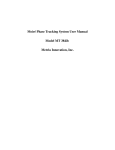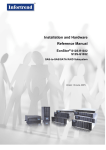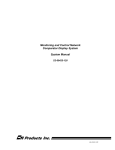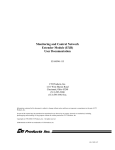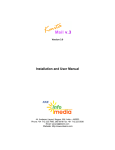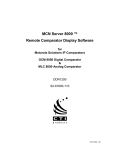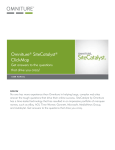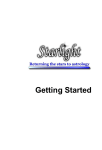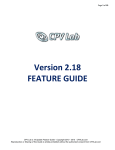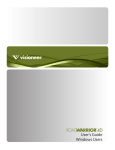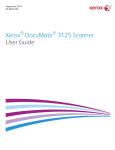Download The User Guide can be downloaded here.
Transcript
DIMBAL STATS MANAGER
ADMIN USER GUIDE
HTTP://WWW.DIMBAL.COM
1
Table of Contents
Table of Contents
Introduction
Dimbal Stats Manager Features
Installation
Downloaded Files
Browsing the Included Files
System Requirements
Installing the Code
Connecting to the Servers
Setting up the User Account and Database tables.
Installation Cleanup
Installation Troubleshooting
Black Display on the Login Page
Manually Installing the Database Tables.
Option 1 Copy and Paste the SQL Statements
Option 2 Running the SQL File
Option 3 Web Administrator Assistance
Basic Navigation
Customizing Application Settings
Managing Links
Stats Manager
Create a Link
Editing an Link
Managing QR Codes
QR Code Tracking
Accessing QR Codes
Creating Different Sized QR Codes
Managing Users
Reports
Report Builder
Example Reports
Managing your Account
Changing User Login EMail
Changing User Password
Found a Bug? Have a Feature Suggestion?
Bug Reporting
Feature Suggestions
Other Dimbal Applications
2
Introduction
Congratulations! You have just purchased one of the most powerful custom Stats Management
solutions available today. Let’s get started installing and setting up your application.
The Dimbal Stats Manager was engineered to be powerful, feature rich and yet easy to
implement. With just a small snippet of code you can include the Stats Manager anywhere on
your website.
The Dimbal Stats Manager is designed to be a very light weight stats recording system. Our
goal is to make it as easy as possible for you to record simple stat hit actions within your
application so that you can gain valuable insights into your sites performance and usage.
An example of how the Dimbal Stats Manager can be used: Add a call to record a stats every
time a message is displayed to a user, then add a subsequent call to the stats system when a
user closes or interacts with the message. This will allow you to see how effective your
messages and prompts are for your user base.
The Dimbal Stats Manager is written using the PHP and MySQL. Many web hosts support PHP
and MySQL (they are free open source technologies). If your web host does not support PHP
and MySQL please contact us for assistance in finding a web host that does.
Support is available for you along the road as you use the Dimbal Stats Manager. If you get
stuck or need any help, please just visit http://www.dimbal.com/support for any help or
assistance.
The Dimbal Stats Manager is directed and enhanced based upon user feedback. Please do not
hesitate to submit ideas or feature suggestions.
Don’t forget to visit http://www.dimbal.com for other great software products.
It is my hope that you enjoy using the Dimbal Stats Manager. Please do not hesitate to contact
us if there is anything we can help with.
Thank you
Ben Hall
Dimbal Software
3
Dimbal Stats Manager Features
The Dimbal Stats Manager is engineered to be a robust Stats Management application. It is
feature rich and packed with options that allow flexibility and customization. Below is just a high
level overview of some of the features found within the Dimbal Stats Manager.
Have a feature suggestion? Visit http://www.dimbal.com to submit it.
○
○
○
○
○
○
○
○
○
○
Money Back Guarantee. If you are not totally satisfied with your purchase we will give you
a refund plain and simple.
OneTime Purchase. There are no renewal fees or subscription fees. Once you
purchase the software you can deploy it with your web application.
Support. Need help? Support is available via online forums, documentation and email
inquiries.
Administration Panel. A powerful administration panel is provided to assist in the
administering of your software.
5 Levels of Data Recording. The stat hits support up to 5 levels of taxonomy recording
allow you to create very granular and high level reports.
Sampling built in. If you have a particular stat scenario being called frequently you can
utilize the sampling feature to get accurate results while reducing server load.
Unlimited Stats. The system has no limit on the number of stat records that can be
stored in the system at one time.
Count Based Reporting. See an exact count of how many hits a counter (and all it’s
children) have received for a given period of time.
Count Comparison. Find discrepancies and drop offs within your site by comparing stats
against each other.
User Event Tracking Report. See the exact counter stats for a single user (ordered by
timestamp) to understand exactly what that user is doing on your site.
4
Installation
Downloaded Files
Your software is available via Instant Download. This means that your entire software package
will be available for download immediately after purchasing. The software is currently not
shipped on a CD. If you would like a CD archive, one can be purchased by contacting us.
Once you have completed your purchase you should receive a download link to your software.
This link will be displayed on the confirmation page once your purchase has completed. You will
also receive the link via email immediately upon purchase completion.
Trouble receiving your EMail? Emails can often be delayed by up to ~15 mins. Emails can
also often be caught by spam filters. Please check your spam filters for the email if you cannot
find it.
If you did not receive your download link please contact us at http://www.dimbal.com/support for
assistance in locating your receipt.
Once you have the download link you should be able to download a ZIP file that contains all the
files you will need. Unzip this archive file to a spot on your computer.
Browsing the Included Files
There are several files included with your software purchase.
File
Description
dsm.zip
This is the main collection of files and code
that make your software function. Unzip this
collection of files but do not alter it’s
organization of folder structure. More on
these files will be explained below.
DSMManual.pdf
This is the User Manual for installing and
using the software. Please read it carefully
before installing and using the software.
dsm_sql.zip
This is the MySQL database script that will
need to be run to setup the database. If you
do not have access to your database then
5
you will need your web administrator to run it
against your web application.
readme.txt
A simple readme document describing the
included files.
System Requirements
Before you try to install the software it is important to verify that your web host meets the proper
specifications. This software is written using the LAMP stack. Which means that it is written in
PHP and MySQL and requires a Linux and Apache based web host.
Please verify that your web host supports PHP and MySQL applications. If they do not please
contact us for assistance in finding a web host that does.
This software is designed to run on multiple versions of PHP and MySQL. However for proper
compatibility and optimal performance we recommend the following minimum versions:
●
●
PHP: 5.4.x
MySQL: 5.5.x
Installing the Code
Your first step is to install the code onto your web host. This can be achieved using a simple
copy and paste action or an FTP client. We will walk you through the basic steps.
1. Unzip the dsm.zip archive to a destination on your computer.
2. Be sure not to alter the contents within the resulting folder. You can move the folder as a
whole, but do not move the internal contents of the folder.
3. Copy the folder into a destination of your choice on your web host. This step is often
accomplished using an FTP client to copy files to your web host. (If you need assistance
you will need to contact your web administrator or web host). We often recommend to
place it at the root level for your domain. (So if your domain is http://example.com then
the code would be located at http://example.com/dsm)
4. You should now be able to open a browser and navigate to a setup landing page using
the directory you choose in the step above. This landing page is called “setup.php” and
is at the root of the folder structure. (For example: http://example.com/dsm/setup.php).
The setup landing page will look something similar to the below image.
6
Connecting to the Servers
If you successfully see the setup.php page then it is now time to setup your config file so the
application knows how to connect to your website and database.
NOTE: Before doing any interactions with any production or sensitive databases it is
advised to make a backup of any existing data and or setups.
Installation URL. The installation URL is filled out for you. This is the URL location of where the
Dimbal code was installed to. Please double check that the provided URL value is correct.
NOTE: Please ensure a trailing slash “/” is included on the end of the URL.
Database Information. The Dimbal Stats Manager needs a MySQL Database to run against.
Generally this Database is setup by your webhost. Please consult your webhost account for the
7
connection information. There are 4 pieces of information that we need to proceed.
1. Database Server Address. The server address for your database. This might be
“localhost” or an IP address “192.168.0.1” or a domain name “database.myhost.com”.
2. Database Name. This is the name of the MySQL Database that we should connect to.
3. MySQL Login Username. A username for a MySQL user account to login to the
database.
4. MySQL Login Password. An associated password for the MySQL user account above.
Hit the “Submit” button to save this information. You should then be presented with the second
step of the installation process.
NOTE: If an error occurs with the Installation URL an error similar to the one below will appear.
Please confirm that the URL entered is correct.
NOTE: If an error occurs connecting to the Database it will present a message similar to the
one below. Please double check the values entered in the provided fields, the majority of the
problems at this stage are from incorrect Database login information.
NOTE: If you have continued trouble with connecting to your Database, please contact our
support team at http://www.dimbal.com/support. Please provide the 5 values above so that we
can diagnose connection issues.
8
Setting up the User Account and Database tables.
Now that the Installation URL is set and we can connect to your database it is now time to create
the Admin User and the other Database tables. You can do this by using Step 2 on the
setup.php page. This will look like the following:
Fill out the form to create the admin user.
○
Admin Email: Enter the email address for the main Admin User. This email address is
also the username to login to the system.
○ Admin Password: Enter the password for the main Admin User.
NOTE: The password must be at least 6 characters in length, otherwise an error will be shown
such as the one in the following example:
9
When you hit submit several things will happen behind the scenes:
○
○
○
The Database tables for the application will be created within the Database.
The Admin user will be installed using the credentials you provided above.
Sample data for the application will be created.
If these actions cannot be performed then an error message will be displayed. An example of
this error message is below:
This can often be caused by the MySQL User not having proper permissions to create tables on
the designated database. If this occurs you have two options to work around this.
1. You can try connecting to the Database with a different MySQL user account, such as
one that has proper permissions as outlined in the permissions section above.
2. You can follow the section below entitled “Manually Installing the Database Tables” to
connect directly to your MySQL host and install the tables manually.
Installation Cleanup
Once you are able to successfully connect to the Database and the Database tables have been
setup properly, you should see the following screen indicated that the installation has completed.
10
When you hit the Continue button you will be redirected to login page. The setup.php file will also
be deleted from the web installation. Once redirect you should see a login page similar to
following:
Enter the Username and Password you choose during the setup process into the Login Form.
Hit submit and you should now be logged into the application.
Congratulations! You have now successfully installed the Dimbal Stats Manager. In later
sections we will discuss how you can further customize your application.
11
Installation Troubleshooting
Our goal is to make the installation process as simple and painless as possible. However we
understand that some webhosts and web servers are setup very differently and may require
specialized tweaking. The following sub sections hope to outline some of the common issues
that may be run into depending on your web host settings.
Black Display on the Login Page
Upon completing the setup process you will be redirected to the login page. If the login page is
mostly black and looks similar to following there may be an issue with your installation url. An
example of this is below:
This is caused by a bad Installation URL. If the setup.php page is still on your webserver you
can use that page to correct the issue.
You can also correct this issue manually by editing the config file. Use the following steps to
manually edit the config file.
1. Download the following file to your local computer: “/includes/inc.configRuntime.php”
2. Within this file you should see a declaration similar to the following:
3. Change the URL value to be the full URL to where your application is installed to. Be
sure to include the trailing “/” at the end of the url.
4. Upload this file back to your web server.
Manually Installing the Database Tables.
If you were able to go through the setup page without any issues then you do not need to pay
attention to this section.
12
If you received an error trying to setup the admin user you may need to manually install the
Database Tables.
This section will help you achieve this. To manually install the database tables please following
the steps below.
1. Unzip the dsm_sql.zip archive to a spot on your computer.
2. Run the SQL statements contained within the archive against your database. This step
will vary depending on what tools your web host has made available to you. We will
provide a couple different options below for you to choose from.
Option 1 - Copy and Paste the SQL Statements
One option is to copy and paste the SQL statements into a MySQL administration tool such as
PHPMyAdmin.
1. Open the PhpMyAdmin tool (or other MySQL Administration tool) provided by your
webhost.
2. Navigate to the Database you want to use. You will need to select the database in order
to use it.
a. If a Database does not exist then you may need to create it. Instructions for this
will vary depending on the MySQL Administration tool being used.
3. Once you are in the Database you want to use there should be a SQL command box that
you can enter SQL commands into. The image below provides an example of this
command box within a Database called “localhost”:
13
4. Open the SQL file mentioned earlier that is contained in the archive.
5. Copy the entire block of code found within that SQL file. The SQL block of code will look
something similar to the following:
6. Paste the entire block of code into the PhpMyAdmin SQL command box
7. Press “enter” or “execute” (or whatever submit button is present) to run the SQL
commands against your Database
8. A Status message should appear indicating that the SQL commands were either
successful or failed.
Option 2 - Running the SQL File
An alternate method to setting up the Database tables manually is to have your MySQL Admin
tool execute the SQL file directly. This is very similar to the above process, we will explain it
below.
1. Open the PhpMyAdmin tool (or other MySQL Administration tool) provided by your
webhost.
2. Navigate to the Database you want to use. You will need to select the database in order
to use it.
a. If a Database does not exist then you may need to create it. Instructions for this
will vary depending on the MySQL Administration tool being used.
3. Once you are in the Database you want to use there should be an option to run an
14
external SQL file. This is often considered an “IMPORT”. Select this option. The image
below shows an example of the Import options.
4. Using the File selector, navigate to the SQL file provided with the application and choose
it.
5. Validate any other options that may be present, such as ensuring that the file is
interpreted as a SQL file, if that option exists.
6. Hit “submit” or “enter” or whatever submit button is present.
7. A Status message should appear indicating that the SQL commands were either
successful or failed.
Option 3 - Web Administrator Assistance
If the options above have all failed, then please do not hesitate to get in contact with us for
support. It may be necessary that we ask your web host for assistance if there are in fact
permission issues or other restrictions.
15
If you want to contact your webhost for assistance you can provide them with the SQL file that
came with the application. If you start a support ticket with them you can use the following
verbiage to help them understand the request.
To: < My Web Host >,
I would like to ask for assistance setting up a new PHP/MySQL application on my web
server. The url to the installed application is: http:// << EnterYourInstallURL >>
Specifically, I would like to ask for assistance setting up the Database for this application.
Attached to this message I have provided the SQL file that contains the sql statements to
create the database tables. Please run it against my database.
Also, can you please confirm for me what the Database Server Address, the Database
Name, the MySQL Login Username and the associated Login Password is.
Thank you.
Your web host should have no trouble running the associated SQL file. If they do for whatever
reason, please contact our support team.
16
Basic Navigation
The Dimbal Stats Manager is designed to be easy to use and fast to navigate. A powerful
navigation bar allows for fast movement across the various tools and components of the
application.
Below is the Navigation bar that Admin users will see:
Below is the Navigation Bar that non Admin users will see:
Below is a brief description of what each tab is designed for.
Returns you to the main dashboard for the application.
Build reports on total counter traffic, counter comparisons as well as
user progression reports.
Provides a guide on how to integrate the DImbal Stats Manager as well
as best practices and example uses of the data.
Access and change settings relating to your account such as changing
your login email and login password
Allows Admin users to modify application settings as well as manage
user accounts
Access support services, reach the main Dimbal homepage and get
other assistance.
17
Customizing Application Settings
The Dimbal Stats Manager comes with a powerful Application Settings control panel that allows
you to adjust various application settings. using this control panel you can enable and disable
features, customize the look and feel and many other options.
Access this feature by going to the Admin Menu and then selecting “Application Settings”.
You should see a page that looks similar to the following image:
You can change various settings to manipulate how your application looks and feels. You can
also use this page to enable and disable various features. For example you can choose to Allow
new user registrations or to turn this feature off.
18
Integrating the Dimbal Stats Manager
Integrating the Dimbal Stats Manager is fast and easy. Below are basic instruction to include the
software and call into the counter functions.
Step 1. Include the PHP base file.
The first thing we need to do is to include the base file of code for the Dimbal Stats Manager.
This is achieved by making a PHP include_once call. We advise loading it early and in some
sort of global fashion to ease with implementation.
Within the Dimbal Stats Manager, visit the Integration tab in the menu bar . On that page
you will find a sample of what the include statement should look like for your installation. An
example of the include statement might look like the following:
<?php include_once(“/path/to/your/website/dsm/client/include.php”); ?>
The include path is broken into two parts, the first part is the path to the installation of the Dimbal
Stats Manager. The second part is to the “/client/include.php” file located within your Dimbal
Stats Manager installation.
The use of relative paths is acceptable if the physical location may be altered or changed.
You have now integrated with the Dimbal Stats Manager. :)
Step 2. Add Stats calls as appropriate in your code.
Now that we have integrated with the Dimbal Stats Manager, it is now up to us to use it in some
fashion that is useful and intelligent. Ultimately this step will be up to you to decide how best to
use the Dimbal Stats Manager.
There are two principle stats calls that can be made into the Dimbal Stats Manager.
Count Calls
The heart of the Dimbal Stats Manager is in its ability to track actions and events by recording
calls into the Count table. Think of these calls as a “Hit Rate” style logging system. The Count
calls have 3 principal components.
1. Unique ID: Allows you to associate the call with a unique ID such as a user id.
2. Value: Allows you to record a “Count Value” with the call.
19
3. V1, V2, V3, V4, V5: A 5 level taxonomy system which allows you to group your stats into
logical buckets to assist with summary based reporting.
Below is a sample of the base usage of the Dimbal Stats Manager Count call
<?php DSM::count(‘uniqueId’, value, ‘v1’, ‘v2’, ‘v3’, ‘v4’, ‘v5’); ?>
That is all that is needed to record a count call into the Dimbal Stats Manager
Count Sample Calls
The count sample calls work just like the regular count calls, with the exception that they allow 1
extra parameter. A Sampling Rate. The sampling rate allows you to make very frequent counter
calls, without having the headache of undue stress on your database.
Think of the sample rate as “1 call in X attempts”. This is the basic rule for the sampling rate
provided to the function. In other words, if you pass a sample rate of 100 and you call the
function 3,000 times, you will only record approximately 30 records.
When a sampled call is recorded the “value” parameter is multiple by the sample rate so that the
real value (+/) is presented properly in reports.
We recommend making the Counter Sample calls for counter stats that receive more then 1,000
hits per day. We recommend using a sample rate of approx 5% or less of the total volume. If
you use a sample rate of higher than 10% you may not receive accurate sampling results unless
the frequency is very high.
Below is a sample of the base usage of the Dimbal Stats Manager Count Sample call.
<?php DSM::countSample(rate, ‘uniqueId’, value, ‘v1’, ‘v2’, ‘v3’, ‘v4’, ‘v5’); ?>
20
Dimbal Stats Manager Examples
The uses of the Dimbal Stats Manager are really endless. Below are a few simple ways that the
Dimbal Stats Manager can be used to track low level detail about your website.
Basic Count Call Example - Login Source
Let’s assume you have two different locations where a user can login. One from a dedicated
login page and another from the header of your website. f you wanted to track when users login
via these 2 different locations, you might utilize the following two different Dimbal Stats Manager
Count calls (assuming the User ID is stored in a variable named “$userId”).
When a user logs in via the Login page:
<?php DSM::count($userId, 1, ‘useractions’, ‘logins’, ‘source’, ‘loginpage’, ‘’); ?>
When a user logs in via the Header bar:
<?php DSM::count($userId, 1, ‘useractions’, ‘logins’, ‘source’, ‘headermenu’, ‘’); ?>
You can then do Sum and Comparison based reports to view how many total logins occur from
each of the locations.
Extended Count Cal Example - Login Errors
The real benefit of the Dimbal Stats Manager in it’s ability to capture all sorts of custom stats and
activity. In addition, the 5 level taxonomy allows you great flexibility to organize your stats across
your website.
For example. If we wanted to expand the Login example from above we may also want to
include the following stats counters relating to possible errors that may occur during the login
process.
When a user types in a bad password:
<?php DSM::count($userId, 1, ‘useractions’, ‘logins’, ‘errors’, ‘badpassword’, ‘’); ?>
When a user types in a bad username:
<?php DSM::count($userId, 1, ‘useractions’, ‘logins’, ‘source’, ‘badusername’, ‘’); ?>
When a user forgets to type in a username:
<?php DSM::count($userId, 1, ‘useractions’, ‘logins’, ‘source’, ‘forgotusername’, ‘’); ?>
When a user forgets to type in a password:
21
<?php DSM::count($userId, 1, ‘useractions’, ‘logins’, ‘source’, ‘forgotpassword’, ‘’); ?>
When you analyze this data you might find that one of them has a much higher frequency rate
than the others. Let’s assume that the “forgotpassword” counter call has a much higher
frequency rate. You may want to consider adding a client side (javascript) validation check to
your login box to ensure that data is present. This could make the login process faster and less
frustrating for you users.
Basic Count Sample Call Example - Related Article Ads
For this example let’s assume that you have a sidebar on the right hand side of your site. Within
this sidebar you present 5 other articles previews in a random fashion. This encourages users to
click and read other articles found on your site.
The tricky part is that you can’t calculate an exact click through ratio for this content because you
don’t know how often the link is presented or clicked. You can achieve this using the Dimbal
Stats Manager.
For this basic example let’s look at recording the display of the Article ads. Your site receives
over 10,000 hits a day, and you display 5 random articles to each hit, so you are looking at a
potential of ~50,000 stats hits. This would be a good example of when a Count Sample call can
be used.
For this type of example we want to make sure the sampling rate is effective. If we have 30,000
potential stat hits a day and 120 articles, that is a rate of approx 12 stat hits per article. Let’s
start with a sample rate of 10, then increase the rate appropriately if needed. At a sampling rate
of 10 we will record approx 3,000 stat records in total averaging about 12 stat records per article.
To implement this, simply add a stat call for each of the 5 articles when their preview is
displayed. Let’s assume that the article id’s are stored into variables named $aid1, $aid2, and
$aid3.
<?php
DSM::countSample(10, ‘’, 1, ‘relatedarticleads’, ‘sidebar’, ‘displays’, $aid1, ‘’);
DSM::countSample(10, ‘’, 1, ‘relatedarticleads’, ‘sidebar’, ‘displays’, $aid2, ‘’);
DSM::countSample(10, ‘’, 1, ‘relatedarticleads’, ‘sidebar’, ‘displays’, $aid3, ‘’);
?>
Let’s expand this example to assume that we also have a list of related articles at the bottom of
the page. In this related article list you may have 3 completely different articles listed. Let’s
assume their ids are stored in variables named $aid4, $aid5 and $aid6.
22
In this example it would be valuable to know which article id’s are displayed where. In the
previous example you used the display location within the taxonomy, so we can just expand that
taxonomy to include these footer links.
<?php
DSM::countSample(10, ‘’, 1, ‘relatedarticleads’, ’footer’, ‘displays’, $aid4, ‘’);
DSM::countSample(10, ‘’, 1, ‘relatedarticleads’, ’footer’, ‘displays’, $aid5, ‘’);
DSM::countSample(10, ‘’, 1, ‘relatedarticleads’, ’footer’, ‘displays’, $aid6, ‘’);
?>
Extended Count Sample Call Example - Related Article Ad Click Rate
In the previous example we setup count sample calls for links to articles on our site. These links
are presented in two different locations for the user. We now want to understand how these
different links perform.
One easy and poerwful way to extend the Dimbal Stats Manager is to use parameters passed
from page to page to record information about a user's behaviour. In this example we are going
to create an extra paramter to pass along with these related ad links.
On each of the links in let’s add a param named “iref” (which stands for Internal Referral). Set
the value of this parameter to the desired name of the menu, as appropriate. For our 2 related
article lists we might use “sidebar” and “footer”.
A couple examples of a link on the sidebar to article with id 25 might look like this:
“http://mysite.com/article.php?id=25&iref=sidebar”
“http://mysite.com/article25.php?iref=sidebar”
Then we simply need to check for the presence of the iref parameter and log it as appropriate.
Below is a code sample checking for the parameter and logging it into the Dimbal Stats Manager
(assuming the article id is stored in a variable named $aid).
<?php
if(array_key_exists(‘iref’,$_REQUEST)){
$iref = $_REQUEST[‘iref’];
DSM::countSample(10, ‘’, 1, ‘relatedarticleads’, ’sidebar’, ‘clicks’, $aid, ‘’);
}
?>
Using this data you can now build reports to get information on which related articles are clicked
on the most. You may want to consider removing the articles with the lowest click rate from the
display rotation. These articles are clearly not interesting to users as their click rate is so low.
23
Extended Count Sample Call Example - Related Article Referral Source
Now let’s take this even a step further. We now have a click through ratio that can be calculated
for each article, according to each article location. Let’s now assume that we want to know
which articles refer to which articles.
This can be achieved again by adding a parameter to the ad url and then catching and recording
it on the destination page.
Let’s add the param “sai” which stands for “Source Article ID”. If we are on article id 33 and we
are creating a link to article 25 from the sidebar our links may look similar to the following
examples:
“http://mysite.com/article.php?id=25&iref=sidebar&sai=33”
“http://mysite.com/article25.php?iref=sidebar&sai=33”
As before with our “iref” example, we now just simply need to check for this parameter and
record it as appropriate. (assuming the article id is stored in a variable named $aid)
<?php
if(array_key_exists(‘sai’,$_REQUEST)){
$sai = $_REQUEST[‘sai’];
DSM::countSample(10, ‘’, 1, ‘relatedarticleads’, ’sidebar’, ‘referrals’, $aid, $sai);
}
?>
Using this data you can now build reports to get detailed information on which articles refer the
most to other articles. Using this information, you may want to consider adding a permanent link
to a certain article from it’s highest referral source.
24
Managing Users
As an administrator you have the ability to manage users assigned into the application. There
are two levels of user accounts detailed in the table below:
ROLE
DESCRIPTION
User
Full control over all reports as well as viewing the integration Guide.
Admin
All User Role permissions. Also has ability to change application settings and has
full control over all User objects.
Let’s spend some time going over how to add and edit users within the application.
User Manager
Access the User Manager from the Admin tab in the navigation bar. Then select
“Manage Users”. You should see a list of currently registered users within the application such
as the example below:
Let’s explore the various parts of the User manager. Throughout the application and other
Dimbal Software applications management tables follow a similar organization so as to make
administering the different parts of the application as easy as possible.
25
1. Create New Button. This is a quick access button to easily create a new User
2. Filter Field. This is a quick search utility that allows you to search for Users according to
the Email or Name.
3. Pagination Size. This allows you to set how large of a pagination scheme the manager
should use.
4. Edit Button. This allows you to edit a particular record.
5. Pagination Controls. Use these controls to move from page to page within the list of
installed users.
Create a User
To create a new User you can select the “Create New” button from the User Manager
Dashboard.
After you have selected to create a new Banner you will be taken to an edit page without any
information on it. This will be the template for your new Banner. More details on editing your
Banner will be covered in the next section.
Alternatively, users can register for accounts if that setting is enabled within the application
settings. By default applications ship with this setting enabled. You may or may not want to
change this setting.
Editing a User
To edit your User you need to select the edit button within the Banner Manager.
26
Alternatively if you select to create a new User then you will be automatically taken to the User
editor.
When the User editor is brought up it should look something like this:
The left hand side of the editor holds the name of the fields that can be manipulated. Underneath
the name is a brief explanation of what each feature does. On the right hand side is where you
can change or enter the appropriate value for each item.
27
Managing your Account
Users can administer their own account with ease. This can be done by accessing the “My
Account” tab on the navigation bar. Using this menu they can select the change user
properties such as their login email or the password.
Changing User Login E-Mail
Select the “Change Email” option from the “My Account” tab on the navigation bar. A screen
similar to the following will then be presented.
Use this form to enter a new EMail address to use as your user login. Please note that after
changing your user email you will be logged out and will need to relogin again.
Changing User Password
Select the “Change Password” option from the “My Account” tab on the navigation bar. A screen
similar to the following will then be presented.
Use this form to enter a new password to use as your user password during login.
28
Found a Bug? Have a Feature Suggestion?
Bug Reporting
Did you find a bug within the application? if so then we do apologize for the inconvenience.
The best way to report bugs is by getting in touch with our support team. You can let us know of
the issue at the following URL: http://www.dimbal.com/support
Feature Suggestions
The Dimbal products are driven by customer suggestions and input. The features that are
requested the most are the ones that we prioritize for future releases. Let us know if you have a
great feature idea so we can work on including it in a future release. The best way to make
feature suggestions is through our support site at: http://www.dimbal.com/support
29
Other Dimbal Applications
Here at Dimbal Software we are always trying to create new and useful applications to help you
run and manage an effective and profitable website. If you liked the Dimbal Stats Manager then
you will love some of these other software options available from Dimbal Software.
Visit http://www.dimbal.com for more information.
Dimbal Banner Manager
A Powerful Banner Ad Management solution. Allows you
to manage and host your own banner ad from within
your own host. Display banners individually or by
randomly by group. Detailed reporting to give CTR and
other critical metrics.
Dimbal Popup Controller
Create and manage custom popups on your website
with just a snippet of code. Control how often the popup
is shown, when it appears a second time, when it should
be shown during a pageview, where on the page it
should be positioned and much more.
30
Dimbal Poll Manager
Allows you to easily host and manage online polls with
little to no effort. Show graph based results to users,
schedule start / end dates and group polls into logical
groups for random display.
Dimbal Form Processor
Allows you to handle form submissions with minimal
effort. Process results, save information into a database
and more.
31
Dimbal Link Manager
Powerful Link Management software that allows you to
track clicks on links, minimize long URL’s and even
create QR codes with full hit tracking supported.
Dimbal FAQ Management
Save money on your customer service requests by
providing a robust FAQ system. Allows for both
standalone display or embedded display so you can
place FAQ articles right into product pages and blog
posts.
32
Dimbal Control Panel
The Dimbal Control Panel allows for easy management
of all your Dimbal Software Products. Provide a single
dashboard to launch and manage your applications.
33