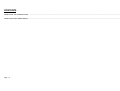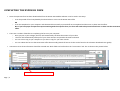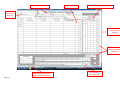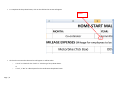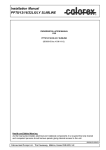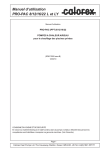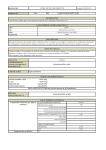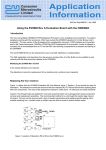Download Volunteer Expenses Guide - Home
Transcript
HOME-START MALDON WEBSITE EXPENSES FORM COMPLETION USER GUIDE Version: 0.1 Draft Author: Andy Dodsley Date: 6th October 2010 CONTENTS COMPLETING THE EXPENSES FORM ................................................................................................................................................................................................................................ 3 COMPLETING DROP DOWN BOXES.................................................................................................................................................................................................................................. 5 Page | 2 COMPLETING THE EXPENSES FORM • Once the expenses form has been downloaded from the Home-Start Maldon website it can be used in two ways: o o It can be printed off and completed by hand and taken or sent into the Home-Start office OR It can be completed on your computer and submitted electronically or printed off once completed and then sent or taken into the office. N.B. If you have paper receipts that require attaching with the expenses form, the form will need to be printed off and sent or taken into the Home-Start office . • There are a number of benefits to completing the form on your computer: o Once you put in your mileage, the form will automatically calculate the amount of your claim o The form will automatically add up all of your claim amounts and provide sub totals and totals o You can save a copy to your computer so you have a copy for your own records o You can submit the form to the Home-Start office electronically (details of how to do this can be found in the volunteer downloads user guide). • Instructions as to what information should be entered into which fields can be found on the “Instructions” tab. This is shown in the picture below For instructions, click on Instructions Tab Page | 3 Enter Name, Month, Year Enter Mileage Phone, Parking & Other expenses Tick apropriate “Role” box Use scroll bar to scroll up and down the form Sub Totals and Totals automatically calculated Click on Instructions tab to see completion instructions Page | 4 Use scroll bar to scroll left & right COMPLETING DROP DOWN BOXES • If completing the form online, there are a number of drop down boxes to make completion of the form easier. These are: o Roles (i.e. Volunteer, Co-ordinator etc) o Vehicle type (i.e. Car, Motorcycle etc) o Certification boxes (car certification and vehicle certification). These replace the physical signatures if the form is completed and sent electronically. Drop Down boxes Drop Down boxes Page | 5 • To complete the drop down boxes, click on the field and an arrow will appear Arrow • Click on the arrow and a selection list will appear. It will be either o o Page | 6 a “tick” or a blank for the “Role” or “vehicle type” drop down boxes or a “Yes”, a “No” or a blank space for the certification drop down boxes.