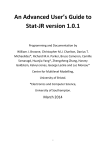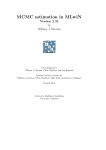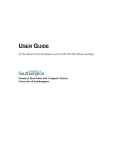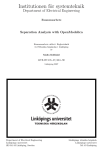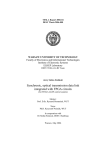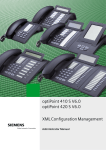Download Stat-JR Advanced User's Guide
Transcript
An Advanced User’s Guide to
Stat-JR (alpha release)
Programming and Documentation by
William J. Browne
Bruce Cameron
Chris M.J. Charlton
Danius T. Michaelides*
and
Camille Szmaragd
Centre for Multilevel Modelling,
University of Bristol.
*Electronics and Computer Science,
University of Southampton.
December 2010
1
Acknowledgements
The Stat-JR software is very much a team effort and is the result of work funded under two ESRC
grants. The LEMMA 2 programme node (Grant: RES-576-25-0003) as part of the National Centre for
Research Methods programme and the e-STAT node (Grant: RES-149-25-1084) as part of the Digital
Social Research programme. We are therefore grateful to the ESRC for financial support to allow us
to produce this software.
Both nodes have many staff that, for brevity, we have not included in the list on the cover. We
acknowledge therefore the contributions of:
Fiona Steele, Harvey Goldstein, George Leckie, Rebecca Pillinger, Kelvyn Jones, Paul Clarke, Mark
Lyons-Amos, Liz Washbrook, Sophie Pollard and Hilary Browne from the LEMMA 2 node at the
Centre for Multilevel Modelling for their input into the software.
David De Roure, Luc Moreau, Tao Guan, Toni Price, Mac McDonald, Ian Plewis, Mark Tranmer, Paul
Lambert, Emma Housley and Antonina Timofejeva from the E-STAT node for their input into the
software.
A final acknowledgement to Jon Rasbash who was instrumental in the concept and initial work of
this project.
2
Contents
1.
About Stat-JR (e-STAT) .................................................................................................................... 6
1.1
Stat-JR: software for scaling statistical heights. ..................................................................... 6
1.2
About the Advanced User’s Guide .......................................................................................... 7
2.
Installation instructions .................................................................................................................. 8
3.
A simple regression template example......................................................................................... 12
3.1
Running a first template ....................................................................................................... 12
3.2
Opening the bonnet and looking at the code ....................................................................... 17
3.2.1 Invars .................................................................................................................................... 18
3.2.2 Outbug ................................................................................................................................. 19
3.2.3 Outlatex................................................................................................................................ 21
3.2.4 Some points to note............................................................................................................. 22
3.3
4.
Writing your own first template ........................................................................................... 23
Structure of templates .................................................................................................................. 24
4.1 Templating.py ............................................................................................................................. 24
5.
The parts of the Stat-JR system .................................................................................................... 27
5.1 webtest.py and the web interface .............................................................................................. 27
5.2
Model Templates and model.py ........................................................................................... 29
5.2.1 The compilemodel method .................................................................................................. 31
5.2.2 The Demo algebraic software system .................................................................................. 31
5.2.3 Continuing the go function / applydata method ................................................................. 35
5.2.4 Parameter.py ....................................................................................................................... 36
5.2.5 Running a model – the run method and XMLtoC ................................................................ 37
5.2.6 Summarising the results ...................................................................................................... 40
5.3 C code generation (XMLtoPureC)............................................................................................... 41
5.3.1 Gencpp ................................................................................................................................. 42
3
5.3.2 XMLtoPureC ......................................................................................................................... 43
5.3.3 Example code for our template ........................................................................................... 43
5.4 JavaScript generation (XMLtoJS) ................................................................................................. 44
5.4.1 Running the Regression1 example....................................................................................... 46
5.4.2 JavaScript source code ......................................................................................................... 47
6.
Including Interoperability.............................................................................................................. 48
6.1 Regression2.py ............................................................................................................................ 48
6.2 WinBUGS and Winbugsscript.py ................................................................................................. 49
6.3 MLwiN ......................................................................................................................................... 53
6.4 R .................................................................................................................................................. 58
6.5 STATA .......................................................................................................................................... 61
7.
Input, Data manipulation and output templates ......................................................................... 65
7.1 Generate template (generate.py) ............................................................................................... 65
7.2 Recode template (recode.py) ..................................................................................................... 69
7.3 AverageandCorrelation template ............................................................................................... 71
7.4 XYPlot template.......................................................................................................................... 75
8.
Single level models of all flavours – A logistic regression example .............................................. 79
8.1 Invars ........................................................................................................................................... 81
8.2 Methodinput ............................................................................................................................... 82
8.3 Outbug ........................................................................................................................................ 83
8.4 Outlatex....................................................................................................................................... 84
9.
Including categorical predictors.................................................................................................... 86
10.
Multilevel models ..................................................................................................................... 91
10.1 2levelmod template .................................................................................................................. 91
10.2 Nlevelmod template ................................................................................................................. 96
11.
Using the Preccode/PreJcode methods .................................................................................. 100
11.1 The ProbitRegression template .............................................................................................. 100
4
11.2 monitor_list method ............................................................................................................... 102
11.3 preccode method .................................................................................................................... 103
11.4 prejcode method.................................................................................................................... 105
12.
Multilevel models with Random slopes and the inclusion of Wishart priors ......................... 107
12.1 An example with random slopes ............................................................................................ 107
12.2 Preccode for NlevwithRS......................................................................................................... 110
12.3 Multivariate Normal response models ................................................................................... 114
12.4 The preccode function for this template ................................................................................ 116
13.
Improving mixing (1levblock and 1levorthogparam) .............................................................. 121
13.1 Rats example ........................................................................................................................... 121
13.2 The 1levelblock template ........................................................................................................ 122
13.3 The 1levelorthogparam template ........................................................................................... 125
14.
Out of sample predictions....................................................................................................... 130
14.1 The 1levpred template – using the zxfd trick ......................................................................... 130
15.
Solutions to the exercises ....................................................................................................... 133
5
1. About Stat-JR (e-STAT)
1.1
Stat-JR: software for scaling statistical heights.
The use of statistical modelling by researchers in all disciplines is growing in prominence. There is an
increase in the availability and complexity of data sources and this has been followed by a
corresponding increase in the sophistication of statistical methods that can be used. For the novice
practitioner of statistical modelling it can seem like you are stuck at the bottom of a mountain and
current statistical software allows you to progress slowly up certain specific paths depending on the
software used. Our aim in the Stat-JR package is to assist practitioners on their initial journey up the
mountain but also to cater for more advanced practitioners who are potentially having difficulty
progressing further up the mountain but also want to assist their novice colleagues in making their
own ascent as easy as possible so that they too can ascend the mountain of statistical knowledge.
One issue with complex statistical modelling is that to use the latest techniques can involve having to
learn new pieces of software. To continue the mountain analogy – having climbed up one path with
one piece of software this is like having to descend again and choose another path and another
piece of software. In Stat-JR we aim to circumvent this problem via our interoperability features so
that the same user interface can sit on top of several software packages thus removing the need to
learn multiple packages. To aid understanding the interface will allow the curious user to look at the
syntax files for each package to learn directly how each package fits their specific problem. For
example a user familiar with Stata could look at equivalent R code for fitting their model.
To complete the picture, the final group of users to be targeted by Stat-JR are the statistical
algorithm writers. These individuals are experts at creating new algorithms for fitting new models or
better algorithms for existing models and can be viewed as sitting on peaks (possibly isolated) with
limited links to the applied researchers who might benefit from their expertise. Stat-JR will again
build links by including tools to allow this group to connect their algorithm code to the interface
through template writing and hence allow it to be exposed to practitioners. They can also share their
code with other algorithm developers and compare their algorithms with other algorithms for the
same problem. As described in the next section, the Stat-JR system is built around the construction
and use of templates – self contained objects to perform specific statistical tasks. Templates will be
created by both advanced practioners and algorithm writers and used and shared by these two
groups as well as novice practitioners.
Many of the ideas within the Stat-JR system were the brain child of Jon Rasbash (JR). Sadly Jon died
suddenly just as we began developing the system and so we dedicate this software to his memory.
We hope that you enjoy using Stat-JR and are inspired to become part of the Stat-JR community
through the creation of your own templates that can be shared with others or simply through
feedback on the existing templates
Happy Modelling. The Stat-JR team.
6
1.2 About the Advanced User’s Guide
A major component of the Stat-JR package is the use of (often user written) templates. Templates
are pieces of computer code (written in Python) that perform a specific task. Many of the templates
are used to fit a family of statistical models although there are other templates that perform data
input, data manipulation and data and graphical outputs. Templates appear to the end user as a
window with a series of widgets and drop-down boxes which allow the user to specify the model to
be fit, the data to be manipulated etc.
In this document it is our aim to give advanced users who intend to write their own templates, or
more generally are interested in how the Stat-JR system works, more details about how the system
fits together. We will do this by showing the code for several of the templates we have written and
giving a detailed explanation of what each function does, and even in places each line of code.
An initial question posed by potential template writers is what computer language are templates
written in and when told ‘Python’ then ask whether we provide an introductory chapter on this
language. We have not written an introductory chapter on Python (good books include Hetland
(2005) and Lutz and Ascher (2004)) as it has many features and we will be interested in specific
aspects of the language, some of which are non-standard and specific to Stat-JR. In fact many of the
functions that make up a template in Stat-JR are designed to create text blocks in other languages,
for example C, WinBUGS or any of the other macro languages associated with the software packages
supported via inter-operability. This is not to say that reading up on Python is without merit and
certainly Python experts will find writing templates initially easier than others (though more because
of their programming skills than their Python skills per se).
Our advice is therefore to work through this guide first and try the exercises and have a Python book
as a backstop (or look at the Python website at http://www.python.org/doc/ for further
documentation) for when you are stuck writing your own templates. We will now give instructions
into how to install all the software needed to run Stat-JR before moving on to our first example
template.
7
2. Installation instructions
To use the Stat-JR software requires several pieces of software to be present on your PC. We will
endeavour in later versions to construct a purpose built install program but for now we provide a list
of instructions for the user.
2.1 Install Python
You will firstly need to download and install Python from http://www.python.org/download/.
Python is the language we use to construct much of Stat-JR and it is also the language that the
templates are written in. We recommend the most recent in the 2.7 series of installs (currently
2.7.1). For now do not use the Python 3 series. If you have a 32bit operating system, choose the
"Windows installer". If you have a 64bit operating system you can, if you wish, choose "Windows
X86-64 installer" instead. If you choose this version then setting up the C++ compiler will be slightly
different.
2.2 Install accompanying packages for Python
Next we need to install some of Python’s accompanying packages so open
http://www.lfd.uci.edu/~gohlke/pythonlibs/. The package names here take the form
<package name>-<version>-<windows API version>-<Python version>.
You must choose packages based on the version of Python you selected above, for example if you
choose the 32bit version of 2.7 you need those packages with a windows API version of win32 and a
Python version of py2.7.
Locate and install the following five packages (choose the mkl version of the packages if it exists) :
1.
2.
3.
4.
5.
NumPy
SciPy
Numexpr
Matplotlib
Setuptools
Note, you may want to use the search facility in your internet browser to locate the packages. When
installing the packages, accept all the default file directories.
2.3 Install two further packages
Next, open a command prompt window (for example click the Start button then select run. Type
cmd in the run window and click OK) and run the following commands:
cd \Python27\Scripts (If you installed Python elsewhere substitute this directory)
easy_install mako
8
easy_install web.py
These will install two further packages that we use with Python. Close the command window by
running the exit command.
2.4 Install MinGW
Next as we are using the C++ language within Stat-JR you will need to install a compiler. Again this
will depend on your machine.
For a 32bit machine:
Select the following weblink:
http://sourceforge.net/projects/mingw/files/Automated%20MinGW%20Installer/mingwget-inst/mingw-get-inst-20101030/mingw-get-inst-20101030.exe/download
Note, when you get to the following screen shot, make sure to click on the C++ Compiler
check box before proceeding
For a 64bit machine:
Select the following web link:
http://sourceforge.net/projects/mingww64/files/Toolchains%20targetting%20Win64/Personal%20Builds/
Choose 4.5 x86_64
9
After unzipping the files rename the folder to MinGW
2.5 Download Stat-JR source files
We finally need to download the source files that are specific to Stat-JR. You will find these at
(weblink to be determined but for the alpha release we will have E-mailed you a fluff link)
Unzip StatJR.zip to C:\StatJR (or a location of your choosing) which we will refer to as the Stat-JR
base directory. When we refer to subdirectories they will be housed under this directory. When all
the files are installed you will find a file called webtest.cmd in the base directory. This is the file we
will use for running the software. If you have installed MinGW to a location other than C:\MinGW
edit the webtest.cmd to reflect this.
The webtest.cmd file runs a Python script file called webtest.py which can be found in the
subdirectory src/apps/webtest. In this directory you will also find a settings.cfg which contains paths
for various components of the Stat-JR system. A screen shot of this file is given below:
Note that if your base directory is something other than C:\StatJR then you will need to change the
path name in this file for the Demo algebra system accordingly.
For interoperability you will need to change the paths for the various third-party software packages
(WinBUGS, Stata and R).
2.6 Check that the installation has been successful
You can now try to run Stat-JR to check that the installation has been successful. Double click on the
webtest.cmd file in the base directory. This will fire up a command prompt window and your default
browser. At present you will normally get an error in your browser as it fires up before the command
10
prompt window is ready but this should be fixed by waiting and refreshing the window. As an
alternative the Python file webtest.py (which is being run by webtest.cmd and is located at
src\apps\webtest) can be run directly. Once this has started you can open your browser and type in
the web link http://localhost:8080/ to connect with webtest. If the installation has been successful,
you will see the following webpage.
2.7 Add a shortcut to Stat-JR on your Start menu or on your desktop
Finally, add a short cut to Stat-JR on your Start menu or on your desktop to enable you to easily find
and launch the software at the beginning of each session.
11
3. A simple regression template example
3.1
Running a first template
We will firstly consider a very simple template that is included in the core model templates
distributed with Stat-JR which has the title Regression1. Perhaps before looking at the code it would
be good to run the template in the web interface to see what it does. To do this, launch Stat-JR (full
installation instructions are given in Chapter 2). If you refresh the screen you should be greeted by a
display similar to the following:
The Configuration box shows that the template Regression1 is the default template and the default
dataset is called tutorial. We will click on the Run button to run the template and obtain the
following display:
12
Here you will see a Configuration box which is looking for inputs for a response (a single select list)
and explanatory variables (a multiple select list). We will start by fitting a very simple regression
model, regressing normexam (exam scores at age 16) on standlrt (A London reading test taken by
the same children at age 11).
We will select normexam as the response and cons and standlrt as the explanatory variables as
shown below:
13
Click on the Next button and then specify the Name of output results (we have used ‘out’ here) as
shown below.
Click Next and we will next have to fill in some estimation method specific boxes. The built-in engine
within STAT-JR is an MCMC engine and so we hence have to type in some boxes specific to this type
of estimation as follows:
14
Click Next. The configuration box now summarises the specified model and the MCMC estimation
options.
Scroll down the web page to the Equation rendering box:
The top half of the box contains a nicely formatted mathematical description of the model (in LaTeX
code). The bottom half has some code that is written in a variant of the model specification language
associated with the WinBUGS package. There are several buttons at the bottom of the window and if
15
we click on the Run button we will run the model and after a short while we will discover the page
lengthens to incorporate a final box entitled Results:
This screen contains summary statistics for four parameters: beta0, beta1, tau and sigma. The last of
these, sigma, is simply a function of the precision parameter, tau. Thus, the model intercept and
slope coefficients are -0.001 and 0.595 respecitvely while the corresponding standard errors are
0.013 and 0.013. The residual variance is estimated as 0.65 (= 0.806^2).
The screen also displays a range of figures for the MCMC output for the tau parameter. There is a
drop-down box at the bottom of the screen from which we can choose to view the MCMC graphs for
the other parameters. The five figures contain a trace plot of the 5,000 estimates, a kernel density
plot, plots of the autocorrelation (ACF) and partial auto-correlation (PACF) functions for assessing
mixing of the chains and a Monte Carlo standard error (MCSE) plot.
We will not go into detail about what these figures mean in this Advanced User’s Guide; interested
readers can look at the accompanying Novice Practitioner’s Guide (to be written in 2011) for such
information. The aim here is to teach you how to write a similar template yourself.
16
3.2
Opening the bonnet and looking at the code
The operations that we have performed in fitting our first model are shared between the user
written template Regression1 and other code that is generic to all templates and which we will
discuss in more detail later.
So our next stage is to look at the source python file for Regression1. All templates are stored in the
templates subdirectory under the base directory and have the extension .py. If we open
regression1.py (in a text editor such as Wordpad or Notepad rather than Python) we will see the
following:
from EStat.Templating import *
from mako.template import Template as MakoTemplate
import re
class Regression1(Template):
'A model template for fitting 1 level Normal multiple regression
model in E-STAT only. To be used in documentation.'
tags = [ 'model' , '1-Level' ]
invars = '''
y = DataVector('response: ')
tau = ParamScalar()
sigma = ParamScalar()
x = DataMatrix('explanatory variables: ')
beta = ParamVector()
beta.ncols = len(x)
'''
outbug = '''
model{
for (i in 1:length(${y})) {
${y}[i] ~ dnorm(mu[i], tau)
mu[i] <- ${mmult(x, 'beta', 'i')}
}
# Priors
% for i in range(0, x.ncols()):
beta${i} ~ dflat()
% endfor
tau ~ dgamma(0.001000, 0.001000)
sigma <- 1 / sqrt(tau)
}
'''
outlatex = r'''
\begin{aligned}
\mbox{${y}}_i & \sim \mbox{N}(\mu_i, \sigma^2) \\
\mu_i & =
${mmulttex(x, r'\beta', 'i')} \\
%for i in range(0, len(x)):
\beta_${i} & \propto 1 \\
%endfor
\tau & \sim \Gamma (0.001,0.001) \\
\sigma^2 & = 1 / \tau
17
\end{aligned}
'''
We will now describe in some detail what this code does. The first three lines here are simply
importing information needed by the template and are generic to many templates. We then have a
class statement which defines a class Regression1 which is a subclass of a generic Template class.
There is then a sentence known as a descriptor that describes what the template does. For those
unfamiliar with the terminology we are using the word class to describe a definition of a type of
object, for example we might have a class of rectangles where each rectangle might be described by
two attributes, length and width. Then an instance of the class which we might call Dave will have
these values instantiated e.g. Dave’s length is 3 and width is 1.
We might think of the subclass of rectangles the squares which again have the two attributes length
and width. We could state that class Square(Rectangle): in which case we know that as squares are a
subclass of rectangles they have a height and width but we would now redefine the attribute width
within the squares definition to equal height.
This terminology (class, object, subclass, attribute) is used in what is called object orientated
programming.
In the definition here four attributes (tags, invars, outbug, and outlatex) are then defined as being
parts of a Regression1 class although there will be other attributes that are generic to the template
class and are defined elsewhere.
Briefly:
1. The tags attribute identifies the template as belonging to the tag groups ‘model’ and
‘1-Level’ and this is used in the web interface to decide which templates to show in
specific template lists. Thus, the regression1 class is a template for specifying 1-level
(i.e. single-level) models.
2. The invars attribute is a text string (hence the starting and ending ‘’’) which consists of
a list of the inputs in this template.
3. The outbug attribute is a text string that will produce the model code we saw in the
web interface for this template.
4. The outlatex attribute is a text string that will produce a piece of LaTeX code which is
converted into the nice maths we saw in the web interface. We will now look at the
last three attributes in more detail.
3.2.1 Invars
When this template has been selected in the web interface it will firstly have its inputs interrogated
and an instance of a model object will start to be created. Stat-JR has a list of object types that can
be thought of as the building blocks of a model object. Statements like:
y = DataVector('response: ')
can be thought of as defining the components that make up a model object, so here we are building
a model object that contains a data vector called y. The text in the brackets is used by the web
18
interface as a piece of text to place on the screen alongside the appropriate input device (in the case
of a data vector a single drop-down box).
Stat-JR distinguishes between Data objects (these start with the prefix Data) which require user
inputs and Parameters (these start with the prefix Param) which just need to be declared. This
template therefore has 5 declarations for the 5 components in the template - 2 pieces of data (y and
x) and 3 parameters (tau, sigma and beta) that make up the model. The DataMatrix declaration for x
will correspond to the multiple select list that we saw when running the regression1.py template in
Section 3.1. The final command
beta.ncols = len(x)
is used to define the size (ncols) of beta so that there is a separate beta associated with each
explanatory variable.
3.2.2 Outbug
The outbug attribute gives a definition (as a text string) of an instance of a model set up using this
template. The definition is in a language that very much resembles the language used by the
WinBUGS package (with some minor differences) and will be used in Stat-JR to create code to run
the model. The definition is also shown on the screen under the Model banner so you can for
example see the definition for the model we fitted to the tutorial dataset earlier by turning back a
few pages. As the text is specific to the inputs given, the definition is a text string containing some
quantities that depend on inputs. These are integrated into the text string via the $ symbol for
substitutions, through conditional and looping computation achieved via % commands and through
the calling of external functions. The outbug code for this template uses all three devices and so we
will here go through stage by stage the instance of outbug shown in the earlier screen shots.
We start with the raw code:
outbug = '''
model{
for (i in 1:length(${y})) {
${y}[i] ~ dnorm(mu[i], tau)
mu[i] <- ${mmult(x, 'beta', 'i')}
}
# Priors
% for i in range(0, x.ncols()):
beta${i} ~ dflat()
% endfor
tau ~ dgamma(0.001000, 0.001000)
sigma <- 1 / sqrt(tau)
}
'''
Now we can substitute normexam for ${y} as this is the variable we chose for y thus:
outbug = '''
model{
19
for (i in 1:length(normexam)) {
normexam[i] ~ dnorm(mu[i], tau)
mu[i] <- ${mmult(x, 'beta', 'i')}
}
# Priors
% for i in range(0, x.ncols()):
beta${i} ~ dflat()
% endfor
tau ~ dgamma(0.001000, 0.001000)
sigma <- 1 / sqrt(tau)
}
'''
Next we can evaluate the for loop with, in our example x having 2 columns (as input by the user),
and the .ncols function looks up the number of columns in x. The Python range function does not
include the upper bound in the range, so in this case i will take values 0 and 1:
outbug = '''
model{
for (i in 1:length(normexam)) {
normexam[i] ~ dnorm(mu[i], tau)
mu[i] <- ${mmult(x, 'beta', 'i')}
}
# Priors
beta0 ~ dflat()
beta1 ~ dflat()
tau ~ dgamma(0.001000, 0.001000)
sigma <- 1 / sqrt(tau)
}
'''
Finally the function mmult is a function written separately and is used to create the products of the x
variables (i.e. matrix multiplication) and their associated betas with appropriate indexing:
outbug = '''
model{
for (i in 1:length(normexam)) {
normexam[i] ~ dnorm(mu[i], tau)
mu[i] <- cons[i]*beta0 + standlrt[i]*beta1
}
# Priors
beta0 ~ dflat()
beta1 ~ dflat()
tau ~ dgamma(0.001000, 0.001000)
sigma <- 1 / sqrt(tau)
}
'''
This is identical to the code we see under Model in the webtest and is one way of displaying the
model we wish to fit. Another way is to write the model in mathematical form using the LaTeX
language and this is also shown in the web output under Equation Rendering. Basically we are using
a program called MathJax which will display LaTeX code in a nice format embedded within a
webpage. The attribute that is used for creating this code is outlatex.
20
3.2.3 Outlatex
If you click on the right button on the part of the screen showing the Equations and click on the
Show Source option you will get a Window popping up that shows the source:
This code is created via the outlatex function and we will now look at how we get from outlatex to
this source for our example. The generic code is as follows:
outlatex = r'''
\begin{aligned}
\mbox{${y}}_i & \sim \mbox{N}(\mu_i, \sigma^2) \\
\mu_i & =
${mmulttex(x, r'\beta', 'i')} \\
%for i in range(0, len(x)):
\beta_${i} & \propto 1 \\
%endfor
\tau & \sim \Gamma (0.001,0.001) \\
\sigma^2 & = 1 / \tau
\end{aligned}
'''
We have three steps as with the outbug function, firstly we will substitute normexam for ${y}
outlatex = r'''
\begin{aligned}
\mbox{normexam}_i & \sim \mbox{N}(\mu_i, \sigma^2) \\
\mu_i & =
${mmulttex(x, r'\beta', 'i')} \\
%for i in range(0, len(x)):
\beta_${i} & \propto 1 \\
%endfor
\tau & \sim \Gamma (0.001,0.001) \\
\sigma^2 & = 1 / \tau
\end{aligned}
'''
21
Next we can evaluate the for loop with, in our example x having 2 columns:
outlatex = r'''
\begin{aligned}
\mbox{normexam}_i & \sim \mbox{N}(\mu_i, \sigma^2) \\
\mu_i & =
${mmulttex(x, r'\beta', 'i')} \\
\beta_0 & \propto 1 \\
\beta_1 & \propto 1 \\
\tau & \sim \Gamma (0.001,0.001) \\
\sigma^2 & = 1 / \tau
\end{aligned}
'''
and finally we have the step to expand a function – this time called mmulttex :
outlatex = r'''
\begin{aligned}
\mbox{normexam}_i & \sim \mbox{N}(\mu_i, \sigma^2) \\
\mu_i & =
\beta_0\mbox{cons}_{i} + \beta_{1}\mbox{standlrt}_{i}
\beta_0 & \propto 1 \\
\beta_1 & \propto 1 \\
\tau & \sim \Gamma (0.001,0.001) \\
\sigma^2 & = 1 / \tau
\end{aligned}
'''
3.2.4 Some points to note
You will notice that the string object created in outlatex has an r before the ‘’’ and that similarly
there is an r inside the mmulttex function call before the ‘. Basically the triple quotes are used in
place of quotes to allow the use of single quotes within the expression. The r is used to let the
computer know that the expression in the quotes is a raw string i.e. a string that doesn’t contain any
special control characters. For example although the \ character is often used as a control character,
in a raw string it will be treated simply as a \ and passed through to the LaTeX reading software. This
avoids the use of lots of double \ for each \. One debugging tip is that lines often finish with a
double slash to denote a new line in LaTeX. It is important to add a space after the double slash in
the text file as otherwise it will be concatenated onto the next line.
Some of you will know LaTeX and so the code in the source window will be familiar. It is however not
essential to write an outlatex function for your own templates as the code is purely decorative. We
will not give a crash course on LaTeX here but essentially the aligned environment is used to write a
set of mathematical equations with the & sign denoting the place where to line up horizontally the
lines and the double slashes denoting new lines. LaTeX uses the \ preceding terms to denote special
characters e.g. \beta gives a Greek lowercase beta. The aligned environment is for mathematics and
so if we wish to write words in normal font we enclose them in a \mbox. With this basic knowledge
22
you should be able to compare the source code and the maths it produces and thus see what each
of the special characters is.
3.3
Writing your own first template
We haven’t at this stage explained how the outbug function is used to create code to fit the model.
This is all generic code that is common to all templates and which we will introduce in chapter 5. It is
enough for now to realise that to write some basic templates simply requires writing code similar to
that seen here; the Stat-JR system will do the rest of the hard work for you. We will now test your
understanding by getting you to construct your own first template.
Exercise 1
It is best when starting to write templates to begin with a template that works and modify it to
confirm you understand what is going on. You will therefore now take the Regression1 template and
construct a template for an even simpler model – a simple linear regression (i.e. with one
explanatory variable in addition to a constant). To do this in the template directory copy the file
Regression1.py to LinReg.py. It is also sensible to change the classname in the template.
For a linear regression we want a template with two inputs y and x – only this time x is a vector
rather than a matrix i.e. there is only one predictor plus a constant. Try changing the text to ask
specifically for a Y variable and an X variable for the inputs. You will need to change invars a little. Try
also then simplifying the outbug and outlatex functions – you should be able to get away without
needing the mmult/mmulttex functions.
In fact mu[i] should be something like alpha + beta*x[i], though if you use alpha and beta they will
both need declaring as ParamScalar’s in the invars function.
When you think you have the template correctly written save it and rerun Stat-JR and test it out.
(Note that you will have to close the command window before rerunning Stat-JR and then refreshing
the browser) If it is saved in the templates directory it will be automatically picked up. It should give
similar results to Regression1 for the example shown earlier.
23
4. Structure of templates
From Chapter 3 you should now have an idea of the tasks involved in writing a ‘simple’ template. In
later chapters we will give further information on how one writes more complicated templates. We
will use a similar structure of firstly introducing the template and using it in the software. Then
opening up the bonnet and explaining aspects of the code, in particular what is different in this
template from earlier templates.
We mentioned in chapter 3 that in the code for a template we are effectively giving a definition for a
specific subclass of the template class and that there is a generic template class that these templates
inherit attributes from. In this chapter we will give a little more detail of some of these additional
attributes before explaining further how the model description generated by the outbug attribute
links in to the rest of the software in Chapter 5.
You will find many of the inner workings of the Stat-JR system in python files within the subdirectory
src/lib/EStat. The file Templating.py contains amongst other things the class definition for the
generic template.
4.1 Templating.py
This python file contains the class definitions of many of the building blocks used in Stat-JR including
the different data and parameter types we have seen used in the invars attribute of the Regression1
class. We are here primarily interested in the template class which is the last class defined within the
file (although the code is near the top of the file).
The template class contains definitions of lots of methods that can be used for a template. Again we
are using object orientated programming terminology here and so a method is a function described
within a class definition which performs operations on the instance of the class. Let us return to our
rectangle class which had two attributes length and width. An example method for this class could
be area which would be a function that multiples the length attribute by the width attribute and
hence returns the area. A second method might be perimeter which adds 2*length to 2*width.
We will illustrate just two methods which might help explain a little about what is going on. Firstly all
classes will have an initialisation method, often called a constructor in object oriented programming
terminology, and in Python these are usually written as __init__
The code for initialisation is short:
def __init__(self):
self.objects = MyDict()
self.outputs = {}
self.EstObjects=MyDict()
You will notice that all methods refer to ‘self’ which says that the method operates on this particular
instance of the class. The initialisation code simply sets up 3 attributes within the instance of the
24
class – objects, outputs and EstObjects. Currently objects and EstObjects are empty MyDict objects
and outputs is an empty dictionary. So we have here populated an instance of the class with some
placeholders for attributes that will be created properly elsewhere.
To illustrate this further we will look at the MethodInput method. This method is used to ask for
some of the other user inputs we saw being input when we ran the Regression1 template.
The code for this method is as follows:
# Create another set of inputs related to estimation method and engine.
Will also define type of outputs specific to method/engine
def MethodInput(self):
self.EstObjects['Engine']=Text(value = 'eSTAT')
self.EstObjects['seed']=Integer('Random Seed: ')
self.EstObjects['burnin']=Integer('length of burnin: ', min=0)
self.EstObjects['iterations']=Integer('number of iterations: ',
min=0)
self.EstObjects['thinning']=Integer('thinning: ')
self.EstObjects['nchains']=1
This function is essentially populating the dictionary known as EstObjects. EstObjects is an instance
of a MyDict class that has been defined elsewhere and is essentially a list of objects of varying types
where each object has a label and a value. The set of lines within the MethodInput method then
define the labels and types of all objects in the dictionary and either assign a value to the object - as
for the Engine object or give a text string that appears on the screen when this function is called as
for the seed object. We repeat below the inputs for the Regression1 example:
You will see the four inputs correspond to the four inputs in the MethodInput method.
The template class has a large number of methods and here we will simply just list them and give a
very brief indication of what they do. We will then revisit some of them later:
25
•
•
•
•
•
•
•
•
•
•
•
•
•
•
•
__init__ - this is the initialisation method that we described earlier
get_tags – a class method linked to the tags
render_text – renders the text in the browser
applydata – this function is more important as it actually connects the real data and initial
parameter values to the model object that is being formed.
preparedata – this function can do preprocessing of the data – although this is template
specific and so the default function simply attaches the data into the instance of the class
under the attribute data.
resultdata – this function is used to construct the results of a model fit and place within the
instance of the class as an attribute named results.
monitor_list – this function sets which of the variables are to have their changes monitored
Run – This may be used in the future to give templates more control over what happens
when they are run
resultout – A function that gets the only other input – the name of the dataset where the
results will be stored.
MethodInput – the function previously described to get hold of estimation method inputs
input - a function that links with the invars attributes to get hold of model inputs
output – a function that links with the outbug attribute to create the model output code for
the algebra system.
outputlatex – a function that links with the outlatex attribute to create the LaTeX output.
outputBUGS – a function that will link with the outWBug attribute (where present) to create
true WinBUGS model files.
preccode, postcode, prejcode, postjcode – by default each returns a blank string but can be
replaced by template specific code that allows the user to insert sections of C code or Java
script into the code formed by Stat-JR. We will see how this works later.
At this stage it is enough to know that there is a lot of generic functionality that has been written
and is common to all templates and that although the example template is quite small a lot is going
on behind the scenes. In the next chapter we will look at how creating an output BUGS like model
statement fits into the whole Stat-JR system.
26
5. The parts of the Stat-JR system
In this chapter we will look at how the model templates that we write link into the system as a
whole. We will show the template classes link with a separate generic model class that is used within
the bowels of the Stat-JR system to store the model and create an algorithm to fit the model. This
chapter is fairly technical and some readers might find it easier to skip through to chapter 6. We will
begin by looking briefly at the current webtest interface into the Stat-JR system.
5.1 webtest.py and the web interface
To start up the software for the earlier Regression1 example we used a piece of Python code called
webtest.py found in the src/apps/webtest subdirectory. The webtest file as the name suggested
allows a web interface to be used to run templates from.
The webtest.py file basically starts up a web based application on your machine and links together
html files that can be found in the html_templates subdirectory of the webtest directory with the
user written templates.
There are several class definitions within webtest.py: run, info, summary, data, image, index which
relate to which html file is currently being viewed. When webtest is started up the index.html file
which contains the lists of templates and datasets is used. There are two ways in which user input is
then dealt with.
Firstly the user might click on for example the Set buttons which will involve the code in the class
index being executed. You will see in the index class definition the lines
i = web.input()
if 'dataset' in i:
context['datasetname']=i['dataset']
if 'template' in i:
context['templatename']=i['template']
and this is how the user input is captured from this initial screen i.e. here the web.input function will
return which object on the index window has changed and what it’s value is to allow the user to
change the dataset and/or the template that is currently set. We will not go into detail on how the
lists are populated with the available templates/datasets and how tagging is implemented but for
the interested reader this is done directly in the html file.
The second sort of input is a click on a hyper-link, so for example a click on the word Run at the top
of the screen. This works simply through HTML and the run.html page is called and replaces the
index.html file in the browser. An object of type run is created and now the class code for the run
object is important.
27
The run object is driving much of the Stat-JR package. When called firstly the GET method is called
which initialises the screen and ends with a call to the build_form method whose code is at the
bottom of the class definition. Here there is some initial setting up code including the line:
t=context['template']
which sets up t to be an instance of the current template and then the following chunk of code:
try:
t.input()
print "finished"
t.resultout()
if GUIObject.interface.unanswered_questions():
print "not finished yet"
raise GUIExceptionInputNeeded()
if hasattr(t, 'outbug'):
t.MethodInput()
if GUIObject.interface.unanswered_questions():
print "not finished yet"
raise GUIExceptionInputNeeded()
elif hasattr(t, 'graphdata'):
t.EstObjects['Engine'] = Text()
t.EstObjects['Engine'].name = 'output'
elif hasattr(t, 'tabledata'):
t.EstObjects['Engine'] = Text()
t.EstObjects['Engine'].name = 'taboutput'
else:
t.EstObjects['Engine'] = Text()
t.EstObjects['Engine'].name = 'service'
This code shows the general order of things: we start by getting the template’s inputs through the
call to t.input, then we get hold of the output file name through t.resultout and then we check out
which attributes the template has (a way of deciding on the type of template) in order to know
which methods to run next. For our Regression1 example we have an attribute outbug and so we call
MethodInput which gets the remaining inputs e.g. random number seed etc. Non-model templates
will not have an attribute outbug.
You will note in two places the lines:
if GUIObject.interface.unanswered_questions():
print "not finished yet"
raise GUIExceptionInputNeeded()
These lines interrogate the window to check whether all inputs have been entered and so stop the
additional buttons being shown until all inputs are given. Having got all inputs we are ready to call
other template functions using the following chunks of code:
state = "ready"
context['variables']=t.preparedata(context['data'])
if hasattr(t,'WinBUGSMod'):
statstemplate=t.WinBUGSMod()
elif hasattr(t, 'outbug'):
statstemplate=t.output()
if hasattr(t, 'outlatex'):
latextemplate=t.outputlatex()
28
The preparedata method is called to link in data into an attribute called variables and then,
depending on the template type (and whether we are using WinBUGS – see chapter 6), the output
and outputlatex methods are called and allocated to statstemplate and latextemplate respectively.
These calls are to update the screen and display the model code and LaTeX.
At this stage the buttons to allow the model to be run or for C++ or Java code to be generated
appear in the web-browser. Each of these buttons correspond to a different value of input within the
POST method chunk of code. (Note in the html code we switch to the POST method once all inputs
are generated i.e. at the same point as the buttons appear.) We will describe what happens when
we fit a model or generate source code in later subsections but we next need to turn our attention
to the concept of a model (as opposed to a template).
5.2 Model Templates and model.py
In Stat-JR we are anticipating advanced users writing their own templates and our definition of a
template is an object that takes user input and produces sufficient output for the system to do a
particular task. When we describe model templates their task is to get enough information to set up
a model object that can then be used to fit a statistical model. We have a specific type of model
object that is used to fit models using the estimation engine within Stat-JR. In chapter 6 we will look
at how things work when we don’t use this engine but instead use other packages.
The definition of the model class can be found in the file model.py found in the src/lib/EStat
subdirectory and the methods within the model class are what are used to fit a model using the StatJR system. Continuing our exploration of the webtest code you will find that if the run button is
pressed then the following code is executed:
if 'run' in i:
#MLwiNEst = None
m = None
if t.EstObjects['Engine'].name=='eSTAT':
if 'seed' in t.EstObjects != '':
seed = int(t.EstObjects['seed'].name)
else:
seed = 1
thinning = 1
if 'thinning' in t.EstObjects:
thinning = int(t.EstObjects['thinning'])
m = go(t, context['variables'], int(t.EstObjects['burnin']),
int(t.EstObjects['iterations']), thinning, seed, t.monitor_list, callback)
Here the first if statement establishes that we are intending to run a model and the next if
statement checks we are running the in-house estimation engine (currently called eSTAT). Then we
have a few initialising lines before the important go function is called and the instance of model
object m is allocated the output of go.
The go function can be found near the top of webtest.py and has the following code:
def go(t, variables, burnin, iterations, thinning, seed, mon, c):
m = Model()
m.modelspec = t.output()
m.preccode = t.preccode()
29
m.postccode = t.postccode()
m.compilemodel()
m.callback = c
m.burnin = burnin
m.iterations = iterations
m.thinning = thinning
m.seed = seed
t.applydata(m, variables)
allmissing = True
for p in m.params.values():
if p.tree != '':
allmissing = False
if allmissing == True:
print "Error in algebra system, nothing generated"
return None
if hasattr(t, 'customsteps'):
for p in t.customsteps:
print 'Custom step for parameter: ' + p
m.params[p].tree = ''
for p in mon():
m.params[p].monitor = True
m.run()
m.Summarise()
return m
Most of what this code is doing is setting up the model object m. The first line initialises the model
object and this code can be found by looking at the __init__ method for the model class (in
model.py). Basically this is just giving names to all the attributes within the model class and setting
default values for these attributes.
def __init__(self):
self.directory = ''
self.modelspec = ''
self.params = {}
self.data = {}
self.burnin = 5000
self.iterations = 100000
self.thinning = 1
self.seed = 1
self.callback = lambda i, p: i
self.identify = True
self.code = ''
self.preccode = ''
self.postccode = ''
self.prejcode = ''
self.postjcode = ''
self.__initialised = True
Having initialised the model we next pass on some of the information from the template to the
model, the model specification and any pre or post C++ code that is needed (see chapter 11 for an
example of such code). There is then a call to a method compilemodel which does a large number of
tasks and which needs a chapter of its own.
30
5.2.1 The compilemodel method
The compilemodel method basically takes the modelspec and sends it to an algebra system that
constructs the conditional posterior distributions for the parameters in the model. The code is as
follows:
def compilemodel(self):
if self.modelspec != '':
print "Compiling Model..."
self.directory = tempfile.mkdtemp()
handle, name = tempfile.mkstemp(dir=self.directory)
f = os.fdopen(handle, 'w+b')
f.write(self.modelspec)
f.flush()
f.close()
executable = EStat.configuration.get('Demo', 'executable')
print "Running " + executable
cmdline = "%s %s %s /Identify:%s" % (executable, name,
self.directory, self.identify)
cwd = ''
if EStat.configuration.get('Demo', 'working_directory'):
print "cd-ing from: " + cwd
cwd=os.getcwd()
os.chdir(EStat.configuration.get('Demo',
'working_directory'))
os.system(cmdline)
if cwd:
os.chdir(cwd)
This code basically writes the model specification to a file and then runs another piece of software
using this file as input.
5.2.2 The Demo algebraic software system
The algebra system that we have developed for the Stat-JR system (with main developer Bruce
Cameron) will take a WinBUGS like input file and produce output files for each parameter giving
their full conditional posterior distribution either as a known distribution with formula for each
parameter or as an unknown distribution function.
We can run this algebraic processing system in isolation as it also has some nice output screens that
are useful for teaching purposes. Start up the Demo executable on your machine (you can find this
in the Demo\bin subdirectory underneath the base directory where you extracted StatJR). This will
bring up the program and a large number of windows:
31
You will need to copy the model for the Regression1 template onto the clipboard and then paste this
into the window entitled BUGS Input as follows:
Be careful if you are copying from the web browser as it may lose the endlines and this will then not
work properly but things are OK if you copy somewhere else first. You will notice when the model
32
code has been copied that the program takes a little while computing things and the other windows
will then change. If we select the Graph Nodes Window and make this full screen and choose beta0
we get the following:
Here we see some algebraic processing and if we scroll to the bottom of the window we get:
The program decides which lines in the model specification involve beta0. It then finds the prior and
likelihood parts before merging together to find the posterior and log posterior. It then uses its
33
features for matching conjugate distributions to spot that the posterior for beta0 is a normal
distribution. Finally it gives the conditional posterior distribution in terms of other objects in the
model. We can view beta1 and see similarly a Normal posterior:
Finally tau the precision has a Gamma posterior distribution:
When run from Stat-JR, the algebraic processing software then saves these three distributions in
XML file format so that they can be read in later when we create code to fit the model.
34
5.2.3 Continuing the go function / applydata method
Having run the compilemodel function the next few lines of the go function are as follows:
m.callback = c
m.burnin = burnin
m.iterations = iterations
m.thinning = thinning
m.seed = seed
t.applydata(m, variables)
Here we are copying more information into our instance of the model before calling a method of our
template t to link up the model with the data which have been stored in variables.
The generic applydata function can be found in templating.py:
def applydata(self, m, variables):
for var in self.objects:
print 'var :' + var
if type(self.objects[var]) == DataScalar:
print 'var name: ' + self.objects[var].name
m.adddata(self.objects[var].name)
m.data[self.objects[var].name] =
variables[self.objects[var].name]
if type(self.objects[var]) == ParamScalar:
print 'initial values: ' + str(self.objects[var]._name)
m.addparam(var)
if self.objects[var].answered == False:
m.params[var].current_value = 1.0
else:
m.params[var].current_value =
float(self.objects[var].name)
if type(self.objects[var]) == DataVector:
print 'var name: ' + self.objects[var].name
m.adddata(self.objects[var].name)
if variables.has_key(self.objects[var].name):
m.data[self.objects[var].name] =
variables[self.objects[var].name]
if type(self.objects[var]) == ParamVector:
print 'initial values: ' + str(self.objects[var]._name)
if self.objects[var].ncols < 0:
m.addparam(var)
if self.objects[var].answered == False:
m.params[var].current_value = [0.1] * (-1 *
self.objects[var].ncols)
else:
m.params[var].current_value = map(float,
self.objects[var].name)
#m.params[var].current_value = [0.1] *
len(variables[t.objects['y'].name])
else:
for i in range(0, self.objects[var].ncols):
m.addparam(var + str(i))
if self.objects[var].answered == False:
m.params[var + str(i)].current_value = 1.0
else:
m.params[var + str(i)].current_value =
map(float, self.objects[var].name)[i]
35
if type(self.objects[var]) == DataMatrix:
for i in range(0, self.objects[var].ncols()):
print 'var name: ' + self.objects[var].name[i]
m.adddata(self.objects[var].name[i])
m.data[self.objects[var].name[i]] =
variables[self.objects[var].name[i]]
if type(self.objects[var]) == ParamMatrix:
pass # Still need to add this
This method passes through each of the objects that are in the object list of the template and
performs different tasks depending on their type. Basically if the object is one of the various data
types then we call the model object’s method to attach the actual data to the object (m.adddata)
with the code looping over the columns if the object is a matrix. For objects that are parameters the
code both adds the parameter and also sets an initial value for it.
Adding a parameter does actually more than simply adding the parameter to the model; it also adds
the algorithm used for that parameter as an attribute of the parameter. The method of adding a
parameter to a model initialises the parameter and then loads up the algorithm:
def addparam(self, name, mode=0, algorithm=''):
self.params[name] = Parameter(self, name, mode, algorithm)
self.params[name].load(self.directory)
Here we need to look at the class definition for a parameter to see what exactly is going on and this
appears in parameter.py.
5.2.4 Parameter.py
The file parameter.py contains the definition of the parameter class and the RunningStat class
(which is one of the attributes of a parameter). The parameter class has an initialising method but
here we are more interested in the load method:
def load(self, directory):
fname = directory + '/' + self.name + '.xml'
if os.path.isfile(fname):
f = open(fname, 'r')
self.xml = f.read()
f.close()
self.tree = XMLtoTree(self.xml).tree
# Temporarily detect and set algorithm
# NOTE: default algorithm should be based on existence of
sampling distribution, as ideally logpost should always be present
if type(self.tree) == dict:
self.algorithm = "gibbs"
else:
self.algorithm = "mh"
print 'Algorithm for ' + self.name + ': ' + self.algorithm
else:
print "Missing formula for " + self.name
self.tree = ''
36
The parameter has three interesting attributes that are set here. Firstly the particular XML file for
this parameter output by the algebra system is read and stored in the attribute xml. This is
converted into a tree attribute which is an object of type XMLtoTree (the code for this is in
XMLtoTree.py in the src/lib/Estat directory) but we will not go into details here. The tree will have
an attribute type that allows the software to know whether it will use Gibbs sampling or MH
sampling here. Note that the posterior distribution is stored as a tree at this stage as the model
object is used both when fitting models using the engine and also when converting to C++ or Java
code.
So we should now have data and parameters linked into our model object. Returning to the go
function this continues as follows:
allmissing = True
for p in m.params.values():
if p.tree != '':
allmissing = False
if allmissing == True:
print "Error in algebra system, nothing generated"
return None
if hasattr(t, 'customsteps'):
for p in t.customsteps:
print 'Custom step for parameter: ' + p
m.params[p].tree = ''
for p in mon():
m.params[p].monitor = True
return m
Basically we check that something is generated by the algebra system else display an error. The last
few lines allow custom estimation steps (steps written by the user that replace those output by the
algebra system) by removing the tree code for particular parameters (such custom steps will be
included in the preccode/postccode functions as explained later). Finally the list of parameters that
we wish to store MCMC chains for is set via the monitor attributes for each parameter and the run
method for the model object is called.
5.2.5 Running a model – the run method and XMLtoC
The run method for the Model class contains a lot of Python code and does many things. We now
need to piece together the parameter trees to form a set of algorithmic steps to fit the model to the
data. The first chunk of code is as follows:
def run(self):
run_time = time.clock()
total = self.burnin + self.iterations
vars = {}
localvars = {}
self.scode = stdtmpl.get_template('statlib.cpp').render(seed =
self.seed)
self.code = ''
self.code += self.preccode
for k in self.params.keys():
vars[k] = self.params[k].current_value
if self.params[k].monitor == True:
37
if type(vars[k]) == list:
self.params[k].chain =
numpy.array([[0.0]*(self.iterations/self.thinning)]*len(vars[k]))])
else:
self.params[k].chain =
numpy.array([0.0]*(self.iterations/self.thinning))
else:
if type(vars[k]) == list:
self.params[k].rs = []
for ind in range(0, len(vars[k])):
self.params[k].rs.append(RunningStat())
else:
self.params[k].rs = RunningStat()
self.code += '\t// Update ' + k + '\n'
self.code += str(XMLtoC(self.params[k].tree,
self.params[k].mode, self.params[k].algorithm).toC())
self.code += '\n'
self.code += self.postccode
Here we begin by setting a timer and calculating in total how many iterations we need to run for. We
then set up attributes that contain the code that will be run to fit the model. The attribute scode is a
string containing C++ code that contains all the random number generators and matrix algebra
functions (written in C++) that are required. The file statlib.cpp contains these generators and the
only thing that is variable here is the seed used.
Next we define the code attribute which will be the body of the code, that is run for each iteration of
an MCMC algorithm. Here you will see that code is constructed by concatenating preccode, a chunk
of code for each parameter (each preceded with a comment to identify what is updated) and
postccode. We also set up the memory required for storing the chains of parameters, which are for
now initialised with zeros.
The chunk of code for each parameter is created using the XMLtoC call and here we need to look at
the XMLtoC class which is found in XMLtoC.py (in the src/lib/Estat directory). You will see that this
function requires the tree that contains the parameter posterior, the algorithm for the parameter
posterior and the mode (which is not important here). Briefly, this function converts the tree object
into a string of C++ code that will update the parameter by randomly drawing either from its
conditional posterior (when algorithm is Gibbs) or indirectly via a proposal distribution and
comparison of the posterior probability of proposed and current values (when algorithm is MH).
At this stage in the run function the code attribute contains a fully formed piece of C++ code for
performing one iteration of an MCMC algorithm for the current model. The next chunk of the run
method of the model class is as follows:
for k in self.params.keys():
if type(self.params[k].current_value) == list:
vars[k + '_accept'] = map(lambda x: 0,
self.params[k].current_value)
localvars[k + '_acceptinrow'] = map(lambda x: 0,
self.params[k].current_value)
38
localvars[k + '_acceptdone'] = map(lambda x: 0,
self.params[k].current_value)
vars[k + '_sd'] = map(lambda x: 0.1,
self.params[k].current_value)
else:
vars[k + '_accept'] = 0
localvars[k + '_acceptinrow'] = 0
localvars[k + '_acceptdone'] = 0
vars[k + '_sd'] = 0.1
adapt = True
adapt_count = 0
it = 0
desacc = 44.1 # Desire 44.1% acceptance
tol = 10 # with tolerance of 10%
print 'Finished initialising:' + str(time.clock() - run_time)
Here we are simply setting starting values for all parameters and MH settings for each parameter.
The next chunk of code:
algorithm = """
if ${accept} > (desacc - tol) and ${accept} < (desacc + tol):
${acceptinrow} += 1
if ${acceptinrow} == 3:
${acceptdone} = 1
else:
${acceptinrow} = 0
if ${accept} > desacc:
${sd} *= (2 - ((100 - ${accept}) / (100 - desacc)))
else:
${sd} /= (2 - (${accept} / desacc))
${accept} = 0"""
gives the basic form for the adapting steps that are part of the MH algorithm. Then we have
while adapt:
scipy.weave.inline(self.code,
vars.keys() + self.data.keys(),
local_dict=vars,
global_dict=self.data,
support_code=self.scode,
compiler='gcc',
type_converters=converters.blitz,
headers=['<vector>'],
extra_compile_args=['-O3'])
it = it + 1
This basically compiles and runs one iteration of the code and adds 1 to an iteration counter.
There is then a long section of code (not shown) that forms the steps to be used to adapt the
proposal distributions for MH sampling. After a message to show adapting has finished the above
code for compiling and running one iteration of the algorithm is repeated, this time within a loop for
the desired number of iterations.
39
The code is completed by a chunk of code that stores the values of parameters for iterations after
the burnin (if we are storing chains) and updates summary statistics (if we are not storing the
chains):
if iteration + 1 > self.burnin and iteration % self.thinning ==
0:
for k in self.params.keys():
if self.params[k].monitor == True:
if type(vars[k]) == list:
for p in range(len(vars[k])):
self.params[k].chain[p][(iterationself.burnin)/self.thinning] = vars[k][p]
else:
self.params[k].chain[(iterationself.burnin)/self.thinning] = vars[k]
else:
if type(vars[k]) == list:
for p in range(len(vars[k])):
self.params[k].rs[p].Push(vars[k][p])
else:
self.params[k].rs.Push(vars[k])
print 'Finished iterating:' + str(time.clock() - run_time)
for k in self.params.keys():
self.params[k].current_value = vars[k]
This run function therefore runs the whole model. You will note that this is done in Python but with
calls to C++ code to update the parameters for each iteration. This can be contrasted from the code
generation which we will look at in section 5.3 where the code is all written in C++.
5.2.6 Summarising the results
Having run the model the last call before returning the model is to the model summarise method.
This method is used to calculate summary statistics for all parameters as shown in the following
code (run.html then loops through the dictionary returned by the method and prints out the value
stored for each key parameter):
def Summarise(self):
prec = 4
results={}
for p in self.params.keys():
results[p]={}
if self.params[p].monitor == True:
print '\n' + p + ': '
if len(self.params[p].chain.shape) > 1:
out = ''
for i in range(0, len(self.params[p].chain)):
out += '<br/>%.*g (%.*g) ESS: %d' % (prec,
self.params[p].chain[i].mean(), prec, self.params[p].chain[i].std(),
ESS(self.params[p].chain[i]))
else:
results[p]["chain"] = '%.*g (%.*g) ESS: %d' % (prec,
self.params[p].chain.mean(), prec, self.params[p].chain.std(),
ESS(self.params[p].chain))
print results[p]["chain"]
print 'Z-Score: ' + str(self.params[p].Zscore())
40
else:
print '\n' + p + ': '
if isinstance(self.params[p].rs, list):
out = ''
for i in range(0, len(self.params[p].rs)):
out += '%.*g (%.*g) ' % (prec,
self.params[p].rs[i].Mean(), prec,
self.params[p].rs[i].StandardDeviation())
results[p]["summary"]=out
print results[p]["summary"]
else:
results[p]["summary"] = '%.*g (%.*g) ' % (prec,
self.params[p].rs.Mean(), prec, self.params[p].rs.StandardDeviation())
results[p]["summary"]
We have now completed the go function and control returns to the webtest code. The webtest code
continues as follows:
for p in m.params.keys():
if m.params[p].monitor == True:
t.objects[p] = sixway(p, m.params[p].chain)
if 'param_input' in i:
t.objects['current_plot'] = i['param_input']
context['model']=m
datasets.datasets[t.EstObjects['outdata'].name] = t.resultdata(m)
if hasattr(t,'outbug'):
statstemplate=t.output()
if hasattr(t, 'outlatex'):
latextemplate=t.outputlatex()
Firstly the sixway function that creates the graphical summaries for each parameter in the model
that is monitored is called and these graphs are stored within the template instance. Next the
current plot is assigned so that we know which parameter to display. The results from fitting the
model are stored as an output dataset so that they can be used by other templates and finally we
recreate the model specification and LaTeX outputs so that they appear on screen. Then we are
done and the browser will show all the output. We next look at alternatives that rather than running
the model directly, instead simply generate code to fit the model.
5.3 C code generation (XMLtoPureC)
In the last section we looked at how Stat-JR uses the built-in MCMC estimation engine to fit the
model specified by a template to a particular dataset. Stat-JR can also output free-standing C++ code
that can be copied and compiled in isolation. This code performs essentially the same estimation
algorithm for the model/dataset combination. The advantage of this option is that the code can be
scrutinised and modified (and we hope that possibly this will be a route to allow users in the future
to increase the range of algorithms on offer).
When we were describing the webtest Python file we noted that under the POST method we were
able to find the lines of code that are executed when the Run button is pressed. Similarly the code
that is executed when the Code button is pressed can be found and is as follows:
41
if 'code' in i:
web.header('Content-Type', 'text/plain')
m = Model()
m.modelspec = t.output()
m.preccode = t.preccode()
m.postccode = t.postccode()
m.compilemodel()
m.burnin = t.EstObjects['burnin']
m.iterations = t.EstObjects['iterations']
if 'seed' in t.EstObjects:
m.seed = t.EstObjects['seed']
t.applydata(m, context['variables'])
if hasattr(t, 'customsteps'):
for p in t.customsteps:
print 'Custom step for parameter: ' + p
m.params[p].tree = ''
for p in t.monitor_list():
m.params[p].monitor = True
return m.genCPP()
You will notice here similarities to the code in the go function that we used when running a model.
Basically we again form a model and set some of the attributes and call the compilemodel and
applydata methods as described in sections 5.2.1-5.2.4. The difference here is we replace the calls to
run and summarise with a returning of the genCPP method.
5.3.1 Gencpp
The gencpp method code is quite short:
def genCPP(self):
self.code = stdtmpl.get_template('statlib.cpp').render(seed =
self.seed)
self.code += "void iterate() {\n"
self.code += self.preccode
for k in self.params.keys():
self.code += '// Update ' + k + '\n'
self.code += XMLtoPureC(self.params[k].tree,
self.params[k].mode, self.params[k].algorithm).toC()
#self.code += self.params[k].purec
self.code += '\n'
self.code += self.postccode
self.code += "}\n"
varnames = {}
varnames["itcode"] = self.code
varnames["params"] = self.params
varnames["data"] = self.data
varnames["burnin"] = self.burnin
varnames["iterations"] = self.iterations
varnames["seed"] = self.seed
code = stdtmpl.get_template('standalone.cpp').render(**varnames)
return code
42
Basically the method constructs the standalone C++ code for the model and here we see the call to
XMLtoPureC that creates the C++ code to update a particular parameter from its tree. Note that all
of this stuff is passed into the standalone.cpp file which contains code substitutions, the most
important being ${itcode} which is all the updating steps for all parameters in the model as we will
see later.
5.3.2 XMLtoPureC
This file is used to construct pure (standalone) C++ code and can be found in the src/lib/EStat
subdirectory. The code in XMLtoPureC is basically very similar to the code in XMLtoC except it
doesn’t assume the parameters are objects in Python and so the code it produces is much easier to
read and looks much more like the sort of C++ code that would be familiar to C++ programmers. We
will now consider the Regression1 example and look at the code produced.
5.3.3 Example code for our template
When the Code button is pressed, C++ code is generated and then displayed in the browser so that it
can be saved and used elsewhere. Lots of the code at the start of the program is generic for all
models. There are specific inputs of starting values and data in places but perhaps the most
interesting chunk of code is the iteration loop produced by the ${itcode} substitution. To find this
code you could search for iterate in the browser window. The code contains steps to update the four
parameters. Of these parameters, tau, beta1 and beta0 have stochastic updates, whilst sigma is a
derived quantity and therefore has a deterministic update. In this simple example it is instructive to
look at the code below and compare with the mathematics displayed in the Graph Node window of
the algebra system. The two sets of expressions should be identical to one written in mathematical
form and the other in C++ code. The C++ code is as follows:
void iterate() {
// Update tau
{
double sum0=0;
for(int i=0; i<length(normexam); i++) {
sum0+=pow(((normexam[int(i)]-(beta0*cons[int(i)]))(beta1*standlrt[int(i)])),2);
}
std::tr1::gamma_distribution<double>
gamma((0.001+(0.5*length(normexam))));
tau = (1.0 / (0.001000+(sum0/2))) * gamma(eng);
}
// Update sigma
{
sigma = (1/sqrt(tau));
}
// Update beta1
{
double sum0=0;
for(int i=0; i<length(normexam); i++) {
sum0+=(standlrt[int(i)]*(normexam[int(i)](beta0*cons[int(i)])));
}
double sum1=0;
for(int i=0; i<length(normexam); i++) {
sum1+=pow(standlrt[int(i)],2);
43
}
std::tr1::normal_distribution<double>
normal(((tau*sum0)/(tau*sum1)), 1/sqrt((tau*sum1)));
beta1 = normal(eng);
}
// Update beta0
{
double sum0=0;
for(int i=0; i<length(normexam); i++) {
sum0+=(cons[int(i)]*(normexam[int(i)](beta1*standlrt[int(i)])));
}
double sum1=0;
for(int i=0; i<length(normexam); i++) {
sum1+=pow(cons[int(i)],2);
}
std::tr1::normal_distribution<double>
normal(((tau*sum0)/(tau*sum1)), 1/sqrt((tau*sum1)));
beta0 = normal(eng);
}
}
5.4 JavaScript generation (XMLtoJS)
In the last section we looked at how to output C++ code that could be taken away and reused. The
engine in Stat-JR uses C++ for its number crunching as we have already noted. This will allow users to
install Stat-JR on their own machine and host the software locally. If instead we wished to place StatJR on a server which users have remote access to, then all their computations would be performed
on the server which is perhaps not very attractive. An alternative would be for the Stat-JR system to
export code on to the local machine so that computations could be performed locally. This is the
motivation behind the JavaScript generation facilities.
We will return to the Regression1 example and after setting up the simple regression model the
screen should look as follows with the JS button available:
44
When we were describing the webtest Python file we noted that under the POST method we were
able to find the lines of code that are executed when various buttons are pressed. Similarly the code
that is executed when the JS button is pressed can be found within the POST method of webtest and
is as follows:
if 'js' in i:
m = Model()
m.modelspec = t.output()
m.prejcode = t.prejcode()
m.postjcode = t.postjcode()
m.compilemodel()
m.burnin = t.EstObjects['burnin']
m.iterations = t.EstObjects['iterations']
t.applydata(m, context['variables'])
if hasattr(t, 'customsteps'):
for p in t.customsteps:
print 'Custom step for parameter: ' + p
m.params[p].tree = ''
for p in t.monitor_list():
m.params[p].monitor = True
return render.jsrun(model = m.genJS())
Again this code snippet is very similar to that used for running the model or for generating C code.
There are references to prejcode and postjcode which are used for users to incorporate additional
chunks of Java code (as is done for C++ in preccode and postcode). The main difference is that now
we call the method genJS for the model and switch to the html template file jsrun.html (which is in
the html_templates subdirectory of the webtest directory).
45
5.4.1 Running the Regression1 example
The method genJS works in a similar way to method genCPP but instead of C++ code generates
Javascript using the class XMLtoJS (code in src/lib/EStat). We will omit details here but show the
output. The JavaScript screen looks as follows:
To run the script we simply press the Run button and we will get the following output (after
potentially waiting for some time):
Note that it is best here to use a Firefox browser as the Javascript engine that comes with Internet
Explorer can be slow and give lots of warning messages!
The output we see is a summary of each parameter and the chain for the first parameter with a pulldown list for other parameters. We have not fully integrated the JavaScript options in Stat-JR into
46
the rest of the system for this alpha release and so the output does not get sent to an output file and
we do not get more extensive diagnostic plots etc.
5.4.2 JavaScript source code
We can also view the source code used in the JavaScript option by clicking on View/Page Source in
the browser. This will give the JavaScript code in a separate window and once again we can look at
the chunk of code for performing one iteration:
function iterate() {
// Update tau
{
var sum0=0;
for(var i=0; i<length(normexam); i++) {
sum0+=Math.pow(((normexam[i]-(beta0*cons[i]))(beta1*standlrt[i])),2);
}
tau =
rgamma((0.001+(0.5*length(normexam))),(0.001000+(sum0/2)));
}
// Update sigma
{
sigma = (1/Math.sqrt(tau));
}
// Update beta1
{
var sum0=0;
for(var i=0; i<length(normexam); i++) {
sum0+=(standlrt[i]*(normexam[i]-(beta0*cons[i])));
}
var sum1=0;
for(var i=0; i<length(normexam); i++) {
sum1+=Math.pow(standlrt[i],2);
}
beta1 =
rnormal(((tau*sum0)/(tau*sum1)),1/Math.sqrt((tau*sum1)));
}
// Update beta0
{
var sum0=0;
for(var i=0; i<length(normexam); i++) {
sum0+=(cons[i]*(normexam[i]-(beta1*standlrt[i])));
}
var sum1=0;
for(var i=0; i<length(normexam); i++) {
sum1+=Math.pow(cons[i],2);
}
beta0 =
rnormal(((tau*sum0)/(tau*sum1)),1/Math.sqrt((tau*sum1)));
}
}
Once again, although in a different computer language, it is easy to see that this code is doing the
same algorithm as the C++ code and is using the distributions generated from the algebra system.
47
6. Including Interoperability
The Stat-JR package has its own new algebra system and estimation engine as illustrated in the last
chapter. Another aspect of the package is its ability to interface with other software packages and in
particular (but not exclusively) their estimation engines. This feature doesn’t however come for free
and translator methods that are often template specific need writing to achieve interoperability. In
this chapter we return to the regression modelling template and take a look at how we can include
interoperability via an adapted template (Regression2.py). We will here describe work on the four
software packages that have thus far been considered for interoperability, namely WinBUGS,
MLwiN, R and Stata.
6.1 Regression2.py
In this section we will consider a second template – Regression2 that extends the first template by
including the option to fit the same model in a variety of packages. If you look at the code in the
Python file you will see that this template has identical code for the attributes defined in
Regression1 but in addition has methods to allow the user to call other programs. We will begin by
looking at the MethodInput attribute that we described briefly in chapter 4:
def MethodInput(self):
self.EstObjects['EstM']=Boolean('Is estimation method by MCMC: ')
if self.EstObjects['EstM']:
self.EstObjects['Engine']=Text('Choose estimation engine eSTAT, WinBUGS, MLwiN, R: ',['eSTAT','WinBUGS','MLwiN','R'])
if self.EstObjects['Engine'] =='MLwiN':
self.EstObjects['FixedAlg']=Text('Select MCMC sampling
method for fixed effect- Gibbs, MH: ',['Gibbs','MH'])
self.EstObjects['VarAlg']=Text('Select MCMC sampling method
for residuals- Gibbs, MH: ',['Gibbs','MH'])
if self.EstObjects['Engine']=='WinBUGS':
self.EstObjects['nchains']=Integer('number of chains: ')
else :
self.EstObjects['nchains']=1
self.EstObjects['seed']=Text('Random Seed: ')
self.EstObjects['burnin']=Integer('length of burnin: ')
self.EstObjects['iterations']=Integer('number of iterations: ')
self.EstObjects['thinning']=Integer('thinning: ')
else :
self.EstObjects['Engine']=Text('Choose estimation engine MLwiN, R, STATA: ',['MLwiN','R','STATA'])
As we saw in section 4.1 this MethodInput function is called after the model inputs and you will see
some additional inputs that were set to defaults in the MethodInput function in templating.py. Here
we allow the user to input whether their method (EstM) is MCMC or not and then, conditional on
the method, we offer a choice of packages that offer that method (Engine). There are some
additional package specific inputs, for example MLwiN allows the user to select which method to be
used for updating fixed effects and residuals whilst WinBUGS allows multiple chains from different
starting points. We will look at these in more details in the sections for the specific packages.
48
6.2 WinBUGS and Winbugsscript.py
We will begin by looking at the WinBUGS package as the model code we have been creating for the
Stat-JR engine has many similarities with WinBUGS code. We will begin by running the template and
viewing the output. It should be noted that in order to run the WinBUGS engine Stat-JR needs to be
able to find it. In the webtest directory (…\StatJR\src\apps\webtest) you will find a file called
settings.cfg which contains directory names for each package. For example on my machine I have:
[WinBUGS]
executable=C:\Documents and Settings\frwjb\WinBUGS14\WinBUGS14.exe
working_directory=C:\Documents and Settings\frwjb\WinBUGS14
If you wish to use this option you need to change these paths to point to WinBUGS on your machine
and you will need write access to the WinBUGS directory (Note that you must set the
working_directory to be the WinBUGS directory). When you have done this restart the webtest
program so that it uses the new settings. Select Regression2 from the template choices and tutorial
for the dataset. Next select the following inputs:
Clicking on Next will simply show the Model code and mathematical representation as we saw for
Regression1 with the in-built engine (Note this can be chosen by selecting eSTAT for the estimation
engine). If we next click on Run you will see a WinBUGS window appear on your toolbar and in the
background whilst WinBUGS is fitting the model. When it finishes it will disappear and we will get
the following output in the browser:
49
Here you will notice that we get results for each parameter (including the addition of the deviance
and some reordering of the output). As we chose 2 chains you will also observe a green and blue
output for both the chains and kernel density plots.
We now need to see how the connection to WinBUGS was achieved. Interestingly for the
Regression2 template you will not find any additional code to run WinBUGS within the template
itself. We will therefore need to investigate how the webtest.py code uses the changes to Estimation
method input.
Within the run class in webtest.py (search for “class run” to find this) we will now no longer run the
code following the statement
if t.EstObjects['Engine'].name=='eSTAT':
and instead we have the following code (note elif is Python for ‘else if’ ):
elif t.EstObjects['Engine'].name=='WinBUGS':
m=goWinBUGS(t)
if t.EstObjects['nchains']==1:
for p in m.displayres.keys():
t.objects[p]=sixway(p,m.displayres[p])
else :
for p in m.displayres.keys():
t.objects[p]=sixwaymulti(p,m.displayres[p],t)
datasets.datasets[t.EstObjects['outdata'].name]=m.combresults
50
if hasattr(t, 'WinBUGSMod'):
statstemplate=t.WinBUGSMod()
elif hasattr(t,'outbug'):
statstemplate=t.output()
if hasattr(t, 'outlatex'):
latextemplate=t.outputlatex()
Here we see calls to a new function – goWinBUGS which we will look at next. You will also see that
for multiple chains a different graphics function (sixwaymulti) is used. We will not go into details of
how this works as it is generic to all templates. Finally you will see that there is an if statement:
if hasattr(t, 'WinBUGSMod'):
statstemplate=t.WinBUGSMod()
which allows us to write our own function for interpreting the user inputs in terms of WinBUGS
code. This function isn’t present for this template as the code generated is close enough to standard
WinBUGS code (aside from some standard substitutions that we will see later). A use of this
function can be seen for example in the template MVNormal1Level which we will look at (using the
built-in estimation engine) in section 12.3.
The goWinBUGS function is in webtest.py (higher up the code):
def goWinBUGS(t):
m=WinBUGSScript()
m.PrepareWBugsInputs(t)
m.WriteScript(t)
m.ExecuteScript()
m.ImportWBUGSOutput(t)
m.Summarise()
return m
Here you will notice an initialisation of m to a class WinBUGSScript which can be found in
src\lib\EStat\external\WinBUGS subdirectory . The following lines then call various methods for the
class to perform all the operations required to fit the model using WinBUGS and convert the results
into the format needed for Stat-JR. We will not describe each line of code in detail, but just give brief
descriptions of the role of each function.
The first initialisation line will run the __init__ method and thus construct a blank WiNBUGSScript
object. The next line calls the PrepareWBugsInputs method. This method is long and contains the
bulk of the work in translating from the inputs from the template to files required for WinBUGS. For
fitting a model in WinBUGS three files are required: a model file, a data file and an initial values file.
An additional script file is required to actually get WinBUGS to use these three files to fit the model.
The method starts by setting up filenames for the various files to be created. The next section of
code then interrogates the template to construct a list of data objects and a separate list of
parameters. There is then a long section that constructs the data file. Some templates will have
their own function WinBUGSData for this purpose but by default there is code here for generic
templates. It should be noted that this code at present relies on specific naming of objects in the
template e.g. NumLevs and L2ID which we will try to change later.
51
The data file is stored as a text string called infile which is extended as data items are added. At the
top of the file will be scalar quantities like N, the length of the dataset. Then the data itself is added.
The columns have to be added as comma separated lists housed within round brackets. You will
notice special code for classification variables:
if p in self.clas:
for q in self.data[p]:
infile +=str("%E" %(q+1))
k=k+1
if (k<N):
infile+=','
else :
infile+=')'
As WinBUGS requires classification units to begin with the number 1 (rather than 0 which is how
STAT-JR stores them) all classification data items have 1 added to them.
Having written the text string the following three lines write the data out to file:
file=open(self.myInfile,'w')
file.write(str(infile))
file.close()
The code then proceeds to write the model file. Here the file is stored as a text string labelled
‘modspec’ and the main purpose of the code is to do a few text substitutions for the ‘for loop’ lines
as the length function is not standard WinBUGS code.
The initial values code follows next which is looped over for the number of chains to be used. The
code is stored in a text string labelled ‘inits’ and there is some matching of variable names so that
appropriate random starting values can be generated.
After creating the three input files the next method call in the goWinBUGS function is to write the
script file and this is done via the WriteScript method. This method is somewhat shorter as it only
has to write one file that runs within WinBUGS. Basically the function creates a script file that reads
in the three input files, performs the burnin and then stores chains for all parameters for the main
run. These chains are then output via the WinBUGS CODA function.
Having written the script the next line in goWinBUGS calls ExecuteScript which is very short:
def ExecuteScript(self):
WinBugsApp=EStat.configuration.get('WinBUGS', 'executable')
subprocess.call([WinBugsApp, "/par", "script.txt"])# with
script.txt being in the same directory as WinBug14.exe
This function runs WinBUGS in the background. Having run WinBUGS we need to import back in the
chains from WinBUGS into Stat-JR and this in performed by the function ImportWBUGSOutput which
takes the files output by WinBUGS and constructs chains in an appropriate format. Here the code
needs to deal with thinning and multiple chains and to deal with precision parameters in a slightly
different way. The final function that is called is the Summarise function which then constructs the
text that will appear in the browser under Results.
52
We will limit our descriptions here but will endeavour to write further documentation on
interoperability later. We next look at MLwiN.
6.3 MLwiN
MLwiN is another package with MCMC functionality but which can also fit multilevel models using
classical statistical methods. In Stat-JR we offer the option of fitting models in MLwiN using either
approach where available.
Having seen how WinBUGS links into Stat-JR we will now show the similarities and differences in
how MLwiN links in. The first observation is that MLwiN doesn’t use a model description language
like Stat-JR or WinBUGS. It is also more restrictive in terms of which models it can fit which means
that it will not be available for all templates (although MLwiN can be used in many of the templates
we have written thus far). Although MLwiN has a GUI user interface it also has a macro language
and it is this language that we make use of when writing interoperability code for Stat-JR.
So as with WinBUGS we need to tell Stat-JR where to find MLwiN and this is found in the settings.cfg
file, for example:
[MLwiN]
executable=C:\Program Files\MLwiN v2.22\mlwin.exe
Note, if you change the directory then you will need to restart Stat-JR.
53
Let us demonstrate using MLwiN and MCMC for the tutorial dataset and Regression2 template. Here
select the template and dataset and next choose inputs as follows:
Click on the Next button and then the Run button to call MLwiN (in fact some MLwiN windows
should appear and then disappear). The following output is shown:
54
Apart from the speed of estimation (which is much quicker than Stat-JR and WinBUGS) the results
are very similar. We could as an alternative run the model not using MCMC by choosing the
following inputs:
After clicking Next and Run you get almost instantaneous answers:
55
You will notice that the results produced are simply point estimates and standard errors as the
method doesn’t construct chains. We also do not see the plots that we get with MCMC methods.
If we explore webtest.py we will find that there is a chunk of code for when the estimation engine is
set to ‘MLwiN’:
elif t.EstObjects['Engine'].name=='MLwiN':
func = getattr(t, 'WriteMLwiNOut', None)
if callable(func):
m=goMLwiN(t)
…
Each template must have a method WriteMLwiNOut to be able to work with MLwiN and this is
checked for prior to the call to goMLwiN which plays the role of the go function when using MLwiN.
The goMLwiN function consists of constructing an MLwiNoutput object that will be used to run the
defined model using MLwiN. The definitions of the MLwiNoutput class are in the file
MLwiNoutput.py in the subdirectory \src\lib\EStat\external\MLwiN. The code for the goMLwiN
function is as follows:
def goMLwiN(t):
m=MLwiNOutput()
m.input(t)
m.write(t)
t.WriteMLwiNOut(m)
m.script(t)
m.execute()
m.output(t)
m.Summarise()
return m
As with goWinBUGS we have a series of steps which involve constructing files to send to MLwiN, an
execution of MLwiN function and postprocessing of the results. The input method is first called. This
method constructs a datafile ready to send as input to MLwiN. The write method is called next. This
method constructs the start of the macro that is needed to set up and run the model in MLwiN. The
generic code for inputting the data and naming the columns (that is common to all templates) is
56
written by this method. The template specific WriteMLwinOut method is then called to fill out the
rest of the MLwiN macro. For the Regression2 template the WriteMLwiNOut method is as follows:
def WriteMLwiNOut(self,MLwiNOut):
MLwiNOut.macro +='resp \'' +self.objects['y'] +'\'\n'
MLwiNOut.macro+='iden 1 \'' + self.objects['y'] + '\'\n'
MLwiNOut.params={}
MLwiNOut.macro += 'put '+ str(len(self.data[self.objects['y']]))+'
1 c'+str(len(MLwiNOut.data.keys())+1)+' \n'
MLwiNOut.macro += 'name c'+str(len(MLwiNOut.data.keys())+1)+'
\'LevRes\'\n'
MLwiNOut.macro += 'addt \'LevRes\'\n'
MLwiNOut.macro += 'setv 1 \'LevRes\'\n'
MLwiNOut.macro += 'fpar 0 \'LevRes\'\n'
for i in range(len(self.objects['x'])):
MLwiNOut.macro += 'addt \'' + self.objects['x'][i] + '\'\n'
l=0
for p in range(len(self.objects['x'])):
MLwiNOut.params['beta'+str(l)]=1.0
l=l+1
MLwiNOut.params['sigma2e']=1.0
# number of parameters
MLwiNOut.numparams=self.objects['beta'].ncols+1
MLwiNOut.nummodparams=len(MLwiNOut.params.keys())
Here the macro code sets up the response and level 1 id columns. A level 1 residuals (constant)
column is then created and named and added at level 1 before all the predictors are added as fixed
effects. Several attributes of the MLwiNOut object are also set here.
Having run the template specific code the next call is to the script method. This method completes
the macro file by including code for running the model in MLwiN which is estimation method
specific. The macro code (for MCMC) then saves the output in the line:
self.macro += 'dwrite c1101-c' +str(self.nummodparams+1101-1) + '\n'
self.macro += self.directory + self.objects['myModel'].name
+ 'MCMCChain.txt\n'
This is followed by lots of lines that create some fancy plots which currently reside in a temporary
directory but should eventually link in when we implement the E-books functionality. Finally the
worksheet is saved and MLwiN is exited and we save the string self.macro as a file using the
following lines
f=open(self.MacroName,'w')
f.write(str(self.macro))
f.close()
The next call in goMLwiN is to the execute method:
def execute(self):
executable=EStat.configuration.get('MLwiN', 'executable')
subprocess.call([executable, "/run",self.MacroName])
57
This will simply run MLwiN using the macro we have just constructed. Having run MLwiN the
goMLwiN function finishes with calls to the output and Summarise functions which bring back the
data into Stat-JR in an appropriate format and construct summary statistics respectively.
We will leave MLwiN here and move onto another package with some functionality for the use of
both MCMC and classical estimation methods, R
6.4 R
R is a general purpose statistics programme that consists of a framework of interlinking statistical
commands that are often called packages. The R installation consists of a base package containing
many of the standard statistical operations and to this can be added to user written packages. For
our Regression2 template we will utilise the glm function which requires the MASS package when
performing classical inference. For MCMC methods we use the MCMC glmm package a user-defined
function that can fit many models using MCMC.
As with the earlier programs we need to include details of the location of R in settings.cfg on our
machine prior to running webtest. On my machine this is as follows:
[R]
executable=C:\Program Files\R\R-2.12.0\bin\R.exe
We can again first run the Regression2 template to see what it gives for R so choose Regression2 as
the template and tutorial as the dataset and then input the following:
Clicking on Next and Run will give the following output:
58
Here we see the full output of the R command glm. If we wish to use MCMC estimation we would
give the following inputs:
This will give the following outputs upon running:
59
The estimates and graphical output are very similar to those from eSTAT, WinBUGS and MLwiN
(using MCMC).
As with other external packages, the webtest code interrogates the estimation engine as follows:
elif t.EstObjects['Engine'].name=='R':
func = getattr(t, 'REstimationInput', None)
if callable(func):
m=goR(t)
…
In fact the interface to R has a similar format to MLwiN as R also requires a packaging up of the data
into an appropriate format and a script file to be run. We require a method called REstimationInput
to be present in the template to allow interface with R and, having checked for its presence, we run
the goR function which has the following code:
def goR(t):
m=RInterface()
m.WriteData(t)
m.Script(t)
t.REstimationInput(m)
m.Execute()
if (m.OutStatus>1):
print 'Problem at execution:'
print 'Try running R-script' +str(m.myRSript)+' in R'
else :
m.DisplayOut(t)
m.Summarise()
return m
We have a similar order of processing as with MLwiN. This time an object of type RInterface is
formed and the definition of this class of object is given in RInterface.py which can be found in the
60
\src\lib\EStat\external\R subdirectory.
After initialising the instance m we then call the WriteData method that packages up the data into a
text file format ready to be fed into R via a script. The Script method is called next and this method
begins the construction of the script file used within R to import data and fit the model. The Script
method only writes the start of the script file which is generic code for all templates. The template’s
own method REstimationInput is then called and this then adds to the script file code specific to this
template.
In the Regression2 template this begins with a reallocation of the outbug attribute with the lines:
self.outbug='''
${y.name} ~ ${Rmmult(x.name)}
'''
This is just so that the model can display the model part of the R statements. The R model is set up
so that it can be used in R commands by removing the intercept (as it is usually present in the
variable list) and doing some text substitutions. There are then two chunks of engine specific code
for the classical and MCMC engines respectively. This code is longer than required as it produces
some graphs that may be useful when the E-book extension to the Stat-JR software is written.
Finally we see the lines:
# write the script out
file=open(Robj.myRScript,'w')
file.write(Robj.RScript)
file.close()
which copy the Robj string we have been constructing to a file which will be called from R.
The execute method is next called:
def Execute(self):
self.executable=EStat.configuration.get('R', 'executable')
command='%s --vanilla -f %s' %(self.executable,self.myRScript)
self.OutStatus=subprocess.Popen(command).wait()
which, as one might expect, executes R with the script we have just constructed.
Having run R we have two final functions DisplayOut and Summarise which read back in the output
and construct summary statistics respectively. We next consider the Stata package.
6.5 Stata
Stata is another popular statistical package but unlike MLwiN and R it will only allow classical
estimation. This means that the code for interacting with Stata is somewhat shorter.
For our Regression2 template we will utilise Stata’s glm function for estimation. As with the other
three programs we need to include details of the location of Stata on our machine in settings.cfg
prior to running webtest. By default in the file this is as follows:
[STATA]
executable=C:\Program Files (x86)\Stata11\StataMP-64.exe
61
We can again first run the template to see what it gives for Stata so choose Regression2 as the
template and tutorial as the dataset and then input the following:
Clicking the Next button and the Run button will then run Stata and the output will be as follows:
62
As with the other estimation engines when we set the attribute Engine via the inputs then this is
picked up in webtest.py by the following chunk of code:
elif t.EstObjects['Engine'].name=='STATA':
func = getattr(t, 'STATAInput', None)
if callable(func):
m=goSTATA(t)
…
To run Stata the template must have an additional attribute entitled STATAInput which the above
code checks for. If it is found then the goSTATA function is called which performs the equivalent of
the go function when using Stata. The code for the goSTATA function is as follows:
def goSTATA(t):
m=STATAInterface()
m.WriteData(t)
m.Script(t)
t.STATAInput(m)
m.Execute()
m.DisplayOut()
m.Summarise()
return m
This code creates a STATAInterface object and the class definition of such objects is found in the file
STATAInterface.py which can be found in the \src\lib\EStat\external\STATA subdirectory.
Having initialized an instance m of the STATAInterface class we next call the WriteData method. This
method converts the data to be used in the model into a text file to be input into Stata. We next call
the Script method which constructs the beginning of the Stata Do script – which is the method that
Stata uses to work in batch mode and fire off a series of commands. The Script is continued via the
template specific code which is done by interrogating the STATAInput method of the template object
whose code is given below:
def STATAInput(self,STATAobj):
family='gaussian'
link='identity'
STATAobj.DoScript+='glm '+self.objects['y'].name + ' '
for p in self.objects['x'].name:
STATAobj.DoScript+=p+ ' '
STATAobj.DoScript+=', family('+family+') link('+link+') '
STATAobj.DoScript+=' noconstant\n' #always remove the intercept
STATAobj.DoScript+='log close\n'
The model fitting is performed by the lines above and the lines below simply carry out some
additional plotting functions that are linked with the template. These plots will for now reside in the
temporary directory but may be linked in by the E-book extension to Stat-JR when it is written:
# produce diagnostic plots
63
STATAobj.DoScript+='predict yhat, mu\npredict ehat,
response\npredict rhat, response standardized\n'
STATAobj.DoScript+='scatter ehat yhat\n'
dumfile=re.sub('\\\\','/',STATAobj.DoScriptOut)
dumfile2=re.sub('\.','',dumfile)
STATAobj.DoScript+='graph export
"'+re.sub('_outputlog','ResivsFitted.png',dumfile2)+'", replace\n'
STATAobj.DoScript+='egen rank=rank(rhat)\n'
STATAobj.DoScript+='gen nscore=invnormal(rank/(_N+1))\n'
STATAobj.DoScript+='scatter rhat nscore\n'
STATAobj.DoScript+='graph export
"'+re.sub('_outputlog','QQ_Plot.png',dumfile2)+'", replace\n'
STATAobj.DoScript+='exit, clear STATA\n'
# write the script out
file=open(STATAobj.myDoScript,'w')
file.write(STATAobj.DoScript)
file.close()
The final few lines finish creating the script as a text file and then the execute method of the
STATAInput object is called as shown below to fire up Stata and run the code.
def Execute(self):
self.executable=EStat.configuration.get('STATA', 'executable')
command='%s %s' %(self.executable,self.myDoScript)
self.OutStatus=subprocess.Popen(command).wait()
Having run the model there are two further functions to display the output and summarise the
parameter estimates. This code is shown below:
def DisplayOut(self):
self.out=open(self.DoScriptOut,'r').read()
print self.out
def Summarise(self):
results={}
if hasattr(self, 'out'):
results['modelout']='\n\n'+self.out
return results
This ends our description of the interoperability features in the Stat-JR program. The interoperability
features are still a work in progress and although they are present in many of the templates that we
will describe in later chapters we will not going into details on this aspect of these templates. The
interested reader can look at these templates and see how they perform interoperability and try
writing their own interoperability code for their own templates. We will extend the documentation
on interoperability in later versions.
64
7. Input, Data manipulation and output templates
The Stat-JR system does not simply consist of templates for fitting models to datasets. There are in
addition templates that allow the user to input their own datasets, manipulate datasets and plot
features of datasets. In many ways these templates are much simpler to write and understand. We
will look at a few examples of the templates along with their code and explain how they fit into the
webtest interface.
7.1 Generate template (generate.py)
The first template we will look at is called Generate and is used for generating columns to add to a
dataset. These columns can be constants, sequences, repeated sequences or random numbers. The
Generate template has an invars function as shown below:
invars = '''
outcol = Text('Output column name: ')
type = Text('Type of number to generate: ', ['Uniform Random', 'Binomial
Random', 'Chi Squared Random', 'Exponential Random', 'Gamma Random',
'Normal Random', 'Poisson Random', 'Constant', 'Sequence', 'Repeated
sequence'])
if type == 'Binomial Random':
prob = Text('Probability')
numtrials = Integer('Number of Trials')
if type == 'Chi Squared Random':
degreefree = Integer('Degrees of Freedom')
if type == 'Gamma Random':
shape = Text('Shape')
if type == 'Poisson Random':
exp = Text('Expectation')
if type == 'Constant':
value = Text('Value')
if type == 'Sequence':
start = Integer('Starting Value')
step = Integer('Step')
if type == 'Repeated sequence':
max = Integer('Maximum number')
repeats = Integer('Repeats per block')
'''
We see that there are two main attributes: a name for the additional column (outcol) and a type of
column to generate. Depending on the type there may be additional attributes and these are
catered for through a set of if statements in Python. So, for example, if we want a constant column
65
we will have an additional attribute, value which gives the value of the constant. Note that the
length of the vector is controlled by the lengths of the columns already in the dataset, as a dataset is
currently restricted to be a set of columns of equal length.
As this template is not a model template there are no outbug or outlatex attributes. Instead the
computations are performed within a method called resultdata which performs the required
calculation and adds the column to the output.
The resultdata method is as follows:
def resultdata(self, m):
datalen = len(self.data[self.data.keys()[0]])
if self.objects['type'] == 'Uniform Random':
outvar = numpy.random.uniform(size = datalen)
if self.objects['type'] == 'Binomial Random':
outvar =
numpy.random.binomial(float(self.objects['numtrials']),
float(self.objects['prob']), size = datalen)
if self.objects['type'] == 'Chi Squared Random':
outvar =
numpy.random.chisquare(float(self.objects['degreefree']), size = datalen)
if self.objects['type'] == 'Exponential Random':
outvar = numpy.random.exponential(size = datalen)
if self.objects['type'] == 'Gamma Random':
outvar = numpy.random.gamma(float(self.objects['shape']), size
= datalen)
if self.objects['type'] == 'Normal Random':
outvar = numpy.random.normal(size = datalen)
if self.objects['type'] == 'Poisson Random':
outvar = numpy.random.poisson(float(self.objects['exp']), size
= datalen)
if self.objects['type'] == 'Constant':
outvar = numpy.ones(datalen) * float(self.objects['value'])
if self.objects['type'] == 'Sequence':
outvar = numpy.arange(self.objects['start'], (datalen *
self.objects['step']) - self.objects['start'], self.objects['step'])
if self.objects['type'] == 'Repeated sequence':
outvar = numpy.array(list(numpy.repeat(numpy.arange(1,
self.objects['max'] + 1), self.objects['repeats'])) * (datalen /
(self.objects['max'] + 1) * self.objects['repeats']))
self.data[self.objects['outcol'].name] = list(outvar)
return self.data
Although the function is long, this is in the main due to the many if statements to cope with each
type of vector to be generated. So, for example, if we wanted a vector of Uniform random numbers
to be stored in a variable called random then the only lines to be executed are:
datalen = len(self.data[self.data.keys()[0]])
outvar = numpy.random.uniform(size = datalen)
self.data[self.objects['outcol']] = list(outvar)
return self.data
The first line in the above code calculates the length of the columns of data (by looking at the first
column of data hence the [0] and assuming all columns are the same length) . The next line then
66
uses the numpy random generator to create the column of numbers in outvar. In the third line we
link the column into the dataset and finally return the dataset to the output name we gave as an
input.
As this template doesn’t have any exciting outputs we will not see much happen after execution.
The webtest.py code knows when the template fits a model and displays the required output. As the
Generate template is not a model template nothing is displayed. Let’s look at an example of adding a
vector of uniform random numbers to the tutorial dataset.
We firstly choose the Generate template from the pull down list and press the set button. Next we
press the Run button to run the template. The template will look as follows:
Now we type random for the output column name and stick with Uniform Random for the type.
After clicking Next we are asked for a name for the output results, and here if we enter tutorial the
new column will be appended to the dataset and the tutorial dataset (in memory) will have an
additional column. If we choose a new name then a new dataset containing all the columns from
tutorial along with this new dataset will be formed (in memory) and tutorial will persist without the
new column.
Pressing Next will finish the inputs and Pressing Run will run the template and the Run button will
then disappear.
67
To see what the template has done if we click on the Summary button we will see the new tutorial
dataset complete with column labelled random as shown below:
68
Exercise 2
Try modifying this template so that it only offers the random number generators. Try expanding the
inputs so for example the Normal random generator will allow a mean and a standard deviation, the
Gamma has a scale parameter and the exponential has a rate parameter.
7.2 Recode template (recode.py)
The Generate template allows the user to add new columns to their existing dataset. There are many
templates that expand or manipulate a dataset and we will here look at a second template, the
Recode template. The Recode template as the name suggests recodes values, in this case recoding
values within a contiguous range to a specific new value. This can be useful for creating categorical
values, although this might involve several repeated uses of the recode template!
We will demonstrate this with the tutorial dataset and look at recoding the school gender (schgend)
column. In the original dataset schgend takes values 1 for a mixed school, 2 for a boys school and 3
for a girls school. We might want to recode this to take values 1 for mixed and 2 for single sex i.e.
convert the 3s for girls schools to 2s.
69
To do this we first select Recode from the template list and hit set followed by the Run button. Next
we select schgend from the list of columns and select the other options as below:
Clicking on Run will run the template and then the Summary button shows a data summary:
70
We see that schgend now goes from 1 to 2 as expected. Let us now look at the code for this
template. As with Generate this template has an invars (input variables) attribute and a resultdata
method. These are both quite short:
invars = '''
incol = DataVector('Input column name: ')
rangestart = Text('Start of range: ')
rangeend = Text('End of range: ')
newval = Text('New value: ')
'''
Here the invars attribute has the four inputs that we saw when running the template. We now turn
to the resultdata method:
def resultdata(self, m):
# Copy data into numpy array for processing
var = numpy.array(self.data[self.objects['incol']])
var[(var >= float(self.objects['rangestart'])) & (var <=
float(self.objects['rangeend']))] = float(self.objects['newval'])
self.data[self.objects['incol']] = list(var)
return self.data
The resultdata method firstly copies the original column to the object var and then performs the
recoding by finding the values in the original column within the correct range and then replacing
them with the newval. Note the >= and <= operators mean that the range includes its end points.
Finally the modified version of var replaces the ‘incol’ original column in the data and the dataset is
returned.
Exercise 3
This template applies the recoding by copying the recoded column over itself. As an exercise, try
modifying the template so that it will place the recoded column into a new location i.e. choose
another name for the recoded variable. Note that the code for the Generate template should help
here.
7.3 AverageandCorrelation template
Another template that one might consider using prior to fitting a model is the
AverageandCorrelation template. This template will give either some summary statistics (including
the averages) for a series of columns or the correlation matrix for a set of columns.
The template has a very short invars (input variables) attribute:
invars = '''
op = Text('Operation: ', ['averages', 'correlation'])
vars = DataMatrix('Variables: ')
'''
Here op stores the operation to be performed i.e. allows the user to choose between averages and
correlations whilst vars stores which columns to perform the operation on. This template has
another different method, tabledata. The name tabledata is recognised as a special method by
webtest and hence the results of running this template are displayed in the browser.
71
The code for tabledata (that will be called by webtest.py) is as follows:
def tabledata(self):
if self.objects['op'] == 'averages':
tabout = [['name', 'count', 'mean', 'sd']]
for i in range(0, len(self.objects['vars'])):
var = numpy.array(self.data[self.objects['vars'][i]])
row = [self.objects['vars'][i], len(var), var.mean(),
var.std()]
tabout.append(row)
if self.objects['op'] == 'correlation':
invars = numpy.empty([len(self.objects['vars']),
len(self.data[self.objects['vars'][0]])])
for i in range(0, len(self.objects['vars'])):
for j in range(0, len(self.data[self.objects['vars'][i]])):
invars[i, j] = self.data[self.objects['vars'][i]][j]
corrs = numpy.corrcoef(invars)
tabout = []
row = ['']
for j in range(0, len(self.objects['vars'])):
row.append(self.objects['vars'][j])
tabout.append(row)
for i in range(0, len(self.objects['vars'])):
row = [self.objects['vars'][i]]
for j in range(0, len(self.objects['vars'])):
row.append(corrs[i, j])
tabout.append(row)
print tabout
return tabout
You will see separate chunks of code for averages and correlations. The average code basically
initializes a table output with a column heading and then loops through the columns in vars setting
each in turn as a numpy array stored in var. An array of text strings is then stored in row, and we use
the len function to get the number of data items and the built-in numpy functions mean and std to
get the mean and standard deviation respectively. This row is then appended to the output, tabout.
The correlation code is slightly longer. We first need to construct the data as a matrix invars from
which we can construct the correlations (corrs) by a call to the numpy.corrcoef function. Then we
again format the output nicely into tabout.
The command print tabout is simply a debug line as this printing occurs in the debug window
only. The webtest program knows to do something with the output as in the build_form method the
lines
elif hasattr(t, 'tabledata'):
t.EstObjects['Engine'] = Text()
t.EstObjects['Engine'].name = 'taboutput'
pick up the method tabledata and flag the template’s name, Engine , as ‘taboutput’; this is then
picked up in the Run method where the lines:
72
elif t.EstObjects['Engine'].name=='taboutput':
t.objects['outtab'] = t.tabledata()
make a template object outtab which is checked for by the html template run.html with the lines:
% if template.objects.has_key('outtab'):
<% print str(template.objects['outtab'])%>
<table class="config">
% for i in range(0, len(template.objects['outtab'])):
<tr>
% for j in range(0, len(template.objects['outtab'][i])):
<td>
${template.objects['outtab'][i][j]}
</td>
% endfor
</tr>
% endfor
</table>
% endif
This places the output in the correct place. If we use this template with the tutorial dataset we first
need to set and run it to get the default screen:
You can now try applying this template to some of the variables, specifying averages and correlation
in turn. It is worth noting that you do not need to fill in the output results box as this is not used by
this template.
73
Here is an example of averages:
and the correlations for the same four variables:
Exercise 4
Why not try to add an option to this template to give the standard error of the mean (i.e. the
standard deviation of the sample mean as an estimate of the population mean) to do this you will
74
need to calculate a square root and this can be done using the numpy.sqrt function. Also try to allow
the template to output both averages and correlations together for the same variables – you will
need to include them both in the same table output. Remember to rename the template first!
7.4 XYPlot template
The final template in our whistle-stop tour of non-model templates is a graphing template. Python
has excellent graphing facilities and so we have created a few very basic graphing templates that
demonstrate some of these facilities. The xyplot template allows the user to plot one or more Y
variables against an X variable on the same plot.
The template has an invars (input variables) attribute as shown below:
invars = '''
yaxis = DataMatrix('Y values: ')
xaxis = DataVector('X values: ')
yaxislabel = Text('Y label: ')
xaxislabel = Text('X label: ')
'''
Here we have four inputs: the various Y variables and the corresponding X variable to plot against
and then axes labels for each axes. For a graph template we use another special method, graphdata,
that can be used to output an image file to the browser.
The graphdata code is as follows:
def graphdata(self, data):
import numpy
from matplotlib.figure import Figure
import matplotlib.lines as lines
from matplotlib.backends.backend_agg import FigureCanvasAgg
import subprocess
import tempfile
import os
fig = Figure(figsize=(8,8))
ax = fig.add_subplot(100 + 10 + 1, xlabel =
str(self.objects['xaxislabel']), ylabel = str(self.objects['yaxislabel']))
for n in self.objects['yaxis']:
ax.plot(self.data[self.objects['xaxis']], self.data[n], 'x')
canvas = FigureCanvasAgg(fig)
directory = tempfile.mkdtemp() + os.sep
canvas.print_figure(directory + 'xyplot.png', dpi=80)
return directory + 'xyplot.png'
We have to firstly import several Python libraries in order to call the graphics function. We are using
the Figure function from the matplotlib package. We then make a new plot (using the Figure
command) before sticking on the axes labels; and looping over the y variables and plotting their
points. The ‘x’ is the symbol to be plotted for each plot. The last four lines are used to store the
plotted figure as a .png file and the full pathname for this file is returned by the function.
Once again the webtest program looks for the method name to know to plot the figure. This is
achieved in the build_form function via the following code:
elif hasattr(t, 'graphdata'):
t.EstObjects['Engine'] = Text()
75
t.EstObjects['Engine'].name = 'output'
The Engine name being set to ‘output’ is picked up in the Run method in webtest with the following
check
elif t.EstObjects['Engine'].name=='output':
t.objects['outimg'] = t.graphdata(context['variables'])
This sets an attribute outimg which is picked up in the html template file run.html which then does
the following:
% if template.objects.has_key('outimg'):
<img name = "current_plot" src="/image/outimg"/>
% endif
To see this template in action we will pick it from the webtest main screen (along with the tutorial
dataset) and after running we will see the following in the browser:
Perhaps the simplest plot would be of normexam against standlrt which you can try yourself. Here
we illustrate instead the use of more than one y variable by making the following selections:
76
Clicking on the Run button gives the following graph:
Here we see plotted the actual intake scores for each pupil against school number in green and the
school average in blue.
77
Exercise 5
Simplify this template to allow only a single y variable. Try adding a main title to the graph and
varying the symbol and colours. To do this you will need to look at the documentation for the plot
command in matplotlib
(http://matplotlib.sourceforge.net/api/pyplot_api.html#matplotlib.pyplot.plot). You can then maybe
make this an option for the user to choose. Remember however to rename the template before you
start!
78
8. Single level models of all flavours – A logistic regression
example
We have so far met two model templates: Regression1 which could be used to fit normal response
multiple regression models using the Stat-JR built-in MCMC engine (eSTAT) and Regression2 which
allowed the same models to be fitted in other statistics packages. We will now look at a
generalisation of these template: 1LevelMod that allows other response types including Binomial
and Poisson responses in a range of packages. This template will illustrate the use of conditional
statements within the invars and outbug functions.
We will begin by looking at the template in action in webtest. The template should be able to fit all
the models that Regression1 fits, and so you could try repeating the earlier regression analysis, but
here we will look at a logistic regression. From the main browser screen we need to set the template
to be 1LevelMod and the dataset to be bang, our example binary response dataset. Clicking on Run
gives the following output in the browser:
We will now set up the various inputs as shown on the following screen:
79
We are fitting a logistic regression to the response variable ‘use’ which indicates whether a
Bangladeshi woman is using contraception at the time of the survey. We are regressing ‘use’ on age
and using the Stat-JR built-in MCMC engine with some default settings for estimation.
Clicking on Next will display the model:
We will next click on Run to run the model and then get the following results:
80
We see that the age coefficient is positive and statistically significant, indicating that older women
are more likely to use contraceptives. We now look at the template to see what the code looks like.
We will only concern ourselves with the Stat-JR built in engine here and so will not look at how the
template implements interoperability (this will be an extension of the code for Regression2 in
chapter 6).
8.1 Invars
The code for invars (input variables) is as follows:
invars = '''
y = DataVector('response: ')
D = Text('specify distribution: ', ['Normal', 'Binomial', 'Poisson'])
if D == 'Binomial':
n = DataVector('denominator: ')
link = Text('specify link function: ', ['logit', 'probit', 'cloglog'])
if D == 'Poisson':
link = Text(value = 'ln')
offset = Boolean('Is there an offset: ')
if offset:
n = DataVector('offset: ')
if D == 'Normal':
tau = ParamScalar()
sigma = ParamScalar()
x = DataMatrix('explanatory variables: ')
beta = ParamVector()
beta.ncols = len(x)
'''
Compared to Regression1 you will see that we have introduced an input D for distribution along with
conditional statements (if statements). The distribution D is defined as a Text input and you will see
81
that there are a limited number of choices given as a second argument to the statement. The
webtest program will treat this as a pull-down list input with the limited number of choices
populating the list.
As we saw in our example when fitting a Binomial model we introduce additional inputs: n the
denominator column and link a text-based input to indicate the link function (note that currently
there is a bug in the algebra system so that probit and cloglog do not work correctly). We also see
that for non-normal models there is no level 1 variance and so the quantities tau and sigma are not
included.
8.2 Methodinput
This template has its own Methodinput method designed to allow the user to choose between the
various possible engines to estimate the model , as shown below:
def MethodInput(self):
self.EstObjects['EstM']=Boolean('Is estimation method by MCMC: ')
if self.EstObjects['EstM']:
self.EstObjects['Engine']=Text('Choose estimation engine eSTAT, WinBUGS, MLwiN, R: ',['eSTAT','WinBUGS','MLwiN','R'])
if self.EstObjects['Engine'] =='MLwiN':
self.EstObjects['FixedAlg']=Text('Select MCMC sampling
method for fixed effect- Gibbs, MH: ',['Gibbs','MH'])
if self.objects['D'] == 'Normal':
self.EstObjects['VarAlg']=Text('Select MCMC sampling
method for residuals- Gibbs, MH: ',['Gibbs','MH'])
if self.EstObjects['Engine']=='WinBUGS':
self.EstObjects['nchains']=Integer('number of chains: ')
else :
self.EstObjects['nchains']=1
self.EstObjects['seed']=Text('Random Seed: ')
self.EstObjects['burnin']=Integer('length of burnin: ')
self.EstObjects['iterations']=Integer('number of iterations: ')
self.EstObjects['thinning']=Integer('thinning: ')
if self.EstObjects['Engine']=='R':
if self.objects['D']=='Binomial':
if self.objects['link'] != 'logit':
if self.objects['link']!='probit':
print 'other link functions for binomial
distribution not implemented, choose another engine'
self.MethodInput()
else :
self.EstObjects['Engine']=Text('Choose estimation engine MLwiN, R, STATA: ',['MLwiN','R','STATA'])
We see the two inputs, EstM and Engine , that correspond to the first two method inputs in the
example. There are then chunks of code for MLwiN and WinBUGS before the standard inputs for
seed, burnin, iterations and thinning. There is then some code for R (Camille: Not sure why this is not
before standard inputs?) and finally the Engine choices when MCMC is not chosen.
82
8.3 Outbug
The outbug attribute now also contains conditional statements as shown below:
outbug = '''
model{
for (i in 1:length(${y})) {
${y}[i] ~ \\
% if D == 'Normal':
dnorm(mu[i], tau)
mu[i] <- \\
% endif
% if D == 'Binomial':
dbin(p[i], ${n}[i])
${link}(p[i]) <- \\
% endif
% if D == 'Poisson':
dpois(p[i])
${link}(p[i]) <- \\
% if offset:
${n}[i] + \\
% endif
% endif
${mmult(x, 'beta', 'i')}
}
# Priors
% for i in range(0, x.ncols()):
beta${i} ~ dflat()
% endfor
% if D == 'Normal':
tau ~ dgamma(0.001000, 0.001000)
sigma <- 1 / sqrt(tau)
% endif
}
‘’’
Basically in the outbug method, conditional statements are started by a % if and the code to be
conditionally executed is ended by a % endif. The conditional statements can be hierarchical for
example the line
% if offset:
is within another if statement and now the % endif will correspond to the latest % if. In our example
we have D == ‘Binomial’ and so the code simplifies to:
outbug = '''
model{
for (i in 1:length(${y.name})) {
${y}[i] ~ \\
dbin(p[i], ${n}[i])
${link}(p[i]) <- \\
${mmult(x, 'beta', 'i')}
}
# Priors
% for i in range(0, x.ncols()):
beta${i} ~ dflat()
83
% endfor
}
'''
and as we demonstrated for Regression1 we can fill in the $ calls and unwind the %for loop and the
$mmult function to get the code we saw in the example output window.
8.4 Outlatex
Finally the outlatex method now also contains conditional statements.
outlatex = r'''
\begin{aligned}
%if D == 'Normal':
\mbox{${y}}_i & \sim \mbox{N}(\mu_i, \sigma^2) \\
\mu_i & =
%endif
%if D == 'Binomial':
\mbox{${y}}_i & \sim \mbox{Binomial}(\mbox{${n}}_i, \pi_i) \\
\mbox{${link}}(\pi_i) & =
%endif
%if D == 'Poisson':
\mbox{${y}}_i & \sim \mbox{Poisson}(\pi_i) \\
\mbox{${link}}(\pi_i) & =
%if offset:
\mbox{${n}}_i +
%endif
%endif
${mmulttex(x, r'\beta', 'i')} \\
%for i in range(0, len(x)):
\beta_{${i}} & \propto 1 \\
%endfor
%if D == 'Normal':
\tau & \sim \Gamma (0.001,0.001) \\
\sigma^2 & = 1 / \tau
%endif
\end{aligned}
'''
and as with the outbug function we achieve conditional operations via the %if and %endif pairs.
Again for our example we can strip out the conditionals to get
outlatex = r'''
\begin{aligned}
\mbox{${y}}_i & \sim \mbox{Binomial}(\mbox{${n}}_i, \pi_i) \\
\mbox{${link}}(\pi_i) & =
${mmulttex(x, r'\beta', 'i')} \\
%for i in range(0, len(x)):
\beta_{${i}} & \propto 1 \\
%endfor
\end{aligned}
'''
If you look at the code you will see other functions for the various other software packages but we
will not discuss these here.
84
Exercise 6
Convert the more general 1LevelMod template into a specific logistic regression template. To do this
copy 1LevelMod.py to another filename e.g. 1levellogit.py and simply remove the conditional
statements and additional options so that the template only allows the user to fit logistic regression
models. You can check the template works by attempting the example given in the chapter with
your new template.
85
9. Including categorical predictors
The template 1LevelMod can handle many response types but treats all predictor variables as if they
are continuous. This means that if we have a categorical predictor, for example school gender in the
tutorial dataset, we will need to perform some data manipulation to construct the dummy variables
that are used for a categorical predictor before using this template. We will here look at an
alternative template that has built-in functionality for constructing these categorical variables within
the model template. This template is called 1LevelCat and we will first look at its invars function to
see how it gets the user to input the model structure. We then demonstrate its use with the tutorial
dataset.
The invars function is as follows:
invars = '''
y = DataVector('response: ')
D = Text('specify distribution: ', ['Normal', 'Binomial', 'Poisson'])
if D == 'Binomial':
n = DataVector('denominator: ')
link = Text('specify link function: ', ['logit', 'probit', 'cloglog'])
if D == 'Poisson':
link = Text(value = 'ln')
offset = Boolean('Is there an offset: ')
if offset:
n = DataVector('offset: ')
if D == 'Normal':
tau = ParamScalar()
sigma = ParamScalar()
x = DataMatrix('explanatory variables: ')
for var in x:
context[var + '_cat'] = Boolean('Is ' + var + ' categorical? ')
origx = Text(value = [])
beta = ParamVector()
'''
This section of code is the same as that in 1LevelMod up to the point that x is input. We next see a
for loop that includes the use of the context statement to construct attribute names that are a
combination of text and variable names. If, for example, x contains the three-variable list
[‘cons’,’standlrt’,’schgend’] then the context statements will concatenate the the three variables
with the text string ‘_cat’ to create three new (Boolean) variables ‘cons_cat’, ‘standlrt_cat’ and
‘schgend_cat’ which will store whether the variables are categorical or not. The line
origx = Text(value = [])
will be used to store the original x variables prior to manipulating the categorical variables. By
setting its value in the assignment (i.e. value = []) we will not get an input widget appearing in the
browser. Let us now demonstrate fitting a model with a categorical predictor. Choose 1LevelCat
from the template list and tutorial as the dataset. Firstly we will choose the inputs as follows
(remembering that the ‘Name of output results’ input is the name given to where the resulting
chains will be stored):
86
Click on the Next button and set the estimation options as follows:
If we press Next again we will get the outbug and outlatex output as follows:
87
Here we see that in both the maths and the model code, the expression for the linear predictor has
two terms to represent two of the possible categories for school gender (schgend_2 and schgend_3).
The important method here is the preparedata method which we mentioned briefly when describing
the generic template definition in templating.py. The generic definition of the method preparedata
basically attaches the data to the template, but we can write template-specific versions of the
method that replace this generic function and allow preprocessing of the data. In this case the code
is as below:
def preparedata(self, data):
self.data = data
for var in self.objects['x']:
self.objects['origx'].name.append(var) # Save user's original
selection
del self.objects['x'][:]
for var in self.objects['origx'].name:
if self.objects[var + '_cat']:
uniqvals = list(set(self.data[var]))
uniqvals.sort()
uniqvals.remove(uniqvals[0])
for i in uniqvals:
self.data[var + '_' + str(int(i))] =
list((numpy.array(self.data[var])[:] == i).astype(float))
self.objects['x'].name.append(var + '_' + str(int(i)))
88
del self.data[var]
else:
self.objects['x'].name.append(var)
self.objects['beta'].ncols = len(self.objects['x'])
return self.data
This code firstly retains the named predictor variables in origx by copying the contents of x to origx
and then deleting them from x. Then the code loops over the variables via the second for statement
and conditional (the if statement) on a particular variable being categorical does some processing.
The lines
uniqvals = list(set(self.data[var]))
uniqvals.sort()
uniqvals.remove(uniqvals[0])
find all unique values in the categorical predictor which are then stored in uniqvals. We then sort
these into ascending order before removing the first (uniqvals[0]) as it will play the role of the base
category in the model.
We then have a second loop over this list of uniqvals where we create the dummy variables. The
lines
self.data[var + '_' + str(int(i))] =
list((numpy.array(self.data[var])[:] == i).astype(float))
self.objects['x'].name.append(var + '_' + str(int(i)))
firstly construct an array which takes value 1 if the original variable has value i or 0 otherwise. This
newly constructed predictor variable is then appended to the new variable list. If the variable is not
categorical it is simply added to this new variable list itself. We finally adjust the length of beta to
account for the expansion of the categorical variables and return the new dataset.
This preparedata method is run before the outbug and outlatex methods and so these are identical
to those we saw in 1LevelMod. To fit the model with the dummy variables for school gender, we
press the Run button and get the following results:
89
This completes this chapter and is the last single-level model we will meet for a while. Another
extension would be to allow the inclusion of interactions in the model. This has been done in the
template 1LevelwithInteractions. Here the modifications are done in the invars and outbug/outlatex
methods as no new predictor variables are created. Instead the model code includes multiplications
between the variables. We will leave you to try out this template as an exercise.
90
10.
Multilevel models
We now move to templates for models for more complex data structures. In this chapter we look at
multilevel modelling templates – templates that allow random effects to account for clustering in
the data. We will look at two templates of increasing complexity, firstly a template for fitting models
that have 2 levels i.e. (one level of clustering) and then secondly a more general template that will fit
models with any number of levels of clustering whether nested or crossed. Note here that these
templates allow only random intercepts.
10.1 2LevelMod template
We will begin our investigation of 2LevelMod by looking at its invar function:
invars = '''
y = DataVector('response: ')
L2ID = DataVector('Level 2 ID: ')
D = Text('specify distribution: ', ['Normal', 'Poisson', 'Binomial', 't'])
if D == 'Binomial':
n = DataVector('denominator: ')
link = Text('specify link function: ', ['logit', 'probit', 'cloglog'])
if D == 'Poisson':
link = Text(value = 'ln')
offset = Boolean('Is there an offset: ')
if offset:
n = DataVector('offset: ')
if D == 'Normal':
tau = ParamScalar()
sigma = ParamScalar()
if D == 't':
tau = ParamScalar()
sigma = ParamScalar()
#df = ParamScalar()
u = ParamVector()
tau_u = ParamScalar()
sigma_u = ParamScalar()
x = DataMatrix('explanatory variables: ')
beta = ParamVector()
beta.ncols = len(x)
'''
If you compare this with the invars function for 1LevelMod you will see we have added one
additional input, L2ID, to allow the user to input the column containing the level 2 identifiers. We
have also included three additional model parameters u ,tau_u and sigma_u (the level 2 residuals,
their precision and standard deviation respectively).
We can try out an example of these inputs by selecting the template 2LevelMod and the dataset
tutorial and specifying the following inputs:
91
Clicking on Next will bring up the maths and model code:
92
Here we see a mathematical representation of the model, created in outlatex, along with the model
code in outbug.
We saw in the last chapter the use of preparedata and this method is used here as well:
def preparedata(self, data):
self.data = data
self.objects['u'].ncols =
-1*len(numpy.unique(self.data[self.objects['L2ID'].name]))
return self.data
All we use preparedata for, apart from the default operation of copying the data to the template, is
to assess the number of unique level 2 identifiers and hence the length of the level 2 residual vector,
u.
Let’s look at outbug:
outbug = '''
model {
for (i in 1:length(${y})) {
${y}[i] ~ \\
% if D == 'Normal':
93
dnorm(mu[i], tau)
mu[i] <- \\
% endif
% if D == 'Binomial':
dbin(p[i], ${n}[i])
${link}(p[i]) <- \\
% endif
% if D == 'Poisson':
dpois(p[i])
${link}(p[i]) <- \\
% if offset:
${n}[i] + \\
% endif
% endif
% if D == 't':
dnorm(mu[i], tau)
mu[i] <- \\
% endif
${mmult(x, 'beta', 'i')} + u[${L2ID}[i]] * cons[i]
}
for (j in 1:length(u)) {
% if D == 't':
u[j] ~ dt(0, tau_u, df)
% else:
u[j] ~ dnorm(0, tau_u)
% endif
}
# Priors
% for i in range(0, x.ncols()):
beta${i} ~ dflat()
% endfor
% if D == 'Normal':
tau ~ dgamma(0.001000, 0.001000)
sigma <- 1 / sqrt(tau)
% endif
% if D == 't':
tau ~ dgamma(0.001000, 0.001000)
sigma <- 1 / sqrt(tau)
#df ~ dunif(2, 200)
df <- 8
% endif
tau_u ~ dgamma(0.001000, 0.001000)
sigma_u <- 1 / sqrt(tau_u)
}
'''
The code has become quite long mainly due to the conditional statements for the different
distribution types and the fact that we also allow the use of the t distribution for random effects
(although we will not demonstrate or discuss this here).
We see that the term u[${L2ID.name}[i]] * cons[i] has been appended to the linear
predictor. Note that due to a bug in the algebra system we need to include the multiplication by
cons[i] otherwise the posterior is incorrectly calculated. The chunk of code
for (j in 1:length(u)) {
% if D.name == 't':
u[j] ~ dt(0, tau_u, df)
% else:
94
u[j] ~ dnorm(0, tau_u)
% endif
}
specifies the random effect distribution, and finally the code
tau_u ~ dgamma(0.001000, 0.001000)
sigma_u <- 1 / sqrt(tau_u)
specifies the prior distribution for the precision of the random effects. The outlatex function is
adapted in very similar ways and so for brevity we omit this code here.
Running this template produces a large amount of output because there are 65 level 2 residuals. An
extract of the output is as follows:
tau: {'chain': '1.767 (0.0392) ESS: 5004'}
sigma_u: {'chain': '0.31 (0.03178) ESS: 2961'}
u: {'chain': '
0.374 (0.09149) ESS: 1682
0.5033 (0.1037) ESS: 2545
….
…
-0.1679 (0.08954) ESS: 1464'}
beta1: {'chain': '0.5633 (0.01254) ESS: 3984'}
beta0: {'chain': '0.003276 (0.0395) ESS: 252'}
tau_u: {'chain': '10.73 (2.18) ESS: 2977'}
sigma: {'chain': '0.7524 (0.008347) ESS: 4986'}
This template also stores chains for each of the 65 random effects u. As usual we also get the MCMC
plots which for u is kind of strange as it includes all 65 chains together so should probably be
ignored!
95
Exercise 7
The 2LevelCat template extends 2LevelMod to allow for categorical predictors. Try adapting this
template so that it allows the user to incorporate interactions. Remember to save your new
template under a different name. (You will find it helpful to look at 1LevelwithInteractions first.)
10.2 NLevelMod template
The NLevelMod template, as the name suggests, extends the 2LevelMod template to an unlimited
number (input by the user) of levels of clustering. Note that these clusters can be either nested or
cross-classified. We will once again start by looking at the invars attribute to see how it differs from
2levelmod:
invars = '''
NumLevs = Integer('Number of Classifications: ')
for i in range(0, int(NumLevs)):
context['u' + str(i + 1)] = ParamVector()
context['tau_u' + str(i + 1)] = ParamScalar()
context['sigma_u' + str(i + 1)] = ParamScalar()
selstr = 'Classification ' + str(i + 1) + ': '
context['C' + str(i + 1)] = DataVector(selstr)
y = DataVector('response: ')
D = Text('specify distribution: ', ['Normal', 'Binomial', 'Poisson'])
if D == 'Binomial':
n = DataVector('denominator: ')
link = Text('specify link function: ', ['logit', 'probit', 'cloglog'])
if D == 'Poisson':
link = Text(value = 'ln')
offset = Boolean('Is there an offset: ')
if offset:
n = DataVector('offset: ')
if D == 'Normal':
tau = ParamScalar()
sigma = ParamScalar()
x = DataMatrix('explanatory variables: ')
beta = ParamVector()
beta.ncols = len(x)
'''
We have needed to replace the code for inputting the level 2 identifier with code to input the
number of classifications (levels of clustering). We have then looped over the number of
classifications constructing both the names of the columns that contain the classification vectors
(which are labelled C1, C2 …) and the new parameters associated with each classification (u1, tau_u1
and sigma_u1 etc). To achieve these inputs we have used the context command to construct
attribute names by concatenating strings, and also a simple string concatenation to create selstr
which contains the text string for the input question associated with inputting each classification
name. The rest of the code is similar to before. It should be noted that a 2 level model in this
template has one classification as we are not considering level 1 here.
We now demonstrate use of this template for a cross-classified example with two higher
classifications. Using a dataset from Fife in Scotland we look at the impact of both primary school
and secondary school on the attainment of children at age 16. Select the template nLevelMod from
the template list and the dataset xc from the dataset list. Select the inputs as shown:
96
Clicking on the Next button will display the mathematical formulation of the model and the model
code:
97
We can see that the model code is similar to that for the 2 level model in 2LevelMod. Again we have
a preparedata function which transfers data to the template but also calculates the lengths of the
various sets of random effects:
def preparedata(self, data):
self.data = data
numlevs = int(self.objects['NumLevs'])
for i in range(0, numlevs):
self.objects['u' + str(i + 1)].ncols = 1*len(numpy.unique(self.data[self.objects['C' + str(i + 1)]]))
return self.data
The model code is created by the outbug attribute with the following code:
outbug = '''
<% numlevs = int(NumLevs) %>
model {
for (i in 1:length(${y})) {
${y}[i] ~ \\
% if D == 'Normal':
dnorm(mu[i], tau)
mu[i] <- \\
% endif
% if D == 'Binomial':
dbin(p[i], ${n}[i])
${link}(p[i]) <- \\
% endif
% if D == 'Poisson':
dpois(p[i])
${link}(p[i]) <% if offset:
${n}[i] + \\
% endif
% endif
${mmult(x, 'beta', 'i')} \\
% for i in range(0, numlevs):
+ u${i + 1}[${context['C' + str(i + 1)]}[i]] * cons[i]
% endfor
}
% for i in range(0, numlevs):
for (i${i + 1} in 1:length(u${i + 1})) {
u${i + 1}[i${i + 1}] ~ dnorm(0, tau_u${i + 1})
}
% endfor
# Priors
% for i in range(0, x.ncols()):
beta${i} ~ dflat()
% endfor
% if D == 'Normal':
tau ~ dgamma(0.001000, 0.001000)
sigma <- 1 / sqrt(tau)
% endif
% for i in range(0, numlevs):
98
tau_u${i + 1} ~ dgamma(0.001000, 0.001000)
sigma_u${i + 1} <- 1 / sqrt(tau_u${i + 1})
% endfor
}
'''
Here we introduce the use of local variable numlevs. The outbug attribute is a text string with
substitutions. If we wish to include a Python statement inside the text string we place it within a <%
and a %>. In this case we set a value to numlevs and then use it as the upper bound in loops later in
the code. You will see that the rest of the code contains many of the features we have discussed in
earlier examples. You do, however, have to be careful as the code is a mixture of WinBUGS like
model code and Python code. For example, consider the following code for our cross-classified
model:
% for i in range(0, numlevs):
for (i${i + 1} in 1:length(u${i + 1})) {
u${i + 1}[i${i + 1}] ~ dnorm(0, tau_u${i + 1})
}
% endfor
Here we are using i in both the model code we are constructing and as a python variable. So
numlevels in our example is 2 and expanding the outside %for (Python) gives:
for (i1 in 1:length(u1)) {
u1[i1] ~ dnorm(0, tau_u1)
}
for (i2 in 1:length(u2)) {
u2[i2] ~ dnorm(0, tau_u2)
}
as we see in the browser. Once again the outlatex function which creates the LaTeX output will have
similar substitutions via Python but we will not describe this in detail here.
Clicking on Run will run the model and the output contains information for all the residuals :
Results
sigma_u2: {'chain': '0.1194 (0.06839) ESS: 227'}
sigma_u1: {'chain': '0.5297 (0.05856) ESS: 847'}
tau: {'chain': '0.235 (0.005764) ESS: 4434'}
u1: {'chain': '
0.08162 (0.2647) ESS: 3523
-0.0314 (0.4495) ESS: 4729
0.2171 (0.485) ESS: 4880
0.1411 (0.435) ESS: 4760
…
0.07879 (0.5157) ESS: 5203'}
tau_u1: {'chain': '3.698 (0.841) ESS: 829'}
tau_u2: {'chain': '220.6 (366.8) ESS: 281'}
u2: {'chain': '
0.0405 (0.1133) ESS: 1699
0.007032 (0.1079) ESS: 2274
…
-0.03756 (0.1093) ESS: 1549
-0.1284 (0.1489) ESS: 452'}
99
beta1: {'chain': '0.1596 (0.00279) ESS: 52'}
beta0: {'chain': '-9.979 (0.2814) ESS: 52'}
sigma: {'chain': '2.064 (0.02532) ESS: 4429'}
and the usual MCMC plots are available. There are several other N level modelling templates
included with the software that you can also look at. We will describe one further such template
(NLevelwithRS) which allows random slopes in chapter 12. This template will need to utilise the
preccode feature and so we will first explain this with a simpler 1 level example.
Exercise 8
Try adapting the NLevelMod template to allow categorical predictors as in 1LevelCat . You could also
try adding the option to include interactions. Remember to save your template under a new name.
11.
Using the Preccode/PreJcode methods
One of the aims of the Stat-JR system is to allow other estimation engines aside from our built-in
MCMC engine to be used with templates. We saw in chapter 6 details of how the system can
interact with third-party software. In this chapter (and in fact the following three chapters) we will
see how through the inclusion of additional C++ and/or Javascript code the user can increase the set
of models and algorithms that can be fitted using the built-in engine. At present the methods we
describe are partly to advance the modelling but also partly to cover current limitations in the
algebra system which will eventually be rectified. As the names suggest the preccode and preJcode
functions will involve writing C++ or Javascript code and so some knowledge of these languages
would be useful. The examples given here will, however, allow the user with some modification to
use similar code for their examples. We begin in this chapter with a simple example of a 1 level
probit regression model.
11.1 The ProbitRegression template
We have seen already that the 1LevelMod template can be used to fit binary response models and
we have demonstrated a logistic regression model for the bang dataset. A probit regression is similar
to a logistic regression but uses a different link function. One interesting feature of a probit
regression is that the link function is the inverse normal distribution cdf. This means that we can
interpret the model using latent variables in an interesting way.
Imagine that you had a variable which was a continuous measurement but that we can only observe
a binary indicator as to whether the variable was above or below a threshold, for example in
education we might have a mark in an exam but the student is only told whether they pass or fail. If
we model the pass/fail indicators using a probit regression then this is equivalent to assuming the
unobserved (latent) continuous measure follows a normal distribution (with threshold 0 and
variance 1).
We can use this latent variable representation of the probit model in MCMC estimation by
generating the latent continuous response variable as part of the algorithm. Having generated the
latent variable, we then have a normal response model for these variables which is easy to fit. The
100
ProbitRegression template fits a probit regression using this technique and we will add the step to
update the continuous response variables via the preccode/prejcode methods. It should be noted
that the logistic regression can also use a latent variable representation. In this the latent variables
follow a standard logistic distribution though this distribution is not as easy to deal with as the
normal.
We will start as usual by looking at the invars attribute which is quite short:
invars = '''
y = ParamVector()
v = DataVector('response: ')
x = DataMatrix('explanatory variables: ')
beta = ParamVector()
beta.ncols = len(x)
'''
You will see that the column containing the 0/1 response is actually stored as v in this template as
we will derive y as the underlying continuous response. As always it helps to demonstrate the
template with an example so we will fit a probit regression model chapter to the Bangladeshi
dataset (i.e. replace the logit link of chapter 7 with the probit link). Select ProbitRegression from the
template list and bang from the dataset list and then fill in the template as shown below:
Clicking on the Next button we see the model described mathematically:
101
The latent continuous response variable, written as y in the model code, is denoted by use* in the
model equation. We also see that the model code is really just fitting a normal model, as if we
already know the values of y and if we look at outbug we can see that clearly.
outbug = '''
model{
for (i in 1:length(${v})) {
y[i] ~ dnorm(mu[i],1.0)
mu[i] <- ${mmult(x, 'beta', 'i')}
# Priors
% for i in range(0, x.ncols()):
beta${i} ~ dflat()
% endfor
}
}
'''
The code is fairly straightforward so the interesting part is the step generating y to make this the
correct model. We have a preparedata function:
def preparedata(self, data):
self.data = data
self.objects['y'].ncols = -1*len(data[self.objects['v'].name])
return data
which ensures that the continuous response vector y is the same length as the observed binary
response vector v. We will now look at the three methods in this template that we haven’t looked at
before.
11.2 monitor_list method
In all the templates we have looked at so far all parameters in the model have had their whole
chains stored. This can mean that the program uses a large amount of memory if the number of
102
parameters is large, and in this template we have a parameter for each data point (the latent
continuous response). We would therefore like the option to not store every value. This is done via
the monitor_list method which has the following code:
def monitor_list(self):
mon = []
old_mon = Template.monitor_list(self)
for m in old_mon:
if not m == 'y':
mon.append(m)
return mon
Here we have a method that goes through all the parameters in the model and as long as they are
not equal to ‘y’ they are appended to the monitor list. To see how this feeds through to the system
in webtest you will recall that the go function is the main driver and is called thus:
m = go(t, context['variables'], t.EstObjects['burnin'],
t.EstObjects['iterations'], thinning, seed, t.monitor_list, callback)
You will see that the monitor_list method is called as one of the arguments to the go function. We
then see within the go function that this argument (which has the name mon within the function) is
used as follows:
for p in mon():
m.params[p].monitor = True
and so only those parameters in the list are monitored. The run function will then treat parameters
differently in terms of their monitor status. To see this in practice we will continue our example and
press the Run button. The results will look as follows:
For y we only store summary statistics for each element of the y vector and hence just output a
posterior mean and standard deviation for each element. This is also why no graphs appear for y
below the results.
11.3 preccode method
We have seen that the code works but we now need to look at how the step for updating the latent
y variable is incorporated into the code. This is done via the preccode function which for this
template is as follows:
103
def preccode(self):
extraccode = '''
<%!
def mmult(names, var, index):
out = ""
count = 0
for name in names:
if count > 0:
out += ' + '
out += 'double(' + name + '[' + index + ']) * ' + var +
str(count)
count += 1
return out
%>
double mean;
for(int i=0;i<length(y);i++)
{
mean = ${mmult(x.name, 'beta', 'i')};
if(${v.name}[i] <= 0)
y[i] = rtnormal(mean,1,2,0,0);
else
y[i] = rtnormal(mean,1,1,0,0);
}
'''
return MakoTemplate(extraccode).render(**self.objects)
This function could have been even shorter except we need to include in here a definition for the
mmult function that is used to construct the linear predictor, this time as C++ code.
The actual C++ code is:
double mean;
for(int i=0;i<length(y);i++)
{
mean = ${mmult(x.name, 'beta', 'i')};
if(${v.name}[i] <= 0)
y[i] = rtnormal(mean,1,2,0,0);
else
y[i] = rtnormal(mean,1,1,0,0);
}
Here we see that the code involves looping over all data points using a for loop and, for each point,
we evaluate the mean value which is the linear predictor calculated via the substitution. Then,
depending on the value of the binary response, a call is made to the truncated normal random
number generator via the rtnormal function. Here rtnormal takes 5 arguments: the mean, the
standard deviation, the type of truncation (1 = left, 2 = right, 3 = both), and finally the left and right
truncation values.
To see this in action we will use the Code button so click on Start Again and fill in the inputs for the
model as shown earlier in the chapter. Then press the Code button to see the generated code. The
generated C++ code is long and so again we will just display the iteration loop:
void iterate() {
104
double mean;
for(int i=0;i<length(y);i++)
{
mean = double(cons[i]) * beta0 + double(age[i]) * beta1;
if(use[i] <= 0)
y[i] = rtnormal(mean,1,2,0,0);
else
y[i] = rtnormal(mean,1,1,0,0);
}
// Update y
// Update beta1
{
double sum0=0;
for(int i=0; i<length(use); i++) {
sum0+=(age[int(i)]*(y[int(i)]-(beta0*cons[int(i)])));
}
double sum1=0;
for(int i=0; i<length(use); i++) {
sum1+=pow(age[int(i)],2);
}
std::tr1::normal_distribution<double> normal((sum0/sum1),
1/sqrt(sum1));
beta1 = normal(eng);
}
// Update beta0
{
double sum0=0;
for(int i=0; i<length(use); i++) {
sum0+=(cons[int(i)]*(y[int(i)]-(beta1*age[int(i)])));
}
double sum1=0;
for(int i=0; i<length(use); i++) {
sum1+=pow(cons[int(i)],2);
}
std::tr1::normal_distribution<double> normal((sum0/sum1),
1/sqrt(sum1));
beta0 = normal(eng);
}
}
Here we see that the preccode part, as the name suggests, appears at the start of the iteration loop.
This is important as the y variable needs initialising before the other parameters are updated, and
updating it first ensures y is positive when use is 1 and negative when use is 0.
11.4 prejcode method
In section 5.4 we discussed the alternative code generation of JavaScript that can be run in the local
browser. If we wish our template to work with JavaScript as well we need to create an equivalent
prejcode method which for this template is as follows:
def prejcode(self):
extraccode = '''
<%!
def mmult(names, var, index):
out = ""
count = 0
for name in names:
105
if count > 0:
out += ' + '
out += name + '[' + index + '] * ' + var + str(count)
count += 1
return out
%>
for(var i=0;i<length(y);i++)
{
var mean = ${mmult(x.name, 'beta', 'i')};
if(${v.name}[i] <= 0)
y[i] = rtnormal(mean,1,2,0,0);
else
y[i] = rtnormal(mean,1,1,0,0);
}
'''
return MakoTemplate(extraccode).render(**self.objects)
In fact Javascript and C++ code are pretty similar and so you will see only a few differences here, for
example the use of var instead of int or double when defining types of variable.
If you click on the JS button and then the Run button this code will be incorporated into the
Javascript that is run and the output is as follows:
If you are interested in looking at the code you can select view page source and the code will be
displayed. We will not show the code here but you will see the similarities with the C++ code used in
the main engine.
As a more complicated example of using the preccode function we also have a template for ordered
probit regression models (OrderedProbitRegression.py). We do not have space in this guide to go
into details for this template but such models also include multiple threshold parameters (rather
than a single intercept term as in the binary case).
106
12.
Multilevel models with Random slopes and the inclusion of
Wishart priors
One limitation of the algebra system in its current form is that it treats all parameters as scalars. This
means, for example, that for the Regression1 template where we started the set of beta parameters
are all updated individually through univariate normal steps. We will investigate the implications of
this in chapter 13. In chapter 10 we introduced our first multilevel models, all of which only had
random intercepts. To extend such models to include random slopes requires (assuming slopes and
intercepts are correlated) the use of a multivariate normal distribution for the random effects.
Multivariate normal distributions by their nature have vector rather than scalar parameters and so
our model code diverges from standard WinBUGS model code here. Our improvised model code
depends on the number of response variables (i.e. we have bivariate, trivariate etc normal
distributions). We will see how these work in practice via the template NLevelwithRS.
12.1 An example with random slopes
Select NLevelwithRS from the template list and tutorial from the data list. Then choose the inputs as
follows:
107
The invars function for this template is quite long as we see below:
invars = '''
NumLevs = Integer('Number of Classifications: ')
for i in range(0, int(NumLevs)):
selstr = 'Classification ' + str(i + 1) + ': '
context['C' + str(i + 1)] = DataVector(selstr)
y = DataVector('response: ')
D = Text('specify distribution: ', ['Normal', 'Binomial', 'Poisson'])
if D == 'Binomial':
n = DataVector('denominator: ')
link = Text('specify link function: ', ['logit', 'probit', 'cloglog'])
if D == 'Poisson':
link = Text(value = 'ln')
offset = Boolean('Is there an offset: ')
if offset:
n = DataVector('offset: ')
if D == 'Normal':
tau = ParamScalar()
sigma = ParamScalar()
x = DataMatrix('explanatory variables: ')
beta = ParamVector()
beta.ncols = len(x)
for i in range(0, int(NumLevs)):
context['x'+str(i+1)] = DataMatrix('explanatory variables random at ' +
context['C' + str(i + 1)] + ' classification: ')
for var in range(0, len(context['x'+str(i+1)])):
context['u' + str(var) + '_' + str(i)] = ParamVector()
num = len(context['x'+str(i+1)])
if num == 1:
context['tau_u0_'+str(i+1)] = ParamScalar()
context['sigma_u0_'+str(i+1)] = ParamScalar()
else:
context['omega_u'+str(i+1)] = ParamVector()
context['omega_u'+str(i+1)].ncols = -((num+1)*num)/2
context['d_u'+str(i+1)] = ParamVector()
context['d_u'+str(i+1)].ncols = -((num+1)*num)/2
context['priors' + str(i)] = Text('Priors: ', ['Uniform',
'Wishart'])
if context['priors' + str(i)] == 'Wishart':
context['R' + str(i)] = Text('R matrix: ')
context['v' + str(i)] = Integer('Degrees of Freedom:')
'''
The template begins like the NLevelMod template but then has an additional section that is used to
input the variables that have random effects associated with them (at each level), and then any
priors at those levels are input. You will see that we make extensive use of the context function to
construct the variable names and that there are different parameters for classifications according to
the number of random effects. In brief, parameters beginning tau_u0 and sigma_u0 are the
precision and variance of the random effects if there is a single set of random effects; those
beginning omega_u and d_u are the variance matrix and precision matrix if we have multiple sets of
random effects for a classification. Finally in this case there are two possible priors and for the
108
(informative) Wishart priors a prior variance matrix estimate (beginning with R) and degrees of
freedom (beginning with v) parameter are required.
Having completed our inputs we now need to click on Run to see what the model code looks like:
Here we see the LaTeX code including the multivariate normal distribution for the random intercepts
and slopes. You will see how this is written in the model code:
for(i1 in 1:length(u0_0)) {
dummy_0[i1] ~ dnormal2a( u0_0[i1], u1_0[i1], 0, 0, d_u1[0],
d_u1[1], d_u1[2])
u0_0[i1] ~ dflat()
u1_0[i1] ~ dflat()
}
The dnormal2a distribution has as its first two arguments the two responses. Next we get the two
means and then the three parameters that make up the precision matrix. As the algebra system
expects all parameters to appear on the lefthand side we complete our workaround for a
multivariate Normal distribution by including the two dflat statements; these do not change the
posterior but mean that the u0_0[i1] and u1_0[i1] are regarded in the algebra system as parameters.
Note that the dummy_0 parameters are simply placeholders as each distribution needs a scalar left
handside. The definition of dnormal2a does not depend on the LHS and as they do not appear
anywhere on the RHS the algebra system does not recognise them as parameters and so does not
attempt to find their posteriors.
109
The code for creating the model code is in outbug but does not contain anything very new that
needs reporting here. The outlatex code might interest those trying to learn LaTeX as it contains a
section to produce the multivariate Normal line as follows:
\left(
\begin{array}{l}
% for i in range(0, len(context['x'+str(lev+1)])):
u^{(${lev + 2})}_{${i},${context['C' + str(lev + 1)]}(i)}
% if i != len(context['x'+str(lev+1)]) -1:
\\
% endif
% endfor
\end{array}
\right) & \sim \mbox{N}
\left[ \left(
\begin{array}{l}
% for i in range(0, len(context['x'+str(lev+1)])):
0
% if i != len(context['x'+str(lev+1)]) -1:
\\
% endif
% endfor
\end{array}
\right), \Omega^{(${lev + 2})}_{u} \right] \\
% endif
% endfor
Here we use Python %ifs and %fors to allow conditional code and the array environment and \left
and \right (for big brackets) in LaTeX to deal with vectors and matrices. The actual code that is
produced can be viewed by right-clicking on the LaTeX and selecting show source. It looks as follows:
\left(
\begin{array}{l}
u^{(2)}_{0,school(i)}
\\
u^{(2)}_{1,school(i)}
\end{array}
\right) & \sim \mbox{N}
\left[ \left(
\begin{array}{l}
0
\\
0
\end{array}
\right), \Omega^{(2)}_{u} \right] \\
Looking at the model code we have not included a prior for d_u1 and so here we again resort to
writing our own preccode chunk.
12.2 Preccode for NlevwithRS
110
We will look at the preccode in sections. The preccode is used to add a step for updating the
precision matrix d_u1 and the corresponding variance matrix omega_u1. Looking at the start of the
code:
extraccode = '''
{
<% numlevs = int(NumLevs) %>\\
static int itnum = -1;
itnum += 1;
% for i in range(0, numlevs):
<% n = len(context['x'+str(i + 1)]) %>\\
% if n > 1 :
// Note currently using a uniform prior for variance matrix
struct _gmatrix *sb${i + 1} = matrix_blank(${n},${n});
for(int i = 0; i < length(u0_${i}); i++) {
% for j in range(0, n):
% for k in range(0, n):
sb${i + 1}->e[${j}][${k}] += double(u${j}_${i}[i]) *
double(u${k}_${i}[i]);
% endfor
% endfor
}
This first section stores the number of levels (numlevs) for looping purposes and, within the loop, the
number of random effects is constructed (as n) because for classifications with only one set of
random effects no further action is required because the algebra system has already evaluated the
correct posterior. We next construct a matrix variable sb1 which initially stores the crossproduct
matrix of the residuals before moving to the next chunk of code:
% if context['priors' + str(i)] == 'Uniform':
int vw${i+1} = length(u0_${i})-${n + 1};
if (itnum == 0) {
% for j in range(0, n):
sb${i + 1}->e[${j}][${j}] += 0.0001;
% endfor
}
% endif
% if context['priors' + str(i)] == 'Wishart':
int vw${i+1} = length(u0_${i}) + ${context['v' + str(i)]};
% endif
% if context['priors' + str(i)] == 'Wishart':
<%
import numpy
Rmat = numpy.empty([n, n])
count = 0
for j in range(0, n):
for k in range(0, j + 1):
Rmat[j, k] = float(context['R' + str(i)].name[count])
Rmat[k, j] = Rmat[j, k]
count += 1
%>
<% count = 0 %>
% for j in range(0, n):
% for k in range(0, n):
sb${i+1}->e[${j}][${k}] += ${str(Rmat[j][k] *
float(context['v' + str(i)]))};
111
% endfor
% endfor
% endif
In this chunk of code we have different blocks depending on the type of prior distribution. For the
uniform prior we simply construct the degrees of freedom parameter (vw1) which equals the
number of higher level units minus the number of sets of random effects + 1. We also have some
code for the first iteration to avoid numerical problems as the residual starting values are all the
same. For the Wishart prior we have to add the prior parameters to the sb1 and vw1 parameters.
Next we have:
matrix_sym_invinplace(sb${i+1});
struct _gmatrix *va${i+1} = rwishart(vw${i+1},sb${i+1});
matrix_free(sb${i+1});
<% count = 0 %>\\
% for j in range(0, n):
% for k in range(j, n):
d_u${i+1}[${count}] = va${i+1}->e[${j}][${k}];
<% count += 1 %>\\
% endfor
% endfor
matrix_sym_invinplace(va${i+1});
<% count = 0 %>\\
% for j in range(0, n):
% for k in range(j, n):
omega_u${i + 1}[${count}] = va${i+1}->e[${j}][${k}];
<% count += 1 %>\\
% endfor
% endfor
matrix_free(va${i+1});
%endif
%endfor
}
'''
return MakoTemplate(extraccode).render(**self.objects)
In this last chunk of code we invert the sb1 parameter before drawing the new precision matrix
which we give the place holder va1. The last chunk then involves copying these values to the vector
d_u1 and the inverse matrix to the vector omega_u1. To see the code that the preccode method
generates for our example we can click on the code button and search for the iterate function. This
can be seen here:
{
static int itnum = -1;
itnum += 1;
// Note currently using a uniform prior for variance matrix
struct _gmatrix *sb1 = matrix_blank(2,2);
for(int i = 0; i < length(u0_0); i++) {
sb1->e[0][0] += double(u0_0[i]) * double(u0_0[i]);
sb1->e[0][1] += double(u0_0[i]) * double(u1_0[i]);
sb1->e[1][0] += double(u1_0[i]) * double(u0_0[i]);
sb1->e[1][1] += double(u1_0[i]) * double(u1_0[i]);
}
int vw1 = length(u0_0)-3;
if (itnum == 0) {
sb1->e[0][0] += 0.0001;
sb1->e[1][1] += 0.0001;
112
}
matrix_sym_invinplace(sb1);
struct _gmatrix *va1 = rwishart(vw1,sb1);
matrix_free(sb1);
d_u1[0] = va1->e[0][0];
d_u1[1] = va1->e[0][1];
d_u1[2] = va1->e[1][1];
matrix_sym_invinplace(va1);
omega_u1[0] = va1->e[0][0];
omega_u1[1] = va1->e[0][1];
omega_u1[2] = va1->e[1][1];
matrix_free(va1);
}
We can finally run the template by clicking the back arrow on the browser and then clicking on the
Run button. The results appear as follows:
Results
tau: {'chain': '1.806 (0.04131) ESS: 5138'}
u0_0: {'chain': '
0.3747 (0.09285) ESS: 1532
0.4694 (0.1057) ESS: 1723
….
-0.1498 (0.09254) ESS: 1364'}
u1_0: {'chain': '
0.1274 (0.06977) ESS: 3378
0.1697 (0.07278) ESS: 2869
…
-0.0006234 (0.06879) ESS: 3210'}
omega_u1: {'chain': '
0.1036 (0.02194) ESS: 2737
0.02069 (0.008522) ESS: 1741
0.0183 (0.005671) ESS: 1214'}
d_u1: {'chain': '
13.81 (3.635) ESS: 1524
-16.56 (8.738) ESS: 965
82.24 (29.96) ESS: 838'}
beta1: {'chain': '0.5565 (0.02155) ESS: 603'}
beta0: {'chain': '-0.01124 (0.04278) ESS: 209'}
sigma: {'chain': '0.7443 (0.00852) ESS: 5141'}
and as usual we get MCMC output. There is again a similar prejcode function that will allow you to
run this model in JavaScript. It is very similar to the preccode function so we do not go into details
here.
Exercise 9
We have not written a 2LevelwithRS template so try adapting the NLevelwithRS template so that it
only allows one higher classification. This exercise will be in essence a merging of features of two
templates, 2levelmod and NlevelwithRS, and will test your understanding of the various chunks of
code.
113
12.3 Multivariate Normal response models
Having established a method of including multivariate distributions for use with random slopes in
the preccode we can reuse the same method to allow us to fit multivariate Normal response models
We will here consider the template for fitting 1 level multivariate response models,
MVNormal1Level. This template can be used to fit models with missing data for some responses
which is achieved by a method similar to that used for the probit regression, and so the preccode
will generate two steps: one for the variance matrix of the responses and an intial step to set up the
missing responses. The invars function is as follows:
invars = '''
y = DataMatrix('responses: ')
lenbeta = 0
for i in range(0, len(y)):
context['x'+str(i+1)] = DataMatrix('explanatory variables for response
' + y[i] + ': ')
lenbeta += len(context['x'+str(i+1)])
context['miss'+y[i]] = ParamVector()
n = len(y)
if n == 1:
tau = ParamScalar()
sigma = ParamScalar()
else:
omega_e = ParamVector()
omega_e.ncols = -((n+1)*n)/2
d_e = ParamVector()
d_e.ncols = -((n+1)*n)/2
priors = Text('Priors: ', ['Uniform', 'Wishart'])
if priors == 'Wishart':
R = Text('R matrix: ')
v = Integer('Degrees of Freedom:')
beta = ParamVector()
beta.ncols = lenbeta
'''
You will notice that we construct parameter vectors that are a combination of the string ‘miss’ and y
variable names input and these will be used in the model. Let us run the MVNormal1Level template
with the gcsemv dataset that contains two responses for secondary school pupils, a written and a
coursework test score. We will set up the inputs as follows:
114
We allow the two responses to both depend on one predictor, a dummy for gender (female). Note
that both responses contain missing values as there are some pupils with only a written score and
some with only a coursework score. The missing values are given the value -9.999e29 and this
value will be looked for in the preccode function. The model output is as follows:
We see again the use of the dnormal2a function and also that we have included dflat statements for
both the misswritten and misscsework responses to let the algebra system know that these are
115
parameters. We will not look in detail at the outbug method as we can see the output it produces on
the screen.
There is a monitor_list method to avoid storing chains for the missing data:
def monitor_list(self):
mon = []
old_mon = Template.monitor_list(self)
for m in old_mon:
if not "miss" in m:
mon.append(m)
return mon
There is also a preparedata method that is used to set the length of the missing data vector to equal
the original response vector:
def preparedata(self, data):
self.data = data
for i in range(0, len(self.objects['y'])):
self.objects['miss'+self.objects['y'][i]].ncols = 1*len(data[self.objects['y'][i]])
return self.data
We next turn our attention to the preccode function.
12.3.1 The preccode function
We will deal with the code of the precode function in sections. We begin with a definition of the
mmult2 function that we will use to work out the linear predictors for each response. The mmult2
function is specifically useful for multivariate response models as it contains a count parameter
which informs us which element of beta to start with in the linear predictor for each response:
extraccode = '''
<%!
def mmult2(names, var, index,count):
out = ""
first = True
for name in names:
if first == False:
out += ' + '
else:
first = False
out += 'double(' + name + '[' + index + ']) * ' + var +
str(count)
count += 1
return out
%>
{
<% n = len(context['y']) %>\\
116
We next have some code that is run in the first iteration which sets any non-missing responses in the
parameter vector that will be updated to their value in the actual data. These will then not be
updated in the main code:
static int itnum = -1;
itnum += 1;
if (itnum == 0){
for(int i = 0; i < length(miss${y[0]}); i++) {
%for var in range(0,n):
if(${y[var]}[i] > (-9.999e29))
miss${y[var]}[i] = ${y[var]}[i];
%endfor
}
}
Next we have code for generating the step for the level 1 variance matrix. This is almost identical to
the random slopes code except we need the crossproduct of the level 1 residuals e (instead of the
higher level random effects u); this crossproduct needs to be constructed which is done in the initial
code using the mmult2 function:
// Note currently using a uniform prior for variance matrix
struct _gmatrix *sb = matrix_blank(${n}, ${n});
for(int i = 0; i < length(miss${y[0]}); i++) {
<% lenbeta = 0 %>\\
% for i in range(0, n):
double e${i} = double(miss${y[i]}[i]) (${mmult2(context['x' + str(i+1)], 'beta', 'i', lenbeta)});
<% lenbeta += len(context['x' + str(i + 1)]) %>\\
% endfor
% for i in range(0, n):
% for j in range(0, n):
sb->e[${i}][${j}] += e${i} * e${j};
% endfor
% endfor
}
Once constructed the remainding code follows the same pattern as for random slopes and so for
brevity we omit this code here (it can be viewed in MVNormal1Level.py).
We have not yet mentioned how the missing data are updated, and this is currently done in a slightly
undesirable way. Buried deep in the toC functions of XMLtoC, XMLtoPureC and XMLtoJS are two
little bits of code thus:
% if "miss" in theta:
<% temp = theta.replace('miss', '',1) %>
if (${temp} <= -9.999e29) {
% endif
and
% if "miss" in theta:
}
% endif
117
This code recognises the prefix “miss” in a variable name and places the conditional statements
around the the update step for that parameter. This reliance on the parameter name is undesirable
and we will hopefully have a better method for making such algorithmic changes in later releases.
It is helpful at this point to look at the code generated for this example. To do this click on the code
button and scroll down to the iterate method. Here we see the step for the variance matrix
omega_e at the top:
{
static int itnum = -1;
itnum += 1;
if (itnum == 0){
for(int i = 0; i < length(misswritten); i++) {
if(written[i] > (-9.999e29))
misswritten[i] = written[i];
if(csework[i] > (-9.999e29))
misscsework[i] = csework[i];
}
}
// Note currently using a uniform prior for variance matrix
struct _gmatrix *sb = matrix_blank(2, 2);
for(int i = 0; i < length(misswritten); i++) {
double e0 = double(misswritten[i]) - (double(cons[i]) *
beta0 + double(female[i]) * beta1);
double e1 = double(misscsework[i]) - (double(cons[i]) *
beta2 + double(female[i]) * beta3);
sb->e[0][0] += e0 * e0;
sb->e[0][1] += e0 * e1;
sb->e[1][0] += e1 * e0;
sb->e[1][1] += e1 * e1;
}
if (itnum == 0) {
sb->e[0][0] += 0.0001;
sb->e[1][1] += 0.0001;
}
matrix_sym_invinplace(sb);
int vw = length(misswritten) - 3;
struct _gmatrix *va = rwishart(vw, sb);
matrix_free(sb);
d_e[0] = va->e[0][0];
d_e[1] = va->e[0][1];
d_e[2] = va->e[1][1];
matrix_sym_invinplace(va);
omega_e[0] = va->e[0][0];
omega_e[1] = va->e[0][1];
omega_e[2] = va->e[1][1];
matrix_free(va);
}
and towards the end the steps for the missing data:
// Update misswritten
for(int i=0; i<length(misswritten); i++){
{
if (written[i] <= -9.999e29) {
118
std::tr1::normal_distribution<double>
normal(((0.5*((d_e[int(0)]*((2*beta0*cons[int(i)])+(2*beta1*female[int(i)])
))+(2*d_e[int(1)]*((misscsework[int(i)])+(beta2*cons[int(i)])+(beta3*female[int(i)])))))/d_e[in
t(0)]), 1/sqrt(d_e[int(0)]));
misswritten[i] = normal(eng);
}
}
}
// Update misscsework
for(int i=0; i<length(misscsework); i++){
{
if (csework[i] <= -9.999e29) {
std::tr1::normal_distribution<double>
normal(((0.5*((2*d_e[int(1)]*((misswritten[int(i)])+(beta0*cons[int(i)])+(beta1*female[int(i)])))+(d_e[int
(2)]*((2*beta2*cons[int(i)])+(2*beta3*female[int(i)])))))/d_e[int(2)]),
1/sqrt(d_e[int(2)]));
misscsework[i] = normal(eng);
}
}
}
We can run the template by clicking back in the browser and then clicking on the Run button:
You will see that for the variables with missing data, the data items that are not missing have
standard deviation zero (or very small values due to rounding) as their values should not change
119
from iteration to iteration; for example, we can see that the first written score and second
coursework scores were observed.
We have extended these multivariate normal modelling templates to more levels and to include
random slopes. They will also form the basis of the REALCOM templates we are currently writing to
mimic the functionality that exists in the REALCOM software program. You will see that these
templates are pretty big and involve coding in several languages (Python, WinBUGS model code,
LaTeX, C++ and JavaScript). It is hoped that with advances in the algebra system the reliance on the
preccode/prejcode functions will be reduced but if you want to look at the other multivariate
templates you will see many similarities in the code in these functions. This is one of the plus points
of the open source nature of the Stat-JR system.
We will finish this documentation by considering two more examples of getting more from the
MCMC estimation engine.
120
13.
Improving mixing (1LevelBlock and 1LevelOrthogParam)
In this chapter we will return once again to our first template Regression1 but use it on a different
dataset, rats. This dataset contains the weights of 30 laboratory rats taken at weekly intervals from 8
days old. We will regress their final weight at 36 days on their initial weight at 8 days old.
13.1 Rats example
We will set up a simple regression for this rather small dataset as follows:
We will then Run the model by clicking the Next and Run buttons. If we look at the output and
change the MCMC plot so that we have beta1 visible we will see the following:
121
We see that both the regression coefficients have very small effective sample sizes and the chain we
observe is not mixing well. Aside from being a small dataset, a difference between the rats and the
tutorial dataset is that the variables have not been centred, unlike standlrt in the tutorial dataset.
This means that the joint posterior distribution of beta0 and beta1 has a large correlation and so if
we update these parameters separately we will have problems. We will look at two templates that
will rectify this problem.
13.2 The 1LevelBlock template
Most software packages will update the parameters beta0 and beta1 together in one multivariate
normal block. As we have seen in chapter 12 the current algebra system in Stat-JR does not produce
multivariate posterior distributions. We can, however, work out the correct posterior distribution by
hand and plug this into the code via the preccode. This is performed by the 1LevelBlock template. If
you look at the template code you will see it has an initial input in the invars attribute requiring the
user to specify whether or not to block the fixed effects. Otherwise the code is little changed from
the template 1LevelMod template apart from the additional preccode method which we consider
now.
The first chunk of code is as follows:
self.customsteps = []
if not self.objects['mv']:
return ''
nbeta = len(self.objects['x'])
for i in range(0, nbeta):
self.customsteps.append('beta' + str(i))
122
Here we see for the first time the preccode function doing something other than writing a text string.
This code is additionally informing the code generator that custom steps (i.e. user written steps) are
to be used for the beta parameters when the block updating option (mv) is selected. The remainder
of the code updates the beta vector which has mean (in matrix form) (XTX)-1XTy and variance (XTX)-1
times the residual variance. The code is as follows:
extraccode = '''
{
<% nbeta = len(context['x']) %> \\
static int itnum = -1;
itnum += 1;
static struct _gmatrix *xtxinv = matrix_blank(${nbeta},
${nbeta});
static struct _gmatrix *mean = matrix_blank(${nbeta}, 1);
// Setting up constant terms for beta step
if (itnum == 0) {
struct _gmatrix *xty = matrix_blank(${nbeta}, 1);
for (int i = 0; i < length(${context['x'][0]}); i++) {
% for j in range(0, nbeta):
xty->e[${j}][0] += double(${context['x'][j]}[i]) *
double(${context['y']}[i]);
% for k in range(0, nbeta):
xtxinv->e[${j}][${k}] +=
double(${context['x'][j]}[i]) * double(${context['x'][k]}[i]);
% endfor
% endfor
}
matrix_sym_invinplace(xtxinv);
for (int j = 0; j < ${nbeta}; j++) {
for (int k = 0; k < ${nbeta}; k++) {
mean->e[j][0] += xtxinv->e[j][k] * xty>e[k][0];
}
}
matrix_free(xty);
}
// Multivariate step for beta
struct _gmatrix *variance = matrix_blank(${nbeta},
${nbeta});
for (int j = 0; j < ${nbeta}; j++) {
for (int k = 0; k < ${nbeta}; k++) {
variance->e[j][k] = xtxinv->e[j][k] / tau;
}
}
struct _gmatrix *rand = rmultnormal(mean, variance);
matrix_free(variance);
% for j in range(0, nbeta):
beta${j} = rand->e[${j}][0];
py_beta${j} = PyFloat_FromDouble(beta${j});
PyDict_SetItemString(raw_locals, "beta${j}", py_beta${j});
Py_DECREF(py_beta${j});
% endfor
matrix_free(rand);
}
'''
return MakoTemplate(extraccode).render(**self.objects)
Choose the 1LevelBlock template and the rats dataset and set up the inputs as follows:
123
Running the template by pressing the Next and Run buttons results in the following output. Note
that we have selected beta1 for comparison with the Regression1 output.
124
We can see that this method has given much better mixing for all parameters! We have in other
templates (2LevelBlock and NLevelBlock) implemented similar block updating of fixed effects for
multilevel models. We will next look at an alternative method that has the advantages of not
needing to use preccode and also of being useful for non-normal response models.
13.3 The 1LevelOrthogParam template
The alternative approach to blocking variables that are correlated is to reparameterise the
parameters to a configuration that are less correlated. We will achieve this by using an orthogonal
parameterisation for the fixed effects rather than the standard parameterisation.
The template we will use is called 1LevelOrthogParam and the inputs are very similar to the
1LevelMod template (as this approach also works for non-normal responses). The template does
have one additional input in invars which is used to find out whether or not to use an orthogonal
parameterisation.
This can be seen in the following lines
orthog = Boolean('Do you want to use orthogonal parameterisation?: ')
if orthog:
betaort = ParamVector()
betaort.ncols = len(x)
orthogmat = Text(value = [])
Here we add an additional vector of responses, betaort, if the orthogonal parameterisation is to be
used. Let us try out the template on the rats example so choose 1LevelOrthogParam from the
template list and input the following:
Clicking on the Next button will give the following output for the model:
125
The method of using an orthogonal parameterisation is mentioned in Browne et al. (2009) for nonnormal examples and has also been implemented in MLwiN. For details of how we construct
orthogonal vectors we refer the reader to Browne et al. (2009) but note that a function named
orthog can be viewed in 1LevelOrthogParam.py. Here you will see that we fit a model with the
parameters betaort placed in the linear predictor along with data vectors orthcons and orthy8. These
data vectors are constructed in the following preparedata function.
def preparedata(self, data):
self.data = data
if self.objects['orthog']:
self.objects['orthogmat'] = []
orth = numpy.zeros([len(self.data[self.objects['x'][0]]),
len(self.objects['x'])])
for i in range(0, len(self.objects['x'])):
orth[:, i] = numpy.array(self.data[self.objects['x'][i]])
#(tmp, om) = numpy.linalg.qr(numpy.mat(orth))
om = orthog(orth)
for i in om.flat:
self.objects['orthogmat'].append(str(i))
for n in range(0, len(self.objects['x'])):
tmp = numpy.zeros(len(self.data[self.objects['x'][n]]))
for n1 in range(0, len(self.objects['x'])):
tmp += numpy.array(self.data[self.objects['x'][n1]]) *
om[n1, n]
self.data['orth' + self.objects['x'][n]] = list(tmp)
self.objects['x'][:] = map(lambda n: 'orth' + n,
self.objects['x'])
126
return self.data
We begin by constructing a blank list ‘orthogmat’ and an empty matrix orth. We then implement the
orthogonalising algorithm by filling orth with the original x variable vectors and then calling the
orthog function. om is the matrix that performs the orthogonalisation and we store this as a vector
in the object ‘orthogmat’ . The last few lines then multiply the original x variables by ‘orthogmat’
storing the results in a matrix tmp. The columns of this tmp matrix are then placed in objects that
have the string ‘orth’ appended as a prefix to the original x variables names. Finally the map function
replaces the original x variable names with these new orthogonal variable names before the data are
returned.
The function outbug then constructs the model code:
outbug = '''
model{
for (i in 1:length(${y})) {
${y}[i] ~ \\
% if D == 'Normal':
dnorm(mu[i], tau)
mu[i] <- \\
% endif
% if D == 'Binomial':
dbin(p[i], ${n}[i])
${link}(p[i]) <- \\
% endif
% if D == 'Poisson':
dpois(p[i])
${link}(p[i]) <- \\
% if offset:
${n}[i] + \\
% endif
% endif
%if orthog:
${mmult(x, 'betaort', 'i')}
% else:
${mmult(x, 'beta', 'i')}
% endif
}
# Priors
% for i in range(0, beta.ncols):
%if orthog:
betaort${i} ~ dflat()
% else:
beta${i} ~ dflat()
% endif
% endfor
% if orthog:
<% count = 0%>
% for i in range(0, beta.ncols):
beta${i} <- \\
% for j in range(0, beta.ncols):
${orthogmat[count]} * betaort${j}\\
% if j == (beta.ncols - 1):
% else:
127
% if float(orthogmat[count+1]) >= float(0.0) :
+ \\
%endif
% endif
<% count += 1 %>\\
% endfor
% endfor
% endif
% if D == 'Normal':
tau ~ dgamma(0.001000, 0.001000)
sigma <- 1 / sqrt(tau)
% endif
}
'''
Here we see that a different mmult function is used for the orthogonal parameterisation and priors
are given for betaort rather than beta in this case. Finally there is code to allow us to recover beta
from betaort deterministically. We construct the product of the orthogmat terms and the betaorts,
placing + signs between the terms unless the orthogmat term is negative.
We can run the model by clicking on the Run button and we will see the following results for beta1:
128
We again see good mixing of the chains and very similar estimates to the blocking approach. The
other advantage of this orthogonal approach is its generalisability to non-normal response models.
In these cases Metropolis Hastings algorithms are used and so a blocking approach is not so
straightforward.
Exercise 10
Convert this template so that it is analogous to the Regression1 template but uses the orthogonal
parametrisation. Remember to rename the template.
129
14.
Out of sample predictions
Most of the statistical modelling templates we have thus far created are primarily being used to
estimate a model. We might be interested in using the fitted model to predict responses for units
outside the sample. Using a simulation-based approach, it is easy to get confidence intervals about
these predictions at the same time as estimating the model. In a classical setting out of sample
prediction would occur after a model is fitted. In MCMC the predictions are estimated
simultaneously with the model fit so it is important that although the model fit is used in the
prediction that the reverse is not true, and that the fit of the model to the data should not depend
on the out of sample predictions. WinBUGS has a method to do this with its cut function and we
have developed a similar method which we will demonstrate here.
14.1 The 1LevelPred template – using the zxfd trick
We will illustrate our approach on a 1 level model which we can fit using the 1LevelPred template.
We will choose this template along with the tutorial dataset. To explain what is going on we are
planning to fit a regression model to normexam with predictor standlrt as we have done previously
using the 1levelmod template. We will then use the predictors given in ‘missing explanatory
variables’ to predict the 10 individuals who in this case have the same scores as the first 10 in the
tutorial dataset (the 10 has to be input as the Number of missing input). Note if you want to predict
for other individuals you need to form new columns of the same length as the data although the
values below the ‘number of missing’ row will be ignored. We therefore select the following inputs:
Clicking on the Next button gives the following output:
130
Here you will notice that we have an additional j loop in the model loop for the out-of-sample
predictions which will be stored in mnormexam. There are two interesting parts to this code:
Firstly the line
mumiss[j] <- cons[j] * betazxfd0 + standlrt[j] * betazxfd1
has the strange string zxfd placed in the middle of the two parameter names. This is our way of
performing the cut function used in WinBUGS. As the predictors in this line are not beta0 and beta1
then this line will not influence the posterior of the fixed effect. The posterior for mnormexam will
be calculated but this is only because we include the line
dummy[j] ~ ddummy(mnormexam[j])
so that mnormexam appears on both the left and right hand side within the model code to
differentiate it from data. The algebra system will formulate the posterior which will depend on
betazxfd0 and betazxfd1. Of course in practice we want these replaced by the correct beta0 and
beta1 and this is done in the bowels of the code generator with the lines:
elif type == 'variable':
result=l['name'].replace('.', '_').replace('zxfd','')
which can be found in XMLtoC.py and other such files.
If we run the template we get the following output:
131
Here you can see that the out of sample predictions, mnormexam, have been estimated with
standard errors.
We hope that this and other templates give you a flavour of the possibilities that are available in the
Stat-JR package. The package is still evolving and so we very much welcome feedback and
suggestions for improvement. We also encourage you to send us your own templates for inclusion
with the software.
Exercise 11
Try modifying the 1LevelCat template to allow for out of sample predictions. Remember to save the
new template under a different name.
132
15.
Solutions to the exercises
Rather than fill many pages with Python code we have placed potential solutions to each of the
exercises in a solutions directory on the e-STAT website. Below we list the filenames for each of
the exercises:
Exercise 1 LinReg.py
Exercise 2 Random.py
Exercise 3 RecodeNew.py
Exercise 4 AvandCorr.py
Exercise 5 XYPlotNew.py
Exercise 6 1LevelLogit.py
Exercise 7 2levelcatinteractions.py
Exercise 8 nlevelcatint.py
Exercise 9 2levelwithRS.py
Exercise 10 orthogregression.py
Exercise 11 1levelcatpred.py
133