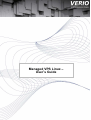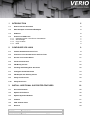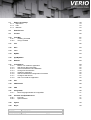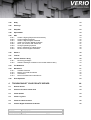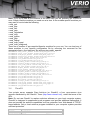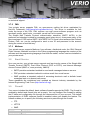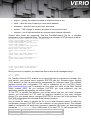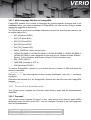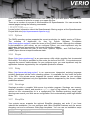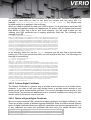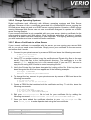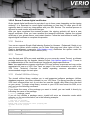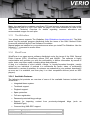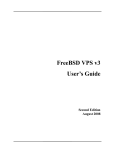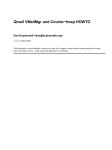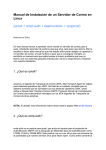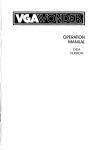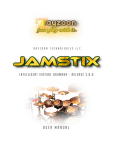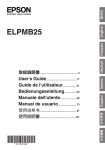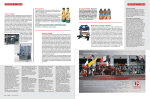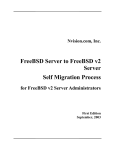Download Managed VPS Linux – User's Guide
Transcript
Managed VPS Linux – User’s Guide Version: April 10 – Subject to modification Distribution: For external use Sales office/Region: VERIO Europe GmbH, Neugablonzer Str. 1, D-93073 Neutraubling Copyright © 2006 VERIO Europe page 1 1 INTRODUCTION 5 1.1 How to Use this Document 5 1.2 Shell Prompts in Command Examples 5 1.3 Audience 6 1.4 Overview of VPS Linux 1.4.1 Operating-system Level Server Virtualization 1.4.2 Skel Package 1.4.3 Copy-on-Write 1.4.4 RPM 6 7 7 8 8 2 9 CONFIGURE VPS LINUX 2.1 Custom Installation Archive Tool 2.2 Connect to Your Private Server the First Time 10 2.3 Access Your Private Server 11 2.4 Create a Virtual Host 11 2.5 CGI Binary Access 12 2.6 Creating and Editing User Accounts 12 2.7 Configure Virtual Sub Hosts 13 2.8 CGI Scripts and Security Issues 14 2.9 Verify Core Services 15 2.10 Verify Resources 15 3 INSTALL ADDITIONAL SUPPORTED FEATURES 9 16 3.1 Accrisoft Freedom 16 3.2 Apache HTTP Server 16 3.3 Apache Dynamic Modules 16 3.4 ClamAV 17 3.5 CPX: Control Panel 18 3.6 Dovecot 19 Version: April 10 – Subject to modification Distribution: For external use Sales office/Region: VERIO Europe GmbH, Neugablonzer Str. 1, D-93073 Neutraubling Copyright © 2006 VERIO Europe page 2 3.7 Email List Package 3.7.1 Majordomo 3.7.2 FML 3.7.3 Mailman 19 19 20 20 3.8 Email Service 20 3.9 Firewall 20 3.10 FormMail 3.10.1 Installing FormMail 3.10.2 Using FormMail 21 21 21 3.11 FTP 22 3.12 GCC 23 3.13 Java 23 3.14 MySQL 23 3.15 phpMyAdmin 24 3.16 Namazu 24 3.17 osCommerce 3.17.1 Before You Install the Application 3.17.2 Web Server Document Path 3.17.3 Username/Password and Database 3.17.4 Change File Permissions 3.17.5 Install the Application 3.17.6 Start the Web-based Configuration Procedure 3.17.7 Configure Web Server 3.17.8 After You Install the Application 24 25 25 25 26 26 26 27 28 3.18 Perl 29 3.19 PGP/GnuGP 29 3.20 PHP 30 3.21 PostgreSQL 3.21.1 Multi-Language Abilities in PostgreSQL 30 31 3.22 Procmail and SpamAssassin 3.22.1 Procmail 3.22.2 SpamAssassin 31 31 32 3.23 Python 33 3.24 Rsync 33 Version: April 10 – Subject to modification Distribution: For external use Sales office/Region: VERIO Europe GmbH, Neugablonzer Str. 1, D-93073 Neutraubling Copyright © 2006 VERIO Europe page 3 3.25 Ruby 33 3.26 Savelogs 33 3.27 ShopSite 33 3.28 SquirrelMail 34 3.29 SSL 3.29.1 3.29.2 3.29.3 3.29.4 3.29.5 3.29.6 3.29.7 3.29.8 Create a Signing Request and Private Key Custom Digital Certificate Obtain a Signed Digital Certificate Install your Custom Digital Certificate Move your Custom SSL Certificate Change Operating Systems Move a Certificate to a New Server Renew Custom digital certificates 34 34 35 35 36 37 38 38 39 3.30 Swish-e 39 3.31 Tomcat 39 3.32 Vinstall Utilities Library 3.32.1 Removing packages 3.32.2 Software Packages Included in the Vinstall Utilities Library 39 40 40 3.33 41 The Webalizer 3.34 WordPress 3.34.1 Available Features 3.34.2 Before you Install WordPress 3.34.3 Get Started 3.34.4 More Information About WordPress 41 41 42 42 42 3.35 43 4 Zend Optimizer TROUBLESHOOT YOUR PRIVATE SERVER 44 4.1 General Issues 44 4.2 Failure to Create a Virtual Host 44 4.3 Check Quotas 44 4.4 Check Log Files 44 4.5 Check for Idle Processes 45 4.6 Custom Digital Certificate Problems 45 Version: April 10 – Subject to modification Distribution: For external use Sales office/Region: VERIO Europe GmbH, Neugablonzer Str. 1, D-93073 Neutraubling Copyright © 2006 VERIO Europe page 4 1 Introduction Use the instructions included in this document and apply your previous system administration experience to conduct an installation of a Managed Virtual Private Server Linux (VPS Linux in the following) account, administer all features of your private server, and troubleshoot common concerns. By using this document, conduct these tasks at your own pace, on your own, and without extensive technical support. This introduction provides you with descriptions of how to use this document, the audience it is intended to reach, and the product’s features. In addition to this introduction, this document includes the following sections: • “Configure VPS Linux” • “Install Additional Supported Features” • “Troubleshoot Your Private Server” 1.1 How to Use this Document Note: Some additional, late-breaking information regarding installation, administration, and troubleshooting tasks are included in release notes and VPS Linux-related Web content such as frequently asked questions (FAQ). Always verify you have acquired the latest information available prior to installing, administering, or troubleshooting your private server. This document provides you with an overview of Red Hat Enterprise Linux (RHEL) and VPS Linux. This document describes the details of how to install, maintain, and troubleshoot your private server. When applicable, the document describes these tasks by instructing you to use product-specific commands and operations. However, not all features of your private server use product-specific commands and operations. In those cases, this document describes the details of how the features function and refers you to the correct resources provided by Linux and the RHEL operating system. 1.2 Shell Prompts in Command Examples Command line examples included in this document assume you use the Bourne-again shell (bash). Wherever a command is able to be issued by a user, this document provides a dollar sign ($) prompt. When a command is meant to be issued as root, this document provides a hash mark (#). When you follow the instructions in this document, type the double-quotes or single quotes as displayed. The root path typically includes /bin, /abin, /usr/bin, or usr/sbin directories. The instructions using commands from these directories show the commands in these directories without absolute path names. Instructions which use commands in other directories show the absolute paths in examples. Version: April 10 – Subject to modification Distribution: For external use Sales office/Region: VERIO Europe GmbH, Neugablonzer Str. 1, D-93073 Neutraubling Copyright © 2006 VERIO Europe page 5 1.3 Audience This document provides information useful to VPS Linux account administrators located at any of the following types of organizations: • Hosting service provider (HSP) • Application service provider (ASP) • Independent software vendor (ISV) • Value-added reseller (VAR) • Small-sized business • Medium-sized businesses The instructions describe tasks assuming you have moderate knowledge and familiarity with Linux, the RHEL, as well as some broad knowledge of Internet and Web hosting technologies. 1.4 Overview of VPS Linux Linux (sometimes referred to as GNU/Linux or a Linux-based GNU system) is a UNIX-like operating system. Linux is distributed under the terms of the GNU General Public License as published by the Free Software Foundation. Your private server utilizes RHEL, a widely implemented corporate Linux standard. RHEL is based on open standards and is derived from the Red Hat-sponsored and the community-supported, open source Fedora project named. To locate more information about RHEL and the Fedora project, refer to the following Web sites: • http://www.redhat.com • http://fedora.redhat.com/ The RHEL operating system provides support for GNU Compiler Collection (GCC) and the Red Hat Package Manager (RPM). The package manager is described in the section labeled “RPM” located on page 8 and the compiler is described in the section named “GCC” located on page 23. As you perform configuration, administration and troubleshooting tasks, apply your previous knowledge of open-source software applications. Your private server provides services in a way that assures the account functions as a standalone server, independent from any other account. The account supports specific processes, applications, users, and files. Utilize root access and grant access to any ports. The account supports multiple users and provides you with access to all logs. Data backups, server security and software updates are updated by means of server software updates which often do not require your intervention. Your private server is a hosting environment which provides you with an approximation of your own virtual machine. Keep in mind that although your private server shares remote hardware with other accounts, your private server does not share software. Each account has its own complete directory structure and set of dedicated applications such as Web server and mail server. Your private server can be remotely rebooted without affecting any other accounts served by the physical hardware. Your private server is compliant with server monitoring software applications. Configure your private server to support multiple users with shell, Web, FTP and/or email privileges. The RHEL operating system provides a compatible base for operating- system level server virtualization, skel package, and copy-on-write optimization. Version: April 10 – Subject to modification Distribution: For external use Sales office/Region: VERIO Europe GmbH, Neugablonzer Str. 1, D-93073 Neutraubling Copyright © 2006 VERIO Europe page 6 Your private server also supports your access to the Linux Command Library (or manual pages) which provides information about the full command set supported by your private server. Manual pages also provide information about system calls, library calls, special files, as well as file formats and conventions. Following are examples of how to utilize the features of your private server: • Host an e-commerce Web site • Support a corporate intranet • Build a custom development environment • Provide Web-based calendaring • Provide multimedia applications • Manage an email system • Create a customer support tracking system • Backup important data • Host multiple Web sites 1.4.1 Operating-system Level Server Virtualization Operating system-level server virtualization creates isolated, secure virtual environments on a single physical server. Server virtualization enables better server utilization and ensures applications do not conflict. Each account performs and executes as a standalone server can. Reboot your private server independently and have and assign account root access, users, IP addresses, memory, processes, files, applications, system libraries and configuration files. Your private server behaves as a stand-alone Linux server. It has standard startup scripts and software from multiple vendors can operate in the account without modification. Change any configuration file and install additional software. The file system, the processes, Interprocess Communication (IPC) mechanisms, and sysct1 variables are always fully isolated from any other account. Processes which belong to your private server are scheduled for execution on all available processing power. Your private server includes its own IP address. The network traffic of your private server is isolated from all other accounts. Traffic snooping is not possible. Manipulate your private servers routing table using advanced routing features. Resource management controls the amount of resources available to your private server. This enables the quality of service to meet the service level agreements associated with your private server. The operating system-level server virtualization also provides performance and resource isolation which protects your private server from denial of service attacks. 1.4.2 Skel Package VERIO pre-configures each VPS Linux account with the following core services residing on the virtual private server account: • Web - Hypertext Transfer Protocol (HTTP) and HTTPS. Version: April 10 – Subject to modification Distribution: For external use Sales office/Region: VERIO Europe GmbH, Neugablonzer Str. 1, D-93073 Neutraubling Copyright © 2006 VERIO Europe page 7 • Email - Simple Mail Transfer Protocol (SMTP), Post Office Protocol (POP), and Internet Message Access Protocol (IMAP). • File Transfer Protocol (FTP) • Shell access tools - Telnet, Secure Shell (SSH), cron These core services are managed by the VERIO Support Staff, but can be configured by the customer to run according to their specific needs. VERIO will provide basic instructional support for configuring and using the core services, as well as maintaining the system functionality of these services free of charge. VERIO reserves the right to adjust VPS resources as required to preserve an optimal operating environment for all VPS customers. By default your new VPS Linux account is pre-configured as a Web and email server. Your account begins as a copy-on-write (COW) image of a VERIO-tested, basic RHEL installation. However, you can configure your VPS Linux account to provide additional services 1.4.3 Copy-on-Write VPS Linux technology utilizes a COW file system. The system is based on a COW image of a VERIO-tested, basic RHEL installation. Even as you and system administrators update and customize the account, your account continues to use central files maintained by VERIO. This ensures that your account has relatively unfettered access to as many system resources such as Random Access Memory (RAM). Over time, files which are unique to your own account and configuration might grow in size to suit your needs. However, nearly all of the files which ensure clean, speedy operations for your account will not do so. Further, VERIO system administrators will continue to easily and quickly manage updates to core services. 1.4.4 RPM Your private server supports RPM, an open packaging system for Linux and UNIX systems distributed under the terms of the GPL. The package maintains a database of installed packages and their files. This enables you to maintain and upgrade your private server configurations and customizations with minimal risk of losing them as you do so. Version: April 10 – Subject to modification Distribution: For external use Sales office/Region: VERIO Europe GmbH, Neugablonzer Str. 1, D-93073 Neutraubling Copyright © 2006 VERIO Europe page 8 2 Configure VPS Linux Begin by verifying you have stored your own, local copy of the files which are essential to your Web site. For example, if you have essential content and graphics. Save them in so that they are accessible even when you are unable access to your private server. Do this prior to following any of the subsequent instructions. As you begin to configure your private server, consider the processing power, memory and disk space available on your local system. Since your private server has sufficient resources and has exclusive access to those resources, the account itself meets the requirements of operating a virtual host. The following are basic, network requirements for operating your private server: • Local Area Network (LAN). • Internet connection. • Valid IP addresses. • IP addresses are open for access from the outside if firewall applications and hardware apply. In addition, verify your system has a local copy of an applicable RPM. The instructions included in the following sections describe the tasks which enable you to complete the initial configuration of your private server: • “Custom Installation Archive Tool” on page 9. • “Connect to Your Private Server the First Time” on page 10. • “Access Your Private Server” on page 11. • “Create a Virtual Host” on page 11. • “CGI Binary Access” on page 12. • “Creating and Editing User Accounts” on page 12. • “Configure Virtual Sub Hosts” on page 13. • “CGI Scripts and Security Issues” on page 14. • “Verify Core Services” on page 15. • “Verify Resources” on page 15. 2.1 Custom Installation Archive Tool Note: You are not required to provide a custom installation archive when you order a new account. Accounts you provision without specifying a path to an archive file receive the default product configuration. Use the Custom Installation Archive Tool to customize new accounts only. You must customize any existing account by running your scripts manually. If you market VPS Linux accounts to others, the Custom Installation Archive tool enables you to automatically customize new accounts with a specific, customized configuration. Access the updated Custom Installation Archive Tool by means of a field located account order pages. Follow these steps to use the custom archive functionality: Version: April 10 – Subject to modification Distribution: For external use Sales office/Region: VERIO Europe GmbH, Neugablonzer Str. 1, D-93073 Neutraubling Copyright © 2006 VERIO Europe page 9 1. Create script(s) to perform your desired customizations. For example, to specify a time zone or to install an application. 2. Create an archive file, which contains your customization script(s). Verify that your archive file matches the directory structure of the platform to which is copied. The supported archive formats include .zip, .gzip, and .tar. 3. Upload the archive file(s) to any server which is publicly accessible by means of HTTP or FTP. 4. Go to the Add Product portion of the order pages. When you reach the Product Details page in, enter the exact URL of the custom archive that you wish to use into the URL of Custom Installation Archive field. (For example: http://www.example.net/vir_setup.tar) 5. When provisioning a new account is complete, the Custom Installation Archive Tool automatically unpacks and runs your customization script(s). You receive an email notification when your private server customization is complete. 2.2 Connect to Your Private Server the First Time When you ordered your private server, you provided a username and password for your administrative user account. This account is the one you will use to connect to your private server to perform administrative tasks. Your administrative user is the primary user for managing your Account, and has email and FTP permissions, as well as the ability to manage virtual user accounts, as well as managing FTP, Web, and email configuration. In addition, the administrative user is a member of the wheel group, which means that the administrative user can use the su command to become the root user. When you connect to your private server to perform administrative tasks, always connect using a secure protocol (such as SSH, SFTP, or SCP). Avoid connecting to your private server directly as the root user, and never use an insecure protocol when doing so. A successful login places you in the User Home Directory. Only the User's files and directories are accessible here. To access the main server directories you will need to change your current directory to the Server Directory. Keep in mind that the user root is the primary administrative user on your private server. To modify many system files, including adding or modifying users, you must be root. Because root is such an important user with so much power, you should be especially careful about selecting a root password and maintaining its security. Only after you configure SSH keys are you able to connect directly to your private server as the user root. Until then, any user who belongs to the wheel group, such as the Administrative User that was created when your private server was provisioned, can SSH to the server and then use the su command to become root. Never use an insecure protocol such as Telnet for administrative tasks. If you do, any non-encrypted data could be sniffed by malicious hackers. Because the root user should only be used for administrative purposes, root does not have email or Web permissions. Version: April 10 – Subject to modification Distribution: For external use Sales office/Region: VERIO Europe GmbH, Neugablonzer Str. 1, D-93073 Neutraubling Copyright © 2006 VERIO Europe page 10 All users with shell access are able to login in as a substitute user (or su). This enables authorized users to become the root user, or it enables the root user to become another user. Once you become root, however, use the su command to become another user on the server without requiring a password. 2.3 Access Your Private Server Shell provides a powerful tool for your private server administration tasks. Using an SSH (Secure Shell) client, connect and log in to your private server from anywhere in the world. You have SSH access to your private server. Your private server benefits from a security hardened environment which ensures that your data is not compromised. Using SSH, log into a remote machine such as your private server and provide secure, encrypted communications between your private server and your local computer. Because SSH provides complete shell capability over a secure channel, it is the useful tool for managing your private server. While SSH is preferable to Telnet, most operating systems include a Telnet client. Shell also includes a built-in Telnet client program. Once you have determined a SSH client, connecting to your private server requires you to specify a remote host. Your remote host is your private server, so you would specify your domain name (or your temporary domain, if applicable) or IP addresses. At some point, you are prompted for your login name and login password. You specified both your login name and login password when you ordered your private server. After the login process is successful, you will have gained access to your private server and can now issue commands at the command prompt. Follow these steps to access your private server by means of SSH: 1. Log into your private server by means of Secure Shell (SSH). For example, SSH to a server named example.example.net by issuing the address, as follows: ssh [email protected] 2. Once you have accessed the server, show existing accounts by issuing the following command: vlist -a 3. Use an Internet browser to access Web sites provisioned on the account, as follows: http://example.example.net 2.4 Create a Virtual Host The vaddhost utility is an interactive, command-line program that automates the process of configuring virtual sub hosts. After launching vaddhost, it will ask you several questions about the configuration of your virtual sub host and provide you with default responses. As you answer each question, vaddhost will display the Virtual Host definition with each new piece of information. Once you have responded to all questions, vaddhost will create necessary directories, add the virtual host entry to your main Web server configuration file (/www/conf/httpd.conf), and create a backup of your old /www/conf/httpd.conf file in your /www/conf directory. Remove these backup files at your discretion. Note: If your Web server configuration file (/www/conf/httpd.conf) does not already have the NameVirtualHost directive, you will need to add it before adding any virtual sub hosts. Version: April 10 – Subject to modification Distribution: For external use Sales office/Region: VERIO Europe GmbH, Neugablonzer Str. 1, D-93073 Neutraubling Copyright © 2006 VERIO Europe page 11 To issue the vaddhost command, connect to your private server by means of SSH () and do the following. 1. Issue the vaddhost command. 2. Specify one or more domain names for each virtual sub host definition. Typically, Virtual Host Names will at the very least include www.SUBHOST-DOMAIN.NAME and SUBHOST-DOMAIN.NAME. 3. Enter the administrative email address for the virtual sub host. This identifies the person responsible for the virtual sub host Web site. If the email address you specify is an email user account, issue the vadduser command to add the email account separately. 2.5 CGI Binary Access It is important to understand the virtual sub hosting security issues involved when giving CGI binary access to your virtual sub host customers. Giving your virtual sub host customers CGIbinary access is a potential security risk. The CGI binaries your customers upload and execute have all of the rights and privileges of the CGI binaries you execute. Therefore, it is possible for a virtual sub host customer who has been granted CGI privileges to read or remove any file in your directory hierarchy. Moreover, it is possible for a malicious virtual sub host customer to crack weak passwords and gain shell access to your private server. Enter the document root, where the virtual sub host’s Web content will reside. The value of the document root is defined with respect to the Account home directory, so you need not preface your definition with /usr/home/USERNAME. For example, a valid path for a document root might be /home/USER/www/SUBHOST-DOMAIN.NAME. The default value for the document root directory is located in your /usr/local/etc/httpd/vhosts directory. Specify separate transfer and error log files for each virtual sub host. This is an optional feature. If you do not wish to store separate log files for the virtual sub host, the transfer and error log information is stored in the Web server's master log files. If you do wish to store separate transfer and error log files, vaddhost will provide you with several options based on the input you provided for the virtual sub host document root. Configure a CGI-binary directory for your virtual sub host. This is an optional feature. The ScriptAlias directive defines where CGI scripts are stored for the virtual sub host. 2.6 Creating and Editing User Accounts Your private server enables you to create new users by manually editing the files that contain user information. To make the task easier, your private server supports commands which guide you through the process. The vadduser command is a standard command with which to add user accounts. If you are not familiar with the command, however, it can be confusing. For more information on the command, refer to the manual pages. To issue the vadduser command, connect to your private server by means of SSH and then type vadduser at the command prompt. The on screen instructions prompt you for the required information. Version: April 10 – Subject to modification Distribution: For external use Sales office/Region: VERIO Europe GmbH, Neugablonzer Str. 1, D-93073 Neutraubling Copyright © 2006 VERIO Europe page 12 The vedituser command is a custom script that modifies an existing user account. You are prompted to modify the user information, including permissions and quota. There are also several other tools that exist which you want to become familiar with. For more information about other tools, refer to the relevant manual pages. • pw - The pw command has numerous features that allow you to modify user information. • quota • edquota • passwd - View user quotas - Modify disk space and file number quotas for users. - Change a user password. Because user account information is stored in several locations, including in compressed databases, it is important to use the tools listed above, rather than attempting to modify account information by editing the files directly. When a user account is no longer needed, remove the account using the rmuser command. This gives you the option to keep or remove the home directory as well. Do not use this command to disable a user who you intend to re-establish at a later time. In those cases, it is better to change the password or to disable a user’s privileges. User information is stored in several different files on your private server. First, the /etc/passwd file contains a list of user names, along with some account information. The following is a sample entry for the user test: test:*:1001:1001:Test User Account:/home/test:/usr/local/bin/tcsh The entry contains seven fields in a colon (:) delimited list. The first field is the username, followed by an asterisk (*), which represents the password. As a security measure, passwords are not actually stored in the /etc/passwd file, so you see an asterisk instead. Next are two numbers, the User ID number and the Group ID number. These are used by the account to track file access and ownership rights. After the numbers, the real name or a description of the user account, followed by the user's home directory, and finally the shell they are allowed to use. User passwords are stored in an encrypted format in the /etc/shadow file. This file is similar to the passwd file, although there are a few extra fields that the system uses. Additional user information is stored in files such as /etc/group and /aquota.user. Administrators can view users and user quota information. The vlistuser command displays a list of all the user accounts (excluding the system users). The following is an example of the output of the vlistuser command. UserName FullNameHome DirectoryQuotas -------- ------------------------------- ------------------------- -----admin Administrative User /home/admin 47/0k nobodyUnprivileged User /nonexistent 2036/0k test Toast /home/testexampley 0/10240k -------------------------------------------------------------------------Totals: 2083/10240k 2.7 Configure Virtual Sub Hosts Virtual sub hosting is one of the most powerful features of your private server and the Apache HTTP Server. This feature enables you to support multiple domain names that Version: April 10 – Subject to modification Distribution: For external use Sales office/Region: VERIO Europe GmbH, Neugablonzer Str. 1, D-93073 Neutraubling Copyright © 2006 VERIO Europe page 13 each resolve to their own unique subdirectories on a single Account. You can host example1.com and example2.com on the same account, each with its own domain name and unique site content. Provide each virtual sub host customer their own unique FTP login with access to their own subdirectory and email addresses using their own domain name. For performance reasons, you must adhere to guidelines with regard to the number of virtual sub hosts you should place on a single account. Keep in mind that these guidelines are suggested so that the performance of your own account and virtual sub host domains are not compromised. Here are guidelines to follow: • VPS Linux Basic -- Approximately 5 low volume sub hosts • VPS Linux Pro -- Approximately 25 low volume sub hosts • VPS Linux Pro Plus -- Approximately 50 low volume sub hosts 2.8 CGI Scripts and Security Issues It is important to consider some of the security issues that relate to virtual sub hosting. In most cases it is likely that not only are you providing your clients with hosting service, but you are also designing their Web content and writing their CGI scripts as well. Because the virtual sub hosts operate in the same account environment, CGI scripts that are executed by any virtual sub host will inherit privileges to access any directory or file in your private server directory hierarchy. For example, a malicious virtual subhosted client could write a simple script to remove all of the files on your private server. Another script could send the contents of your /etc/passwd file to a remote email address where weak passwords could be decrypted. If your login password is susceptible to a dictionary crack, a subhosted client could effectively steal shell access away from you. Do not offer full CGI-binary access to your virtual subhosted users unless you have complete trust in them (even then, they can accidentally cause damage to your private server). Most Web sites do not demand a great deal of custom CGI programming. It is likely that you could provide a library of pre-made CGI scripts which your subhosted clients could then use. A sample composition of such a library can include: a counter, a guestbook, and a generic form processor. You would store these scripts in a subdirectory of your CGI-binary directory. You would then configure each of your virtual sub hosts to use this cgi-bin directory by adding the following lines to their virtual host definition: ScriptAlias /cgi-bin/ /usr/local/etc/httpd/cgi-bin/sub-lib/ Another alternative is to provide your subhosted clients with a CGI-binary that is not a subdirectory in their home directory. This would prohibit them from uploading and executing any arbitrary script. Instead, the subhosted client would email you the script, you would review it, and then install it into their CGI-binary directory (which can be configured to be a subdirectory of your main CGI-binary directory). An example is shown below: ScriptAlias /cgi-bin/ /usr/local/etc/httpd/cgi-bin/SUBDIRECTORY/ In this case, SUBDIRECTORY becomes the CGI-binary directory for a specific subhosted client (use the same subdirectory name for both the /www/vhosts and /www/cgi-bin to keep them organized). Version: April 10 – Subject to modification Distribution: For external use Sales office/Region: VERIO Europe GmbH, Neugablonzer Str. 1, D-93073 Neutraubling Copyright © 2006 VERIO Europe page 14 2.9 Verify Core Services Verify SMTP, POP3, IMAP, FTP, and Web operations, as follows: • SMTP -- Send multiple emails to [email protected]. • POP3 -- Configure your mail client and POP some mail from user1. • IMAP -- Reconfigure your mail client and use IMAP to read mail from user2. • FTP – Use your preferred FTP client to connect to your private server. Verify the following files: • ftp example.example.net put index.html put example.img put whatever.rpm • 2.10 Web -- Browse to http://example.example.net. Verify Resources Access information about the following aspects of the resources available on your private server: • Disk -- Open file descriptors limit (numfile), maximum number of file locks (numflock), disk space quota (quota) • CPU -- Maximum number of processes (numproc) • Memory -- Maximum usable virtual memory (privvmpages), maximum number of locked pages (lockedpages) Version: April 10 – Subject to modification Distribution: For external use Sales office/Region: VERIO Europe GmbH, Neugablonzer Str. 1, D-93073 Neutraubling Copyright © 2006 VERIO Europe page 15 3 Install Additional Supported Features Important: New services may require activation. When you install a service, your private server does not automatically activate or start it. To configure a new service to issue on first start, use the chkconfig and service command-line utilities. 3.1 Accrisoft Freedom Accrisoft Freedom (also referred to as Accrisoft RBT) provides you with a suite of tools to build and manage your Web sites. The Accrisoft suite is available as a fee-based, additional feature for your account. Once you purchase the suite and verify the installation, refer to Web based information, documentation, and instructions provided with the purchase of the suite for more information. 3.2 Apache HTTP Server As a core service, your private server supports the Apache Hypertext Transfer Protocol (HTTP) Server open-source software distributed by the Apache Software Foundation (http://www.apache.org/), under the terms of the Apache License. Apache HTTP Server maintains ongoing compliance with the HTTP standard which provides an application-level protocol for distributed, collaborative, hypermedia information systems. Note: Apache HTTP server provides one part of the Linux, Apache, MySQL, and PHP/Perl/Python (LAMP) open source enterprise software stack. 3.3 Apache Dynamic Modules Apache Modules are code segments that are written to comply with the Apache API specification and can be loaded into the Apache Web Server. Apache modules can be loaded in the following ways: • Statically loaded in the compiled httpd daemon • Dynamically loaded in the Web server configuration file This modular design for adding Web server features gives Web administrators and developers tremendous power and flexibility. A wide variety of Apache modules have been created supporting all kinds of exciting Web server features. Web server speed and efficiency is improved when using Apache modules since your Web server can internally process instruction sets rather than relying on external applications. Dynamic module support is one of the key features of the Apache Web Server. The ability to dynamically load modules is known as DSO support. DSO allows you to extend the features and capabilities of Apache by adding the specific module you need, when you need it, without recompiling the Web server binary. Version: April 10 – Subject to modification Distribution: For external use Sales office/Region: VERIO Europe GmbH, Neugablonzer Str. 1, D-93073 Neutraubling Copyright © 2006 VERIO Europe page 16 Note: If you try to load all the modules at the same time you will probably get a resource error. Simply load the modules you need one at a time. A few notable apache modules you may want to use include the following. • mod_perl • mod_php • mod_dav • mod_gzip • mod_negotiation • mod_ruby • mod_python • mod_gzip • mod_fastcgi • mod_auth_mysql • mod_auth_postgresql There are a number of pre-compiled Apache modules for your use. You can load any of these modules in your Apache configuration file by removing the comment for the appropriate line in your httpd.conf file and running restart_apache. #LoadModule #LoadModule #LoadModule #LoadModule #LoadModule #LoadModule #LoadModule #LoadModule #LoadModule #LoadModule #LoadModule #LoadModule #LoadModule #LoadModule #LoadModule #LoadModule #LoadModule #LoadModule #LoadModule #LoadModule #LoadModule #LoadModule #LoadModule #LoadModule 3.4 mmap_static_module libexec/mod_mmap_static.so vhost_alias_module libexec/mod_vhost_alias.so mime_magic_module libexec/mod_mime_magic.so negotiation_module libexec/mod_negotiation.so status_module libexec/mod_status.so info_modulelibexec/mod_info.so asis_modulelibexec/mod_asis.so speling_module libexec/mod_speling.so rewrite_module libexec/mod_rewrite.so anon_auth_module libexec/mod_auth_anon.so db_auth_module libexec/mod_auth_db.so digest_module libexec/mod_digest.so proxy_module libexec/libproxy.so cern_meta_module libexec/mod_cern_meta.so expires_module libexec/mod_expires.so headers_module libexec/mod_headers.so usertrack_module libexec/mod_usertrack.so perl_modulelibexec/mod_perl.so gzip_modulelibexec/mod_gzip.so dav_module libexec/mod_dav.so fastcgi_module libexec/mod_fastcgi.so auth_mysql_module libexec/mod_auth_mysql.so auth_pgsql_module libexec/mod_auth_pgsql.so php4_modulelibexec/mod_php4.so ClamAV Your private server supports Clam Antivirus (or ClamAV), a free, open-source virus scanner distributed by the ClamAV Team (http://www.clamav.net/), under the terms of the GPL. Note: Do not use ClamAV to replace antivirus software on your local computer system. ClamAV is designed to supplement such programs and provide additional safeguards. It does not provide the antivirus capabilities such as protection from Web based or TCP/IPbased attacks. Only a local antivirus program installed to your computer system provides sufficient protection. Version: April 10 – Subject to modification Distribution: For external use Sales office/Region: VERIO Europe GmbH, Neugablonzer Str. 1, D-93073 Neutraubling Copyright © 2006 VERIO Europe page 17 If you do not have Procmail installed on your private server, the ClamAV installation script will install it and configure it as your local delivery agent (LDA). If you already have Procmail installed and have your own recipes in use, check your /etc/procmailrc directory to see that the ClamAV configurations are in the proper order. When ClamAV is installed, a table of utilities configured to operate in the background at regular intervals (or crontab) is added to the system to update your virus database twice daily using ClamAV’s Freshclam program. For more documentation of ClamAV, consult the clamscan, clamd, freshclam, and clamav.conf manual pages. Find documentation on the ClamAV Web site (http://www.clamav.net/). 3.5 CPX: Control Panel The CPX: Control Panel provides an intuitive Web interface to administer your private server. The interface enables you to perform user and domain management tasks. It also provides a Web-based email interface and mail management modules and empowers virtual sub hosting on your private server. CPX enables you to create domain administrators with user management control. This enables each sub host and its respective end users the ability to configure and control their own accounts. CPX includes the following modules: • File Management • Webmail • User Management • Domain Management • • -- This module enables you to navigate through directories, view and edit text files, download and upload files, create or delete files and directories, rename or move files and directories, and view and edit permissions. – An email management interface to read, store and compose email, manage folders, apply spam filters, store contact information, and manage automated replies (Autoreply). -- The user management module enables you to add or delete users, manage domain admin accounts, and view the status of user accounts. -- Manage your domains easily with the ability to add or delete sub hosts, specify limits on the number of users and email accounts, manage logs, and specify catchall email rules. Mail Management -- This module provides the management of email to add or delete email aliases, edit account settings, or even configure broadcast lists. Profile and Preferences -- Customize your settings to your personal preferences. Change your password, shell, and the date/time display for your private server. Note: Due to the high number of possible account configurations or modifications, there is no guarantee that CPX will perform reliably on previously configured accounts. CPX is designed and tested for new server configurations and a small number of existing configurations. The CPX installation utility (vinstall) makes the following changes to your private server: • Upgrade of Perl. • Installation of mod_perl and mod_rewrite. Version: April 10 – Subject to modification Distribution: For external use Sales office/Region: VERIO Europe GmbH, Neugablonzer Str. 1, D-93073 Neutraubling Copyright © 2006 VERIO Europe page 18 • Installation the Control Panel handler for mod_perl. • Installation of ClamAV, SpamAssassin, and Procmail (configured as the sendmail local delivery agent). • Modification existing ClamAV and SpamAssassin installations. • Install Savelogs (or upgrade if previously installed). • Initiation of the Control Panel daemon vsapd. • Creation of virtusertable entries for existing mail users, as well as addition of default catchalls for all domains (as found in /etc/mail/local-host-names). Follow these steps to install CPX on your private server. 1. Connect to your private server by means of SSH and issue this command: # vinstall cpx 1. Access CPX by going DOMAIN.NAME/ControlPanel/ to the following URL: https://YOUR- You control whether virtual users are enabled to use the Webmail and Profile/Preferences features of CPX. Add new users by using the CPX: Control Panel or by command line issuing the following command: # vadduser --cpx 3.6 Dovecot Your private server supports Dovecot, an open-source IMAP server. The server is distributed by the Dovecot organization (http://www.dovecot.org/) under the terms of a Massachusetts Institute of Technology (MIT) license as well as the GPL. The MIT license (also referred to as an X License or an X11 License) enables developers to reuse the IMAP server for proprietary as well as open source software environments. (For more information, refer to the Dovecot Organization Web site.) 3.7 Email List Package Automate the management of Internet email lists on your private server by installing and utilizing Majordomo, FML, or Mailman. 3.7.1 Majordomo Note: Majordomo is best configured by administrators with advanced skills who carefully research the software capabilities before installing the feature. Majordomo is community-supported software you use to automate the management of Internet email lists. The software is written in Perl and is compatible with the current, stable version of the language. Correct operations of the software on your private server are dependent upon the versions of Majordomo, Perl, operating system software, as well as the email software (such as Sendmail) and the versions you are operating. Great Circle Version: April 10 – Subject to modification Distribution: For external use Sales office/Region: VERIO Europe GmbH, Neugablonzer Str. 1, D-93073 Neutraubling Copyright © 2006 VERIO Europe page 19 Associates (http://www.greatcircle.com/majordomo/) distributes the free software but offers no technical support. 3.7.2 FML Your private server supports FML, an open-source mailing list driver maintained by Ken’ichi Fukamachi (http://www.fml.org/index.html.en). The driver is available for free under the terms of the GPL. FML requires one mail server software program such as sendmail, postfix, qmail, exim, or zmailer, as well as Perl to operate. The Simple Mail Transfer Protocol authentication extension (SMTP AUTH), is the preferred and standard method for managing email relay since it overcomes many of the short-comings of POP before SMTP. With SMTP AUTH, email client software like Outlook, Eudora, Pine, etc. can be configured to send a user ID and password to the account during the course of mail delivery. 3.7.3 Mailman Your private server supports Mailman, free software, distributed under the GNU General Public License. Mailman is written in the Python programming language the versions of the software and the programming language must both be stable, current versions installed on your private server. 3.8 Email Service As a core service, your private server supports mail services by means of the Simple Mail Transfer Protocol (SMTP), Post Office Protocol (POP or POP3), and Internet Message Access Protocol (IMAP or, more precisely, IMAP4). • SMTP provides a standard method to send email messages between servers. • POP provides a standard method to retrieve email from a mail server. • IMAP provides a standard method of accessing electronic mail or bulletin board messages kept on a shared mail server. These standards are maintained and updated as Internet industry standards by the Internet Engineering Task Force (http://www.ietf.org/). 3.9 Firewall Your server includes the default, basic software firewall supported by RHEL. The firewall is enabled by default and firewall rule set is empty. You can configure the firewall by editing the IP table and configuration file through the command line of your account. The default implementation of RHEL software firewall is enabled unless you disable the feature. The firewall enables you to specify the following services to pass through the firewall: • FTP • HTTPS • IMAP Version: April 10 – Subject to modification Distribution: For external use Sales office/Region: VERIO Europe GmbH, Neugablonzer Str. 1, D-93073 Neutraubling Copyright © 2006 VERIO Europe page 20 • SSH • Telnet • WWW (HTTP) There is no additional charge for the default, basic software firewall. If you experience server performance issues and you determine that the firewall is the cause, you can contact customer support to request a firewall reset. Note: If you are a reseller for the VPS Linux platform or an administrator with full root access to a server, firewall features include the following, additional functions: • 3.10 Distribute of a standard firewall configuration for new accounts by using the CArchive tools available. FormMail FormMail is a CGI program designed to generate email based on the input from an HTML form. 3.10.1 Installing FormMail To install the FormMail CGI on your server, connect to your server via SSH, su to root, and run the following command: # vinstall formmail This command installs three files, FormMail.pl, FormMail.examples and FormMail.readme, into your /www/cgi-bin directory. The examples and readme files contain various information and examples on using FormMail. Set up the script to use your account information. Open the file FormMail.pl file and modify the following lines in the user configuration section. • Find the @referers line and replace the information inside the parentheses with your own server's domain name(s) and IP address. You can leave the localhost value. • In the @allow_mail_to line, remove the original email addresses and put either the domain, or a full email address for every account that should be allowed to receive email messages from this form. For security reasons, unless you have a large number of email accounts at a single domain, it is better to list the full address for each recipient. Once you have modified these two fields, save the file. 3.10.2 Using FormMail Create a form that you would like the contents mailed to some address. The form should include the following field (at the very least): • recipient -- specifies who mail is sent to Other optional fields can also be used to enhance the operation of FormMail for you site, for example: Version: April 10 – Subject to modification Distribution: For external use Sales office/Region: VERIO Europe GmbH, Neugablonzer Str. 1, D-93073 Neutraubling Copyright © 2006 VERIO Europe page 21 • subject -- specify the subject included in email sent back to you. • email -- allow the user to specify a return email address. • realname -- allow the user to input their real name. • redirect -- URL of page to redirect to instead of echoing form input. • required -- list of field names that are required input (comma delimited). Several other fields are supported. See the FormMail.readme file for a complete presentation of the supported fields. The following is an example of HTML source markup: <form method="POST" action="/cgi-bin/formmail.pl"> <input type="hidden" name="recipient" value="[email protected]"> <input type="hidden" name="subject" value="Order Request"> <input type="hidden" name="required" value="realname,email,phone"> Please Enter Your Name:<br> <input name="realname" size="40"> <p> Please Enter Your Email Address:<br> <input name="email" size="40"> <p> Please Enter Your Phone Number:<br> <input name="phone" size="40"> <p> . . . <input type="submit" value="Submit"> <input type="reset" value="Reset"> </form> Once your form is complete, you should be able to send email messages using it 3.11 FTP File Transfer Protocol (FTP) enables you to copy files from one computer to another. As a core service, your private server supports ProFTPD with the Transport Layer Security (TLS) protocol as well as anonymous configuration for unlimited users. The software provides secure and configurable FTP and is distributed by the ProFTPD Project (http://www.proftpd.org) and is available for free under the terms of the GNU General Public License (GPL). As you configure ProFTPD, you must implement only the application features supported by the current release. To use FTP to transfer files between your private server and your own local computer system, you must have an FTP client (or program) installed on your local computer system. For your private server, configure ProFTPD to suit your use of the software. The ProFTPD configuration file is located at the following location: /etc/proftpd.conf Use an online file editor or transfer the file to your local computer system to make any configuration changes. ProFTPD runs as a daemon on your private server. The software reads its configuration file each time a process is spawned. Be certain you download and upload the /etc/proftpd.conf file in ASCII mode if you use FTP. To use anonymous FTP, Version: April 10 – Subject to modification Distribution: For external use Sales office/Region: VERIO Europe GmbH, Neugablonzer Str. 1, D-93073 Neutraubling Copyright © 2006 VERIO Europe page 22 the user ftp must exist with FTP privileges on your private server. This user is configured by default in your /etc/passwd file, but removing or modifying this user could prevent anonymous FTP from functioning on your private server. 3.12 GCC Your private server supports the current, stable, and compatible GNU Compiler Collection (GCC). The collection is distributed by the GCC Team (http://gcc.gnu.org/) and is available for free under the terms of the GPL. As you configure GCC, you must implement only the application features supported by the current release. For example, the future upgrades to the collection must support the RPM your private server utilizes. 3.13 Java Java technology, created and distributed by Sun Microsystems, offers many benefits to Internet and application programmers. The vinstall utilities library includes the following Java applications: • Java SE Development Kit (JDK) • Java Runtime Environment (JRE) • Java Sun Developer Kit (SDK) Note: Many Java applications consume significant CPU and memory resources and may not be appropriate for use on a VPS. Java applications on a VPS should be restricted for use only on Web sites with a low expected workload. In addition, some larger Java applications may not be suitable for use on a VPS even with low workloads. You must conduct sufficient performance testing of your Java application on a VPS Linux account before you rely on the IT for critical business needs. You must build contingency plans in case your Java application does not perform as expected; alternative solutions may include: • Extensive optimization of the Java application • Moving the Java application to a dedicated server • Implementing an alternative solution to using Java. For example, if you move away from Java to an optimized C program. For further details of VPS Linux plan resource allocations and recommended usage, please refer to the VPS Linux Technical Overview. 3.14 MySQL Your private server supports the current, stable release of MySQL, an open source database server and tool distributed under the terms of the GPL. Note: MySQL provides one part of the Linux, Apache, MySQL, and PHP/Perl/Python (LAMP) open source enterprise software stack. Version: April 10 – Subject to modification Distribution: For external use Sales office/Region: VERIO Europe GmbH, Neugablonzer Str. 1, D-93073 Neutraubling Copyright © 2006 VERIO Europe page 23 To use the MySQL client, connect to your private server by means of SSH and issue the following command: % /usr/local/mysql/bin/mysql -u root This command will start the MySQL client as the root user. Add more users by following the directions in the MySQL Reference Manual or another, reliable MySQL resource. To make starting MySQL easier, create a file with all your start-up options instead of having to type in all the different flags at the command prompt. To do this, create a file in your /etc/ directory named my.cnf. The contents of the file would appear as follows if you wanted MySQL to report error messages in Japanese: [mysqld] language = japanese default-character-set = ujis Access manual pages by typing the following during an SSH session with your private server: % man mysql For more information, refer (http://dev.mysql.com/doc/). 3.15 to the MySQL Developer Zone Web site phpMyAdmin Your server supports phpMyAdmin, a PHP software package which enables you to administer of MySQL over the Web. PhpMyAdmin is distributed by the PhpMyAdmin Project (http://www.phpmyadmin.net/home_page/index.php) under the terms of the GNU General Public License (GPL). You can install and uninstall the software package using custom installation scripts. Once the package is installed, your server receives automatic updates which do not require your intervention. 3.16 Namazu Your private server supports Namazu, an open-source, full-text search engine maintained by the Namazu Project (http://www.namazu.org/). The software is available for free under the terms of the GPL. 3.17 osCommerce osCommerce provides online shopping cart functionality. The software is available for free under GPL and utilizes the PHP Web scripting language, Apache HTTP server, and the MySQL database server. There are no special requirements to operate on any PHP 4.1.x enabled Web server running on the RHEL operating system, as well as other operating systems. Install osCommerce on any server where a Web server with PHP is installed on and has access to a MySQL database server. The software runs on most server-specific configurations ranging from dedicated servers to shared servers that utilize different PHP configurations such as register_globals and safe_mode restrictions. Version: April 10 – Subject to modification Distribution: For external use Sales office/Region: VERIO Europe GmbH, Neugablonzer Str. 1, D-93073 Neutraubling Copyright © 2006 VERIO Europe page 24 3.17.1 Before You Install the Application You do not start osCommerce by clicking on an executable file as you might with other applications. It is a Web-based application for which you must copy relevant files to your Web server. Extract the osCommerce download package locally and copying the files and directories to the server by means of SCP, or by copying the download package to the server and extracting the package there. osCommerce provides one set of files, regardless of which operating system your private server is using. Perform one of the following types of installations: • FTP/SCP • Direct Server Access Whether you acquire the application by SCP or by direct server access, a directory named catalog exists inside the oscommerce-x directory created by extracting the application download package (where x is the application version number). Follow these to steps to acquire the application by means of SCP: 1. Download the osCommerce release package. 2. Extract the package to a temporary directory. 3. Connect to the Web server with an SCP client. 4. Copy the catalog directory to the Web server document path. Follow these steps to acquire the application by means of direct server access: 1. Save the osCommerce release package on the server. 2. Extract the package to a temporary directory. 3. Copy the catalog directory to the Web server document path. 3.17.2 Web Server Document Path The Web server document path is the directory where the Web server is configured to look for the HTML/PHP files to serve to the public. Example Web server document paths are: /home/hpdl/public_html/ /srv/www/htdocs/ /usr/local/htdocs/ If the catalog directory is kept and copied to, for example, /home/hpdl/public_html/catalog/, the Web server public address would be http://www.my-server.com/catalog/. If the osCommerce installation is to reside on the root path, for example http://www.myserver.com/, then the files within the catalog directory is copied over and not the actual catalog directory itself. 3.17.3 Username/Password and Database Using phpMyAdmin or another tool, create your database and user, and assign that user to the database. Avoid writing down the name of the database, login, and password for this Version: April 10 – Subject to modification Distribution: For external use Sales office/Region: VERIO Europe GmbH, Neugablonzer Str. 1, D-93073 Neutraubling Copyright © 2006 VERIO Europe page 25 database for later. Also note the hostname of the server (such as myserver.com) for later use. 3.17.4 Change File Permissions The permission on the catalog/includes/configure.php file needs specify the value 777 by logging into your root server and running chmod 777 configure.php. If you do not have access to the root of your private server, use an FTP program such as www.smartftp.com. When using an FTP program to change the permissions navigate to that specific file, rightclick on the file, and a chmod (or change attributes) listing which is where the permissions would be changed to 777 for the catalog/includes/configure.php files ... 777 = read/write/execute. If these permissions are not specified correctly you receive an error indicating the permission setting on catalog/includes/configure.php is incorrect. 3.17.5 Install the Application The Web-based configuration procedure enables you to configure osCommerce by providing default configuration parameter values for beginning users, and enables each configuration parameter to be modified by the advanced users. The configuration parameter values that are provided by default are gathered from environment variables specified on the server, and differs for each server osCommerce is installed on. 3.17.6 Start the Web-based Configuration Procedure The Web-based configuration procedure is started in a Web browser, by going to: http://www.my-server.com/osCommerce/ osCommerce automatically detects if the installation is finished, and redirects to the installation procedure if the installation has not yet been finished. The osCommerce installation can be customized for new installations and to configure (or to reconfigure) osCommerce installations. New osCommerce installations need to import the catalog database and also need to be configured to the server. osCommerce installations which need to be reconfigured only (for example, when moving to another server) do not need to have the database import selected, otherwise a new database is used instead of an existing database. Verify you have the information needed for this step, specified during the Pre-Installation Procedure. • Database server address • Database server username • Database server password • Database name Note: The database is automatically created on the server if the database does not exist and if the user account provided has the access privileges to do so. As such super access privileges are not required for the normal operation of osCommerce; the user account can be safely changed later in the Web-based configuration procedure during the database server configuration step. Version: April 10 – Subject to modification Distribution: For external use Sales office/Region: VERIO Europe GmbH, Neugablonzer Str. 1, D-93073 Neutraubling Copyright © 2006 VERIO Europe page 26 • Use a database table prefix if the osCommerce database is to be shared with other Web based applications. This avoids any possible conflicts with the use of table names that previously exist on the server. • Persistent connections improve the performance of dedicated servers that experience high loads. Do not enable persistent connections for installations on shared hosting accounts as it degrades the performance instead of improving it. • The session data osCommerce uses on a per customer basis can either be stored in the database or on the Web server as files. Shared hosting servers to use database session storage due to security related issues. File based session storage improves performance but is only recommended for dedicated servers. Most Web hosting sites are not dedicated servers. Note: Using file based session storage on shared hosting servers enables other users on the same server to access the session data stored in the files which opens the possibility for user sessions to be hijacked. The Web-based configuration procedure verifies the information provided before proceeding to the next step to verify the osCommerce installation operates without any problems when the configuration procedure is complete. If you encounter problems during the database import configuration step, the error message and instructions on how to fix the problem are displayed. When a successful connection to the database server is made by means of the database configuration parameters provided, a success page is shown to inform that the next step can be performed safely. When the required osCommerce data and optional sample data are imported into the database, a success page displays to inform that the next step can be performed safely. 3.17.7 Configure Web Server osCommerce Web server configuration requires you to complete HTTP configuration, to be aware of possible error messages, and then to recognize your successful Web server configuration. 3.17.7.1 Completing HTTP Configuration Configuration of HTTP is required to correctly configure the navigation links used within osCommerce and to correctly specify cookie related information specific to the server on which osCommerce is installed. Verify you have gathered the following information: • Web server address. • Location of the osCommerce installation. • Secure Web server address. Note: A secure Web server protects and secures the transmission of customer data. osCommerce operates with dedicated secure Web servers and with Web servers that share an SSL certificate. If the secure Web server is on a different server than the normal Version: April 10 – Subject to modification Distribution: For external use Sales office/Region: VERIO Europe GmbH, Neugablonzer Str. 1, D-93073 Neutraubling Copyright © 2006 VERIO Europe page 27 Web server, the session data needs to be stored in the database in order for both Web servers to successfully share the session data. The WWW address is the full address to the osCommerce installation, such as http://www.myserver. com/osCommerce/. The Web server root directory is the physical directory where osCommerce is installed on the server, such as /usr/home/hpdl/public_html/osCommerce/. The HTTP cookie domain is used when storing cookie related information on the customer’s browser. A valid cookie domain consists of a minimum of two dots in the address, such as .my-server.com. The HTTP cookie path is used to secure access to the cookie information stored on the user’s browser. This is useful for shared servers to verify only one osCommerce installation has access to the cookies it has specified, such as /~hpdl/osCommerce/. Dedicated servers lessen the access control so that all Web-based applications on the server can share cookie related information. The work directory is required by osCommerce to store cached files and session data if file based session storage is used. Note: The work directory does not exist by default on new osCommerce installations as the directory is not intended for public accessibility by means of a WWW address. It is important that this directory exists outside the Web server path and is used only for one osCommerce installation. 3.17.7.2 Possible Error Messages The Web-based configuration procedure verifies the information provided before proceeding to the next step to verify the osCommerce installation operates without any problems when the configuration procedure is complete. If you encounter problems during the Web server configuration step to configure a directory, the error message and instructions on how to fix the problem are displayed. If you encounter problems during the Web server configuration step to change the permissions (chmod) on a file, the error message and instructions on how to fix the problem are displayed. 3.17.7.3 Successful Web Configuration When you configure the Web server correctly, a success page is displayed. The secure Web server configuration step is only activated when secure SSL connections are enabled in your Web server configuration. The Web-based configuration procedure verifies the information provided before proceeding to the next step to verify the osCommerce installation operates without any problems when the configuration procedure is complete. If you encounter problems during the Web server configuration step, the error message and instructions on how to fix the problem. When the provided configurations parameters are successfully written to the configuration files, a success page displays. The message informs you that you have concluded the Web-based configuration and that you configured the Catalog and Administration Tool and prepared them for use. 3.17.8 After You Install the Application After installing osCommerce perform some follow-up tasks to complete the installation and configuration as well as to secure your private server. To do this, use an FTP program that enables you to easily change permissions by means of chmod. (See “FTP” on page 22 for Version: April 10 – Subject to modification Distribution: For external use Sales office/Region: VERIO Europe GmbH, Neugablonzer Str. 1, D-93073 Neutraubling Copyright © 2006 VERIO Europe page 28 information regarding the ProFTPD software.) After installing the application, follow these steps: 1. Rename the catalog/install folder or delete it. 2. Reset the permissions on catalog/includes/configure.php to 644. Note: If you receive a warning message after setting permission to 644, configure.php files to 644 and then specify the catalog/includes/configure.php file to 444). 3. Specify the permissions on the to 777. catalog/images and admin/images/graphs directories 4. Create the directory admin/backups and specify permissions to 777 (this is the folder to store the database backup of your store in the Tools section of the store admin directory). 5. Password protect the store 3.18 admin directory on your private server using htaccess. Perl Note: Perl provides one part of the Linux, Apache, MySQL, and PHP/Perl/Python (LAMP) open source enterprise software stack. Perl is pre-installed on your private server. Your private server supports Perl (http://www.perl.org/), the widely-used, open-source cross platform programming language distributed with most Linux binaries. As you configure Perl, you must implement only the application features supported by the current, stable production release. The performance of the CPX: Control Panel is dependent upon support for Perl Modules. For more information, see “CPX: Control Panel” on page 18. 3.19 PGP/GnuGP For the purposes of signing and encrypting your data communications, Pretty Good Privacy (PGP) and Gnu Privacy Guard (GnuPG) are both pre-installed on your private server. PGP, originally developed by Phil Zimmerman, is a high security cryptographic software application for MSDOS, UNIX, VAX/VMS, and other computers. PGP enables you to exchange files or messages with privacy, authentication, and convenience. Note: You must agree to the PGP 5.0 License before installing this version of PGP on your server. This version of PGP is for non-commercial use only. If you are going to use PGP for commercial use, you must purchase a license from Network Associates. This version of PGP has also been modified so that it will work in both the virtual and nonvirtual environments. Modifications have also been made to the PGP executable provided such that it will only run on VPS Linux. Please do not attempt to export this version off of your server. It will not operate. An alternative to PGP, GnuPG is distributed under the terms of the GNU General Public License. For more information, refer to the PGP GnuPG Web site (http://www.gnupg.org/). GnuPG (The GNU Privacy Guard) is a tool for secure communication and data storage. It can be used to encrypt data and to create digital signatures. It includes an advanced key Version: April 10 – Subject to modification Distribution: For external use Sales office/Region: VERIO Europe GmbH, Neugablonzer Str. 1, D-93073 Neutraubling Copyright © 2006 VERIO Europe page 29 management facility and is compliant with the proposed OpenPGP Internet standard as described in RFC2440. GnuPG is a complete and free alternative to PGP. Because it does not use the patented IDEA algorithm, it can be used without any restrictions. 3.20 PHP Your private server supports PHP: Hypertext Preprocessor (http://www.php.net/), the widely used, general-purpose, and open-source scripting language distributed with most Linux binaries. As you configure PHP, you must implement only the application features supported by the current, stable production release. The custom installation script for PHP includes prompts for you to include the Zend Optimizer and the Apache Perl Module (mod_php). 3.21 PostgreSQL Your private server supports the current, stable release of PostgreSQL, an open source relational database system distributed by PostgreSQL Global Development Group under the Berkley Software Distribution (BSD) license. The database system was formerly known as Postgres and Postgres95. If you choose to configure PostgreSQL, add the following lines to your shell startup file, according to which shell your private server is running. Note: To find out which shell your private server is running, issue the following command: % echo $SHELL • /bin/csh - If you are using /bin/csh or one of its variants, then add the following lines to the /.cshrc file on your private server. setenv PGDATA /usr/local/pgsql/data setenv PGLIB /usr/local/pgsql/lib set path = (/usr/local/pgsql/bin $path) • - If you are using the Bourne shell (/bin/sh or add the following lines to the /.profile file on your private server: /bin/sh & /bin/bash /bin/bash) then PATH=$PATH:/usr/local/pgsql/bin PGDATA=/usr/local/pgsql/data PGLIB=/usr/local/pgsql/lib export PGDATA PGLIB The tool for managing PostgreSQL is the psql client. To start psql issue the following command: % psql The psql client starts, and then you can to issue SQL-related commands and for help. Note: Look for the following error: Connection to database '(null)' failed. FATAL: PQsetdb: Unable to determine a Postgres username! To resolve this, issue the following command: % vpwd_mkdb /etc/passwd This program will read your password file at /etc/passwd and create a Berkeley DB format file. PostgreSQL uses this new file to look up user names and account information. Version: April 10 – Subject to modification Distribution: For external use Sales office/Region: VERIO Europe GmbH, Neugablonzer Str. 1, D-93073 Neutraubling Copyright © 2006 VERIO Europe page 30 3.21.1 Multi-Language Abilities in PostgreSQL PostgreSQL enables for a number of languages by enabling specific character-sets in the databases. When you create a database in PostgreSQL, you can use the -E flag to enable support for a specific character set. % initdb -E SET The following list provides the available character sets and the character set name to use to enable support for it. • ALT (Windows CP866). • EUC (JP Japan EUC). • EUC (CN China EUC). • EUC KR (Korea EUC). • EUC TW (Taiwan EUC). • MULE_INTERVAL (Mule internal code). • LATIN1 ISO 8859-1, LATIN2 ISO 8859-2, LATIN3 ISO 8859-3, LATIN4 ISO 8859-4, LATIN5 ISO 8859-5 (Latin alphabets one through five for Western Europe, Eastern Europe, Turkey, Northern and Western Europe, Cyrillic character sets). • SQL_ASCII (ASCII). • UNICODE (Unicode or UTF-8). • WIN (Windows CP1251). To remove PostgreSQL, connect to your private server by means of SSH and issue the following command: % vuninstall pgsql Edit your /etc/rc file, removing the line that contains postmaster. Issue the as follows: ps command, % ps -x Determine the process ID of the PostgreSQL daemon and use kill to stop the PostgreSQL daemon: % kill PROCESS-ID 3.22 Procmail and SpamAssassin Your private server supports the Procmail email delivery agent and the SpamAssassin email filter. 3.22.1 Procmail Your private server supports Procmail, a free, open-source mail delivery agent (MDA) distributed under the terms of the GPL. You can configure Procmail to call mail programs, such as SpamAssassin. Version: April 10 – Subject to modification Distribution: For external use Sales office/Region: VERIO Europe GmbH, Neugablonzer Str. 1, D-93073 Neutraubling Copyright © 2006 VERIO Europe page 31 You can customize the behavior of Procmail by creating a procmailrc file. The file must be located in your /usr/local/etc/ directory, or a user can have a .procmailrc file in the user’s home directory. 3.22.2 SpamAssassin Your private server supports SpamAssasin, a free, open-source email filter distributed under the terms of the Apache Software license. SpamAssassin applies a number of tests to an incoming message, and each test returns a score. If enough tests return a combined score that is high enough. The default setting is five (5). Once a message has been tagged, there are a number of possible actions that can be taken with the message. Both tagging and actions can be handled either as a system-wide or as a user specific filter. • System-wide Filters • User Specific Filters apply SpamAssassin tests to every email message that arrives on your private server, regardless of the intended recipient. This avoids accidentally losing the occasional legitimate message that has spam-like characteristics. enables individual users to use different methods of dealing with spam. The user-specific settings enable you to configure specific users with different ways of dealing with messages tagged as spam. Once you tag a message, SpamAssassin will do one of the following with the message, depending on your system and user settings. • Deliver Tagged messages along with Untagged messages enables the user to see if a message is tagged as spam and enables them to make the final decision to read the message or not. If you have system-wide filtering on, it is a good idea to use this option for the system-level filtering. • delivers untagged messages and delivers tagged messages to a special mailbox (or IMAP folder). This is a good user-level setting for all users who don't want potential spam cluttering the user’s inbox but want to have the option to check through to see if there is anything important among the tagged messages. • Deliver spam to a special mailbox and forward non-spam to another address specifies that if a user has another account that they forward the user’s messages to, this enables you to filter out spam before forwarding the messages to the user’s account Deliver Spam to a special mailbox • Forward Spam to another address • Delete Spam • specifies non-spam is delivered normally, but spam can be forwarded to an account on a different server. specifies that all messages tagged as spam are deleted, either on a system level, or just for specific users. This is not suggested, as messages (and possible false positives) would be permanently thrown away Delete Spam and forward non-spam to another address specifies that the tagged messages are deleted before forwarding untagged messages to a remote email account. You can configure SpamAssassin to keep a log of activity. Logs can be useful in tracking down problems and errors but, like any other log file, your SpamAssassin logs must be Version: April 10 – Subject to modification Distribution: For external use Sales office/Region: VERIO Europe GmbH, Neugablonzer Str. 1, D-93073 Neutraubling Copyright © 2006 VERIO Europe page 32 cleared out occasionally to prevent them from using up all your disk space. You can issue the cron command to archive or empty your spam log files. There are a number of sources of documentation for SpamAssassin. You can access the manual pages issuing the following commands. % man spamassassin % man Mail::SpamAssassin::Conf Locate further information about the SpamAssassin filtering engine at the SpamAssassin Project Web site (http://spamassassin.apache.org/). 3.23 Python The RHEL operating system supports the current production (or stable) version of Python. The software is distributed for free by Python Software Foundation (http://www.python.org/psf/) under the terms of the Python license. Although the software is pre-installed on your server, as you configure Python, you must implement only the application features supported by the current production release. Note: Python provides one part of the Linux, Apache, MySQL, and PHP/Perl/Python (LAMP) open source enterprise software stack. 3.24 Rsync Rsync (http://rsync.samba.org/) is an open-source utility which provides fast incremental file transfer. The utility is available for free under the terms of the GPL. Your private server supports the current, stable release. As you configure rsync, you must implement only the application features supported by the compatible production release. 3.25 Ruby Ruby (http://www.ruby-lang.org/en/) is an open-source interpreted scripting language primarily developed on the Linux operating system. It is available for free under the terms of the GPL. Your private server supports the current, stable release. As you configure Ruby, you must implement only the application features supported by the current, stable production release. 3.26 Savelogs Savelogs provide a complete Web server log rotation program. Savelogs can rename, archive, compress, delete, and provide a newsyslog-type of log rotation. You can specify options on the command-line or in a configuration file. Besides archiving single logs, savelogs can search your Web server configuration file to automatically rotate logs defined there. 3.27 ShopSite Your private server supports the optional ShopSite shopping cart suite. If you have ordered the installation, you can configure and utilize ShopSite features such as secure shopping cart and e-commerce Web page templates. You can use an installation script Version: April 10 – Subject to modification Distribution: For external use Sales office/Region: VERIO Europe GmbH, Neugablonzer Str. 1, D-93073 Neutraubling Copyright © 2006 VERIO Europe page 33 (vinstall) and/or an uninstall script (vuninstall). Once you purchase the suite and verify the installation, refer to Web-based information, documentation, and instructions provided with the purchase of the suite. 3.28 SquirrelMail Your server supports SquirrelMail for Web mail processes. The open-source software is distributed by the SquirrelMail Project Team (http://www.squirrelmail.org/) under the terms of the GNU General Public License (GPL). 3.29 SSL Your private server supports the privacy and encryption provided by the Secure Sockets Layer (SSL) protocol. You can also change operating system and maintain SSL support, move a certificate to a new server, and renew a custom digital certificate. 3.29.1 Create a Signing Request and Private Key To obtain a signed Digital Certificate you must create a Certificate Signing Request (CSR). At the same time your CSR is created, you will also generate a Private Key. The CSR is used by the signing authority to create a signed digital certificate which works with your Private Key to provide secure access to your Web site. There is some necessary information that you gather before generating the CSR and Private Key. The following information is required as part of the CSR and must be entered exactly as you want them to appear in your certificate: • PEM Passphrase • Company Location • Company Contact Information -- This is a security phrase which, like a password, ensures that only you can use your digital certificate. Be sure to use a phrase which you can easily remember but which is not easily guessed. Enter the pass phrase in the future to install your signed certificate. -- Know the country, province or state, and city where you want the certificate to display as your company location. -- This includes the complete company or organization name and the organizational unit or department (if applicable). • Your Domain Name -- Determine the exact domain name you want to use to access your Web site securely. • Contact Email Address -- The contact email address that you want to have the signing authority use when corresponding with you. • – This information can include a challenge password which some signing authorities use to allow you access to your certificate and which they require when interacting with them. You can also enter additional company information. Extra Information Connect to your private server by means of SSH and issue the following command: # mkdir /usr/local/certs # cd /usr/local/certs # openssl req -new Version: April 10 – Subject to modification Distribution: For external use Sales office/Region: VERIO Europe GmbH, Neugablonzer Str. 1, D-93073 Neutraubling Copyright © 2006 VERIO Europe page 34 You are prompted to provide the information you gathered earlier. Common name refers to the domain name that you want to use when you access your site using SSL. For example, domain.com, www.domain.com, cname.domain.com, or *.domain.com. The domain must be used exactly as it appears in the certificate. When you have entered all the data, your CSR is shown. It is a good idea to save the CSR by copying and pasting it exactly as it appears on the screen, with line breaks and no extra lines before or after into a file on your local computer. You will need it when you are ordering your SSL certificate from a signing authority’s Web site. The following is an example of a CSR. -----BEGIN CERTIFICATE REQUEST----MIIB2jCCAUMCAQAwgYExCzAJBgNVBAYTAlVTMQ0wCwYDVQQIEwRVdGFoMQ4wDAYD VQQHEwVQcm92bzETMBEGA1UEChMKU3R1bmt3b3JrczEVMBMGA1UEAxMMTWFyayBT cGVuY2VyMScwJQYJKoZIhvcNAQkBFhh3ZWJtYXN0ZXJAc3R1bmt3b3Jrcy5jb20w gZ8wDQYJKoZIhvcNAQEBBQADgY0AMIGJAoGBAKIkMHnII4uNDwgTYsBYdiiOBLTY NOsTfXp/5sG1VXjlYhDMoLzWxBbaulx2hEufj1Sfkm65Mrd8j4nMFVIGf1sGnFCj ClgxQ/5DJtV22jgnqQfKq7se32r9INoPWjFfjD1JC+4zry5LRiSPNImCYq2E1578 h6S6i6auD1nTDD0LAgMBAAGgGDAWBgkqhkiG9w0BCQcxCRMHZ3JvYmxpbjANBgkq hkiG9w0BAQQFAAOBgQANwQ7wudkfkxrrZA4lXbOYeXWLngHtNdzPJ8WyzOjGof4h jkpDPV6SJqHEszpmZljEqb6fxgeiM4cpWSFGJA1QNFz+Ra8/msrLLBMM+zPuHpER OPFCsrIErmaBgnmymGOk/DiHvhV+LqCkAgjcS2Kpn0cOy8KRyXzUc4k+TTw0Uw== -----end CERTIFICATE REQUEST----- In the directory where you ran the openssl command you will also find a new file called privkey.pm. This is your private key which you will need at a later time. The following is an example of a private key. -----BEGIN RSA PRIVATE KEY----Proc-Type: 4,ENCRYPTED DEK-Info: DES-EDE3-CBC,BCC23A5E16582F3D hfWyPkea3gnVCHCZJ/zgQpCH9RZF7WjYXGYohdbfkJY0ETLwXaqjvnNHQlLomwIt CvAzXhq8wnHur6SK21SO0ry3aSCvrBezH99miSJvtnT0HVlRJDNvaYQDbe01Z26D hY2Yqha56Z8pvrTTolJfNL0sW4ewdws1wR4kxYDYkpusoe/Wed9Wg+i6xr9YmIjT le9bbQlPK2D/3gJDhWW/aZHiMmLcYJtmWmf0wUMdmlibWYuq0UH1EefiLq3SLKK2 izvYpWDGHxVgtmzupvoc2E6CS3rQeRN3QQ9RqhzqdGqP8Xy/xl1LMuDRUbPY54Kp 3a4gqZCXdlxctK70XX5TdhiMsFEb5L1wA8CsnKE69nzs8MOLiz6mjtAhGB6KVKB4 dod3Wn6z20cus21SY5LxFkfq6JZrAsqSZFzETN9n2Fbel2pTp3IRWx7Q+WBTlrME uIMgUSKszpvgzg0Tf2Kxfw6YWl5EpEGA8PeiGrM1NeT2TFtgiQBRQdAy7TQxgBlF LOW2r5/1347ZgafacXLzpDBHnQrn/OtZijzleeoIwcgVwCOKz1oufEAN1ZTJbG6F WYJuFtfopM5swyoUYK3JgT582ziAeu4jcPdrNHCxqcInkNG+ib3dHdy8yccWRehD VnSX2hr1MDd2cpFFTl77Bc2/neNyUieqiHkrTOZIcD9oBSxFd0fP9QxLWEMCDWHt N5UK1n29+TFgm/aXjZNjSIE5DSjTTBGTy2fPWtnefQaFk23ppV5VQypmZjxcWt2f Eekjh1vEiQChKULQCXFAaxL61HvBRqe3iJwJ+niOBuGpYnjdC80oIA== -----END RSA PRIVATE KEY----- 3.29.2 Custom Digital Certificate The Default Certificate is a generic way to provide secure access to your private server. However, if you want to use your own domain name to provide secure access to your private server get a custom digital certificate. This not only provides secure access to your Virtual Server, but provides an additional level of customer confidence by using your own domain name in the secure area of your site. 3.29.3 Obtain a Signed Digital Certificate Once you have created a CSR, decide what signing authority and digital certificate to use. There are a large number of different signing authorities. Each one offers several different types of digital certificated that have different capabilities and options associated with it. It is very important you select the certificate that best suits your needs. Because most Version: April 10 – Subject to modification Distribution: For external use Sales office/Region: VERIO Europe GmbH, Neugablonzer Str. 1, D-93073 Neutraubling Copyright © 2006 VERIO Europe page 35 signing authorities also sign additional types of certificates and products, verify that you are obtaining an SSL digital certificate. There are a number of signing authorities, each with different methods for verifying your company's authenticity and with different levels of customer awareness and trust. The following is a list of a few of the signing authorities. • GeoTrust • GlobalSign • VeriSign • Thawte When you have decided which signing authority and SSL Certificate type you want, and have created a CSR, you are ready to order your signed certificate. The ordering process for obtaining a signed digital certificate is different for each vendor and certificate type. There are, however, some things that will remain the same throughout all of them. The following is a list of useful tips for ordering your certificate. At some point in the ordering process, you are asked for a Server Type or the Server Software you are running; when this occurs, select Apache-SSL or Apache with OpenSSL. When you are prompted to enter the CSR, be sure to paste it exactly as it appeared on the screen when you generated it, including the first (BEGIN CERTIFICATE) and last (END CERTIFICATE) lines. An example of a certificate signing request appears as follows: -----BEGIN CERTIFICATE REQUEST----MIIB2jCCAUMCAQAwgYExCzAJBgNVBAYTAlVTMQ0wCwYDVQQIEwRVdGFoMQ4wDAYD VQQHEwVQcm92bzETMBEGA1UEChMKU3R1bmt3b3JrczEVMBMGA1UEAxMMTWFyayBT cGVuY2VyMScwJQYJKoZIhvcNAQkBFhh3ZWJtYXN0ZXJAc3R1bmt3b3Jrcy5jb20w gZ8wDQYJKoZIhvcNAQEBBQADgY0AMIGJAoGBAKIkMHnII4uNDwgTYsBYdiiOBLTY NOsTfXp/5sG1VXjlYhDMoLzWxBbaulx2hEufj1Sfkm65Mrd8j4nMFVIGf1sGnFCj ClgxQ/5DJtV22jgnqQfKq7se32r9INoPWjFfjD1JC+4zry5LRiSPNImCYq2E1578 h6S6i6auD1nTDD0LAgMBAAGgGDAWBgkqhkiG9w0BCQcxCRMHZ3JvYmxpbjANBgkq hkiG9w0BAQQFAAOBgQANwQ7wudkfkxrrZA4lXbOYeXWLngHtNdzPJ8WyzOjGof4h jkpDPV6SJqHEszpmZljEqb6fxgeiM4cpWSFGJA1QNFz+Ra8/msrLLBMM+zPuHpER OPFCsrIErmaBgnmymGOk/DiHvhV+LqCkAgjcS2Kpn0cOy8KRyXzUc4k+TTw0Uw== -----END CERTIFICATE REQUEST----- You are required to enter information about your company, including the official company name and address. After you have ordered your certificate and sent in the requested documents, the signing authority will issue you a signed certificate. Once you have your signed certificate, you can install your signed digital certificate. 3.29.4 Install your Custom Digital Certificate Once you have obtained a signed digital certificate, install it and configure SSL to use your certificate and private key instead of the default. When you got your certificate, you most likely saved it to a file on your local computer. Copy the file onto your private server by means of SCP. Be sure to copy the file using ASCII format to avoid corrupting the file. Once the certificate is on your private server, get the Private Key, which you generated at the same time as you generated the CSR, and confirm it is in the /usr/local/certs/ directory with the name ssl.pk. Verify to keep a copy of the Private Key in a different location as well so if you make a mistake you don't lose your Private Key. Create a Version: April 10 – Subject to modification Distribution: For external use Sales office/Region: VERIO Europe GmbH, Neugablonzer Str. 1, D-93073 Neutraubling Copyright © 2006 VERIO Europe page 36 directory on your private server and store a copy of both your Private Key and the Certificate until you are certain that the new certificate is working properly. Connect to your private server by means of SSH and issue the following: # cd /usr/local/certs # openssl rsa -in ssl.pk -out ssl.pk The openssl rsa command removes the default encryption on your key, and makes it useable by the Apache HTTP server. Verify your Private Key has been decrypted or not by looking at the file. When your key is generated, the first few lines are similar to the following example: -----BEGIN RSA PRIVATE KEY----Proc-Type: 4,ENCRYPTED DEK-Info: DES-EDE3-CBC,BCC23A5E16582F3D hfWyPkea3gnVCHCZJ/zgQpCH9RZF7WjYXGYohdbfkJY0ETLwXaqjvnNHQlLomwIt After decrypting your key, the key changed as in the following example: -----BEGIN RSA PRIVATE KEY----MIICXQIBAAKBgQCot9aa9R38QevFSWqU718VFxqEDcY4gJfdZ6sBy282jdgCVcwU q92tQ5V3amQanoSIWxI/O9GYm5kJSo3b2qGib2sqLiHZFav/bRjL5IDFOMwcSTyp O0I9otCK72/rrxMl+Gt8b5saEiIdmGO4ar9AM2DYYQCFKYR62mDZ7mRa6wIDAQAB AoGBAJWy0CqblGhvgSeCdZwCK+ZFopRKuHcHujeLtRKZk2rfPisMP1CUEdObJLJY 5ssrnUJzM+SBSf5TCN1Slj3dZg2NRBq+68L1dR+3voEWv2ebPhzicjw81l0xuVoX HbXhM052Bmhp8XWZd3VdKXyQuTQeh17F4R2o39r9vP88pGnRAkEA4OxTu4p6gAxF l4JwiqFeswdoq/jEj9KkKGy/wM4psGQqUrzWzgKmN+R1NpSRWcyohpSOsU8yFcHb bydNYvYj0wJBAMAHgQENrGx+3XEzcCx3uY8vv1gvcNFou0RKKcoaHyf8n028AJAf ZAM/7h+cFcJVYEeb8n54ED4979c+gr3ttYkCQD444okVLAJUYsQhL6UKMzpvqEM6 1JW8/fC49OsPnXTQoOy2lO30yarYppxsyTEAbvacDkV61S4zrNK5Gq1vzkUCQF45 0GVR7k92mPZZBSvsu5K1HTEKZlN7Dpjdw0+2LZ+TaB/epnAR1yN5FUFRd6PZ/Npm fUDtbRr9jViTBdhocfECQQDfxT3bUNjvJUeWQieQg2ooj7yzbjMD5MjA+9z+qh1V Cb+4kQSEWrP7EdJk4cOHOH+ZYjinf77x8v2PbnaKE5Dc -----END RSA PRIVATE KEY----- Edit your /www/conf/httpd.conf file to look for your certificate file by adding the following command: SSLCertificateFile /usr/local/certs/example.com.pem Once you have added the certificate directive to your /www/conf/httpd.conf file, issue restart_apache to make Apache start and utilize the new certificate. Check to verify the new certificate is working by connecting to the domain your certificate is configured to use by means of HTTPS. For example, if the domain name were www.example.com, you would type https://www.example.com into your browser's location bar. If the page loads without any errors, find the lock icon on your browser and click (or possibly double-click) on it. This brings up the certificate information or a window that lets you view certificate information. Check that the certificate is using the correct domain name and has the correct information. If you intend to use your SSL certificate with email as well, make links so that the POP and IMAP is able to find the file as well: # ln /usr/local/certs/example.com.pem /usr/local/certs/imapd.pem # ln /usr/local/certs/example.com.pem /usr/local/certs/ipop3d.pem 3.29.5 Move your Custom SSL Certificate If you are moving your secure Web site from one server to another, there are a few specific concerns to be aware of in order for the certificate to work on the new server. Version: April 10 – Subject to modification Distribution: For external use Sales office/Region: VERIO Europe GmbH, Neugablonzer Str. 1, D-93073 Neutraubling Copyright © 2006 VERIO Europe page 37 3.29.6 Change Operating Systems Digital certificates work differently with different operating systems and Web Server software. Because of this, a certificate generated for a Windows2000 server running the IIS Web server does not work on a RHEL server running Apache. Likewise, a RHEL server running Netscape Web Server can not use a certificate designed to operate on a RHEL server running Apache. If your current certificate is not compatible with your new server, obtain a certificate for the new operating system and Web server. Most certificate authorities will issue a transfer certificate at a lesser cost than obtaining a new certificate. The signing authority provides you with instructions on how to install a transfer certificate. 3.29.7 Move a Certificate to a New Server If your current certificate is compatible with the server you are moving your secure Web site to, you do not need a new certificate. Simply move your certificate to the new server and ensure that it works. 1. Connect to your private server by means of SSH and issue the following command: # mkdir /usr/local/certs # cd /usr/local/certs 2. Using FTP or another method, copy the certificate and Private Key files to the new server. Copy the files to the /usr/local/certs/ directory. The certificate is in a file named ssl.cert, and the key is in a file named ssl.pk. If you use FTP, be sure to copy the file using ASCII format to avoid corrupting the file. 3. Verify the Private Key has been decrypted by looking at the file. If the key has not been decrypted the first few lines appear as in the following example: Proc-Type: 4,ENCRYPTED DEK-Info: DES-EDE3-CBC,BCC23A5E16582F3D 4. To decrypt the key connect to your private server by means of SSH and issue the following commands: # cd /usr/local/certs # openssl rsa -in ssl.pk -out ssl.pk 5. Create a PEM file that contains both the certificate and key. To do this, issue the following commands: # cd /usr/local/certs # cp ssl.pk YOUR-DOMAIN.NAME.pem # cat ssl.cert >> YOUR-DOMAIN.NAME.pem 6. Edit your /www/conf/httpd.conf file to look for your certificate file by adding the following command: SSLCertificateFile /usr/local/certs/MY-DOMAIN.NAME.pem 7. Once you have added the certificate directive to your /www/conf/httpd.conf file, issue restart_apache to make Apache start using the new certificate. Version: April 10 – Subject to modification Distribution: For external use Sales office/Region: VERIO Europe GmbH, Neugablonzer Str. 1, D-93073 Neutraubling Copyright © 2006 VERIO Europe page 38 3.29.8 Renew Custom digital certificates Order signed digital certificates for periods of one to three years depending on the signing authority. It is important to renew digital certificates no less than 30 days prior to the expiration date to avoid any interruptions with your SSL Service. The renewal process is different for each vendor and certificate type. After you have completed the renewal process, the signing authority will issue a new signed certificate. Once you have received the renewed certificate, replace the original certificate of your private server, and restart Apache. Follow the instructions to install your signed digital certificate to complete this process. 3.30 Swish-e Your server supports Simple Web Indexing System for Humans - Enhanced (Swish-e), an open source system which enables you to index Web page and other types of files. A Swish-e development community (http://swish-e.org/) distributes the system under the terms of the GNU General Public License (GPL). 3.31 Tomcat Java Servlets and JSPs are made available on your server by means Tomcat, a software package distributed by the Apache Jakarta Project (http://jakarta.apache.org/). Tomcat is an implementation of the Java Servlet and Java server pages specifications. Note: Java applications consume significant CPU and memory resources and may not be appropriate for use on a VPS. See “Java” on page 18 for more information or refer to the VPS Linux Technical Overview for details regarding resource allocations and recommended usages for each plan. 3.32 Vinstall Utilities Library The vinstall utilities library enables you to add supported software packages (utilities, database programs, and other software) to your VPS Linux. The library provides a custom VPS Linux command-line tool. A root user can use the vinstall utility library from the shell on your server. To begin using library, connect to your VPS Linux server via SSH, su to root, and run the following command: # vinstall If you know the name of the package you want to install, you can install it directly by indicating the name of the package. # vinstall package_name If you do not indicate a package name, vinstall will enter an interactive mode which prompts you for more information, as in the following example: Select an option: ? view list of programs install enter install mode module_name view information about program_name quitexit vinstall program --> Version: April 10 – Subject to modification Distribution: For external use Sales office/Region: VERIO Europe GmbH, Neugablonzer Str. 1, D-93073 Neutraubling Copyright © 2006 VERIO Europe page 39 You can view the available programs available to install using the library, enter a question mark (?) at the prompt. You can install a program by entering install mode. Type install at the prompt, and you will enter install mode. You can then enter the package name at the next prompt, and vinstall will begin installing the package. Typing the name of a program in the list will bring up a short dialog about what the program is. You can leave install mode without installing anything. To do this type quit at the prompt and you will return to the standard shell prompt. 3.32.1 Removing packages Most packages that can be installed using vinstall can be removed using vuninstall. The vuninstall command follows the same format as vinstall. 3.32.2 Software Packages Included in the Vinstall Utilities Library The following table provides you with information regarding the software packages which are included with the vinstall utilities library. Note: Refer to updates provided on the Web, and other electronic communications from VERIO regarding additions and modifications to the library. Software Package Install (vinstall) Uninstall (vuninstall) Accrisoft No No ClamAV Yes Yes CPX: Control Panel Yes Yes FormMail Yes Yes Java SE Development Kit (JDK) Yes Yes Java Runtim Environment (JRE) Yes Yes Java Sun Developer Kit (SDK) Yes Yes Mailman Yes No MySQL Yes Yes PHP Yes Yes phpMyAdmin Yes Yes PostgreSQL Yes Yes ProcMail Yes Yes SpamAssassin Yes Yes Tomcat Yes Yes Version: April 10 – Subject to modification Distribution: For external use Sales office/Region: VERIO Europe GmbH, Neugablonzer Str. 1, D-93073 Neutraubling Copyright © 2006 VERIO Europe page 40 WordPress Yes Yes Zend Optimizer Yes Yes Note: Java applications consume significant CPU and memory resources and may not be appropriate for use on a VPS. See “Java” on page 23 for more information or refer to the VPS Linux Technical Overview for details regarding resource allocations and recommended usages for each plan. 3.33 The Webalizer Your private server supports The Webalizer (http://Webalizer.domainunion.de/). The Web server log file analysis program distributed under the terms of the GNU General Public License as published by the Free Software Foundation. Manual pages are installed on your private server when you install The Webalizer. Use the following man command to access them: % man Webalizer 3.34 WordPress WordPress is an open-source software distributed under the terms of the GNU General Public License (GPL). WordPress utilizes PHP and MySQL. The software is highly customizable and provides you with the cah1pability to deliver information by means of audio, video, and other media, including blogs and podcasts. A blog is a collection of short articles, essays, or loosely-formatted thoughts, usually written by one individual. A podcast is a multimedia file (audio, video, or multimedia) distributed in a series of episodes. A customer can subscribe to your podcast, download it as soon as it is available, and then play it on their compatible devices (such as MP3 players). 3.34.1 Available Features The following list provides an overview of some of the available features included with WordPress: • Integrated theme system. • Trackback support. • Pingback support. • Spam protection. • Full user registration. • Password protected blog postings. • Support for importing MoveableType). • Common blog XML-RPC support. content from previously-designed Version: April 10 – Subject to modification Distribution: For external use Sales office/Region: VERIO Europe GmbH, Neugablonzer Str. 1, D-93073 Neutraubling Copyright © 2006 VERIO Europe page 41 blogs (such as • Workflow, post, and draft tools. • Intelligent text formatting. • Support for services (such as Ping-O-Matic) designed to update Web search engines. As an open-source application, WordPress is not limited to this set of features. There are numerous extensions, or plug-ins developed by the community of WordPress users. Refer to the WordPress Web site for more information about standard WordPress features, extensions, or plug-ins. 3.34.2 Before you Install WordPress You must uninstall any previously installed version of WordPress present on your account prior to installation using the vinstall. Also, make a backup of your previous configuration of blog or podcast software, as well as of the databases to which they refer. The vinstall provides for installing WordPress to any sub host configured in the Apache configuration file (httpd.conf). 3.34.3 Get Started The vinstall for WordPress runs a script which places the WordPress version 2.0.2 on your account. To install the software, run the following command from a Secure Shell (SSH) prompt: # vinstall wordpress Note: If you are upgrading WordPress from a previous installation, ignore any warnings you receive regarding your existing MySQL database. After the installation completes, use your preferred browser to access the following location: https://YOURDOMAIN/WORDPRESS/upgrade.php Replace YOURDOMAIN and WORDPRESS with the domain and directory, respectively, in which you installed WordPress. After visiting the upgrade page, replace your customizations by utilizing the backup file you made before you began this process. Refer to the WordPress Web site and documentation for further information regarding maintenance, administration, and troubleshooting. 3.34.4 More Information About WordPress Following are links to Web sites you can use to learn more about WordPress software, blogging, and other related services. These Web sites inform you about concerns in the Internet development community regarding how these applications interact with each other. In addition, many of the Web sites provide opportunities for you to subscribe to topical email lists and RSS Web feeds. • MySQL Developer Zone -- http://dev.mysql.com/ • PHP Group -- http://www.php.net/ • WordPress Open-Source Software Wiki -- http://codex.wordpress.org/Main_Page • WordPress Open-Source Software homepage -- http://wordpress.org/ Version: April 10 – Subject to modification Distribution: For external use Sales office/Region: VERIO Europe GmbH, Neugablonzer Str. 1, D-93073 Neutraubling Copyright © 2006 VERIO Europe page 42 3.35 Zend Optimizer Zend Optimizer enables you to run encoded files and enhance the performance of your PHP scripts. The package is a passive module which runs within the framework of PHP and uses multi-pass code optimizations to potentially double the running speed of current PHP applications. This add-on is appropriate for all PHP users, who can benefit from the better response time featured by the package. The increase in speed for running PHP code reduces the CPU load for the server, and cuts latency time in half. Once you install the package, the version is updated automatically by means of server software updates. For VPS Linux, the option to install Zend Optimizer is integrated into the custom installation script for PHP. Version: April 10 – Subject to modification Distribution: For external use Sales office/Region: VERIO Europe GmbH, Neugablonzer Str. 1, D-93073 Neutraubling Copyright © 2006 VERIO Europe page 43 4 Troubleshoot Your Private Server This section describes how to troubleshoot general issues as well specific problems you encounter as you operate your private server. This section provides information about troubleshooting the following problems on you account: • “General Issues” on page 44. • “Failure to Create a Virtual Host” on page 44. • “Check Quotas” on page 44. • “Check Log Files” on page 44. • “Check for Idle Processes” on page 45. • “Custom Digital Certificate Problems” on page 45. 4.1 General Issues Always remember where you are located now in your command interface. Check it periodically using the pwd, hostname, ifconfig commands. The same command executed inside your private server, under a different level of access, can lead to different results. Subscribe to bug tracking lists for RHEL and the additional, supported features you install on your private server. Keep track of new public denial-of-service attack tools or remote exploits for the software and install them into your private server or at the server level. 4.2 Failure to Create a Virtual Host If your attempt to create a new virtual host fails and you see a message indicating that the operating system template is absent or inaccessible, verify the location of the template on your system and, if necessary, re-install the template. 4.3 Check Quotas When your private server meets quota limits, the disk cannot be written to. Your private server cannot accept email, log files, or complete installations. Your quota has a soft limit (which you temporarily exceed) and a hard limit (which you do not exceed). 4.4 Check Log Files Your private server records all errors and system messages in log files. If you or your users are having problems on the account, first check the quota; then check the log files. If Version: April 10 – Subject to modification Distribution: For external use Sales office/Region: VERIO Europe GmbH, Neugablonzer Str. 1, D-93073 Neutraubling Copyright © 2006 VERIO Europe page 44 the problems concern email, check the /var/log/maillog file. Problems with the Web site are recorded in the /www/logs/error_log file. Use the tail command to watch error messages as they are added to log files. Note what is being added to the log files as the user duplicates the error. Follow these steps to use the tail command: 1. Connect to your private server using SSH. 2. At the command prompt type tail –f /var/log/maillog. (If necessary, substitute the messages directory with /www/logs/error_log, /access_log, or the /ssl_error_log files.) 3. Have the user duplicate the error while you are running the tail command. 4.5 Check for Idle Processes If you are receiving errors, use the top command to check the length of time a current process has been running. If the process is idle or has been running an unusually lengthy period of time, the process could be suspended and causing problems. For example, an FTP process can hang if you improperly disconnect from your private server. Use the kill command to shut down a suspended process. 4.6 Custom Digital Certificate Problems There are a number of warnings or errors that can come up when accessing Web pages by means of SSL. Your SSL digital certificate is configured to use a very specific domain name, which must match exactly to avoid an error. For example, if your certificate is for the domain www.my-domain.name, and you type https://my-domain.name into the browser, you will get this warning. Likewise, if your certificate is for my-domain.name and you enter https://www.my-domain.name into your browser, you will get the same warning. To avoid this warning, verify the exact domain name on the certificate when making links to secure pages. Following are suggestions to use as you troubleshoot for digital .certificate problems: • When you make links or include images in pages, the URL is an absolute link and includes the protocol, domain, and path to a file. If you include an image in a page using an absolute URL, see an error when the page is viewed using a different protocol than the one indicated in the image URL. For example, include an image as follows: http://www.my-domain.name/images/myimage.gif When you access this page through secure protocol such as HTTP over SSL (HTTPS), you will see a warning that the page has encrypted as well as unencrypted content. The easiest way to avoid this error is to use relative paths, as in the following example: /images/myimage.gif • Many older Web browsers only support 40 or 52 bit encryption. Because modern SSL certificates use 128 bit encryption, older browsers may not be able to view Version: April 10 – Subject to modification Distribution: For external use Sales office/Region: VERIO Europe GmbH, Neugablonzer Str. 1, D-93073 Neutraubling Copyright © 2006 VERIO Europe page 45 pages securely. If many of your customers are likely to be using older browsers, you must acquire a special low-encryption certificate. Several current browsers are available free of charge. Encourage any users having problems with your SSL certificate to upgrade to a current browser. • When you install a custom signed digital certificate, there are a number of possible mistakes or errors that can cause problems. In most cases, the Apache HTTP server will not start up when one of these errors occurs. If your site will not load in a browser, check if there are any HTTPS processes running on your private server. Connect to your private server by means of SSH and issue the following command: # top Restart Apache and try loading the page again even if there are HTTPS processes running. If restarting the Apache does not cause HTTPS processes to start on your private server, it is possible your custom certificate is not installed properly. • Verify the account’s private key is not decrypted. View the file; if the key file includes the following lines, the key is still encrypted: Proc-Type: 4,ENCRYPTED DEK-Info: DES-EDE3-CBC,BCC23A5E16582F3D To decrypt your private server’s private key, issue the following command from the SSH command prompt: % openssl rsa -in /etc/ssl.pk -out /etc/ssl.pk When prompted, type the PEM Passphrase, after which the key is decrypted. • Verify you uploaded the certificate using an ASCII format. Check if your certificate was uploaded properly by reviewing it in a text editor. If each line includes character which indicate it was uploaded the file in a binary format (^M), you must upload the file again using ASCII format. • Verify that the certificate and private key match. For example, if you have multiple accounts which utilize SSL, verify you are using the private key which was generated at the same time as the CSR for the domain of the account you are configuring. • Verify if you ordered a certificate that is correct for your private server. For example, if you are transferring your certificate from a previous account, verify that the previous account uses Apache with SSL as the Web server software. • Verify your certificate or key are complete. Check that the certificate or key is complete, that the beginning and ending lines of the key or certificate are present. Both the certificate and private key begin and end with specific as in the following example: -----BEGIN RSA PRIVATE KEY. Version: April 10 – Subject to modification Distribution: For external use Sales office/Region: VERIO Europe GmbH, Neugablonzer Str. 1, D-93073 Neutraubling Copyright © 2006 VERIO Europe page 46