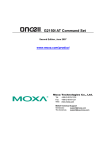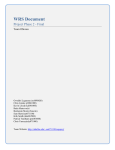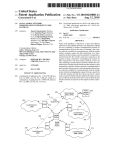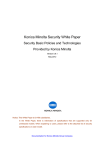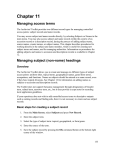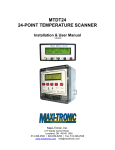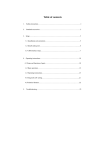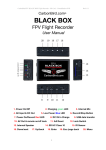Download User Guide - Spy Shop Europe
Transcript
SIM Recovery ProTM v2 ER-341 User Guide Rev 4 P/C: 341-8517 Contents Introduction Product Features Product Specification Installation Insert a SIM Card into your SIM Recovery ProTM 2 reader Using the SIM Recovery ProTM 2 Function list Save to SIM Disclaimer Package Contains Computer Requirements Frequently Asked Questions Warranty Page 2 3 3 4 4 5 6 - 10 11 11 11 11 12 14 Introduction The updated SIM Recovery ProTM 2 is a professional SIM card management product for Windows specifically for the home, office or forensic use. It offers full access to the SIM card giving the user increased control and peace of mind. You can recover deleted SMS messages from your SIM card (not your phone), save, edit and delete your Phone Book and Short Messages (SMS) stored on your SIM (Subscriber Identity Module) card. The SIM Recovery ProTM 2 will maintain your SIM card’s phone book as a text file, allowing you to keep a backup of your most important contacts and messages. If you change your mobile phone or service provider and receive a new empty SIM card, this software can be used to transfer the saved data onto it. Editing your SIM card entries on your PC is much easier and you can maintain several phone books or streamline/merge several phone books into one phone book before saving it back to the SIM card. This product has many applications for the following customers : Spy Companies, Police, Private Investigators, Public, Corporate companies and many more. 2 Product Features: • Ultimate forensic SIM management solution • Advanced SIM Card Information now available • Read forensic data from micro SIM cards using micro SIM card adapter • Recover deleted SMS messages (SMS must be saved on SIM) • View last dialled numbers • Set fixed dial numbers • Upgrade from a 2G SIM card to a 3G SIM card • Manage phone book and SMS information easily • Backup, edit and restore important contact and SMS data • Extensive compatibility with most UK network 2G and 3G SIM cards Product Specification • LED: • Interface: SIM Card Activity USB-A Connector Mini SIM card slot • SIM Type: Mini SIM Card - SIM / USIM Micro SIM Card - SIM / USIM SIM Recovery ProTM 2 • Length x Width x Height : • Weight : 52 mm x 41 mm x 31 mm 12 grams SIM card slot • Length x Width x Height : 25 mm x 0.76 mm x 15 mm SIM card Adapter • Type: Micro to Mini SIM Card Micro card Adapter Internal • Length x Width x Height : External • Length x Width x Height : 15 mm x 0.76 mm x 12 mm 25 mm x 0.76 mm x 15 mm OS Compatibility • Windows: XP 32bit & 64bit, Vista 32bit & 64bit, Windows 7 32bit & 64bit 3 Installation Insert the software CD into a CD-ROM drive and the auto menu will start automatically. If the auto menu does not run then locate and run the “LM023.exe” program on the CD using the Run command or by using Windows Explorer to navigate to the drive. From the automenu, click on the button titled LM023 SIM Recovery ProTM 2. The installation of the software should now start. This installation is not dependent on the SIM Recovery ProTM 2 connected to a USB port. Follow the instructions and it will create a SIM Recovery ProTM 2 folder in My Documents folder; a SIM Recovery ProTM 2 shortcut will also be created on the desktop and the start menu. (Note - A shortcut will not be created in Windows Vista or Windows 7 but you can still run the software via the start menu). Insert a SIM card into the USB Reader and plug into any empty USB port. Inserting a SIM card into your SIM Recovery ProTM 2 reader The SIM Recovery ProTM 2 has a small graphic on the bottom of the reader unit. The graphic shows which side the chip on the card should be facing when you insert the card into the unit. Insert a SIM card into USB Reader and plug into any empty USB port. When using the micro SIM adapter, insert your Micro SIM card into the adapter before inserting the SIM card and adapter into the slot. 4 Using the SIM Recovery ProTM2 Either select the SIM Recovery ProTM 2 shortcut from the desktop or select the shortcut from the start menu to run the software. The software will detect the SIM card in the reader and automatically read it You will be prompted to enter your PIN number if the SIM card has been protected in this way. (The SIM Recovery ProTM 2 has the function to enable and disable PIN checking, but you cannot access a PIN protected SIM card without the PIN code). When the software has started, you will see the SIM Card Information screen similar to this screen shot below. 5 FUNCTIONS There are five main functions in the software. All of the functions are listed as buttons (some are active and enabled, some are greyed out depending on the function selected). 1. SIM Card Information - Reads forensic information from SIM card This screen is displayed when the application has started. The information shown in the bottom pane includes: Pin code status, ICCID, SST, LP, Phase, SPN, ACMmax, PUCT, ACM, IMSI, ACC, LOCI, CBMI, PLMNsel, FPLMN, CBMI, MSISDN, CCP, Total SMS Record, Total 2G Phonebook, Total 3G Phonebook, Total SDN Records, Total FDN Records and Total LDN Records There is a brief explanation of each field in the help file accessible from this window. 2. Phone book - display the contacts held on the SIM card. Click to open a new window. This screen shows 9 buttons, a list of the contacts on your SIM card and a preview of the selected contact record. Some 3G SIM cards contain 2 phonebooks. You can select which one you want to use. 6 • Open File - Open a phonebook backup file and display the contact records on screen. • File Backup - Save the current contact records on screen to a file for backup. • Read SIM - Transfer the SIM card phonebook to PC and display on screen. The maximum number of contacts you can store on the SIM card are shown in the bottom right hand corner. • Write SIM - Overwrite existing SIM card records and replace with the current records displayed on screen. This function is used to transfer your contact information from your old SIM card to your new SIM card or if you wish to change some records of your SIM card. You must take care when performing this action as all existing data on the SIM card will be overwritten and cannot be recovered. Add (Contact) - Add a new contact to the current record list. Delete (Contact) - Highlight a contact record and click ‘Delete’ to delete a record. Save Changes (Contact) - Save changes after editing or deleting a record. Exit (PhoneBook) - Exit this screen and return to the main window (SIM Card Information). Help - Displays the help file for this phonebook screen. 3. SMS - display the SMS text messages held on the SIM card. Click to open a new window. 7 • Open file - Open a SMS backup file and display on screen • File Backup - Backup the current SMS records on screen to a file • Read SIM - Transfer the SIM card SMS messages and display on screen. All SMS messages will display on screen. Any deleted SMS messages will display greyed out and marked as ’Deleted’ • Write SIM - Overwrite existing SIM card records and replace with the current records displayed on screen. If you want to copy old SIM card records and copy them to a new SIM card, then open your old backup SIM card file and then click on the ‘Write SIM’ button. You must take care when performing this action as all existing data on the SIM card will be overwritten and cannot be recovered. • Undelete - You can highlight any deleted SMS messages and click on undelete, the deleted SMS record will change to normal status and you can read on your mobile phone. To ensure the deleted SMS record is written back to the SIM card, click on the ‘Write SIM’ button. If you do not do this then it will only change the content on display and any backup file you save the display to. • Permanent Delete - You can permanently delete a record. This record will then be impossible to read back from the SIM card later. It can not be recovered using the undelete button either. To permanently delete a SMS record, highlight the record and click ‘Permanent Delete’. The status will show as ‘Empty’ on current record. Then click’ Write SIM’ and the current records on screen will overwite the SIM card. • Status - There are five status indicators for SMS messages : Read, Unread, Sent, To be sent, and Deleted 4. Special Dial Numbers - displays the Special Dial Numbers screen. This screen enables you to view the last numbers dialled, view and create Barred Dialling Numbers, Fixed Number Lists, and service dial numbers • Last Number Dialled (LDN) This screen shows the most recently dialled phone numbers. The most recent number will show at the top of the list. To see the list, click on the Read SIM button. The numbers will appear in preview pane. 8 • Barred Dialling Number (BDN) This function can be used to restrict the mobile handset from dialling specific numbers. This function is only available if the SIM card supports it. In most cases, it will be greyed out showing its unavailability. This function could be used to restrict a child’s mobile to prevent them ringing emergency numbers • Fixed Dialling Number (FDN) This functions allows the user to create a list of numbers. This list can be saved back to the SIM card. When it is inserted into the handset it restricts outgoing calls to only those numbers in the list. The user must enable this function in the mobile phone to work. To write a FDN list to the SIM card, PIN2 code must be entered. • Service Dialling Number (SDN) This list contains some special service numbers which the service operator may insert into your SIM card. • Save Changes Double click on any record and start editing the contents on current records field. User has to click ‘Save Changes ‘ button to confirm save all changes. Otherwise, contents will not be changed. • Print Print out all current records displayed on screen. 9 • Delete Highlight a record and click ‘Confirm’ to delete a record. • Exit Close Special Number panel. • Help Display help manual 5. PIN Code - displays the PIN code screen. This screen allows you enable, verify, change and unblock both PIN 1 and PIN 2 • Enable PIN 1 - Used to enable or disable PIN1 on SIM card - Once enabled, the user need to input before using the mobile phone - iPhone user usually lock the phone by enabling the PIN 1 code • Verify PIN 1 - Temporarily enable PIN 1 and will not change the status after use • Verify PIN 2 - Temporarily enable PIN 2 and will not change the status after use • Change PIN 1 - Change old PIN 1 code to a new PIN 1 code • Change PIN 2 - Change old PIN 2 code to a new PIN 2 code • Unblock PIN1 - PIN 1 code allows three attempts to unlock, then the PIN1 code will be blocked - User needs to enter PUK1 code to unblock PIN1 code, max. ten attempts • Unblock PIN 2 - PIN 2 code allows three attempts to unlock, then the PIN2 code will be blocked - User need to enter PUK2 code to unblock PIN2 code, max. ten attempts 10 Save to SIM Please ensure that you have chosen or enabled the option to save your SMS messages / text messages and phone book to the SIM card. All mobile handsets operate in different ways dependent on the handset manufacturer. As new phones are released almost every week it is not possible for Enigma Recovery to have a compatibility chart and therefore we ask you to contact your handset manufacturer to ensure your mobile has the ability to store directly to the SIM card. Disclaimer Due to the extensive range of mobile phone handsets and the way these handsets manage SMS text messages, we cannot guarantee that our product will recover data from every SIM card. However we have recovered a substantial amount of deleted text messages from all the SIM cards tested and therefore approved the product for sale. If a SIM has been locked with a SIM PIN, you will have to know the PIN Code in order for this to work. (Most users will lock their phone and NOT the SIM, so this shouldn’t pose a problem). In addition some newer phones perform a permanent delete on the SMS text messages and these will NOT be recoverable. There is no way of knowing this in advance, and is something you will have to try on a ‘trial and error basis’. We would recommend that you contact the manufacturer and confirm if your model does or does not permanently delete SMS text messages. Package Contents I. USB SIM Recovery ProTM Reader II. SIM Recovery ProTM Reader Software CD III. User Manual (supplied on the CD) Computer Requirements Operating System: Microsoft Windows XP, Vista and Windows 7 Hardware Requirements: Pentium 133, 16MB RAM Recommended 11 Frequently Asked Questions Q - I can not see my contacts when I insert the SIM card into the reader? A- Please make sure that your contacts are saved to the SIM Card and not the mobile phone memory. Q - I can’t recover deleted messages from my SIM card using the SIM Recovery ProTM 2? A - The SIM Recovery ProTM 2 can only recover SMS from the SIM card - ensure the SMS is saved to the SIM Card. Q - I have the SIM Recovery ProTM 2 but it saves the SMS information as a FSM or FPB file. What do I need to do to be able to read data? A - The SIM Recovery ProTM 2 will create backup files of your SIM card data to your PC. Its default extension for these files is FSM for SMS messages and FPB for your contacts. By clicking on the file type dropdown, it is possible to save the file as a CSV or TXT formatted file Q - I have set the option to Save to SIM but i still can not view any deleted SMS Messages? A - Recovery of deleted text messages is subject to the cell phone option “Save to SIM” on SMS text messages. Only messages deleted after this setting can be recovered. Q - Why cant i read the contacts from my iPhone® 3G SIM card? A - The iPhone® does not save contacts to the SIM card, however you can copy your contacts from your old SIM card to your iPhone SIM card using this product Q - Can the SIM Recovery ProTM work with any another 3rd party software.? A - No, The SIM Recovery ProTM is not a standard card reader and will only work with the software supplied. 12 ©2012 Copyright, Infinity Wireless Ltd Enigma Recovery Software Part Code: 341-8517 13 Enigma Recovery 12 Months Limited Warranty What does this limited warranty cover? This limited warranty covers any defects in material or workmanship in the new Enigma Recovery product accompanied by this limited warranty statement. Only consumers purchasing this product from an authorised Enigma Recovery distributor, retailer or re-seller may obtain coverage under this limited warranty. How long does the coverage last? The warranty period is twelve (12) months from the documented date of your purchase. What does this limited warranty not cover? This limited warranty does not cover any problem that is caused by (a) accident, abuse, neglect, shock, electrostatic discharge, heat or humidity beyond product specification; or (b) any misuse contrary to the instructions in the user manual; or (c) lost passwords; or (d) malfunctions caused by other equipment. This limited warranty is void if a product is returned with removed, damaged or tampered 14 labels or any alterations (including removal of any component or external cover). This limited warranty does not cover data loss - backup any data to a separate medium where appropriate on a regular basis. Also, consequential damages, incidental damages, and costs related to data recovery, removal and installation are not recoverable under this warranty. What do you have to do to activate warranty? Enigma Recovery will not provide any warranty coverage unless your claim is in compliance with all terms of this limited warranty statement and you follow the proper return procedure. Product registration is a standard requirement before customer support can be given. You will be asked for your name, address, phone number, email address and product serial number when registering a product either online at :http://www.enigma-recovery.com/product-registration or via the attached warranty card. If the product is deemed to be within warranty and coverage is agreed, the product must be returned, properly packaged in its original packaging (or packaging providing the product with equivalent protection to the original packaging) and shipped, with the shipping charges prepaid, to the address supplied by your retailer or re-seller. Back up your data before sending the product back to Enigma Recovery because the product you send will not be returned to you. What Enigma Recovery will do? If Enigma Recovery and/or the retailer/re-seller authorises you to return your product, a replacement product will be issued to you without charge. 15 By sending the product back to an Enigma Recovery authorised retailer / online seller, you agree to transfer ownership of the original product to Enigma Recovery. Data recovery (where appropriate) is not covered under this limited warranty and is not part of the refund / replacement process. Enigma Recovery warrants that replacement products are covered for the greater of either the remainder of the original product warranty or 90 days. This warranty statement does not affect your statutory rights. The Warranty Card at the end of this statement can be used to send your product registration back to Enigma Recovery. Product Registration form Title First Name Last Name Mr / Miss / Mrs ______________________________ ______________________________ Email Address ______________________________ Address 1 Address 2 Address 3 Postcode Country ______________________________ ______________________________ ______________________________ _________________ _________________ Product Code _________________ (This will start with ER) Date of Purchase _____ / ______/ ______ Serial Number ____________________ Name of Retailer ______________________________ Nature of Use Business / Home Return the completed form to: Enigma Product Registration Infinity Wireless Ltd, Caroline Point, 62 Caroline Street, Birmingham, B3 1UF, United Kingdom © Copyright 2012. Enigma Recovery www.enigma-recovery.com P/C : 340-8503