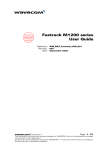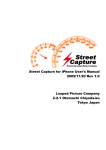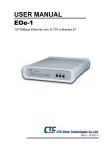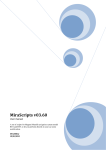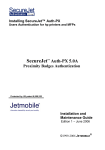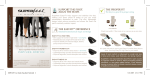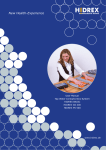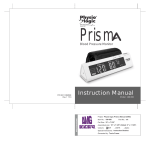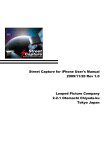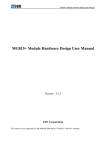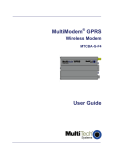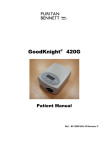Download WMOD2B dual-band 900/1800 or 900/1900 MHz modem
Transcript
WMOD2B dual-band 900/1800 or 900/1900 MHz modem USER MANUAL SUMMARY 1.1 1.2 1.3 1.4 1.5 Package content Product presentation Physical characteristics Functions - GSM Modes Temperature range 2. INSTALLATION/START-UP 2.1 Mounting the modem 2.2 Installing the modem 2.3 Electrical characteristics 2.3.1 Switching the GSM modem on/off 2.3.2 Voltage range 2.3.3 Overvoltage/undervoltage 2.3.4 Power supply cable 2.3.5 Input/output electrical characteristics defined for all external connections 2.3.6 Protection/on-board network connection 3. DESCRIPTION OF THE INTERFACES 3.1 LED Function 3.2 Connectors 4. TECHNICAL DATA Wavecom WMOD2B Modem 1 1 1 2 2 2 3 3 3 4 4 4 4 5 6 6 7 7 7 11 SUMMARY 1. PRODUCT DESCRIPTION 5. TROUBLESHOOTING : Specific defaults possibly encountered 5.1 5.2 5.3 1.4 1.5 The modem does not answer through the serial link The modem always returns «Error» when trying to issue a communication The modem always returns «No carrier» when trying to issue a communication Functions - GSM Modes Temperature range SUMMARY 6. REFERENCE ACCESSORIES 7.1 7.2 7.3 7.4 General safety Vehicle safety Car And Maintenance Your responsibility 8. GENERAL INFORMATIONS Wavecom WMOD2B Modem 12 12 13 14 2 2 16 16 17 17 18 19 1. PRODUCT DESCRIPTION The Wavecom WMOD2B modem exists under two dual-band versions: - EGSM 900/1800 MHz - EGSM 900/1900 MHz Package content The Wavecom WMOD2B modem package comprises: - 1 Modem - 2 holding bridles - 1 Power supply cable + fuse - 1 User manual (this document) 1.2 Product presentation The Wavecom WMOD2B modem supports DATA and FAX transmission, Short Messages (Point to Point and Cell Broadcast) and VOICE calls. The connectors binded to the body guarantee output and input connections. An extractible holder is used to insert the SIM card (Micro-SIM type). A LED indicates the operating mode. LED Micro-FitTM connector Front cap Wavecom WMOD2B Modem Back cap SUB HD connector Figure 1 Modem presentation 1 SMA connector Extractible SIM holder PRODUCT DESCRIPTION 1.1 1.3 Physical characteristics Dimensions Overall dimensions Weight Volume Housing 1.4 Functions - GSM Modes PRODUCT DESCRIPTION Standard Interface SMS Data Fax Audio 1.5 98x54x25 mm (excluding connectors) 110x54x25 mm < 130 grams 13.23 cm3 Aluminium profiled Dual Band Extended GSM 900 MHz Class 4 (2W) and GSM 1800/1900 MHz Class 1 (1W) Serial interface RS232 V.24/V.28 Autobauding function AT command set based on V.25ter and GSM 07.05 & 07.07 Mobile Originated (MO) and Mobile Terminated (MT). Mode Text & PDU point to point. Cell broadcast. In accordance with GSM 07.05. Asynchronous 2400, 4800, 9600 and 14400 bits/s. Transparent and Non Transparent mode. In Non Transparent Mode only: 300, 1200, 1200/75 bauds. Mode 3.1 KHz (PSTN) and V110 (ISDN). 2400/4800/7200/9600 bits/s GSM teleservice 62 in Transparent Mode. Class 2. Groupe 3 compatible. Half Rate / Full Rate / Enhanced Full Rate. Accessories (options): handset and car-kit. Temperature range Operating conditions Storage conditions Wavecom WMOD2B Modem : : From -20°C to +55°C From -25°C to +70°C 2 2 INSTALLATION/START-UP 2.1 Mounting the modem Holding bridles Figure 2 Modem mounting 2.2 2 mm Note: - To be attached to a plain surface - Screw head max. height: 2mm Installing the modem To install the modem, plug the device on a DC power supply (for automotive applications, connect the device on the permanent « + » and insert the SIM card in the holder). Make sure that an antenna is connected. In order to extract or to insert the Micro SIM card, it is necessary to press the SIM holder ejector with a sharp element (a pen for example). If this sequence is not respected, the SIM holder could be damaged. Wavecom WMOD2B Modem 3 INSTALLATION/START-UP For mounting the modem, bind to the body the holding bridles according to the schema below: 2.3 Electrical characteristics 2.3.1 Switching the GSM modem on/off The device is permanently powered (when connected to the power supply). INSTALLATION/START-UP 2.3.2 Voltage range Voltage range : GND : 5 to 32V DC 0V 2.3.3 Overvoltage/undervoltage Correct operation of the Wavecom WMOD2B modem in communication mode is not guaranteed if input voltage fall below 5V. The modem is protected against voltage over 32V. When input voltages exceed 32V, the supply voltage is disconnected in order to protect the electronic components from an overvoltage. TWO CASES ARE POSSIBLE: - IF THE OVERVOLTAGE IS CONTINUOUS, THE PROTECTION IS GUARANTEED BY THE FUSE. - IN THE CASE OF TRANSIENT PEAKS, THE MODEM GUARANTEES ITS OWN PROTECTION. Wavecom WMOD2B Modem 4 2.3.4 Power supply cable A cable, included in the package shall be used for power supply connection. Cable Ame Section : : : 1 wire tinned copper 24x0.2 mm 0.75 mm2 TM Connector Molex Micro-Fit 3.0 Cables stripped over 200 mm, protected by their own sheath Standard cable sheath + Side view - Figure 3 Power supply cable Wavecom WMOD2B Modem Stripped wire, tinned over 5 mm 5 INSTALLATION/START-UP The wires are marked as follows: 2.3.5 Input/output electrical characteristics defined for all external connections GSM 900 Parameters Power supply @25° C: Input supply voltage INSTALLATION/START-UP Input peak supply current (in communication @ Pmax) Input average supply current (in communication @ Pmax) Input average supply current in idle mode Input average supply current in idle mode (with auto-shutdown of the RS232 driver)* TYP MAX MIN TYP MAX 5 13.2 32 1.8 0.7 0.4 330 130 65 31.4 13.2 5.6 8.8 4.1 2.2 5 13.2 32 1.1 0.4 0.2 220 95 50 31.4 13.2 5.6 8.8 4.1 2.2 @5V @13.2V @32V @5V @13.2V @32V @5V @13.2V @32V @5V @13.2V @32V Serial link : - RS232 Audio (head set): Microphone input voltage @ lowest gain. Speaker output voltage @ maximum gain. Speaker impedance SIM GSM 1800/1900 MIN 43.8 1.65 32 32 3 or 5 * RS232 driver (MAX3238) automatically shutdown after 30s of inactivity on the serial link. The tests are carried out with a 3V SIM card. The power consumption might vary of 5% over the whole operating temperature range (-20°C to +55°C) 2.3.6 Protection/on-board network connection The modem is protected by a fuse directly binded on the power supply cable. Wavecom WMOD2B Modem 6 UNIT V A A A mA mA mA mA mA mA mA mA mA 43.82 mVrms 1.65 Vrms Ω 3 or 5 V The modem comprises several interfaces: - LED function indicating operating status - External antenna (via SMA) - Serial and control link (via 15 pins SUB D) - Power supply (via 4 pins Micro-FitTM) - SIM card holder 3.1 LED Function - 3.2 LED LED LED LED off on flashing slowly flashing rapidly Device Device Device Device switched switched switched switched off on on on - Not ready Connecting to network Idle mode (registered on network) Transmission mode Connectors Connector SMA 15 pins SUB D (high density) 4 pins Micro-FitTM “ SIM” connector Wavecom WMOD2B Modem Function RF antenna connector RS232 link AUDIO link RESET Power supply connector SIM card connection 7 DESCRIPTION OF THE INTERFACES 3. DESCRIPTION OF THE INTERFACES DESCRIPTION OF THE INTERFACES Figure 4 SMA connector SMA connector (antenna connector) A SIM card is needed to operate on a GSM network. To install the card: - Press the yellow button to eject the holder. - Insert the SIM card. - Check that it fits into place correctly. SIM card Extractible SIM card holder Figure 5 SIM card holder Yellow button to eject the holder (with a sharp element) Wavecom WMOD2B Modem 8 RS 232 Pins assignment for 15 pins SUB D Connector Audio Reset Wavecom WMOD2B Modem PIN EIA CCIT Designation 1 DCD 109 Data Carrier Detect 6 RX 104 Receive Data (out) 2 TX 103 Transmit Data 8 DTR 108.2 Data Terminal Ready 9 GND 7 DSR 107 Data Set Ready 12 RTS 105 Request to send 11 CTS 106 Clear to send 13 RI 125 Ring indicator 4 MICROPHONE (+) 5 MICROPHONE (-) 10 SPEAKER (+) 15 SPEAKER (-) 14 RESET 3 RESERVED 9 Signal ground DESCRIPTION OF THE INTERFACES Figure 6 15 pins SUB D connector (high density) Figure 7 4 pins Micro-FitTM connector 1 2 3 4 1 2 DESCRIPTION OF THE INTERFACES 3 4 Connector Pins layout 1 4 pins Micro-Fit 3.0TM 2 3-4 V+BATTERY GROUND AUXI The 4 pins Micro-Fit 3.0TM can be ordered from a supplier called MOLEX. Wavecom WMOD2B Modem 10 Comments Power supply NC 4. TECHNICAL DATA Description AT commands Module Comments AT+CREG ? CREG=<mode>, 1 Modem synchronised on the network Module synchro checking CREG=<mode>, 2 Synchronisation lost, re-synchronisation attempt CREG=<mode>, 0 Modem not synchronised on the network, no synchronisation attempt RING Receiving an incoming call ATA Answer the call ATD1234; Initiate a call Initiate an emergency call Communication established CME ERROR : 11 PIN code not entered (with + CMEE = 1 mode) CME ERROR : 3 AOC credit exceeded or a communication is already established ATD112; Don’t forget the « ; » at the end for « voice » call OK Communication loss Hang up Don’t forget the « ; » at the end for « voice » call OK NO CARRIER ATH OK AT+CPIN=1234 Enter PIN Code Store the parameters in E2P OK PIN Code accepted +CME ERROR : 16 Incorrect PIN Code (with +CMEE = 1 mode) +CME ERROR : 3 PIN already entered (with +CMEE = 1 mode) OK The configuration settings are stored in E2P AT&W Wavecom WMOD2B Modem 11 TECHNICAL DATA OK 5. TROUBLESHOOTING: Specific defaults possibly encountered 5.1 The modem does not answer through the serial link A) Is the modem correctly powered on? ❑ If not, the correct power supply is 5 to 32V. TROUBLESHOOTING B) Is the serial cable suitable and adjusted in the modem and PC sockets? ❑ A suitable cable must follow pin assignment described on figure 6. ❑ Check in particular, that Rx et Tx are properly connected. C) Check that your communication program is properly configured: ❑ Modem factory setting for the character framing are: ➫ Data Bits : 8 ➫ Parity : None ➫ Stop Bits : 1 ❑ The factory setting for the baud rate is 9600 bps. D) Does any other program interfere with your communication program (conflict on communication port access)? ❑ If yes, close any application likely to interfere (e.g. mouse or printer driver). Wavecom WMOD2B Modem 12 5.2 The modem always returns «Error» when trying to issue a communication A) Issue AT+CMEE=1 to have extended error code and retry Diagnostic 0 Phone failure 3 Operation not allowed 4 Operation not supported 10 SIM not inserted Hint Call your technical support ➞ Insert the SIM card in the SIM holder of the modem, ➞ If SIM card is inserted, insure that it is clean and properly inserted. 11 SIM PIN required Enter PIN code 12 SIM PUK required Enter PUK code (call your network provider if you don’t know this code) 13 SIM Failure 16 Incorrect password Check validity of your SIM card. If SIM damaged, call your network provider Check the code you entered 17 SIM PIN2 required Enter PIN2 code 18 SIM PUK2 required Enter PUK2 code (call your network provider if you don’t know this code) 26 Dial string too long Check your phone number (max 20 digits) 30 No network service For all other codes, and/or details, see AT commands manual. B) Additional hints ❑ Is the modem registered on the network? Does the AT-Command AT + CREG? answers 0,1 (registered) or 0,5 (registered roaming)? ➫ If not, check that the received signal is strong enough to synchronize on the Network (use AT+CSQ). Wavecom WMOD2B Modem 13 TROUBLESHOOTING Error code ❑ Is the modem receiving an incoming call or already in communication? ➫ With some software versions, you must release any incoming or active call (with ATH) before being able to make an outgoing call. 5.3 The modem always returns «No carrier» when trying to issue a communication TROUBLESHOOTING A) After a failed attempt (“no carrier”), issue AT+CEER to have extended Error code Error code Diagnostic Hint 1 16 17 18 19 21 22 31 Unallocated phone number Normal call clearing User busy No user responding User alerting, no answer Call rejected Number changed Normal, unspecified 50 Requested facility not subscribed 68 252 253 3, 6, 8, 29, 34, 38, 41, 42, 43, 44, 47, 49, 57, 58, 63, 65, 69, 70, 79, 254 ACM equal or greater than ACMmax Call barring on outgoing calls Call barring on incoming calls Network causes For all other codes, and/or details, see AT commands manual. Wavecom WMOD2B Modem 14 Check your subscription (data subscription available?) Credit of your pre-paid SIM card expired See AT commands manual for further details or call network provider B) Additional hints ❑ Is the antenna properly connected? Use an antenna with the following features: ➫ Frequency range : dual-band GSM 900/1800 or 900/1900 MHz. ➫ Impedance : 50 Ohms. ➫ Gain (antenna + cable) : 0dBi. ➫ VSWR (antenna + cable) : -10dB. AT+CSQ response (RSSI) Signal quality 11 to 31 ➞ Should be sufficient* 0 to 10 and +99 ➞ Could be insufficient* * based on general observations. ❑ The modem always returns «No carrier» when trying to issue a voice communication? ➫ Insure the character «semicolon» is present straight after the phone number on the AT-Command ATD######; ❑ The ➫ ➫ ➫ ➫ 5.4 modem always returns «No carrier» when trying to issue a data communication? Insure the selected bearer type is supported by the called party. Then, insure the selected bearer type is supported by the Network. If no success, try bearer selection type: AT+CBST=0,0,3. Insure the SIM Card is available for Data/Fax calls. Further questions For further troubleshooting information, please check our Frequently Asked Questions on www.wavecom.com (customer support section). Wavecom WMOD2B Modem 15 TROUBLESHOOTING ❑ Is the received signal strong enough? ➫ With the AT-Command AT+CSQ check that the received signal (1st parameter of the response) is strong enough to be able to establish a call. REFERENCE ACCESSORIES - NOTES ON SAFETY 6. REFERENCE ACCESSORIES The following accessories have been qualified for the WMOD2B modem: ❑ Dual-band antenna : ALLGON 1140.26 ❑ Antenna adaptor : SMA/FME adaptor from PROCOM ❑ Power adaptor (Europe): EGSTON N2 EFSW 12V 1A mounted with micro-fit connector from MOLEX. 7. NOTES ON SAFETY 7.1 General Safety The modem is designed for and intended to be used in fixed and mobile applications. “Fixed” means that the device is physically secured at one location and is not able to be easily moved to another location. “Mobile” means that the device is designed to be used in other than fixed locations and generally in such a way that a separation distance of at least 20 cm (8 inches) is normally maintained between the transmitter’s antenna and the body of the user or nearby persons. The Modem is not designed for a intended to be used in portable applications (within 20 cm of the body of the user) and such uses are strictly prohibited. It is important to follow any special regulations regarding the use of radio equipment due in particular to the possibility of radio frequency, RF, interference. Please follow the safety advice given below carefully. ❑ Switch OFF your GSM Modem when in an aircraft. The use of cellular telephones in an aircraft may endanger the operation of the aircraft, disrupt the cellular network and is illegal. Failure to observe this instruction may lead to suspension or denial of cellular telephone services to the offender, or legal action or both. ❑ Switch OFF your GSM Modem when at a refueling point. ❑ Switch OFF your GSM Modem in hospitals and any other place where medical equipment may be in use. Wavecom WMOD2B Modem 16 ❑ Respect restrictions on the use of radio equipment in fuel depots, chemical plants or where blasting operations are in progress. ❑ There may be a hazard associated with the operation of your GSM Modem close to in adequately protected personal medical devices such as hearing aids and pacemakers. Consult the manufactures of the medical device to determine if it is adequately protected. 7.2 Vehicle Safety ❑ Do not use your GSM Modem while driving, unless equipped with a correctly installed vehicle kit allowing ‘Hands-Free’ Operation. ❑ Respect national regulations on the use of cellular telephones in vehicles. Road safety always comes first. ❑ If incorrectly installed in a vehicle, the operation of GSM Modem telephone could interfere with the correct functioning of vehicle electronics. To avoid such problems, ensure that the installation has been performed by a qualified personnel. Verification of the protection of vehicle electronics should form part of the installation. ❑ The use of an alert device to operate a vehicle’s lights or horn on public roads is not permitted. 7.3 Car And Maintenance Your GSM Modem is the product of advanced engineering, design and craftsmanship and should be treated with care. The suggestion below will help you to enjoy this product for many years. Wavecom WMOD2B Modem 17 NOTES ON SAFETY ❑ Operation of your GSM Modem close to other electronic equipment may also cause interference if the equipment is inadequately protected. Observe any warning signs and manufacturers recommendations. ❑ Do not expose the GSM Modem to any extreme environment where the temperature or humidity is high. ❑ Do not attempt to disassemble the GSM Modem. There are no user serviceable parts inside. ❑ Do not expose the GSM Modem to water, rain or spilt beverages, It is not waterproof. NOTES ON SAFETY ❑ Do not abuse your GSM Modem by dropping, knocking, or violent shaking. Rough handling can damage it. ❑ Do not place the GSM Modem alongside computer discs, credit or travel cards or other magnetic media. The information contained on discs or cards may be affected by the phone. ❑ The use of third party equipment or accessories, not made or authorized by Wavecom may invalidate the warranty of GSM Modem. ❑ Do contact an authorized Service Center in the unlikely event of a fault. 7.4 Your Responsibility This GSM Modem is under your responsibility. Please treat it with care respecting all local regulations. It is not a toy therefore keep it in a safe place at all times and out of the reach of children. Try to remember your Unlock and PIN codes. Become familiar with and use the security features to block unauthorized use and theft. Wavecom WMOD2B Modem 18 8. GENERAL INFORMATIONS ETSI contact : ETSI Secretariat F-06921 Sophia Antipolis Cedex, France e-mail : [email protected] Service : The AT commands manual is available from your local modem supplier. Disclaimer Modem and GSM-unit specifications and manuals are subject to change without notice. Wavecom assumes no liability for damage incurred directly or indirectly from errors, omissions or discrepancies between the modem or GSM-unit and their manuals. Trademarks Some mentioned products are registred trademarks of them respective companies. Copyright This manual is copyrighted by Wavecom with all rights reserved. No part of this manual may be reproduced in any form without the prior written permission of Wavecom. No patent liability is assumed with respect to the use of the information contained herein. Wavecom WMOD2B Modem 19 GENERAL INFORMATIONS GSM reference documents : GSM 03.40, GSM 03.45, GSM 04.11, GSM 04.21, GSM 05.08, GSM 07.01, GSM 07.02, GSM 07.05, GSM 07.07. www.sendsms.cn WAVECOM Headquaters - 39, rue du Gouverneur Général Eboué, 92442 Issy-les-Moulineaux cedex - France Tel: +33 1 46 29 08 00 - Fax: +33 1 46 29 08 08 WAVECOM Inc. - 610 West Ash Street, Suite 1400 - San Diego, CA 92101 - USA Tel: +1 619 235 9702 - Fax: +1 619 235 9844 WAVECOM Asia Pacific Limited - 5/F, Shui On Centre, 6/8 Harbour Road - Hong Kong PRC Tel: +852 2824 0254 - Fax: +852 2824 0255 WAVECOM Asia Pacific Limited - Tokyo Branch - 4/F, East Tower, Otemachi First Square, 1-5-1 Otemachi, Chiyoda-Ku Tokyo 100-0004 - Japan - Tel: +81 (0)3 5219 1350 - Fax: +81 (0)3 5219 1450 www.wavecom.com WAVECOM, WISMO and WISMO Within are trademarks filed by WAVECOM S.A., is a copyrighted material © copyright WAVECOM S.A. 4/01 2008.08.26