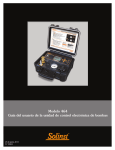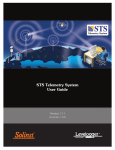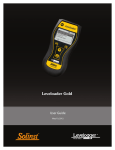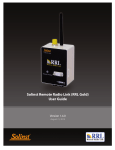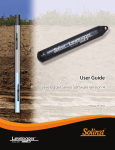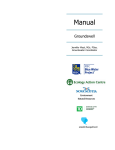Download Model 464 Electronic Control Unit User Guide
Transcript
Model 464 Electronic Control Unit User Guide January 26, 2011 #109652 Model 464 Electronic Control Unit User Guide - Contents 1.0 Introduction 1 1.1 Operating Principles 1 1.2 Model 464 Electronic Control Unit Specifications 1 1.3 Control Panel 2 1.4 LCD Display 2 2.0 Control Unit Operation 2.1 Start Up 2.1.1 Main Menu 3 3 3 2.2 LCD Contrast 4 2.3 About 4 2.4 Preset Flow Rates 4 2.5 User Flow Rates 5 2.5.1 Saved Settings 5 Edit Settings 6 Delete Settings 6 2.5.2 Create Setting 7 2.6 Automatic Drive/Vent Cycles 7 2.7 Manual Drive/Vent Cycles 8 2.8 Battery Replacement 8 3.0 Pumping Instructions 9 3.1 Preparation 3.2 Pumping Set Up 3.3 Pump Optimization 9 9 10 Bladder Pumps 10 Double Valve Pumps 10 Model 464 Electronic Control Unit User Guide 1.0 Introduction 1.1 Operating Principles The Model 464 Electronic Control Unit controls the supply of compressed gas to pneumatic pumps. Drive (pressure) and vent periods are cycled to provide water flow. During pressurization periods, water is forced into the sample tubing. The vent period allows water to re-enter (recharge) the pump. Cycle repetition may be controlled manually or automatically using pre-set pumping rates. Manual Control Button Air Out Air In Battery Enclosure Regulator Pressure Gauge Figure 1-1 Model 464 Electronic Control Unit (125 psi) 1.2 Model 464 Electronic Control Unit Specifications Model 464 Specifications 125 psi 250 psi Operating Temperature: -20ºC to 50ºC Weight: 5 lbs (2.3 Kg) Dimensions: 9.1 x 10.2 x 4.9” (23 x 26 x 12 cm) Drive/Vent Time Range: 1-999 seconds Maximum Site Name Length: 16 characters (upper or lowercase and numeric) Memory Capacity: 99 user flow rates in non-volatile FRAM 3 preset in Flash Battery Life: 40,000 drive/vent cycles @ 25ºC from 4 AA alkaline batteries (100 hours based on 10 second drive/vent cycles) Maximum Output Pressure: 125 psi (861 KPa) 250 psi (1724 KPa) Maximum Input Pressure: 150 psi (1034 KPa) 300 psi (2068 KPa) 7.8 lbs (3.5 Kg) Page 1 Model 464 Electronic Control Unit User Guide Note: Pressing any key will turn the Control Unit on (except Manual Control button). 1.3 Control Panel OK OK button: selects a highlighted menu item (also toggles between lower and uppercase letters and pressure units). Press and hold for at least 3 seconds to turn the Control Unit off. (However, this will not work in the Contrast Menu, you can only use the left cursor key to exit the menu, and the plus/minus keys to adjust the contrast.) Cursor keys: navigate through the menus and menu items. Note: The Control Unit will turn off automatically after 5 minutes of being idle, provided that cycling is not active. Plus/Minus keys: cycle through numbers and letters when editing or creating new flow rates. Increase/decrease LCD display contrast. (Hold down to scroll quickly through values). Manual Control Valve: allows manual operation of the Control Unit. When pushed the solenoid opens. See Page 8. Air In: connection for the supply line from the compressed gas supply source. (In-line filter is not required.) Air Out: connection for the drive line from the pump. Regulator: sets the pumping pressure. Turn clockwise to increase the pumping pressure and counter-clockwise to decrease pressure. Pressure Gauge: displays the pumping pressure. Battery Enclosure: houses four (4) AA alkaline batteries. 1.4 LCD Display 99 ECU 464 Main Menu Preset Flow Rates User Flow Rates LCD Contrast About Figure 1-2 Electronic Control Unit LCD Display 99 the amount of time remaining before the Control Unit Bar icons : indicate automatically turns off. Each of the four bars represents 1 minute 15 seconds. ECU 464 Main Menu The Control Unit will automatically turn off after 5 minutes of being idle. Preset Flow Rates User Flow Rates LCD Contrast About Note: Battery Life is 40,000 drive/ vent cycles or 100 hours at 10 second drive/vent cycles. Preset Flow Rates 99 Battery icon: represents the battery life remaining. Battery life is also User Flow Rates numerically ECU 464 Main Menu displayed as a percentage to the right of the icon. The icon will flash LCD Contrast 99 when the battery percentage is 0. Preset Flow Rates About ECU 464Flow Main Menu Arrows: left pointing arrow indicates there is at least one menu that can User Rates be accessed using the left cursor key. Right pointing arrow indicates a sub-menu PresetLCD FlowContrast Rates exists for the active menu item, and can be accessed using the right cursor key User Flow Rates About or OK button (moves to next item). Page 2 LCD Contrast About ECU 464 Main Menu 99 Model 464 Electronic Control Unit User Guide 2.0 Control Unit Operation 2.1 Start Up Note: The Control Unit does not come with the batteries installed. Press any button on the keypad to turn the Control Unit on. When first starting the Control Unit with new batteries, or restarting after replacing the batteries, the Control Unit will perform a self-test to identify any faults that may exist. The start-up screen is shown first (Figure 2-1 Start-up Screen After Replacing Batteries); following a short pause the main menu will be displayed. ECU 464 V1.002 Copyright (c) 2009 Solinst Canada Ltd. +1 (905) 873-2255 Figure 2-1 Start-up Screen After Replacing Batteries 2.1.1 Main Menu There are four main menu items for the Electronic Control Unit (Figure 2-2). Preset Flow Rates: allows you to select a flow rate with predefined drive and vent cycles (Low Flow, Medium Flow, or High Flow). User Flow Rates: allows you to create user-defined flow rates, save flow rates, select and edit saved flow rates. LCD Contrast: enables you to adjust the brightness of the display. About: will display information about the Control Unit, including firmware version and Solinst contact information. Note: Turning the Control Unit on, displays the last screen shown at the time of shut-down. 99 ECU 464 Main Menu Preset Flow Rates User Flow Rates LCD Contrast About Figure 2-2 Model 464 Main Menu Page 3 Model 464 Electronic Control Unit User Guide 2.2 LCD Contrast To adjust the contrast of the LCD display, use the keys. 99 LCD Contrast 50% Set: Figure 2-3 LCD Contrast 2.3 About Selecting this menu item will display information about the Model 464 Control Unit, including the installed firmware version. 99 About ECU 464 Firmware: V1.002 Solinst Canada Ltd. +1 (905) 873-2255 www.solinst.com Figure 2-4 About 2.4 Preset Flow Rates Preset Flow Rates have predefined drive and vent times, they cannot be edited or changed. There are three Preset Flow Rates: PRESET FLOW RATES Flow Drive Vent# Low 50 s 25 s Med 10 s 8s High 3s 3s 99 99 Preset Flow Rates Low Flow Preset Low Flow Medium Flow High Flow Drive: 50s Vent: 25s Start Figure 2-5 Preset Flow Rate Menu Figure 2-6 Low Flow Rate Menu Page 4 Model 464 Electronic Control Unit User Guide When “Start” is highlighted, pressing OK will start the pumping cycle. When the Control Unit is running the LCD will display the progress of the vent and drive periods. Pressing the OK button when in running mode will stop the cycle. 99 Low Flow Preset Drive: 17 of 50s Vent: 0 of 25s Stop Figure 2-7 Running Mode Note: The Electronic Control Unit can store up to 99 saved User Flow Rates. User Flow Rates are saved to a non-volatile memory so that they will be retained if the batteries are removed. 2.5 User Flow Rates This menu allows you to select saved flow rates or create new flow rates. 99 User Flow Rates Saved Settings Create Settings Figure 2-8 User Flow Rates Menu 2.5.1 Saved Settings Selecting “Saved Settings” will display a list of all previously created user-defined flow rates (Figure 2-9 User Defined Saved Settings). Use the cursor keys to navigate through the settings. To rearrange the order of the sites, use the '+' key to move the highlighted setting up one position and the '-' key to move the highlighted setting down one position. 99 Saved Settings W13 Landfill 34 W67 Farm 12 E89 Spill 2 A22 VOC 9 Figure 2-9 User Defined Saved Settings Page 5 Model 464 Electronic Control Unit User Guide Delete Settings and To delete the setting, use the left arrow key to highlight the delete icon press OK. After pressing OK, a prompt will be displayed to confirm the deletion. 99 Saved Settings Delete site W13 Landfill 34 “W13 Landfill 34”? W67 Farm 12 E89 Spill 2 No Yes A22 VOC 9 Figure 2-10 Delete Saved Settings Note: The maximum drive/vent time is 999 seconds each and the maximum pressure setting is 125 psi (861 KPa) or 250 psi (1724 KPa), depending on the Unit. Note: The displayed pressure does not control the actual pressure, it is only a reminder of the required output pressure for that site. Edit Settings Select a particular setting by pressing the right arrow or OK. 99 99 Saved Settings [1 of 10] Saved Settings [1 of 10] Site: W13 Landfill 37 Drive: 5s Set Pressure: Vent: 5s 25psi Site: W13 Landfill 37 Drive: 5s Set Pressure: Vent: 5s 25psi Start Figure 2-11 Saved Setting Information Start Save Changes Figure 2-12 Editing Saved Setting Information To edit site information, use the cursor keys to navigate the fields and modify them using the +/- keys. Holding the +/- keys will cycle through letters and numbers quickly. The OK button toggles between upper and lower case letters. The “Site” field has a fixed length of 16 characters. Use the +/- keys to change the drive and vent times. The maximum drive/vent time is 999 seconds (16.65 minutes). Use the +/- keys to change the pressure setting. The maximum pressure is 125 psi (861 KPa) or 250 psi (1724 KPa), depending on the Unit. Pressing OK toggles between psi and KPa. The pressure is automatically converted to the new units. The displayed pressure does not control the actual pressure, it is only a reminder of the pressure to adjust externally. Note: • 1 psi = 2.3 ft of water • 1 KPa = 0.1 m of water When finished editing the site settings, use the cursor key to select “Save Changes” or “Start” to start pumping without saving the changes. When “Stop” is selected, a display will appear asking if you would like to save changes. User settings are saved to non-volatile memory so that they will be retained if the batteries are removed. A maximum of 99 user settings are supported. Page 6 Model 464 Electronic Control Unit User Guide 2.5.2 Create Setting To create a new setting, select “Create Setting” from the User Flow Rates menu. Enter the new site name, drive/vent times, and pressure setting using the cursor keys and +/- keys (see Edit Settings Section). Once you are finished programming the settings, use the cursor key to highlight “Save” and press OK. 99 Create Setting Site: Drive: 0s Vent: 0s Set Pressure: 0psi Save Figure 2-13 Creating a New Site 2.6 Automatic Drive/Vent Cycles Note: While the drive/ vent cycles are in progress it is not possible to edit the displayed site information or exit the site menu. The only option is to push OK, to stop the cycling. Select the desired setting. To start the drive/vent cycles, use the cursor key to highlight “Start” and press OK. When the Control Unit is running, the LCD will display the progress of the vent and drive cycles. Pressing the OK button when in running mode will stop the drive/vent cycles. 99 Saved Settings [1 of 10] Site: W13 Landfill 37 Drive: 0 of 5s Vent: 4 of 5 s Stop Figure 2-14 Running Mode Page 7 Model 464 Electronic Control Unit User Guide Note: The maximum output pressure of the Electronic Control Unit is 125 psi or 250 psi, depending on the Unit. 2.7 Manual Drive/Vent Cycles The 464 Electronic Control Unit can also be operated manually if preferred. It provides an alternative if the battery power runs out. To operate the Control Unit manually, set up and connect the pump, Control Unit and compressed gas supply (see Section 3.2 Pumping Set Up). Apply the compressed gas to the Control Unit. Use the Regulator on the Control Unit to decrease or increase the pumping pressure. To create a drive/vent cycle, use the Manual Control Button on the Control Panel. When the Manual Control Button is pushed in, it opens the solenoid, which allows the compressed gas to be applied to the pump. When the button is released, it allows the unit to vent. Manual Control Button Air Out Battery Enclosure Air In Regulator Pressure Gauge Figure 2-15 Model 464 Control Panel (125 psi) 2.8 Battery Replacement 0 Note: The “Battery Low!” warning will appear at about 0% battery level. This is a conservative battery level estimation based on normal operation. ECU 464 Main Menu Battery Low! PresetPlease Flow Rates replace or User Flow Rates operate manually LCD Contrast OK About Figure 2-16 Low Battery Warning If the battery level is low, the battery warning will be displayed after attempting to start a drive/vent cycle (Figure 2-16). The battery icon will also be flashing. Press OK to clear the warning message. It will not be possible to start the vent/ drive cycling with a low battery. Replace the battery or operate the Control Unit manually using the Manual Control Button to continue (see Section 2.7 Manual Drive/Vent Cycles). Page 8 Model 464 Electronic Control Unit User Guide Note: Always follow local health and safety practices. Work safely! Note: Keep Control Unit physically higher than the sample discharge and wellhead. 3.0 Pumping Instructions 3.1 Preparation • The Control Unit is shipped without the batteries in the housing. Install these before operating the unit. The Control Unit uses four (4) AA alkaline batteries. • Do not let water get inside the Control Unit. Always position the Control Unit physically higher than the sample discharge and wellhead. This helps avoid the siphoning effect, where gravity backflow of sample water can enter the Control Unit and cause damage. • Do not release any pressure from the compressed gas supply until all preparatory steps are complete. Supply Line 12 Volt Compressor Quick Exhaust Note: While the drive/ vent cycles are in progress it is not possible to edit the displayed site information or exit the site menu when using a Saved Setting. Sample Line Drive Line 464 Electronic Control Unit (125 psi) Sample Bottle Figure 3-1 Pumping Set Up 3.2 Pumping Set Up 1. Connect the Supply Line to the Air In fitting on the Control Unit. Attach the other end to the compressed gas supply source. Note: The Control Unit will turn off after five minutes of being idle, provided the Unit is not cycling. To turn the Unit off, hold down the OK button for at least 3 seconds. 2. Ensure your pump is installed to the desired pumping depth with the sample and drive tubing properly connected. 3. Connect the Drive Line from the Air Out fitting to the quick connect on the wellhead manifold (or air supply connection on a reel). 4. Press any button on the keypad to turn the Control Unit on. 5. Select the desired pumping settings. 6. Set the compressed gas supply regulator to no more than 150 psi for the 125 psi Control Unit, or 300 psi for the 250 psi Control Unit. 7. Start the selected drive/vent cycle. 8. Allow several cycles for water to reach the surface, then adjust the settings as necessary. Page 9 Model 464 Electronic Control Unit User Guide 3.3 Pump Optimization Bladder Pumps • Select and start your desired flow rate from the User Flow Rates menu. • If higher flow rate is required, stop the drive/vent cycle to allow editing of the set up. Increase the drive time to increase the flow rate. • If increasing the drive time no longer increases the flow rate, increase the vent time, then re-adjust the drive time to obtain the highest flow rate. Double Valve Pumps • Select and start your desired flow rate from the User Flow Rates menu. • If a higher flow rate is required, stop the drive/vent cycle to allow editing of the set up. Slowly increase the drive time to increase the flow rate. • If air is expelled, decrease the drive time. • To further optimize the flow rate, increase or decrease the vent time until the highest flow rate is achieved. Once optimization has been done, remember to save the settings for subsequent sampling events. Page 10