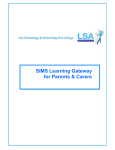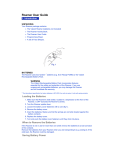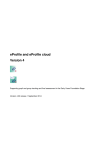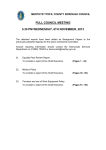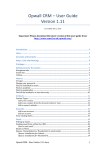Download User Guide Highfields School
Transcript
April 2015 Parent Portal User Guide Highfields School Highfields School Parent Portal User Guide Contents Highfields School Parent Portal....................................................................................................... 1 Introduction.......................................................................................................................... 1 Prerequisites ....................................................................................................................... 1 Supported Web Browsers .................................................................................................... 1 Security ............................................................................................................................... 1 Getting Started................................................................................................................................ 2 Logging into the Parent Portal ............................................................................................. 2 Introduction to the Home Page of the Parent Portal ............................................................. 3 Logging out of the SLG Site ................................................................................................. 3 Managing Your User Account ......................................................................................................... 4 Introduction.......................................................................................................................... 4 Changing Your Security Question and Answer .................................................................... 4 Forgotten Your Password? .................................................................................................. 5 Viewing Your Child's Information..................................................................................................... 5 My Children Dashboard ....................................................................................................... 5 Headlines ............................................................................................................................ 5 Today’s Attendance ............................................................................................................. 6 Events ................................................................................................................................. 7 My Children Links ................................................................................................................ 9 Student Dashboard.............................................................................................................. 9 Viewing Student Details ..................................................................................................... 10 Student Conduct Summary ................................................................................................ 10 Student Session Attendance Summary ............................................................................. 11 Student Classes ................................................................................................................ 12 Student Timetable ............................................................................................................. 12 Viewing Attendance Information ........................................................................................ 13 Viewing Conduct Information ............................................................................................. 14 Viewing Student Documents .............................................................................................. 15 Further Support ................................................................................................................. 15 Appendix ....................................................................................................................................... 16 Parent Portal Acceptable Usage Policy ............................................................................. 16 Highfields School Parent Portal User Guide Highfields School Parent Portal Introduction All schools have a database in which student information is stored and this information is accessed through software called a Management Information System (MIS). The SIMS Learning Gateway (SLG) Parent Portal enables parent/carers to access the SIMS school database using the Internet. The SIMS Parent Portal also supports the use of mobile devices for parents/carers and students. Prerequisites To access the Parent Portal, you need an Internet connection. Basic broadband is sufficient. Please check the following list of supported browsers to verify that your Internet browser is compatible: Supported Web Browsers Browser PC Mac Google Chrome 27 Internet Explorer 11.x Internet Explorer 10.x Internet Explorer 9.x Mozilla Firefox 21 Safari 6.x Security The data stored and made available by schools via the SIMS Parent Portal is highly sensitive, and therefore security must be a priority. It is your responsibility to ensure that your user name and password be kept private. While the software has been designed to prevent access to highly personal student information, access to the site must be protected. IMPORTANT NOTE: Ensure that you always log out of the Parent Portal site and close the internet browser used, otherwise the site may be left open to unauthorised persons. -1- Highfields School Parent Portal User Guide Getting Started Logging into the Parent Portal 1. Using a web browser (such as Windows® Internet Explorer or Firefox), enter the address of the Parent Portal https://slg.highfields.derbyshire.sch.uk/slg/parents or alternatively follow the useful link from our website which can be found at: www.highfields.derbyshire.sch.uk 2. A login screen is displayed. Enter the login details that have been provided to you by the school. IMPORTANT NOTE: Do not select the Remember my password check box (if one is available) when logging into the site because this may enable anyone with access to your computer to log into the site. -2- Highfields School Parent Portal User Guide Introduction to the Home Page of the Parent Portal When you log into the Parent Portal, the Home page is displayed. When you are logged into the Parent Portal, the SIMS Learning Gateway menu in the left-hand navigation bar displays parent-specific links as shown in the graphic opposite Logging out of the SLG Site 1. Click on the <your name> link at the top right of the page to display the user menu. <your name> 2. Select Sign Out to log out of the Parent Portal. 3. Click the Yes button to sign out. -3- Highfields School Parent Portal User Guide Managing Your User Account Introduction Click the My Account Page link on the navigation bar on the left-hand side of the screen to display the My Account page. From here you can: • change your security question and answer. Changing Your Security Question and Answer IMPORTANT NOTE: To be able to request a password reset, you must set at least one Security Question and Answer as an additional security step. Until you have provided such a question and answer, you will be prompted to do so every time you access your user account pages. 1. In the Change Security Question and Answer panel, enter a question into the Security Question field. NOTE: The question must be something that only you know the answer to, but is relatively easy to remember. Examples include the model of your first car, your favourite childhood film or your first holiday destination abroad. Do not use (friend, pet, or family) names, as these are easily guessed as a password 2. Enter the answer in the Security Answer field. 3. Click the Change button. If your change of question and answer is not successful, you are given the reason why and the opportunity to try again. Ensure that you meet all requirements. -4- Highfields School Parent Portal User Guide Forgotten Your Password? If you have forgotten your password, please contact the school for assistance. You can email [email protected] or telephone the ICT department on 01629 581888. Viewing Your Child's Information My Children Dashboard The My Children Dashboard displays key information about your child or children, and has four areas: • Headlines • Today’s Attendance • Events • My Children Links (provides access to the Student Dashboard). Headlines The Headlines panel displays important information about your child or children at a glance. Information includes: • lateness • achievements (rewards) • behaviour information (consequences) Click the arrow to play the headlines in an ordered slideshow. Click a slide to stop the slideshow. Click again to restart the slideshow. Click a circle to view an individual headline. -5- Highfields School Parent Portal User Guide Today’s Attendance The Today’s Attendance panel displays today's attendance information for your child / children. To view the attendance information for your child, click their name. To view your child’s attendance history, click the History button. Click a triangle to expand the week and view the sessions. Navigate to a different month or year by clicking the desired month name or year. Attendance Mark Click a session to view the details, including the attendance mark recorded for your child. Definition Present Approved Educational Activity, Attendance Not Required, Authorised Absence Unauthorised Absence No Mark Entered -6- Highfields School Parent Portal User Guide Events The Events panel displays up-to-date information for lateness, achievements (rewards) & behaviour incidents (consequences). Click More Details to display all the information about the event. Click the Close button to return to the My Children Dashboard Move your cursor over the left or right side of the box to reveal navigation tabs. Click to navigate to other events. Filtering Events by Date Range To filter events by date range: 1. Click the Filter button. Filter button 2. Select the desired date range from the Dates drop-down list. -7- Highfields School Parent Portal User Guide 3. To choose an arbitrary date range, click Date Range and select the required start and end dates. 4. Click Go. Filtering Events by Child or Event Type To filter the displayed events by individual child or by event type: 1. Click the Filter button. Filter button 2. To filter by child, select the child from the Children drop-down list and click the Go button. 3. To filter by event type, choose the event type from the Event Type drop-down list and click the Go button. -8- Highfields School Parent Portal User Guide My Children Links The My Children Links panel provides hyperlinks to school related details of your children: Student 1 Student 2 Student Dashboard The Student Dashboard allows you to view essential student information at a glance. • Student details, Attendance & Conduct Summary Student 1 -9- Highfields School Parent Portal User Guide Viewing Student Details The Student Details Web Part provides basic student registration information such as Preferred Name, Class and Year Group. Additional buttons at the bottom of the Student Details tab provide quick access to the Student Timetable Click the more info button in the corner of the student details tab to access further information: • • • Student session attendance Student classes Student conduct summary Student Conduct Summary The Student Conduct Summary provides a list of Achievements and Behaviour events for the selected Academic Year. PLEASE NOTE: As this is a new system, there will be no achievement / behaviour events displayed before the academic year 2014/15. -10- Highfields School Parent Portal User Guide Student Session Attendance Summary Click here to see detailed information Clicking on ‘More Session Attendance Details’ shows a detailed breakdown of session attendance. To view the session marks for another week or month: 1. Click the Calendar icon and select an End Date. 2. Select the Week View or Month view radio button. 3. Click the Refresh button to update the display. -11- Highfields School Parent Portal User Guide Student Classes The Student Classes panel provides a list of classes for the selected Effective Date. It also provides links for accessing the Student Group Details page and the Student Timetable. Select the date required using the calendar and click refresh to view class information To select a date for the classes you wish to view: 1. Click the Calendar icon adjacent to the Effective Date field and select a date. 2. Click the Refresh button to update the display. Student Timetable The Student Timetable page is accessible via the Student Dashboard by clicking the <Student Name> Timetable button on the Student Details web part. Student name Benny’s Timetable 1. To change the date (range) displayed, use the arrow buttons. 2. To change the timetable view, select the Day, Week or Month button. -12- Highfields School Parent Portal User Guide Viewing Attendance Information The Attendance Web Part provides information on a pupil/student's session attendance in a colour-coded, graphical format. Hovering over an entry will display attendance details broken down by Present (green), Unauthorised Absence (red) and Authorised Absence (blue), the number of sessions and the percentage. Clicking the Calendar icon opens a drop-down menu enabling you to choose to view attendance information by year or term. Select a time period to view information for the selected period Clicking the more info button in the top right corner of the Attendance Web Part opens the calendar. Each calendar month provides a breakdown of attendance per session per day and clicking on a session displays teacher information, recorded session mark and minutes late (see page 11). -13- Highfields School Parent Portal User Guide Viewing Conduct Information The Conduct Web Part provides information on student conduct in colour-coded and in graphical format. Hovering over an entry displays attendance details broken down by: • • • Achievement (rewards): <positive number> Behaviour (consequences): <negative number> Week <No.> Click the Calendar icon to produce a drop-down menu that enables you to view conduct details by year or term. Use the scroll buttons to view details by conduct type Hover over each bar to display a pop-up showing <conduct type: points>. Click the more info button in the top right corner of this Web Part to be redirected to the Student Conduct Summary panel (please see page 10). This panel provides full details of all rewards and consequences as held by the school. -14- Highfields School Parent Portal User Guide Viewing Student Documents The Student Documents panel provides access to the latest Assessment Profile / Progress Report for your child. Click on theat the side of the Academic Year 2014/15 Click on the Assessment Profile / Datasheet you wish to view. Further Support If you have any difficulties accessing the Parent Portal or require technical assistance please email [email protected] or telephone ICT on 01629 581888. -15- Highfields School Parent Portal User Guide Appendix Parent Portal Acceptable Usage Policy This Policy applies wherever access to the Highfields School Parent Portal management system interface is provided. This policy applies whenever information is accessed through the Highfields School Parent Portal, (whether the computer equipment used is owned by Highfields School or not) and applies to all those who make use of the School’s Parent Portal Service. Ownership and Administration of this Policy Highfields School owns and administers the policy. Objectives of Highfields School Parent Portal Acceptable Usage Policy Security This Policy is intended to minimise security risks which might affect the integrity of Highfields School’s data, the Authorised Parent Portal User and the individuals to which the Parent Portal data pertains. In particular, these risks arise from: • The intentional or unintentional disclosure of login credentials to the Highfields School Parent Portal system, by authorised users. • The wrongful disclosure of private, sensitive, and confidential information. • Exposure of Highfields School to vicarious liability for information wrongfully disclosed by authorised users Data Access This Policy aims to ensure all relevant aspects of the Data Protection Act (1998) and Fair Processing Policy are adhered to. This Policy aims to promote best use of the Parent Portal system to further the communication and freedom of information between Highfields School and Parents\Carers. Parent Portal Acceptable Usage Policy Agreement Authorised Parent Portal Users Highfields School’s Parent Portal system is provided for use only by persons who are legally responsible for pupil(s) currently attending the school. Access is granted only on condition that the individual formally agrees to the terms of this Policy. The authorising member of school staff must confirm that there is a legitimate entitlement to access information for pupils, the names of whom must be stated on the Parent Portal Parental Access Request Form. A copy of the form will be held by the school for audit purposes. Requests for Access to the Parent Portal system must be made to Highfields School using the Parent Portal Parental Access Request Form. Personal Use Information made available through the Parent Portal system is confidential and protected by law under the Data Protection Act 1998. To that aim: -16- Highfields School Parent Portal User Guide • • Users must not distribute or disclose any information obtained from the Parent Portal system to any person(s) with the exception of the pupil to which the information relates or to other adults with parental responsibility Users should not attempt to access the Parent Portal system in any environment where the security of the information contained in the Parent Portal system may be placed at risk e.g. a cybercafé. Password Policy You must assume personal responsibility for your individual user name and password and always keep it confidential. Never use anyone else’s username or password. These usernames and passwords should never be disclosed to anyone. Passwords and user names should never be shared. In some instances, users may be given the right to change the Parent Portal password from the one originally issued by the school. If this is the case, the following rules must be followed: • Passwords must be at least 6 characters in length • Passwords must contain at least one of the following categories: 1. English uppercase characters (A to Z) 2. English lowercase characters (a to z) 3. Base 10 digits (0 to 9) • Non-alphabetic characters may also be used (for example !, $, %, ?) • Passwords must not be similar to your own name or username, for example: cutler1 Questions, Complaints and Appeals Parent Portal users should address any complaints and enquiries about the Parent Portal system to Highfields School by email: [email protected] or telephone: 01629 581888. Highfields School reserves the right to revoke or deny access to the Parent Portal system of any individual under the following circumstances: • The validity of parental responsibility is questioned • Court ruling preventing access to child or family members is issued • Users found to be in breach of this Parent Portal acceptable usage policy If any child protection concerns are raised or disputes occur, the school will revoke access for all parties concerned, pending investigation. Please note: Where Parent Portal access is not available, Highfields School will still make information available according to Data Protection Act (1998) law. Users are liable for any potential misuse of the system and/or breach of the data protection act that may occur as a result of failing to adhere to any of the rules/guidelines listed in this document. I formally agree to the terms of this policy: Parent/Carer Name (1): Signature: (Print name) Parent/Carer Name (2): Signature: (Print name) Student Name (1): Student Name (3): Student Name (2): Date: -17- Highfields School Highfields School Upper Lumsdale, Matlock DE4 5NA Headteacher: P E Wilkes Telephone: 01629 581888 Fax: 01629 57572 [email protected] www.highfields.derbyshire.sch.uk