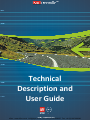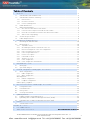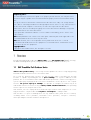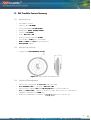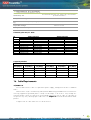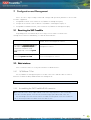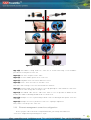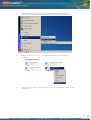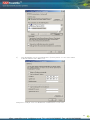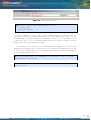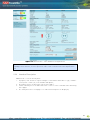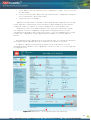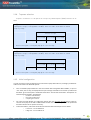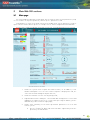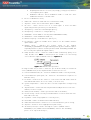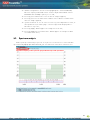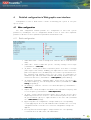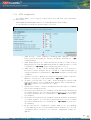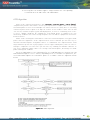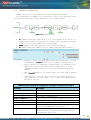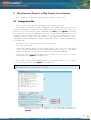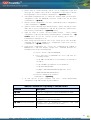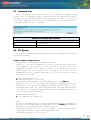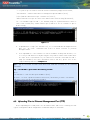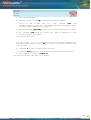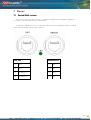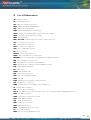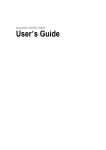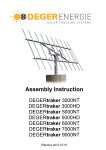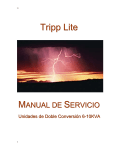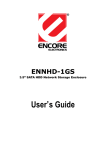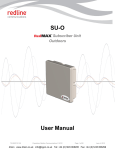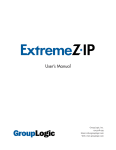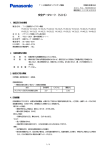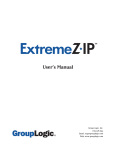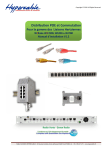Download Technical Description and User Guide
Transcript
Technical Description and User Guide SAF FreeMile Full Outdoor Unit Technical Des cription and Configuration Guide • Rev. 1.0 • © SAF Tehnika J SC 2010SAF FREEMI LE 4Gon www.4Gon.co.uk [email protected] Tel: +44 (0)1245 808295 Fax: +44 (0)1245 808299 1 Table of Contents 1 Overview ..................................................................................................................................................................3 SAF FreeMile Full Outdoor Units ...........................................................................................................3 SAF FreeMile Feature Summary ............................................................................................................4 1.1 1.2 1.2.1 1.2.2 1.2.3 1.3 1.4 Main Features........................................................................................................................................... 4 Mechanical Features ............................................................................................................................... 4 Interfaces/Management .......................................................................................................................... 4 Radio Parameters .......................................................................................................................................5 Application Examples .................................................................................................................................5 1.4.1 1.4.2 1.4.3 1.4.4 1.5 1.6 2 2E1 + Ethernet with SAF FreeMile FODU .............................................................................................. 5 Low Power Active Repeater with SAF FreeMile FODU........................................................................ 6 Metro Ethernet and Mesh Networks with SAF FreeMile FODU ......................................................... 6 SAF FreeMile ring topology..................................................................................................................... 7 Technical Specification ..............................................................................................................................8 Cable Requirements ...................................................................................................................................9 Configuration and Management....................................................................................................................10 Resetting the SAF FreeMile ...................................................................................................................10 Web interface ..............................................................................................................................................10 2.1 2.2 2.2.1 2.2.2 2.2.3 2.2.4 2.2.5 2.2.6 2.2.7 2.2.8 2.2.9 2.2.10 10/100Base-T Port ................................................................................................................................. 10 Assembling the SAF FrreeMile RJ45 connector ................................................................................ 10 Ethernet management connection configuration .............................................................................. 11 Power over Ethernet injection .............................................................................................................. 14 Connecting to Web Interface................................................................................................................. 14 Interface Description ............................................................................................................................. 16 Command execution .............................................................................................................................. 17 Tx power selection.................................................................................................................................. 19 Initial configuration ................................................................................................................................ 19 Initial configuration with Web GUI........................................................................................................ 20 3 Main Web GUI sections ....................................................................................................................................21 3.1 Main page .....................................................................................................................................................21 3.2 Spectrum analy sis .....................................................................................................................................23 4 Detailed configuration in Web graphic user interface............................................................................24 4.1 Main configuration ....................................................................................................................................24 4.1.1 Radio configuration ................................................................................................................................ 24 4.1.2 ATPC configuration ................................................................................................................................ 25 ATPC Algorithm ..................................................................................................................................................... 26 4.1.3 Modem configuration ............................................................................................................................. 27 4.1.4 Loopback configuration ......................................................................................................................... 30 Radio frequency loopback .................................................................................................................................... 31 5 Miscellaneous Controls in Web Graphic User Interface .......................................................................32 5.1 Configuration File ......................................................................................................................................32 5.2 Command Line ...........................................................................................................................................34 5.3 File System ..................................................................................................................................................34 5.4 Security Commands .................................................................................................................................35 6 Updating Software .............................................................................................................................................37 6.1 Update Software with Update Pack .....................................................................................................37 6.2 Uploading File via Ethernet Management Port (TFTP) ..................................................................38 6.3 Uploading File via Ethernet Management Port (FTP) ....................................................................39 7 Pinouts ..................................................................................................................................................................41 7.1 Sealed RJ45 sockets ................................................................................................................................41 Available Accessories ................................................................................................................................................42 8 List of Abbreviations..........................................................................................................................................43 9 SAF Tehnika JS C Contacts......................................................................Error! Error! Bookmark not defined. The SAF FREEMI LE Series Full Outdoor Unit Technical Des cription and Configuration Guide • Rev. 1.3 © SAF Tehnika A/S 2010 4Gon www.4Gon.co.uk [email protected] Tel: +44 (0)1245 808295 Fax: +44 (0)1245 808299 2 Proprietary notice The information presented in this guide is the property of SAF Tehnika, JS C. No part of this document may be reproduced or transmitted without proper permission from SAF Tehnika, JSC. The specifications or information contained in this document are subject to change without notice due to continuing introduction of design improvements. If there is any conflict between this document and compliance statements, the latter will supersede this document. SAF Tehnika, JSC has no liability for typing errors in this document or damages of any kind that result from the use of this document. To get up to date information about accessories and their availability, please contact sales representative. Note: FODU/ODU does not contain serviceable parts. Warranty will not be applicable in the event FODU/ODU has been hermetically unsealed. Note: SAF Tehnika, JS C is not responsible for any radio or TV interference caused by unauthorized modifications to this equipment. Such modifications could void the user's authority to operate the equipment. Copyright Notice Copyright © 2010 SAF Tehnika, JSC. All rights reserved. 1 Overview This document briefly describes the SAF FreeMile series Full Outdoor Unit (FODU) covering the built-in management system, configuration functionality, hardware features, etc. 1.1 SAF FreeMile Full Outdoor Units SAF FreeMile product family is new next generation product line which is targeting growing demands for data transmission over microwave radio. As a result the primary traffic interface for SAF FreeMile radio is Fast Ethernet. As SAF FreeMile is capable of providing bit rate of up to 100M 100M bps , it is a perfect addition to SAF portfolio. The excellent SAF FreeMile radio and modem performance allows achieving perfect system capacity by employing 32-decision states modulation schemes by user’s choice. Apart from the full system capacity of 1 00M 00M bps , it is possible to configure the radio to any of 10 and 30 MHz channels as well as to any of QPSK QPS K , 16QAM 16QAM, QAM 32Q 32Q AM modulations modulations, ations thus providing various capacities to suit particular needs. SAF Tehnika, JS C has employed most modern design solutions and components to create high performance compact radio with low power consum ption – <15W per radio. SAF FreeMile is a perfect building block for any modern future proof wireless network, including mobile service providers, fixed data service operators, enterprise customers, municipal and governmental networks among others. 3 4Gon www.4Gon.co.uk [email protected] Tel: +44 (0)1245 808295 Fax: +44 (0)1245 808299 1.2 SAF FreeMile Feature Summary 1.2.1 Main Features • Full Outdoor solution • Capacity: up to 100 100 M b ps • Channel Bandwidth:10 10 and 3 0 M Hz • Modulations: QPSK, 16Q 16Q AM, AM , 32QAM 32QAM • Interfaces: 10/100 Eth • Traffic: Ethernet + 2E1 • Frequency band: 17GHz and 2 4 GHz • Green Radio – <1 5W power consumption • ACM and ATPC with Q oS four priority queues • 802.1Q VLAN support 1.2.2 Mechanical Features • Compact unit, 2 30x2 30x230 x230x8 30x85 x85mm, mm 2.0 kg Figure 1.1 1.1: .1 SAF FreeMile Full Outdoor Unit 1.2.3 Interfaces/Management • SAF FreeMile unit provides 2 connectors and a RSSI LED • User and NM S traffic is carried over Ethernet cable • Ethernet traffic supports QoS and 4 priority queues, queues essential for ACM use • User and N MS traffic could be treated as a single data stream or separated by tagging them with different VLAN tags • Web, Telnet and SNMP are available as managem ent interfaces into the unit 4 4Gon www.4Gon.co.uk [email protected] Tel: +44 (0)1245 808295 Fax: +44 (0)1245 808299 2 E1/T1 (RJ45) RSSI LED Ethernet + Power (RJ45) Figur e 1.2 1. 2: SAF FreeMile Full Outdoor Unit 1.3 Radio Parameters • SAF FreeMile is a good example of latest achievements in modem and transceiver development, providing both excellent radio parameters (System Gain), due to use of QPSK and QAM m odulations odulation s and efficient despite it consumes small amount of power Tx/Rx part of the sy stem. • RSL Threshold at BER 10 -6 , 30MHz, 32QAM , 100Mbps: - 77 dBm . • System Gain with guaranteed max Tx power and Rx sensitivity is 62 dBm dBm . • ACM (Adaptive Coding and Modulation) , hitless ACM opens new possibilities depending on network designer’s strategy. • ATPC ATPC, PC Automatic Transmitter Power Control, for increased deployment density capability. • Very high flexi bility allows configuring the sy stem to various channel bandwidths, modulation schemes and capacity settings. 1.4 Application Examp les 1.4.1 2E1 + Ethernet with SAF FreeMile FODU • SAF FreeMile replaces the existing low capacity E1 radio system by preserving E1 connectivity where needed and adding high capacity Ethernet channel for future use, it is perfect for overlaying GSM network with 3G/WiMax and LTE (Long Term Evolution) services; • Suitable for transition from TDM to Ethernet based networks; • SAF FreeMile supports SNMP protocol for NMS. 5 4Gon www.4Gon.co.uk [email protected] Tel: +44 (0)1245 808295 Fax: +44 (0)1245 808299 1.4.2 Low Power Active Repeater with SAF FreeMile FODU • Extends network to non line-of-sight locations; • Ideal for crossing mountains and interconnecting Ethernet networks; • Low power consumption allows using alternative power sources like solar panel or small wind turbine with battery stand-by support for repeater sites. 1.4.3 Metro Ethernet and Mesh Networks with SAF FreeMile FODU • Suitable for any 100Mbps Ethernet network topology – star, ring, mesh network; • Full Outdoor solution with Power over Ethernet cable is efficient for All Outdoor Base station connectivity; • Last Mile Access for demanding power user and many other applications; 6 4Gon www.4Gon.co.uk [email protected] Tel: +44 (0)1245 808295 Fax: +44 (0)1245 808299 1.4.4 SAF FreeMile ring topology • Utilization of STP protocol allows SAF FreeMile operation in ring topology Figure 1.7 1. 7 SAF FreeMile implementation in ring topology 7 4Gon www.4Gon.co.uk [email protected] Tel: +44 (0)1245 808295 Fax: +44 (0)1245 808299 1.5 Technical Specificati on Frequency band and range (GHz) Duplex (Tx, Rx) offset Channel bandwidth (MHz) Modulation Capacity range Configuration Traffic Interfaces Tx Power tuning range (dBm) RSL Threshold at BER 10-6, 30 MHz, 32QAM, 100 Mbps (dBm ) Adaptive Coding and Modulation (ACM) Antenna flange Ethernet with power over Ethernet cable 24 (24.05 – 24.25) 100 MHz, cross-polar 10 / 30 QPSK / 16QAM / 32QAM From 12 Mbps to 100 Mbps Ethernet Up to 2 E1/T 1 1+0 100Mbps Fast Ethernet (RJ45) / 2xE1 (RJ45) -30 … -15 -77 Hitless C ircular, 10.3mm 1xRJ45 (data traffic, management port, po wer) Balanced 2xE1/T1 1xRJ45 Management Port RJ45 (in-band, op tional VLAN tagg ing) RSSI TCP/IP LED on FODU WEB management WEB, SNMP, Telnet - local and remote Monitoring Via Telnet, WEB GUI, SAF NMS, SNMP Manager Loopbacks Yes, E1, modem, RF loopback QoS Max frame size Flow Control 802.1q VLAN support Spanning Tree 64 level DiffServ (DSC P) or 8 level 802.1p mapped in 4 prioritization queues with VLAN suppor t 1916 bytes Yes Up to 15 concurrent traffic VLANs 802.1d-1998 STP 8 4Gon www.4Gon.co.uk [email protected] Tel: +44 (0)1245 808295 Fax: +44 (0)1245 808299 Ref. ETSI EN 300 019-2-4, class 4.1E; non weatherprotected locations Stationary use Temperature range -33o C to +55o C Dimensions: HxWxD, mm / weight, kg 230x230x85 / 2 Input DC voltage 48 V DC ±10% Max. power consumption <15W Channel plan 24/17 GHz Nr 1 2 3 4 5 6 7 8 9 10 10MHz TX (MHz) 24055/17105 24065/17115 24075/17125 24085/17135 24095/17145 24105/17155 24115/17165 24125/17175 24135/17185 24145/17195 channels RX (MHz) 24155/17205 24165/17215 24175/17225 24185/17235 24195/17245 24205/17255 24215/17265 24225/17275 24235/17285 24245/17295 TX (MHz) 30MHz channels RX (MHz) 24065/17115 24165/17215 24095/17145 24195/17245 24125/17175 24225/17275 Capacity Modes 10MHz channel, 32QAM Eth.(Mbps) 2E1(Mbps) 2T1(Mbps) 30MHz channel, 32QAM Eth.(Mbps) 2E1(Mbps) 2T1(Mbps) 26 4 - 100 4 - 27 - 3 100 - 3 40* - - 100 - - 30 - - * With FEC optimized for increased capacity but higher RSL threshold. 1.6 Cable Requi rements 10/100Base10/100Base- T Cat. 5e UTP or better cable is required for power supply, management of device and data traffic. SAF FreeMile can be used with any SAF Tehnika additionally provided Power over Ethernet sourcing equipment (provided power >15 W) . Used voltage is 48 V DC ± 10%, though the nominal voltage is 48 V, over two of the four available pairs on a Cat. 5e cable. It is possible to use passive injectors, utilizing spare leads. Refer to Ch apter 9 for detailed information about pinouts. Length of Cat. 5e cable must not exceed 100 meters. 9 4Gon www.4Gon.co.uk [email protected] Tel: +44 (0)1245 808295 Fax: +44 (0)1245 808299 2 Configuration and Management There are three ways to adjust and read settings and operation parameters of the SAF FreeMile equipment: 1. using Web terminal connected to the 10/100Base-T management port, 2. using Telnet terminal connected to the 10/100Base-T management port, or 3. using NMS or SNMP terminal, connected to the 10 /100Base-T management port, 2.1 Resetting the SAF FreeMile Depending on the method used, the user may reset the whole terminal or the management controller individually, see table below for details. Reset action unplugging power source. Restarts both the multiplexer modu le and the management module. Resets all management counters. Resetting with button in Web GUI ‘Configuration System configuration’ window or using command prompt command “system system reset” reset Restarts CPU of the management controller. Resets all management counters. Resetting with command prompt command “system system reset cold” cold Restarts modem and CPU of the management controller. Resets all management counters. 2.2 Web interf ace This section describes necessary functionalities of Web interface. 2.2.1 10/100Base-T Port The 10/100Base-T management port is used to connect the SAF FreeMile to a PC or Ethernet network for Web, SNMP and Telnet management. (!) The 10/100Base-T port cable length must not exceed 100 meters. 2.2.2 Assembling the SAF FreeMile RJ45 connector (!) Attention! Be aware that length of RJ45 connectors may vary! This is the reason why enclosure of weatherproof connector has room for longest possible R J45 connector. The following instruction shows how to assemble weatherproof connector in order to achieve the best possible fit of RJ45 connector with socket. 10 4Gon www.4Gon.co.uk [email protected] Tel: +44 (0)1245 808295 Fax: +44 (0)1245 808299 Figure 2.1. Assembling Ethernet weatherproof connector Fig. 2.1(1). Put rubber sealing inside the connector as shown. Fastening screw should be placed on the front part of connector. Fig. 2.1(2). Put connector parts on the cable. Fig. 2.1(3). Stick the rubber gasket on the connector. Fig. 2.1(4). Plug RJ45 connector into the Ethernet socket. Fig. 2.1(5). Fix the connector to the socket with screw. Note that cable sealing screw is still not fixed at this moment. Fig. 2.1(6). Push the RJ45 connector into the socket by pushing the cable and at the same time seal and fix the cable using cable sealing screw. Fig. 2.1(7). Assembled cable. Fix the cable to the mast as close as possible to FODU. Do not bend it! The radius of bending should not be less than 10cm. Fig. 2.1( 8). Example of correct positioning of RJ45 connector during weatherproof connector assembly. Fig. 2.1(9). Example of incorrect position of connector – improper alignment. Note, that it is too deep in the connector. 2.2.3 Ethernet management connection configuration Before you proceed to initial link setup with Web GUI , you must perform Ethernet connection configuration by following these steps: 11 4Gon www.4Gon.co.uk [email protected] Tel: +44 (0)1245 808295 Fax: +44 (0)1245 808299 1) In “MS Windows” operational system go to Start Settings Network connections (or Start Settings Control panel Network connections) 2) Find ‘Local Area Connection’, click right mouse button on it and choose ‘Properties’ 3) Click on ‘Internet Protocol (TCP/IP)’ from the list in the dialog box and then click on ‘Properties’ 12 4Gon www.4Gon.co.uk [email protected] Tel: +44 (0)1245 808295 Fax: +44 (0)1245 808299 4) In the dialog box enter the following values (so that your PC is in the same subnet as default SAF FreeMile addresses): Now you are ready to connect to Web GUI or establish Telnet connection. 13 4Gon www.4Gon.co.uk [email protected] Tel: +44 (0)1245 808295 Fax: +44 (0)1245 808299 2.2.4 Power over Ethernet injection You must have Power over Ethernet sourcing equipment to connect the laptop to the SAF FreeMile. It is possible to use passive injectors, utilizing spare wire pairs of Ethernet cable. Refer to Chapter 9 for detailed information on pinouts. Power over Ethernet injector can be purchased from SAF Tehnika as an optional accessory. Below is an example of Power over Ethernet injector, as well as its application scheme. Figure 2.6. Power over Ethernet injector (P/N) Figure 2.7. Power over Ethernet injector application The injector has shielded RJ45 sockets. This along with the metal housing helps to reduce the effects of EMI. A ground lug and terminal are provided directly on the injector housing providing superior grounding. Now you are ready to connect to Web GUI or establish Telnet connection. 2.2.5 Connecting to Web Interface It is recommended to use the following web-browsers (and all later versions): • • • • IE v. 6.0 Mozilla Firefox v . 2.0 .0.11 Safari v. 3.0 Opera v. 9 .50 After web browsers selection, open it and enter address of the FODU (Figure Figure 2.6 2. 6) . (!) It is important to know the Side parameter of the FODU to which you want to connect; whether the factory settings are loaded in FODU. If Low Side -> IP: 192.168.205.10 If High Side -> IP: 192.168.205.11 14 4Gon www.4Gon.co.uk [email protected] Tel: +44 (0)1245 808295 Fax: +44 (0)1245 808299 Figure 2.6 2. 6. SAF FreeMile IP address (!) The default username and password for Web access are: – username: admin – password: changeme If the IP address is correct and you have suitable browser version, you will see confirmation text. After confirmation you will be redirected to Web interface page. In case of not valid IP address you will not obtain the configuration interface. In case your browser is not accepted, you will see the text informing about that. You can push the button “Continue Anyway” to be redirected to Web interface page. If everything is correct, you will see the main window of the WEB Interface. If in the field displaying Local and/or Remote sy stem values there are problems (configured values are not the same for Local and Remote, or there is a problem with parameter value), the appropriate cell will be highlighted in red colour. (!) If you are not obtaining the correct Web page, try to clear browser cookies, cache and offline data and restart the browser. (!) All commands executed from Web GUI will be interpreted to CLI commands and will be executed as in CLI . 15 4Gon www.4Gon.co.uk [email protected] Tel: +44 (0)1245 808295 Fax: +44 (0)1245 808299 Figure 2.7 2. 7. Web Interface - main window of configured link (!) Note that SAF FreeMile utilizes both polarizations, and radios must be installed with 90 degrees offset regarding remote side. This, as well as position of cables can be verified in Main status Tx polarization row. 2.2.6 Interface Description WEB interface consists of four parts: 1. 2. 3. 4. Top panel, that allows to log out and gives information about device type, software version, device name, I P, serial number and uptime; Menu panel that is used to open links to other pages; Status summary for local and remote devices: this section is available while browsing other pages. The main panel where new pages selected from menu panel are displayed; 16 4Gon www.4Gon.co.uk [email protected] Tel: +44 (0)1245 808295 Fax: +44 (0)1245 808299 Figure 2.8 2. 8. Web Interface description – main window of configured link Also, special marks are used: – – – – Entries highlighted in red indicate that specific parameters do not comply with the norms of standard operation. For example: value is out of range; local value is not equal to the remote value and vice versa (only in some places); no value data (N/D). Entry highlighted in yellow indicates warning. ‘N/D’ in value place corresponds to ‘No Data’. ‘N/A’ in value place corresponds to ‘Not Available’. 2.2.7 Command execution There is a “Main configuration” page shown in Figure 2.13 . The entire page is divided into smaller fragments: 1. 2. 3. 4. 5. 6. The header of page; Sub-header of single type configuration parameters; Configuration parameter name; Configuration parameter current value; “Apply” button executes configuration changes only on the local side FreeMile FODU. Enabling rollback feature allows going back to previous configuration in case of management connectivity loss. “Apply for local and remote” executes configuration changes on both remote and local side FreeMile FODUs. 17 4Gon www.4Gon.co.uk [email protected] Tel: +44 (0)1245 808295 Fax: +44 (0)1245 808299 7. 8. 9. “Save” button, which permanently saves configuration changes for the local side FreeMile FODU; “Save in local and remote” button, which permanently saves configuration changes for the local and remote side FreeMile FODU; Comments (not on every page) . “Apply for local and remote ” is available in “Main page” during configuration for local and remote radio sides simultaneously. Connection between both management CPUs must be established in order to complete successfully configuration execution for both sides. “Rollback on” feature is intended to maintain connectivity of the SAF FreeMile link by cancelling last erroneous configuration changes and reverting to previous successful configuration used. Rollback will activate only if you lose connection to WEB interface of SAF FreeMile after configuration changes applied, and reverting process will take approx. 3 minutes. After parameter value editing, when the focus from this object is removed, this parameter value edit box may be highlighted in red, meaning that entered value is not valid. If “Apply ” or “Apply for local and remote” buttons are pressed, and one or several configuration values edit boxes is/are highlighted in red, the user will see error message with the explanation text. Figure 2.9 2. 9. Web Interface - IP configuration page with numbering 18 4Gon www.4Gon.co.uk [email protected] Tel: +44 (0)1245 808295 Fax: +44 (0)1245 808299 2.2.8 Tx power selection Tx power should not exceed equivalent isotropically radiated power (EIRP) limitation of 20 dBm. (!) In the table below please see interdependence between antenna used and allowed Tx output power range (resulting EIRP ≤ 20 dBm) . Particular table shows data for 24 GHz frequency range. Antenna size / gain Allowed Tx power 30cm / 35.0dBi 60cm / 40.3dBi 99cm / 45.4dBi -25… 25 …-15 dBm -25… 25 …-2 0 dBm -25 dBm Erroneous Tx power setting will pop up an error message. (!) In the table below please see interdependence between antenna used and allowed Tx output power range (resulting EIRP ≤ 20 dBm) . Particular table shows data for 17 GHz frequency range. Antenna size / gain Allowed Tx power 30cm / 32.5dBi 60cm / 38.0dBi 99cm / 41.6dBi -25… 25 …-12 dBm -25… 25 …-18 dBm -25…25…-21 dBm Erroneous Tx power setting will pop up an error message. 2.2.9 Initial configuration In order to perform initial configuration you will need a laptop with LAN card, 2 Category 5 e Ethernet cables and a Power over Ethernet injector. • Your connected laptop should be in the same subnet with manageable SAF FreeMile, so you can “see” them; that is why, the laptop Ethernet port settings should be set as follows: (in ‘Microsoft Windows’ go to Control panel Network Connections Local A rea Connection Properties Internet Proto col (TCP/IP) Properties): – – – IP address 192.168.205.1; Net mask 255.255.255.0; everything else is blank. • You must have PoE (Power over Ethernet) injector with the minimum of 20W power supply to connect the laptop to the SAF FreeMile FODU. Power over Ethernet injector can be purchased from SAF Tehnika JSC as optional accessory. • To know IP address, side value should be read from the label. See Chapter 2.3 for details. – – If Low Side -> IP: 192.168.205.10 If High Side -> IP: 192.168.205.11 19 4Gon www.4Gon.co.uk [email protected] Tel: +44 (0)1245 808295 Fax: +44 (0)1245 808299 • Connect to SAF FreeMile FODU by entering IP address in the browser address line - by default 192.168.205.10 for the low side and 192.168.205.11 for the high side. (!) Default username for Web, Telnet and FTP access is admin and password is changeme. • It is recommended to use the following or later versions of web-browsers: – – – – IE v. 6.0 Mozilla Fi refox v. 2.0.0.11 Sa fa ri v. 3.0 Opera v. 9.50 2.2.10 Initial configuration with Web GUI Initial configuration in Web GUI should be done individually for each SAF FreeMile FODU. STEP 1 First step is to choose your antenna size (30 or 60cm) in Main page „Radio configuration”. Press „Apply” button. Note that “Apply for local and remote” button will not operate until microwave link is established. STEP 2 Run „Spectrum analysis” while second unit is not transmitting in order to check availability of required channel as well as overall interference STEP 3 Judging upon observed interference, choose free channel in 30MHz or change channel bandwidth to 10MHz and change modem configuration if required. STEP 4 Activate Tx power by choosing Tx power value in Main page „Radio configuration” and pressing „Apply” button. STEP 5 All configuration steps should be repeated for the second SAF Fr eeMile unit. If everything was configured correctly, you will see a screen similar Figure 2.7. (with no alarm indications). 20 4Gon www.4Gon.co.uk [email protected] Tel: +44 (0)1245 808295 Fax: +44 (0)1245 808299 3 Main Web GUI sections 3.1 Main pag e The main window in Web GUI is Main page, which shows all main system parameters, and, in case of failure or any other problem, it tints a specific parameter in red. Configuration sections of the page allow you to modify main system parameters and set up the link. For further details please see Chapter 2.2 .10 “Initial configuration with Web GUI”. To have better understanding of main page, below you can find explanation of every field. 1. Shows the system name of particular SAF FreeMile, its IP address, serial number and uptime since the last restart. If uptime is displayed in red, the connection to CFIP management port was lost; 2. Shows the firmware version currently being used; 3. Logout button allows ending the current Web GUI management session and logging in as a different user if necessary . After pressing the button, you are automatically redirected to the login page; 4. Shows short summary of the main operational parameters of local and remote sy stem. • Rx level (or RSL) at both ends must not differ significantly from the previously calculated value. 21 4Gon www.4Gon.co.uk [email protected] Tel: +44 (0)1245 808295 Fax: +44 (0)1245 808299 • Rx quality bar with use of colors (red, orange, yellow, green) indicates current quality of the signal • Modulation indicates which modulation mode is used. The same modulation must be set at both ends. 5. The tree of Web GUI sections; 6. Radio side – shows the radio side of local and remote CFIP; 7. Tx power – shows current transmitter power in dBm; 8. Rx level – shows current level of received signal. It must not differ significantly from the previously calculated value; 9. Tx frequency – shows the transmitting frequency; 10. Rx frequency – shows the receiving frequency; 11. Bandwidth – shows width of currently utilized bandwidth in MHz; 12. Modulation – shows modulation mode set; 13. Ethernet capacity – shows Ethernet capacity set; 14. E1 channels – shows the number of E1 channels set. The number must be equal at both ends; 15. Modem status – indicates the acquire status of the modem. ‘ACQUIRE_IN_PROGRESS’ will appear during start-up, when modem acquires required parameters, but in normal operation mode ‘ACQUIRE_LOCKED’ will be seen. Any other options designate failure; 16. LDPC decoder stress – shows the load of LDPC (low-density parity-check code) decoder. The LDPC is monitored for the number of errors being corrected on the input of LDPC decoder (see Figure 3. 1). Figure 3.1 LDPC decoder operation As long as LDPC stress value is under the specified thresholds, the amount of errors (and BER itself) on the output of LDPC remains at zero level. 17. Current modulation Rx / Tx – shows the modulation modes currently utilized; 18. Current Ethernet capacity Rx / Tx – shows the current Ethernet capacities in both directions; 19. E1 status – shows if the E1 channel is connected or not and shows status of LOS and AIS indications. To see the status, click on the text; 20. System temperature – shows the device internal temperature in degrees by Celsius; 21. Tx polarization – shows transmission polarization and position of connectors and wires at the local side; 22. Name (serial number) – shows system name and serial number; 23. Version string – shows currently installed firmware version. It must match on both ends of the link; 24. Loopback – shows if any loopback is currently active; 25. RSSI LED – enables or disables RSSI LED indication; 26. Radio antenna diameter – allows to select antenna diameter you are using; 27. Tx power – allows to choose appropriate Tx power value; 28. Tx channel selection – allows choosing one of three (30MHz channel bandwidth) or ten (10MHz channel bandwidth) channels. For availability please check “Spectrum analysis”; 22 4Gon www.4Gon.co.uk [email protected] Tel: +44 (0)1245 808295 Fax: +44 (0)1245 808299 29. Modem configuration – allows choosing appropriate channel bandwidth, Ethernet capacity and number of E1 channels. By default 30MHz channel bandwidth with 100Mbps capacity is selected; 30. Pressing „Save” button saves in local unit all changes applied; 31. Pressing „Save in local and remote” button saves in both local and remote units all changes applied; 32. System returned - in case of error or incorrectly entered parameter value, or other problems in the whole page – info message will be displayed here. Otherwise it say s “Ok”; 33. Pressing „Apply” button applies all changes for local unit; 34. Pressing „Apply for local and remote” button applies all changes for both local and remote units; 3.2 Spectrum analysis With help of spectrum analysis you can check presence of interference in the available spectrum and judging upon data obtained, you can make a decision which channel to use. 23 4Gon www.4Gon.co.uk [email protected] Tel: +44 (0)1245 808295 Fax: +44 (0)1245 808299 4 Detailed configuration in Web graphic user interface Configuration section in Web interface allows customizing your sy stem to suit your specific needs. 4.1 Main configurati on The main configuration window provides the configuration of most vital system parameters, including the ones in configuration wizard as well as some other important parameters. Below is a short explanation of provided customization fields. 4.1.1 Radio configuration 1. Radio data status – shows if management CPU was able to read data from radio; 2. Radio side – shows if radio side you are currently viewing is low or high (command line – radio side); 3. Tx power – allows you to define transmitter power. If the RS L is too high (much higher than normal -50dBm), you might want to lower transmitter power. Too high Rx level (>20 dBm) may even result in synchronization loss. The minimum and maximal values you can choose are dependent on modulation type and CFIP model. Maximal and minimal Tx power values are shown in the brackets. (command line - radio txpower [<power dBm>]); 4. Tx frequency (22014000 .. 22582000 KHz) – allows you to enter preferable transmitter frequency, hence defining utilized channel (command line - radio txfreq [<freq KHz>]); 5. Rx frequency – shows the current receiver utilized frequency (command line radio freq); 6. Duplex shift – shows the duplex shift between the transmitter frequency and receiver frequency (command line - radio duplexshift ); 7. Tx mute – allows turning transmitter power off. It may be effective when diagnosing on interference existence – when transmitter power of one side is off, you should not experience significant RSL on the other side (command line - radio txmute [on|off]); 8. By pressing “Execute configuration” changes made to the corresponding section apply only for the local side CFIP PhoeniX. If “Rollback on” is selected, configuration will be reverted in case erroneous configuration changes are applied. 9. Pressing “Execute for both” applies changes made to the corresponding section both for local and remote side CFIP FODUs. 24 4Gon www.4Gon.co.uk [email protected] Tel: +44 (0)1245 808295 Fax: +44 (0)1245 808299 4.1.2 ATPC configuration To configure ATPC, it is necessary to set Rx (remote) “min” and “max” values and enable the ATPC feature. ATPC update period and ATPC delta are recommended to be left unchanged. It is also possible to change the limit of Tx power correction. (!) Note, that ATPC is mechanism for reducing Tx power, that’s why to make proper use of ATPC, transmitter power (Tx power) must be set to the maximum value. 1. ATPC function – allows enabling or disabling ATPC (Automatic Transmit Power Control). By default this feature is disabled (command line – atpc [enable|disable]); 2. ATPC update period (1..5) – allows defining the period in seconds in which ATPC parameters are being updated. By default the update period is 1 second (command line – at pc delay <power change delay time 1..5 sec> ); 3. ATPC delta (1 .. 5 dB) – allows defining ATPC delta - an increment or decrement in which Tx power will be changed. It is highly unadvisable to change this parameter (command line – atpc delta <tx power correction step 1..5 dBm>); 4. Tx power correction – displays the amount of transmitter power in decibels ATPC has currently corrected (command line – atpc status ); 5. Tx power correction limit (-19..-1 dB) – allows defining the amount of dB ATPC will be able to correct regarding initial Tx power value (command line – atpc limit <tx power correction limit -19..-1 dB> ); 6. Remote device status – shows if management CPU was able to read data from remote management CPU; 7. Rx (remote) level maximum (-60..-20 dBm) – allows defining the maximum Rx level. ATPC Tx power correction will be performed only in case of exceeding this defined maximum Rx level (command line – atpc rxmax <rx level max 60..-20 dBm>); 8. Rx (remote) level minimum (-90..-50 dBm) – allows defining the minimum Rx level. ATPC Tx power correction will be performed only in case of exceeding this defined maximum Rx level (command line – atpc rxmin <rx level min 90..-50 dBm>); 9. By pressing “Execute configuration” changes made to the corresponding section apply only for the local side CFIP PhoeniX. If “Rollback on” is selected, configuration will be reverted in case erroneous configuration changes are applied. 25 4Gon www.4Gon.co.uk [email protected] Tel: +44 (0)1245 808295 Fax: +44 (0)1245 808299 10. Pressing “Execute for both” applies changes made to the corresponding section both for local and remote side CFIP FODUs. ATPC Algorithm ACM can be implemented together with autom atic transmit power c ontrol (ATPC), (ATPC) complimentary features that enhance overall sy stem performance. ATPC reduces the average transmitted power as well as CCI and adjacent-channel interference (ACI), which is caused by extraneous power from a signal in an adjacent channel. It also enables a more efficient and cost-effective network frequency plan and deployment, as well as eliminating some of the receivers’ “upfade” problems by changing the transmitted power according to the link momentary conditions. The lower average Tx power also extends the equipment’s mean time between failures. ATPC can be used together with ACM to control the transmitted power in any given ACM profile. Different algorithms can be implemented to achieve maximal spectral efficiency or minimal transmitted power using both features in combination. One implementation could target maximal spectral efficacy by trying to reach the highest ACM profile, while the other is willing to compromise on some of the spectral efficiency enabling CCI and ACI reduction. In any chosen algorithm, ATPC reduces the average transmitted power, benefiting each ACM profile and any link condition. The local CFIP FODU receives information (each second) about Rx level from the far-end CFIP FODU through the service channel; depending on the received Rx level parameter, the local CFIP FODU adjusts the transmitter power in accordance with the algorithm shown below. Figure 4.1. 4.1. ATPC algorithm 26 4Gon www.4Gon.co.uk [email protected] Tel: +44 (0)1245 808295 Fax: +44 (0)1245 808299 4.1.3 Modem configuration 1. Modem data status – shows if management CPU was able to read data from modem; 2. Bandwidth – allows choosing between 3.5 , 7, 14 and 28 MHz bandwidths available. The default value is 3 .5 MHz. This option is dependent on what bandwidth you have purchased. The wider bandwidth you have, the higher will be the overall link bitrate. The maximum bitrate of 108 M bps is available using 28 MHz bandwidth ( command line – ‘modem modem set <3500|7000|14000|28000> <min modulation> <max modulation> <WeakFEC|StrongFEC> <channel_mask>); 3. Modulation – allows choosing between QPS K, 16APS K, 32APS K, 64 QAM and 128QAM modulations. The default value is QPSK. The higher modulation order is, the higher the overall link bitrate, but worse RSL. The maximum bitrate of 108 Mbps is available using 32APSK modulation in Weak FEC mode or 64QAM modulation in Strong FEC mode ( command line – m odem s et <3500|7000|14000|28000> <min modulation> < max modulation> <WeakFEC|StrongFEC> <channel_mask>). See below the explanation for Adaptive Coding and Modulation and F EC options; 4. E1 channels – allows to enable preferable E1 channels. When the total capacity is over 100Mbps, number of E1 channels does not influence the total Ethernet capacity (100Mbps), otherwise Ethernet capacity is <total capacity> <number of E1 channels>*2,048 [Mbps]. By default E1 channels are turned off (command line – e1 set <Number of E1 channels> ); 5. By pressing “Execute configuration” changes made to the corresponding section apply only for the local side CFIP PhoeniX. If “Rollback on” is selected, configuration will be reverted in case erroneous configuration changes are applied. 6. Pressing “Execute for both” applies changes made to the corresponding section both for local and remote side CFIP FODUs. Adaptive code an d modulation (ACM) technology allows operators to achieve highcapacity data transmission over microwave links and improve the link utilization. This reduces both operational and capital expenditures for maintaining high-capacity links. ACM can maintain the highest link spectral efficiency possible at any given time in any link condition. In traditional voice-dominated wireless backhaul transmission networks, service availability levels of 99.995% are the norm. However, newer services such as Internet browsing, video streaming and video conferencing can operate at more relaxed availability levels. With use of QoS prioritizing ACM can allocate the required availability based on the priority. As a result, high-priority services such as voice enjoy 99.995% availability , while low-priority services like video streaming are allocated lower priorities. Use of QoS prioritizing defines which services should be transmitted under any link condition and which services should be adapted whenever the link condition is degraded and the link payload is decreased. 27 4Gon www.4Gon.co.uk [email protected] Tel: +44 (0)1245 808295 Fax: +44 (0)1245 808299 For example, when bad weather has decreased the channel capacity of a link, ACM maintains high-priority services – such as E1 channels – with full bandwidth capacity while adapting the bandwidth capacity of low- and mid-priority services such as Internet browsing (see Figure 4.2). Figure 4.2. 4.2. ACM bandwidth capacity adaptation Traffic can be mapped into different priorities, which define the level of service for each application. Figure 4.3 illustrates how different services – such as rich voice and video – are mapped into different classes of availability ( CoA) such as 99 .995% or 99 .985%. (!) Figure 4.3 . represents intermediate modulations. Full range of modulations available is 128QAM, 64QAM , 32APS K, 16APSK, QPS K if ‘128QAM + ACM’ is selected. The implementation of multiple priorities increases the available capacity up to 10 times that of standard links. When conditions are clear, the wireless link operates at maximum capacity and provides all services with the full data rate. When link conditions are poor – during harsh rain, for example – predefined high-availability services such as voice are not affected. However, the capacity of low-priority services is adapted dynamically to the changing link conditions. This is done by provisioning bandwidth according to the link conditions and traffic priority. An ACM profile defines the link parameters (modulation) for a given range of the Radial MSE. The Radial MSE range of each profile defines the threshold for switching from one ACM profile to another. Each ACM profile has a different spectral efficiency, derived from its modulation. The receiver continuously monitors the link condition based on Radial MSE value. Once the estimators at the receiver side show that the link performance is not suitable for the current ACM profile, an ACM switching process will be initiated. I n case of degradation in the link performance, the new ACM profile will include lower modulation, decreasing the link bitrate. The ACM switching rate is measured in dB/s and is a key feature of ACM systems. In general, the higher the switching rate, the better the sy stem’s immunity to rapid Radial MSE changes. When the switching is being executed, the payload rate is being modified to fit the aggregated data rate to the new available link data rate. Alternatively, ACM can also be used to increase the link distance, resulting in added link spectral efficiency. The same concept is implemented as previously, with the margins that were kept for 99.995-percent bandwidth availability now used to increase the link distance. Whenever the link conditions are degraded, the sy stem will switch to an ACM profile with lower spectral efficiency to enable maintaining the link. 28 4Gon www.4Gon.co.uk [email protected] Tel: +44 (0)1245 808295 Fax: +44 (0)1245 808299 The following real-world example illustrates the benefits of ACM . Consider a CFIP link operating at 23 GHz with 28 MHz channel spacing and 45.9 dB (120 cm) antenna gain. The link is operating in a moderate rain region similar to central Europe with a distance of 30 kilometers. The system operation is set to a minimal payload of four E1 connections plus 34 M bps Ethernet for 99 .995% availability . Using the new ACM technology, the system was able to operate most of the time at 108 Mbps, depending on the link conditions. Most of the time system would support a 366Mbps Ethernet connection instead 69 Mbps connection. The sy stem automatically monitors the link conditions and changes the capacity without interrupting the data transmission ( hitless changes), as shown in Figure 4.3 . Figure 4.3. 4.3. Link availability and classes of services In comparison similar system using 32QAM and providing similar capacity would provide only 99,981% of availability. Besides, lack of ACM would not provide higher availability. You would have to decrease the distance, decrease modulation or increase antenna sizes to achieve 99 ,995% availability for the given link. This example demonstrates how the new technology, based on an ACM mechanism, can play a key role in the development of cost-effective next-generation wireless access networks, by taking advantage of traffic evolution from synchronous TDM traffic to packet IP-based traffic. The Weak FEC option allows increasing overall capacity of the link in terms of deteriorating RS L sensitiv ity threshold. Note, that using 32APS K with total capacity of 100Mbps, CFIP automatically uses Stron Stron g FEC mode with better sensitivity, but incrementally enabling E1 channels, CFIP adapts it's forward error correction, till the maximum 108Mbps capacity (100Mbps Ethernet + 4E1) is enabled and CFIP operates in Weak FEC mode. For more details refer to table in Chapter 1.6. 29 4Gon www.4Gon.co.uk [email protected] Tel: +44 (0)1245 808295 Fax: +44 (0)1245 808299 4.1.4 Loopback configuration Loopback tests are accessible using local or remote management methods. For safety purposes all loopbacks (local and remote) can be set on a fixed time interval only. If no time interval is specified, the default value is 60 seconds (1 minute). Figure 4.2. 4.2. Loopback modes • E1 loopback mode loops signal back to local end in bounds of E1 interface. E1 loopback mode must be set on the particular channel you are wishing to test. If no E1 channels are selected, E1 loopback mode is not available; • NEAR loopback mode loops signal back to local end after the modem; • IF loopback mode loops signal back to local end by linking intermediate frequencies. 1. Loopback – allows choosing loopback mode and its activity time in seconds (command line – loopbac k) {status | none | if | modem | e1{1|2|3|4}} [<time>]). 2. By pressing “Execute configuration” changes made to corresponding section apply only for the local side of SAF FreeMile. If “Rollback on” is selected, configuration will be reverted in case erroneous configuration changes are applied. 3. Writes to configuration file all changes made in the whole page (command line – c fg write); 4. FODU returned - in case of error or incorrectly entered parameter value, or other problems in the whole page – info message will be displayed here. Otherwise it say s “Ok”. Additional radio and modem con figuration commands in Telnet/serial interface Command Description modem status Shows all the modem parameters. modem configuration show Displays current configuration file. modem configuration <file> Uses separate configuration file. modem configuration embedded Switches back to the embedded configuration last used. modem configuration embedded Switches back to the embedded configuration last used. modem mo dem factory Resets modem settings to factory defaults. modem ipremote [on | off] Allows enabling manual remote IP specifying. By default remote IP is being obtained automatically. radio factory [max] Resets radio settings to factory defaults. By default Tx power will be turned off. ‘max’ option will switch Tx power to the maximum value after restart. 30 4Gon www.4Gon.co.uk [email protected] Tel: +44 (0)1245 808295 Fax: +44 (0)1245 808299 Additional loopbac k comman ds in Telnet/serial interface Command Description Loopback status Displays status of loopback mode. Loopback {status | none | if | modem | e1{1|2|3|4}} [<time>] Sets the specified loopback mode. Radio frequency loopback In order to check performance of SAF FreeMile, radio frequency loopback should be used: a. In “ToolsCommand line” enter command “radio txpower -10” in o rder to set transmit output power to -10 dBm; b. In “ToolsCommand line” enter command “loopback rf <time_in_ second> ”, where” < time_ in_seconds> should be substituted by sufficient time of loopback operation; c. Observe Rx level during radio frequency loopback operation (“Status Main status” Rx level” or “System summary ”) d. Using chart below Tx power shouldn’t be set (for ATPC) above Maximum Tx power at appropriate Rx level observed: For example, if radio frequency loopback indicated Rx level = -55dBm, Tx power shouldn’t be set above 5dBm 31 4Gon www.4Gon.co.uk [email protected] Tel: +44 (0)1245 808295 Fax: +44 (0)1245 808299 5 Miscellaneous Controls in Web Graphic User User I nterface These controls are located in the Navigation Panel under the “Tools” item. 5.1 Configuration File File This section describes operation with SAF FreeMile configuration script. The management module has RAM and EEPROM chips onboard. When SAF FreeM ile is booted up, bootstrap is loaded from the EEPR OM into RAM. The bootstrap contains the parameters that were previously stored in EEPROM using write and/or cfg write commands. These parameters are stored in EEPROM in the form of script and when booting up, the script parameters are loaded into RAM. These parameters can be freely changed in run-time, changing the data in RAM. If the SAF FreeMile is shut down without saving the current configuration (script) in EEPR OM, the original configuration will be restored from EEPROM on the next boot-up. Example of script can be observed on the screenshot below. The script can be edited: – string can be added by simply entering required string (see Nr. 7 on the screenshot below) or by executing command in CLI or in the appropriate Web GUI section (the script will be supplemented with the new string or the instant string entry will be updated); – string can be deleted by entering appropriate line number (see Nr. 2 on the screenshot cfg delete < string#>” in CLI. below) or by using “cfg The changes can be saved in EEPR OM by pressing “Cfg write” button (see N r. 3 on the screenshot below) or by entering “cfg cfg write” write command in CLI. (!) Note! The parameters that are not specified in the configuration script will have their default values when the SAF FreeMile is restarted. Explanation of customization fields: 1. Window shows contents of configuration script. Commands contained in this configuration script are executed at every system start-up ( command line – cfg show ); 32 4Gon www.4Gon.co.uk [email protected] Tel: +44 (0)1245 808295 Fax: +44 (0)1245 808299 2. Delete entry # – allows deleting a specific line of configuration script. You must type the number represented in configuration script to proceed with deleting and press 'Delete' button ( command line – c fg delete <line>); 3. Save edited configuration file – to confirm the changes made, you must write configuration script into EEPR OM, otherwise changes will not be saved (command line – cfg write); 4. Execute current configuration – executes commands present in configuration script (command line – cfg run ); 5. Input file name to backup cfg in FODU memory – allows choosing file name under which current configuration script will be saved in the SAF FreeMile flash memory ( command line – c fg backu p <file>); 6. Input file name to restore cfg from FODU memory – allows loading configuration script from previously saved backup file (command line – c fg restore <file>). To view the contents of flash memory, go to 'Tools --> Command line' and type in 'tfs ls'; 7. Enter string, which you want to save in cfg – allows you to enter desirable command, which will be added to the configuration script as the last line (command line – cfg add <cmdline>); 8. Load factory configuration file – Resets the configuration by loading in EEPROM the script with default settings. This command performs the following actions (in the following order): 1. clears the current script from EEPROM , 2. creates and stores in EEPROM the new script with the following settings: - net ip addr 192.168.205.10 or 192 .168.205.11 (as marked on the label) - net ip remaddr 192.168.205.11 or 192.168.205.10 - net ip mask 255.255.255.0 - net ip gw – 255 .255.255.255 (default gateway - none) - SNMP trap 255.255.255.255 (none) 3. restarts the management controller. (command line – cfg factory ); 9. To save cfg file on your computer click here – allows downloading configuration script and saving it on your hard drive. Additional commands for script editing in command interface Command Description Cfg load Loads the configuration script from EEPROM into RAM. Cfg clear Clears the script stored in RAM. Cfg insert <line> <cmdline> Inserts typed command line with specified line number into configuration script stored in RAM. Cfg cmd <file with commands> Restarts CPU of management controller configuration script from the specified file. Cfg grou p Groups commands in configuration script. and loads 33 4Gon www.4Gon.co.uk [email protected] Tel: +44 (0)1245 808295 Fax: +44 (0)1245 808299 5.2 Command Line In the command line you are able to execute all the commands to manage the SAF FreeMile which are available through command interface. This dialog box interprets commands as Telnet commands and sends them to the device. The initial screen shows you the available commands. To view help on a command, type in “< command> ? ”, where <command> stands for the specific command. Additional Additi onal command pr ompt comm ands Command Description Cls Clears the screen. Help <command> Provides help messages for commands. 5.3 File System System The software used by the SAF FreeMile management controller is organized in files, which are stored on Flash disk. Firmware and boot confi guration files The following files are required for the SAF FreeMile to start: – ‘boot.ini’ file, - device boot configuration file. This file is a text file and contains the name of the firmware file which must be executed on start- up. The file name can be freely changed, but its default name is ‘boot.ini’; hereinafter, it is assumed that this file has default filename. The most important factor concerning this file is that it must be uploaded with ‘B’ and ‘e’ attribute flags (flags are case sensitive!), only then it will be treated as executive script. Attribute flags for ‘boot.ini’ file: B – query run at boot; e – executive script For information how to upload files in the Flash disk, please refer to C hapter 7 . – Firmware file, - this file is the main firmware executable for the appropriate SAF FreeM ile model. The file name can be freely changed, but its default name will contain the version and SAF FreeMile model, e.g., ‘SAF FreeMilel000.elf.ezip’. The most important factor concerning this file is that it must be uploaded with ‘E’ and ‘c’ attribute flags, otherwise this file will not be used as the firmware. Attribute flags for firmware file: E – executable binary; c - compressed – – – Notes: The files are uploaded from PC to Flash disk using TFTP/FTP (via Ethernet management port) For more information about file upload please refer to C h apter 7; configuration backup files are created by SAF FreeMile management sy stem. The flash disk may store other files as well, for example - previous firmware versions, configuration backup files, - up to 7 .7 Mb (about 8 firmware files) . The attribute flags for files are case sensitive. 34 4Gon www.4Gon.co.uk [email protected] Tel: +44 (0)1245 808295 Fax: +44 (0)1245 808299 – – – The file names can be changed, but it is very important that the file has the necessary attribute flags; otherwise, the file will not be used either as firmware, or as ‘boot.ini’ type file. There are no file extensions in the file sy stem; either file, when edited, is treated as ASCII text file. When uploading the file, if the Flash disk stores the file with the same filename as for the file being uploaded, it will be overwritten with the new file. Configuration backu p files Using ‘ cfg backup <filename> ’ command, the user can create the backup file of the current SAF FreeMile configuration. The configuration backup file is a text file and, when created, contains the current configuration script, - the same configuration script that are stored in EEPR OM. Please refer to C hapter 7 for more information on configuration script. The configuration backup files are stored on Flash disk, where they can be edited or downloaded to PC. The backup configuration file can be applied in run-time, by consecutively entering ‘cfg restore <filename> ’ and ‘ cfg run ’ commands. Note: the configuration restored from file is not stored in EEPR OM and, therefore, will be lost when SAF FreeMile is restarted. To save it in EEPROM use ‘write’ command. The user can create and store several configuration files to quickly revert to other SAF FreeMile site configurations. Working with files The following commands are intended to operate with files stored on the Flash disk on the management controller. tfs edit <file> Edits the specified file. This command is applied for editing configuration backup files and boot configuration file (boot.ini). For example, edit boot.ini,Be – file ‘boot.ini’ will be opened for editing. ‘Be’ specifies that this file will be saved with attributes ‘B’ and ‘e’. If boot.ini file is intended to be modified, it should always be opened specifying ‘B’ and ‘e’ flags as in the example above, this will ensure that file is saved with these attributes (flags). To close the file and save changes press Ctrl+Z, to close the file without saving changes press Ctrl+Q. The configuration backup files do not require specific attributes. tfs ls Displays the list of files stored on the Flash disk and the number of bytes, both free and used by these files. ‘tfs dir’ can also be used. tfs cat <filename> Displays the contents of the text file. ‘tfs type’ can also be used. tfs del <filename> Deletes the specified file from Flash disk. ‘tfs rm’ can also be used. 5.4 Security Commands C ommands General tips Telnet server supports one user only, web server supports up to 32 users simultaneously. 35 4Gon www.4Gon.co.uk [email protected] Tel: +44 (0)1245 808295 Fax: +44 (0)1245 808299 By default the username and password for Web server, FTP server and Telnet terminal is: – Username (login): admin – Password: changeme The username and password can be changed in Web GUI “System configuration User configuration” ‘access set <username> <password> [plaintext]’ command. Take note of upper case and lower case type: it should be taken into account for the password! The passwords may contain spaces; if using space(s), the password should be entered in quotation marks. For Telnet, FTP and Web GUI the password can be changed by simply entering the security command ‘access set <username> <password> [plaintext]’ while logged on and then saving the configuration in EEPR OM by using ‘ write’ command. To terminate Telnet session press Ctrl+D. (!) “Guest” account is unable to change its access password. (!) Specification of the password should alway s be followed by saving the configuration script (using “cfg cfg write” write command); otherwise, the password request will be ignored after the restart of SAF FreeMile. 36 4Gon www.4Gon.co.uk [email protected] Tel: +44 (0)1245 808295 Fax: +44 (0)1245 808299 6 Updating Software Software To simplify the software update process, SAF Tehnika provides special update package, as a new version is available. This update pack is available as archive (e.g. zip), which includes firmware file ( with *.elf.ezip extension), boot configuration file (with *.ini extension) and other files needed for update process. To receive update pack, please contact your SAF Tehnika distributor. The main method for software upgrade is Web GUI software upgrade, which automates the whole software upgrade process. To perform software upgrade from Web GUI, please go to “Configuration System configuration” and in “Upgrade software” section press “Browse…” button and locate software upgrade file (e.g. SAF FreeMilel000.elf.ezip) on your hard disc (see Chapter 4.2.4 for detailed explanation of Web GUI upgrade). Besides there are other various ways how the user can update the SAF FreeM ile management software by uploading the appropriate firmware file to the SAF FreeM ile flash disk and further editing boot configuration file if necessary. The file upload can be performed: – via Ethernet management port using update package, – via Ethernet management port using FTP, or via Ethernet management port using TFTP. Following chapt ers describe other methods how to update the software. 6.1 Update Softw are with Update Pack To update SAF FreeMile software using the update pack, proceed as follows: – uncompress the package; – change the SAF FreeM ile IP address to 192.168 .205.10, or edit ‘send.205.xx’ files by replacing “192.168.205.10” with actual SAF FreeM ile IP address; – arp – d ip_addr [if_addr] deletes the host specified by ip_addr. If another host with a duplicate IP address exists on the network, the ARP cache may have had the MAC address for the other computer placed in it. arp – d is used to delete an entry that may be incorrect. By default no host is specified. – rem ttftp.exe 192.168.205.10 put help.txt prefix ignores command execution – ttftp.exe 192.168.205.10 put SAF FreeM ilel000.elf.ezip,Ec uploads firmware file named ‘SAF FreeMilel000.elf.ezip’ with attribute flags ‘E’ and ‘c’ to host SAF FreeMile with I P address 192.168 .205.10. 37 4Gon www.4Gon.co.uk [email protected] Tel: +44 (0)1245 808295 Fax: +44 (0)1245 808299 – Start TFTP on both link sides in ‘Configuration IP configuration’: – run ‘send.205.xx.cmd’ to perform update, where „xx” represents last number of actual SAF FreeMile IP address. In case the memory is full, upload will halt and error message will be displayed. In this case user must first delete some files to free enough memory on the SAF FreeMile Flash disk. Update process screen is shown below: – To activate new firmware, firstly restart the management CPU of the remote link side SAF FreeMile and then the local side SAF FreeMile (traffic flow won’t be interrupted) in ‘Configuration System configuration’: 6.2 Uploading File vi a Ethernet Manag Manag ement P ort (TFTP) Assuming that the SAF FreeM ile IP settings are properly configured, proceed as follows: 1. Connect the SAF FreeMile to network or directly to PC; 2. Make sure TFTP is running on SAF FreeMile (by default, the TFTP is switched off); to run the TFTP on SAF FreeMile, connect to SAF FreeMile with Telnet client and enter the following command: ‘ start tftp ’; 3. Run the program that enables to use TFTP service, for example command interpreter (cmd.exe) if using Windows, see Figure 7. 1; For example, to upload the firmware file ‘SAF FreeMile000.elf.ezip’ with attribute flags ‘E’ and ‘c’, enter command: 4. tftp –i 192. 168.20 5.11 FreeMilel FreeMilel0 01.elf.ezip, 01.elf.ezip, Ec put C:\ C:\ files\ files \ S AF FreeMilel FreeMilel0 00.elf.ezip 00.elf.ezip SAF where: 38 4Gon www.4Gon.co.uk [email protected] Tel: +44 (0)1245 808295 Fax: +44 (0)1245 808299 ‘-i’ – key which specifies that file must be transferred in binary image transfer mode; ‘192.168.205.11’ – SAF FreeMile Ethernet management port IP address (host); ‘C:\files\SAF FreeMilel000.elf.ezip’ – firmware file (source); ‘SAF FreeMilel001.elf.ezip’ –file name in the SAF FreeM ile flash memory (destination); ‘Ec’ – file attribute flags ‘E’ and ‘c’; the attribute flags are separated from file name or source with comma (only comma and no space) and there are no commas or spaces between flags; Figure 7.1. 7.1. 5. If uploaded file is large (like firmware file), it is recommended to defragment Flash disk. Use ‘ tfs clean ’ command from Telnet or AS CII terminal to perform defragmentation. 6. If the uploaded file is the firmware file which should be used by SAF FreeMile, it is necessary to edit ‘boot.ini’ file by deleting the entry with the old file name and to write file name of the new firmware file; the ‘boot.ini’ file must be saved with ‘B’ and ‘e’ flags (file attributes). For more information how to edit files, please refer to the chapter Working with files in Chapter 6.4 . (!) To copy file from SAF FreeMile Flash disk to PC hard disk via TFTP, use the following command: tftp - i 192.168.205.1 1 get filename destination_filename where ‘192.168.205.11’ – SAF FreeMile port IP address (host); ‘filename’ – file to be copied from SAF FreeM ile to PC; ‘destination_filename’ – destination path where the file will be saved on PC hard disk. 6.3 Uploading File vi a Ethernet Manag ement P ort (FT P) Before uploading file via FTP, make sure the SAF FreeMile FTP server is running. To start it, go to ‘Configuration IP configuration’ in Web GUI and press ‘Start FTP’: 39 4Gon www.4Gon.co.uk [email protected] Tel: +44 (0)1245 808295 Fax: +44 (0)1245 808299 1. Open command window. 2. Start FTP client by entering “ ftp ” command (“ftp>” prompt will appear). 3. Connect 4. Enter the command “ty pe binary ” to make sure the binary transfer mode is selected. 5. Use command “s end <local file> <remote file>, <flags> ” to upload files to SAF FreeMile Flash disk. For example: to SAF FreeMile FTP server using command “open <SAF FreeMile_IP_address>”. Type in username and password when prompted (by default username is admin and password is changeme). send c:\boot.ini boot.ini,Be Use flags ‘E’ and ‘c’ if the file is a firmware file; if the file is a boot configuration file (boot.ini), the flags must be ‘B’ and ‘e’ ( ‘Be Be’); Be the flags for configuration backup files may not be specified. Use command “ls ” to list files on SAF FreeMile flash disk. Use command “delete <filename>” to delete the file from the SAF FreeMile Flash disk. 6. Proceed with steps 5. and 6. in C hapt er 7.1. You can also use any preferable FTP client if you wish. 40 4Gon www.4Gon.co.uk [email protected] Tel: +44 (0)1245 808295 Fax: +44 (0)1245 808299 7 Pinouts Pinouts 7.1 Sealed RJ45 sockets sockets One RJ45 socket of FreeMile interface is for Ethernet data transfer and power supply, the second one is for 2xE1 data transfer and for RSSI. The pinouts of both sockets are shown in the figure below. The drawing is made according to position of RJ45 ports on FreeMile interface. RJ45, RJ 45, 2xE1 RJ45, RJ 45, Ethernet 1, 4 TX A 1, 2 RX 2, 5 TX B 3, 6 TX 3, 7 RX A/RSSI -/+ 4, 5 DC + 6, 8 RX B/RSSI -/+ 7, 8 DC - 41 4Gon www.4Gon.co.uk [email protected] Tel: +44 (0)1245 808295 Fax: +44 (0)1245 808299 Available A ccessories PoE injector & surge protector Grounding cable P/N: I0ATPI04 P/N: Z0AK6001 FODU RJ45 connector 8P shield solid O-ring - rubber gasket to be fitted between antenna and FODU P/N FOACNR02 CLAOR001 Test kit for 24GHz FODU R J45 LTW cable connector case C24TST02 P/N FOACNR03 Surge protector for 2xE1 P/N: F0ALA001 42 4Gon www.4Gon.co.uk [email protected] Tel: +44 (0)1245 808295 Fax: +44 (0)1245 808299 8 List of A bbreviations 3G – third generation AC – Alternating Current ACI – Adjacent-Channel Interference ACM – Adaptive Coding and Modulation AGC – Automatic Gain Control QAM – Amplitude and Phase Shift Keying ASCII - American Standard Code for Information Interchange ATPC – Automatic Transmit Power Control BER – Bit-Error Ratio BNC connector - Bayonet Neill-Concelman coaxial connector CCI – Co-Channel Interference CLI – Command- Line Interface CPU – Central Processing Unit CRC – Cyclic Redundancy Check DC – Direct Current DiffServ – Differentiated Services DSCP - Differentiated Services Code Point EEPROM - Electrically Erasable Programmable Read-Only Memory EMI – Electromagnetic Interference ETS – European Telecommunication Standard ETSI – European Telecommunications S tandards Institute FIR – Finite I mpulse Response FO – Fiber Optics FODU – Full Outdoor Unit FTP – File Transfer Protocol GFP – Generic Framing Procedure GND - Ground GSM - Global System for Mobile communications GUI – Graphical User Interface IEEE - Institute of Electrical and Electronics Engineers IF – Intermediate Frequency ISP – Internet Service Provider ITUITU- T – International Telecommunication Union – Telecommunication S tandardization Sector LAN – Local Area Network LDPC – Low-Density Parity-Check Code LED – Light-Emitting Diode LTE – Long-Term Evolution MAC – Media Access Control MSE – Mean Square Error NMS – Network Management System PC – Personal Computer PDH – Plesiochronous Digital Hierarchy 43 4Gon www.4Gon.co.uk [email protected] Tel: +44 (0)1245 808295 Fax: +44 (0)1245 808299 PLL – Phase-Locked Loop PoE - Power over Ethernet QAM - Quadrature amplitude modulation QoS – Quality of Service QPSK - Quadrature Phase-Shift Keying RAM – Random Access Memory RSL – Received Signal Level RSSI – Received Signal Strength I ndicator Rx – Receive SNMP - Simple Network Management Protocol SNR – Signal-to-Noise Ratio STP – Spanning Tree Protocol STMSTM - 1 – Synchronous Transport Module - 1 TCP/IP – Internet Protocol Suite (Transmission Control Protocol / Internet Protocol) TDM – Time-Division Multiplexing TFTP – Trivial File Transfer Protocol TM – Tide Mark TP – Twisted Pair TS – Threshold Seconds Tx – Transmission UAR T – Universal Asynchronous Receiver/Transmitter USB – Universal Serial Bus UTP – Unshielded Twisted Pair VLAN – Virtual Local Area Network WAN – Wide Area Network SAF FreeMile and Go FreeMile are trademarks of SAF Tehnika JSC. All rights reserved. The content is subject to change without notice. 44 4Gon www.4Gon.co.uk [email protected] Tel: +44 (0)1245 808295 Fax: +44 (0)1245 808299