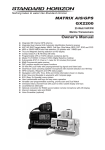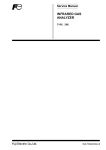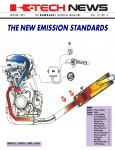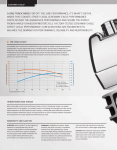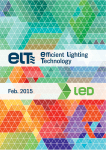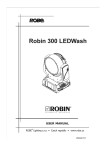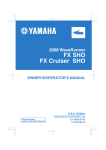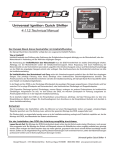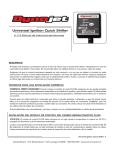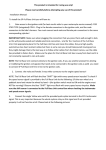Download TRACS User Guide.fm - Triumph Motorcycles
Transcript
User Guide For Daytona 675 Motorcycles Any Race Kit parts referred to in this publication should only be used by experienced motorcycle race teams, and operated, on a closed-circuit, by riders with motorcycle race experience. Completely read all the instructions before commencing any ECU calibration in order to become thoroughly familiar with the TRACS software features and the calibration process. FOR CLOSED-CIRCUIT USE ONLY © Triumph Designs Ltd 2009. - A9900463 - ADC 7435 issue 3 Contents Introduction. . . . . . . . . . . . . . . . . . . . . . . . . . . . . . . . . . . . . . . . 4 General Information . . . . . . . . . . . . . . . . . . . . . . . . . . . . . . . . . 5 Getting Started . . . . . . . . . . . . . . . . . . . . . . . . . . . . . . . . . . . . . 9 Using ECU Keycodes. . . . . . . . . . . . . . . . . . . . . . . . . . . . . . . . . 11 Using TRACS . . . . . . . . . . . . . . . . . . . . . . . . . . . . . . . . . . . . . . 15 Edit Tune File - Limiters . . . . . . . . . . . . Edit Tune File - Speedometer Calibration. Edit Tune File - Quickshifter. . . . . . . . . . Map Table Editing. . . . . . . . . . . . . . . . . Fuel Map Editing . . . . . . . . . . . . . . . . . Ignition Map Editing . . . . . . . . . . . . . . . ECU Data Button . . . . . . . . . . . . . . . . . Throttle Position. . . . . . . . . . . . . . . . . . Air Temperature. . . . . . . . . . . . . . . . . . Fuel (ms) . . . . . . . . . . . . . . . . . . . . . . Ignition Advance . . . . . . . . . . . . . . . . . Calibration Process . . . . . . . . . . . . . . . . Downloading Tune Files to the ECU . . . . Resetting the ECU . . . . . . . . . . . . . . . . . . . . . . . . . . . . . . . . . . . . . . . . . . . . . . . . . . . . . . . . . . . . . . . . . . . . . . . . . . . . . . . . . . . . . . . . . . . . . . . . . . . . . . . . . . . . . . . . . . . . . . . . . . . . . . . . . . . . . . . . . . . . . . . . . . . . . . . . . . . . . . . . . . . . . . . . . . . . . . . . . . . . . . . . . . . . . . . . . . . . . . . . . . . . . . . . . . . . . . . . . . . . . . . . . . . . . . . . . . . . . . . . . . . . . . . . . . . . . . 17 18 19 20 21 22 23 25 25 25 25 25 26 28 Troubleshooting . . . . . . . . . . . . . . . . . . . . . . . . . . . . . . . . . . . . 29 © Triumph Designs Ltd 2009. Page 2 of 29 Limited Warranty 1. Triumph warrants that the media (if applicable) on which the Software has been delivered is free from all manufacturing defects which would interfere with normal operation in fully compatible hardware. Triumph further warrants for a period of one (1) year after its initial release that Software will perform in all material respects as described by Triumph in user documentation accompanying the Software when the Software is installed and operated on hardware that satisfies minimum system specifications provided by Triumph. TRIUMPH DOES NOT WARRANT THAT THE OPERATION OF THE SOFTWARE WILL BE UNINTERRUPTED OR ERROR-FREE. 2. Any third-party software and data provided by Triumph with the Software is delivered to you "AS IS", without warranty. 3. Customer Remedy: Your exclusive remedy for breach of the limited warranty shall be: for an error or defect in the Software that can be replicated by Triumph, Triumph will use its commercially reasonable efforts to correct any such error or defect in the Software (or provide a work-around) so that the Software operates substantially in accordance with the functionality described in accompanying documentation. THIS SECTION STATES YOUR EXCLUSIVE REMEDY, AND TRIUMPH'S ENTIRE LIABILITY, FOR BREACH OF THIS AGREEMENT. 4. TRIUMPH DISCLAIMS ALL OTHER WARRANTIES, EITHER EXPRESS OR IMPLIED, INCLUDING BUT NOT LIMITED TO IMPLIED WARRANTIES OF MERCHANTABILITY, FITNESS FOR A PARTICULAR PURPOSE AND NON-INFRINGEMENT, WITH RESPECT TO THE SOFTWARE AND THE ACCOMPANYING DOCUMENTATION. THIS LIMITED WARRANTY GIVES YOU SPECIFIC LEGAL RIGHTS. YOU MAY HAVE OTHERS, WHICH VARY FROM COUNTRY TO COUNTRY. 5. Limitation of Liability: IN NO EVENT SHALL TRIUMPH BE LIABLE FOR ANY LOSS OF PROFITS, INDIRECT, CONSEQUENTIAL OR SPECIAL DAMAGES WHATSOEVER (INCLUDING, WITHOUT LIMITATION, DAMAGES FOR LOSS OF BUSINESS PROFITS, BUSINESS INTERRUPTION, LOSS OF BUSINESS INFORMATION, OR OTHER PECUNIARY LOSS) ARISING OUT OF THE USE OF, OR INABILITY TO USE, THE SOFTWARE, EVEN IF TRIUMPH HAS BEEN ADVISED OF THE POSSIBILITY OF SUCH DAMAGES. 6. IN NO EVENT SHALL TRIUMPH'S LIABILITY (IF ANY) UNDER THIS AGREEMENT, REGARDLESS OF THE FORM OF THE CLAIM OR THE NATURE OF DAMAGES ASSERTED, EXCEED THE ELECTRONIC SERVICES CHARGE ACTUALLY PAID BY YOU TO TRIUMPH FOR THE SOFTWARE DURING THE TWELVE (12) MONTHS PRIOR TO THE EVENT GIVING RISE TO THE CLAIM. © Triumph Designs Ltd 2009. Page 3 of 29 Introduction Welcome to TRACS - Triumph Race Calibration Software - which allows the adjustment & reprogramming of the Daytona 675 Race ECU. TRACS allows the modification of the main ECU parameters through an easy to use user interface. By setting all 'map values' to zero the ECU will run on its base tune which was calibrated by Triumph for the complete package of Race Kit parts. Since everyone has their own specification of engine modification, TRACS allows the user to adjust the ECU parameters to match their own requirements. • Fuelling: Adjustable in the range -30% to + 30% from the base tune. 'One map for all cylinders' or on an individual cylinder basis. • Ignition: Adjustable in the range of -20 degrees to +5 degrees offset from the base tune. Gear Specific Maps with rider selectable map switching for wet/dry mode. • Other Parameters: Quickshifter cut time, engine rev-limit, pit lane speed limit and speedometer calibration can also be changed. © Triumph Designs Ltd 2009. Page 4 of 29 General Information Please note: • Before fitting any Race Kit parts, customers should check the technical regulations of their race class to ensure conformity. • The information provided in this publication should always be used together with the official Triumph Daytona 675 service manual. • Any Race Kit parts referred to in this publication are not covered by any warranty. • Prices and specifications are subject to change without notice. • The information contained in this publication is accurate at the time of final approval, however, Triumph Motorcycles reserves the right to amend the information at any time without notice. • Whilst every effort is made to include the latest information in the service manual, this is not always possible. The latest information and technical changes are provided to authorised Triumph dealers via Technical News. It is recommended you contact an authorised Triumph dealer to request this information. © Triumph Designs Ltd 2009. Page 5 of 29 Warnings, Cautions, Notices and Notes. Throughout this publication particularly important information is presented in the following form: Warning This warning symbol identifies special instructions or procedures, which if not correctly followed could result in personal injury, or loss of life. Caution This caution symbol identifies special instructions or procedures, which if not strictly observed, could result in damage to, or destruction of, equipment. Notice This notice symbol identifies special instructions or procedures, which if not strictly observed, could result in a condition that will violate local law. NOTE • This note symbol indicates points of particular interest for more efficient and convenient operation. © Triumph Designs Ltd 2009. Page 6 of 29 Warning Completely read all the instructions before commencing any ECU calibration in order to become thoroughly familiar with the TRACS software features and the calibration process. Incorrect calibration will affect the performance, stability and handling of the motorcycle. This may affect the rider's ability to control the motorcycle and could cause an accident. Warning Any race kits parts referred to in this publication should only be used by experienced motorcycle race teams, and operated, on a closed-circuit, by riders with motorcycle race experience. Use by inexperienced teams and rider's could affect the rider's ability to control the motorcycle and could cause an accident. Notice The Triumph TRACS calibration software is for racing only. It is for use solely during closedcourse racing. A motorcycle using the TRACS calibration software must not be used on public roads. It is illegal to use a motorcycle calibrated for racing purposes on public roads. A motorcycle calibrated for racing purposes does not comply with local laws and regulations. If you use a motorcycle calibrated for racing purposes on public roads, you may be prosecuted. Notice Any race kit parts referred to in this publication are made in accordance with FIM technical regulations and are NOT street legal. Notice Any race kit parts referred to in this publication are intended for closed-course racing purposes only and any Triumph motorcycle fitted with such kits MUST NOT be used on public roads. Warning The Triumph TRACS calibration software is designed for use on Triumph Daytona 675 motorcycles only and should not be used for any other Triumph model or to any other manufacturer’s motorcycle. Using the TRACS calibration software for any other Triumph model, or to any other manufacturer’s motorcycle, will affect the performance, stability and handling of the motorcycle. This may affect the riders ability to control the motorcycle and could cause an accident. Warning The Triumph TRACS calibration software should only be used by experienced engine calibrators. Incorrect calibration values may result in engine damage which could lead to loss of motorcycle control and an accident. Warning Extreme care must be taken when changing fuel values. Experience has shown that bikes can often run differently on the rolling road than on the track and a perfect calibration on the rolling road is often too lean (needs more fuel) on the track. Incorrect fuel values may result in engine damage which could lead to loss of motorcycle control and an accident. © Triumph Designs Ltd 2009. Page 7 of 29 Warning Extreme care must be taken when changing ignition timing. Differing engine specifications such as higher compression ratios may also mean that the 0 degrees base map may already be too advanced. Engine damage WILL result from over-advanced ignition timing, which could lead to loss of motorcycle control and an accident. Warning Always have Triumph approved parts, accessories and conversions fitted by a trained technician of an authorised Triumph dealer. The fitment of parts, accessories and conversions by a technician who is not of an authorised Triumph dealer may affect the handling, stability or other aspects of the motorcycles operation which may result in loss of motorcycle control and an accident. Warning Throughout this operation, ensure that the motorcycle is stabilised and adequately supported on a paddock stand to prevent risk of injury from the motorcycle falling. Warning If the engine has recently been running, the exhaust system will be hot. Before working on or near the exhaust system, allow sufficient time for the system to cool, as touching any part of a hot exhaust could cause burn injuries. © Triumph Designs Ltd 2009. Page 8 of 29 Getting Started: Warning The Triumph TRACS calibration software should only be used by experienced engine calibrators. Incorrect calibration values may result in engine damage which could lead to loss of motorcycle control and an accident. NOTE • You must have TRACS drivers installed (refer to the TRACS software installation instructions) and the interface must be connected to run the TRACS software. You do not need to be connected to a bike at this stage. Caution Care must be taken not to damage the USB connection on the Interface and it is recommended that you unplug the cable from the unit to avoid damage in transit etc. 1. After first installing TRACS or if the TRACS interface is not connected to your PC, you will be greeted with the following screen. Click OK to Continue Navigation menu bar © Triumph Designs Ltd 2009. Page 9 of 29 2. When TRACS opens the following warning screen will be displayed which must be accepted to continue. If you do not agree with the terms displayed, return the TRACS system back to your dealer where you purchased it. Click ‘OK’ to accept and Continue. 3. When there is no tune file open, most of the menu options are disabled. After installing TRACS you will need to click on the options tab and select the correct ‘COM port’ from the list. You can Click on the green ‘Back’ button to go back to the previous screen at any time. NOTE • You can tell which Com Port TRACS is using by disconnecting and reconnecting the interface and watching the COM port Select box. © Triumph Designs Ltd 2009. Page 10 of 29 ECU Keycodes: NOTE • TRACS software is protected by a ‘Microsoft Windows® style’ software ‘keycode’. • Before you can modify ECU parameters, you will need to send the ECU codes to Triumph and receive back an unlock keycode. • Up to three keycodes can be registered to a single interface. This will allow you to use your TRACS interface and software on up to three different ECUs. • If you need to run TRACS on more than three ECUs, you must purchase an additional TRACS interface kit. • If you have more than one TRACS interface kit it is important to record which ECUs are used with each interface kit. The interface kits are not interchangeable between ECUs. For each ECU to be used with the TRACS system, follow steps 1 to 6 below: 1. © From the options page shown below, click on the ‘Add New ECU’ button. Triumph Designs Ltd 2009. Page 11 of 29 2. Connect the TRACS interface to the bike’s diagnostic connector which is located under the seat. Turn the ignition ON. Click on ‘Read ECU key data’. 3. TRACS will now connect to the ECU. After a few seconds the progress bar should increase. If the progress bar does not change, there is a communications problem, refer to the troubleshooting section. © Triumph Designs Ltd 2009. Page 12 of 29 4. After a few seconds a number will be displayed, with instructions to email this number to [email protected]. Click ‘Back’ to close the window. NOTE • Instead of writing down the number, you can select the number by dragging the mouse over it. Using ‘ctrl+c’ copy it to the clipboard and then paste it into your email. 5. © You will receive an automated email from Triumph with a compatible keycode for you to enter into TRACS, allowing the modification of your ECU. Allow two working days to receive the keycode. When you receive your keycode from Triumph, carefully enter this code and click on ‘Register Keycode’. You will then get confirmation that the keycode is accepted and the window will close. Triumph Designs Ltd 2009. Page 13 of 29 6. ECU serial numbers that have a valid keycode will be shown in the ‘Options’ screen, shown below. The serial number listed is also printed on the ECU identification label, it is therefore easy to establish which ECU is being used. ECU serial numbers that have a valid Keycode are shown here. Caution The ‘Delete TRACS key file’ button should only be used if the TRACS key file becomes corrupt. You will need to re-enter the keycodes after this is used, so ensure you keep a record of any keycodes that you already have. 7. Repeat steps 1 to 6 for each ECU you wish to register with TRACS. NOTE • If you have already been issued three keycodes you will get an email suggesting you will need to purchase a second TRACS kit. 8. © Click ‘Back’ to return to the main menu and start using TRACS! Triumph Designs Ltd 2009. Page 14 of 29 Using TRACS: NOTE • TRACS Tune Files: These contain the modifications to your calibration from the ECU base file. • Tune files are not protected in any way, you can share these files with others. • The TRACS files end with ‘.tri’. They should always be located in the TRACS folder on the desktop. • The number of tune files is limited only by hard drive space. It is good practice to keep detailed records of each change you make and record the file name. The files should also be backed up as you would any other valuable files. 1. © To begin using TRACS a tune file must first be opened. Select ‘File’. From the drop down menu select ‘Open Tune File’. Triumph Designs Ltd 2009. Page 15 of 29 2. Select the tune file that you want to open. Click ‘Open’. NOTE • At first you will only have one file, “0803zeromap”. This ‘zeromap’ tune is filled with zero values and is your start point. 3. When the ‘File Open’ window closes you will see that all the other TRACS menus are now activated. The file name of the current file is shown at the bottom of the screen. The current tune file is displayed at the bottom of the screen. © Triumph Designs Ltd 2009. Page 16 of 29 Edit Tune File - Limiters: Warning Care must be taken when setting the rev-limit value – It is the calibrator’s responsibility to ensure the engine is capable of remaining reliable at the chosen setting. If the rev-limit value is incorrectly set it may have an affect on engine reliability or result in permanent engine damage. This could lead to loss of motorcycle control and an accident. NOTE • The pit lane speed limiter’s accuracy is dependant on engine characteristics and gearing. It should be tested before use and its value adjusted to compensate for any overshoot which may be present. It is operated when a switch is connected to the harness connector, see the Race Manual for more details. 1. To adjust the engine rev-limit or the pit lane speed limit, click on the up/down arrows to increase or decrease the value. 2. Click on the 'Back' button to save the value changes made and close the window. NOTE • Clicking on the red 'Cancel Changes' button will close the window without saving any changes that have been made. 3. © For the pit lane speed limiter to be accurate the Speedometer must be calibrated for gearing or tyre changes, follow the Edit Tune File - Speedo Calibration, below. Triumph Designs Ltd 2009. Page 17 of 29 Edit Tune File - Speedo Calibration: You can adjust the calibration of the speedometer which is important for correct operation of the pit lane speed limiter. 1. Enter the rear tyre circumference (mm), click on the up/down arrows to increase or decrease the value. NOTE • To determine the tyre circumference, chalk mark the tyre and the ground, roll the bike forwards until the tyre’s chalk mark is in contact with the ground and mark the ground a second time. Measure between the two marks on the ground to get the circumference value. 2. Enter the final drive ratio. Click on the up/down arrows to increase or decrease the value. NOTE • A drive ratio calculator is included in the Speedo Calibration window. Enter the front and rear sprocket teeth numbers, click on ‘calculate’. Adjust the final drive ratio value to match the calculated value. 3. Click on the 'Back' button to save the value changes made and close the window. NOTE • Clicking on the red 'Cancel Changes' button will close the window without saving any changes that have been made. © Triumph Designs Ltd 2009. Page 18 of 29 Edit Tune File - Quickshifter: Warning Care must be taken when setting the quickshifter cut-times. It is the calibrator’s responsibility to ensure the transmission is capable of remaining reliable at the chosen settings. If very short quickshifter cut-times are set it may cause damage to the transmission which could lead to loss of motorcycle control and an accident. The quickshifter cut-times can be adjusted for: • Low rpm (below 7000 rpm); • Mid rpm (7000rpm to 12000 rpm); • High rpm (above 12000 rpm). NOTE • The quickshifter is inhibited below 2500 rpm. 1. Click on the up/down arrows for ‘Low Rpm’, ‘Mid Rpm’ and ‘High Rpm’ to increase or decrease the value. 2. Click on the 'Back' button to save the value changes made and close the window. NOTE • Clicking on the red 'Cancel changes' button will close the window without saving any changes that have been made. © Triumph Designs Ltd 2009. Page 19 of 29 Map Editing: Map Table Editing: The fuel and ignition maps are modified in exactly the same way as each other. Single Cell Editing: Either click on a cell with the mouse, or use the Cursor keys to move to the cell you want to modify. • Pressing ‘Page up’ will increase the cell value by 1 unit. • Pressing ‘Page down’ will decrease the cell value by 1 unit. Multiple Cell Editing: You can select a row, column or block of cells by either holding the ‘Shift’ key whilst pressing the cursor keys, or by holding the mouse button down and dragging the mouse to highlight the cells you want to modify. • Pressing ‘Page up’ will increase the cell value by 1 unit. • Pressing ‘Page down’ will decrease the cell value by 1 unit. Copy & Paste To build a map up quickly you can select a group of cells by clicking a cell and dragging the mouse across a section of the table. • Right click and select ‘Copy’. • Click on a cell where you want to paste to, right click and select ‘Paste’. • Windows standard short-cuts ‘Ctrl - c’ and ‘Ctrl - v’ are also supported. • You can copy and paste between maps (copy cylinder 1 into cylinder 3 for example). • Cells are coloured differently to show cells that have been edited, pasted or have been unchanged. The colour change is reset when the back button is pressed. NOTE • It is wise to save your work regularly to avoid data loss. © Triumph Designs Ltd 2009. Page 20 of 29 Fuel Map Editing: Warning Extreme care must be taken when changing fuel values. Experience has shown that bikes can often run differently on the rolling road than on the track and a perfect calibration on the rolling road is often too lean (needs more fuel) on the track. Incorrect fuel values may result in engine damage which could lead to loss of motorcycle control and an accident. NOTE • Fuel is adjustable in the range of + or – 30% from the base tune. (i.e. 30% more fuel or 30% less fuel can be applied to the race tunes base map). • Setting the value to 0 simply means that the original race tune calibration value is used. • Fuel can be calibrated using a single map for all cylinders or on an individual cylinder basis. • Fuel is adjusted at each location with respect to engine speed and throttle %. • After evaluating the engine’s current fuelling or ignition characteristics the changes are made off-line and downloaded to the ECU before retesting. It is not possible to make ‘real time’ changes to the ECU. • The fuelling should be logged by an on bike data logger using a wide band O2 sensor. 5GNGEVUVJG ő1PG/CRHQT#NN%[NKPFGTUŒ QT +PFKXKFWCNE[NKPFGTQRVKQPU 6JKUEQNQWTUJQYUEGNNU VJCVJCXGDGGPGFKVGF 6JKUEQNQWTUJQYUEGNNU VJCVJCXGDGGP EQRKGFRCUVGF © Triumph Designs Ltd 2009. Page 21 of 29 Ignition Map Editing: Warning Extreme care must be taken when changing ignition timing. Differing engine specifications such as higher compression ratios may also mean that the zero degrees base map may already be too advanced. Engine damage WILL result from over-advanced ignition timing, which could lead to loss of motorcycle control and an accident. Ignition changes are an Offset not a percentage change. You can increase ignition timing by up to 5 degrees (advancing the timing) or reduce ignition timing by up to 20 degrees (retarding the timing). There are 4 maps selected by gear position, some gears are grouped with others: (Neutral and 1st gear), (2nd Gear), (3rd and 4th Gear), (5th and 6th Gear). A second set of maps (‘Wet Maps’) can be switched in when a map switch is connected to the race harness – refer to the Race Harness Kit and Race Kit Manual for more details. It is recommended that after first connecting the switch you test the operation by putting a low value (-10) in the ‘wet map’ . With the engine running you can operate the switch and see the effect in the engine parameters page. There are many ways of utilising these maps but the two most common options are: • A softer ‘wet map’ by retarding the ignition timing at lower throttles can be used on wet days or when the tyres have ‘gone off’. • Retarded 1st gear map to reduce power to aid getting away from the line. The ignition map table below shows areas which have been modified. © Triumph Designs Ltd 2009. Page 22 of 29 ECU data button: Clicking the ‘ECU Data’ button on either the fuel map or the ignition map page will open a new window which can be moved and positioned where you want. '%7&CVC $WVVQP NOTE • The ECU parameters windows will inform you of the current connection status of the interface & ECU. 1. © The interface is OK : Ensure the bike is connected and ignition is on. Click on the ‘Start’ button to get the ECU parameters. Triumph Designs Ltd 2009. Page 23 of 29 2. The interface is not communicating: If it is already connected - disconnect the USB connection from the computer and reconnect. NOTE • The Daytona 675 Race Harness has been designed to remove as many components as possible to lighten the weight. Because of this, the interface connection may be lost when the starter motor is operated. Disconnecting and reconnecting the USB lead will reset the communications. • Alternatively, only connect the TRACS interface to the bike after it has been started. 3. Displaying ECU Parameters: After clicking on the ‘Start’ button the arrows next to ‘Monitor data’ should indicate communications is progressing. The throttle % & engine speed should now display and be updated quite rapidly. 4. Extended Display: Clicking on the ‘+’ button will increase the number of parameters which can be monitored whilst running the bike. NOTE • The update rate will now be much slower due to the increased data being read from the ECU. Clicking on the ‘-’ button will return to the abbreviated display. © Triumph Designs Ltd 2009. Page 24 of 29 Throttle Position: If the same calibration is being used on a second bike then you must also ensure that the throttle sensor settings are the same on each bike. Since it is difficult to set at idle, it is recommended that at full throttle, the throttle voltage is set to 4.04V on each bike by adjusting the throttle sensor position. This will ensure that a calibration made on one bike will transfer more accurately to another bike. Coolant Temperature: Shows the current engine coolant temperature. The Coolant temperature value will change to red if the coolant is over 120 degrees. Air Temp: Shows current Airbox temperature. Fuel (ms) #: This shows the current fuel injection value for each cylinder in milliseconds that is being injected into the engine. Ignition Advance: This shows the current spark ignition advance. © Triumph Designs Ltd 2009. Page 25 of 29 Calibration Process: Warning Extreme care must be taken when changing fuel values. Experience has shown that bikes can often run differently on the rolling road than on the track and a perfect calibration on the rolling road is often too lean (needs more fuel) on the track. Incorrect fuel values may result in engine damage which could lead to loss of motorcycle control and an accident. • Data is gathered from running through each speed and load site whilst the exhaust gas is logged either on the dyno or ideally on the track with an on bike data logger. 1. Look at the logged data to see the speed and load sites that require changes to the fuelling. 2. Edit the fuel maps accordingly. 3. Save TRACS file. 4. Download file to ECU. 5. Repeat the process as required. NOTE: • If the measured Air-Fuel-Ratio (AFR) is 14.2 to 1 and you want to set it to 13 to 1 you can divide the actual AFR by the required AFR to give you a reasonable estimate of how much to change the fuelling by: e.g. Measured AFR = 14.2, Required AFR = 13 14.2 / 13 = 1.09, therefore, 9% more fuel is required. • Care should be taken to ensure that air & coolant temperatures are close to normal operating conditions or calibration errors may be increased. Downloading Tune File to ECU: 1. From the main TRACS page; select ‘Write Tune File To ECU’. This will display the following window: NOTE • If you have previously been editing the tune file then you will be prompted to save your file before downloading. This ensures you always have a saved copy of any tune files that you have written to an ECU. © Triumph Designs Ltd 2009. Page 26 of 29 NOTE • Ensure that the ignition is ON and the battery is fully charged before continuing. 2. Select ‘Write ECU data’. NOTE • This will download the current tune file to the ECU. A download takes around 35 seconds. After clicking this button the current tune file name is displayed with a prompt to continue. This can be useful if you just want to identify the tune in the ECU, but of course is no substitute for proper record keeping. • It may be necessary to disconnect and reconnect the diagnostic plug from the TRACS interface if communications do not begin. • In all cases if you want to add a modified TRACS file to the ECU then you must enter the TRACS changes with the ‘Write ECU data” button. • At the end of the download you must see the ‘Download is Complete’ message. If you do not see this message then the download must be repeated as it could be incomplete. • The first ten characters of the tune file name are also written into the ECU. In the example shown below “1290676STD” is recorded as it is the STD unmodified race tune. © Triumph Designs Ltd 2009. Page 27 of 29 Resetting the ECU: NOTE • It will take approximately four minutes to complete a full ECU reset. • A full ECU reset will recover an ECU from a failed download if the battery is flat, or if the ignition was turned off part way through the normal download. • A full ECU reset will reconfigure an ECU back to the factory race ECU specification base tune. • A full ECU reset will upgrade the earlier Daytona 675 Race ECU (pt no. 1290675) to the same specification as the later ECU (1290676). This will add the pit-lane speed limiter and map switching capabilities. However, the base calibration is also changed. If upgrading the ECU you will need to re-calibrate it. 1. © Select ‘Reset ECU’. Triumph Designs Ltd 2009. Page 28 of 29 Troubleshooting: Could not install TRACS: • You must un-install any previous version of TRACS before installing a later version. Use the Windows® Control Panel, ‘Add & Remove Programs’ function. TRACS starts but shows a windows error message: • If you are running Windows XP® then you must have Windows® ‘Service Pack 2’ installed which is available from the Microsoft® website. Cannot start TRACS without ‘connect interface message’ • Drivers are installed incorrectly or interface is not connected – refer to the TRACS software installation instructions. TRACS will not start up unless an interface is installed. Communications problems: • Check that you have selected a valid COM port in the options page, refer to the ‘Getting Started’ section of these instructions. If a COM port does not show/hide when you connect and disconnect the interface, then there is a problem with the driver installation, USB cable or interface. • Ensure the battery is fully charged. • Disconnect USB lead from computer, disconnect the interface from the bike and turn ignition off. Close down and restart TRACS. Retry. NO WARRANTIES ARE PROVIDED FOR THIS RACING CALIBRATION SOFTWARE. TRIUMPH MOTORCYCLES DOES NOT PROVIDE ANY WARRANTIES FOR THIS RACING CALIBRATION SOFTWARE OR FOR ANY OF THE PARTS IN THIS RACING KIT. ALL WARRANTIES, EXPRESS OR IMPLIED, ARE SPECIFICALLY DISCLAIMED. TRIUMPH MOTORCYCLES DOES NOT PROVIDE ANY WARRANTIES OF MERCHANTABILITY OR FITNESS FOR A PARTICULAR PURPOSE. IN NO EVENT SHALL TRIUMPH MOTORCYCLES, ITS RELATED COMPANIES OR UNITED STATES REPRESENTATIVES BE LIABLE FOR ANY ALLEGED BREACH OF WARRANTIES INCLUDING WARRANTIES OF MERCHANTABILITY OR WARRANTIES OF FITNESS FOR A PARTICULAR PURPOSE. TRIUMPH MOTORCYCLES LTD, ITS RELATED COMPANIES AND ITS REPRESENTATIVES IN THE UNITED STATES, SPECIFICALLY DISCLAIM ALL LIABILITY ARISING OUT OF THE USE OF THIS RACING CALIBRATION SOFTWARE. IN NO EVENT SHALL TRIUMPH MOTORCYCLES LTD, ITS RELATED COMPANIES OR ITS UNITED STATES REPRESENTATIVES BE LIABLE FOR ANY DAMAGES ARISING OUT OF THE USE OF THIS RACING CALIBRATION SOFTWARE. THIS MEANS THAT, IN NO EVENT, SHALL TRIUMPH MOTORCYCLES LTD, ITS RELATED COMPANIES OR ITS UNITED STATES REPRESENTATIVES BE LIABLE FOR ANY GENERAL, INDIRECT OR CONSEQUENTIAL DAMAGES ARISING OUT OF THE USE OF THIS RACING CALIBRATION SOFTWARE. © Triumph Designs Ltd 2009. Page 29 of 29