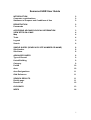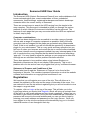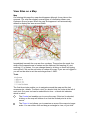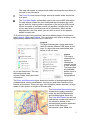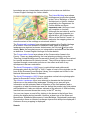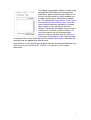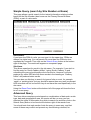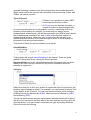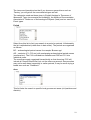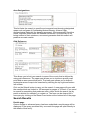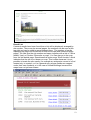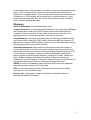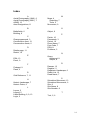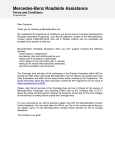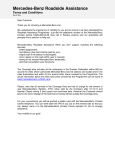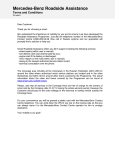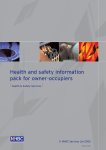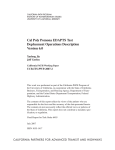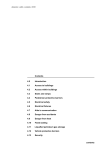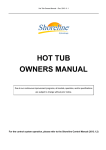Download Somerset HER User Guide - Somerset County Council
Transcript
Somerset HER User Guide INTRODUCTION Computer considerations 2 2 Statement of Purpose and Conditions of Use 2 REGISTRATION Passwords 2 3 ACCESSING ARCHAEOLOGICAL INFORMATION 3 VIEW SITES ON A MAP Map 4 4 Tools 4 Legend 5 Search 6 SIMPLE QUERY (SEARCH BY SITE NUMBER OR NAME) Site Number 8 8 Site Name 8 ADVANCED QUERY Type of Record 8 9 Listed Building 9 Category 9 Period 10 Area 10 Area Designations 11 Grid Reference 11 SEARCH RESULTS Details page 11 11 Result List 12 GLOSSARY 13 INDEX 14 1 Somerset HER User Guide Introduction The Somerset HER (Historic Environment Record) is an online database of all known archaeological sites, events undertaken on them, scheduled monuments, listed buildings, registered landscapes and historic landscape character within the current county of Somerset. There are several ways to search the HER varying from the simple to the more complex. This document is intended to guide you through the various methods in which Historic Environment information can be retrieved. The features of each page that you may encounter within the HER are explained in detail, step by step. Computer considerations The site has been designed to be accessible to as wide a range of people with as wide a range of computer equipment as possible. Most of the site uses plain text and images but the maps are generated using Macromedia Flash. If this is not installed, you will be offered the opportunity to download a plugin for your web browser. This is a very quick and easy operation but you will have to close your browser and revisit the site to continue after download. If you have Internet security programs installed they may intercept parts of the site. In particular they may consider that the details windows are advertising “pop-ups”. You may need to adjust the settings on your program to allow this although we are confident that this problem has been resolved. There also appears to be a problem when using Internet Explorer on Macintosh computers as they do not display Flash properly. This is not a problem with our site and we can only suggest that you try a different browser. Statement of Purpose and Conditions of Use Please take time to read the ‘Statement of Purpose’ to be found at the beginning of this site. This contains important information on what the website contains and information on copyright and conditions of use. Registration We hope that you will register as a user of the site. This will allow us to assess the popularity of the site and the range of interests of the users. You are welcome to use the site without registering but you will not be able to view the maps in as great detail. To register, click on Login at the top of the page. This will take you to the Login page where you should click Register, which will bring up a simple form. All we ask is a valid email address and two simple questions – where are you and what is your area of interest. Once you have submitted this information, a password will be sent to the email address and you can use this to login by entering your email address and password on the Login Screen. Once you have logged in to the site the computer will automatically log you in for each individual session of use throughout that day. 2 Passwords Once you have logged in successfully you can change your password to something more memorable by choosing Change password on the Login Screen. If you forget your password we will email it to the same email address used when you registered. Accessing Archaeological Information Once you have logged in a range of options appears to access archaeological information. These are: You can click on the desired choice to be taken to the relevant screen. These options are also always visible on every page on the top navigation bar as: 3 View Sites on a Map Map On entering this page the map should appear although it may take a few seconds. The map can display several types of information drawn over Ordnance Survey maps. When the map first appears it will automatically default to display the area around Wells. Immediately beneath the map are four numbers. These show the scale, the width of the mapped area in metres and the National Grid easting (X) and northing (Y) in metres. You can change these by clicking on them and typing new values. Click on the set button to redraw the map. If you are not logged in you will not be able to set the scale larger than 1:3800. Tools The first three tools enable you to navigate around the map and the last accesses site details. To select a tool you should click the circle at the left of each tool. Only one tool can be selected at a time – a black dot indicates which is active. The Centre tool enables you to move the map. If this tool is selected, clicking on the map will redraw it so that the clicked point is at the centre. The Zoom In tool allows you to examine an area of the map at a larger scale. You can either click and drag a rectangle to view, or just click. 4 The map will redraw at a larger scale either covering the area drawn or centred on the click point. The Zoom Out tool shows a larger area at a smaller scale around the click point. The View Site Details tool enables you to look at the HER information for map objects. When this tool is selected the information for a site can be seen by clicking within a depiction of the site of a HER record. Where a number of records overlie one another a single click of the cursor may select more than one set of information, which will be displayed as a list from which you can click to move to the specific details for each site. To the bottom right of the map there are three tabbed pages of information titled Legend, Layers and Search. You can select each one by clicking on the appropriately labelled tab at the top of each one. Legend The legend shows the colours and styles used to indicate different HER items on the map. If a layer has been deselected (see below) it will not show. to you are listed here. The very the background map houses, roads, rivers and other information. Layers The map is composed of layers of information overlain on top of one another. The layers that are available bottom layer is displaying topographical The Sites and Monuments layer shows the location of archaeological sites, archaeological events (excavations, surveys etc) and other features of the historic environment. These can vary from findspots (shown as stars) to large areas of field system or lengths of Roman road. The Scheduled Monuments layer shows items legally protected under the Ancient Monuments and Archaeological Areas Act. The View Site Details tool will only indicate the number and name in the schedule; details of the archaeological remains protected can be found Sites and Monuments Layer. Note: the 5 boundaries are our interpretation and should not be taken as definitive. Contact English Heritage for further details. The Listed Building layer shows buildings and structures included in the Lists of Buildings of Special Architectural or Historic Interest compiled by the Department for Culture Media and Sport. Important note: this layer is not yet complete or checked (although the text data is) and for legal or planning purposes you should talk to the Conservation Officer at the District Council. In particular the mapping does not show the extent of the curtilage or structures within it. The Registered Landscape layer shows land registered by English Heritage as a Historic Park and Garden or Battlefield. Both types of registered landscape are depicted as brown dotted areas; the info tool ( ) will provide details. Note: the boundaries are our interpretation and should not be taken as definitive. Contact English Heritage for further details. The Conservation Areas layer shows all the Conservation Areas in the County. These are designated by the local planning authority using the ‘Planning (Listed Buildings and Conservation Areas) Act 1990 and are valued for ‘special architectural or historic interest’. They will have tighter controls imposed through conservation policies on the extent and form of any development that can undertaken The Aerial Photography (1946) layer is vertical black and white aerial photography taken by the RAF in 1946. Copies of most of the originals can be seen at the Somerset Local Studies Library, the complete set is held in the National Monuments Record in Swindon. The Aerial Photography (2001)) layer comprises vertical colour photographs taken for Somerset County Council in 2001. The Historic Landscape layer is an attempt to characterise the historical influences on the present day landscape. Clicking on an area will give information on the estimated date of formation of the field patterns and a suggestion of what the landscape was like before the present day field pattern was established. It also provides an estimate of the amount of field boundary loss that has occurred across the county in the 20th century. You can turn layers on and off by clicking in the boxes to the left and then clicking the display button beneath. However at least one of the Sites and Monuments, Scheduled Monuments, Listed Buildings, Registered Landscape, Conservation Areas or Historic Landscape layers must always be displayed if Ordnance Survey mapping is displayed. Search 6 This allows a map-based search to made using geographical information such as postcode, road name, place name and grid reference. At the top is a drop down list, which enables you to select which type of information to search for. The options are Place Names, Post Codes, Road Names and Grid References. Once the type of search has been selected you should type in what you are looking for and click Search. The results will appear as a list, with a maximum of 20 results, in the box below. To move the map to one of the places listed, select it in the list and then click the Show on map button at the bottom. If you wish the map to remain at the current scale tick the box marked Same Scale, otherwise the resulting map will appear at a default scale. Note that post codes should have a space between the two parts and that grid references are in the format ST 123 456. You can use 4, 6 or 8 figure references. 7 Simple Query (search by Site Number or Name) This page allows a quick search for the textual information relating to sites based on the Site Number (also known as the Primary Record Number (PRN)) or part of a site name. Site Number If you know the PRN of a site, you can type it in the upper box. PRNs are always five digits long. You can search for more than one PRN at a time separated by commas. Then click on the Submit Query button at the bottom right of the page. The results will appear on a separate page. Site Name This allows searches for words in the site name. For example, if you wish to find the entry for ‘South Cadbury hillfort’, typing ‘South Cadbury’ in and submitting the query should produce the correct site. However it will also produce any other HER site with those words in the heading so “Cadbury hillfort” will produce better results. You can also use this box to search for types of site or event, for example ‘castle’ or ‘watching brief’ but you should be aware there may well be relevant HER sites that will not be found if they do not have the word specifically in the site name. Using the Reset Form button at the bottom left of the page will clear the form to run a new query. Advanced Query This form allows complex queries based on combinations of data such as site type, date and geographical area. All queries will be run once you has selected the types of information they wish to search for and then click on the Submit Query button to be found at the bottom right of the search form. You should note that each section limits the query in some way, and that some of these may conflict and prevent any results being returned; for 8 example choosing a parish and a grid reference that lies outside the parish. Within each section the choices are cumulative so that choosing ‘Castle’ and ‘Pillbox’ will search for both. Type of Record Choose if you would like to select HER entries that are Events or Sites. An Event is an act that has recorded, or sought to locate, an archaeological site. An event may therefore be an excavation, a survey, a watching brief or an episode of field walking for example. An event may not always reveal archaeological evidence but it will still be recorded in the HER to help indicate the archaeological potential of an area. A Site is the physical location of archaeological remains. Sites may vary in scale from the find spot of an individual artefact such as a flint flake through to acres of a field system or kilometres of an ancient road network. Tick which of these you want included in your search. Listed Building Ticking these will include Listed Buildings in the search. There are three grades of listing with Grade I being the most important. Important Note: not all the Listed Buildings within Somerset have yet been added to the HER and you should not rely on this information alone for planning or legal work. Category Select from this box to limit your search to a particular type of monument, site, building, object findspot or event. For example, you can search for all the ‘Fish Traps’ and/or all the ‘Priories’. You will note that monument (which includes buildings) terms are followed by (MON), object terms are followed by (OBJ) and events by (EVE). The list can be browsed using the up and down arrows located to the right of the list or you can type in the first letter of the item and the list will jump to the relevant section. You can choose more than one type by holding down the Control key site and clicking. 9 The terms are hierarchical so that if you choose a general term such as ‘Factory’ you will get all the more detailed types as well. The categories used are those given in English Heritage’s Thesaurus of Monument Types (monuments and buildings), the Museum Documentation Association’s Thesaurus of Archaeological Objects (finds) and our own list of Event types. Period Select from this list to limit your search to a period or periods. Unfortunately the list is alphabetical (rather than in date order). The periods are organised as follows BC – archaeological period names for example ‘Bronze age’ AD – centuries (C1, C20 etc) with overlapping archaeological period names (medieval etc). The C19 is divided into decades and C20 and C21 into individual years. The names are again organised hierarchically so that choosing ‘C20’ will include all ‘Second World War’ but not the other way around. As some sites may not be well-dated, especially in earlier periods, it may be worth trying a broad term such as “Prehistoric”. Area This list limits the search to specific local government areas (civil parishes and districts). 10 Area Designations This list limits the search to specific environmental and planning designated areas such as Areas of Outstanding Natural Beauty, Areas of High Archaeological Potential (for planning purposes), Environmentally Sensitive Areas, and sites listed under the Ramsar convention. As these rely on us being notified of their existence, we cannot guarantee that this search will produce accurate results. Grid Reference This allows you to limit your search to area of the county that is defined by using grid references. The upper part allows you to choose a specific map point and an area around that point. The lower part allows you to define a rectangular area of map to be searched by defining the top right and bottom left corners. Click on the Submit button to carry out the search. A new page will open with the results which are limited to 100 arranged on pages of 10 each. If you need to search for something that produces more, either divide the search up (by parish or district for example) or contact us. The form can be cleared for a new query by clicking on the Reset Form button at the bottom left of the page. Search Results Details page Once a simple or advanced query has been submitted a results page will be displayed. If the query produced only one result the page will open directly to the details of that entry. 11 Result List If several results have been found then a list will be displayed, arranged by site number. There may be several pages, the numbers can be seen at the top right and can be used to move between them. The number of results displayed per page can be defined on both the simple and advanced query pages. The lists give the site number and name together with a link to “Show details” (text) or a button “Show site on map”. You can also go to the map from the site details page. Sometimes this button says “Show location” which indicates that the site is not drawn on map. This is either because it is not possible to locate the site exactly (for example an antiquarian record of a find located only to a parish, or it is a general entry whose details are mapped under their own numbers) or in the case of Listed Buildings, because the maps have not yet been drawn. 12 At the bottom right of the list there is an option to “Show all site details on this page”. If this is chosen then a continuous list of all the site details will be displayed in a single window. This is mostly useful to print out multiple entries. A maximum of 1000 records will be shown for an individual search. If your search results exceed this limit you will be informed and should undertake more, narrowly defined searches. Glossary Ancient Monument: see Scheduled Monument. Conservation Area: an area designated under the Planning (Listed Buildings and Conservation Areas) Act 1990. Certain works which would alter the character of the area require Conservation Area Consent from the local planning authority. Planning permission may also be required. Listed Building: a structure protected under the Planning (Listed Buildings and Conservation Areas) Act 1990. Works that would alter the character of the structure require Listed Building Consent from the local planning authority. Planning permission may also be required. Scheduled Monument (also known as Scheduled Ancient Monument or Ancient Monument): a human construction (above or below ground) that is protected under the Ancient Monuments and Archaeological Areas Act 1979. It is an offence to damage or carry out works to Scheduled Monuments without written consent from the Secretary of State for Culture, Media and Sport. English Heritage advises the Secretary of State and should be contacted in the first instance. It is also an offence to use a metal detector on a Scheduled Monument without a licence from English Heritage. AONB: an Area of Outstanding Natural Beauty where there are additional planning controls to protect the countryside. ESA: an Environmentally Sensitive Area where landowners can obtain payments for environmental works. Ramsar site: a designation under the Ramsar Convention indicating international wildlife importance. 13 Index A Aerial Photography (1946), 6 Aerial Photography (2001), 7 AONB, 13 Area Designations, 11 M Maps, 4 Searching, 7 Tools, 5 Monument, 9 B Battlefields, 6 Building, 9 O Object, 9 P C Change password, 3 Conservation Area, 13 Conservation Areas, 6 D Details page, 11 District, 10 Parish, 10 Passwords, 3 Period, 10 Place Name, 7 Post Code, 7 PRN, 8 Problems, 2 Q E ESA, 13 Event, 9 Query Advanced, 8 Simple, 8 R F Findspot, 9 Flash, 2 G Grid Reference, 7, 11 Ramsar, 13 Register, 2 Registered Landscape, 6 Result List, 12 Road Name, 7 S H Historic Landscape, 7 Historic Parks, 6 L Layers, 5 Legend, 5 Listed Building, 6, 9, 13 Login, 2 Scheduled Monument, 13 Scheduled Monuments, 6 Site, 9 Site Name, 8 Site Number, 8 T Tool, 5, 6 14