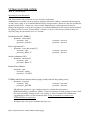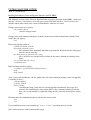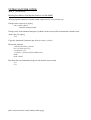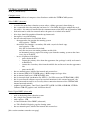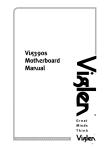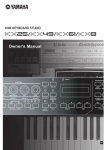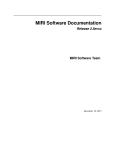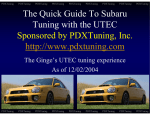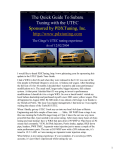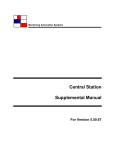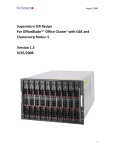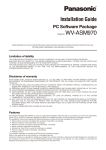Download ULTRACAM USER GUIDE
Transcript
ULTRACAM USER GUIDE
2010_11_14 Paul Kerry
ULTRACAM Data Reduction PC (DRPC)
[For more in depth details about the DRPC computers, see the document titled: Computer status.]
In the event of failure of the DRPC, the following services will not be available...
•
•
•
•
•
•
DHCP server (automatic network IP address assignment for systems plugged into either ULTRACAM internal network switches)
warning sounds played from the rack PC via the DRPC audio system (i.e. from AutoLogger and GRB scripts)
CUPS printer server/client passthrough capability (if previously configured)
network connections to the outside world for all systems connected via the ULTRACAM internal network switches
the end_of_night_tasks script which transfers data to external USB drives and also within the rack disks there is a copy of the script on the rack in /root/pkerry/scripts which can be transferred to (and ran from) your laptop to which you connect the USB drives rather than the DRPC
in the event of...
◦ disk failure within the silver DRPC, you can use the rsync copy that is within the case – see the document titled: Computer status. Please inform Paul Kerry of the failure and to receive further instructions.
◦ complete failure of the silver DRPC, use the spare Viglen DRPC from the packing crates. Please inform Paul Kerry of the failure and to receive further instructions.
◦ if that also fails, use another system see the document titled: Using an alternative system to run ULTRACAM data acquisition. Please inform Paul Kerry of the failure and to receive further instructions.
[this section ends here at the bottom of this page]
ULTRACAM USER GUIDE
2010_11_14 Paul Kerry
Using an alternative system to run ULTRACAM data acquisition
[See the document titled: ULTRACAM Internal Network IP addresses.]
[If you are using the ULTRACAM magnetar laptop, see the document titled: Operating System Passwords.]
It is possible to run the ULTRACAM data acquisition system on the rack PC from any system running X Windows software (this also includes Windows running for instance Xming software) rather than using the Data Reduction PC (DRPC) by following these instructions...
•
Change the IP address on the system to static/manual for wired ethernet using the details listed below, noting that configuration varies between systems, examples of which are...
newer linux systems: NetworkManager / wicd / generic system tool older Debian: edit /etc/network/interfaces and then ifup eth0
older RedHat: edit /etc/sysconfig/networkscripts/ifcfgeth0 and then ifup eth0
Mac: System Preferences> Network > Show: Builtin Ethernet
Windows: Control Panel > Network Settings
IP address: 192.168.1.x
where x is a number from 10 to 254 that is currently not in use by another user
do not use a single digit number for x as these may already be in use by core systems
subnet mask: 255.255.255.0
gateway: { 192.168.1.1 }
this entry can be left blank but some systems require it – a gateway is not in use as the DRPC is offline, so you will not be able to use network connections to the outside world
nameserver / DNS server: { 192.168.1.1 }
this entry can be left blank but some systems require it no nameservers are in operation on the internal network as standard DRPC operation uses institution nameservers which are then routed to clients automatically via DHCP. all systems will now be referenced directly by IP addresses unless /etc/hosts has been populated with IP addresses and hostnames
•
•
•
Plug the laptop into either of the ULTRACAM internal network switches (if not done so already)
Enable the networking
if using linux, ifconfig can now be used to confirm the settings
ssh [email protected]
will connect you to the rack and ask for the observer password
[this section ends here at the bottom of this page]
ULTRACAM USER GUIDE
2010_11_14 Paul Kerry
ULTRACAM Internal Network IP addresses
[For more in depth details about the DRPC computers, see the document titled: Computer status.]
The following static addresses are permanently in use on the ULTRACAM internal network...
•
192.168.1.1 ultracam[2] (aka DRPC)
◦ via the PCI network card port labelled internal
◦ both systems have the same internal IP address but are not used concurrently
◦ one of the ULTRACAM internal network switches should be connected to this port
•
192.168.1.2 rack (aka ucam[45]) ◦ Data Acquisition PC
◦ both systems have the same IP address but are not used concurrently
•
192.168.1.3 imedia[1/2] ◦ 1U mini PC used for slide control and temperature monitoring
◦ both systems have the same IP address but are not used concurrently
•
192.168.1.4 rpm
◦ Remote Power Module for network control of power sockets
The DRPC DHCP server assigns IP addresses in the range 192.168.1.10 to 192.168.1.25 inclusive. Any system plugged into the internal network switch with ethernet configured via DHCP will automatically be granted an IP address in this range. Systems will then be able to connect to both internal and external networks concurrently. Please make sure that other people with nothing to do with ULTRACAM do not connect their computing equipment into either of the ULTRACAM internal network switches.
IP addresses may also be assigned manually up to 192.168.1.254 inclusive.
DO NOT use IP addresses in the 192.168.1.1 to 192.168.1.9 (inclusive) range as these may be in use by core ultracam systems.
The DRPC motherboard network port labelled external is connected into an institution's port and receives it's own IP address via the institution's own DHCP server. Do not connect a cable from this port to one of the ULTRACAM internal network switches – this should be a single endtoend connection directly to an institution's wall port/switch/hub.
[this section ends here at the bottom of this page]
ULTRACAM USER GUIDE
2010_11_14 Paul Kerry
Operating System Passwords
NB: all username and passwords are case sensitive under linux.
Additional user accounts can be created by using the interactive adduser command when logged in as root (or by typing su in a terminal followed by the root password). Do not use the root account for normal system usage – always use a user account. Forgotten user account passwords may be changed by logging in as root (or by typing su in a terminal followed by the root password) and then by typing passwd username. Do not adjust .ssh/authorized_keys files on any system as these are correctly setup for the normal observer account.
Data Reduction PC's (DRPC's)
•
hostname : ultracam[2]
◦ username : root
◦ password : p99352**
username : observer
password : observer
Data Acquisition PC's
•
hostname : rack (aka ucam[45])
◦ username : root
◦ password : Babel17
username : observer
password : observer
imedia rackmounted PC's
•
hostname : imedia[1/2]
◦ username : root
◦ password : Babel17
Remote Power Module
•
hostname : rpm
◦ username : admin
◦ password : 12345678
ULTRACAM dual boot linux/windows laptop (usually found in the packing crates)
•
hostname : magnetar
◦ username : root
username : ultracam
◦ password : gkk77$$
password : ultracam
The ultracam account is a preconfigured generic account for ultracam use.
DHCP networking is enabled by default – if you need change network settings to static, click the wicd icon on the desktop or run “wicdclient n” from a terminal. For information regarding these fields, see the document titled: Using an alternative system to run ULTRACAM data acquisition
To login to the rack, open a terminal and type rack
[this section ends here at the bottom of this page]
ULTRACAM USER GUIDE
2010_11_14 Paul Kerry
Building Tom Marsh's Ultracam Pipeline Software On The DRPC
NB: Multiple versions of the Ultracam Pipeline Software may be installed on the DRPC make sure that the "configure" line below is set to the new version. DO NOT install to "/usr/local/ultracam" which is where other (more static) items of Tom Marsh's software are stored.
Change to the root user by typing...
ssh root@localhost
enter the root password
Change to the tcsh command interpreter (which sets the correct build environment variables from /root/.cshrc) by typing...
tcsh
Extract the pipeline software...
cd /home/root/trm_software
download_ultracam_source
this command alias downloads ultracam.tar.gz from the Warwick website using wget into the current directory
mv ultracam.tar.gz ultracama.b.c.tar.gz
this is useful so we can hold older versions of the source without overwriting in the future
tar xzvf ultracama.b.c.tar.gz
cd ultracama.b.c
Build and then install by typing...
./configure prefix=/usr/local/ultracama.b.c
make
make install
After a successful installation, edit the global cshrc file (after making a backup) so the new pipeline is available to users...
cd /home/admin
cp Cshrc Cshrc#
[editor] Cshrc
search for the [long!] alias lines for existing pipeline installations, then copy and paste the line containing the latest ultracama.b.c alias command, editing it with the new a.b.c version number as applicable along the line (currently in two places on the line).
Exit from the tcsh command interpreter and then the root account
exit
exit
Users should then start a new terminal (or "source ~/.cshrc") to pick up the new version.
[this section ends here at the bottom of this page]
ULTRACAM USER GUIDE
2010_11_14 Paul Kerry
Building Tom Marsh's NonPipeline Software On The DRPC
All nonpipeline software is installed with a top level of /usr/local/ultracam
Change to the root user by typing
ssh root@localhost
enter the root password
Change to the tcsh command interpreter (which sets the correct build environment variables from /root/.cshrc) by typing tcsh
Copy the downloaded software into /home/root/trm_software
Extract the software...
cd /home/root/trm_software
tar xzvf software.tar.gz
cd softwarea.b.c
./configure –prefix=/usr/local/ultracam
make
make install
Exit from the tcsh command interpreter and then the root account
exit
exit
[this section ends here at the bottom of this page]
ULTRACAM USER GUIDE
2010_11_14 Paul Kerry
Computer status
A brief summary follows of computer related hardware within the ULTRACAM systems.
Silver DRPC (ultracam)
•
•
•
•
•
•
•
•
•
•
•
•
is used as the main data reduction system, unless a failure prevents it from being so
has a removable drive bay unit that can house 3x 3.5in SATA disk drives without the need for caddy's the unit was installed for the commencement of the NTT run in November 2010
disks must not be added or removed unless the power is switched off to the PC
drive bays should be populated from the top downwards
the top bay is used for booting
the unit currently houses 2x hard disk drives
◦ the uppermost slot contains the running system
▪
total capacity : 750GB
◦ the middle slot contains a secondary disk with a rsync'ed cloned copy
▪
total capacity : 1TB
▪
this disk is not mounted by default
only the root user can mount partitions on this disk
▪
an automated process copies files using rsync from the running system to the clone every day at 14:00 UT
◦ in case of primary disk failure
•
power down the PC
•
remove the primary drive from the uppermost slot, package it safely and return it to Paul Kerry
•
remove the secondary drive from the middle slot and insert it into the uppermost slot
•
power on the PC
has two network ports, labelled for internal and external use
has an internal DDS4 SCSI 20GB native / 40GB compressed tape drive
has an internal dual layer 8.5GB DVDRW drive
has it's internal clock synchronized by NTP (i.e. La Silla's own (not ULTRACAM's) GPS)
has it's own firewall software to prevent external intrusion via the external network – the internal network can only be accessed by direct connection into one of the ULTRACAM internal network switches
technical specifications : Intel Core2 Quad CPU Q9550 2.83GHz, 4GB RAM, NVIDIA GeForce 8500 GT graphics card, full tower chassis.
Black Viglen DRPC (ultracam2)
•
•
•
•
•
used as the backup data reduction system
has a single fixed internal disk drive
total capacity : 2TB
is cloned from the Silver DRPC (ultracam1)
see Vik's Sheffield logistics page for cloning status
has two network ports, labelled for internal and external use
[this section continues onto the next page]
ULTRACAM USER GUIDE
2010_11_14 Paul Kerry
[this section continues from the previous page]
•
•
•
•
has an internal dual layer 8.5GB DVDRW drive
has it's internal clock synchronized by NTP (i.e. La Silla's own (not ULTRACAM's) GPS)
has it's own firewall software to prevent external intrusion via the external network – the internal network can only be accessed by direct connection into one of the ULTRACAM internal network switches
technical specifications : Intel Core2 Quad CPU Q9650 3.00GHz, 4GB RAM, NVIDIA GeForce 8500 GT graphics card, small form factor chassis.
Rack PC (ucam[4/5])
•
•
•
•
•
•
•
ucam4 is normally used as the main data acquisition system, unless a failure prevents it from being so ucam5 is normally used as a spare and is rsync'ed from ucam4 before the start of a telescope run. see Vik's Sheffield logistics page for rack PC usage status
has a removable drive bay unit that can house 5x 3.5in SATA disk drives held by caddy's
disks must not be added or removed unless the power is switched off to the PC
drive bays should be populated from left to right
the far left (first) bay slot is used for booting
at the time of writing, ucam4 currently houses 3x hard disk drives which are clearly labelled on the caddy housings
◦ the left (first) drive bay slot contains the “ucam4 system” disk with the running system
▪
total capacity : 250GB
◦ the next (second) drive bay slot along contains the “ucam4 data1” disk
▪
total capacity : 2TB
◦ the next (third) drive bay slot along contains the “ucam4 rsync” disk
▪
total capacity : 500GB
▪
this disk is not mounted by default
only the root user can mount partitions on this disk
▪
an automated process copies files using rsync from the running “ucam4 system” disk to this disk every day at 14:00 UT
◦ in case of primary disk failure
•
power down the PC
•
remove the “ucam4 system” disk from the left (first) drive bay slot, package it safely and return it to Paul Kerry
•
remove the “ucam4 rsync” disk from the third from left drive bay slot and insert it into the left (first) slot
•
power on the PC
in case of total ucam4 failure, power down, decable, remove ucam4 from the rack, install ucam5, recable and power on. you can now choose to use the disks that live in ucam5 or put the “ucam4 rsync” disk into the left (first) drive bay slot in ucam5 and also choose whether or not to put the “ucam4 data1” disk into the second drive bay slot.
[this section continues onto the next page]
ULTRACAM USER GUIDE
2010_11_14 Paul Kerry
[this section continues from the previous page]
•
•
has it's internal system clock synchronized once per day at 13:55 UT by an automatic rdate command to the DRPC. Note that the system time is not governed by the ULTRACAM GPS in any way only the data run files are GPS timestamped. If left unchecked, the system clock diverges on average by 30 seconds per day
technical specifications : Intel Xeon CPU L5420 2.50GHz, 786MB RAM (more physically installed but not allocated by special UKATC 2.6.20ucam kernel). ATI onboard graphics card (graphics not used). 5U (?) Rackmount chassis.
Imedia[1/2] PC
•
•
•
•
•
•
•
imedia1 is normally used as the main slide control and temperature logging system, unless a failure prevents it from being so imedia2 is normally used as a spare and is rsync'ed from imedia1 before the start of a telescope run. see Vik's Sheffield logistics page for rack PC usage status
as well as slide control and temperature logging, imedia[1/2] has a fully loaded Debian Lenny operating system with the same application software as is on the DRPC
this would be slow to use compared with a DRPC, but it may be useful for copying software if required.
has a single fixed internal disk drive
total capacity : 20 GB
in case of total imedia1 failure, power down, decable, remove imedia1 from the rack, install imedia2 (which lives in one of the packing crates) into the rack, recable and power on. Please inform Paul Kerry of the failure and to receive further instructions.
technical specifications for imedia1 : Via Nehemiah CPU 1GHz, 512MB RAM, 1U Rackmount chassis.
technical specifications for imedia2 : Intel Atom CPU 1.5GHz, 512MB RAM, 1U Rackmount chassis.
[this section ends here at the bottom of this page]
ULTRACAM USER GUIDE
2010_11_14 Paul Kerry
Installing udriver on the rack pc
Note that these instructions are for using the default bash shell and not tcsh.
Login as root onto the rack pc
ssh [email protected]
enter the root password
copy the udrivera.b.c.tar.gz file into /root/pkerry/udriver and extract it...
cd /root/pkerry/udriver
tar xzvf udrivera.b.c.tar.gz
cd udrivera.b.c
Setup the installation directory and build the software...
export TRM_JAVA=”/usr/local”
make
make install
After a successful installation, the software will be installed into the /usr/local/udrivera.b.c directory with a /usr/local/udriver symbolic link pointing to it. If the symbolic link is not correct (or you want to use an older version for example), then...
rm /usr/local/udriver
ln s /usr/local/udrivera.b.c /usr/local/udriver
Set the directory permissions so the observer user can access the directories...
chmod 777 /usr/local/udrivera.b.c/applications
chmod 777 /usr/local/udrivera.b.c/logs
Do not change the permissions of any other directories as they should remain untouched.
Logout from the root account by typing exit
At this stage, it would be a good idea to copy saved xml files from the previous applications directory. Login as “observer” and copy the files – this ensures that the files are owned by the “observer” account rather than “root”.
[this section ends here at the bottom of this page]
ULTRACAM USER GUIDE
2010_11_14 Paul Kerry
Printer support
The ULTRACAM linux systems all use CUPS for printing. The DRPC runs a CUPS server which can be accessed from all other systems connected into the ULTRACAM private network when they are setup as a CUPS client. The rack data acquisition PC's do not have printing support installed.
To create a CUPS client of the DRPC from any CUPS enabled linux system, edit /etc/cups/client.conf as root using your favourite editor and add the following line...
ServerName 192.168.1.1
You may need to reset the PRINTER environment variable that are set at the user level via login startup files (for instance “~/.cshrc”, “~/.bashrc” or “~/.profile”).
You can also setup Mac OSX and Windows clients to use CUPS – ask Paul Kerry for more details if required, although it is probably easier to use software on those systems to print directly.
Before setting up printers using the CUPS server on the DRPC, you will need to know
•
the make of printer
•
the specific model of the printer
•
the IP address of the printer (this maybe written on the printer or on a printer test page)
•
the port name or number (usually 9100 for HP printers) or protocol to use
•
the DRPC root password
In case the DRPC is already running as a CUPS client to another CUPS server, comment out any lines in /etc/cups/client.conf by putting a “#” at the start of the line by logging in as root (or ssh root@localhost) and using your favourite editor.
Then as a normal (not root) user on the DRPC, open a web browser to http://localhost:631
Click “Add Printer”
At the “Add New Printer” page...
•
enter a sensible lowercase name for the printer (i.e. wht_laser)
•
optionally add meaningful descriptions in the location and description fields
•
click “Continue”
At the “Device for [printername]” page...
•
choose the protocol
•
HP printers typically use “AppSocket/HP JetDirect”
•
other printers use “LPD/LPR Host or Printer”
•
other CUPS systems typically use “Internet Printing Protocol (http)” or “Internet Printing Protocol (ipp)”
•
click “Continue”
[this section continues onto the next page]
ULTRACAM USER GUIDE
2010_11_14 Paul Kerry
[this section continues from the previous page]
At the “Device URI for [printername]” page enter the protocol, address and port following the examples on the page, extra examples using IP addresses instead of hostnames are...
•
•
•
for typical HP printers using an internal JetDirect ethernet card...
◦ socket://111.222.333.444:9100
for other printers...
◦ lpd://111.222.333.444/auto
◦ lpd://111.222.333.444/port1
for other CUPS systems...
◦ http://111.222.333.444:631/printers/printername
At the “Make/Manufacturer for [printername]” page...
•
Choose the make from the scrollable list
•
click “Continue”
At the “Model/Driver for [printername]” page...
•
Choose the model from the scrollable list
•
There may be many alternatives for each printer
•
for HP printers: preferably use models containing HPLIP
•
for other printers: preferably use models containing Postscript
•
If the model is not listed, you will have to download a “PPD” file from the manufacturer's website and then enter the path to it in the “Or Provide a PPD File” window
•
Click “Add Printer”
At the browser “Authentication Window”, enter...
•
User Name: root
•
Password: [DRPC root password]
The printer is now added.
You should now check and change the default settings for the printer, noting that every printer driver has different selectable options...
At the main http://localhost:631 page, click the “Printers” tab and then click “Set Printer Options” in the line of buttons under the printername. Make sure you at least set...
•
the page size – usually to A4
•
(if applicable) the duplex unit option to installed and then Duplex to “Flip on long edge”
•
NB: in the policies section, set “Error Policy” to “retryjob”
•
Click any of the “Set Printer Options” buttons to save
[this section continues onto the next page]
ULTRACAM USER GUIDE
2010_11_14 Paul Kerry
[this section continues from the previous page]
You should now set a default printer...
At the main http://localhost:631 page, click the “Printers” tab and then click “Set As Default” for your choice of printer.
Printer setup is now completed and you can close the browser.
You can view all printer information using the “lpstat t” command.
Using “lpr filename” will print to the default printer which is given by “lpq”.
[this section ends here at the bottom of this page]