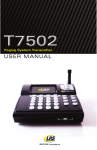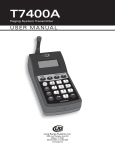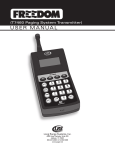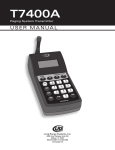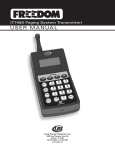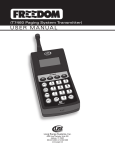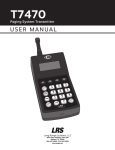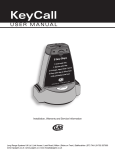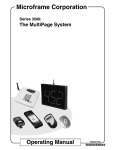Download Setup and User Guide
Transcript
1 Setup and User Guide Long Range Systems UK Ltd | Link House | Leek Road | Milton | Stoke on Trent | Staffordshire | ST2 7AH | 01782 537000 www.lrspagers.co.uk | www.pagers.co | www.hospitalpagers.co.uk 2 Table of Contents WARRANTY ......................................................................................................................................................4 LRS OFFICES...................................................................................................................................................4 SYSTEM SETUP INSTRUCTIONS..............................................................................................................5 Understanding Paging Families............................................................................................................................................5 To be done prior to any equipment installation .................................................................................................................5 Install the NetPage Unlimited Server Software..................................................................................................................6 Administrator Logging in for the first time ........................................................................................................................8 Registration .............................................................................................................................................................................9 Entering Users.........................................................................................................................................................................9 BASIC OPERATION .................................................................................................................................... 10 Starting up NetPage Unlimited...........................................................................................................................................10 ADMINISTRATOR CONFIGURATION .................................................................................................... 11 System Settings......................................................................................................................................................................11 Anti-Theft/Out of Range Options.......................................................................................................................................11 Paging Settings ......................................................................................................................................................................12 Handout/Guest Pager Options ............................................................................................................................................12 Message Log Options ...........................................................................................................................................................12 SMS Text Messaging ............................................................................................................................................................13 List of Pagers called but not returned ...............................................................................................................................13 On/Off Configuration...........................................................................................................................................................13 Range Test .............................................................................................................................................................................13 Understanding Paging Families..........................................................................................................................................14 Transmitters ..........................................................................................................................................................................14 3 Stored Messages ....................................................................................................................................................................15 Alarms ....................................................................................................................................................................................15 Message Log ..........................................................................................................................................................................15 Waitlists..................................................................................................................................................................................16 USER CONFIGURATION ........................................................................................................................... 17 Page Staff ...............................................................................................................................................................................17 Page Guest .............................................................................................................................................................................18 Message Log ..........................................................................................................................................................................18 My Profile ..............................................................................................................................................................................19 Group List..............................................................................................................................................................................20 Stored Messages ....................................................................................................................................................................21 Alarms ....................................................................................................................................................................................21 Logout and Off-Premise ......................................................................................................................................................22 PROGRAMMING PAGERS........................................................................................................................ 23 TROUBLESHOOTING................................................................................................................................. 24 FREQUENTLY ASKED QUESTIONS...................................................................................................... 25 GLOSSARY.................................................................................................................................................... 27 4 Warranty Long Range Systems, Inc. warrants this product against any defects that are due to faulty material or workmanship for a two-year period after the original date of consumer purchase. This warranty does not include damage to the product resulting from accident, misuse or improper electrical connection. If this product should become defective within the warranty period, we will repair or replace it with an equivalent product, free of charge. LRS will return your product via UPS ground shipping. All warranty claims must be initiated through our customer service department. Customer Service: 800.437.4996 4550 Excel Parkway, Suite 200 Addison, TX 75001 This warranty gives you specific legal rights and you may also have rights that vary from state to state. LRS Offices World Headquarters LRS Brazil LRS Europe GmbH Long Range Systems, Inc. 4550 Excel Parkway, Ste. 200 Addison, TX 75001 800.437.4996 • 214.553.5308 Fax 214.221.0160 5511 41528416 www.lrspager.com.br +49 531 310542 0 www.lrs.eu.com LRS Colombia LRS South Africa (+57) 1 - 7592452 www.lrscolombia.com +27 21 422 4975 www.lrssa.com LRS Canada LRS United Kingdom 877.607.7243 www.lrscanada.ca +44(0)1782 537000 www.lrspagers.co.uk LRS Australia +61 (02) 9955 5700 www.lrsaustralia.com.au 5 System Setup Instructions If you are installing NetPage Unlimited in a large facility, it is advised to have a scaled drawing or sketch of the building you are installing. This includes floors, PC’s, desks, etc. It is recommended that an IT manager or supervisor be involved in the installation process. Basic Overview. NetPage Unlimited contains 2 basic parts which require installation: NetPage Server – Typically installed on a network server. All communication traffic will be controlled by the server. Only one NetPage Server is to be installed per company. Transmit Controller – This is Windows-based PC that is connected to an LRS transmitter. If you are a large facility, Transmit Controllers should be spaced evenly throughout the facilities. In smaller applications (< 100,000 square feet) 1 transmitter should be sufficient. Understanding Paging Families NetPage is a very sophisticated paging protocol allowing multiple transmitters to operate within an area. Let’s say your organization was a hospital and required 10 transmitters (1 per floor). The average NetPage message takes about 1 sec to transmit. If you had 10 transmitters, they would each take their turn, and it might take up to 10 seconds to transmit throughout your organization. Using “Paging Families”, NetPage combines transmitters into non-interfering groups. For example, if you can transmit on the odd floors without any of them interfering, then you could combine all odd-floor transmitters into one family. Then the even floor transmitters can be combined in another family. Thus, when you transmit, NetPage could send all odd floors at once and all even floors at once. This means your entire facility(s) can be paged in 2 seconds. When you add a new transmitter to NetPage, it actually creates its own family. Therefore if you added 10 transmitters, you would have 10 families. In this case, it is better to combine transmitters into 1-3 families (to be discussed in the instructions later). To be done prior to any equipment installation Site Survey – Where do you place Transmit Controllers? Each Transmitter Controller connects to a PC so you must pick a location that has a PC on the local network and the application remains powered on the entire time. As a starting point, picture the building you are installing in 3D - Transmit Controllers should be placed about 500 meters apart (outside corners of the building). - Transmit Controllers should be also separated by 4-5 floors vertically. You should think of names for each Transmit Controller such as John Smith’s Desk, etc. This will help you if you have any debugging to be done. Now choose Family Names such as Family1, Family2 and Family3. Let’s say you installed Transmit Controllers on Floors 1, 5, 9 and others on 2, 4, 6, 8, you might assign them the following way 6 Family1 to Transmitters on floors 1, 4, and 8 since they can all transmit at the same time without interference. Family2 will consist of 2 and 6. Family 3 will only have Transmitters on floors 5 and 9. *It is critical that you plan your Transmit Controller installations. Proper planning can insure successful deployment. Install the NetPage Unlimited Server Software Choose a PC that will not power down. This PC will be the heart of NetPage and run the NetPage Server program. It must have access to the Internet for registration and operation. It must also be a PC running Windows 98/ME/NT4/2000 or XP. Put the NetPage disk into a CD drive on the PC and an Installation Process will begin. If it does not begin automatically, you should do this by pressing START and then RUN Explorer, point to the CD drive and choose SetUp.exe. It is recommended that you install NetPage on Port 80. If there is an issue, the installation software will warn you of any conflicts. If conflicts are present, check Advanced Settings and try port 8080. After Installation of the NetPage Server, it will tell you the web address of the NetPage Server. **Write this down. You will use this web address to open NetPage from any user’s PC using Internet Explorer or similar program. Example of a Web Address 7 Install Drivers on all Transmit Controller PC’s After you’ve selected a PC in the area you’d like, connect the transmitter to the USB slot of this PC. After Windows finds the New Hardware, you will be asked for the driver. The NetPage CD folder labeled “Drivers” contains both Windows Vista and non-Vista drivers. Choose the appropriate driver and Windows will install the correct driver. After the driver is installed, you should run the SETUP.EXE program on the CD. This time, select the Transmit Controller. It will take you through the process. When asked for a Port, you should choose the appropriate COM port. If unknown, go into Device Manager and look under Ports. You will see T74 assigned to a specific port. Enter that port number in the installation of the Transmit Controller. For frequency, please select the frequency for your country listed below: North, Central and South America – 467.750 UK/Netherlands – 459.100 Germany – 446.150 France/Spain – 446.525 If not listed, please contact LRS for your frequency. One transmitter may be enough for your location. However, if you intend to install more transmitters for larger buildings, you will need to install additional Transmit Controller drivers and TX-74USB transmitters on other PC’s. 8 Administrator Logging in for the first time Go to any PC on your network and type in http://<server IP address>:8080 if you installed on Port 8080. This IP address was given to you when you installed the NetPage Server. Otherwise, just type http://<server IP address>. If you are running the Transmit Controller and the Server on the same PC as you are using, then go to http://localhost or http://localhost:8080 and hit ENTER. Login using the following credentials: Username: admin Password: admin Administrator View of Netpage Unlimited 9 Registration NetPage Unlimited comes with 5 Users in the standard package. It is highly recommended that you register your product after installation. Upon registering, you will be able to order more users, waitlists, or SMS messages. You will also gain access to email notification of NetPage messages. To register, you would go to the Company Info menu item and fill out the information. A request is sent to LRS and you are registered within 24 business hours. After successful registration, the additional features can be accessed. SMS text messages can also be purchased. This allows you to be notified via text message if you are not within the facility. Entering Users After registration is completed by LRS, please enter the names, pager numbers and other assorted information. After you entered your users, they can begin logging in themselves. Please provide them with the IP address of the NetPage Server. 10 Basic Operation Starting up NetPage Unlimited Go to any PC on your network and start up a browser. Type in http://<server IP address>:8080 if you installed on Port 8080. This IP address should be obtained from your Network Administrator. Otherwise, just type http://<NetPage Server IP address>. If you are running the Transmit Controller and the Server on the same PC as you are using, then go to http://localhost or http://localhost:8080 and hit ENTER. Staff Paging This is the first screen you come to in NetPage Unlimited. You will see a list of user names in the lower right. Click on up to 5 user names. Then type a message in the message box and hit Send button. The message should immediately go to those individuals. Guest Paging Click on the Menu item in the top called Guest Paging (you must have access to at least one guest paging waitlist or this menu item will not be shown). Before you can page anyone, you must hand them a pager. - Press Handout and enter the customer name and pager/cell number. - Press Handout button and their name will be added to the list. - Click on their name in the list and add a message if needed - Click Send and their pager will begin flashing or their cell will receive a text message - To stop the flashing, return the pager to the charger 11 Administrator Configuration Upon successful installation and registration, you should now configure NetPage to your settings. Administrators have access to many features that are not accessible by normal users. These features along with others are shown below can be accessed from the Setting menu tab and pressing the green More button. System Settings Give Users the ability to program his/her pagers – If enabled, users can re-program their pagers in case they get a new one. If you prefer to program all pagers in your facility, then leave this blank. Enable Time Synchronization – If enabled NetPage Server will automatically send out synchronization messages to the pagers so they are all kept on the same time. It is recommended that the PC with NetPage Server installed has a time synchronization program enabled. Maximum Users in My Group – Users of NetPage have the ability to create custom groups of pagers called “My Groups”. They can add any number of pagers up to 5 to their My Group. However, be aware that as you add more users, it takes longer to page them. Each paging message takes approximately 1 second per paging family. So if you have 5 members, it can take up to 5 seconds to page them in your facility. Maximum users which can be paged at one time – This is similar to My Groups and is limited to 5 users maximum. NetPage limits this so there are minimum delays on paging. Anti-Theft/Out of Range Options Anti-theft causes NetPage to send out messages every 15 seconds telling the pagers that they are in range. If they stop getting this signal, then they display out of range messages. Enable Guest non-Text – Only causes Non-Text guest pagers to beep when taken out of range Enable Staff and Text Guest – Causes only staff and text guest pagers to beep when taken out of range. 12 Paging Settings All Page Number – This will page if you try to page all text pagers. You can set it to any number 1-999 but it is recommended leaving at 911. Your pagers have this number stored in them when shipped form LRS. Staff System ID – This is the System ID for the entire company. It is used to avoid interference between neighboring Paging Systems (like restaurants next to each other with each one having an LRS system). Please select 0-9 (0 is default). Guest System ID – This is the System ID for the entire company. It is used to avoid interference between neighboring Paging Systems (like restaurants next to each other with each one having an LRS system). Please select 0-9 (0 is default). Add Nickname to each message – This puts the sender’s name at the end of each message so someone can see who paged them. Guest Text Paging Mode – This is how you want your Guest Text Pagers to alert (if you are using them). Disregard if you are not using Guest TEXT pagers. Default Message – If you are using Guest Text pagers, this is the message that will appear in the window if paged. This can always be overridden by the person using the guest pagers. Non-Text Guest paging mode – If you are using guest NON-text pagers, this describes how the pagers will look/feel when paged. Override Staff Paging Mode – If enabled, anyone paged via NetPage will be alerted with this vibration method. Handout/Guest Pager Options Handout enabled – If this feature is enable, it is possible to perform Guest Paging. Guest Repage Enabled – if this feature is enabled, the NetPage Server will automatically repage the guest pager every xx minutes. It will not send SMS text. This is only for guest receiving pagers. Enable Wait Time Exceeded Alert – With this feature enabled, you can be alerted (via red name on list) when a guest has exceed a predetermined wait time. If enabled, you will need to set the Alert goal. Message Log Options Purge after xx days – This option purges the message log after a predetermined number of days. This means nobody can view their messages older than XX days. 13 SMS Text Messaging (this is only viewable if you registered your company with NetPage) Enable SMS Text and Email options – Enabling this option, gives users within your organization the ability to send SMS messages to themselves or other users. It also lets you select if users should receive emails of their received messages if they have been paged. Administrators just enable; users must still enable these features in their own profiles. Alert me when my balance goes below – This sends an SMS message and email to all Administrators on NetPage when the SMS balance goes below a certain number. It is basically a reminder to buy more SMS messages. Forward Paging messages to email addresses – This tells the NetPage server to send all received messages to the recipient’s email address. List of Pagers called but not returned This is a useful tool for seeing what pagers were called but never returned. By viewing this list, an Administrator can pro-actively seek out missing pagers. On/Off Configuration This option is really meant for optimizing battery life on the pagers. You should check those days you are open for business. If a day is NOT checked, NetPage will automatically send out signals every 5 minutes telling pagers to turn off. This is useful if you left your pager in your office and it automatically turns on at 8AM. If you are closed on Saturday, the pager will still come on but NetPage will turn it off, thus giving you about 30% more battery life. Range Test This option is really only meant for startup situations or if you feel there is a dead spot in your company. You simply grab a pager and put in that number. Then you select what type of pager it is. By pressing Start Test, NetPage will send out continuous 1 second pages so you can walk the entire facility and see where you are not able to be paged. 14 Understanding Paging Families NetPage is a very sophisticated paging protocol allowing multiple transmitters to operate within an area. Let’s say your organization was a hospital and required 10 transmitters (1 per floor). The average NetPage message takes about 1 sec to transmit. If you had 10 transmitters, they would each take their turn, and it might take up to 10 seconds to transmit to your organization. Using “Paging Families”, NetPage combines transmitters into non-interfering groups. For example, if you can transmit on the odd floors without any of them interfering, then you could combine all odd-floor transmitters into one family. Then the even floor transmitters can be combined in another family. Thus, when you transmit, NetPage could send all odd floors at once and all even floors at once. This means your entire facility(s) can be paged in 2 seconds. When you add a new transmitter to NetPage, it actually creates its own family. Therefore if you added 10 transmitters, you would have 10 families. In this case, it is better to combine transmitters into 1-3 families (to be discussed in the instructions later). To move transmitters to other families, you click on Transmitters menu tab and select the appropriate transmitter. Then you change the Paging Family by pulling down the list and selecting another family. Transmitters By clicking on the Transmitters menu tab, you see a list of transmitters (if you have more than one transmitter). Name – This is the name of the transmitter. Typically, it is named by the PC it is residing on so it is easy to locate and repair if a problem arises. Example would be “John Smith” indicating it is on John Smith’s PC. Physical Location – This is typically the PC location. Examples would be Accounting or Engineering. IP Address – This should never be changed. It is the address of the PC the transmitter is located on. Frequency – This sit e operating frequency of the transmitter. Again, this should not be changed unless a problem arises. The Administrator can change this but be aware that if the wrong frequency is chosen, your pagers might not work. Allow Reprogramming – This option is useful if someone lost their pager. They can select a transmitter close to their office that will be used to send reprogramming signals. This is useful so all transmitters do not send reprogramming signals since that cause a lot of mad users. Transmitter Family – This describe the Transmitter Family this transmitter belongs to. It will transmit when the NetPage Server tells this family to transmit. TURN OFF TRANSMITTER – Pressing this button will disable this transmitter. If you have any issues with a transmitter, it is best to Disable first and then repair/replace the damaged unit. 15 Stored Messages A stored message is a commonly used message. Instead of retyping it for every page message, you can store them. There are 2 types of Stored Messages: Global Message and My Message. A Global Message can only be set by the Administrator. Any users have access to these stored messages. An example of a Stored Message is: “Please come to”. Using this message a person can click on a name and then click on this message. They can then add “Room 12” so the entire message that is received will be “Please come to Room 12”. A “My Message” is the exact same thing, except that users define these themselves. Alarms Alarms are periodic or a one-time page message used to remind users of different tasks. For example a Manager’s Meeting that occurs every Thursday at 9:00AM. All managers will receive a weekly page message to remind them. Alarms can be defined as: One-Time, Hourly, Daily, Weekly or Monthly. There are 2 types of Alarms: Global Alarms and My Alarms. A Global Alarm can be programmed only by an Administrator. To setup a Global Alarm, the Administrator will do the following steps: 1. Assign a name to this alarm such as Manager’s Meeting” 2. Choose an Interval or One Time only 3. Type the Message you would like to appear on the pager 4. Click Save 5. It will then ask you for the people you would like to page. *If you intend to page more than 5 people at once, it is best to assign them to a Global Group (Sales, Service, etc). Their pagers must be reprogrammed to include this group number. 6. When it is time for the alarm, everyone in that group will be paged. My Alarms are similar to Global Alarms but can be set by a user. Users cannot program alarms for Global Groups (Sales, Service, etc) Message Log As an Administrator, you can view all messages sent and received via NetPage. Because there can be so many messages, NetPage includes a search function. You can look up messages sent, received, by user, by date, etc. 16 Waitlists (this option is only viewable if you purchased a waitlist for waiting customers) If you purchased a waitlist from LRS, you will see it in the list on the right hand side of the page. If you purchased more than 1 waitlist, you will see each of them listed on the right side of the page. Clicking on any waitlist will bring up certain features about that waitlist which can only be changed by the Administrator. Name – The name of the Waitlist (do not name 2 waitlists with the same name). Type of Pagers – Each waitlist can use one type of LRS pagers. Select the pager type you will be using. Enable SMS messaging – This feature allows you to SMS text a guest waiting o the list. Be aware you must have SMS credits in your account for this feature to operate. SMS Text Message – This is the message that will be defaulted in the SMS message. If anyone sends an SMS, this message will be shown to the customer. Users – This is a list of users who can view and edit names on this waitlist. Only these individuals can make changes to the selected waitlist. 17 User Configuration Page Staff This is the default screen of NetPage. In this screen, you will see a list of all Users/Groups within your organization. After each name is Group Number (if 1-99), Pager Number (above 100) or SMS (this indicates they will receive messages via SMS). The Orange/Green dots on the left of each name indicate whether the employee is on-premise (within paging distance) or off-premise (outside the paging area). This will be discussed in more detail in the My Profile section. User View of Netpage Unlimited 18 Page Guest If your Administrator has assigned a Guest Paging Waitlist to you, then you will see this menu option. If not, you have not been assigned a Guest Paging Waitlist and cannot use guest paging. Please see your Administrator. Before you can page a guest, you must “handout” a pager. Press this button. It then asks you for the Guest’s name and pager number. If you intend to use SMS text messaging to the guest’s phone, please enter the phone number in the pager box. Upon hitting save, the guest’s name will be added to your waitlist. **If you have access to multiple Waitlists, please be sure you are handing out on the same waitlist. If you make a mistake, you can always move them using the icons shown. Message Log In case you ever wish to see if you paged a person or if they paged you, you can search the Message Log and look for the user name or date of the message. 19 My Profile User Data User Data contains information about you. Name – This is your full name. Email – Your email address to send email copies of your messages. Login – This is your username you would type on the Login Screen. Nickname – This is the name that is placed after a message you send. It identifies you to the page recipient so they know who paged them. Pager Number – This is the pager you use for NetPage. It is typically your extension number. Email Notification – Check this box if you wish to receive email copies of all messages sent to your pager. If you are listed in a Group (check with your Administrator) the Group name will be listed here. Groups can be Sales, Service, Management, etc or any Group you wish to have within your organization. Mark me Off-Premise Automatically – If you carry a pager and forget to logout, NetPage will automatically do this at a preset time. This is useful if you are set to receive SMS text message when off-premise (away from the office). Thus when you are logged out, NetPage will send messages to your mobile phone. SMS Text Messaging Using this feature, you can automatically receive SMS Text Messages either Always, Never or just when you are off-premise. When someone sends you a message and you are off-premise, NetPage Server will automatically reroute your paging message to your mobile phone. Paging Options This selection allows you to choose functions specific to you. Staff Paging default message – After you send a message to a staff person, you can set the message area on the Staff Page to go blank, keep last message up there or revert back to a stored message. Guest Text Paging Mode – Set what you want the Guest Text Pager to do when it is paged and what you want it to say. Guest Non-Text Paging Mode – There are about 5 different paging modes for coaster-style pagers without an LCD message display. The pull down menu has them listed. Staff Paging mode – Typically, most users prefer to keep the paging mode they set on their pagers. If you want, you can override their settings and give a special Paging mode that only comes from you. 20 On/Off Configuration When your pager is programmed, it can automatically be programmed to set the on/off configuration to saves battery life. On Time – This is the time you wish the pager to come on every day. Off Time – This is the time you wish your pager to turn off every day. **Remember: You can manually set the Auto ON/Off in the pager by yourself at any time. In order for this Auto ON/Off to get loaded into the pager, the pager must be reprogrammed. Reprogram Your Pager You can reprogram your pager at any time. However, you must pick the closest transmitter to your office or the location where you are standing when reprogramming. This is critical so you do not accidentally reprogram another person‘s pager at the same time. If you are unsure of where the closest Transmitter is located, please consult with your Administrator. Group List Groups within NetPage are bunches of people combined so it is easier to page them using only one name. For example, Sales might include all Sales People. If they are more than 5 in this Group, it is recommended that the Administrator create a Group dedicated to these people. Groups also make it easier for alarms so you can just add one group name and everyone gets paged. In the Group List menu, you will see all Groups listed (Sales, Service, Repair, etc). These groups can be Global Groups or My Groups. Only Administrators can create Global Groups. However, as a user, you have the ability to create a new My Group. There can be up to 5 people within a My Group. If you need more than 5, we suggest hat your Administrator creates a new Global group and those people must have their pager reprogrammed to be in that Global Group. To create a new My Group: 1. Click on New My Group button 2. Name the My Group 3. Choose the people you wish to include in this My Group 4. Click Save 21 Stored Messages A stored message is a commonly used message. Instead of retyping it for every page message, you can store them. There are 2 types of Stored Messages: Global Message and My Message. A Global Message can only be set by the Administrator. Any user has access to these stored messages. An example of a Stored Message is: “Please come to”. Using this message a person can click on a name and then click on this message. They can then add “Room 12” so the entire message that is received will be “Please come to Room 12”. A “My Message” is the exact same thing except that users define these themselves. To create a My Message: 1. Click On New My Message button 2. Select is this for Staff Pagers, Guest Pagers or Both 3. Type the Message you would like to save 4. Click Save Button Alarms Alarms are periodic or one-time page message used to remind users of different tasks. For example a Manager’s Meeting that occurs every Thursday at 9:00AM. All managers will receive a weekly page message to remind them. Alarms can be defined as: One-Time, Hourly, Daily, Weekly or Monthly. There are 2 types of Alarms: Global Alarms and My Alarms. A Global Alarm can be programmed only by an Administrator. My Alarms are similar to Global Alarms but can be set by a user. Users cannot program alarms for Global Groups (Sales, Service, etc). To setup a My Alarm, do the following steps: 1. Click the New My Alarm Button 2. Assign a name to this alarm such as “Manager’s Meeting” 3. Choose an Interval or One Time only 4. Type the Message you would like to appear on the pager 5. Click Save 6. It will then ask you for the people you would like to page. *If you intend to page more than 5 people at once, it is best to assign them to a Global Group (Sales, Service, etc). Their pagers must be reprogrammed to include this group number. See your Administrator 7. When it is time for the alarm, everyone in that group will be paged 22 Logout and Off-Premise The difference between logging out and going off-premise is a temporary versus permanent. If you logout, NetPage will ask you if you are going off-premise (leaving the facility). If you answer YES, then NetPage will mark you as Off-Premise. You must log back in when you return. Off-Premise Button allows you to go off-premise temporarily. For example, you go to lunch. NetPage marks you off premise but when you return, you simply click the on-premise button and you are back into NetPage without having to log back in. 23 Programming Pagers NetPage can easily program any type of LRS pagers via simple menu screens. Unless it is absolutely necessary, LRS advises only the Administrator to have Reprogramming privileges. Administrators should disable this from Users by un-checking the box under Settings->System options. Staff Pagers: If the staff pagers are rechargeable, then you must have charger and pager close by when reprogramming. 1. Click on a name from the Users List 2. Be sure they are listed in the correct Groups 3. If enabled, be sure the pager On/Off settings are correct 4. Press Program User’s Pager button 5. Confirm the User’s Pager number and Groups 6. Press Re-Program Now button 7. Select a transmitter that is close to your current location 8. **NetPage will tell you how many beeps to expect to hear (remember this) 9. Follow the instructions to proceed Guest Pagers Only Administrators can Reprogram Guest Pagers. Please be sure you have pagers and charger near you when reprogramming. Non-Text Guest Pagers will require 2 coaster chargers. One is used to charge the coasters and one is used for reprogramming. 1. Click on Settings Menu 2. Click on Handout / Guest Pager Options 3. Read the bottom of the screen and press Click Here button - To Reprogram non-text guest pagers, you must have an NP programming cable (purchase from LRS or make your own) 4. Select a transmitter nearest to you 5. Follow the instructions 24 Troubleshooting Cannot connect to NetPage Website address 1. Confirm your PC can connect to Internet 2. Confirm you wrote the web address of NetPage Server correctly Cannot Page a Staff Pager 1. Confirm you registered your company (if not you are limited to 5 users) 2. Confirm your Transmit Controllers are set to the right frequency (contact LRS if you don’t know) 3. Confirm NetPage Server is on the right System ID 4. Pager should be numbered above 99 (1-99 is reserved for Global Groups) 5. When you remove pager from the charger or replace the battery, the System ID will be shown in brackets. For example [0] 23 means System ID 0, pager number 23. Cannot page a Guest Pager 1. Only registered companies can use guest paging 2. Confirm the Waitlist assigned to you (see your Administrator) 3. Confirm your Transmit Controllers are set to the right frequency (contact LRS if you don’t know) 4. Confirm NetPage Server is on the right System ID 5. Be sure your waitlist is set to non-text or text pagers correctly (see your Administrator) We have dead spots within our company that cannot be paged 1. Purchase another transmitter from LRS (USB or Serial version) 2. Install a Transmit Controller in the dead spot using the new transmitter 3. Confirm your Transmit Family does not contain 2 transmitters that overlap coverage areas. 4. Run a range test (NetPage Settings) during off-peak hours to confirm it is really a dead spot The time on my pager keeps changing 1. NetPage Server PC is probably not on the right time (see Administrator). 2. Administrator can disable Time Synchronization 25 Frequently Asked Questions What is the distance of Netpage? Netpage is technically unlimited. You drop in Transmit Controllers where you have dead spots. You essentially build a wide-area paging network inside a building. As long as a company has a VPN to other offices, they can be connected. NetPage will utilize the Transmit Controllers in series paging each one. How can I find dead spots? As an Administrator, there is a range test mode similar to any found in T74xx transmitters. You set it and it pages you about every 10 seconds. If you do not receive a page in 15 seconds, you know it is a dead spot. What happens if a Transmit Controller malfunctions? NetPage Server continuously monitors each Family and Transmit Controller. If one fails, the Administrator is notified via pager, SMS, and email. How many Users come with NetPage Unlimited? Up to 100,000 users can be used. How do people know I paged them? There is a setting by the Administrator that puts your “nickname” after a page from you. For example, you might type “Call me now” and it will show up on a page as “Call me now [JOHN].” This saves time telling people who paged them. How many messages can I store? Virtually unlimited. The Administrator will preset common messages, but a user can always save an unlimited number of their own. Can I page more than 5 people in My Group? No. This is due to anti-theft/out of range signals which must be sent every 15 seconds. By paging more than 5 people, you start to overlap the 15 second marker and anti-theft will not be sent. Everyone’s pager will go off. Do you offer Out of Range for Guest Paging? Yes. However, the entire network must use it. Therefore you cannot have Emergency Room with antitheft and Mammography without it. Can I page everyone on the Waitlist at one time? Yes. Each Waitlist is assigned its’ own Group number. It is important to keep pagers marked as Emergency Room, etc, so they receive the All Page together. Does it work SP4 pagers? No. Only works with Text Staff Pagers, Text Guest Pagers, and Non-Text Guest Pagers. 26 What about Telephone Interconnect? Coming Soon. Can I page outside a building? You can page outside like you do now. However, if you want to page any distance outside the building, you must use an amplifier and rooftop antenna. How do I purchase more SMS Messages? Contact LRS to purchase more SMS messages. What is a Transmitter Family? Multiple Transmitter Controllers that are grouped together and can transmit at the same time without interference. Can a user clear their own created messages? Yes. Go to “Stored Msg” and click on the message you wish to delete. On the left of the screen, select Delete. Can a user clear Global Messages? No, only an Administrator may clear a Global Message. Can a user clear sent messages? No. Only the Administrator may clear sent messages. What do I do if my pagers start beeping “Out of Range” in an area where I can receive pages? The user should make sure that there are not 2 transmitters in the same family with anti-theft ON. If the two transmitters are within range of each other, but cannot be physically moved, on of the transmitters should be changed to a different family. How many “Global Groups” can I have? The Administrator can create up to 99 Global Groups. How many “My Groups” can I have? A User does not have a limit to the number of My Groups they can create. Why will my Transmit Controller not Initialize? 1) Make sure the USB cable from the PC with the Transmit Controller is connected to the Transmitter. 2) Make sure the correct COM Port is selected for the Transmitter. 3) Press Start Service. If Transmit Controller still will not initialize, contact LRS for help. 27 Glossary NetPage Server – There is one server that is installed per company. NetPage Server should be installed on a PC that is always running. Transmit Controllers – Strategically-located PC’s which have LRS transmitters connected to them. These PC’s should remain running at all times. The Server communicates with these PC’s for sending paging messages inside the building(s) Transmitter Families – Multiple Transmitter Controllers that are grouped together and can transmit at the same time without interference. Typically you want to have no more than 3 paging families per company. Receptionist Rights – A user who can add guests to more than one waitlist. Also a Receptionist can log people on and off premise at any time. This is useful when employees go to lunch. Waitlists – List of Guests, Customers, Patients, etc that are waiting for something. NetPage maintains an electronic waitlist of all people holding pagers or have given their mobile phones for SMS texting. On-Premise / Off-Premise – When a user is physically in a building he/she is considered OnPremise. Likewise if they are out for any reason, they should be considered Off-Premise. Long Range Systems UK Ltd | Link House | Leek Road | Milton | Stoke on Trent | Staffordshire | ST2 7AH | 01782 537000 www.lrspagers.co.uk | www.pagers.co | www.hospitalpagers.co.uk