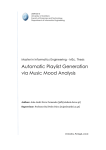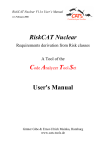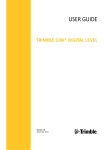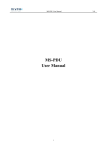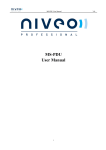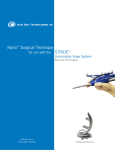Download User guide to the EMIR notifications web portal
Transcript
User guide to the EMIR 1 notifications web portal Contents 1. INTRODUCTION 2 2. Registering as a user 2 2.1 Super users 3 2.2 Adding additional counterparties 3 2.3 Adding additional users 4 2.4 Adding persons of appropriate seniority (PAS) 5 2.5 Selecting a PAS in a notification 5 3. Submitting new notifications 5 3.1 Dispute notifications 7 3.2 Clearing exemption for intragroup transactions 8 3.3 Exceeding the clearing threshold 11 Annex 1: Breakdown of forms information requirements 12 Annex 2: Example of relationships between super users, users and counterparties 14 Annex 3: Glossary of terms 15 1 EU Regulation on OTC Derivatives, central counterparties and trade repositories – Regulation (EU) No 648/2012 User Guide to the EMIR notifications web portal 1 1. Introduction Under the EU Regulation on OTC Derivatives, central counterparties and trade repositories – Regulation (EU) No 648/2012 (EMIR), counterparties are required to make various notifications and applications. To facilitate this process, we have provided an online web portal. This specially designed system will allow you to notify and make applications to us directly. To access this system, go to the EMIR notifications and exemptions webpage on our website. This user guide will help you use the web portal. It also outlines the information you must provide both for registration and for making notifications. To make notifications a counterparty first needs to complete the registration process. This creates an initial user (called a super user) who has system administration rights and a person of appropriate seniority within the group who takes responsibility for notifications. Section 2 sets out how this is done. Once registration is complete, the initial super user can create other super users and normal users for their account; all super users will be able to make notifications on behalf of all counterparties registered to the account and normal users will be able to make notifications on behalf of the counterparties for whom they are assigned to by their super user. The web portal currently2 accommodates the following notifications: disputes between counterparties, intragroup exemptions from the clearing obligation3 and non-financial counterparties exceeding (and subsequently going below) the clearing threshold. We set out in Section 3 (and in Annex 2) the information you will need to complete these notifications. If you have any technical questions about EMIR please see the ESMA Q&As, our web portal FAQs and the EMIR library on our website. 2. Registering as a user All counterparties who need to make notifications to us will have to register at least one super user and one Person of Appropriate Seniority (PAS) to their account. To register as a super user you will need to provide the following information: counterparty name and address (including postcode) counterparty Identifier4 (i.e. Legal Entity Identifier, Business Identifier Code or Client Code) and Financial Conduct Authority (FCA) FRN5 (if applicable) 2 This list is subject to change (i.e. once the clearing obligation comes into force, counterparties may be able to make use of intragroup exemptions from the margin requirement through a web portal notification) 3 Only notifications for exemptions in respect of transactions between two entities in the same group which are both established in the UK can be submitted. Please check our EMIR notifications page for future updates. User guide to the EMIR notifications web portal 2 full name of super user and contact details, including telephone number and email address6 Once registered, the super user will receive an email asking them to activate the account within 14 days. They need to click on the URL and then using their username – the email address they have registered with – they create a password. If you do not activate your account within 14 days, it will expire and you will have to register again. The password is case sensitive, will need to be entered twice and must include at least six letters, at least one capital letter and at least one special character (e.g. !, $, %, etc.) If you forget your password, go to the login page and click on ‘Can’t access account’. The system will ask for your user ID (i.e. email address) then send you a new activation email to reset your password. 2.1 Super users The first individual who completes the registration process for a specific counterparty account will be allocated as that counterparty’s first super user. As a super user, you can act as an administrator for the counterparty account and can create and delete other designated users and super users7 to make notifications on behalf of this and any additional counterparties. A registered account can have a maximum of 20 users, including a maximum of three super users. There should be at least two designated super users per account to ensure continuity so we recommend that you designate a second one as soon as practicable after you register. As a super user, you will be able to submit new notifications and browse the Saved and Submitted Notifications section (as other users can); you will also be able to manage the accounts of all other users, add/delete persons of appropriate seniority and register additional counterparties to the account. 2.2 Adding additional counterparties A super user can add additional counterparties to the account as long as no other person has already registered those counterparties. To do this, select the ‘Counterparties’ button on the home screen and selecting ‘add additional counterparty’. The mandatory information needed will be the full counterparty name, registered address and postcode. Additionally you must also provide the counterparty identifier (e.g. LEI) and an FCA FRN (if the latter is applicable). Once you have filled in the information, select the ‘Create’ button in the top right hand corner of the screen. You will get an acknowledgement email, citing the newly added counterparty’s name. You can then change the details of – or delete – a counterparty by selecting the ‘Counterparties’ button on the home screen and clicking on the counterparty in question. 4 All financial and non-financial counterparties under EMIR are expected to have a Legal Identity Identifier (LEI). A Client Code (CC) may be used by individuals who do not have a LEI or Business Identifier Code (BIC). 5 Firm Reference Number 6 Unlike previous system versions, the email address entered is no longer case sensitive and must be entered twice 7 See Annex 3 for more information on roles User guide to the EMIR notifications web portal 3 An individual will not be able to register as a super user for a counterparty, or add a counterparty to an existing account, that already has a super user registered to it. If this is attempted, the original super user will get an email from us informing them of this. Once other super users have been added, they will themselves gain identical responsibilities to the original super user. For multiple counterparties within a group a super user will be able to designate which counterparties the underlying users can report on behalf of. This is done by selecting ‘User Administration’ on the home screen, clicking on the relevant user and then using the shuttle box function to assign/unassign counterparties to/from them. All super users will automatically have oversight of all counterparties associated with an account. So they can submit/view all notifications pertaining to any counterparty. 2.3 For super users – adding additional users To add another user, use the User administration function and the ‘create new user’ button. Alternatively to edit the details of a previously registered user, select the relevant individual from the list in User administration. The super user must allocate a role for the new user by selecting the option from the dropdown menu (user or super user). As the username is their email address they cannot be a user on more than one account. Once registered, the new user gets an email to activate the account. Clicking on the activation URL will direct them to create a new password (the username will be the user’s email address) by entering it twice. All passwords must include at least six letters, at least one capital letter, one special character (e.g. ‘$’, ‘%’ etc), and one number. When adding additional users the super user must allocate counterparties on behalf of which the user can make notifications. As a default setting all of the counterparties which have been registered to the account will be assigned to each user. The super user must then ensure that counterparties are removed from a user’s settings as necessary by going into the user’s profile and unassigning counterparties as appropriate. A user must be assigned to at least one counterparty. The list is provided at the bottom of the screen and the super user can move them from the ‘user assigned to’ list (the right hand box), by highlighting and using the arrows, to the restricted ‘user not assigned to’ list on the left. Once the changes have been applied, this will limit the user to making notifications on behalf of the counterparties they are designated. The super user can update this at any time. A super user may edit the details of any other user by going into User administration, selecting the relevant user and amending their information as necessary. This includes their name, email address, user role and end date. If an individual’s email needs to be changed for whatever reason, a super user can do this and an activation email will be sent to the new email address. If the link is activated and password reset successfully, an email goes to both the old and new email addresses as a way of confirmation. The ‘end date’ identifies the date on which the user’s account will expire and they will no longer be able to log on and view/submit notifications. The system will display a message notifying the user of expiry on any attempt to login after this date (if set). A super user can delete any user from the account by selecting the user and selecting the ‘Delete’ button at the top right hand side of the detailed information screen. A super user can also delete the account of any other super user in a simple two-step process. First, the User guide to the EMIR notifications web portal 4 relevant super user is selected from the list in User administration and has their ‘user role’ changed to a user. This user can then be deleted as described above. It is not possible for a super user to change their own ‘user role’ and thus deletion of the account must be administered by a fellow super user. 2.4 Adding persons of appropriate seniority (PAS) A declaration is included within all notifications, making it clear that responsibility for the content of the notification rests with the designated person of appropriate seniority (PAS) 8 within the counterparty. This means that a minimum of one designated PAS will need to be registered to each counterparty account before any notifications can be made. This is done by selecting the ‘Persons of Appropriate Seniority’ option from the home screen and selecting Create. Only super users will be able to register a PAS and will need the following information: name of PAS contact details and position of the PAS within the counterparty A PAS can be assigned to multiple counterparties. This is done by assigning them with previously registered counterparties in a similar manner to assigning counterparties to users. The difference in this case however is the default setting of being unassigned from all registered counterparties. A PAS must be assigned to at least one counterparty. As the PAS takes responsibility for the content of notifications and agrees to certain legal obligations, it is important that super users allocate PAS to the correct counterparties. Once a PAS has been assigned to a specific counterparty or set of counterparties they will receive an email (for each counterparty) setting out their obligations in relation to submitting EMIR notifications. 2.5 Selecting a PAS in a notification To assign the notification to a particular PAS, the user selects their name from a drop-down menu in the ‘declaration’ section. This lists the PASs registered to that counterparty and, when a PAS has been selected, the system will automatically fill in its information. The user should then complete the section by clicking the ‘confirm’ check box. Once submitted, the PAS will receive an email confirming the notification has been made on their behalf. Before submitting a notification, users should ensure the relevant PAS has agreed to submit the notification on behalf of that counterparty. Annex 3 provides an example of the potential relationships between super users, users, PAS and counterparties within an account structure. 3. Submitting new notifications9 A user can select one of the following notifications to make within the Submit new notification function: 8 9 For example: an executive director, company secretary or head of compliance of the notifying/applying counterparty. See Annex 1 for breakdown of information required in notifications User guide to the EMIR notifications web portal 5 Dispute notifications Clearing exemption for intragroup transactions Exceeding the clearing threshold (for Non-Financial Counterparties) The first thing that a user will need to do when making a notification or application is to select the name of the counterparty on whose behalf they are making it. This will then automatically fill in the form with the relevant details of that counterparty and also their own details where relevant. Where a user partially completes a notification, as long as they have completed at least one full section of the notification, the information that has been added will be saved for future completion10. This will occur when the user selects the ‘save and continue’ button at the end of a section. To finalise a partially completed notification, go to the Saved and submitted notifications section (the notification will have a status of ‘Incomplete’) and select the notification required, which can then be completed and submitted. Once a complete notification has been submitted the user will receive a unique submission ID via email. The save and submitted notifications section allows all users to view and update current11 notifications made in relation to those counterparties to which they have been assigned. It is broken down by notification type and provides information on the following12: Clearing Threshold Notification Submission ID Submission date Submission status Submission type Applicant counterparty Reporting user Person of Appropriate Seniority (PAS) Clearing Exemption for Intragroup Transactions 10 11 12 Submission ID Submission date Submission status Applicant counterparty Intragroup counterparty This is not the case for dispute notifications which will have to be completed in one sitting The most up to date version of a submission See Annex 4 for further details on the information contained in this section User guide to the EMIR notifications web portal 6 Reporting user Person of Appropriate Seniority (PAS) Dispute Notification Submission ID Submission date Submission status Reporting counterparty Other counterparty Reporting user Person of Appropriate Seniority (PAS) Saved and submitted notifications table features Each column can be hidden from view, sorted alphabetically, and searched by clicking on the column heading. A search can also be activated in the search box at the top of the screen. The system can accept multiple search criteria which can then be saved for future use. After applying the search, the user must click on ‘Actions’ and select ‘Save Report’, labelling the specific search accordingly by name and description. Users can see a section by section display of all complete submissions by clicking on the ‘view’ button. A completed submission may also be available to ‘edit’ where an update is required. In such a scenario, all fields bar the applicant/reporting counterparty details in Section A will become editable and the PAS in the final section will have to be reselected (see sections 3.13.3 for more information on updating notifications). For incomplete notifications (certain notification-types only), the user has the option to continue completion by selecting ‘edit’, or to ‘delete’ the notification from the system if it is no longer required to be submitted. The system enables the set 13 of notifications displayed to be downloaded in the following formats: CSV and HTML. The user must click on the ‘Actions’ button, select ‘Download’ from the dropdown list and finally select the format of their choice. For more detailed information, please select ‘Actions’ and then ‘Help’. The help text offers a comprehensive overview of all features. 3.1 Dispute notifications Financial counterparties must report any disputes between intragroup counterparties relating to an OTC derivative contract, its valuation or the exchange of collateral for an amount or a higher value than EUR 15 million and outstanding for at least 15 business days. This requirement is set out in article 15(2) of the EMIR technical standards on OTC derivatives.14 13 14 This applies to the full notification set as well as the results of any search and/or filter. Commission Delegated Regulation (EU) 149/2013 of 19 December 2012 User guide to the EMIR notifications web portal 7 To complete this notification the user must provide the following information in Sections A and B of the form: Reporting counterparty details. These will be auto-populated following selection of the counterparty from a drop-down list. Name of the other counterparty to the dispute along with their LEI (if applicable) and country of establishment (chosen from a drop-down list). Amount or value of the dispute. Basis of calculation (trade-by-trade or portfolio15) – the user will be asked for either a unique trade identifier, or a portfolio code. Date the dispute was identified and resolved (if resolved). In the final section the PAS is selected and the confirmation of the declaration is made. A summary of all the information made within the notification is provided at this point so that any errors can be noted and rectified before submitting. Once the user selects the PAS from the drop-down menu and the information is auto-populated, they must click on the check box that confirms the declaration and submit the notification. Once submitted, you will get an email with a submission ID. The designated PAS will also receive an email in the first instance but not for any subsequent updates to a dispute. If a dispute that has previously been notified is resolved, as the user you can locate the notification within the ‘Saved and submitted notifications’ section, select ‘edit’ and enter the date of resolution. This will change the notification status to closed, which will mean that it can no longer be edited by a user. Counterparties will also be required to ‘edit’ and update submissions on a monthly basis where the valuation of a dispute has changed. Users should report the value of the dispute as of the last business day of the calendar month for which the report is being submitted (reporting period). Disputes that have been reported but subsequently fall below the €15 million reporting threshold should not be closed but instead explained by completing the ‘additional comments’ box. The user should update and report any changes as necessary if the dispute resurfaces above the €15 million threshold. If a notification is closed in error please contact the EMIR team at: [email protected]. Users are not required to close disputes if they are no longer outstanding in any subsequent month from when they were first reported but may wish to do so for sake of completeness. The counterparty will have until the 14th of the following month to check that the details of these notifications are correct and make new notifications as appropriate. For questions regarding the Dispute Notifications please see the ESMA EMIR FAQs and the FCA Web Portal Q&As in the EMIR Library. 3.2 Clearing exemption for intragroup transactions A counterparty wanting to use the clearing exemption for transactions with another counterparty belonging to the same group established in the EU must notify its competent authority under Article 4(2)(a) of EMIR before doing so. A notification is required even if both counterparties are established in the UK. 15 The amount or value of outstanding disputes should be calculated and reported on a trade by trade basis whenever possible. A portfolio basis may be used if the disputed valuation or collateral, for example initial margin, is calculated at the portfolio level. User guide to the EMIR notifications web portal 8 A counterparty that wants to use the clearing exemption for transactions with another counterparty belonging to the same group established outside of the EU must first apply to its competent authority under Article 4(2)(b) of EMIR. The web portal will allow counterparties to notify or apply to us in relation to these intragroup exemptions from the clearing obligations. Notifications for the intragroup exemption from the clearing obligation are currently only being accepted for transactions between two entities in the same group which are both established in the UK. Notifications for transactions between a UK counterparty and EU counterparty will not be accepted until the first notification as referred to in article 5 of EMIR is received by ESMA. Notifications for transactions between a UK counterparty and non-EU counterparty will only be accepted when an equivalence decision has been made by the European Commission for the relevant non-EU jurisdiction under article 13 of EMIR. An update will be published to the EMIR website on these issues in due course. The clearing exemption notification is divided into five different sections: A: Applicant counterparty details The details here are auto-populated once the user selects the counterparty for which the notification is being made. B: Intragroup counterparty details Details of the intragroup counterparty for the exemption are required, including: name, FRN, counterparty identifier, registered address and postcode. If the country of establishment of both counterparties is the UK then the user can make both notifications using a single form. This option will become visible automatically when the country of establishment is selected as UK. If this option is selected then the following additional information will be required in relation to the intragroup counterparty: Whether the counterparty is a financial counterparty or a non-financial counterparty. In line with article 3 of EMIR, the user will additionally be required to confirm the relationship between the counterparties according to Article 13(2) under EMIR. Based on the answer to this, further information may be required, including: whether and how the intragroup counterparty is subject to appropriate prudential requirements, and provide a description of such; or whether the intragroup counterparty has previously submitted a notification and, if so, to which national competent authority C: Intragroup relationship This section requires confirmation and further information about the nature of the relationship between the counterparties, such as whether both counterparties are included in in the same consolidation on a full basis, or whether they are subject to consolidated supervision. Where the user indicates that the applicant counterparty is included in the same consolidated accounts as the intragroup counterparty, the user will be asked to include supporting information in a free text box. This allows users to include any relevant information about the way in which the group consolidated financial statements have been prepared, including which User guide to the EMIR notifications web portal 9 IFRS 16 standards, equivalent third country GAAP 17 principles or any other permitted third country accounting standards 18 , have been applied and the basis on which they have been prepared. D: Centralised risk management To demonstrate that appropriate centralised risk evaluation, measurement and control procedures are in place, the applicant counterparty should be able to cover the following areas by providing a summary description in the free text box: describe the risk management policies and controls and how they are centrally defined and applied; demonstrate that senior management is responsible for risk management and that risk measurement is regularly reviewed; demonstrate that regular and transparent communication mechanisms are established within the organisation, so that the management body, senior management, business lines, the risk management function and other control functions can all share information about risk measurement, analysis and monitoring; demonstrate that internal procedures and information systems are consistent throughout the institution and reliable so that all sources of relevant risks can be identified, measured, and monitored on an aggregated basis and also, to the extent necessary, by entity, business line, and portfolio; demonstrate that key risk information is regularly reported to the central risk management function to enable appropriate centralised evaluation, measurement and control risk across the relevant group entities. E: Declaration This is where the PAS is selected and the confirmation of the declaration is made. A summary of all the information made within the notification is provided at this point so that any errors can be noted and rectified before submitting. Once the PAS is selected from the drop-down menu and their information auto-populated, the user will need to click on the check box that confirms the declaration and allows the notification to be submitted. Once submitted, a user will receive an email with a submission ID. The designated PAS will also receive a similar confirmation email. FCA decision on a Clearing Exemption notification/application Where a notification is made in relation to two counterparties within the EU, we can object to the use of the exemption any time up to 30 calendar days from receipt of the notification if we believe the conditions laid down in article 3 of EMIR are not met. If the timeframe expires and you have not heard from us, you may use the exemption. However, the exemption cannot be used until after the 30-day period has expired. 16 17 18 International Financial Reporting Standards Generally Accepted Accounting Principles Permitted in accordance with Article 4 of Regulation (EC) No 1569/2007 User guide to the EMIR notifications web portal 10 Where the intragroup counterparty is outside the EU, the submission will be treated as an application by the applicant counterparty to apply the exemption. The FCA must decide whether to authorise the application of the exemption within 30 calendar days of receiving the notification. We will therefore contact you within this period to authorise or reject the application. Where, in our opinion, a clearing exemption notification or application will not be accepted or granted we will contact the user. If agreed we will then withdraw that submission and the user should submit an updated notification taking into consideration the FCA’s concerns. Once an application is ‘withdrawn’, the user will be able to go into Saved and submitted notifications and ‘edit’ the submission. This updated notification, once submitted, will begin a new 30-day period of assessment. 3.3 Exceeding the clearing threshold A non-financial counterparty that enters into positions in OTC derivatives contracts that exceed, or subsequently fall back below, the clearing thresholds specified under Article 11 of the EMIR technical standards on OTC derivatives19, must notify its competent authority. Once the counterparty on whose behalf the notification is being made has been selected in Section A, information such as counterparty identifier, FRN and address will be auto-populated from the records, along with the contact details of the user. The user must then confirm, via a checkbox in Section B, that the counterparty has breached the threshold for one or more of the five classes of OTC derivatives. Once an initial notification of exceeding the clearing threshold has been made, subsequent notifications can be made by selecting the previous notification from the ‘Saved and submitted notifications’ section and checking either the ‘exceeding’ or ‘no longer exceeding’ selection options within section B of the notification. Please note that changing from one to the other is effectively making a notification update, so the PAS will need to be re-selected, and the confirmation check box will need to be re-checked. A single notification can also be used to notify on behalf of other UK non-financial counterparties within the group to which the notifying counterparty belongs. To do this the user should complete the details of the other counterparties, including the address, postcode and the name and position of a PAS within that counterparty at the bottom of section B of the form. The user and PAS of the notifying counterparty should be aware that by submitting a notification on behalf of other counterparties they are confirming that those other counterparties are consenting to the notification being made on their behalf and that those counterparties, and their PAS, are aware of their responsibilities and obligations under EMIR. Before confirming via the declaration at the end of section C, a summary of the information being made is provided so that any errors can be rectified before submitting. Once submitted, a user will receive an email with a submission ID. The designated PAS will also receive an email in the first instance but not for any subsequent updates. 19 Commission Delegated Regulation (EU) 149/2013 of 19 December 2012 User guide to the EMIR notifications web portal 11 Annex 1: Breakdown of forms information requirements Table 1. Dispute Notification Form Section A Counterparty information Section B Details of dispute Section C Summary and declaration Name of reporting counterparty* (drop-down selection) Registered address (auto-populated) Postcode (auto-populated) Counterparty Identifier Type (e.g. LEI/BIC/CC) Counterparty Identifier FRN (if applicable) Amount or value of dispute* (€m) Basis of valuation* (trade-by-trade or portfolio) Identifier Code (if available) Name of PAS (drop-down selection) Position of PAS (auto-populated) Email (auto-populated) Telephone number (auto-populated) Date dispute identified* Date dispute resolved (when) Confirmation of having read the declaration*. Additional comments Name of other counterparty* Counterparty Identifier of other counterparty Country of establishment* Table 2: Clearing Threshold Form Section A Notifying counterparty Section B Details of dispute Section C Summary and declaration Name of counterparty* (drop-down selection) Confirmation of passing over or under threshold* (check box) Combined notification option for multiple counterparties (for UK-based counterparties) – include name of counterparty, address, postcode, name and position of PAS for counterparty Name of PAS* (drop-down selection) Registered address (auto-populated) Postcode (auto-populated) FRN (auto-populated) Position of PAS (auto-populated) Email (auto-populated) Telephone number (auto-populated) Confirmation of having read the declaration* Counterparty Identifier Type; Counterparty Identifier (autopopulated) Table 3: Clearing Exemption Form Section A Notifying counterparty Section B Intragroup counterparty Section C Intragroup counterparty Section D Centralised risk management Section E Summary and declaration Name of Counterparty* (drop-down selection) Name of intragroup counterparty* Describe nature of intragroup relationship (text field maximum 4000 characters) Confirmation (and description) that the counterparties are subject to appropriate risk evaluation, measurement and control Name of PAS* (drop-down selection) User guide to the EMIR notifications web portal 12 procedures* Registered address (auto-populated) FRN Postcode (auto-populated) Counterparty Identifier Type; Counterparty Identifier FRN (auto-populated) Address* Counterparty Identifier Type; Counterparty Identifier (auto-populated) Postcode* Are counterparties included in same consolidation on full basis or subject to consolidated supervision?* Name of national competent authority exercising consolidated supervision (if required20)* Country of establishment (if required)* Company Registration Number. Position of PAS (autopopulated) Email (autopopulated) Telephone Number (autopopulated) Confirmation of having read the declaration* Country of establishment* Joint notification? (if both counterparties in UK) Intragroup relationship (based on Article 3 EMIR) – below questions asked dependent on answer Confirmation of whether the intragroup counterparty has submitted a notification to another competent authority (if so, date and CA) Are counterparties subject to appropriate prudential requirements? *these are mandatory fields, although some of them are only mandatory if certain other answers result in them being required (e.g. in Section C of the clearing exemption form, the details of the national competent authority are only required if the user confirms that the counterparties are subject to consolidated supervision). 20 Only required if counterparties are subject to consolidated supervision in accordance with article 3(3)(b) of EMIR User guide to the EMIR notifications web portal 13 Annex 2: Example of relationships between super users, users and counterparties USER 2 USER 3 COUNTERPARTY 1 COUNTERPARTY 2 COUNTERPARTY 3 COUNTERPARTY 4 DECLARATION OF RESPONSIBILITY USER 1 REPORTING ON BEHALF OF SUPER USER (1st) PAS 1 PAS 2 SUPER USER (2nd) User guide to the EMIR notifications web portal 14 Annex 3: Glossary of terms User Super user PAS Submission type Submission status Submission ID FRN LEI An individual able to make notifications on behalf of counterparty(s). An individual able to make notifications on behalf of counterparty(s), add/delete users/Super users, add/delete counterparties and administer the account. Person of appropriate seniority within the counterparty for example an executive director, company secretary, or head of compliance. Only used for NFC Threshold notifications: over threshold or under threshold. Open, closed, incomplete or update required Unique identifier for each notification submitted to the web portal. Firm Reference Number: a six-digit reference number for firms who are regulated by the FCA. Legal entity identifier: a G20 and FSB initiative to create a unique identifying code for parties to financial transactions. User guide to the EMIR notifications web portal 15