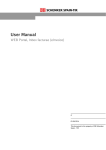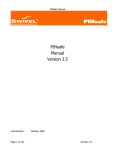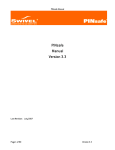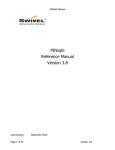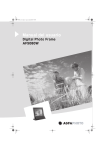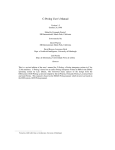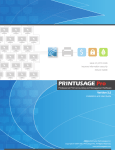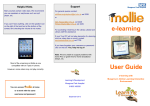Download Using the NHS Somerset Remote Access System (VPN User Guide
Transcript
Using the NHS Somerset Remote Access System (VPN User Guide) If you have installed the VPN and have this icon on your desktop -> Follow the steps below to login, if you do not have the icon skip to section 2, to install the VPN client software from the portal website. 1. How to Login to the VPN client Open https://portal.somerset.nhs.uk Enter your username Click “Get Index”, use the displayed index to determine your password (click here to download a full guide to understanding your password). Make a note of the index and the minimise or close the portal website and double click on your VPN icon (on your desktop) You should see the VPN login screen, enter your pinsafe username and password here. Click connect, you will see the connecting window When the connection is made you will see a new icon by the clock on your computer.Move you mouse over the icon to see the status of you connect To disconnect right-click on the icon and select disconnect. 2. How to Login to the remote access portal and download the VPN client Open https://portal.somerset.nhs.uk Enter your username Click “Get Index”, use the displayed index to determine your password (click here to download a full guide to understanding your password). Enter your password. Click “log In” (install any required software, see main user guide on http://itportal.somerset.nhs.uk/#access ) Locate this icon on the portal, you must be on a Trust computer to see this. Click “Install Connect Tunnel” Click the “Install” button Approve any security warnings to install the sofware. If the install suceeds you will see this. You will see a new icon on your desktop Close the web portal down and use this new icon to connect to the office.