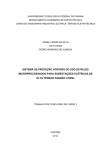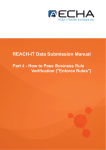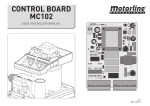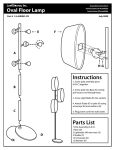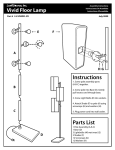Download USER GUIDE - Digital Projection
Transcript
USER GUIDE Projector Controller Version 2.0 Rev B August 2013 114-487B Digital Projection Projector Controller CONTENTS CONTENTS Overview............................................................................................................. 3 Installation And Startup........................................................................... 4 Network requirements................................................................................... 4 Working With Projector Controller.................................................... 5 The workspace............................................................................................... 5 Working with available connections............................................................ 6 Switching between Tile and Grid............................................................ 7 Adding and removing projectors............................................................ 7 Editing projector settings........................................................................ 8 Lamp status........................................................................................... 9 Using groups................................................................................................ 10 Create a group..................................................................................... 10 Delete a group..................................................................................... 10 Assign a name to a group.................................................................... 10 Add a projector to a group................................................................... 11 Edit group settings............................................................................... 12 Viewing logs................................................................................................. 13 Applying themes.......................................................................................... 14 Identifying a projector.................................................................................. 15 Rev B August 2013 USER GUIDE Digital Projection Projector Controller OVERVIEW Overview USER GUIDE Notes Projector Controller enables you to monitor and control all projectors connected to your LAN network. From a single screen layout you can view all projectors and access settings for an individual projector or for a group of projectors. The software allows you to: • • • • • • • • Create groups of projectors which can be controlled simultaneously View essential information, such as model, name, ON/OFF status and lamp status, about all projectors on the network at a glance Monitor projector status View logs containing all interaction between the software and the projectors on the network View network information such as IP and MAC address Switch power on and off, open and close the shutter Remove projectors from the network Edit and control an array of settings, including: • • • • Inputs and test patterns Lens, image, color and geometry Edge Blend and PIP settings Plus many more Rev B August 2013 3 Digital Projection Projector INSTALLATION AND STARTUP Controller Installation And Startup USER GUIDE Notes 1. Ensure you have Microsoft .NET 2.0 framework installed on your computer. 2. Start the installer, DPProjectorControllerSetup.exe, and follow the instructions of the wizard. The setup creates a Start menu shortcut at the following location: • • All Programs > Digital Projection > Projector Controller > Projector Controller 2.0.0.0 (Windows 7 and above). Programs > Digital Projection > Projector Controller > Projector Controller 2.0.0.0 (Windows XP). Network requirements 1 We recommend a small dedicated local area network using UDP as shown in the illustration. 1 Hub 2 Computer 3 Projectors 2 3 Rev B August 2013 4 Digital Projection Projector Controller WORKING WITH PROJECTOR CONTROLLER USER GUIDE Working With Projector Controller Notes The workspace The Projector Controller surface has the following components: 1 2 Menu Contains sub-menus and individual commands. Some menu items may be unavailable as shown in the illustration. Available connections View the model, name, lamp status and configuration, and whether the projector is powered on. The currently selected projector has a darker background. Use the buttons in the top right corner to switch between tile and grid view. 3 Projector groups Create and manage groups of projectors. Access and change group settings. 4 Information bar This area provides information about the currently selected projector: name, serial number, IP and MAC address. 5 Task pane All settings for the currently selected projector can be controlled from this area. Rev B August 2013 1 2 5 3 4 5 Digital Projection Projector Controller WORKING WITH PROJECTOR CONTROLLER Working with available connections Notes In the default Tile view, each projector on the network is displayed as an individual tile. 1 Currently selected projector The currently selected item has a dark background. Click on a projector to select it. You cannot select multiple projectors. To work with multiple projectors, see Using Groups later in this guide. 1 2 Projector model and serial number 2 3 Projector name When a projector is added to the network, the software assigns a default name. You can edit this text and assign a name of your choice. 3 5 4 Quick controls The ribbon at the top of each item allows you to: • switch the projector on and off; • open and close the shutter; • view lamp status. 5 Disconnected projector A disconnected projector will remain visible until removed. 6 Information bar This area provides information about the currently selected projector: name, serial number, IP and MAC address. USER GUIDE 4 6 Rev B August 2013 6 Digital Projection Projector WORKING WITH PROJECTOR CONTROLLER Controller USER GUIDE Switching between Tile and Grid Notes To switch between Tile and Grid, • 1 click the buttons 1 at the top right corner of the Available connections pane. Adding and removing projectors To add a projector, • simply connect the projector to the network via LAN. The software will detect the new projector and add it to the view automatically. To remove a projector: Rev B August 2013 A disconnected projector appears red in Tile view. In Grid view this information is unavailable. You can only remove a projector if it is disconnected from the network. 1. Disconnect the projector from the network. 2. In the Available connections pane, select the disconnected projector. Click Remove Projector the menu. 2 2 from 7 Digital Projection Projector Controller WORKING WITH PROJECTOR CONTROLLER Editing projector settings Projector settings are accessible from the following locations: • USER GUIDE Notes Select an item to edit from Menu > Tasks. or • Select an item from the Task pane. Depending on the projector model and existing configuration, some settings may be unavailable. Rev B August 2013 8 Digital Projection Projector WORKING WITH PROJECTOR CONTROLLER Controller Lamp status You can monitor lamp statuses from the Quick Controls ribbon 1 at the top of each projector. Each lamp is represented by a lightbulb symbol. Lamp status is indicated by the color of the lightbulb, as follows: Notes 1 In Grid view there are always four lightbulbs regardless of the projector model. Two-lamp and single lamp models always appear with some gray lightbulbs. ColorMeaning Gray The lamp is switched off. Green The lamp is switched on and working. Green (flashing) The lamp is switched on and warming up. Amber (flashing) The lamp is cooling down. Amber The lamp is working at less than full capacity. Red An error. Rev B August 2013 USER GUIDE A two-lamp projector 9 Digital Projection Projector Controller WORKING WITH PROJECTOR CONTROLLER Using groups Groups enable you to edit settings for several projectors simultaneously, without the need to open each projector individually. USER GUIDE Notes You can have a number of groups and each projector can be added to any group. A projector can be added to more than one group. You can delete and rename groups as needed. The only group that cannot be deleted or renamed is the Default group, which is created automatically by the software. Once added to a group, a projector cannot be removed from it. When a projector is disconnected and removed from the Available Connections pane, it also disappears from its groups, if any. Create a group To create a group, click Add a new Projector Group 1 1 2 3 Delete a group To delete a group, click Delete the current Projector Group 2 Assign a name to a group To assign a name to a group, click inside the Group Name text box 3 and type the new name. Note names cannot contain spaces. Rev B August 2013 10 Digital Projection Projector Controller WORKING WITH PROJECTOR CONTROLLER Add a projector to a group To add a projector to a group, drag it from the Available connections pane into the group. Rev B August 2013 USER GUIDE Notes 11 Digital Projection Projector Controller WORKING WITH PROJECTOR CONTROLLER USER GUIDE Edit group settings 1 2 Notes 2 Open the group you wish to edit. In the Task pane, click Show Group Settings. The Group Tasks pane appears. Edit the settings as required. 3 To exit group settings, in the Task pane, click Home. Rev B August 2013 3 Initially all settings within the Group Tasks pane appear blank. When you edit a setting, the Group Tasks pane shows the new group value. 1 12 Digital Projection Projector Controller WORKING WITH PROJECTOR CONTROLLER Viewing logs Use the menu buttons as follows: USER GUIDE Notes View Log opens a record of interaction between the software and the currently selected projector logged within the current session. Open Log opens the application log as a text file, using an external editor. This log contains all events raised by the application since it was installed. You can save a copy of this log on your computer. Rev B August 2013 13 Digital Projection Projector Controller WORKING WITH PROJECTOR CONTROLLER Applying themes USER GUIDE Notes You can customize the software by applying different themes. To apply a theme, • click Menu > Themes and select a theme from the list. Choose from the following themes: Rev B August 2013 Office Blue Office Black Office Silver Default 14 Digital Projection Projector Controller WORKING WITH PROJECTOR CONTROLLER Identifying a projector To identify a projector in the array, select the projector in the Available connections pane and click Menu > Identify. USER GUIDE Notes The keypad lights on the selected projector will flash for 10 seconds to allow identification. Rev B August 2013 15