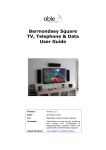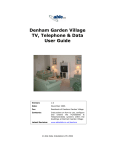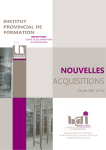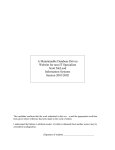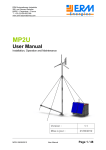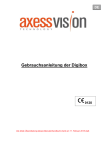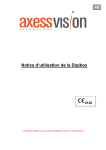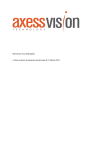Download Merchant Square Block D Tenant TV & Data User Guide Version 2
Transcript
Merchant Square Building D Tenant TV, Telephone & Data User Guide Version: 2.0 Date: November 2012 For: Residents of Merchant Square Contents: Instructions on how to use, configure and extend the TV/Satellite & Telephone/Data systems within the apartments at Merchant Square Building D Latest Revision: www.AbleIS.co.uk/MerchantSquare © Able Infrastructure Solutions 2012 Merchant Square Building D TV, Telephone & Data User Guide Contents 1 Introduction ................................................................................ 5 2 Support & Assistance ................................................................... 7 2.1 General Help & Advice ..................................................................... 7 2.2 In Depth Help................................................................................. 7 2.3 Download This Guide ....................................................................... 7 2.4 Cables & Parts ................................................................................ 7 3 Equipment Cabinet....................................................................... 9 3.1 Cabinet ......................................................................................... 9 3.2 Patching ........................................................................................ 9 3.3 Leads .......................................................................................... 10 4 The TV System ........................................................................... 11 4.1 General Capability ........................................................................ 11 4.2 Restriction on Satellite Services ...................................................... 11 4.3 Lounge TV Outlets ........................................................................ 12 4.4 Bedroom TV Outlets ...................................................................... 14 4.5 Re-configuring the TV Patch Panel .................................................. 15 4.6 Viewing Lounge Sky Box in Bedrooms ............................................. 16 4.7 Using Satellite Receivers in Bedrooms ............................................. 18 4.8 Viewing Visitors on the TV Set ........................................................ 19 5 The Telephone & Data System ................................................... 21 5.1 Introduction ................................................................................. 21 5.2 Inside the Equipment Cabinet......................................................... 21 5.3 Connecting Telephone Extensions ................................................... 22 5.4 Connecting a Second Telephone Line ............................................... 23 5.5 ADSL Broadband........................................................................... 24 6 Other Applications ..................................................................... 27 Appendix A Voice Line Circuit Information .......................................... 29 Appendix B BT-RJ45 Patch Lead Schematic ......................................... 31 Appendix C Enabling the Sky RF2 Output ............................................ 33 Appendix D Configuring a Sky+HD Box with a Single Satellite Seed .... 35 Appendix E Default TV Configurations ................................................. 37 Appendix F Commonly Used Leads & Parts .......................................... 41 Version 2.0 November 2012 Page 3 Merchant Square Building D TV, Telephone & Data User Guide 1 Introduction This guide is aimed for tenants of the Apartments at Merchant Square Building D. The Merchant Square dwellings are equipped with general purpose: • TV and system • Telephone/Network system Satellite reception Whilst these systems are configured to provide adequate TV and Telephone services, there may be significant benefits from understanding how to extend and re-configure the systems to provide more flexible options. For example, the TV system as installed will only provide satellite signals to the Lounge and terrestrial signals to bedrooms. This guide will show you how to re-configure the system to watch and control the Lounge Sky box in any bedroom or use satellite in any bedroom. As a further example, the Telephone/Data system as installed will only provide the main telephone line to some of the outlets. This guide will show you how to re-configure the system to provide a second telephone line to any chosen outlet. This guide describes what the systems do and how to set them up to provide a broader variety of functions. Note that this guide is aimed at people who have some experience of plugging in and setting up TV’s or telephones. If this does not apply to you, please show this guide to the person who is assisting you to set up the TV’s and Telephones in your apartment. Version 2.0 November 2012 Page 5 Merchant Square Building D TV, Telephone & Data User Guide 2 Support & Assistance 2.1 General Help & Advice If you require help, please contact the Merchant Square managing agent, who will do their best to assist. 2.2 In Depth Help For more in depth help, feel free to contact Able, who installed and maintain the system. Able offer a chargeable consultancy service to Merchant Square tenenats for the setting up and configuring of Audio Visual and Computer systems. Able Infrastructure Solutions Able House 1 Figtree Hill Hemel Hempstead Herts HP2 5XL Tel: 01442 219580 Please call during normal working days 8:30 – 17:30. Alternatively visit the Able web site at www.AbleIS.co.uk/MerchantSquare where information about new products and services will be shown. 2.3 Download This Guide For the latest online version of this manual, visit the Able website at www.AbleIS.co.uk/MerchantSquare 2.4 Cables & Parts The system is supplied with a base set of cables. However, when you are connecting up equipment, you may require additional cables and parts. A list of the most common parts may be found in Appendix E. These part numbers are referenced in this guide as they are mentioned and shown in blue italics. If a particular part is difficult to source this way, they can be obtained from Able, details as above. Please call for more information and prices. Version 2.0 November 2012 Page 7 Merchant Square Building D TV, Telephone & Data User Guide 3 Equipment Cabinet All apartments are equipped with a 30cm wide equipment cabinet. 3.1 Cabinet Most changes to the system will be done in the equipment cabinet. The equipment cabinet is a small white wall mounted cabinet which can be found in the services cupboard. All of the Data/Telephone outlets around the dwelling cables are connected back to the equipment cabinet. Most changes can be made by re-patching the patch panels within the equipment cabinet (see next section). More advanced changes can be made by adding equipment to the cabinet. A power socket is provided outside the cabinet to power such devices. The Equipment Cabinet will house any standard 10-inch mounting equipment. 3.2 Patching Patching is a term used to describe connecting two sockets on a panel with a patch lead. The patch leads are designed to be easily plugged or unplugged onto/from the patch panels. In the Equipment Cabinet, two main types of patch lead are used: • Data patch leads (RJ45-Patch-025) (sometime called RJ45 patch leads or patch cords). These are used to interconnect sockets on the Data Panel and Voice Panel. o To disconnect one end of a lead (the RJ45 plug), squeeze up the plastic end at the bottom of the and then pull out. o To re-connect a lead, push into the socket (ensuring the right way up) until it clicks into place. Version 2.0 November 2012 Page 9 Merchant Square Building D TV, Telephone & Data User Guide • 3.3 TV patch leads (SAT-FF-025 or SATFF-050). These are used to interconnect sockets on the TV panel. o To disconnect one end of a lead (the F-plug), screw the metal cap anti-clockwise until it come off. Then pull out the lead. o To re-connect a lead, carefully push the central copper wire into the socket central hole and then screw the metal cap clockwise until finger tight. Leads The system is installed with sufficient leads to do basic patching. The system was installed in 2010 with: • One RJ45 data patch lead for every pair of data outlets plus one (see Section 5.2). • The quantity of TV leads as shown in the schematics in Appendix E. This will be four for studio apartments, six for one bed, nine for two beds, ten for three bed and eleven for four beds. However, to connect telephones, televisions, Sky boxes or other equipment, additional leads will be required. Certain leads may be purchased from Able as described in Section 2.4. The convention used in this guide is that the last three digits of a lead part code refer to the length of the lead in cm. However, if the last three digits are xxx, the lead may be of any suitable length, depending on the requirement. Hence for example, RJ45-Patch-200 refers to a 2 metre RJ45 patch leads whilst RJ45-Patch-xxx refers to an RJ45 patch lead of any length. Page 10 Version 1.0, October 2010 Merchant Square Building D TV, Telephone & Data User Guide 4 The TV System 4.1 General Capability Each apartment is provided with signals to allow receiving of any of the following: • Standard Analogue Terrestrial TV (BBC1, BBC2, ITV1, CH4, CH5). These will operate until sometime in 2012 when the Analogue channels are scheduled to be turned off completely. After that date, FreeView or freesat will be the main ways of receiving subscription free TV services. If your TV is not equipped with an integrated digital tuner, you will still be able to receive standard TV by purchasing either a FreeView or Freesat set top box • FreeView & FreeView HD. This provide the same five channels analogue channels plus a large number of other free to view channels, such as BBC3, BBC4, BBC News 24, ITV2, ITV3, ITV4. A small number of FreeView HD channels will also be available in the Paddington area. • freesat. freesat is a subscription free satellite service. Very similar to FreeView, freesat provide a large number of subscription free TV and radio channels, including a small number of HD channels. A reason for selecting freesat over FreeView is that the higher bandwidth capacity of satellite means that eventually the freesat service should be able to offer a broader selection of channels and services. Some newer TV’s come with an integrated freesat receiver. • Sky Digital. Sky or Sky+, including Sky+HD & Sky 3D services. • Hotbird Satellite. The Eutelsat Hotbird family of satellites, located at 13o east. These transmit a broad range (over 1,000) of European and Arabic language channels, both free-to-air and subscription. • FM and DABS Digital Radio. These signals are provided from a centralised reception system in Merchant Square Building D and should always be of the highest quality. 4.2 Restriction on Satellite Services There are a total of four Satellite/TV feeds coming into each apartment as follows: • 2 x Astra Satellite (used for Sky & freesat) + Terrestrial services. • 2 x Hotbird Satellite + Terrestrial services. This restricts the use of multiple satellite receivers within an apartment. For Astra, the limits are: • Two standard Sky/freesat receivers or • One Sky+/SkyHD/freesat+ receiver. Therefore for example, it is not possible to utilise a SkyHD box in one room and standard Sky box in a separate room, since this would require three satellite feeds. Note however, that the Sky+HD box can be configured to use a single feed only (See Appendix D for instructions), in which case it becomes equivalent to a standard Sky box for the purpose of these options. Similar restrictions will apply to Hotbird receivers. Version 2.0 November 2012 Page 11 Merchant Square Building D TV, Telephone & Data User Guide Note that there are no restrictions on the Terrestrial TV & Radio services. Any number of TV’s can be used. 4.3 Lounge TV Outlets The lounge TV outlets should appear similar to those indicated in the schematic below. • The sockets on the left hand plate provide Sky & freesat satellite signals whilst the sockets on the right hand plate provide Hotbird satellite signals. • Both plates can provide TV Terrestrial & Radio signals, although the left plate is normally used for this purpose. • The Ret (Return) outlet on the right hand plate can be used to send signals, such as the return from a Sky Box, to the bedrooms. Standard TV A TV plugs into the outlet marked TV (marked in red in the schematic below) using a standard TV aerial lead (TV-Aerial-xxx). This outlet is the equivalent of the TV aerial socket to be found in many houses. Either standard analogue TV or FreeView Digital TV may be received. Hence for example, a FreeView box may be connected to the TV socket as described in the instructions that come with the FreeView equipment. Sky Satellite If you have a Sky subscription and a Sky Digibox, you will be able to receive Sky TV. To do this connect the Sky Box to either one or both of the outlets Sat and Sat2 (marked in red in the picture below) using standard satellite leads. A standard Sky Digibox requires one connection, whilst a Sky+/SkyHD box requires two connections. See the following sections for information and examples on how to re-configure which outlets provide satellite signals. 1. Connect the Sky Digibox Dish 1 input to the Sat outlet using a satellite lead (SAT-FF-xxx). If you have brought the Digbox from a home with its own Sky dish, it will not come with a satellite lead, so you will need to obtain one. If the Digibox is Sky+ or HD, you will also need to connect the Digibox Dish 2 input to the second satellite (also shown in red) using a second satellite lead (SAT-FF-xxx). 2. Connect the telephone connection of the Sky box into a data outlet which is configured as a telephone extension, normally the one Page 12 Version 1.0, October 2010 Merchant Square Building D TV, Telephone & Data User Guide marked in red in the schematic above. You will be able to use the standard telephone lead that came with the Sky Digibox together with a Telephone adepter (Tel-Sec). See section 5 for more details. This connection is only required for the reception of Sky interactive services. However, Sky may also require you to connect for contractual reasons. Note: If you find the Telephone connection does not work, it may be because the Telephone socket has not been properly configured in the Equipment Cabinet. See Section 5.3. 3. Connect your TV or display into the Sky Digibox using the standard TV lead, SCART, HDMI or others leads supplied with the Sky Box. 4. Connect the Sky Box Aerial Input to the TV outlet using a standard TV lead (TV-Aerial-xxx). Note that this connection is only necessary if you are either: • Connecting your TV to the Sky Box via a TV aerial lead (see previous step) and may use the TV analogue tuner to watch terrestrial TV. • Using the return socket to feed the Sky Box RF2 output to the bedrooms (see Section 4.6 on how to do this). freesat You will be able to receive freesat from the Sat1 or Sat2 socket. The method of connecting will be very similar to that described for Sky Satellite as in the previous section. For a freesat receiver with two satellite inputs (such as TIVO where the receiver has recording capabilities) a connection to Sat2 will also be required. Hotbird Hotbird satellite 13o East can be received from the two Hotbird sockets shown in red in the schematic below. You will require any standard satellite receiver (but not a Sky box), which should be plugged into one or both Hotbird sockets using standard satellite leads (SAT-FF-xxx). The second sockets would be used if you are using a satellite receiver with recording features. Some channels will be free whilst others will require a subscription and viewing card. Your local satellite shop should be able to advise on the options. Version 2.0 November 2012 Page 13 Merchant Square Building D TV, Telephone & Data User Guide Radio If you have an FM or DABS tuner, you can receive high quality signals by plugging the tuner into the FM outlet (shown in red). 4.4 Bedroom TV Outlets Each bedroom will have its own quadplex TV plate which should appear similar to the one indicated in the schematic below. By default, only Terrestrial TV and Radio signals will be available from this plate, the satellite outlets being ‘dead’. This is because the default is that all of the available satellite feeds will be routed to the lounge plates. However, it is possible to re-configure the TV cabling in the Equipment Cabinet so that one or more satellite signals appear on the Sat1 and/or Sat2 outlets. See Section 4.7 for more information on how to set this up. Standard TV A TV plugs into the outlet marked TV (marked in red in the schematic below) using a standard TV aerial lead (TV-Aerial-xxx). This outlet is the equivalent of the TV aerial socket to be found in many houses. Either standard analogue TV or FreeView Digital TV may be received. Hence for example, a FreeView box may be connected to the TV socket as described in the instructions that come with the FreeView equipment. Radio IF you have an FM or DABS tuner, you can receive high quality signals by plugging the tuner into the FM outlet (shown in red below). Satellite (Sky, freesat, Hotbird) By default, the satellite outlets in the bedrooms will be ‘dead’, so no signal will be received if you attempt to plug in a satellite receiver. This is because by default all of the available satellite feeds will be routed to the lounge plates. However, it is possible to re-configure the TV cabling in the Equipment Cabinet so that one or more satellite signals appear on the Sat1 and/or Sat2 outlets. See Section 4.7 for how this may be done. Then, the Sky Box or satellite receiver can be plugged into one or both Page 14 Version 1.0, October 2010 Merchant Square Building D TV, Telephone & Data User Guide of the Sat outlets (depending on what has been connected) using standard satellite leads (SAT-FF-xxx). 4.5 Re-configuring the TV Patch Panel System Configuration As explained in Chapter 3 of this guide, it is possible to re-configure the TV & Satellite services by changing patch connections in the Equipment Cabinet. This would be used for example to configure which rooms the satellite feeds connect to. Patch Panels In order to configure which TV outlet receives signals, some reconfiguration of the TV patch panel(s) within the cabinet may be required. The TV patch panel(s) are located within the Equipment Cabinet and should appear as one of the schematics below. Panel Layout Each dwelling receives four independent TV/Sat Signal feeds from the site TV distribution system. These are presented on the first four outlets of the top patch panel. In addition to a (switchable) satellite feed, each of the four signals carries the full set of terrestrial signals, including TV analogue, TV digital, VHF and DABS. The rest of the used panel outlets are connected to the TV outlets within the dwelling, five to the Lounge Sockets and two to each of the Bedroom Sockets. • The ‘Tri’ (short for triplex) refers to the FM/DAB-TV-Sat1 trio of outlets which appear in each room. These outlets are all fed through the same cable, the outlet plate filtering the combined signal into the three component frequencies. • The Sat 2 refers to Sat 2 outlet which appears next to Sat 1 in each room. There is no filter on Sat 2, so although normally used for satellite signals, it can in fact also be used to connect to Terrestrial TV and/or Radio signals. TV/Sat signals can be connected to outlets, simple by patching F-plug leads between the desired TV/Sat Signal and outlet connection. Version 2.0 November 2012 Page 15 Merchant Square Building D TV, Telephone & Data User Guide Default Configuration Appendix E shows the default setup, which is how all apartments were initially configured in 2010. Most of this section is written as if your current setup is default. However, if you are not the first tenant to use the apartment, previous tenants may have re-configured the system to suit their specific needs. If this is the case and something doesn’t work the way you think it should or as this guide describes, it is probably worth checking your TV configuration in the Equipment Cabinet against that shown in Appendix E, in case the configuration has been changed. If it has been changed, you can always (assuming no patch lead are missing) re-patch the system to the default configuration. 4.6 Viewing Lounge Sky Box in Bedrooms The Sky Box has the facility for the Sky to be controlled and viewed on a one or more further TV’s in other rooms as an additional analogue channel. Being an analogue modulated signal, the quality of picture in the bedrooms is not typically good enough for displaying on large flat panel displays. However, for small TV sets, this is an effective and subscription free way to watch & control the Sky box from the bedroom (as long as the viewer in the lounge wants to watch the same program). The schematic on the next page shows how the TV patching can be reconfigured to support this function. The green cords are the ones that have to be moved from the default configuration (see Appendix E). The reason that the signal has to be moved to the Sat 2 outlet in the bedrooms is that a Triplex outlet does not allow DC current to pass through the TV outlet which is required to power the Magic Eye device which takes its current from the Sky box. Note that the patch change only has to be done for those bedrooms where the Magic eye will be installed. Notes: • As well as re-patching the TV patch panel as per the schematic below, an additional Sky Return lead will be required, to connect the RF2 of the Sky Box to the Return outlet on the Lounge Socket. • To watch Sky on a Bedroom TV, the TV must be in analogue mode and will require tuning into the Sky channel. • In order to control the Sky box from a bedroom: • Page 16 o A tvLINK (Sky-Eye) (often know as Magic eye) infrared repeater and second Sky remote (Remote-Sky) will be required. These are available from most TV stores. o The Sky Digibox will require setting up through the Installer Menu. The TVlink should come with instructions on how to do this. Alternatively, follow the instructions in Appendix C. The Sky Digibox can only output one channel at a time, so in multi-bedroom apartments, the TV’s in every bedroom will show the same channel. Version 1.0, October 2010 Merchant Square Building D TV, Telephone & Data User Guide Sky Return Setup SCART or HDMI Sky Remote Operates in Bedroom Remote-Sky RF2 Sky+/SkyHD Box TV Dish 1 Dish 2 Global TV Link Eye (user supplied) Aerial In Sky-Eye TV-Aerial-xxx SAT-FF-xxx Lounge FM/DAB TV FM/DAB TV Sat 1 Bed 2 Bed 1 FM/DAB TV Sat HB1 2 HB1 Ret 1 Sat 2 1 2 CT100 Fixed Cables Feeds from IRS Bed 3 Bed 4 Ast 1 Ast 2 Hot 1 Hot 2 Inputs Tri Sat2 Sat2 Sat1 Ret Hotbird & Ret Main Tri Sat2 Tri Sat2 Tri Sat2 Tri Sat2 F Plugs Bed 1 Bed 3 Bed 2 Bed 4 TV Patch Panel Green Patch cords are the ones move from the default configuration. It is only necessary to moved the leads connected to bedrooms with a TV Link Eye. UHF VHF In practice, this panel appears as 2 x 12-way F-panels. Bedroom outlets will be on second panel. Version 2.0 November 2012 3-w ay Sp li t 2/4-way Terrestrial Amp. Allows pass through of Remote eye commands to allow control of lounge equipment from bedrooms Page 17 Merchant Square Building D TV, Telephone & Data User Guide 4.7 Using Satellite Receivers in Bedrooms It is very common to want to install a satellite receiver in a bedroom. Although the default patch configuration does not support this, it is relatively easy to patch one or more satellite feeds to one or more bedrooms. In fact you can patch up to two satellite feeds to a bedroom. Before you start reconfiguring, there is the important consideration of whether there are sufficient satellite feeds to go round; see section 4.2. For example, if you have SkyHD in the lounge which is using both Astra feeds; it is not possible to also connect a Sky feed to a bedroom (Sky multi-room). However, you could consider limiting the lounge SkyHD box to one input feed (restricting it from doing background recording), freeing up the second feed for a bedroom Sky box. The simplest way to patch a satellite feed to a bedroom is to move the Lounge Sat2 connection (Astra) or Lounge Hotbird 2 connection (Hotbird) to the Sat2 connection of the required bedroom. The satellite receiver may then be connected to the Sat 2 outlet plate in the bedroom. The example illustrated in the schematic below shows the 2nd Astra feed linked to bedroom 1 and the 2nd Hotbird feed linked to bedroom 2. Hotbird Hotbird SkyHD (one feed) SkyHD (one feed) Lounge Bed 1 FM/DAB TV FM/DAB TV Sat 1 Bed 2 FM/DAB TV Sat HB1 2 HB1 Ret 1 Sat 2 1 2 Sat outlets shown in red are not connected CT100 Fixed Cables Feeds from IRS Bed 3 Bed 4 Ast 1 Ast 2 Hot 1 Hot 2 Inputs Tri Sat2 Sat2 Sat1 Ret Hotbird & Ret Main Tri Sat2 Bed 1 Tri Sat2 Bed 2 Tri Sat2 Bed 3 Tri Sat2 Bed 4 TV Patch Panel UHF VHF 3-w ay Page 18 Sp lit Green Patch cords are the ones moved from the default configuration. DC Block Version 1.0, October 2010 Merchant Square Building D TV, Telephone & Data User Guide 4.8 Viewing Visitors on the TV Set It is possible to use you TV to check the identity of visitors at the entrances to Block A and Block B. At each of these entrances is fitted a Door Entry system with a TV camera, pointing at visitors outside the entrance. The pictures from these cameras are fed into the TV distribution system and may be viewed on any standard TV with an analogue tuner which is taking its TV signals from the communal system via the TV wall sockets. To view the entrance on your TV: • Tune a spare analogue channel on your TV into the appropriate camera channel. The table below shows the channel numbers and frequencies. If you need the ability to view more than one entrance, simply tune each entrance into a different channel. You can also do this with more than one TV. • When you would like to view the camera picture, switch your TV over to the pre-tuned channel. Note that this facility is only available for TV’s with analogue tuners and when operating in analogue mode. TV’s which are using Freeview or Satellite services will need to be switched over to analogue mode before the entrance camera pictures can be viewed. TV Channel Freq (MHz) Block A 55 746 Block B 50 706 Entrance Version 2.0 November 2012 Page 19 Merchant Square Building D TV, Telephone & Data User Guide 5 The Telephone & Data System 5.1 Introduction There are a number of telephone/data outlets distributed around the apartment. More precisely, there are two per multimedia plate, so there will be two in the lounge and two per bedroom. These are standard RJ45 Cat5e structured cabling outlets, connected back to the Equipment Cabinet. The most common use of the data outlets is for plugging in telephones. However, they may also be used for other applications such as computer networking, TV distribution or any other application that can run over standard Cat5e structured cabling. 5.2 Inside the Equipment Cabinet The schematics below show the data panel setups for different apartment types. The patch connections shown reflect the ones connected when the system was first commissioned in Oct 2010, providing telephone extensions to all of the left hand data outlets plus one to the right hand data outlet in the lounge. Version 2.0 November 2012 Page 21 Merchant Square Building D TV, Telephone & Data User Guide Data Outlets Each data outlet in the apartment is presented as an RJ45 socket on the Outlet patch panel. You will be able to work out which by referring to the labelling. Voice Connections Studio, 1-Bed & 2-Bed Apartments The BT primary line will be connected to the six rightmost sockets on the Outlet/Voice patch panel (labelled 1 to 6), which act as extensions to that line. Although it is possible to plug a telephone directly into any of these sockets, you would normally patch these sockets to outlet sockets of your choice, allowing you to plug telephones into the wall outlets around the dwelling. 3-Bed & 4-Bed Apartments The second panel is the voice panel, onto which the BT extensions are presented. • Line 1. The BT primary line will be connected to the eight leftmost sockets on the panel (labelled 1 to 8), which act as extensions to that line. Although it is possible to plug a telephone directly into any of these sockets, you would normally patch these sockets to outlet sockets of your choice, allowing you to plug telephones into the wall outlets around the dwelling. • Line 2. If a second external telephone line is required (for example a fax line), this can be connected to the voice panel and will appear on the remaining four sockets. As per Line 1, these can be patched through to any outlets of your choice. Note that you will need to obtain an additional BT-RJ45 lead (BT-RJ45) and use this to connect the BT second socket to the voice panel (L2 socket). For extreme technical types, Appendix A details the voice panel wiring schematic and Appendix B the BT-RJ45 lead pin out. 5.3 Connecting Telephone Extensions If some of the previous section was a little difficult to follow, do not fear - connecting a telephone is simple: 1. Plug the telephone (or Sky Box) into a free data outlet. To do this you will require an RJ45-BT secondary adapter (Tel-Sec). The left hand socket in the lounge was pre-fitted with a secondary adapter which can be unplugged and used elsewhere. By default, all left hand sockets of each pair will be telephone enabled plus the right hand socket in the lounge. 2. If the telephone does not appear to be connected, check in the Equipment Cabinet whether the outlet that you have just plugged into is patched into a Line 1 extension. If not, use a free RJ45 patch lead (RJ45-Patch-025) to connect your chosen socket on the data panel to a free socket voice socket. Page 22 Version 1.0, October 2010 Merchant Square Building D TV, Telephone & Data User Guide 5.4 Connecting a Second Telephone Line Studio/1/2 Bed Apartments If a second external line is connected, it should be installed by BT as a second BT socket within or next to the equipment cabinet. You can then connect this socket to any one data port using a BT-RJ45 lead (BTRJ45). 3/4 Bed Apartments If a second external line is connected, it should be installed by BT as a second BT socket within or next to the equipment cabinet. You will then need to connect from this socket into the L2 socket of the voice panel using a BT-RJ45 lead (BT-RJ45). Version 2.0 November 2012 Page 23 Merchant Square Building D TV, Telephone & Data User Guide You will then be able to connect telephones and other devices to the second line by patching outlets to the three extensions on the voice panel, as per previous section. 5.5 ADSL Broadband ADSL is the most popular broadband method of connecting to the Internet. There are two main schemes for connecting broadband within your dwelling ADSL Modem/Router in the Equipment Cabinet This method provides flexible solution. the most Plugs into computer ethernet port When ordering the ADSL connection, make sure that it comes with an ADSL modem which provides at least one Ethernet connection. Ideally it will be an ADSL modem/router which also acts as a network switch and which typically provides four network Ethernet ports. Many such modems also provide a wireless interface. Mount the ADSL modem either in or beside (if it a wireless modem outside the cabinet is much better) the Equipment cabinet and connect it as shown in the schematic. You will then be able to connect one or more PC’s to the internet by patching through to the modem as shown. Note that each PC will require an Ethernet interface. The only down side with this method may be that the network connection uses up an outlet which would otherwise serve as a useful telephone outlet. In this case consider one of the following: Use a wireless connection to the computer • Connect the data and voice links to the same outlet. It is possible to obtain combiners/splitters which allow a telephone & computer to share an outlet. RJ45-Patchxxx 4-pair Cat5e Cable To RJ45 Data Outlets Data Panel Voice Panel 1 1 2 2 3 3 4 5 4 5 6 6 7 8 7 8 1 2 3 4 RJ45-Patch025 BT-RJ45 BT Master Socket ADSLFilter RJ45-Patch025 ADSL Modem/ Router l Te L S AD Page 24 • RJ45 Data Outlet Patch Cabinet Modem kept in cabinet and connects to one or more computers through structured cabling. Modem may also support a Wireless Interface. Version 1.0, October 2010 ADSL cable supplied with modem Merchant Square Building D TV, Telephone & Data User Guide ADSL Modem in the room The other main method of installing ADSL is to put the modem next to the computer to which it can be directly connected. The modem can then be of any type (USB or an Ethernet router as described in the previous section). To connect the modem, two RJ45-RJ11 (ADSL-RJ45-RJ11) cables will be required, marked in green in the schematic below. RJ45 Data Outlet ADSL USB or Ethernet Modem USB or Cat5e Cable ADSL-RJ45RJ11 4-pair Cat5e Cable To RJ45 Data Outlets Data Panel 1 2 3 4 5 6 7 8 Voice Panel 1 2 3 4 5 6 7 8 1 2 3 4 BT Master Socket BT-RJ45 ADSL-RJ45RJ11 l Te L S AD Patch Cabinet Tip If you connect a second ADSL filter into the wall outlet designated for the computer (you will need a Tel-sec adapter), as well as the ADSL modem (use the RJ11-RJ11 lead supplied with the modem), you will also be able to connect a telephone/fax. Version 2.0 November 2012 Page 25 Merchant Square Building D TV, Telephone & Data User Guide 6 Other Applications It is possible to extend the system to provide a variety of different functions. Examples are: • TV distribution. It is possible to purchase equipment to allow distribution of TV via data cables. • TV or Music Jukebox. • Computer Network. It is possible to mount a network switch directly into the equipment cabinet which will allow PC’s, printers and other network devices to inter-communicate via the RJ45 Data Sockets. • Telephone switch. To manage multiple incoming lines and extensions a small business telephone switch could be fitted in the equipment cabinet. Feel free to Call Able to discuss these ideas. Alternatively visit the Able web site. See Section 2.2 for details. Version 2.0 November 2012 Page 27 Merchant Square Building D TV, Telephone & Data User Guide Appendix A Voice Line Circuit Information Version 2.0 November 2012 Page 29 Merchant Square Building D TV, Telephone & Data User Guide Appendix B BT-RJ45 Patch Lead Schematic Version 2.0 November 2012 Page 31 Merchant Square Building D TV, Telephone & Data User Guide Appendix C Enabling the Sky RF2 Output By default, a new Sky Box will output nothing from the RF2 output. However once enabled, RF2 will both output the Sky channel to another TV and accept tvLINK remote commands attached to that TV. To enable RF2: 1. On the Sky remote, select ‘System Setup’. 2. Enter in sequence ‘0’, ‘1’ & ‘Select’. This will take you to the Installer Setup Menu. 3. Select Option 4 (RF Outlets), taking you to the RF Outlets menu. 4. Set the RF Outlet Power Supply to ON (default is OFF). 5. [Another handy option here is the one to change the RF Channel Number on which the Sky outputs RF and RF2 outputs are set. This may be necessary in order to not conflict with broadcast channels or other equipment such as a VCR or DVD player. A good default channel for Merchant Square is 60, which conflict with no broadcast channels] 6. Save New Settings. Version 2.0 November 2012 Page 33 Merchant Square Building D TV, Telephone & Data User Guide Appendix D Configuring a Sky+HD Box with a Single Satellite Seed The Sky+HD box can be configured to operate with just one satellite input feed. This may be useful if you are using a Sky box in the bedroom, leaving just one feed for the Sky+HD box (or vice versa). Although it is not possible to watch one channel whilst simultaneously recording another (or simultaneously recording from two different channels), once the box is configured this way, it will function correctly and will always use the first satellite feed. To configure a Sky+HD box for a single feed (new HD menu system): 1. Make sure the satellite lead is plugged into "Dish Input 1". 2. Press Services on your remote. 3. Press Right-Arrow and highlight "Settings". 4. Press Down-Arrow and highlight "Picture". 5. Press 0, 1, Select. The "Setup" tab will now appear. 6. Scroll down and select the "Single Feed Mode" option. Press the RightArrow and change it from 'OFF' to 'ON'. 7. Press the Green Button to Save the settings. A 'Caution' message will appear... press 'Select'. 8. Your system will now switch-off/reboot. Leave it for a couple of minutes & then press the Sky button to bring it back to life. Version 2.0 November 2012 Page 35 Merchant Square Building D TV, Telephone & Data User Guide Appendix E Default TV Configurations This is the configuration that was setup and tested when the system was first commissioned by Able in October 2010. Studio Apartments Room FM/ DABS TV Sky or freesat Sky+/HD or freesat 2nd feed Hotbird/ Hotbird+ Lounge F Plugs FM/DAB TV Sat 1 HB1 2 HB1 Ret CT100 Fixed Cables Feeds from Building System – each feed includes one Sat signal + Terrestrial TV/Radio Ast 1 Ast 2 Hot 1 Hot 2 Inputs Patch Lead connections allow re-configuration of TV services by the Tenant Version 2.0 November 2012 Tri Sat2 Main Sat1 Sat2 Ret TV Patch Panel Hotbird & Ret Default Patch Leads installed as shown F Plugs Page 37 Merchant Square Building D TV, Telephone & Data User Guide One Bedroom Apartments Room TV FM/ DABS Sky or freesat Sky+/HD or freesat 2nd feed Hotbird/ Hotbird+ Lounge Bedroom Page 38 Version 1.0, October 2010 Merchant Square Building D TV, Telephone & Data User Guide Two/Three/Four Bedroom Apartments Room TV FM/ DABS Sky or freesat Sky+/HD or freesat 2nd feed Hotbird/ Hotbird+ Lounge Bedrooms Version 2.0 November 2012 Page 39 Merchant Square Building D TV, Telephone & Data User Guide Appendix F Commonly Used Leads & Parts Part No Description Use Telephone Tel-Sec BT-RJ45 Secondary Cat5 Adapter BT to RJ45 Lead (0.5m) Plug telephone into wall sockets ADSL RJ11 to RJ45 Lead Connect ADSL USB modem to wall socket. Two required. Connect BT 1st or 2nd line into SOHO voice panel ADSL ADSL-RJ45-RJ11 Cat5e Data/Voice Patch Leads Cat5e RJ45-RJ45 Patch Lead (0.25m) Cat5e RJ45-RJ45 Patch Lead (1m) Cat5e RJ45-RJ45 Patch Lead (2m) Cat5e RJ45-RJ45 Patch Lead (3m) General patch lead for SOHO cabinet Satellite Lead (0.25m) F-plug to F-Plug. Satellite Lead (0.5m) F-plug to F-Plug Satellite Lead (2m) F-plug to F-Plug Satellite Lead (3m) F-plug to F-Plug Short TV Sat lead for SOHO cabinet – typically used for patching on panel TV Lead (2m). IEC Male to IEC Female. TV Lead (3m) IEC Male to IEC Female. TV lead for connecting TV to wall socket or Video to TV. Sky Return to F-Plug (2m). IEC Female to F-Plug. Sky Return to F-Plug (3m) IEC Female to F-Plug. Connect Return from Sky box to Sat2 wall socket to watch Sky in bedrooms Remote-Sky Sky Digibox Remote Control Remote-Sky+ Sky+/HD Remote Control Sky-Eye Global TV Link Eye (Black) Spare remote. Use with TV Link for nd remote in 2 room. Spare Sky+/HD remote. Use with TV Link nd for remote in 2 room. Allows control of a Sky Box in another room. May be used with Sky or Sky+/HD. RJ45-Patch-025 RJ45-Patch-100 RJ45-Patch-200 RJ45-Patch-300 General patch lead for computer into wall General patch lead for computer into wall General patch lead for computer into wall Satellite/RF Leads SAT-FF-025 SAT-FF-050 SAT-FF-200 SAT-FF-300 Short TV Sat lead for SOHO cabinet – typically used for patching on panel TV Sat lead for connecting Sky box to wall socket. Sky+/HD requires two leads. TV Sat lead for connecting Sky box to wall socket. Sky+/HD requires two leads. TV Aerial Leads TV-Aerial-200 TV-Aerial-300 TV lead for connecting TV to wall socket or Video to TV. Sky Return Leads Sky-Return-200 Sky-Return-300 Connect Return from Sky box to Sat2 wall socket to watch Sky in bedrooms TV Parts Version 2.0 November 2012 Page 41