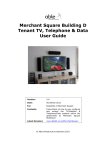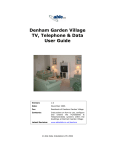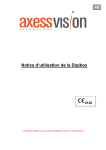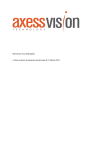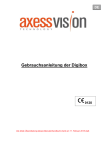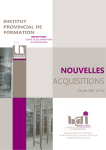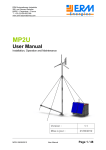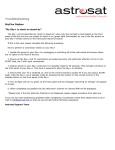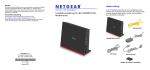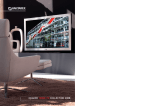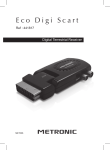Download User Guide Version Version 2 - Able Infrastructure Solutions
Transcript
Bermondsey Square TV, Telephone & Data User Guide Version: Version 2.0 Date: November 2012 For: Residents of Bermondsey Square Contents: Instructions on how to use, configure and extend the TV/Satellite & Telephone/Data systems within the apartments at Bermondsey Square Latest Revision: www.AbleIS.co.uk/Bermondsey TV, Telephone & Data User Guide © Able Infrastructure Solutions 2012 Page 2 Revision 2.0 November 2012 Bermondsey Square TV, Telephone & Data User Guide Contents 1 Introduction ................................................................................ 5 2 Support & Assistance ................................................................... 7 2.1 General Help & Advice ..................................................................... 7 2.2 In Depth Help................................................................................. 7 2.3 Download This Guide ....................................................................... 7 2.4 Cables & Parts ................................................................................ 7 3 Equipment Cabinet....................................................................... 9 3.1 Cabinet ......................................................................................... 9 3.2 Patching ........................................................................................ 9 3.3 Leads .......................................................................................... 10 4 The TV System ........................................................................... 11 4.1 General Capability ........................................................................ 11 4.2 TV Plate ....................................................................................... 11 4.3 Re-configuring TV Patch Panel ........................................................ 13 4.4 Default TV Configuration ................................................................ 14 4.5 Use Return from Lounge to View Sky in Bedrooms ............................ 16 4.6 Other Configurations ..................................................................... 20 4.7 Viewing Visitors on the TV Set ........................................................ 21 5 The Telephone & Data System ................................................... 22 5.1 Introduction ................................................................................. 22 5.2 Inside the Equipment Cabinet......................................................... 22 5.3 Connecting Telephone Extensions ................................................... 23 5.4 Connecting a Second Line .............................................................. 24 5.5 ADSL Broadband........................................................................... 24 6 Other Applications ..................................................................... 27 Appendix A Voice Line Circuit Information .......................................... 29 Appendix B BT-RJ45 Patch Lead Schematic ......................................... 31 Appendix C Enabling the Sky RF2 Output ............................................ 32 Appendix D Commonly Used Leads & Parts .......................................... 33 Revision 1.0, September 2008 Page 3 Bermondsey Square TV, Telephone & Data User Guide 1 Introduction This guide is aimed for tenants of the Apartments at Bermondsey Square. The Bermondsey Square dwellings are equipped with general purpose: • TV and system • Telephone/Network system Satellite reception Whilst these systems are configured to provide adequate TV and Telephone services, there may be significant benefits from understanding how to extend and re-configure the systems to provide more flexible options. For example, the TV system as installed will only provide satellite signals to the Lounge and Master bedroom. This guide will show you how to reconfigure the system to watch and control the Lounge Sky box in any bedroom or use Sky+/SkyHD in any bedroom. As a further example, the Telephone/Data system as installed will only provide the main telephone line to some of the outlets. This guide will show you how to re-configure the system to provide a second telephone line to any chosen outlet. This guide describes what the systems do and how to set them up to provide a broader variety of functions. Note that this guide is aimed at people who have some experience of plugging in and setting up TV’s or telephones. If this does not apply to you, please show this guide to the person who is assisting you to set up the TV’s and Telephones in your apartment. Revision 1.0, September 2008 Page 5 Bermondsey Square TV, Telephone & Data User Guide 2 Support & Assistance 2.1 General Help & Advice If you require help, please contact the Bermondsey Square managing agent, who will do their best to assist. 2.2 In Depth Help For more in depth help, feel free to contact Able, who installed and maintain the system. Able offer a chargeable consultancy service to Bermondsey Square residents for the setting up and configuring of Audio Visual and Computer systems. Able Infrastructure Solutions Able House 1 Figtree Hill Hemel Hempstead Herts HP2 5XL Tel: 01442 219580 Please call during normal working days 8:30 – 17:30. Alternatively visit the Able web site at www.AbleIS.co.uk/Bermondsey where information about new products and services will be shown. 2.3 Download This Guide For the latest online version of this manual, visit the Able website at www.AbleIS.co.uk/Bermondsey 2.4 Cables & Parts The system is supplied with a base set of cables. However, when you are connecting up equipment, you may require additional cables and parts. A list of the most common parts may be found in Appendix D. These part numbers are referenced in this guide as they are mentioned and shown in blue italics. If a particular part is difficult to source this way, they can be obtained from Able, details as above. Please call for more information and prices. Revision 1.0, September 2008 Page 7 Bermondsey Square TV, Telephone & Data User Guide 3 Equipment Cabinet All Private apartments are equipped with a 30cm wide equipment cabinet. 3.1 Cabinet Most changes to the system will be done in the equipment cabinet. The equipment cabinet is a small white wall mounted cabinet which can be found in the services cupboard. All of the Data/Telephone outlets around the dwelling cables are connected back to the equipment cabinet. Most changes can be made by re-patching the patch panels within the equipment cabinet (see next section). More advanced changes can be made by adding equipment to the cabinet. A 2-way power unit is provided outside the cabinet to power such devices. The Equipment Cabinet will house any standard 10-inch mounting equipment. 3.2 Patching Patching is a term used to describe connecting two sockets on a panel with a patch lead. The patch leads are designed to be easily plugged or unplugged onto/from the patch panels. In the Equipment Cabinet, two main types of patch lead are used: • Data patch leads (RJ45-Patch-025) (sometime called RJ45 patch leads). These are used to interconnect sockets on the Data Panel and Voice Panel. o To disconnect one end of a lead (the RJ45 plug), squeeze up the plastic end at the bottom of the and simply pull out. o To re-connect a lead, push into the socket (ensuring the right way up) until it clicks into place. Revision 1.0, September 2008 Page 9 TV, Telephone & Data User Guide • 3.3 TV patch leads (SAT-FF-025 or SATFF-050). These are used to interconnect sockets on the TV panel. o To disconnect one end of a lead (the F-plug), screw the metal cap anti-clockwise until it come off. Then pull out the lead. o To re-connect a lead, carefully push the central copper wire into the socket central hole and then screw the metal cap clockwise until finger tight. Leads The system is installed with sufficient leads to do basic patching. The system was installed in 2008 with: • One RJ45 data patch lead for every telephone outlet in the apartment (see Section 5.2). • The quantity of TV leads as shown in section 4.4. This will be three for one bed apartments, eight for two beds and nine for three beds. However, to connect telephones, televisions, Sky boxes or other equipment, additional leads will be required. Certain leads may be purchased from Able as described in Section 2.4. The convention used in this guide is that the last three digits of a lead part code refer to the length of the lead in cm. However, if the last three digits are xxx, the lead may be of any suitable length, depending on the requirement. Hence for example, RJ45-Patch-200 refers to a 2 metre RJ45 patch leads whilst RJ45-Patch-xxx refers to an RJ45 patch lead of any length. Page 10 Revision 2.0 November 2012 Bermondsey Square TV, Telephone & Data User Guide 4 The TV System 4.1 General Capability Each Dwelling is provided with signals to allow receiving of any of the following: • Standard Analogue Terrestrial TV channels (BBC1, BBC2, ITV1, CH4, CH5). • Freeview. This provide the same five channels as above, plus a number of other free to view channels, such as BBC3, BBC4, BBC News 24, ITV2, ITV3, ITV4 etc. • freesat. freesat is the new subscription free satellite service, which at the time of writing this guide, had just been launched by the BBC and ITV. Freesat, as well as offering many of the channels offered on Freeview is an excellent way to receive subscription-free HD television. • Sky Digital (Sky or Sky+, including Sky HD). • FM and DABS Radio. As part of the national ‘analogue switch off’, it is planned that sometime in 2012 the Analogue Terrestrial broadcast services in the London area will be switched off. From that date on, Freeview or Freesat will be the only ways of receiving ‘off air’ TV services. If your TV is not equipped with an integrated digital tuner, you will still be able to receive standard TV by purchasing either a Freeview or Freesat set top box. These signals are provided from a centralised reception system in the Bermondsey Square and should always be of the highest quality. 4.2 TV Plate A TV outlet will be found in the multimedia plate in the lounge and in each of the bedrooms. This outlet provides facilities for receiving standard TV, Satellite Radio TV Sat2 Ret and/or Radio. An approximate outlet layout is as shown in the picture. Note that in the bedrooms, Sat the return socket on the right hand side will be replaced with a blank. Standard TV A TV plugs into the outlet marked TV (marked in red in the picture) using a standard TV aerial lead (TV-Aerial-xxx). This outlet is the equivalent of the TV aerial socket to be found in many houses. Radio TV Sat2 Ret Sat Either standard analogue TV or FreeView Digital TV may be received. Hence for example, a FreeView box may be connected to the TV socket as described in the instructions that come with the FreeView equipment. Sky Satellite If you have a Sky subscription and a Sky Digibox, you will be able to receive Sky TV. To do this connect the Digibox to either one or both of the outlets Sat and Sat2 (marked in red in the picture below) using standard satellite leads. A standard Sky Digibox requires one connection, Revision 1.0, September 2008 Page 11 TV, Telephone & Data User Guide whilst a Sky+/SkyHD box requires two connections. By default only Sat & Sat2 in the lounge and Sat2 in the master bedroom will be enabled. See the following sections for information and examples on how to reconfigure which outlets provide satellite signals. 1. Connect the Sky Digibox Sat 1 input to Radio TV the Sat outlet (or Sat2 outlet in the Sat2 Ret Master bedroom) using a satellite lead (SAT-FF-xxx). If you have brought the Sat Digbox from a home with its own Sky dish, it will not come with a satellite lead, so you will need to obtain one. If the Digibox is Sky+ or HD, you will also need to connect the Digibox Sat 2 input to the second satellite also shown in red using a second satellite lead (SAT-FF-xxx). 2. Connect the telephone connection of the Sky box into a data outlet which is configured as a telephone extension. You will be able to use the standard telephone lead that came with the Sky Digibox together with a Telephone adepter (Tel-Sec). See section 5 for more details. This connection is only required for the reception of Sky interactive services. However, Sky may also require you to connect for contractual reasons. Note: If you find the Telephone connection does not work, it may be because the Telephone socket has not been properly configured in the Equipment Cabinet. See Section 5.3. 3. Connect your TV or display into the Sky Digibox using the standard TV lead, SCART or others leads supplied with the Digibox. 4. Connect the Sky Digibox Aerial Input to the TV outlet using a standard TV lead (TV-Aerial-xxx). Note that this connection is only necessary if you are either: • Connecting your TV to the Sky Digibox via a TV aerial lead (see previous step) and may use the TV analogue tuner to watch terrestrial TV. • Using the return socket to feed the Sky Digibox output to other rooms. If you already are a Sky subscriber you will be able to setup Sky by following the instructions above. If however, you wish to start a new subscription, please contact Able as shown in Section 2.2 and they will be able to provide assistance on connecting to Sky. freesat You will be able to receive freesat from the Sat or Sat2 socket. The method of connecting will be very similar to Sky Satellite above. Radio For a freesat receiver with two satellite inputs (such as TIVO where the receiver has recording capabilities) a connection to Sat2 will also be required. TV Sat2 Ret Sat2 Ret Sat Radio IF you have an FM or DABS tuner, you can receive high quality signals by plugging the tuner into the FM outlet (shown in red). Page 12 Radio TV Sat Revision 2.0 November 2012 Bermondsey Square TV, Telephone & Data User Guide 4.3 Re-configuring TV Patch Panel In order to configure which TV outlet receives signals, some reconfiguration of the TV patch panel within the cabinet may be required. The TV patch panel is sited within the Equipment Cabinet. Panel Layout Each dwelling receives three independent TV/Sat Signal feeds from the site TV distribution system. These are presented on the first three outlets of the TV patch panel. In addition to a (switchable) satellite feed, each of the three signals carries the full set of terrestrial signals, including TV analogue, TV digital, VHF and DABS. The rest of the used panel outlets are connected to the TV outlets within the dwelling, three to the Lounge Sockets and two to each of the Bedroom Sockets. TV/Sat signals can be connected to outlets, simple by patching F-plug leads between the desired TV/Sat Signal and outlet connection. The following sections describe popular configurations, including showing the necessary TV Panel patch connections. Revision 1.0, September 2008 Page 13 TV, Telephone & Data User Guide 4.4 Default TV Configuration This is the configuration that was setup and tested when the system was first commissioned in April 2008. One Bedroom Apartments This provides Sat and Sat2 in the lounge and Sat2 in the bedroom. Room FM/ DABS TV Sky+/HD or freesat 2nd feed Sky or freesat Lounge Bedroom Sky+/SkyHD Box Sat 2 freesat Sat 1 Optional Connection SAT-FF-xxx Aerial In TV-Aerial-xxx Sat 1 TV-Aerial-xxx SAT-FF-xxx Lounge TV Outlet Radio TV Sat2 Radio Ret TV Sat2 Bedroom TV Outlet Sat Sat CT100 Fixed Cables Feeds from Distribution System 1 2 3 TV/Sat Signals TV Patch Leads Page 14 Tri Sat2 Lounge Ret Tri Sat2 Bedroom TV Patch Panel Revision 2.0 November 2012 Bermondsey Square TV, Telephone & Data User Guide Two/Three Bedroom Apartments This provides TV/Sky+/SkyHD in the lounge, TV/Sky in the master bedroom and TV in other bedrooms. Room TV FM/ DABS Sky or freesat Sky+/HD or freesat 2nd feed Lounge Master Bed Bedroom 2 Bedroom 3 Revision 1.0, September 2008 Page 15 TV, Telephone & Data User Guide 4.5 Use Return from Lounge to View Sky in Bedrooms The Sky Box has the facility for the Sky to be controlled and viewed on a one or more further TV’s in another rooms as an additional analogue channel. Being an analogue modulated signal, the quality of picture in the bedrooms is not typically good enough for displaying on large flat panel displays. However, for small TV sets, this is an ideal way to watch & control the Sky box from the bedroom (as long as the viewer in the lounge wants to watch the same program). Note: Page 16 • As well as re-patching the TV patch panel as per the schematic below, an additional Sky Return lead will be required, to connect the Return 2 of the Digibox to the Return outlet on the Lounge Socket (Sky-Return-xxx). • To watch Sky on a Bedroom TV, the TV must be in analogue mode and will require tuning into the Sky channel. Revision 2.0 November 2012 • • Bermondsey Square TV, Telephone & Data User Guide In order to control the Sky box from a bedroom: o A tvLINK (Sky-Eye) (often know as Magic eye) infrared repeater and second Sky remote (Remote-Sky) will be required. These are available from most TV stores. o The Sky Digibox will require setting up through the Installer Menu. The TVlink should come with instructions on how to do this. Alternatively, follow the instructions in Appendix C. The Sky Digibox can only output one channel at a time, so in multi-bedroom apartments, the TV’s in every bedroom will show the same channel. Revision 1.0, September 2008 Page 17 TV, Telephone & Data User Guide One Bedroom Apartments This example shows moving from Input 3 to the Lounge Return the patch lead which feed the Bedroom. The result is that standard TV plus the Sky program can be watched in the bedroom. Room TV FM/ DABS Sky Sky+/ HD Lounge Sky Chan Lounge Bedroom Page 18 Revision 2.0 November 2012 Bermondsey Square TV, Telephone & Data User Guide Two/Three Bedroom Apartments This example shows connecting the Lounge Return to the input of the amplifier. The result is that standard TV and the Sky program can be watched and controlled in all of bedrooms. Room TV FM/ DABS Sky Sky+/ HD Lounge Sky Chan Lounge Master Bedroom Bedroom 2 Bedroom 3 Revision 1.0, September 2008 Page 19 TV, Telephone & Data User Guide 4.6 Other Configurations It is possible to extend the system to provide a number of different configurations, such as: • Sky+/SkyHD in any of the bedrooms. • Returns from other equipment, such as DVD or freesat. To do this you will need to re-configure the patch leads in the equipment cabinet so that the necessary signals appear at the required outlets. Section 3.2 of this manual offers some advice on patching. You should be able to work out what to connect to what by studying the example configurations in this guide, but proceed with care in case you disconnect any of your existing TV services. For more advice or assistance, please call Able as shown in Section 2.2. Important Because of the limited quantity of satellite feeds coming into each dwelling, there is an upper limit on the use of Sky or freesat in a dwelling. A total of no more than three satellite feeds may be used. Possible combinations are: Page 20 - (Sky+/SkyHD or freesat record) and (Sky or freesat) - 3 x (Sky or freesat) Revision 2.0 November 2012 Bermondsey Square TV, Telephone & Data User Guide 4.7 Viewing Visitors on the TV Set It is possible to use you TV to check the identity of visitors at any of the entrances to the building. At each entrance is fitted TV camera, pointing at visitors outside the entrance. The pictures from these cameras are fed into the TV distribution system and may be viewed on any standard TV with an analogue tuner which is taking its TV signals from the communal system via the TV wall sockets. To view the entrance on your TV: • Tune a spare analogue channel on your TV into the appropriate camera channel. The table below shows the channel numbers and frequencies. If you need the ability to view more than one entrance, simply tune each entrance into a different channel. You can also do this with more than one TV. • When you would like to view the camera picture, switch your TV over to the pre-tuned channel. Note that this facility is only available for TV’s with analogue tuners and when operating in analogue mode. TV’s which are using Freeview or Satellite services will need to be switched over to analogue mode before the entrance camera pictures can be viewed. TV Channel Freq (MHz) Tower Bridge Road 50 706 Reception 53 730 Rear/Car Park 56 754 Entrance Revision 1.0, September 2008 Page 21 TV, Telephone & Data User Guide 5 The Telephone & Data System 5.1 Introduction There are a number of telephone/data outlets distributed around the dwelling. More precisely, there are two per multimedia plate, so there will be two in the lounge and two per bedroom. These are standard RJ45 Cat5e structured cabling outlets, connected back to the Equipment Cabinet. The most common use of the data outlets is for plugging in telephones. However, they may also be used for other applications such as computer networking, TV distribution or any other application that can run over standard Cat5e structured cabling. Additionally, there is one standard telephone outlet per bedroom, typically next to the bed. These are for telephone use only, but also connected back to the Equipment Cabinet. It is possible, simply by changing the faceplate to convert these to the more general RJ45 Cat5e outlet. However this work is best done by someone with structured cabling expertise. 5.2 Inside the Equipment Cabinet The schematic below shows a typical data panel setup. The patches shown are as Able set them up when the system was first commissioned in April 2008, providing telephone extensions to all of the right hand Multimedia plate data outlets and to the bedside telephone outlets. Data Panel There will be one outlet panel in the cabinet. Each socket on this panel is connected to a telephone/data outlet somewhere in the apartment. You will be able to work out which by referring to the labelling. Data/Tel & TV Patch Cabinet Outlet Panel Voice Panel Bedroom 1 Lounge Data Tel Data 1 2 3 Tel Tel2 Data Tel Line 1 Exts 4 Bedroom 3 Bedroom 2 5 6 Tel Tel2 Data 7 8 1 Tel Tel2 Tel Line 2 Exts 2 3 4 RJ45-Patch025 BT-RJ45 BT Master Socket (Line 1) Page 22 Revision 2.0 November 2012 Bermondsey Square TV, Telephone & Data User Guide Voice Panel The second panel is the voice panel, onto which the BT extensions are presented. • Line 1. The BT primary line will be connected to the eight leftmost sockets on the panel (labelled 1 to 8), which act as eight extensions to that line. Although it is possible to plug a telephone directly into any of these sockets, you would normally patch these sockets to outlet sockets of your choice, allowing you to plug telephones into the wall outlets around the dwelling. By default, all of the outlets are patched for telephone usage. • Line 2. If a second external telephone line is required (for example a fax line), this can be connected to the voice panel and will appear on the remaining four sockets. As per Line 1, these can be patched through to any outlets of your choice. Note that you will need to obtain an additional BT-RJ45 lead (BT-RJ45) and use this to connect the BT second socket to the voice panel (L2 socket). For extreme technical types, Appendix A details the voice panel wiring schematic and Appendix B the BT-RJ45 lead pin out. 5.3 Connecting Telephone Extensions If some of the previous section was a little difficult to follow, do not fear - connecting a telephone is simple: 1. Plug the telephone (or Sky Box) into a free Telephone/Data outlet. o For outlets in multi-media plates you will require an RJ45BT secondary adapter (Tel-Sec). By default, the right hand side of the two data outlets will be patched as a telephone extension. o For the bedside outlets, plug the telephone directly in. By default the outlet will be patched as a telephone extension. 2. If the telephone does not appear connected, check in the Equipment Cabinet whether the outlet that you have just plugged into is patched into a Line 1 extension (1 to 8). If not, use a free RJ45 patch lead (RJ45-Patch-025) to connect your chosen socket on the data (top) panel to a free socket 1-8 on the voice (bottom) panel. Revision 1.0, September 2008 Page 23 TV, Telephone & Data User Guide 5.4 Connecting a Second Line If a second external line is connected, it should be installed by BT as a second BT socket within or next to the equipment cabinet. You will then need to connect from this socket into the L2 socket of the voice panel using a BT-RJ45 lead (BT-RJ45). You will then be able to connect telephones and other devices to the second line by patching outlets to the three extensions on the voice panel, as per previous section. 5.5 ADSL Broadband ADSL is the most popular broadband method of connecting to the Internet. There are two main schemes for connecting broadband within your dwelling ADSL Modem/Router in the Equipment Cabinet Page 24 Revision 2.0 November 2012 Bermondsey Square TV, Telephone & Data User Guide This method provides flexible solution. the most Plugs into computer ethernet port When ordering the ADSL connection, make sure that it comes with an ADSL modem which provides at least one Ethernet connection. Ideally it will be an ADSL modem/router which also acts as a network switch and which typically provides four network Ethernet ports. Many such modems also provide a wireless interface. Mount the ADSL modem either in or beside (if it a wireless modem outside the cabinet is much better) the Equipment cabinet and connect it as shown in the schematic. You will then be able to connect one or more PC’s to the internet by patching through to the modem as shown. Note that each PC will require an Ethernet interface. The only down side with this method may be that the network connection uses up a outlet which would otherwise serve as a useful telephone outlet. In this case consider one of the following: Use a wireless connection to the computer • Connect the data and voice links to the same outlet. It is possible to obtain combiners/splitters which allow a telephone & computer to share an outlet. Revision 1.0, September 2008 RJ45-Patchxxx 4-pair Cat5e Cable To RJ45 Data Outlets Data Panel Voice Panel 1 2 3 4 5 6 7 8 1 2 3 4 5 6 7 8 1 2 3 4 RJ45-Patch025 BT-RJ45 BT Master Socket ADSLFilter RJ45-Patch025 ADSL Modem/ Router l Te L S AD • RJ45 Data Outlet ADSL cable supplied with modem Patch Cabinet Modem kept in cabinet and connects to one or more computers through structured cabling. Modem may also support a Wireless Interface. Page 25 TV, Telephone & Data User Guide ADSL Modem in the room The other main method of installing ADSL is to put the modem next to the computer to which it can be directly connected. The modem can then be of any type (USB or an Ethernet router as described in the previous section). To connect the modem, two RJ45-RJ11 (ADSL-RJ45-RJ11) cables will be required, marked in green in the schematic below. l Te L S AD Tip If you connect a second ADSL filter into the wall outlet designated for the computer (you will need a Tel-sec adapter), as well as the ADSL modem (use the RJ11-RJ11 lead supplied with the modem), you will also be able to connect a telephone/fax. Page 26 Revision 2.0 November 2012 Bermondsey Square TV, Telephone & Data User Guide 6 Other Applications It is possible to extend the system to provide a variety of different functions. Examples are: • TV distribution. It is possible to purchase equipment to allow distribution of TV via data cables. • TV or Music Jukebox. • Computer Network. It is possible to mount a network switch directly into the equipment cabinet which will allow PC’s, printers and other network devices to inter-communicate via the RJ45 Data Sockets. • Telephone switch. To manage multiple incoming lines and extensions a small business telephone switch could be fitted in the equipment cabinet. Feel free to Call Able to discuss these ideas. Alternatively visit the Able web site. See Section 2.2 for details. Revision 1.0, September 2008 Page 27 Bermondsey Square TV, Telephone & Data User Guide Appendix A Voice Line Circuit Information Revision 1.0, September 2008 Page 29 Bermondsey Square TV, Telephone & Data User Guide Appendix B BT-RJ45 Patch Lead Schematic Revision 1.0, September 2008 Page 31 TV, Telephone & Data User Guide Appendix C Enabling the Sky RF2 Output By default, a new Sky Box will output nothing from the RF2 output. However once enabled, RF2 will both output the Sky channel to another TV and accept tvLINK remote commands attached to that TV. To enable RF2: 1. On the Sky remote, select ‘System Setup’. 2. Enter in sequence ‘0’, ‘1’ & ‘Select’. This will take you to the Installer Setup Menu. 3. Select Option 4 (RF Outlets), taking you to the RF Outlets menu. 4. Set the RF Outlet Power Supply to ON (default is OFF). 5. [Another handy option here is the one to change the RF Channel Number on which the Sky outputs RF and RF2 outputs are set. This may be necessary in order to not conflict with broadcast channels or other equipment such as a VCR or DVD player. A good default channel for Bermondsey Square is 60, which conflict with no broadcast channels] 6. Save New Settings. Page 32 Revision 2.0 November 2012 Bermondsey Square TV, Telephone & Data User Guide Appendix D Commonly Used Leads & Parts Part No Description Use Telephone Tel-Sec BT-RJ45 Secondary Cat5 Adapter BT to RJ45 Lead (0.5m) Plug telephone into wall sockets ADSL RJ11 to RJ45 Lead Connect ADSL USB modem to wall socket. Two required. Connect BT 1st or 2nd line into SOHO voice panel ADSL ADSL-RJ45-RJ11 Cat5e Data/Voice Patch Leads Cat5e RJ45-RJ45 Patch Lead (0.25m) Cat5e RJ45-RJ45 Patch Lead (1m) Cat5e RJ45-RJ45 Patch Lead (2m) Cat5e RJ45-RJ45 Patch Lead (3m) General patch lead for SOHO cabinet Satellite Lead (0.25m) F-plug to F-Plug. Satellite Lead (0.5m) F-plug to F-Plug Satellite Lead (2m) F-plug to F-Plug Satellite Lead (3m) F-plug to F-Plug Short TV Sat lead for SOHO cabinet – typically used for patching on panel TV Lead (2m). IEC Male to IEC Female. TV Lead (3m) IEC Male to IEC Female. TV lead for connecting TV to wall socket or Video to TV. Sky Return to F-Plug (2m). IEC Female to F-Plug. Sky Return to F-Plug (3m) IEC Female to F-Plug. Connect Return from Sky box to Sat2 wall socket to watch Sky in bedrooms Remote-Sky Sky Digibox Remote Control Remote-Sky+ Sky+/HD Remote Control Sky-Eye Global TV Link Eye (Black) Spare remote. Use with TV Link for nd remote in 2 room. Spare Sky+/HD remote. Use with TV Link nd for remote in 2 room. Allows control of a Sky Box in another room. May be used with Sky or Sky+/HD. RJ45-Patch-025 RJ45-Patch-100 RJ45-Patch-200 RJ45-Patch-300 General patch lead for computer into wall General patch lead for computer into wall General patch lead for computer into wall Satellite/RF Leads SAT-FF-025 SAT-FF-050 SAT-FF-200 SAT-FF-300 Short TV Sat lead for SOHO cabinet – typically used for patching on panel TV Sat lead for connecting Sky box to wall socket. Sky+/HD requires two leads. TV Sat lead for connecting Sky box to wall socket. Sky+/HD requires two leads. TV Aerial Leads TV-Aerial-200 TV-Aerial-300 TV lead for connecting TV to wall socket or Video to TV. Sky Return Leads Sky-Return-200 Sky-Return-300 Connect Return from Sky box to Sat2 wall socket to watch Sky in bedrooms TV Parts Revision 1.0, September 2008 Page 33