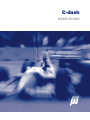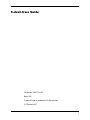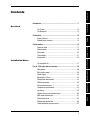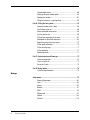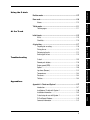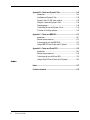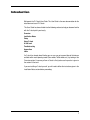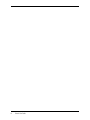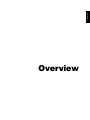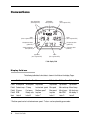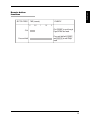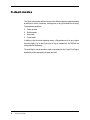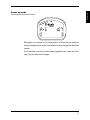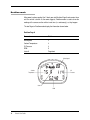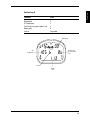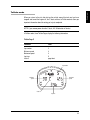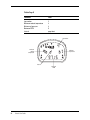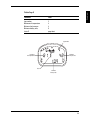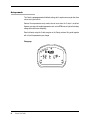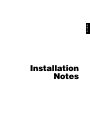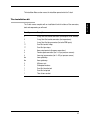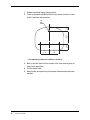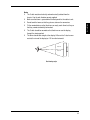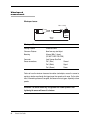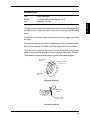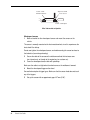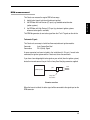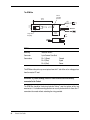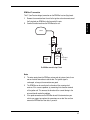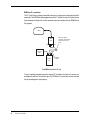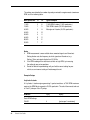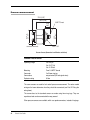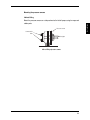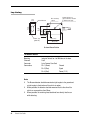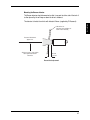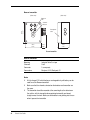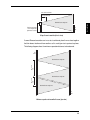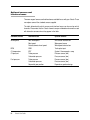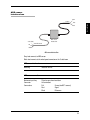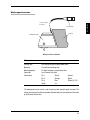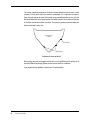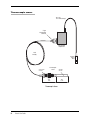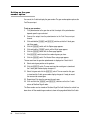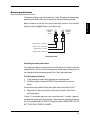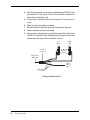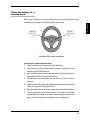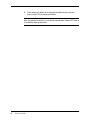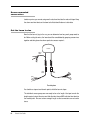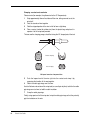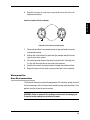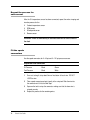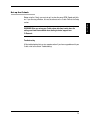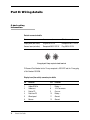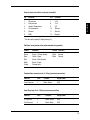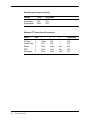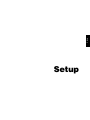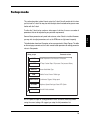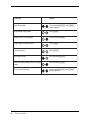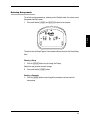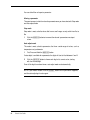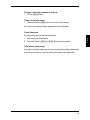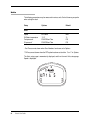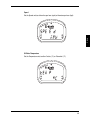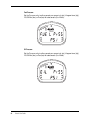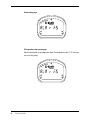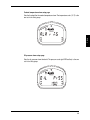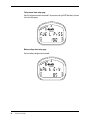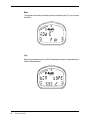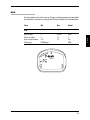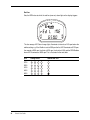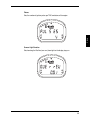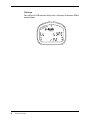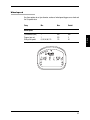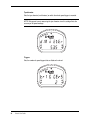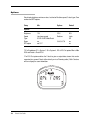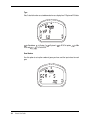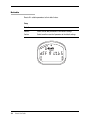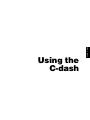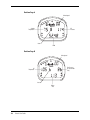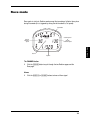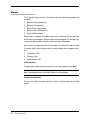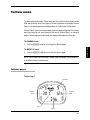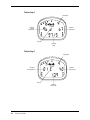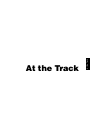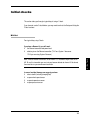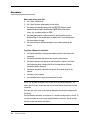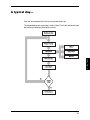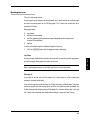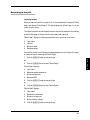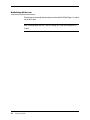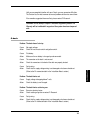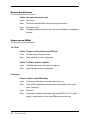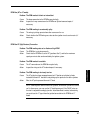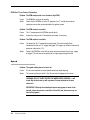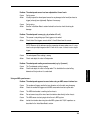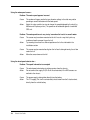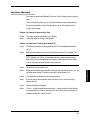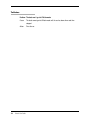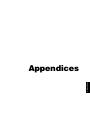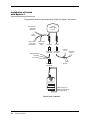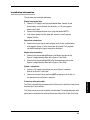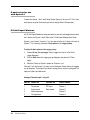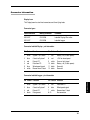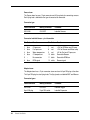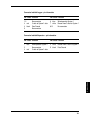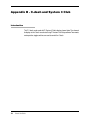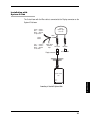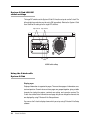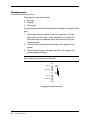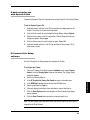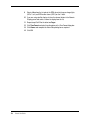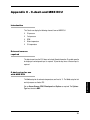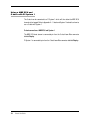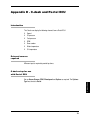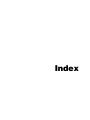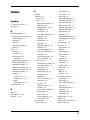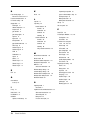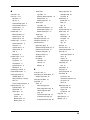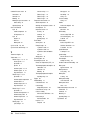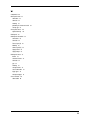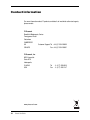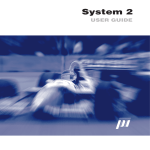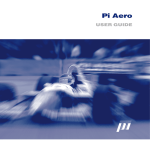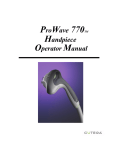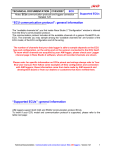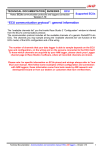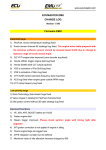Download C-dash User Guide - Formula Ford Zetec
Transcript
C-dash USER GUIDE C-dash User Guide Part Number: 29B-071210-4E March 2001 Pi and the Pi logo are trademarks of Pi Group Limited © Pi Research 2001 1 Disclaimer Pi Research makes no representation or warranties of any kind whatsoever with respect to the contents hereof and specifically disclaims any implied warranties of merchantability or fitness for any particular purpose. Pi Research shall not be liable for any errors contained herein or for incidental or consequential damages in connection with the furnishing, performance or use of the software, associated hardware, or this written material. Pi Research reserves the right to revise this publication from time to time, and to make changes in the content hereof without obligation to notify any person of such revision or changes. A copy of the Pi Research Terms and Conditions of Sale is available on request, and includes a declaration of the warranty and limitation of liability which apply to all Pi Research products and services. Health and Safety information Under the terms of European and UK Health and Safety Legislation, Pi Research is required to classify any hazardous materials in the products it supplies and to provide relevant safety information to users. Any hazardous materials in Pi products are clearly marked with appropriate symbols. Product Safety Data Sheets relating to these materials are available on request. 2 C-dash User Guide Conventions ........................................................................................... 14 Display field use ........................................................................... 14 Remote button functions .............................................................. 15 C-dash modes ........................................................................................ 16 Power up mode ............................................................................ 17 Realtime mode ............................................................................. 18 Race mode ................................................................................... 20 Telltale mode ................................................................................ 21 Setup mode .................................................................................. 24 Installation Notes The installation kit ......................................................................... 27 Part A : Fitting the dash and sensors .................................................. 28 Wiring notes .................................................................................. 28 Wiring colour codes ...................................................................... 28 Power supply ................................................................................ 29 Mounting the C-dash .................................................................... 29 Wheelspeed measurement .......................................................... 32 RPM measurement ....................................................................... 35 Pressure measurement ................................................................ 42 Temperature measurement .......................................................... 44 Lap timing ..................................................................................... 46 Optional sensors and interface boxes .......................................... 50 ABS sensor interface box ............................................................. 51 Waterspeed sensor ...................................................................... 53 Wheelspeed selector box ............................................................. 55 Turbo/carburettor pressure sensor ............................................... 57 3 Setup The C-dash ................................................................................... 12 The Beacon kit .............................................................................. 13 Appendices Troubleshooting At the Track Using C-dash Overview Index Introduction .............................................................................................. 7 Installation Overview Contents Thermocouple sensor ................................................................... 58 Setting up the gear number option ............................................... 60 Remote push buttons ................................................................... 61 Fitting the buttons to a steering wheel ........................................ 63 Part B : Fitting the wiring loom ............................................................ 65 Connect the loom to the C-dash .................................................. 65 Lay the loom in the car ................................................................. 65 Secure unwanted sensor wires .................................................... 66 Cut the Loom to size .................................................................... 66 Fit Sure-Seal connectors to the loom ........................................... 67 Waterproof the Sure-Seal connectors .......................................... 69 Repeat the process for each sensor ............................................ 70 Fit the spade connectors .............................................................. 70 Fit the 4mm ring tags .................................................................... 71 Fit the spiralwrap .......................................................................... 71 Reinstall the loom ......................................................................... 71 Part C: System checks and Power-up ................................................. 72 Check the installation ................................................................... 72 Turn the C-dash on ....................................................................... 72 Set up the C-dash ......................................................................... 73 Part E: Wiring details ............................................................................. 74 C-dash wiring Information ............................................................ 74 Setup Setup mode ............................................................................................. 79 Entering Setup mode .................................................................... 81 Units .............................................................................................. 84 Alarms ........................................................................................... 87 Beacon .......................................................................................... 91 RPM .............................................................................................. 93 Wheelspeed .................................................................................. 97 Options ....................................................................................... 100 Defaults ....................................................................................... 104 4 C-dash User Guide Initial checks ........................................................................................ 115 Kit list .......................................................................................... 115 Checklists ................................................................................... 116 A typical day… ..................................................................................... 117 Preparing for an outing ............................................................... 118 Driving the car ............................................................................ 119 Returning to the pits ................................................................... 121 Switching off the car ................................................................... 122 Troubleshooting C-dash ........................................................................................ 125 Remote push buttons ................................................................. 126 Engine speed (RPM) .................................................................. 126 Speed .......................................................................................... 128 Lap times (Beacon) .................................................................... 131 Temperatures ............................................................................. 133 Pressures .................................................................................... 133 Telltales ...................................................................................... 134 Appendices Appendix A - C-dash and System 1 ................................................... 137 Introduction ................................................................................. 137 Installation of C-dash with System 1 .......................................... 138 Installation information ............................................................... 139 C-dash setup for use with System 1 .......................................... 140 Pi Club Expert Windows ............................................................. 140 Connector information ................................................................ 141 5 Installation At the Track Setup Telltale mode ........................................................................................ 111 Telltales pages ........................................................................... 111 Appendices Troubleshooting At the Track Using C-dash Race mode ............................................................................................ 109 Alarms ......................................................................................... 110 Index Realtime mode ..................................................................................... 107 Overview Using the C-dash Appendix B - C-dash and System 3 Club .......................................... 144 Introduction ................................................................................. 144 Installation with System 3 Club .................................................. 145 System 3 Club LCU DIP switch settings .................................... 146 Using the C-dash with System 3 Club ....................................... 146 Changing pages ......................................................................... 148 C-dash setup for use with System 3 Club .................................. 149 Pi Version 6 Lite Setup software ................................................ 149 Appendix C - C-dash and MBE ECU .................................................. 151 Introduction ................................................................................. 151 External sensors required .......................................................... 151 C-dash setup for use with MBE ECU ......................................... 151 Using a MBE ECU and C-dash with Pi System 1 ...................... 152 Appendix D - C-dash and Pectel ECU ............................................... 153 Introduction ................................................................................. 153 External sensors required .......................................................... 153 C-dash setup for use with Pectel ECU ....................................... 153 Using a Pectel ECU and C-dash with Pi System 1 .................... 154 Index Index ...................................................................................................... 157 Contact information ............................................................................. 162 6 C-dash User Guide Introduction Welcome to the Pi C-dash User Guide. This User Guide is the core documentation for the installation and use of Pi C-dash. This User Guide has been divided into the following sections to help you become familiar with the C-dash quickly and easily: Overview Installation Notes Setup Using C-dash At the track Troubleshooting Appendices Index If a C-dash has already been fitted to your car, you can get a general idea of the features available within each operating mode (Race mode, Telltale mode, etc.) by looking at the Overview section. A summary of how a C-dash is likely to be used in practice is given in the section At the track. If you are installing a C-dash yourself, you will need to follow the instructions given in the Installation Notes section before proceeding. 7 8 C-dash User Guide Overview Overview Read this section before you use the C-dash as an engineer or driver. You will also find it useful to refer to it at the beginning of each race, until you are thoroughly familiar with the C-dash. The C-dash is a digital dash which can be used to display directly the data from a number of sensors. It can also be used to display data from a Pi System 1 or a Pi System 3 Club. The following options are available: ■ ■ ■ ■ ■ ■ ■ ■ Wheel speed sensor RPM box Temperature sensors Pressure sensors Installation kit External warning light Beacon kit Adapter looms to allow a C-dash to be used with a Pi System 1. 11 Overview This section gives an overview of the C-dash, its features and modes. The C-dash The C-dash has a number of fields which can display the following parameters: ■ ■ ■ ■ ■ ■ ■ Speed RPM Lap times (Beacon kit required) Oil temperature Coolant temperature Oil pressure Fuel pressure. The dash also has four coloured LEDs on the front panel as gear-change lights that come on in sequence to indicate when a gear change should be made, an RPM redline alarm light, a 7-segment LED that displays the page identification letter (or gear number if set up), and four alarm lights that light if the temperature and pressure values exceed preset alarm thresholds. 12 C-dash User Guide Overview The Beacon kit The Beacon kit provides the following benefits: ■ ■ ■ Fixed lap times or elapsed stage times Lap counter Lap time telltales. The Beacon kit allows an accurate registration of each lap passed. The kit consists of an infrared detector mounted on the vehicle and an infrared transmitter mounted on the pit wall. As the vehicle passes the transmitter, the infrared signal is picked up by the detector on the vehicle. The dash immediately displays the lap time for the driver. As well as displaying the time and count for each lap, the Beacon kit enables the C-dash to store and display the maximum/minimum readings for each of the sensors per lap (the telltales). 13 Conventions Gear change lights (four orange LEDs) RPM redline alarm (red LED) field 2 (two 7-segment LEDs) field 3 (three 7-segment LEDs) field 4 (four 7-segment LEDs) Oil temperature alarm (yellow LED) Fuel pressure alarm (yellow LED) Coolant temperature alarm (red LED) Oil pressure alarm (red LED) page ident (one 7-segment LED) field 5 (five 7-segment LEDs) C-dash display fields Display field use The following table details what data is shown in the fields on the display Pages. Field 2 Field 3 Field 4 Field 5 Ident Realtime A Realtime B Race Telltales C Telltales D Telltales E Wheelspeed Coolant temp Oil press RPM Letter A Wheelspeed Oil temp Fuel press Battery volts Letter B Lap number Latched min. speed Realtime speed* Lap time Letter r** Lap number Min speed Max speed Lap time Letter C Lap number Max cool temp Min oil press Max RPM Letter D Lap number Max oil temp Min fuel press Min battery V Letter E * Realtime speed can be Latched maximum speed . **Letter r can be replaced by gear number. 14 C-dash User Guide BUTTON PRESS Overview Remote button functions TIME (seconds) 0 Click Press and Hold 0.5 EXAMPLE 1 1.5 2 Click (CHANNEL) to cycle through Pages in Real-time mode Press and Hold both (CHANNEL) and (MODE/LAP) to enter Setup mode 15 C-dash modes The C-dash automatically switches into one of four different operating modes depending on whether the vehicle is stationary, is being driven, or has just returned from an outing. These operating modes are: ■ ■ ■ ■ Power up mode Realtime mode Race mode Telltale mode. In addition to the four normal operating modes, a Setup mode exists for you to adjust alarm thresholds (e.g. for low oil pressure or high oil temperature), the RPM red line setting and other parameters. The word Page is used to describe a single screen display on the C-dash. Each Page is identified by a letter displayed in the page ident field. 16 C-dash User Guide Overview Power up mode When power is first switched on, the C-dash performs a selftest. After the selftest has finished, information on the version of the software installed is displayed for about three seconds. You should make a note of the version number displayed on your C-dash and have it ready if you ever need technical support. 17 Realtime mode After power has been applied, the C-dash goes into Realtime Page A and remains there until the vehicle is driven. As the name suggests, Realtime mode is used to show the readings of the sensors on the vehicle in real time (i.e. continuously), as they happen. The two Pages in Realtime mode display the information shown below. Realtime Page A Parameter Field Wheelspeed Coolant Temperature Oil Pressure RPM Letter A 2 3 4 5 Page ident Wheelspeed Oil Pressure Coolant Temperature letter A RPM 18 C-dash User Guide Parameter Field Wheelspeed Oil Temperature Fuel Pressure (or gear number if set) Battery volts Letter b 2 3 4 5 Page ident Overview Realtime Page B Wheelspeed Fuel Pressure (or Gear number if set) Oil Temperature letter b Battery volts 19 Race mode The C-dash enters Race mode when the vehicle exceeds its minimum Out speed, for example 40mph, and it automatically switches to Race page (Page r). Latched maximum speed can be displayed instead of Realtime speed by selecting the Latched option in Setup. If gear number options have been set, the letter r in the page ident field is replaced by the gear number. Race Page Parameter Field Lap number Latched minimum speed Realtime speed or Latched maximum speed Laptime Letter r (or gear number) 2 3 4 5 Page ident lap number realtime speed or latched maximum speed latched minimum speed letter r lap time 20 C-dash User Guide When you return to the pits after driving the vehicle around the track and you have stopped and turned the engine off, the C-dash switches to Telltale mode to show you important information about the outing you’ve just completed. NOTE: If you remove power from the C-dash, ALL Telltale data will be lost. In Telltale mode, three Telltale Pages display the following information. Telltale Page C Parameter Field Lap number Minimum speed Maximum speed Lap time Letter C 2 3 4 5 page ident lap number minimum speed maximum speed letter C lap time 21 Overview Telltale mode Telltale Page D Parameter Field Lap number Maximum coolant temperature Minimum oil pressure Maximum RPM Letter d 2 3 4 5 page ident lap number maximum coolant temperature minimum oil pressure letter d maximum RPM 22 C-dash User Guide Parameter Field Lap number Maximum oil temperature Minimum fuel pressure Minimum battery volts Letter E 2 3 4 5 page ident Overview Telltale Page E lap number maximum oil temperature minimum fuel pressure letter E minimum battery volts 23 Setup mode The C-dash is preprogrammed with default settings, but it may be necessary to alter these values to suit your vehicle. Some of these parameters only need to be set once when the C-dash is installed. However, you may wish to adjust parameters such as the RPM over-rev light or the battery voltage alarm level more frequently. Details of how to setup the C-dash are given in the ‘Setup’ section of this guide, together with a list of the parameters you change. Setup page 24 C-dash User Guide Installation Installation Notes The Installation Notes section covers the installation procedure for the C-dash. The C-dash comes complete with an installation kit which includes all the connectors, tools and components you will need: Quantity Description 3 2 1 11 17 4 3 4 6m 6m 2 2 1 1 1 3-way Sure-Seal socket connectors (Wheelspeed, RPM, Beacon) 2-way Sure-Seal socket connectors (for temperatures) 3-way Sure-Seal plug connector (for tacho RPM inputs) Sure-Seal socket crimps Sure-Seal pin crimps 8mm crimp terminals (for power connections) Female spade connectors (for 0—40 psi pressure sensors) 4mm ring tag connectors (for 0—200 psi pressure sensor) 3mm spiralwrap 6mm spiralwrap M3 brass nuts Shakeproof washers Sure-Seal insertion tool Sure-Seal crimp tool Tube silicone sealant 27 Installation The installation kit Part A : Fitting the dash and sensors Wiring notes The wire used in the C-dash is abrasion resistant and rated to 150°C. The spiralwrap is rated –10°C to +120°C and is used to further protect the wiring and keep it in a neat bundle. When a bundle passes through a sheet metal bulkhead, make sure that there is no risk of the edge cutting into the bundle. Cables should not be run next to sources of interference, i.e. ignition coils, plug leads, alternators, fuel pumps, radios and ECUs. If it is absolutely necessary to run the cables near any of these, avoid parallel runs if at all possible. Care should be taken in the routing of the cables around the engine or brake areas, as localised heating when the vehicle is stationary can cause damage to the wiring. All vehicles should be wired for the Beacon kit. If your vehicle does not have fuel injection, you should coil up the wiring for the fuel pressure sensor behind the dash. The wiring may be used for gear position. If it is not used at all, insulate the ends of the wires, or fit a connector socket. Wiring colour codes The wires in the loom are colour coded: black for ground, red for power and a different colour for signal. However, this does not mean that all black or red wires are the same. To avoid any problems, the C-dash unit should be treated as a separate system and only connected to the vehicle at the battery and Master switch. It should not share its wiring with other systems or items on the vehicle. 28 C-dash User Guide Power supply The C-dash should be connected directly to the ‘safe’ side of the Master switch, to ensure the safety of the installation. The positive supply to the display should be fed directly from the battery ‘live’ terminal, or optionally through a separate switch, which allows the display to remain powered up while the ignition systems are off. You can also power the C-dash from a separate 12 volt battery when using it, for instance, on a kart. Mounting the C-dash Use the following diagrams when mounting the C-dash. C-dash dimensions 28.0 1.10" 14.5 0.57" 68.0 2.68" 110.0 4.33" C-dash dimensions in millimetres and inches You can either adapt your vehicle’s existing dash panel, or make up a new one specifically for the C-dash. 29 Installation On racing cars, the negative side of the supply battery is conventionally connected to the vehicle chassis through a Master switch. This allows total disconnection of all electrical power in an emergency, and is required by the regulations governing all motor sports. 1 2 Remove any existing displays from the vehicle. Check the clearance available behind the dash, to make sure there is room for the C-dash loom and connectors. 20.0 0.79” 36.2 1.43” 11.8 0.46” 3 off Ø M4 35.0 1.38” 35.0 1.38” C-dash mounting holes (dimensions in millimetres and inches) 3 4 5 30 C-dash User Guide Mark up the dash panel with the location of the three mounting holes as shown in the above figure. Drill the location holes. Mount the dash on the panel using the three anti-vibration mounts and screws provided. Installation Notes ■ The C-dash must be electrically and mechanically isolated from the chassis. Use the anti-vibration mounts supplied. ■ Make sure that there is space behind the dash panel for the cables to exit. ■ Do not bend the looms so that they place a strain on the connectors. ■ Fit the remote buttons so that the driver can easily reach them, but they so that they cannot accidentally be knocked. ■ The C-dash should be mounted so that the driver can see the display through the steering wheel. ■ The driver should look straight at the display. A filter on the C-dash screen restricts the view of the display to ±15° from the horizontal. 0° to 15° 0° to 15° Dash viewing angles 31 Wheelspeed measurement Wheelspeed sensor M8 x 1 thread 30.0 1.18"max 1800.00 70.86" Wheelspeed Sensor Sensing Distance Clearance Distance Mounting Connector Sensor connections 0.4mm to 0.8mm 8mm from any steel object 30mm of M8 x 1 thread (DO NOT OVER-TIGHTEN) 3-pin Cannon Sure-Seal Pin 1 (Blue) Ground Pin 2 (Black) Signal Pin 3 (Brown) Power Failure to have the minimum clearance from other steel objects causes the sensor to register a rotation even though the trigger target has moved out of range. On the other hand, if the working distance is too great, the sensor will miss triggers, especially at slow speeds. WARNING: The sensor should only be tightened with a small spanner. Overtightening the sensor will cause it to fracture. 32 C-dash User Guide Wheelspeed Trigger ferrous metal object 1 to 30 per wheel revolution (typically 2 or 4) nominally 8 x 8 x 4mm The trigger used to activate the wheelspeed sensor should have a surface approximately the same size as the head of the sensor, and be at least 4mm away from other metal objects. On saloon cars, tolerances of 0.5mm can be hard to achieve so we suggest you use only one trigger. The sensor can either be mounted in a threaded block, or with a sheet metal bracket. Make sure the sensor does not vibrate or touch the trigger when the vehicle is driven. The C-dash can be used with a wide variety of vehicles, so the details of mounting the sensor will vary (installation data sheets for each type are available from Pi Research). Three examples of mounting configurations are shown in the following diagrams. Wheelspeed sensor Gap 0.4 to 0.8mm 0.015" to 0.31" Steel trigger plate Top mounted configuration Wheelspeed sensor Gap 0.4 to 0.8mm 0.015" to 0.31" Side mounted configuration 33 Installation Type Number Size 2.0 mm / 0.078" minimum clearance Gap 0.4 to 0.8mm 0.015" to 0.31" 2.0 mm / 0.078"spacer Wheel stud mounted configuration Wheelspeed sensors 1 Make a bracket for the wheelspeed sensor and mount the sensor on the vehicle. The sensor is normally mounted on the front nearside wheel, since this experiences the least wheel lift or lockup. Do not over-tighten the wheelspeed sensor, and avoid mounting the sensor too close to the brake disc (to avoid superheating). 2 3 Secure the cable of the sensor on the wishbone and into the front nose cone (on a formula car), or through to the engine bay (on a saloon car). Cover the wheelspeed sensor cable with spiralwrap. Make sure the cable is not tight when the wheel moves or the wishbone is lowered. 4 Mount the wheelspeed trigger on the wheel. See earlier description of trigger types. Make sure that the sensor head does not touch any of the triggers. 5 34 C-dash User Guide Set up the sensor with an approximate gap of 0.7mm (0.28”). RPM measurement The C-dash can measure the engine RPM in three ways: ■ digital ‘tacho’ signals (vehicles with electronic ignition) the RPM box with Low Tension (LT) input (e.g. standard contact breaker ignition systems) the RPM box with High Tension (HT) input (e.g. electronic ignition systems where no tacho signal is available). Installation ■ ■ The RPM Box generates its own tacho signal from the LT or HT signals on the vehicle. Tachometer Signals The C-dash unit can accept a ‘tacho’ feed from most electronic ignition modules. Connector Connections 3-pin Cannon Sure-Seal Pin 2 (Violet) Signal A spare connector has been included in the installation kit. Only pin 2 needs to be connected; the ignition system and the C-dash must share the same earth. If you have a low voltage digital tacho signal on your vehicle (from the ignition system), locate the wire and connect it to pin 2 of the 3-way Sure-Seal plug connector supplied. pin 2 Loom Ignition System 3-way SureSeal socket Tachometer connections When the loom is installed, the tacho signal will be connected to the signal input on the RPM connector. 35 The RPM Box Switch selection aperture 4 LTb 0 8 HT C 35.0 3.77" 350.0 13.77" LTa 3-way SureSeal plug 40.0 1.57" 20.0 0.78" RPM Box Mounting Connector Connections Industrial Velcro® 3-pin Cannon Sure-Seal Pin 1 (Green) Pin 2 (Blue) Pin 3 (Red) Ground Signal Power The RPM box either picks up current pulses from the LT side of the coil, or voltage pulses from the master HT lead. WARNING: To prevent damage, neither of these sources should be directly connected to the C-dash. The RPM Box should be fixed using Industrial Velcro®, near the ignition coil but not mounted to it. A suitable mounting position can usually be found which allows the LT connection to be made without extending the wiring provided. 36 C-dash User Guide RPM Box LT connection The LT (Low Tension voltage) connection on the RPM Box has two flying leads. 2 Remove the connection from the coil to the ignition unit and connect one of the flying leads on RPM Box to the free end of this wire. Connect the other lead from the RPM Box to the coil. Installation 1 C-dash RPM box LTa Ignition Control Unit LTb Ignition coil Original wiring The RPM Box connected using LT leads Notes ■ The wires coming from the RPM box are two ends of a piece of wire; there are no electrical connections inside the box. The ignition signal is unchanged, as long as the connections are good. ■ The RPM Box can be sensitive to the direction of the current pulse it receives. If this causes a problem, try connecting it into the other terminal of the ignition coil. This reverses the direction of the current flowing in the wire and should resolve the problem. ■ If the spade connectors on the RPM Box do not fit the terminals on your vehicle, we suggest you replace the connectors on our box. You can then remove the RPM box at a later date, if you wish. 37 RPM Box HT connection The HT (High Tension voltage) connection consists of a single wire running from the bullet connector in the RPM Box and wrapped around the HT lead of the vehicle. A piece of wire (high temperature rated) with a bullet connector has been included with the RPM Box for this purpose. C-dash Wire from bullet connector wound and taped to master HT lead RPM box LTa LTb Ignition Control Unit Ignition coil Original wiring The RPM Box connected to HT lead The wire should be wrapped around the master HT lead about five times: any excess can be clipped off and then secured with tape. The RPM box LT connections are not used and can be joined together and taped up. 38 C-dash User Guide Installation HT pickup – detail NOTE: The RPM Box is sensitive to the polarity of the HT pulse it receives. If this causes a problem, try using the LT pickup method. Setting up the RPM Box The dash needs to be set up to use the signal from the RPM Box. This is done by setting the RPM Pulse type to D. The RPM Box has a small 16-position switch which needs to be set to match the signal received. Legends for positions 0, 4, 8 and C (=12) are printed on the box, but the intermediate settings are available. Settings 0 to 7 should be used with LT (ignition coil) connections. Settings 8 to F should be selected if using the HT connection. HT settings (8 to F) E D C B A F 01 2 3 LT settings (0 to 7) 4 9 8 7 6 5 Switch currently set to 3 RPM box switch settings 39 The settings are related to the number of sparks per minute the engine needs at maximum RPM, as in the following table: Max. sparks/min. LT HT Typical example 11,000 19,000 36,000 45,000 54,000 64,000 85,000 95,000 0 1 2 3 4 5 6 7 8 9 A B C D E F 11,000 RPM 2-stroke (11,000 sparks/min.) 7,500 RPM 4-stroke (15,000 sparks/min.) V8 single coil 4-stroke (30,000 sparks/min.) Notes ■ RPM measurement is more reliable when unwanted signals are filtered out. Setting the box sets the frequency at which signals are filtered out, e.g. Setting 1 filters out signals higher than 19,000Hz. ■ If the RPM reading on the dash starts to flash at high RPM, try increasing the setting by one or two positions. ■ Do not be afraid of experimenting until you find the correct setting for your vehicle, as an incorrect setting will not damage the unit. Example Setups 4-cylinder 4-stroke A 4-cylinder, 4-stroke engine generating 2 sparks/revolution, at 7500 RPM maximum requires the RPM Box to respond to 15,000 sparks/min. The switch then needs to be set to 1 for LT pickup or 9 for HT pickup. 40 RPM Box 1 (LT) 9 (HT) Dash RPM Settings: PULSE 4 [pulses per 2 revolutions] C-dash User Guide 1-cylinder 2-stroke RPM Box 1 (LT) 8 (HT) Dash RPM Settings: PULSE 2 [pulses per 2 revolutions] Installation A single cylinder, 2-stroke engine generating 1 spark/revolution, at 11,000 RPM maximum requires the RPM Box to respond to 11,000 sparks/min. The switch on the RPM Box needs to be set to 0 for LT pickup or 8 for HT pickup. The dash assumes a normal 4-stroke engine that runs from one ignition coil. 1-cylinder 2-stroke engines fire on every rotation and appear as 2-cylinder engines. 4-cylinder 4-stroke with double coils A 4-cylinder, 4-stroke engine with double coils generating 1 double spark/revolution per coil, at 13,500 RPM maximum requires the RPM Box to respond to 13,500 sparks/min. The switch then needs to be set to 1 for LT pickup or 9 for HT pickup. Care must be taken to ensure that the RPM Box only picks up signals from one of the coils. Then set the RPM PULSE to 2. 41 Pressure measurement 75.00 (2.95”) 58.00 (2.28”) 1/8 NPTF thread ø 75.0 ø 2.95” ø 46 ø 1.81” 22.00 0.86” connector terminals Hex 17 A/F Pressure Sensors (dimensions in millimetres and inches) Standard Pressure sensor Operating Range Mounting Connector Connections Explosion rating 0 to 200 psi 0 to 14.07 Kgf 0 to 13.78 bar 7mm 1/8 NPTF thread 2 off 4mm ring tag non-polarized (5V and signal wires) 35 bar The same sensors are used for fuel and oil pressure measurement. The colour coded wiring on the loom determines how they should be connected (see Part B: Fitting the wiring loom). The connections to the standard sensor are made using 4mm ring tags. They are unpolarised and can be connected either way around. Other pressure sensors are available, which use spade connectors, instead of ring tags. 42 C-dash User Guide Mounting the pressure sensors Mount the pressure sensors on a side pod near to the fuel/oil pumps using tie-wraps and rubber pads. Pressure sensor Connected to loom Oil/fuel pipe Indirect fitting of pressure sensors 43 Installation Indirect fitting Temperature measurement Hex 12.6 A/F 1/8 NPTF thread Ø10.0 Ø0.39" Ø8.0 Ø0.31" 17.0 0.66" 22.0 0.86" 125.0 4.92" 27.0 1.06" Imperial thread Temperature Sensor Temperature sensor (Imperial) Operating Range Accuracy Mounting Connector Connections 0°C to 150°C (32° to 302°F) ±2.5°C (±4.5°F) 7mm 1/8 NPTF thread 17mm extending past thread 2-pin Cannon Sure-Seal Pin 1 (White) Signal Pin 2 (Red) Power (12V) WARNING: The sensors can be adversely affected by water. Waterproof connectors have been supplied, but it is essential to use the silicone sealing compound to prevent water reaching the connectors from the loom wiring. If water penetrates the connector, dry it out, reconnect, then seal using a silicone sealant. The sensors for coolant and oil temperature are exactly the same. The colour coded wiring on the loom determines how they should be connected (see Part B: Fitting the wiring loom). 44 C-dash User Guide Mounting the temperature sensors Mount the oil and coolant temperature sensors in the piping of the engine. The oil temperature sensor is normally mounted either in the sump area or in the piping of the oil pump. NOTE: The sensors have their own earth, so earthing the body of the sensor or isolating it from the vehicle will have no adverse effect. 45 Installation The coolant temperature sensor is normally mounted in the piping of the cooling system, either in an existing mounting point or by braising and threading an extra one. Lap timing M4 x 4.00 deep 3 posns Channel selector 0-9 (spot is channel 0; selection is clockwise from spot) 8.50 0.33" 16.0 0.63" Infrared detector 23.50 0.92" 32.0 1.26" 20.0 0.78" 10.25 (0.40") Power / Lap (yellow LED) 48.5 (1.90") 58.0 (2.28") 10 channel Beacon Detector The Beacon detector Mounting Channels Connector Connections Industrial Velcro® or 3 off M4 holes in the base. 0 to 9 3-pin Cannon Sure-Seal Pin 1 (Green) Ground Pin 2 (Blue) Signal Pin 3 (Red) Power (12 V) Notes ■ The Beacon detector should be mounted at right angles to the ground and at right angles to the direction of the vehicle in motion. ■ Where possible, the detector should be mounted flush to the skin of the vehicle, or recessed less than 25mm. ■ Where possible, the receiving head should not face directly into the sun while detecting. 46 C-dash User Guide Mounting the Beacon detector The Beacon detector should be mounted so that it can point at either side of the track. It is often placed by the roll hoop or above the driver’s headrest. Installation The detector is fixed to the vehicle with Industrial Velcro® (supplied by Pi Research). Side wall of car (aperture 33mm minimum; or 10mm if flush mounted) Detector’s field of view is approx. ± 20 ° Position receiver at same height above ground as Beacon transmitter 25.0mm 1.0" max. Beacon detector placement 47 Beacon transmitter (Front view) (Side view) Power on LED Channel selector 80.0 3.14" Transparent cover 82.0 3.22" 24.0 0.94" 55.0 2.16" Beacon transmitter Beacon transmitter Mounting Channels Connector Connections Industrial Velcro® or tape 0 to 9 2 screw posts Red post +12V; Black post 0V Notes ■ A fully charged 12V vehicle battery or rechargeable dry cell battery can be used to run the Beacon transmitter. ■ Make sure that the channels selected on the detector and transmitter are the same. ■ The transmitter should be mounted at the same height as the detector on the vehicle, with the transmitter beam pointing horizontally and aimed straight across the track. Make sure the detector is not pointing into the sun when it passes the transmitter. 48 C-dash User Guide 30m/100ft maximum 3m/10ft minimum Position transmiter same height from ground as receiver Installation Nominal beam angle 26 ° Pit wall Siting a Beacon transmitter (driver’s view) If several Beacon transmitters are in use at a track do not place them so close together that their beams interfere with one another, as this could give rise to spurious lap times. The following diagram shows the minimum separation distances to be observed. Pit wall 6m/20ft min. Nominal beam angle 26 ° 4m/13ft min. Nominal beam angle 26 ° Nominal beam angle 26 ° Pit wall Minimum separation of transmitter Beacons (plan view) 49 Optional sensors and interface boxes There are range of sensors and interface boxes available for use with your C-dash. These can replace some of the standard sensors supplied. The table below details which sensors and interface boxes can be used on which channels. Please note that the C-dash channels are pre-calibrated and cannot be used with alternative sensors unless they appear in the table. Standard Channel Alternative Use Optional sensors Wheelspeed ABS wheelspeed Boat speed Fastest/slowest wheel speed RPM EGT Turbo pressure Carburettor pressure Turbo pressure Carburettor pressure Sequential gear position ABS sensor interface box Waterspeed sensor Wheelspeed selector box Tacho pulse input System 2 thermocouple + amp Pressure sensor (low) Pressure sensor (low) Pressure sensor (low) Pressure sensor (low) Depends on gearbox design RPM Oil temperature Oil pressure Fuel pressure 50 C-dash User Guide ABS sensor interface box to loom green Installation blue red ABS sensor interface box earth (bare) red from ABS sensor black ABS sensor Interface Box Grey lead connects to ABS sensor Black lead connects to the wheelspeed connector on the C-dash loom ABS sensor interface box Mounting Industrial Velcro® ABS sensor connections Maximum input freq. Connector Connections 99 pulses per wheel revolution Un-terminated Foil Screen (do NOT connect) Red Signal Black Reference 51 The C-dash connections Connector Connections Un-terminated or 3-pin Canon Sure-Seal Pin 1 Green Ground (0V) Pin 2 Blue Signal Pin 3 Red Power (12V) The ABS sensor interface box enables the C-dash to take wheelspeed information from an existing ABS (Anti-lock Brake System) speed sensor. ABS speed sensors provide a robust wheelspeed measurement on touring and rally cars where mounting of the standard C-dash wheelspeed sensor might provide difficult. The interface box has been designed for use with two wire ABS speed sensors (passive type). WARNING: If the ABS speed sensor is also used by the ABS system on the vehicle, the two wires from the C-dash interface box should be connected to the sensor connections via 100µ F 16V capacitors, with the negative side of the capacitor going to the sensor. If in doubt please contact your Pi representative. Do not connect any wires directly to the chassis of the vehicle. 52 C-dash User Guide Waterspeed sensor Installation 2.0 to 3.0 metres 6.5 to 10ft SureSeal plug boat hull wheelspeed sensor Waterspeed Sensor attachment Waterspeed sensor Sensing type Mounting Mounting position Connector Connections Hall effect pick-up off 6 point paddle wheel Via two 5mm mounting slots On boat’s transom in smooth water flow 3-pin Cannon Sure-Seal Pin 1 Shield Ground Pin 2 Orange Signal Pin 3 Blue Power (5–12V) Yellow n/c The waterspeed sensor can be used to measure boat speed through the water. The sensor can measure the effective speed of offshore boats which may be out of the water up to 50 percent of the time. 53 The sensor should be mounted on the boat’s transom where the flow of water is least turbulent. The left (port) side of the transom is preferable; if it is impractical to mount it there, the right side can be used. Don’t mount the sensor behind strakes or ribs, as these disturb the water flow to the speed sensor. Also make certain that the sensor will remain in the water even when the boat is on plane. The sensor is generally mounted about one foot from the boat’s centre line. boat hull crosssection poor location good locations Positioning the Sensor on the hull When setting ‘tyre size’ and ‘triggers’ on the dash, try using 650mm and 20 pulses/rev. A hand held Global Positioning System can be used to check the calibration. If you experience any problems, contact your Pi representative. 54 C-dash User Guide Wheelspeed selector box mounting box A K Installation pin lettering scheme peg B C F Wheelspeed selector box connector pinout Wheelspeed selector box Mounting Supply voltage Supply current Connector Connections Fastest signal (H) Slowest signal (K) Industrial Velcro® 6–18V 4mA KPT 2E 12-10P (Cannon or equivalent) Pin A Wheelspeed 1 sensor signal Pin B Wheelspeed 1 sensor reference Pin C Wheelspeed 1 screen Pin D Wheelspeed 2 sensor signal Pin E Wheelspeed 2 sensor reference Pin F Wheelspeed 2 screen Pin G Supply 0V from dash Pin H Fastest wheelspeed signal to dash Pin J Supply 12V from dash Pin K Slowest wheelspeed signal (5V only) Open drain output which can be connected to the C-dash Open drain output which can be connected to the C-dash The wheelspeed selector box monitors any two ABS speed sensors and outputs the fastest and slowest values. The fastest speed should be used in applications where 55 wheels may lock during severe cornering (e.g. touring cars). The slowest speed should be used in applications where wheels may spin due to poor traction (e.g. rallying). The dash must be set up for the number of triggers on the ABS sensor wheel. If the ABS speed sensor wires are long or run through an electrically noisy environment, it may be advantageous to use screening braid. This should only be connected to the selector box and must not be allowed to earth to any metalwork on the vehicle. WARNING: The 12V supply (Pin J) for the selector box should come from the C-dash, not directly from the vehicle battery. Do not connect supply 0V (Pin G) if the ABS speed sensors are earthed. 56 C-dash User Guide Turbo/carburettor pressure sensor Installation The low pressure sensor has the same physical dimensions as the standard C-dash pressure sensor. Turbo/carburettor pressure sensor Operating Range Mounting Connector Connections Explosion rating 0-40 psi (0 to 2.5 bar) 7mm 1/8 NPTF thread 2 off 1/4-inch female blade non-polarised 35 bar This low range pressure sensor can be used to measure turbo charger pressure or carburettor fuel pressure. The sensor reads down to 0 psi. Care must be taken when attempting to measure carburettor pressure: pressures caused by lateral or longitudinal g may generate pressure readings to the same level as those caused by draw of the carburettor. The relevant pressure channel must be configured as tbar under the Setup UNITS page. 57 Thermocouple sensor 300.0 mm 12.0" nominal length K K-type thermocouple connector Thermocouple amplifier box metal braiding SureSeal plug to loom Ø 10.0 mm Ø 0.39" thermocouple sensor 50.0 1.96" Thermocouple Sensor 58 C-dash User Guide Ø 6 mm Ø 0.23" 50.0 1.96" Thermocouple probe and amplifier Operating range Mounting Connector Connections 100°C to 999°C With lock nuts K-type Blue White Installation Probe –ve +ve Amplifier Mounting Sensor connector System connector Connections Velcro K-type 3-pin Cannon Sure-Seal Pin 1 Green Pin 2 Blue Pin 3 Red Ground (0V) Signal Power (12V) The thermocouple is used to measure exhaust gas temperature (EGT) on vehicles with 2-stroke or 4-stroke engines. On 2-stroke karts, EGT is a good indicator of fuel mixture. Extension leads can be used in conjunction with the sensor, but they must have the same metals and polarity. 59 Setting up the gear number option You can set the C-dash to display the gear number. The gear number option replaces the Fuel Pressure input. To set up gear numbers: 1 Fit a potentiometer to the gear box so that the output of the potentiometer depends upon the gear selected. 2 Connect the output from the potentiometer to the Fuel Pressure input channel. 3 Click and hold the (CHANNEL) and (MODE/LAP) switches so that the C-dash goes into Setup mode. 4 Click the (CHANNEL) switch until the Options page appears. 5 Click and hold the (CHANNEL) switch until the Bright page appears. 6 Click the (CHANNEL) switch until the Gears page appears. 7 Click (MODE/LAP) switch to select the number of gears you have. 8 Click the (CHANNEL) switch. The Neutral Gears setup page appears. The raw count from the gear box potentiometer is displayed on C-dash field 4. 9 10 11 12 13 Select neutral gear position on the gearbox. Click the (MODE/LAP) switch. The raw count input for neutral gear is stored and the C-dash gear number display changes to 1. Select first gear and click the (MODE/LAP) switch. The raw count for first gear is stored and the C-dash gear number display changes to 2 ready to record the raw count for second gear. Repeat step 11 to store the raw count for each gear. Click and hold the (CHANNEL) and (MODE/LAP) switches so that the C-dash returns to Realtime Page A mode. The Gear number can be viewed on Realtime Page B in field 4 before the vehicle has been driven. In Race mode the gear number is shown in the page ident field of the C-dash. 60 C-dash User Guide Remote push buttons Mount the buttons so that they can easily be reached by the driver. They should be installed so that the (CHANNEL) button is on the drivers right. (MODE/LAP) (CHANNEL) LEFT (Green) RIGHT (Red) 2 1 2 1 (Switches loom – green wire) (Switches loom – black wire) (Switches loom – red wire) (Switches loom – black wire) Remote push buttons Connecting the remote push buttons The remote push buttons are connected to the switch branch of the loom that has the yellow collar. You can fit the C-dash and remote push buttons onto a steering wheel, or use the optional switches extension loom to fit the C-dash onto a dash panel. To fit the remote push buttons: 1 Fit the remote push buttons to the dash panel or the steering wheel. 2 Fit 200mm lengths of heatshrink DR25 1/8 black heatshrink over wires for switch 1. For wire details refer to table Switches loom (yellow sleeve) wire details in Part E. 3 Repeat step 2 for the wires for switch 3 and if used, for switch 2, switch 4 and the Dimmer inputs. If switch 2, 4 and dimmer inputs are used, a wire from switch 1 or switch 3 ground is needed for the ground signal for these inputs. If these inputs are not used the wires may be cut off and taped under the ATUM 12/4 heatshrink junction. MAKE SURE THEY DO NOT TOUCH EACH OTHER OR CHASSIS. 61 Installation The remote push buttons are used to control the C-dash. The buttons are normally-open momentary push buttons which pull an input on the dash to ground when pressed. 4 5 6 7 8 9 Seal the sleeving junctions at the loom with a 50mm piece of ATUM 12/4 glue lined heatshrink. Crimp closed the end of the heatshrink in between the cables whilst the heatshrink is hot. Place a piece of small heatshrink sleeve on each wire. Do not shrink the sleeve. Solder the wires to the remote push buttons. Move the heatshrink sleeve over solder joint and shrink the heatshrink. Fold the wires back next to the switch body. Cover the wires, the body and the terminals of the switch with a 25mm length of ATUM 12/4 heatshrink. Crimp closed the end of the heatshrink around the terminal end of the switch when the heatshrink is still hot. LEFT (Green) ATUM 12/4 heat shrink RIGHT (Red) ATUM 12/4 heat shrink Switches loom (Yellow collar) Switch 2 Switch 4 Dimmer DR25 1/8 Black heat shrink Fitting the heatshrink to the loom 62 C-dash User Guide Fitting the buttons to a steering wheel (MODE/LAP) Installation When fitting the buttons to a steering wheel ensure that the push buttons cannot accidentally be pushed when the steering wheel is being turned. (CHANNEL) switch (Ø 7 mm) (Green) switch (Ø 7 mm) (Red) Push buttons fitted to a typical steering wheel Connecting the switches extension loom 1 Locate a position for the D type socket on the dash panel. 2 Cut the wires on the C-dash switches loom to reach the D type socket. Cover the wires with 3/8 DR25 heatshrink. 3 Cover the joint between the new heatshrink and the existing sleeving with a 50mm piece of ATUM 12/4 glue lined heatshrink. 4 Place a piece of small heatshrink sleeve on each wire. Do not shrink the sleeve yet. 5 Solder the wires to the D type socket. Refer to the table Switches loom (yellow sleeve) to D type socket wiring details Part E. 6 Move the heatshrink sleeve over each solder joint and shrink the heatshrink. 7 Fit the D type socket into the vehicle dash panel. The socket can be fitted to the dash panel by removing the connector hood and using the 2 female screw posts. Use a thread locking glue to stop the nuts from rotating free. 63 8 Fit the remote push buttons to the extension loom following the instructions given in section To fit the remote push buttons. Note: The ground wire for Switch 3 in the Switch extension loom is brown, NOT black as in the Switches loom (yellow sleeve). 64 C-dash User Guide By this stage you should have mounted the C-dash and all the sensors on the vehicle. You are now ready to connect everything together. The loom is supplied in two parts, one part for C-dash display functions and the other to connect sensors to the C-dash. Each part is terminated at one end with a Deutsch connector. Connect the loom to the C-dash Take the two parts of the loom and plug the Deutsch connectors into the respective mating connectors on the rear of the C-dash. To aid identification, the display part of the loom has a blue collar, and the sensors part of the loom has a red collar. Lay the loom in the car The wires for each of the sensors are grouped, colour coded and tagged with their identity. Run the wires to each of the sensors on the car. Take care to avoid sharp metal edges and cables carrying high voltages (e.g. ignition circuits). System supply You may need to untwist the power and ground supply wires if the battery is at the front of the vehicle (connect red wire from loom) and the Master switch is towards the rear (connect black wire from loom). Beacon Run the Beacon connections to a suitable position (e.g. by the roll hoop), even if you do not yet have a Beacon kit. 65 Installation Part B : Fitting the wiring loom Secure unwanted sensor wires Isolate any wires you are not using near the dash and insulate the ends with tape. Keep the sleeve and wire idents on the loom to facilitate identification at a later date. Cut the Loom to size Now that the loom is lying in the car, you can determine how long each group needs to be. Before cutting the wires, the loom should be consolidated by grouping sensor wires together and taking branches where particular sensors require it. C-dash yellow collar blue collar red collar The wiring loom You should use tape at each branch point to hold the loom in shape. The individual sensor groups are now ready to be cut to length. Use tape to mark the length required, untwist the wires and slide the ident sleeve AND individual wire idents to the marked point. Be sure to leave enough length so that connections are not under stress. 66 C-dash User Guide Cut the branches to length and tie the loose ends to prevents the idents sliding off. Cut all the wires to the same length for each sensor. Installation Fit the connectors and spiralwrap. In most cases, you can do this more easily if you remove the loom from the car. Fit Sure-Seal connectors to the loom The Oil temperature, Coolant temperature, RPM, Wheelspeed, and Beacon sensors are supplied terminated with 2-pin or 3-pin Cannon Sure-Seal connectors. You must fit the respective connector to the sensor loom. The sensor loom is then connected to the Cdash via a Deutsch connector. The connections for each sensor wire are given in the tables below. Note that on the loom, pin 1 is always a socket and pins 2 and 3 are always pin contacts. 2-pin Cannon Sure-Seal Function Pin1 (socket) Pin2 (pin) Oil temperature Coolant temperature Yellow Blue Red Red 3-pin Cannon Sure-Seal Function Pin1 (socket) Pin2 (pin) Pin3 (pin) RPM Wheelspeed Beacon Black Black Black Violet White Green Red Red Red 67 Crimping a contact onto each wire Take one wire (for example, the yellow wire for the Oil Temperature): 1 2 3 4 Strip approximately 8mm of insulation off the wire, taking care not to cut the wire itself. Twist the strands of wire together. Fold the stripped portion of the wire in half to form a tight loop. Take a contact (socket for yellow wire) from the plastic bag and place it in aperture 3 of the crimp tool provided. The two smaller clamping prongs should be facing the ‘W’ shaped part of the tool. Before crimping After crimping Waterproof connector crimp connections 5 6 Push the looped end of the wire right into the contact and crimp it by squeezing the handles all the way together. Fold in the cable grip wings one at a time. Use the flat front end section of the crimp tool (or a small pair of pliers) to fold in the cable grip wings one at a time, to hold the cable insulation. 7 Crimp the cable grip wings. Finally, using aperture 3 of the crimp tool, crimp the cable grip wings so that they actually grip the insulation on the wire. 68 C-dash User Guide 8 Repeat this process to crimp a pin contact onto the red wire for the oil temperature connector. Installation Insert the contact into the connector Socket 1 1 2 3 2 Pins Cannon Sure-Seal connectors viewed from rear 1 2 3 4 5 Take one of the rubber 2-way connectors from the bag, and locate the contact insertion tool provided. Slide the slot in the tool over the yellow wire (for example) and push the tool up to the neck on the contact. Pick up the connector and push the contact firmly into hole 1 in the body until it is flush with the mating face on the inside of the connector. Check that the contact is correctly located in the body then withdraw the tool. Repeat this process for the red wire, pushing it into hole 2 on the connector. Waterproof the Sure-Seal connectors The Sure-Seal connectors must be fully waterproofed. This is done by sealing the rear of the loom connectors with the silicone sealer provided to stop water penetration. Once applied, leave the silicone to cure for one hour. WARNING: Failure to waterproof the multiway connectors will not damage your C-dash but certain readings can be affected by water. 69 Repeat the process for each sensor After the Oil temperature sensor has been connected, repeat the entire crimping and insertion process for the: ■ ■ ■ ■ Coolant temperature sensor RPM sensor Wheelspeed sensor Beacon sensor WARNING: Failure to terminate any of the wires could lead to a short circuit of the dash. Fit the spade connectors Use the spade connectors for 0—40 psi and 0—120 psi pressure sensors. Unpolarised blade connections Oil Pressure Fuel Pressure 1 2 3 4 70 C-dash User Guide Black Black Green White Once cut to length, strip about 5mm of insulation off each wire. DO NOT LOOP the wire. Take a spade connector and grip it gently in the crimp tool. Slide the wire into the connector until it hits the small stop. Squeeze the tool to crimp the connector, making sure that the bare wire is crimped securely. Repeat this process for the remaining wires. Fit the 4mm ring tags Use the 4mm ring tags for 0—200 psi pressure sensors. Oil Pressure Fuel Pressure Black Black Installation Unpolarised 4mm ring tags Green White Repeat the procedure for the spade connectors detailed above. Use the knurled finger nut and split washer to secure the ring tag to the sensor. NOTE: Ensure that the spit washer is between the ring tag and the knurled finger nut. Fit the spiralwrap Starting at the sensor/branch ends fit the spiralwrap to the loom, using the small size for 2 or 3 wire groups and the larger size for 4 or more. Wrap all the way back to the connector at the dash end of the loom. Once the loom has been wrapped it is finished and can be reinstalled in the vehicle. Reinstall the loom 1 Connect the dash, sensors and the power connections to the loom. 71 Part C: System checks and Power-up Check the installation Before turning the C-dash on, check: ■ ■ ■ ■ ■ the clearance on the wheelspeed sensor the freedom of wires from moving parts the silicone sealant on the connectors the connectors on the back of the dash no wires have been left un-terminated. Turn the C-dash on When you turn on the Master switch the C-dash powers-up. (Note that on some installations the ignition must also be turned on.) Realtime page A is displayed. By clicking the (CHANNEL) button you can switch between Realtime pages A and B to view the values being measured on each sensor. The road wheel can be rotated backwards and forwards to get the wheelspeed sensor to trigger. The RPM display shows 0 until the engine is running. The battery voltage of the vehicle is displayed. Once the dash has been configured to use a Beacon detector (see below), waving a powered beacon transmitter in front of the detector causes lap times on the display to change. Make sure the channel settings on the Beacon and the beacon transmitter are the same. 72 C-dash User Guide Set up the C-dash Installation Before using the C-dash, you must set up it to show the correct RPM, Speed and Units, etc. If you are using a Beacon, this must also be set on the C-dash. Refer to the Setup section. WARNING: When you set up your C-dash please take time to write down the settings and have them available when seeking technical support from Pi Research. Troubleshooting All the troubleshooting hints are in a separate section. If you have any problems with your C-dash, refer to the section Troubleshooting. 73 Part E: Wiring details C-dash wiring Information Deutsch connector details Item Loom connector C-dash connector Display loom (blue collar) Sensors loom (red collar) Plug IMC26-2212X Receptacle IMC21-2212X Receptacle IMC21-2212X Plug IMC26-2212X 1 9 1 1 1 9 10 12-way plug and 12-way receptacle viewed from front Pi Research Part Number for the 12–way receptacle is 09G-0297 and the 12–way plug is Part Number 09G-0298. Display loom (blue collar) connector pin details 74 Pin Function Pin Function 1 2 3 4 5 6 Udders/ECM in Udders out Data to PC Data from PC Wheelspeed Beacon 7 8 9 10 11 12 Battery + +12V for sensors Over rev Battery – Ground Ground C-dash User Guide Pin Function Pin Function 1 2 3 4 5 6 Oil pressure Fuel pressure Coolant Temperature Oil temperature Dimmer RPM 7 8 9 10 11 12 +12V +12V +5V Ground Ground Beacon† † Installation Sensors loom (red collar) connector pin details Can be used instead of Display loom pin 6. Switches loom (yellow collar) unterminated wiring details Colour Function Colour Function Green Blue Red White Yellow Switch 1 (Green button) Switch 2 input Switch 3 (Red button) Switch 4 input Dimmer input Black Black Ground Ground Female blade connectors (for 0—40 psi pressure connection) Sensors Pins Colours Length (mm) Turbo Pressure 2 Black, Green 2000 4mm Ring tags (for 0—200 psi pressure connection) Sensors Pins Colours Length (mm) Oil Pressure Fuel Pressure 2 2 Black, Green Black, White 2000 2000 75 8mm Ring tags (for power connection) Function Colour Length (mm) System power System ground Red Black 2000 2000 Waterproof ITT Cannon Sure-Seal connectors 76 Sensor Pins 1 2 3 Length (mm) Oil Temp Coolant Temp Beacon RPM Wheelspeed 2 2 3 3 3 Yellow Blue Black Black Black Red Red Green Violet White — — Red Red Red 3000 3000 2000 3000 3000 C-dash User Guide Setup Setup Setup mode This section describes in detail how to setup the C-dash. You will need to do this when you first install a C-dash. You may also wish to adjust alarm thresholds when you are more familiar with the C-dash. Some of these parameters only need to be set once, when C-dash is installed. However, you may wish to adjust parameters such as the RPM over-rev light more frequently. The table below shows how Parameter values are organised in Setup Groups. The table on the next page summarises the C-dash remote button operations for editing parameter values in Setup mode. Parameter values Setup groups UNITS Speed/ Temperature/ Fuel Pressure/ Oil Pressure ALARMS Oil Temp./ Coolant Temp./ Oil pressure/ Fuel pressure/ Battery BEACON Beacon fitted/ Mode/ Type RPM Redline/ Pulses/ Overrev/ Telltale type WHEELSPEED Tyre diameter/ Triggers/ Outing speed OPTIONS DEFAULTS Brightness/ Speed/ Dash type/ Gears/ RTD Option Reset ALL fields to defaults NOTE: Repeat the steps for setting parameter values as often as necessary before saving the current settings. We suggest you setup the Unit parameters first. 79 Setup To allow the C-dash to be used on a wide range of vehicles, there are a number of parameters that can be adjusted to your particular requirements. 80 To do this: Do this: Enter Setup mode: Press and Hold (MODE/LAP) and (CHANNEL) buttons together Step through Setup groups: Click (CHANNEL) Inspect or alter a Setup group: Press and Hold (CHANNEL) Step through Parameter values: Click (CHANNEL) Increment values: Click (MODE/LAP) Auto-adjust values: Press and Hold (MODE/LAP) Save the current settings within each Setup group: Press and Hold (CHANNEL) Save all current settings: Press and Hold (MODE/LAP) and (CHANNEL) buttons together C-dash User Guide Entering Setup mode The vehicle must be powered up, stationary and in Realtime mode. You cannot access Setup mode from Race mode. Press and Hold the (CHANNEL) and (MODE/LAP) buttons for two seconds. Setup 1 The dash shows the Setup Page for a few seconds and then shows the first Setup Group, Units. Selecting a Group 1 Click the (CHANNEL) button to cycle through the Groups. Stop on the one you want to view or change. 2 Press and Hold the (CHANNEL) button. Selecting a Parameter 1 Click the (CHANNEL) button to cycle through the parameters until you reach the one required. 81 You can either Alter or Inspect a parameter: Altering a parameter There are two ways to alter the value of a parameter once you have selected it: Step mode and Auto-adjust mode. Step mode Step mode is most suited to values that have a small range, or only switch from Yes to No. 1 Click the (MODE/LAP) button to increment the value of a parameter one step at a time. Auto-adjust mode This mode is most suited to parameters that have a wide range of values, such as temperatures or tyre diameter. 1 First Press and Hold the (MODE/LAP) button. If auto-adjust is available for a parameter, the digits will start to flash between 0 and 9. 2 Click the (MODE/LAP) button to freeze each digit at its correct value, starting with the left-most digit. Once all the digits have been frozen, auto-adjust mode ends automatically. NOTE: If you make a mistake, click the (CHANNEL) button until the parameter reappears, and the start adjusting the value again. 82 C-dash User Guide To Inspect or Alter other parameters in the Group 1 Click the (CHANNEL) button. To Return to the Setup Groups 1 Press and Hold the (CHANNEL) button to return to the Setup Groups. You can then select another Group of parameters or leave Setup mode. To leave Setup mode To save the parameters and exit from Setup mode: Return to the main Setup Groups. Press and Hold the (CHANNEL) and (MODE/LAP) buttons for two seconds. Setup 1 2 To Exit without saving changes If you make a mistake or change your mind, you can restore the previously stored settings by switching off the dash (e.g. with the master switch) before exiting Setup mode. 83 Units The following parameters may be measured in various units. Select the ones you prefer when setting the dash. Setup Options Default KPH/MPH °C/°F PSI/KGF/bar/Tbar PSI/KGF/bar/Tbar MPH °C PSI PSI Units Speed Oil/Water temperature Fuel pressure1 Oil pressure2 1 Fuel Pressure not shown when Gear Numbers have been set in Options. 2 Oil Pressure not shown when the RTD option has been set to either °C or °F in Options. The Units setup page is momentarily displayed, and then the next Units setup page, Speed is displayed. 84 C-dash User Guide Speed Setup Set the Speed units to either miles per hour (mph) or kilometres per hour (kph). Oil/Water Temperature Set the Temperature units to either Celsius (°C) or Fahrenheit (°F). 85 Fuel Pressure Set the Pressure units to either pounds per square inch (psi), kilogram force (kgf), 100,000N/m2 (bar), or Tbar (bar) for turbo sensors (0 to 2.5 bar). Oil Pressure Set the Pressure units to either pounds per square inch (psi), kilogram force (kgf), 100,000N/m2 (bar), or Tbar (bar) for turbo sensors (0 to 2.5 bar). 86 C-dash User Guide Alarms You must set the values for the following parameters as the highest value allowable before an alarm is triggered: ■ ■ Oil temperature Coolant temperature You must set the values for the following parameters as the lowest value allowable before an alarm is triggered: Oil pressure Fuel pressure Battery voltage Setup ■ ■ ■ NOTE: If either pressure channel is setup as a turbo channel, the respective pressure alarm LED can be set to come on when the turbo drops below a given value. Setup Min. Max. Default 0 0 0 0 0 0 999 999 999 999 20.0 999 100 100 100 100 100 100 Alarms Oil temperature Coolant temperature Oil pressure Fuel pressure Battery RTD temperature* * Appears instead of Oil Pressure alarm when the RTD option has been set to either °C or °F in Options. 87 Alarms setup page Oil temperature alarm setup page Sets the threshold for the oil temperature alarm. The temperature scale (°C/°F) is the one set in the Units group. 88 C-dash User Guide Coolant temperature alarm setup page Setup Sets the threshold for the coolant temperature alarm. The temperature scale (°C/°F) is the one set in the Units group. Oil pressure alarm setup page Sets the oil pressure alarm threshold. The pressure scale (psi/KGF/bar/tbar) is the one set in the Units group. 89 Fuel pressure alarm setup page Sets the fuel pressure alarm threshold. The pressure scale (psi/KGF/bar/tbar) is the one set in the Units group. Battery voltage alarm setup page Sets the battery voltage alarm threshold. 90 C-dash User Guide Beacon Use these options to set the Beacon parameters. Setup Options Default No/Yes Fix/Run Sys1/Sys2 No Fix Sys2 Fitted Mode Beacon type Setup Beacon Beacon fitted If you have the Beacon kit installed, set this option to YES to detect Beacon pulses. 91 Mode The lap timer can be setup to show the lap time for the previous lap (Fix), or as a running timer (Run). Type Select the type of beacon you have fitted. Choose between System 1 beacon detector or System 2 beacon detector. 92 C-dash User Guide RPM Use these options to set red line value (or Overrev), number of ignition pulses and redline alarm duration. Instructions on setting up the RPM are included in the Installation Notes. Setup Min. Max. Default 0 0 0.01 RPM/Speed 99,999 16 2.0 6,500 4 0.01 RPM Red line (rpm) Pulses (4 stroke) Over rev light duration Telltale type Setup RPM 93 Red line Sets the RPM value at which the red line (over rev) alarm light on the display triggers. The four orange LED Gear change lights illuminate at intervals of 200 rpm below the redline setting. e.g. If the Redline is set to 6500 rpm the first LED illuminates at 5700 rpm, the second at 5900 rpm, the third at 6100 rpm, the fourth at 6300 and the RPM Redline alarm LED illuminates at 6500 rpm. This is illustrated in the next table. rpm 5700 5900 6100 6300 6500 94 C-dash User Guide Orange LEDs Redline red LED Pulses Setup Sets the number of ignition pulses per TWO revolutions of the engine. Overrev Light Duration Sets how long the Red line (over rev) alarm light on the display stays on. 95 Telltale type Sets whether the RPM maximum telltale value is latched on the maximum RPM or maximum Speed. 96 C-dash User Guide Wheelspeed Use these options to set tyre diameter, number of wheelspeed triggers on a wheel and the Out speed value. Setup Min. Max. Default 1 1 0,2,20,40,80,112 999 100 112 535 2 20 Tyre diameter (mm) Triggers (per rev) Outing start speed Setup Wheel speed 97 Tyre diameter Sets the tyre diameter (in millimetres) on which the wheel speed trigger is mounted. NOTE: Take special care in measuring the tyre diameter since this setting affects the accuracy of all speed readings. Triggers Sets the number of speed triggers that are fitted on the wheel. 98 C-dash User Guide Out start speed Setup Sets the speed that must be exceeded before the C-dash switches to Race page and recording of telltales starts. This will vary according to your vehicle, but should be greater than the speed reached when you drive around the pits or garage areas. 99 Options Sets display brightness minimum value, Latched or Realtime speed, C-dash type, Gear number and RTD options. Setup Min. Options Default 10% Latch max speed SO/S1/S3/EO2/Mbe/Pectel no no/°C/°F 100% Realtime 50% Latch SO no no Options Brightness Speed Type1 Gears RTD option 2,3,4,5,6,7,8 1 SO is Standalone, S1 is System 1, S3 is System 3, EO is ECU Out option, Mbe is Mbe ECU and Pectel is Pectel ECU. 2 The ECU Out option enables the C-dash to give an output data stream that can be connected to a second C-dash (either directly or via a Telemetry radio). Both C-dashes will then dispaly the same information. 100 C-dash User Guide Brightness Setup Sets the minimum brightness of the all the LEDs and LED displays on the dash. Once set in Setup, it can be controlled by a switch or a variable resistor. A switch can be used to select either the set minimum or the maximum brightness. A variable resistor can be used to vary the brightness between the set minimum and maximum brightness. Speed Sets the speed to be Latched or Realtime. Latched will display the maximum speed and minimum speeds reached. Realtime will display maximum speed and Realtime speed on the Race Page. 101 Type Sets C-dash to function as a standalone dash or as a display for a Pi System or ECU data. is Standalone, ECU and is System 1, is Pectel ECU. is System 3, is ECU Out option, is Mbe Gear Number Use this option to set up the number of gears you have, and the input values for each gear. 102 C-dash User Guide RTD option Setup Setting this option to °C or °F replaces the Oil Pressure channel with an RTD temperature sensor channel. 103 Defaults Resets ALL settable parameters to their default values. Setup Default Defaults Confirm 104 C-dash User Guide Select to reset ALL parameters to their default settings Select to confirm reset of all paramters to the default settings Using C-dash Using the C-dash Realtime mode This section gives you step-by-step instructions on how to use the dash. It can be used for reference once you have understood the concepts described in the sections Overview and At the Track. In Realtime mode the C-dash displays values from sensors, but data for Telltales is not recorded. Once you exceed the Out speed and have a valid RPM, the C-dash automatically switches to Race mode and begins recording Telltale data. MODE/LAP button ■ Click the (MODE/LAP) button to switch between the two Realtime pages. Using C-dash The two Realtime Pages display data as shown in the next two figures. 107 Realtime Page A Wheelspeed Oil Pressure Coolant Temperature letter A RPM Realtime Page B Wheelspeed Fuel Pressure (or Gear number if set) Oil Temperature letter b Battery volts 108 C-dash User Guide Race mode Race mode is similar to Realtime mode except that recording of telltales takes place during Race mode (this is triggered by driving the vehicle above its Out speed). lap number Using C-dash realtime speed or latched maximum speed latched minimum speed letter r lap time The CHANNEL button ■ Click the (CHANNEL) button to cycle through the two Realtime pages and the Race page. Alarms ■ Click the (MODE/LAP) or (CHANNEL) buttons to clear an Alarm signal. 109 Alarms The C-dash will trigger an alarm if thresholds for any of the following parameters are exceeded: ■ ■ ■ ■ ■ Maximum Coolant temperature Maximum Oil temperature Minimum Oil or turbo pressure Minimum Fuel or turbo pressure Minimum Battery voltage When an alarm is triggered, the respective alarm light is illuminated. An alarm message and the value of the parameter causing the alarm are also displayed. The message is the same as that displayed when setting the alarm thresholds in Setup mode. After an Alarm has been generated, the thresholds are automatically adjusted after 30 seconds (until the dash has been reset), preventing alarms from re-triggering after a spin: ■ ■ ■ Temperatures +5°C Pressures –5psi Battery Voltage –0.5V Alarm prevention To prevent alarms being set off unnecessarily, they are only triggered in Race Mode. Note: If a wheelspeed sensor is not fitted, Alarms will not be triggered. Setting Alarm thresholds You can set the Alarm thresholds when the C-dash is in Setup mode; see the Setup section. 110 C-dash User Guide Telltale mode The dash automatically enters Telltale mode after the vehicle has been driven and the RPM and Speed are zero. Three pages of Telltale information are available. Telltales Page C is the default page and is displayed when the C-dash enters Telltale mode. Telltales Page C shows the minimum speed, maximum speed and lap time for the fastest lap of the outing. You can scroll through all the laps on Telltales Page C or change to another Telltales page and scroll through the displayed information for all the laps. The MODE/LAP button ■ Click the (MODE/LAP) button to move to the next lap on a page. NOTE: The first lap driven in an outing is always called the Out lap. The last lap driven in an outing is always called the In lap. Telltales pages Telltales Page C lap number minimum speed maximum speed letter C lap time 111 Using C-dash The CHANNEL button ■ Click the (CHANNEL) button to cycle through the Telltales pages. Telltales Page D lap number maximum coolant temperature minimum oil pressure letter d maximum RPM Telltales Page E lap number maximum oil temperature minimum fuel pressure letter E minimum battery volts 112 C-dash User Guide At the Track At the Track Initial checks This section takes you through a typical day of using a C-dash. If you have not used a C-dash before, you may need to refer to the Setup and Using the C-dash sections. Kit list For a typical day using C-dash: Note: A master Beacon transmitter, set to channel 0, is installed at major tracks in the UK. To use this transmitter you must set your beacon detector to channel 0. You do not then need to use your own beacon transmitter. In case of accident damage, we suggest you have: ■ a basic toolkit (including crimping tool) ■ a spare wheel speed sensor ■ a spare temperature sensor ■ a spare pressure sensor. 115 At the Track If you have a Beacon kit, you will need: ■ the Beacon transmitter and power lead ■ a battery to run the Beacon transmitter (7.2V for a System 1 beacon or 12V if you are using System 2 beacon). Checklists Before each outing, check that: ■ the C-dash is powered up ■ the C-dash has been setup properly for the vehicle ■ the sensors are working properly (click the (MODE/LAP) button to switch between Realtime Page A and Realtime Page B to check the sensor values, e.g. car battery voltage, or RPM) ■ the wheel speed sensor is adjusted correctly (spin the wheel) and view Realtime Page A—the decimal points in display field 2 are illuminated when the sensor detects a trigger ■ the sensor wiring has not been damaged, if you’ve been working on the vehicle. If you have a Beacon kit, check that: ■ the Beacon transmitter is wired up and working (check the front light on the transmitter) ■ the Beacon transmitter and detector are set to the same channel ■ the Beacon detector is working (wave the transmitter in front of it and check that the decimal points in display field 5 are illuminated when a Beacon transmitter signal is detected) ■ the beacon transmitter is placed on the pit wall at the same height as the detector ■ the battery is fully charged ■ you remember to pick up your transmitter after the race! NOTE: The lap times are stored in the C-dash, not in the Beacon transmitter. This means that all the cars in your team can use the same Beacon channel with a single transmitter. Each time you visit a circuit, try to place the transmitter at exactly the same place on the pit wall. A master Beacon transmitter, set to channel 0, is installed at major tracks in the UK. To use this transmitter you must set your beacon detector to channel 0. You do not then need to use your own beacon transmitter. 116 C-dash User guide A typical day… Once you have completed the check lists, you are now ready to go. At the Track The diagram below shows a typical day’s use of a C-dash. (The C-dash will normally have been correctly installed and setup for your vehicle.) 117 Preparing for an outing Powering up the C-dash Turn on the master switch (and ignition switch, if necessary) to power up the C-dash. The C-dash starts up in Power up mode and after a selftest lasting a few seconds, changes to Realtime mode Page A. Check the setup of the C-dash The first time you use the C-dash, check that it is correctly setup (see the Setup section). Warming up the car 1 Start the engine. Use the C-dash to monitor temperatures and pressures whilst you warm the vehicle up in the pits. 2 Click the (MODE/LAP) button to switch between Realtime Page A and Realtime Page B. Realtime Page A shows: ■ ■ ■ ■ wheelspeed (2 digits only) coolant temperature oil pressure RPM. Realtime Page B shows: ■ ■ ■ ■ 118 C-dash User guide wheelspeed (2 digits only) oil temperature fuel pressure battery volts. Driving the car The car is now ready to drive. As you leave the pits and pass the outing speed, the C-dash switches to the Race page and starts recording data for the Telltale pages. The C-dash can record data for a maximum of 45 laps. Race page shows: ■ ■ ■ ■ lap number minimum latched speed real time speed or latched maximum speed (depends on which option was selected in Setup Mode) lap time. To return to Realtime Page A or Realtime Page B at any time: 1 Click the (CHANNEL) button until the page you want is displayed. As you drive past the Beacon transmitter on the pit wall, the time for your last lap appears on the Race page. Race page also shows a lap count. Note: If a wheelspeed sensor is not fitted, Lap Times will not be displayed. Spinning off If you spin off and do not stall the engine, the C-dash remains in Race mode and continues to record telltale data. If you stall the engine and the car stops, the C-dash will switch to Telltale mode. If you then restart the engine and start moving again, once the Out speed has been exceeded, the C-dash automatically switches back to Race mode. ALL previous telltale data is lost and the C-dash starts recording new telltale data as though it were on a new Outing. 119 At the Track Lap Times Alarms An important feature of the C-dash is the ability to warn you if there is anything wrong with the parameters it is monitoring (e.g. loss of oil pressure). The thresholds at which the alarms go off are set in Setup mode. If an alarm condition is detected, an Alarm light goes on and a message appears on the display. If the alarm comes on, and stays on (e.g. there is an oil leak): 1 Click either (CHANNEL) or (MODE/LAP) button to reset the alarm. If an alarm has been triggered, the threshold for that alarm is automatically adjusted for the remainder of the outing, to prevent it from re-triggering immediately. The automatic adjustment values are +5°C for temperature alarms, –5psi for pressure alarms and –0.5V for the battery voltage alarm. If the reading is still significantly in error from the automatically adjusted threshold, the alarm will continue to be generated and must be reset each time until enough resets have been made to ensure that the reading no longer exceeds the threshold setting. If the problem (e.g. low fuel pressure) is temporary, the alarm will reset itself and the threshold will not be adjusted. NOTE: After a manual reset, alarm thresholds are reset to their original value only when the C-dash is reset. Battery alarm C-dash requires a minimum battery voltage (7.0V) in order to operate. If the vehicle battery delivers less than this, the Battery alarm will alert you when the battery is running low. The threshold for the Battery alarm can be set in Setup mode. 120 C-dash User guide Returning to the pits Inspecting telltales When you stop and switch the engine off the C-dash automatically changes to Telltale mode, and displays Telltale Page C. The data displayed on Telltale Page C is for the fastest lap in the outing. The highest maximum value and lowest minimum value for the parameters for an outing on each telltale page are shown when the Lap number field displays tt. Telltale Page C displays the following parameters for the fastest lap of the outing: ■ ■ ■ ■ Lap number Lap time Minimum speed Maximum speed. You can then choose to scroll through the above parameters for all the laps in the outing, or choose to view the remaining two Telltale Pages. Click the (MODE/LAP) button to change the lap. At the Track 1 or 2 Click the (CHANNEL) button to select Telltale Page D. Telltale Page D displays: ■ ■ ■ ■ 3 or 4 Lap number Maximum coolant temperature Minimum oil pressure Maximum RPM. Click the (MODE/LAP) button to change the lap. Click the (CHANNEL) button to select Telltale Page E. Telltale Page E displays: ■ ■ ■ ■ 5 Lap number Maximum oil temperature Minimum fuel pressure Minimum battery voltage. Click the (MODE/LAP) button to change the lap. 121 Switching off the car Once the car has come into the pits and you have checked the Telltale Pages, it is safe to turn off the C-dash. Note: Removing power from the C-dash will destroy the Telltale data recorded in the C-dash. 122 C-dash User guide Troubleshooting Troubleshooting Troubleshooting Until you are completely familiar with your C-dash, you may encounter difficulties. This Section lists the most common sources of problems and how to correct them. If the remedies suggested have no effect, please contact Pi Research. WARNING: Do not attempt to repair Pi Research equipment yourself. The Warranty will be invalidated if any parts of the system have been tampered with. C-dash Cause Action No supply voltage Check the car’s master switch and ignition switch. Cause Action Flat battery Make sure the car battery is charged up and connected. Cause Action The connector on the dash is not secured. Check the connectors in the back of the dash are properly located. Cause Action Faulty wiring Check that the supply voltage wiring is not damaged or has been shorted out. (Refer to the Pin connection table in the ‘Installation Notes’ section.) Troubleshooting Problem The dash doesn’t start up Problem The dash blanks out Cause Action Supply voltage is dropping below 7 volts Check the battery is well charged. Problem The dash blanks out during use Cause Action Excessive electrical noise Check earthing of ignition or contact Pi Research Cause Action Faulty wiring Check that the supply voltage wiring is not damaged or has been shorted out. (Refer to the Pin connection table in the ‘Installation Notes’ section.) 125 Remote push buttons Problem One remote button doesn’t work Cause Action Faulty wiring Refer to the Installation Notes to check the wiring to the Switches. Cause Action Faulty button switch Try swapping the button switches to see if that cures the problem. If so, change the faulty one. Engine speed (RPM) The C-dash Problem The dash is reading half the correct RPM value Cause Action The Pulse setting in the dash is wrong Check and adjust the value in Setup mode. Problem The Redline needs to be adjusted Cause Action The Redline setting in the dash needs to be adjusted Check and adjust the value in Setup mode. Tacho signal Problem Unstable or absent RPM reading 126 Cause Action The wiring is picking up noise from other sources on the car Check whether the tachometer wiring runs close to other ignition circuits and reroute it if necessary. Cause Action Wiring fault Check that the tachometer signal from the ignition box (NOT the HT or LT ignition signals) is connected to pin 2 of the 3-way RPM connector on the loom. C-dash User Guide RPM Box (HT or LT mode) Problem The RPM readout is blank or intermittent Cause Action The loom connection to the RPM Box may be faulty Inspect the 3-way connector on the RPM Box or System loom and repair, if necessary. Problem The RPM reading is occasionally spiky Cause Action The wiring is picking up noise from other sources on the car Check whether the RPM wiring runs close to other ignition circuits and re-route it, if necessary RPM Box HT (High Tension) Connection Problem The RPM reading cuts out or flashes at high RPM Cause Action The RPM Box is not setup correctly Check that the RPM Box is set for HT (positions 8 to F), and for the maximum sparks per minute that can be emitted by the ignition system. Problem The RPM readout is unstable The HT connection on the RPM Box may be faulty Inspect the wiring on the HT lead and repair, if necessary. Problem The RPM reading is obviously too low Cause Action The HT pickup has been wrapped around an HT lead to an individual cylinder instead of the main HT lead and is not picking up the sparks for the other cylinders Wire the HT pick-up around the main HT lead. NOTE: Some engines now have multi-coil systems, where each cylinder has its own coil. In these cases, you can use the HT lead from one coil if the PULSE value on the dash is adjusted accordingly (see the ‘Installation Notes’ section); alternatively, you could use the LT signal from the ignition box and drive the RPM Box in LT mode. 127 Troubleshooting Cause Action RPM Box LT (Low Tension) Connection Problem The RPM readout cuts out or flashes at high RPM Cause Action The RPM Box is not set up correctly Check that the RPM Box is set for LT (positions 0 to 7), and for the maximum sparks per minute that can be emitted by the ignition system. Problem The RPM readout is unstable Cause Action The LT connection on the RPM Box may be faulty Inspect the wiring on the LT connections and repair, if necessary. Problem The RPM readout is unstable Cause Action The polarity of the LT connection may be wrong. There are normally three connections on the coil: HT, supply and trigger. The trigger can either be switched to ground or switched to +12V. Connect the RPM Box in line with the other low tension side of the coil (e.g. supply or trigger). This will reverse the polarity of the signal going through the box. Speed Problem The speed reading doesn’t work at all Cause Action If it has never worked, the wheel speed sensor may need adjusting The sensor must be set within 0.4 to 0.8 mm from the triggers on the wheel. WARNING: DO NOT OVER-TIGHTEN THE WHEELSPEED SENSOR – it will break. Nip the lock nuts up with a spanner. You are advised not to use a socket set. IMPORTANT: Although the wheelspeed sensor may appear to work at low speeds, unless the sensor is set within 0.4 and 0.8 mm, the sensor may not work at high speed. 128 C-dash User Guide Problem The wheelspeed sensor has been adjusted but it won’t work Cause Action Faulty sensor Visually inspect the wheelspeed sensor for any damage to the head (too close to trigger) or body (over-tightened). Replace if necessary. Cause Action Faulty wiring See the ‘Installation Notes’ section for details on how to check the wiring for damage. Problem The wheelspeed is wrong (e.g. by a factor of 2 or 4) Cause Action The sensor is not picking up all the triggers on the wheel Check that all the triggers are set within 0.4 and 0.8mm from the sensor. NOTE: Because of the tolerance on the suspension of some saloon cars, it is very hard to set up multiple targets within 0.5 mm. In this case, it is best to use a single trigger. Cause Action The wheelspeed Pulse setting is wrong Check and adjust the value in Setup mode. Cause Action The Tyre diameter setting is wrong Check and adjust the value in Setup mode. This should be the actual rolling diameter of the tyre when it is under load. Using an ABS speed sensor… Problem The wheelspeed appears incorrect when using an ABS sensor interface box Cause Action The number of triggers and/or the tyre diameter set in the dash may be wrong Check the number of triggers on the ABS sensor wheel and set up the dash Cause Action The ABS interface box is earthing to the chassis Do not connect any of the wires from the interface box directly to the chassis Cause Action The ABS sensor is also trying to drive the car’s ABS system Isolate the interface box wiring from the ABS system with 100µF capacitors as described in the ‘Installation Notes’ section. 129 Troubleshooting Problem The wheelspeed reading seems inaccurate (e.g. by 5 percent) Using the waterspeed sensor… Problem The water speed appears incorrect Cause Action The number of triggers and/or the tyre diameter settings in the dash may not be providing a correct calibration with the boat speed Adjust the value used for tyre size to change the speed displayed by the dash (try 650mm and 20 pulses per rev). The speed can be calibrated against a hand-held GPS unit. Problem The waterspeed trace is very ‘noisy’ even when the boat is in smooth water Cause Action Cause Action The sensor may have been mounted on the hull in such a way that it picks up turbulence from the prop or fins on the hull Try mounting the sensor in a different position on the hull as indicated in the installation section The sensor may be mounted too high on the hull and is being driven by the air flow under the hull Move the sensor lower on the hull. Using the wheelspeed selector box… Problem The speed information is corrupted 130 Cause Action The wheelspeed selector box is picking up noise from the chassis Do not connect the supply 0V (Pin G on the selector box) if the ABS sensors are earthed to the chassis Cause Action The power supply is being taken directly from the battery The 12V supply (Pin J on the selector box) should come from the C-dash and not directly from the vehicle battery C-dash User Guide Lap times (Beacon) If you have not purchased a Beacon kit for your C-dash, the dash cannot show lap times. To test the Beacon system, turn on the C-dash and beacon transmitter and wave the beacon transmitter in front of the detector on the car. The lap times on the C-dash should change. Problem Lap times don’t appear on the dash Cause Action The C-dash must be configured to use a Beacon Check and adjust the setting in Setup mode. Problem Lap times aren’t working (dash shows 0.00) Cause Action The Beacon transmitter isn’t being powered; the LED on the Beacon transmitter isn’t on Make sure the battery wiring is secure, and that the battery is fully charged (12V). Cause Action The channels are not correctly set Make sure that the Beacon transmitter (on the pit wall) and detector (on the car) are set to the same channel. They both have a switch with positions 0 to 9 Cause Action The transmitter and detector are not lined up correctly As the car passes the transmitter, make sure that there is a clear line-of-sight between the two. Cause Action Sunlight is dazzling the detector The sun – a large infrared Beacon transmitter! – should not shine into the detector as it passes the pits. Place the detector on the other side of the car and move the transmitter to the other side of the track. 131 Troubleshooting NOTE: Although a lit LED on the transmitter indicates a good connection to the battery, only a fully recharged battery will supply a strong signal to the car. Make sure you recharge the battery before a day at the track. Problem Lap times are being corrupted Cause Action If the wheelspeed sensor is not set up properly, the dash will occasionally read zero road speed and insert pit stops in its data. This shows up with very short lap times (e.g. 2 seconds). Check and adjust the wheelspeed sensor (see section on wheel speed troubleshooting). Problem The lap times seem wrong Cause Action 132 C-dash User Guide The car may be picking up someone else’s Beacon signal. Check if any other teams are running with the same type of Beacon transmitter on the same channel and agree to use different channels. Temperatures When measuring temperatures with a thermocouple ... Problem The thermocouple readings are noisy Cause Action The thermocouple amplifier box is picking up electrical noise from the chassis Make sure the thermocouple amplifier box is not electrically connected to the chassis. Cause Action The amplifier is picking up electrical noise from the chassis Make sure the leads for the thermocouple probe and amplifier do not pass close to high voltage sources such as the ignition coil or magneto. Pressures Cause Action The pressure sensor is faulty Check that the connectors on the pressure sensors are correctly fitted, and going to the right sensor. If necessary, change the pressure sensor. Cause Action The pressure sensor wiring is damaged Check the wiring on the car for visible damage and repair where necessary. NOTE: If one pressure sensor seems wrong, try putting its connector onto the other sensor. If the fault moves with the connector, then the wiring or dash is faulty. If the fault does not move with the connector, the pressure sensor needs replacing. When using the turbo/carburettor pressure sensor… Problem The C-dash appears to display the wrong turbo or carburettor pressure Cause Action The C-dash and pressure sensor may be incompatible If you are using the low range pressure sensor (0 to 2.5 bar) the pressure channel units must be configured as tbar under the UNITS menu in setup mode. 133 Troubleshooting Problem The pressure readings are wrong Telltales Problem The dash won’t go into Telltale mode Cause Action 134 C-dash User Guide The dash cannot go into Telltale mode until the car has been driven and then stopped. Drive the car. Appendices Appendices Appendix A - C-dash and System 1 Introduction A C-dash can be used with a Pi System 1 data logger. Sensors can be connected to both the System 1 data logger and to the C-dash. Data from sensors that are connected directly to the C-dash is viewed on the C-dash and can be also be logged in the System 1. Sensors which are connected directly to the System 1 can be logged but not viewed on the C-dash. Appendices Pi Club Expert Windows PC software is used to select which channels to log on the System 1. 137 Installation of C-dash with System 1 The figure below shows the connections for the C-dash, the System 1 and sensors. C-dash Options Type set to S1 Red + Black for right switch (Red button) C-dash switches Green + Black for left switch (Green button) Yellow collar Yellow + Black for dimmer input Wheelspeed input blue collar red collar Display loom 02C-00075 Sensor loom 02C-00080-4 2 pressure sensors 2 temperature sensors 12V supply Over rev light RPM Beacon Adaptor loom 60K-162155 COMPUTER EXPANSION CH1 PWR CH1 SIG CH1 GND CH2 PWR CH2 SIG CH2 GND CH3 PWR CH3 SIG CH3 GND CH4 PWR CH4 SIG CH4 GND CH5 PWR CH5 SIG CH5 GND CH6 PWR CH6 SIG CH6 GND 19 20 21 22 23 24 25 26 27 28 29 30 31 32 33 34 35 36 18 17 16 15 14 13 12 11 10 9 8 7 6 5 4 3 2 1 BATTERY (-) BATTERY (+) CHASSIS DIGITAL I/P DIGITAL O/P OVER REV (-) OVER REV (+) T/C (- BLUE) T/C (+ WHITE) BEACON GND BEACON SIG BEACON PWR SPEED GND SPEED SIG SPEED PWR RPM GND RPM SIG RPM PWR System 1 TOP Signals into System 1: Wheelspeed input (pin 5) Beacon input (pin 8) C-dash to System 1 connections 138 C-dash User Guide Installation information The lists below give installation information. Display loom connections: ■ Connect a 12V supply to the flying lead labelled Power. Connect the red wire to battery +ve and the black wire to battery –ve. This only supplies power to the C-dash. ■ Connect the wheelspeed sensor to the flying lead labelled WSP FL. ■ If you have a remote Over Rev alarm light, connect it to the flying lead labelled Over Rev. Sensor loom connections: ■ Connect the sensors that you want to display on the C-dash (and the option to be logged in System 1) to the Sensor loom flying leads. The flying leads are labelled showing the type of sensor to be connected. Adapter loom connections: ■ Connect the flying lead labelled Beacon to the Beacon input pins on the System 1 orange connector. Refer to the System 1 User Guide. ■ Connect the flying lead labelled WSP to the wheelspeed input pins on the System 1 orange connector. Refer to the System 1 User Guide. System 1 connections: ■ Connect a 12V supply to the relevant pins on the System 1 connector. Refer to the System 1 User Guide. ■ Connect the sensors that you want to log BUT not display on the C-dash, to the relevant pins on the System 1 connector. The C-dash is controlled by two remote switches. Refer to the C-dash User Guide on how to connect the C-dash switches. The C-dash can be set so that the display can be dimmed. The setting determines what type of input is required on the yellow and black wires. Refer to the C-dash User Guide. 139 Appendices C-dash loom with yellow collar: C-dash setup for use with System 1 To work with System 1 the C-dash Setup Options Type must be set to S1. The C-dash must also be set up for the channels you want to display. Refer to Setup section. Pi Club Expert Windows Use Pi Club Expert Windows to setup and select the channels to be logged, and to select the C-dash as the System 1 dash. Refer to the Pi Club Expert Windows User Guide. System 1 must know if channels 1 to 4 are connected to the C-dash or directly to System 1. This is done by selecting the Dash options in the Logging Setup. To select the dash options in the logging set up: 1 Choose Set up • Set up Logger. Select a logger from the list in the Select Logger dialog box. 2 Click the Dash tab on the Logging set up dialog box and select the C Dash option. 3 Select the C-dash or System 1 options for Channels 1 to 4. Channels 1 to 4 refer to Input 1 to Input 4 on the Analogue Channel tab on the Logging set up dialog box. These inputs have default settings which can be re-configured. The Inputs are listed in the table below. Analogue Channels Input 1 to Input 4 140 Input no. Default use Alternate use Channel number 1 2 3 4 RTD input Gear number Channel 1 Channel 2 Channel 3 Channel 4 C-dash User Guide Oil pressure Fuel pressure Water temperature Oil temperature Connector information Display loom The Display loom has two fixed connectors and three flying leads. Connector types Loom connector Mating connector Comment 09G-0297 09G-0297 09G-0298 09G-0298 Labelled Display. Blue collar. Labelled Logger. Connector labelled Display – pin information Pin Colour Function Pin Colour Function 1 2 3 4 5 6 7 8 9 10 11 12 white blue red red blue white System 1 to C-dash C-dash to System 1 Data to PC Data from PC Wheelspeed signal Beacon from C-dash red red white black black black Battery +ve (C-dash power) +12V for wheelspeed Over rev light signal Battery –ve (C-dash power) Ground 3 Ground 3 Pin Colour Function Pin Colour Function 1 2 3 4 5 red 6 blue 7 white 8–12 white blue red black System 1 to C-dash C-dash to System 1 Data to PC Data ground Appendices Connector labelled Logger – pin information Data from PC Wheelspeed signal Beacon from C-dash No connection 141 Sensor loom The Sensor loom has one 12-pin connector and 6 flying leads for connecting sensors. Each flying lead is labelled for the type of sensor to be connected. Connector type Loom connector Mating connector Comment 09G-0298 09G-0297 Labelled Sensors Connector labelled Sensor – pin information Pin Colour Function Pin Colour Function 1 2 3 4 5 6 7 8 9 10 11 12 blue blue blue blue – blue Oil pressure Fuel pressure Water temperature Oil temperature No connection RPM signal red red red black black white +12V for RPM box and Oil temp +12V for Beacon and Water temp +5V for Fuel and Oil pressure Ground for Beacon Ground for RPM box Beacon signal Adaptor loom The Adaptor loom has a 12-pin connector at one end and a 5-pin DIN plug at the other. The 5-pin DIN plug has two flying leads. The flying leads are labelled WSP and Beacon. Connector types 142 Loom connector Mating connector Comment 09G-0298 5-pin DIN plug 09G-0297 5-pin DIN socket Labelled Logger Labelled Expansion C-dash User Guide Connector labelled Logger – pin information Pin Colour Function Pin Colour Function 1–2 3 red 4 black 5 6 blue 7 white 8–12 No connection C-dash to System 1 data Data Ground No connection Wheelspeed to System 1 Beacon from C-dash to System 1 No connection Connector labelled Expansion – pin information Pin Colour Function Pin Colour Function 1 2 3 4 5 red Wheelspeed to System 1 No connection C-dash to System 1 data white black Beacon from C-dash to System 1 Data Ground Appendices blue 143 Appendix B - C-dash and System 3 Club Introduction The Pi C-dash can be used with Pi System 3 Club to display channel data. The channels for display on the C-dash are selected using Pi Version 6 Lite Setup software. Two remote, centre position, toggle switches are used to control the C-dash. 144 C-dash User Guide Installation with System 3 Club The C-dash loom with the Blue collar is connected to the Display connector on the System 3 Club loom. C-dash Options Type set to S3 Green = Switch 1 Blue = Switch 2 Black = Ground for right switch C-dash switches Red = Switch 3 White = Switch 4 Black = Ground for left switch Yellow collar Yellow + Black for dimmer input Blue collar Display connector Red collar not connected Appendices System 3 Club LCU Connecting a C-dash to Pi System 3 Club 145 System 3 Club LCU DIP switch settings The large DIP switches on the System 3 Club LCU must be set up to use the C-dash. The left and right large switches must be set to ON (up position). Refer to the System 3 Club User Guide for the settings for the single DIP switches. single switches large switches 1 2 3 4 5 6 7 8 1 1 1 OFF left right centre LCU DIP switch settings Using the C-dash with System 3 Club Display pages Displayed information is organised in pages. There are three pages of information; race, start and practice. Channel values on these pages are grouped together, giving suitable channels for starting the engine, a minimal race setting, and a practice session. The C-dash has a default set of channels for each page, but you can change the channels that are displayed by using Pi Version 6 Lite Setup software. You can use the C-dash to display alarms which you set up using Pi Version 6 Lite Setup software. 146 C-dash User Guide C-dash switches When used with System 3 Club the C-dash has two remote, centre position, toggle switches which replace the normal red (CHANNEL) and green (MODE/LAP) push button switches used with the C-dash. You use the remote switches to change page, acknowledge alarms and activate other functions of the C-dash. The switches are either used individually, or together, increasing the number of functions they perform. The left-hand switch is normally the Page switch and is used to change between display pages. The right-hand switch is normally the Driver’s switch and is used to acknowledge alarms. Clicking and holding a switch The switches are spring loaded and biased to the centre position. Each switch can be either ‘clicked’ or ‘held’. To click a switch: 1 Push the switch away from its central position (either up or down), for not more than one second, and release it. The switch will return to the centre position. Hold Click Hold Click Appendices To hold a switch: 1 Push the switch away from its central position (either up or down) and wait until the display changes (between one and three seconds). Release the switch and it will return to the centre position. Clicking and Holding switches 147 Changing pages Display pages are organised in the order: ■ ■ ■ Race page Start page Practice page Assuming that you are looking at the Race page (the default page), to change to the Start page: 1 2 3 Click the page switch once, upwards. As you click the page switch, the C-dash display clears and Status page is shown momentarily on the display. The Status page shows the selected page and the code version that your System is programmed with. To change from the start page to the practice page, click the page switch once upwards. To move through the pages in the opposite direction, click the page switch once downwards for each page. Note: The pages of the display do not scroll around. Race Page switch click up click down Start click up click down Practice Changing pages using the Page switch 148 C-dash User Guide C-dash setup for use with System 3 Club To work with System 3 Club the C-dash must be set to be Type S3 in the Setup Options. To set the Options Type to S3: 1 Hold both remote switches in the ON (up) position and apply power to the C-dash. This forces the C-dash into Setup mode. 2 Click the Drivers switch to cycle through the Setup Groups. Stop at Options. 3 Hold the Drivers switch in the ON (up) position. Click the Page switch to cycle through the options. Stop at type. 4 Click the Drivers switch to cycle through the types. Stop at S3. 5 Hold both remote switches in the ON (up) position for two seconds. The Cdash setup is saved. Pi Version 6 Lite Setup software You use Pi Version 6 Lite Setup software to configure the C-dash. Appendices To configure the C-dash: 1 From the Pi Version 6 Lite Setup software Hardware menu choose Display Items or click the Display Items button on the toolbar. The Display Setup dialog box appears. 2 Select a car from the Car list. 3 In the G Threshold for Corner Exit Speed box enter a threshold value. 4 In the RPM Red Line box enter a value for the RPM Red Line. 5 Select a page from the Page list. 6 Click each display field button in turn and select a channel from the list. 7 Click the Gear Display button and configure the Gear Display Setup dialog box as required. 8 Click the Gear Channel button and select a channel from the list. Note: The gear change lights and redline alarm light will not work if you don’t select a channel for the Gear Channel. 149 9 10 11 12 13 14 150 C-dash User Guide Select a Gear from the list and set the RPM values for the gear change lights (LEDs 1 to 4) and RPM redline alarm (LED 5) on the C-dash. If you are using satellite displays click on the relevant button in the Numeric Displays panel and select a channel to display from the list. Repeat steps 5 to 10 for the other two Pages. Click Time Format and select from the options in the Time Format dialog box. Click Alarms and complete the Alarm Setup dialog box as required. Click OK. Appendix C - C-dash and MBE ECU Introduction The C-dash can display the following channels from an MBE ECU: ■ ■ ■ ■ ■ Oil pressure Fuel pressure RPM Water temperature Oil temperature External sensors required The data stream from the ECU does not include Speed information. To enable speed to be displayed a wheelspeed input is required. To provide lap times a Beacon input is required. The Units setup for oil and water temperatures are fixed at °C. The Units setup for fuel and oil pressure are fixed at PSI. Set up Alarms, Beacon, RPM, Wheelspeed and Options as required. The Options Type must be set to MBE. 151 Appendices C-dash setup for use with MBE ECU Using a MBE ECU and C-dash with Pi System 1 The C-dash can be connected to a Pi System 1 which will then allow the MBE ECU channels to be logged. Refer to Appendix A - C-dash and System 1 for details on how to use a C-dash with System 1. C-dash connections : MBE ECU and System 1 The MBE ECU data stream is connected pin 4 on the C-dash loom Blue connector labelled Display. Pi System 1 is connected to pin 3 on the C-dash loom Blue connector labelled Display. 152 C-dash User Guide Appendix D - C-dash and Pectel ECU Introduction The C-dash can display the following channels from a Pectel ECU: ■ ■ ■ ■ ■ ■ ■ Speed Oil pressure Fuel pressure RPM Gear number Water temperature Oil temperature External sensors required A Beacon input is required to provide lap times. Set up Alarms, Beacon, RPM, Wheelspeed and Options as required. The Options Type must be set to Pectel. 153 Appendices C-dash setup for use with Pectel ECU Using a Pectel ECU and C-dash with Pi System 1 The C-dash can be connected to a Pi System 1 which will then allow the Pectel ECU channels to be logged. Refer to Appendix A - C-dash and System 1 for details on how to use a C-dash with Pi System 1. C-dash software version requirements To use a Pectel ECU with the C-dash and Pi System 1 the C-dash must be programmed with software version 1.41 or later. The software version is displayed during the selftest sequence when the C-dash is powered up. C-dash connections : Pectel ECU and System 1 The Pectel ECU data stream is connected to pin 4 on the C-dash loom Blue connector labelled Display. Pi System 1 is connected to pin 2 on the C-dash loom Blue connector labelled Display. 154 C-dash User Guide Index Index C 3-pin Sure-Seal C-dash and 4mm ring tags 71, 75 8mm ring tags 76 MBE ECU 151 Pectel ECU System 1 Symbols 0 - 200 psi pressure sensors 4mm ring tags Deutsch connector details 153 Adaptor loom 71 and MBE ECU 51 52 C-dash setup connections Connector types 51 51 mounting Alarms 51 51 installation alarm light 110 Race Mode 110 Maximum Oil temperature Minimum Battery voltage 110 Minimum Oil or turbo pressure Setting Alarm thresholds 110 110 Pressures –5psi 110 System 3 Club 110 C-dash setup Temperatures +5°C 110 Thrsholds anti-vibration mounts 30 110 Beacon detector Beacon kit 72, 116 13, 28 MBE ECU 149 17 16 151 Pectel ECU 153 C-dash wiring Information 145 146 148 4mm ring tags 75 8mm ring tags 76 Display loom 149 146 Sensors loom 147 Sure-Seal connectors to hold a switch 147 Switches loom 149 76 75 CHANNEL button 60, 72, 81 Checklists 116 Connect the loom to the C-dash C-dash connections 2-pin Sure-Seal 146 75 75 to click a switch to set the Options Type 74 74 Female blade connectors 148 using the C-dash 74 Deutsch connector details 148 System 3 Club User Guide 28 Software version C-dash Set up 148 Setup Options Type S3 Start page B Setup mode 16 Telltale mode LCU DIP switch settings Race page 146 147 146 Practice page Battery Voltage –0.5V 16 Realtime mode 16 Configure the C-dash Installation 16 16 17 Race mode 149 Changing pages alarm thresholds selftest 139 139 C-dash remote switches 110 152 Power up mode 144 Display pages 110 139 142 and Pi Version 6 Lite software 110 Minimum Fuel or turbo pressure battery Blue connector System 1 connections Maximum Coolant temperature 29 152 C-dash modes 140 Sensor loom connections 110 67 75 69 C-dash loom 139 138 Sensor loom 70 67, 76 C-dash dimensions remote Over Rev alarm light 110 alarm prevention thresholds tors 141 141 Pi Club Expert Windows alarm message Sure-Seal 154 75 Waterproofing Sure-Seal connec- display loom connections 110 152 Switches loom (yellow collar) 138 Display loom maximum input frequency 139 140 connections 75 MBE ECU and System 1 spade connectors 154 C-dash connections 52 Female blade connectors Sensors loom (red collar) C-dash loom with yellow collar ABS speed sensors (passive type) 74 Pectel ECU and System 1 140 152 and Pectel ECU ABS sensor interface box connector 139 142 Analogue channels 1 to 4 A 74 Display loom (blue collar) 137 Adapter loom connections 71 67 Crimping a contact 65 68 157 D K Dash viewing angles 31 filter on the C-dash screen Deutsch connector details DIP switch settings display fields 74 146 Tacho pulse input 31 Lap timing 12 gear number 12 12 12 oil pressure 12 12 Realtime Page A 14 Realtime Page B 14 Pectel ECU mounting 46 Pi Club Expert Windows Dash options 48 User Guide 48 connector 48 mounting 48 ware 49 Master switch Maximum Coolant temperature Telltales Page D 14 Maximum Oil temperature 14 MBE ECU E 59 110 110 minimum battery voltage 120 Minimum Oil or turbo pressure G MODE/LAP button Alarms Race page 110 81 O I Race mode 115 Installation kit 27 separate 12 volt battery 158 7 ABS sensor interface box ABS wheelspeed Boat speed Intallation 29 C-dash User Guide 119 Realtime Page A 118 Realtime Page B 118 119 Warming up the car 7 Optional sensors and interface boxes 111 120 119 Powering up the C-dash Spinning off Operating mode 50 50 Pressure sensor (low) 50 50 118 120 Lap Times 110 50 150 150 Battery alarm Gear numbers 60 149 Preparing for an outing 152 Minimum battery voltage 150 149 149 Time Format 110 Minimum Fuel or turbo pressure Initial checks 149 satellite display modules 151 data stream connection In lap 150 G Threshold RPM Red Line 28 14 to set up 144, 146, 149 Alarm Setup Gear Display 116 Telltales Page C EGT 140 Gear Channel Master Beacon transmitter 13 137, 140 140 Pi Version 6 Lite Setup soft- 48 M 12 Telltales Page E 153 gear change lights RPM redline 12 telltales P 46 46 siting a beacon transmitter 12 Speed 99 connector connections 14 Out start speed 46 50 111 46 channels 12 page identification letter RPM 46 beacon transmitter oil temperature Race Page Out lap connections gear-change lights lap times 13 channels fuel pressure 12 50 Wheelspeed selector box beacon detector coolant temperature 50 Waterspeed sensor L 12 50 System 2 thermocouple + amp 115 Lap time 12 alarm lights Sequential gear position Kit list 118 118 50 R Telltale Page D Race mode 109 Lap number Race Page 14, 20 Maximum coolant temperature Lap number Lap time Maximum RPM 14 Latched maximum speed 14 Telltale Page E Latched minimum speed 14 Lap number Page ident letter r Realtime speed MODE/LAP button Realtime Page A 108 Telltale data Realtime Page B 108 RPM Box HT connection Realtime Page A 14, 18, 72 Coolant temperature Oil pressure 14 122 38 Type 35 Tachometer connections Tachometer Signals 14 Wheelspeed the RPM Box 14, 19 Connector 14 Mounting 14 35 81 Parameter values RPM setup 35 36 94 Setup Group Units 81 Setup Page 15 Set up the C-dash Remote push buttons 61 CHANNEL button 61 fitting the buttons to a steering 63 Setting up the RPM Box Setup mode to fit the remote push buttons 61 Returning to the pits 121 Inspecting telltales 121 121 Telltale Page C 121 Lap number 121 Alarms 39 Oil Pressure 79 Speed 88 90 Fuel pressure alarm setup Maximum speed 121 Minimum speed 121 97 Out start speed 99 90 98 88 spiralwrap 98 24 spade connectors 89 Oil temperature alarm setup Setup page 85 86 85 Tyre diameter 89 Oil pressure alarm setup 86 Wheelspeed setup Triggers Coolant temperature alarm 121 83 84 Oil and water temperature Battery voltage alarm setup setup Units Group Fuel Pressure 60 87 Alarms setup page 79 81 to leave Setup mode 73 Setting up the gear number option 60 Realtime Page A mode 96 81 Setup Groups Remote button functions 95 95 RPM telltale type 36 79 93 Pulses 36 S 79 Overrev Light Duration 14 Telltale mode 101 Red line Connections 14 102 103 remote button operations the RPM box 14 72 Lap time 35 36 Realtime pages A and B wheel 35 81 102 Parameter RPM box with High Tension (HT) 14 Page ident letter B 101 Speed digital ‘tacho’ signals Oil temperature Brightness RPM measurement 14 Fuel pressure 100 RTD option RPM Battery volts Options setup Gear Number RPM box with Low Tension Wheelspeed 104 entering Setup mode 121 Realtime mode 18 Realtime Page B 121 91 92 Defaults RPM Box LT connection 37 14 Page ident letter A 91 92 Type 121 Telltale Pages 107 82 Step mode 82 Beacon fitted 121 Minimum fuel pressure 107 82 Auto-adjust mode Mode Minimum battery voltage 14 Altering a parameter Beacon setup 121 Maximum oil temperature 14 121 121 Minimum oil pressure 14 Realtime mode 121 70 28, 71 159 Standard Pressure sensor Connections Connector Mounting 42 42 42 42 Mounting the pressure sensors Telltales Page D 112 Telltales Page E 112 oil temperature Oil temperature accuracy 67 67 67 Beacon wrong 44 45 67 145, 149 System checks and Power-up 72 Tachometer Signals Telltale mode 35 44 cuts out at high RPM 127 44 is occasionally spiky 127 is too low 44 current pulses 36 flashes at high RPM Example Setups is blank or intermittent 40 1-cylinder 2-stroke 41 is unstable 4-cylinder 4-stroke 40 Speed information lap number lap time 14 minimum speed lap number Connector 14, 111 Page ident letter C Telltales Page D Connections 14, 111 Mounting 14 maximum coolant temperature maximum RPM Page ident letter D lap number minimum fuel pressure Page ident letter E 160 14 111 111 C-dash User Guide 14 14 14 129 seems inaccurate errors Connections 125 Connector 131 132 126 Mounting 57 57 57 Operating Range C-dash won’t go corrupted 129 Turbo/carburettor pressure sensor 133 half the correct RPM value into Telltale mode 129 Wheelspeed sensor 125 C-dash is reading Lap times 130 Wheelspeed is wrong 73 C-dash doesn’t start up 14 130 Wheelspeed reading 98 wrong turbo pressure 14, 23 minimum battery Volts cycle through is very noisy C-dash display 14 126 Water speed Waterspeed trace 59 C-dash blanks out 14 maximum oil temperature Telltales pages 14 Triggers 59 appears incorrect 59 133 Unstable or absent RPM reading 59 59 Troubleshooting 14 minimum oil pressure Telltales Page E readings are noisy 58 Operating range 59 14 128 Thermocouple Thermpcouple probe and amplifier 14, 22 130 doesn’t work at all 36 Thermocouple probe and amplifier maximum speed 127 127, 128 is corrupted 66 Ehaust Gas Temperature (EGT) 14 128 Speed reading 41 Thermocouple sensor 111 127 RPM readout The wiring loom 14, 21, 111 fastest lap time 126 RPM reading mounting voltage pulses Telltales Page C 126 connector coils 111 needs to be adjusted don’t work 44 44 4-cylinder 4-stroke with double T 133 Remote buttons The RPM box Wheelspeed 132 Redline 44 operating range 67 67 System 3 Club wrong 131 131 Pressure readings 44 temperature sensor 67 RPM not working mounting the temperature sensors 42 Coolant temperature 3-pin don’t appear 111 coolant temperature Sure-Seal connector 2-pin 111 Telltales Page C Temperature measurement 43 Indirect fitting 43 Operating Range move to next lap 134 Tyre diameter 98 57 57 W waterproofed 69 Waterspeed sensor connections 53 53 connector 53 mounting 53 positioning the Sensor on the hull sensing type wheel speed sensor 116 adjusted correctly Wheelspeed 54 53 116 97 Wheelspeed selector box Connections Connector 55 Fastest signal (H) Mounting 55 55 55 55 Slowest signal (K) 55 Supply current 55 Supply voltage 55 Wheelspeed sensor bracket 32 34 clearance distance Connector gap 32 32 34 mounting 32 sensing distance 32 sensor connections trigger types wheelspeed trigger wires in the loom colour coded 32 34 33 28 28 161 Contact information For more information about Pi products and details of worldwide authorised agents, please contact: Pi Research Brookfield Motorsports Centre Twentypence Road Cottenham CAMBRIDGE UK Customer Support Tel +44 (0) 1954 253600 CB4 8PS Fax +44 (0) 1954 253601 Pi Research, Inc. 8250 Haverstick Suite #275 Indianapolis IN 46240 USA www.piresearch.com 162 C-dash User Guide Tel Fax +1 (317) 259-8900 +1 (317) 259-0137