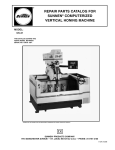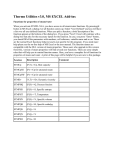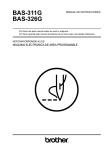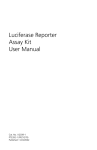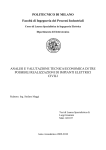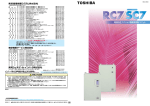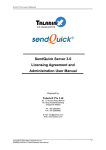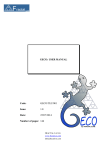Download Roadside Fault Display User Guide
Transcript
Roadside Fault Display User Guide http://www.rccstatus.org.uk Issue and Revision Record Rev Date Originator Checker Approver Description See previous revisions for complete issue history. F 18-05-2005 Scott Wheeler Ken Cowan Alison Mackenzie Introduced PDA images. G 29-11-2005 Grant McIntosh Scott Wheeler Alison Mackenzie Display fault history for RES, TPR and LCC equipment types H 03-07-2006 Claire Airth Alistair Rutherford Alison Mackenzie Added Device Status page and PCO filter for Equipment Types I 18-08-2006 Scott Wheeler Ken Cowan Alison Mackenzie Document updates for new examples. J 26-03-2007 Craig Morrison Claire Airth Les Lyman County Area page, logging system status page and column sorting This document has been prepared for the titled project or named part thereof and should not be relied upon or used for any other project without an independent check being carried out as to its suitability and prior written authority of Mott MacDonald being obtained. Mott MacDonald accepts no responsibility or liability for the consequence of this document being used for a purpose other than the purposes for which it was commissioned. Any person using or relying on the document for such other purpose agrees, and will by such use or reliance be taken to confirm his agreement to indemnify Mott MacDonald for all loss or damage resulting therefrom. Mott MacDonald accepts no responsibility or liability for this document to any party other than the person by whom it was commissioned. 056414/TU0007/I/May 2007 List of Contents Page Summary S-1 Chapters and Appendices 1 2 3 4 Introduction 1 1.1 Overview 1 1.2 Document Structure 1 1.3 Glossary 1 How to become a Roadside Fault Display User 2 2.1 Contact the Help Desk 2 2.2 What information do I have to provide? 2 2.3 Are there any approvals required? 2 2.4 What software is required? 2 A Quick Guide to the Roadside Fault Display 3 3.1 How do I access the Roadside Fault Display? 3 3.2 How do I identify a Control Office and view its logging status? 4 3.3 How do I identify an RMC Area 5 3.4 How do I review the current status of all transponders of a logging system? 7 3.5 What is a significant fault? 8 3.6 How do I identify the significant faults of a Control Office or RMC Area? 9 3.7 How do I view the current status of a listed equipment item? 12 3.8 How do I view the fault history including repeat faults? 13 3.9 I have an equipment reference, how can I view the current status? 14 3.10 I have a CO fault identifier, how can I view the current status? 16 Operation of the Roadside Fault Display 18 4.1 Accessing the Roadside Fault Display 18 4.2 Control Office and Logging Systems 19 4.3 Logging System overview 21 4.4 RMC Area 22 4.5 Identifying outstanding equipment and telephone faults 24 4.6 Current significant faults display 26 4.7 Equipment status display 27 4.8 Fault history search options 29 i 056414/TU0007/I/May 2007/i of ii 4.9 5 Fault history display 30 Contacts 33 5.1 Halogen Help Desk 33 Figure 1 : Roadside Fault Display web address Figure 2 : Roadside Fault Display password access Figure 3 : Available Control Offices Figure 4 : Control Office logging system status Figure 5 : Available RMC Areas Figure 6 : RMC Area Detail Figure 7 : “Status Of” hyperlinks Figure 8 : Equipment status for all TPR devices Figure 9 : Significant fault filter options Figure 10 : Significant time periods Figure 11 : Significant equipment type Figure 12 : Significant fault type Figure 13 : Significant road section Figure 14 : Display Faults button Figure 15 : Significant fault list Figure 16 : Select current status Figure 17 : Equipment status Figure 18 : Fault log history link Figure 19 : Equipment reference search Figure 20 : Equipment reference search button Figure 21 : Equipment status link Figure 22 : Fault ID search Figure 23 : Fault ID search button Figure 24 : Equipment status link Figure 25 : Roadside Fault Display login Figure 26 : Control Office list Figure 27 : CO status page Figure 28 : Status hyperlinks Figure 29 : Logging System overview display Figure 30 : View by RMC Area links Figure 31 : Control Office list Figure 32 : RMC Area Detail Figure 33 : Significant fault options Figure 34 : Outstanding faults display Figure 35 : Equipment status display Figure 36 : Fault history search options Figure 37 : Fault history display 3 3 4 5 6 7 8 8 9 9 10 10 11 11 12 13 13 14 14 15 15 16 16 17 18 20 20 21 22 23 23 24 25 26 28 30 31 Figures ii 056414/TU0007/I/May 2007/ii of ii Summary This document has been produced for the users of the Roadside Fault Display and describes the functionality and operation of the system. S-1 S-1 of 1 056414/TU0007/I/May 2007/1 of i 1 Introduction 1.1 Overview The Halogen Roadside Fault Display is a simple light-weight web site (www.rccstatus.org.uk) that allows an RMC to quickly and easily: • Identify the most recent equipment and telephone fault logs for a Control Office or RMC Area. • Determine the current status of an equipment item. • View the fault log history of the equipment identified in the fault logs. The information displayed is derived from the fault and status logs stored within Halogen. These logs are obtained from the Control Office logging subsystems. All displays generated by the Roadside Fault Display are kept basic and minimal to allow engineers working roadside to access the information using laptops and PDAs over very low-bandwidth Internet connections. It is assumed that the reader is familiar with basic Internet browser concepts and can connect to the Internet. 1.2 Document Structure Chapter 2 describes how to become a Roadside Fault Display user. Chapter 3 is a quick start guide to the Roadside Fault Display illustrating by example some of the key features. This will equip users with a basic familiarity required to immediately use the Roadside Fault Display. Chapter 4 provides a more in-depth description of the usage and functionality of the Roadside Fault Display. Chapter 5 documents the contact information for the Halogen Help Desk. 1.3 Glossary CO Control Office RMC Regional Maintenance Contractor 1 056414/TU0007/I/May 2007 2 How to become a Roadside Fault Display User 2.1 Contact the Help Desk You must register with the Halogen Help Desk to become a user of the Roadside Fault Display. The Halogen Help Desk contact details are documented in section 5. 2.2 What information do I have to provide? When contacting the Halogen Help Desk, you will be asked to provide: 2.3 • Your name and contact details. • The reason why you require access to the Roadside Fault Display. Are there any approvals required? The Highways Agency will approve all Roadside Fault Display users. After your registration has been approved, you will be issued with a user-name and password. 2.4 What software is required? The Roadside Fault Display is a web site. The only software required is an Internet browser capable of connecting to the World Wide Web. Microsoft’s Internet Explorer 6 is currently the most commonly available of the Internet browsers. The examples in this document are shown using Internet Explorer 6 and Pocket Internet Explorer Whilst not supported, it is possible to access the Roadside Fault Display using other Internet browsers. 2 056414/TU0007/I/May 2007 3 A Quick Guide to the Roadside Fault Display The intention of this section is to provide a quick start guide to the Roadside Fault Display, describing by example how to perform key operations. A detailed description of the Roadside Fault Display functionality can be found in section 4. 3.1 How do I access the Roadside Fault Display? • Start your web browser. • Enter the web address www.rccstatus.org.uk in the Address field of your web browser. Figure 1 : Roadside Fault Display web address • After a short delay, you will be prompted for your Roadside Fault Display access credentials. • Enter your user-name and password as supplied by the Halogen Help Desk. Note that the username and password fields are case-sensitive. • Click the Login button. Figure 2 : Roadside Fault Display password access • The Roadside Fault Display will display the list of available Control Offices (see Figure 3). 3 056414/TU0007/I/May 2007 3.2 How do I identify a Control Office and view its logging status? • The Roadside Fault Display will list the available Control Offices after you have successfully logged in. The Control Office names are the shortened form as stored in Halogen. • The Logging Systems for each Control Office and their status is also displayed on this page. • To view a Control Office, click on its name, for example NE RCC – the North East RCC. Figure 3 : Available Control Offices • The Roadside Fault Display will display the status of all the logging systems within the Control Office. In this example, the logging systems of the North East RCC are displayed along with o The Halogen connection status of the logging system. “Connected” logging systems will be displayed in green and “Not Connected” logging systems will be displayed in red. o The time the last log was received from the logging system. For a Control Office with multiple logging systems, all logging system connection statuses and times of the last log received will be displayed. 4 056414/TU0007/I/May 2007 Figure 4 : Control Office logging system status 3.3 How do I identify an RMC Area • The Roadside Fault Display will list the available Control Offices after you have successfully logged in. • To view all RMC Areas, click on the View by RMC Area link. • The Roadside Fault Display will list the available RMC Areas. • To view an RMC Area, click on its name, for example MAC 12 (N/S Yorks, Hull). 5 056414/TU0007/I/May 2007 Figure 5 : Available RMC Areas 6 056414/TU0007/I/May 2007 Figure 6 : RMC Area Detail 3.4 How do I review the current status of all transponders of a logging system? • • When viewing the status of a Control Office’s logging systems, the Roadside Fault Display will present six hyperlinks for each logging system o TPR - Transponders o RES - Responders o LCC - Local Communication Controllers. o SIG - Signals Settings. o MSS - Message Sign Settings. o TEL - Telephones To view the status of all transponders of the identified logging system, click on the TPR link. 7 056414/TU0007/I/May 2007 Figure 7 : “Status Of” hyperlinks • The Roadside Fault Display will display a list of all the TPR devices for the selected logging system along with the status of each TPR device. Devices which are “OK” will be displayed in green, devices with an error status will be displayed in red. • You can sort the list by clicking on the column heading (Internet Explorer) or by selecting the sort criteria and direction from the drop-down lists and clicking Go (Pocket Internet Explorer). Figure 8 : Equipment status for all TPR devices 3.5 What is a significant fault? • A significant fault is defined as: “An equipment or telephone fault log that has lasted more than X minutes without a corresponding CLEAR being received” 8 056414/TU0007/I/May 2007 3.6 How do I identify the significant faults of a Control Office or RMC Area? • When viewing the status of a Control Office’s logging systems, the Roadside Fault Display will present a number of options allowing the user to filter on that Control Offices significant faults. • When viewing a selected RMC Area, the Roadside Fault Display will present a number of options allowing the user to filter on that RMC Area’s significant faults. Figure 9 : Significant fault filter options The filter options for Significant Faults are: • Specify the minimum length of time a fault should be outstanding before being displayed. Click the Duration Over drop-down list and select a time, for example 30 minutes old. Figure 10 : Significant time periods • Specify the type of equipment that you want to look at. Click the Equipment Type drop-down list and select and equipment type, for example MSS. The default selection is ALL and will return faults for all equipment items. 9 056414/TU0007/I/May 2007 Figure 11 : Significant equipment type • Specify the Fault Type text which the fault should contain. The default value is ALL and will return all faults irrespective of Fault Type text. Figure 12 : Significant fault type • Specify the Road Section that you want to look at. Click on the Marker Post / Junction drop down list and select which type. Then use the drop down lists below to select the section of the road of interest. 10 056414/TU0007/I/May 2007 Figure 13 : Significant road section • Click the Display Faults button. Figure 14 : Display Faults button • The Roadside Fault Display will display a list of the most recent significant faults for the selected logging system (see Figure 15). In our example, the Roadside Fault Display will list the most recent MSS faults of the North East RCC that have been outstanding for 30 minutes or more. 11 056414/TU0007/I/May 2007 Figure 15 : Significant fault list 3.7 How do I view the current status of a listed equipment item? • When viewing the list of current significant faults for a logging system, click on the equipment reference number. For example M6/5913A 12 056414/TU0007/I/May 2007 Figure 16 : Select current status • The Roadside Fault Display will detail o The last logged status of the equipment item o The fault status, including clearance times, of all unique faults that have been logged on the equipment item. Note Repeat faults in the ‘Equipment Status’ page will not be displayed. Only the last instance of a repeat fault will be visible. A fault is not a repeat fault if it has a different fault type, fault status or fault text. Figure 17 : Equipment status 3.8 How do I view the fault history including repeat faults? • When viewing the current status of an equipment item it is possible to view up to the last 30 fault logs, including repeat faults by clicking the View fault log history link at the bottom of the page. 13 056414/TU0007/I/May 2007 Figure 18 : Fault log history link 3.9 I have an equipment reference, how can I view the current status? • Navigate to the Control Office, for example E RCC which contains the equipment or return to the Home Page. The search options are located at the bottom of the page. Figure 19 : Equipment reference search • Ensure the Equipment Ref option is selected by clicking the radio button. • Enter the equipment reference, for example M6/5988B. It is possible to enter a partial equipment reference, for example M6/% • Specify the equipment type by selecting the appropriate type from the drop-down list, for example MSS. • Click the Search button. 14 056414/TU0007/I/May 2007 Figure 20 : Equipment reference search button • The Roadside Fault Display will display up to the last 30 faults with an equipment reference matching the entered partial reference. Figure 21 : Equipment status link • Click on the equipment reference of one of the listed faults to view the current status of the equipment, for example M5/5988B MSS. 15 056414/TU0007/I/May 2007 3.10 • I have a CO fault identifier, how can I view the current status? Navigate to the Control Office, for example NE RCC which logged the fault or return to the Home Page. The search options are located at the bottom of the page. Figure 22 : Fault ID search • Ensure the Fault Id option is selected by clicking the radio button. • Enter the fault identifier, for example 21267. • Click the Search button. Figure 23 : Fault ID search button • The Roadside Fault Display will display up to the last 30 faults which have been assigned this Control Office fault identifier. 16 056414/TU0007/I/May 2007 Figure 24 : Equipment status link • Click on the equipment reference of one of the listed faults to view the current status of the equipment, for example M62/2370B MSS. 17 056414/TU0007/I/May 2007 4 Operation of the Roadside Fault Display 4.1 Accessing the Roadside Fault Display The Roadside Fault Display is an Internet web site that can be accessed using a standard Internet browser and the web address www.rccstatus.org.uk. On your first visit, the Roadside Fault Display will prompt for a user-name and password. It will only allow users with an authorised user-name and password to gain access. Both the user-name and password are case-sensitive. Figure 25 : Roadside Fault Display login On subsequent visits, for a period of approximately 1 month, it will not be necessary to re-enter your user-name and password. Your browser will automatically submit your access credentials to the Roadside Fault Display. The Roadside Fault Display will prompt you after 1 month and will be necessary to re-enter your username and password. Tip Your username and password will be initially supplied by the Halogen Helpdesk. You can change your password by visiting the Halogen User Administration web site at https://useradmin.halogenonline.co.uk. This is a central point for managing your Halogen account used to login to all Halogen tools. 18 056414/TU0007/I/May 2007 This automatic submission of login details will not occur if you: • Use a different machine; or • Disable the cookie and/or JavaScript functionality of your web browser; or • Delete the stored cookies of your web browser between visits. A cookie is a small piece of information stored by a web site on your machine. Some users disable cookies from within their browser for privacy reasons. If they have been disabled on your machine, then you will still be able to use the Roadside Fault Display however you will be prompted for your user-name and password on each visit. Please consult your browser documentation and IT support for more information. 4.2 Control Office and Logging Systems After successfully validating your credentials, the Roadside Fault Display will display a list of Control Offices, along with the details of their logging systems. The Control Office names are the shortened form as stored in Halogen. This page is classified as the Home Page. 19 056414/TU0007/I/May 2007 Figure 26 : Control Office list Tip A Home Page link is available at the bottom of every page. Clicking this link will return to the list of Control Office names. Click a Control Office name to display the Control Office status page (Figure 27). This presents the status of the Control Office’s logging systems and provides options to access the status of equipment and significant fault logs. Figure 27 : CO status page The following information is available for each logging system of the Control Office: • Logging System Name The logging system name, for example NE RCC Subsystem, North East RCC, and NE RCC Met Subsystem. • Connection Status 20 056414/TU0007/I/May 2007 The Halogen connection status of the logging system. This will be CONNECTED or NOT CONNECTED. • Latest Log Received Time The date and time of when the last log was received from the logging system. Tip Bookmark the Control Office status pages that you visit often. This provides a quick way to navigate about the site. 4.3 Logging System overview The Control Office status page provides hyperlinks to view the summary status of all the transponders (TPR), responders (RES), local communication controllers (LCC), signals (SIG), message sign settings (MSS) or telephones (TEL) of each of the logging systems within a Control Office. Figure 28 : Status hyperlinks Select a Status Of hyperlink (TPR, RES, LCC, SIG, MSS or TEL) to display the latest status of all transponders, responders, local communication controller, signals, message sign settings or telephones of the Control Office logging system. This information is derived from the latest status (STAT) logs received by Halogen. 21 056414/TU0007/I/May 2007 Figure 29 : Logging System overview display For each equipment item listed, the following information is available • Equipment The reference of the equipment for which the status log was received • Status The latest status of the equipment as specified by the status log. • Date The date and time the status log was generated. Click the equipment reference hyperlink to display the current fault status of the equipment item. See section 4.7. 4.4 RMC Area You can view the Roadside Fault Display by RMC Area. Clicking the View by RMC Area link on the homepage, will display a list of RMC Areas in alphabetical order. You can return to the Control Office view by clicking the View by RCC link. 22 056414/TU0007/I/May 2007 Figure 30 : View by RMC Area links Figure 31 : Control Office list Click an RMC Area name to display the RMC Area status page (Figure 32). This provides options to access the status of equipment and significant fault logs. 23 056414/TU0007/I/May 2007 Figure 32 : RMC Area Detail 4.5 Identifying outstanding equipment and telephone faults The Control Office web page provides filter options that allow you to identify the most recent significant equipment and telephone fault logs. A significant fault is defined as: “An equipment or telephone fault log that has lasted more than X minutes without a corresponding CLEAR being received” 24 056414/TU0007/I/May 2007 Figure 33 : Significant fault options The following options can be used to identify the significant faults • Duration Over You can specify the length of time a fault must be outstanding before it is displayed. The available values are 5 minutes, 30 minutes, 1 hour or half a day. • Equipment Type You can restrict the fault logs displayed to a single type of equipment, for example MSS by selecting the equipment type from the drop-down list. The special type of ALL will select fault logs for all equipment types. • Fault Type You can restrict the fault logs displayed to those which contain specific text within the fault type field. The special value of ALL will select fault logs for all fault type text. • Road Section You can limit the fault logs to those occurring on a particular road. You can select the road, and optionally the subsection of that road either by marker post numbers or junction numbers. Click the Display Faults button to list all of the significant faults matching the entered criteria. This display is described in section 4.6. Tip The Roadside Fault Display displays a limited number of outstanding faults for each logging system. This list is continuously being updated as new faults are logged. After a period of time, it is possible that an equipment fault will no longer be visible having moved down the outstanding list. Apply the various filter options to obtain the list of faults of interest to you. 25 056414/TU0007/I/May 2007 4.6 Current significant faults display The Current Significant Faults page displays the most significant fault logs for a selected Control Office. The fault logs are ordered in reverse chronological order. Only the latest 30 significant faults matching the filter criteria are displayed. All faults displayed on this page are outstanding and have not been cleared. Figure 34 : Outstanding faults display The following information is available for each logging system of the Control Office: • Logging System Name The logging system name, for example Eastern RCC, West Midlands RCC, and WM RCC Met Subsystem. • Connection Status The Halogen connection status of the logging system. This will be CONNECTED or NOT CONNECTED. • Latest Log Received Time The date and time of when the last log was received from the logging system. 26 056414/TU0007/I/May 2007 For each identified significant fault log, the following details are displayed: • Logging System The name of the logging system that generated the fault log. • Date Generated The time when the fault log was generated. This time is assigned by the logging system. • Equipment The equipment reference and type that generate the fault log. • Fault ID The fault ID attached by the logging system to the fault log. • Fault Type The textual description of the type of fault. • Fault Status The status of the fault. Values include HARD and INTERMITENT • Fault Text The fault text. Click the Equipment reference to display the latest status and fault information of the selected equipment item. Section 4.7 describes this display. Tip In some situations the Equipment can have the value of (blank). This is a valid value and indicates that the fault has not been associated with a specific item of equipment but rather is associated with the logging system and/or Control Office. Clicking on a (blank) equipment reference will list equipment fault logs that have not been associated with a specific item of equipment. 4.7 Equipment status display The Equipment Status page displays the current equipment and fault status, including cleared and uncleared faults, of a device. This is derived from the status and fault logs contained within Halogen. This page is accessed by selecting an equipment reference hyperlink from • The Current Significant Fault display (section 4.6) 27 056414/TU0007/I/May 2007 • The Logging System overview page of transponders, responder or local communication controllers (section 4.3). • The fault log search results (section 4.8). Figure 35 : Equipment status display The latest status log for the equipment item is displayed at the top of the page. The following information is shown • Equipment The reference of the equipment for which the status log was received • Status The latest status of the equipment as specified by the status log. • Date The date and time the status log was generated. All unique faults that have been logged for the equipment are listed. A unique fault has a distinct fault type, fault status and fault text. When a repeat fault occurs, only the last instance will be displayed. Both outstanding and cleared faults are listed. Cleared faults will have a date and time value indicating when the fault was cleared. 28 056414/TU0007/I/May 2007 This collection of fault logs is called the Current Fault Status of the equipment item. The faults are listed in reverse chronological order using the date and time when they were generated. Tip You can view the fault logs of repeat faults by clicking the View Fault History link at the bottom of the page. For each equipment fault log, the following information is available • Logging System The name of the logging system that generated the fault log. • Date Generated The date and time when the fault log was generated. This time is assigned by the logging system. • Equipment The equipment reference and type that generate the fault log. • Fault ID The fault ID attached by the logging system to the fault log. • Fault Type The textual description of the type of fault. • Fault Status The status of the fault. Values include HARD and INTERMITENT • Fault Text The fault text. • Date Cleared The date and time when the fault log was cleared. For outstanding faults, this field will be blank. Click the View Fault History hyperlink to list the latest fault history, including repeat faults, of the equipment item. 4.8 Fault history search options The Roadside Fault Display provides the ability to search for fault logs by 29 056414/TU0007/I/May 2007 • equipment reference, or • logging system fault ID Search options are available at the bottom of most pages. Figure 36 : Fault history search options To search by equipment reference • Click the Equipment Ref option. • Enter an equipment reference in the adjacent field. A partial reference can be entered. • Select the type of equipment to search from the drop-down list. • Click the Search button. To search by the logging system fault ID • Click the Fault ID option • Enter the fault ID in the adjacent field. The complete fault ID should be entered. • Click the Search button. The Roadside Fault Display will list the faults matching the specified criteria. These faults can potentially be from multiple logging systems. A maximum of 30 faults will be displayed. Tip To search the fault logs of a single Control Office, first select the Control Office from the Home Page, and then perform the search from the Control Office status page. Only fault logs belonging to the Control Office’s logging systems will be returned. From the found fault logs, click Equipment reference to display the latest status and fault information of the selected equipment item. Section 4.7 describes this display. 4.9 Fault history display The Halogen data warehouse maintains all historical fault log data. 30 056414/TU0007/I/May 2007 It is possible to view the history of a specific equipment item by clicking the View Fault History hyperlink from the equipment status page. See section 4.7. This will include repeat faults logs. Please note that the data warehouse is updated approximately every hour with fault log information. This can have the side effect that fault logs you can see in the current significant faults and equipment status pages may not be immediately visible in the fault history display. This is an unavoidable consequence of having the power to access to historical information. Figure 37 : Fault history display Only the last 30 fault logs for the equipment are displayed. The fault logs, irrespective of whether they have been cleared or not, are listed in reverse chronological order of their date generated. For each equipment fault log, the following information is available • Logging System The name of the logging system that generated the fault log. • Date Generated The date and time when the fault log was generated. This time is assigned by the logging system. 31 056414/TU0007/I/May 2007 • Equipment The equipment reference and type that generate the fault log. • Fault ID The fault ID attached by the logging system to the fault log. • Fault Type The textual description of the type of fault. • Fault Status The status of the fault. Values include HARD and INTERMITENT • Fault Text The fault text. • Date Cleared The date and time when the fault log was cleared. For outstanding faults, this field will be blank. 32 056414/TU0007/I/May 2007 5 Contacts 5.1 Halogen Help Desk Mott MacDonald operates a Help Desk for the Halogen system. The Help Desk is staffed during normal working hours. Monday-Friday 0700-1900 Telephone: 0141 222 4666 Fax: 0141 222 4667 Email: [email protected] 33 056414/TU0007/I/May 2007