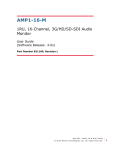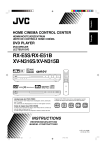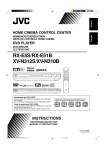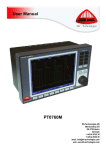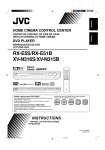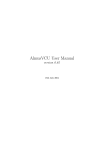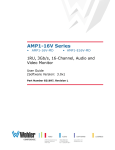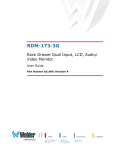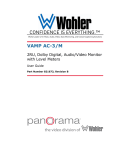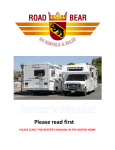Download AMP1-16 Series User Guide
Transcript
AMP1-16-M 1RU, 16-Channel, 3G/HD/SD-SDI Audio Monitor User Guide (Software Release: 2.2x) Part Number 821189, Revision H © 2012 Wohler Technologies, Inc. and PANORAMA. All rights reserved. This publication is protected by federal copyright law. No part of this publication may be copied or distributed, stored in a retrieval system, or translated into any human or computer language in any form or by any means electronic, mechanical, manual, magnetic, or otherwise, or disclosed to third parties without the express written permission of Wohler Technologies. Reproduction Licensed users and authorized distributors of Wohler Technologies, Inc. products may copy this document for use with Wohler Technologies., Inc. products provided that the copyright notice above is included in all reproductions. Customer Support Wohler Technologies, Inc. 31055 Huntwood Avenue Hayward, CA 94544 www.wohler.com Phone: 510-870-0810 FAX: 510-870-0811 US Toll Free: 1-888-596-4537 (1-888-5-WOHLER) Web: www.wohler.com Sales: [email protected] Support: [email protected] Disclaimers Even though Wohler Technologies, Inc. has tested its equipment and software, and reviewed the documentation, Wohler Technologies, Inc makes no warranty or representation, either express or implied, with respect to software, documentation, their quality, performance, merchantability, or fitness for a particular purpose. In no event will Wohler Technologies, Inc. be liable for direct, indirect, special, incidental, or consequential damages resulting from any defect in the hardware, software, or its documentation, even if advised of the possibility of such damages. Some states do not allow the exclusion or limitation for incidental or consequential damages, so the above exclusion or limitation may not apply to you. Printing This document is intended to be printed on a duplex printer, such that the copy appears on both sides of each page. This ensures that all new chapters start on a right-facing page. This document looks best when printed on a color printer since some images may be indistinct when printed on a black and white printer. PDF All text strings appearing in this shade of blue are hyperlinks. Other Technologies and Products Microsoft Windows, and Internet Explorer are registered trademarks of Microsoft Corporation. Last Update December 05, 2012 ii 821189: A M P 1 - 1 6 - M U s er G u i d e © 2 0 1 2 Wo h l e r Tec h n o l o g i e s , I n c. A l l r i g h t s r e s er ve d . Table of Contents Chapter 1. Quick Start. . . . . . . . . . . . . . . . . . . . . . . . . . . . . 1 Introduction ...................................................................1 Overview..................................................................1 Topics ......................................................................1 Safety ...........................................................................2 Instructions ..............................................................2 Safety Symbols ........................................................3 Mounting..................................................................3 Heat Dissipation ........................................................3 Sympathetic Vibration ................................................3 Mechanical Bracing ....................................................4 Electrical Interference ................................................4 Power ......................................................................4 Compliance ....................................................................4 FCC .........................................................................4 IC-ECES-003 ............................................................5 Front Panel.....................................................................5 Rear Panel......................................................................7 Chapter 2. Operation. . . . . . . . . . . . . . . . . . . . . . . . . . . . . . 9 Introduction ...................................................................9 Overview..................................................................9 Topics ......................................................................9 Main Screen ................................................................. 10 Trim Screen .................................................................. 11 USB Port Functionality ................................................... 13 Copying a Configuration From the AMP1-16-M ............. 13 Copying a Configuration File from the AMP1-16-M ........ 14 821189: AMP1-16-M User Guide © 2 0 1 2 Woh l er Te c h n o l o g i es , I n c . A ll r i g h t s r e se r ve d . iii Chapter 3. AMP1-16-M Graphical User Interface (GUI) Manager . . . . . . . . . . . . . . . . . . . . . . . . 15 Introduction..................................................................15 Overview ................................................................15 Topics ....................................................................15 Running the AMP1-16-M Manager ....................................16 The SDI Setup Tabs .......................................................16 The Options Tab ............................................................17 The Ethernet Tab ...........................................................20 The USB Tab .................................................................22 Chapter 4. Internal Menu System. . . . . . . . . . . . . . . . . . . 25 Introduction..................................................................25 Overview ................................................................25 Topics ....................................................................25 Menu Navigation Overview..............................................26 Audio Menu ..................................................................27 Trim Menu ....................................................................28 Channel Assignment Menu ..............................................29 Options Menu................................................................30 Meter Type and Reference Menu ......................................32 Meter Segment Menu .....................................................34 Versions and Ethernet Menu............................................35 Chapter 5. Features and Specifications . . . . . . . . . . . . . . 37 Introduction..................................................................37 Overview ................................................................37 Topics ....................................................................37 Features.......................................................................38 Compliance...................................................................39 Specifications................................................................39 Technical Functional Overview .........................................40 iv 821189: A M P 1 - 1 6 - M U s er G u i d e © 2 0 1 2 Wo h l e r Tec h n o l o g i e s , I n c. A l l r i g h t s r e s er ve d . Appendix A. Connecting the AMP1-16-M to a LAN . . . . . . 43 Introduction ................................................................. 43 Overview................................................................ 43 Topics .................................................................... 43 Requirements ............................................................... 44 Downloading the File ..................................................... 44 Installing the AMP1-16-M Manager ................................. 45 Launching the AMP1-16-M Manager ................................. 46 Adding Your AMP1-16-M to Your Network ......................... 47 Appendix B. Software Upgrades . . . . . . . . . . . . . . . . . . . . 51 Introduction ................................................................. 51 Overview................................................................ 51 Topics .................................................................... 51 Checking for Updates..................................................... 52 Upgrading the AMP1-16-M .............................................. 54 821189: AMP1-16-M User Guide © 2 0 1 2 Woh l er Te c h n o l o g i es , I n c . A ll r i g h t s r e se r ve d . v CHAPTER 1 Quick Start Introduction Overview The AMP1-16-M is a 1RU, 16-channel, 3G/HD/SD-SDI audio monitor. This unit comes with two 2.4” graphics screens that work together to display 16 channels of audio level metering. You can both visibly and audibly monitor any de-embedded channel pair or pairs of the selected 3G/HD/SD-SDI input signal. The AMP1-16-M is small, low-cost, and simple to operate. Configuration is simple and you can easily copy any configuration to other AMP1-16-M units. Note that very little configuration should be necessary. We have already configured the unit to the most commonly requested settings. However, should you need to change these settings, you can access the unit either through the front panel menu system, or remotely through a PC graphical user interface (GUI). Topics Topics Quick Start Page 1 Safety 2 Compliance 4 Front Panel 5 Rear Panel 7 821189: A M P 1 - 1 6 - M Us e r G u i d e © 2 0 1 2 Wo h l e r Tec h n o l o g i e s, I n c. A l l r i g h t s r e s er ved . 1 Chapter 1 Quick Start Safety Safety Instructions IMPORTANT: 1. Read, keep, and follow all of these instructions; heed all warnings. 2. Do not use this equipment near water. 3. Use only a dry cloth to clean the equipment. 4. Do not block any ventilation openings. 5. Do not install near any heat source such as a radiator, heat register, amplifier, or stove. 6. Do not attempt to plug the unit into a two-blade outlet (with only two prongs of equal width). By design, this monitor will only plug into a three-prong outlet for your safety. If the plug does not fit into your outlet, contact an electrician to replace the obsolete outlet. 7. Protect the power cord from being walked on or pinched, particularly at plug’s source on the equipment and at the socket. 8. Use only the attachments/accessories specified by the manufacturer. 9. Unplug the equipment during lightning storms or when unused for long periods of time. 10. Refer all servicing to qualified service personnel. Servicing will be required under all of the following conditions: 2 821189: • The equipment has been damaged in any way, such as when the power-supply cord or plug is damaged. • Liquid had been spilled or objects have fallen onto the equipment. • The equipment has been exposed to rain or moisture. • The equipment does not operate normally. • The equipment has been dropped. A M P 1 - 1 6 - M U s er G u i d e © 2 0 1 2 Wo h l e r Tec h n o l o g i e s , I n c. A l l r i g h t s r e s er ve d . C h a p t e r 1 Quick Start Safety Safety Symbols WARNING: The symbol to the left warns of electric shock hazard inside the unit. Disconnect the power cord before removing access panels when installing upgrades. Only qualified service personnel are to operate the equipment with covers removed, and are to exercise caution to avoid personal injury. Mounting The unit is designed to install into a standard 19" rack mounted at ear level for best high frequency response and visual observation of the display screen. Please adhere to the following clearances: Clearance Surface 24” 3” 2” 1.75” 0” Front Rear Sides Top and Bottom (if either radiates heat) Top and Bottom (if no heat) Heat Dissipation The ambient temperature inside the mounting enclosure should not exceed 40° Celsius (104° Fahrenheit). Adjacent devices can be rack mounted (or stacked) in proximity to the unit if this temperature is not exceeded. Otherwise, allow a 1RU (1.75”/44.45mm) space above and below the unit for air circulation. Important: To reduce noise, the monitor does not have any fans. As a result, the heat generated by the class D power amplifiers, power supplies, and other components is vented by slots in the sides and back of the unit. Therefore, as a safety precaution, you must allow proper ventilation on these surfaces. Sympathetic Vibration Sympathetic vibration from other equipment (cables, etc.,) in the rack may be serious enough to interfere with the unit’s sound quality. The use of thin card stock and/or felt or foam weather-stripping type 821189: AMP1-16-M User Guide © 2 0 1 2 Woh l er Te c h n o l o g i es , I n c . A ll r i g h t s r e se r ve d . 3 Chapter 1 Quick Start Compliance materials between adjacent vibrating surfaces, or tying up loose cables, etc., may be required to stop vibrations external to the unit. Mechanical Bracing The 1RU chassis is securely attached to the front panel. In addition, the chassis has mounting tabs through which you attach it to the rack rail. This feature will reduce or eliminate rear bracing requirements in many mobile/portable applications. The weight of internal components is distributed fairly evenly around the unit. Electrical Interference Be careful to avoid mismatched cable types and other similar causes of undesired reflections in digital signal systems. If severe enough, such reflections can result in corruption of the digital data stream. As with any audio equipment, maximum immunity from electrical interference requires the use of shielded cable; however, satisfactory results can sometimes be obtained without it. The internal circuitry ground is connected to the chassis. Power The unit comes with a standard internal power supply and connects an A/C mains power source (60W, 100 to 240 VAC, ±10%, 50/60Hz) through the IEC connector provided on the rear panel of the unit. When the mains plug or appliance coupler is used as the disconnect device, the disconnect device should remain operable. Compliance FCC This equipment has been tested and found to comply with the limits for a Class A digital device, pursuant to part 15 of the FCC Rules. These limits are designed to provide reasonable protection against harmful interference when the equipment is operated in a commercial environment. This equipment generates, uses, and can radiate radio 4 821189: A M P 1 - 1 6 - M U s er G u i d e © 2 0 1 2 Wo h l e r Tec h n o l o g i e s , I n c. A l l r i g h t s r e s er ve d . C h a p t e r 1 Quick Start Front Panel frequency energy and, if not installed and used in accordance with the instruction manual, may cause harmful interference to radio communications. Operation of this equipment in a residential area is likely to cause harmful interference in which case the user will be required to correct the interference at his own expense. IC-ECES-003 This Class A digital apparatus complies with Canadian ICES-003. Cet appareil numérique de la classe A est conforme à la norme NMB-003 du Canada. Front Panel Figure 1–1 Front Panel Layout Metering Screens Volume 1/2 Volume 3/4 Wohler Power 5/6 7/8 Headphones USB Power 0 -10 -20 1 2 Left / Right 3 4 Center LFE 5 6 L/R Surrnd 7 8 Pair 4 9 10 Bit Stream 11 12 Pair 6 13 14 Pair 7 Balance 15 16 123456 123456 0 -10 -20 -30 -30 -40 -40 -50 -50 -60 -60 9/10 Balance 11/12 13/14 SDI Select 1 2 Trim AMP1-16 SERIES 15/16 Hold for Menu Channel Pair Select Buttons SDI Selection Trim/Menu Speakers • Speakers: Audio monitoring is achieved through the use of class D amplifiers driving two (left/right) wide range speakers. • Headphone Jack (1/4”): A 1/4" jack for an optional headphone is provided on the front panel. • USB 2.0 Port: (Future Software Release) This USB Type A connector allows you to use a flash drive (not supplied) to copy system configurations to another AMP1-16-M or to a PC. • Volume: The left knob controls the Volume of the internal speakers, headphones, and optionally of the rear panel balanced analog outputs. This control can be set so that it only controls the Left Volume. 821189: AMP1-16-M User Guide © 2 0 1 2 Woh l er Te c h n o l o g i es , I n c . A ll r i g h t s r e se r ve d . 5 Chapter 1 Quick Start Front Panel • Power Indicator: This tri-color LED indicates power and basic status information. See Table 1–1 below. Table 1–1 Power Color/Indication Descriptions LED Color Green Description The AMP1-16-M is functioning normally. When the LED flashes green or yellow followed by a series of red flashes, each flash sequence indicates an error code. Try restarting the unit, and if the problem persists, contact Wohler Technical Support. The LED is also a solid yellow when it is booting. Red Yellow The LED blinks yellow when a firmware update is in progress. The AMP1-16-M is not receiving AC power. Off • Metering: These screens work together to display bar graphs and the configuration menus. • Channel Pair Select Buttons: These eight buttons allow you to select the audio channel pair or pairs to be monitored. They are also used in conjunction with the internal menu system. • Balance: The right knob adjusts the Balance between the speakers and optionally between the rear panel balanced analog outputs. This control can be set so that it only controls the Right Volume. • SDI Selection: Press either of these LED buttons to select one of the two SDI inputs. Note that SDI 1 is selected by default whenever: A. The AMP1-16-M is powered up, B. A preset is recalled locally or remotely, or C. The Send to Unit control is clicked on a remote access. • Trim/Menu: Pressing and holding this button for approximately three seconds opens the menu system so you can customize the operation of the AMP1-16-M. 6 821189: A M P 1 - 1 6 - M U s er G u i d e © 2 0 1 2 Wo h l e r Tec h n o l o g i e s , I n c. A l l r i g h t s r e s er ve d . C h a p t e r 1 Quick Start R e ar P a n e l Rear Panel Figure 1–2 Rear Panel Layout Selected SDI Power 3G/HD/SD-SDI 1 and 2 (Inputs and Outputs) Ethernet Analog Audio Outputs (Left & Right) • Power: The AMP1-16-M uses a standard IEC power cord for the 100 to 240 VAC ±10%, 50/60 Hz power connection. • 3G/HD/SD-SDI Inputs: These two BNC connectors accept the 3G/HD/SD-SDI input signals. • 3G/HD/SD-SDI Outputs: These BNC connectors output regenerated replicas of the two 3G/HD/SD-SDI input signals. • Selected 3G/HD/SD-SDI Re-Clocked Output: This BNC connector re-clocks the selected 3G/HD/SD-SDI input signal. • Ethernet: The Ethernet port can connect to either a LAN or a PC to let you customize the AMP1-16-M configuration. It will also allow you to copy configurations from one AMP1-16-M to another. Lastly, it can be used to update the AMP1-16-M software and firmware. Refer to Chapter 3, Appendix A, and Appendix B for details. • Analog Outputs: These XLR connectors provide two channels of balanced analog outputs. The source of these signals is the mix of audio monitored by the internal speakers. 821189: AMP1-16-M User Guide © 2 0 1 2 Woh l er Te c h n o l o g i es , I n c . A ll r i g h t s r e se r ve d . 7 CHAPTER 2 Operation Introduction Overview This chapter describes how to operate the AMP1-16-M. Topics Topics Main Screen Page 10 Trim Screen 11 USB Port Functionality 13 821189: A M P 1 - 1 6 - M Us e r G u i d e © 2 0 1 2 Wo h l e r Tec h n o l o g i e s, I n c. A l l r i g h t s r e s er ved . 9 C h a p t e r 2 O p e ra t i o n M a i n S cr e e n Main Screen After powering up the AMP1-16-M and connecting an SDI input, you should see the Main Screen, which will be similar to the one shown in Figure 2–1 below. Figure 2–1 Speaker Indicators (Left and Right) 1 2 Left / Right Main Screen Speaker Indicators (Both Channels) 3 4 Center LFE 5 6 Speaker Indicators (Bitstream) 7 L/R Surrnd Speaker Indicators - No Audio (Left and Right) 8 Pair 4 9 10 Bit Stream 11 12 13 Pair 6 14 Pair 7 15 16 123456 123456 0 -10 -20 -30 -40 -50 -60 Level Meters Phase Indicators • Speaker Indicators: The indicators above each meter identify the channel number and the status of the channel. Table 2–1 Attribute Channel Icon Descriptions Symbol 1 Icon Shape 2 3 10 821189: Description Left Pointing Blue Triangle Right Pointing Blue Triangle Blue Square A M P 1 - 1 6 - M U s er G u i d e © 2 0 1 2 Wo h l e r Tec h n o l o g i e s , I n c. A l l r i g h t s r e s er ve d . Meaning Channel configured to sound in the left speaker Channel configured to sound in the right speaker Channel configured to sound in both speakers C h a p t e r 2 Operation T ri m S c re e n Table 2–1 Attribute Channel Icon Descriptions (Continued) Symbol 1 Icon Color 7 9 Description Light Blue Triangle or Square Dark Blue Triangle or Square Downward Pointing Red Triangle Meaning Channel is selected by the Channel Pair Select buttons and can be heard Channel is not selected by the Channel Pair Select buttons and cannot be heard Channel contains a bitstream instead of audio and cannot be heard • Level Meters: All of the channels are metered. To listen to any pair or pairs, press the Channel Select button associated with each numbered pair. Press again to deselect a channel pair. The selected pairs will be summed to the speakers as indicated by lit light blue channel indicators. Adjust the Volume and Balance controls as necessary. The channel pairs can be given unique names. To do this, simply connect a PC to the Ethernet port and run the AMP1-16-M GUI setup program. Refer to Appendix A on page 43. To select the channels that go to each speaker, either connect a PC to the Ethernet port or open the self-contained menu system. To enter or exit the menu system, hold the Trim button for three seconds or more. In the menus, whether internal or in the AMP1-16-M PC setup program, you can set many other operating characteristics of the AMP1-16-M to your exact needs. Refer to Chapter 3 on page 15. • Phase Indicators: When any of these indicators are red, they indicate that the odd/even pair is out of phase. Green indicates in phase. Refer to Options Menu on page 30 for more information. Trim Screen Press the Trim control to switch between the Main Screen and the Trim Screen. The Trim Screen lets you to individually adjust the gain of each channel to monitor the audio either through the internal speakers or through the analog outputs. The Trim Screen is shown in Figure 2–2 below. 821189: AMP1-16-M User Guide © 2 0 1 2 Woh l er Te c h n o l o g i es , I n c . A ll r i g h t s r e se r ve d . 11 C h a p t e r 2 O p e ra t i o n Trim Screen Figure 2–2 1 2 Left / Right 0 0 3 Trim Screen 4 Center LFE -10 -5 5 6 L/R Surrnd +12 +6 7 8 Pair 4 -10 -10 9 10 Bit Stream M M 11 12 13 Pair 6 -10 -5 14 Pair 7 +5 +5 15 16 123456 123456 -5 -5 The meters are labeled as they are in the Main Screen. At the bottom of each meter, a number indicates the amount of gain or loss being applied to each channel. If a gain is being applied, the number is indicated in a pink square. If a loss is being applied, the number is indicated in a green square. If no gain or loss is being applied, a zero is indicated in a white square. Adjacent to each meter, a small graphical indication appears, showing the gain or loss from +12 dB to -40 dB. You can adjust a channel pair by pressing one of the eight Channel Select buttons to highlight the icons at the top of the meters and then turning the Trim knob to increase or decrease the gain. If the gain is decreased below -40 dB, the channel is muted and an M is shown in a red square. Multiple channel pairs can be adjusted simultaneously by first selecting each one and then turning the Trim knob to adjust. You can adjust an individual channel by repeatedly pressing the Channel Select button until only the channel you want to adjust is highlighted. Then turn the Trim knob to adjust it. The settings in the Audio Menu and Trim Menu determine the trimmed adjustments that affect the internal monitor speakers, the analog outputs, both, or neither. You can also disable access to the Trim Screen if necessary in the Trim Menu. Refer to the Audio Menu on page 27 and the Trim Menu on page 28. 12 821189: A M P 1 - 1 6 - M U s er G u i d e © 2 0 1 2 Wo h l e r Tec h n o l o g i e s , I n c. A l l r i g h t s r e s er ve d . C h a p t e r 2 Operation USB Port Functionality USB Port Functionality You can copy configuration files to and from your unit by a flash drive connected to the USB port. Note: To use the USB port from the PC GUI, refer to The USB Tab on page 22. Immediately after connecting the flash drive to your AMP1-16-M, the Flash Drive Connected screen displays (interrupting any current functions except an Ethernet connection) as shown in Figure 2–3 below. Figure 2–3 Flash Drive Connected Screen Flash Drive Connected Get Get System Configuration from Flash Drive Save Save System Configuration to Flash Drive Note: All configuration files end in the .wcfg extension. Copying a Configuration From the AMP1-16-M 1. To load a configuration file to the AMP1-16-M from your flash drive, press Get. The Get a setup from the Flash Drive screen will display as shown in Figure 2–4 below. Figure 2–4 Get a Setup From the Flash Drive Screen Get a setup from the Flash Drive File 1 File 2 File 3 File 4 File 5 Select the Flash Drive file number 1 to 7 from which to get a new AMP1-3G configuration File 6 File 7 To exit without making any changes, press Cancel/Quit 821189: Cancel/Quit AMP1-16-M User Guide © 2 0 1 2 Woh l er Te c h n o l o g i es , I n c . A ll r i g h t s r e se r ve d . 13 C h a p t e r 2 O p e ra t i o n USB Port Functionality 2. Press the file number (File 1 through File 7)of the file you want to copy to your flash drive. Once the copy process completes, the Flash Drive Connected screen re-displays. Note: 3. The configuration takes effect immediately when you press the File button. Remove the flash drive from the USB port. Copying a Configuration File from the AMP1-16-M 1. To copy a file to the flash drive from the AMP1-16-M, press Save from the Flash Drive Connected screen. The Save to Flash Drive screen will display as shown in Figure 2–5 on page 14. Figure 2–5 Save to Flash Drive Screen Save to Flash Drive File 1 12345678901234567890 File 2 File 3 File 5 Select the Flash Drive file number 1 to 7 in which to save the current configuration of this AMP1-3G File 4 14 821189: File 6 File 7 To exit without saving, press Cancel/Quit Cancel/Quit 2. Press the file number (File 1 through File 7) of the file you want to copy from your flash drive. Once the copy process completes, the Flash Drive Connected screen re-displays. 3. Remove the flash drive from the USB port. A M P 1 - 1 6 - M U s er G u i d e © 2 0 1 2 Wo h l e r Tec h n o l o g i e s , I n c. A l l r i g h t s r e s er ve d . CHAPTER 3 AMP1-16-M Graphical User Interface (GUI) Manager Introduction Overview This chapter describes how to use the AMP1-16-M Manager to the configure the AMP1-16-M. I m p o rt a n t : If you have not yet installed the AMP1-16-M Manager setup software into your PC and connected it to the AMP1-16-M, you must complete all the steps in Appendix A on page 43 before continuing. Topics Topics Running the AMP1-16-M Manager Page 16 The SDI Setup Tabs 16 The Options Tab 17 The Ethernet Tab 20 The USB Tab 22 821189: A M P 1 - 1 6 - M Us e r G u i d e © 2 0 1 2 Wo h l e r Tec h n o l o g i e s, I n c. A l l r i g h t s r e s er ved . 15 C h a p t e r 3 A M P 1 - 1 6 - M G r a p h ic a l U s e r I n t e r f a c e ( G UI ) M a n a g e r Running the AMP1-16-M Manager Running the AMP1-16-M Manager The AMP1-16-M Manager allows you to customize the monitor’s configuration to perfectly suit your needs. Note: When running, the Manager will lock out the menu system (depending on your settings in the Options tab) and flash drive connectivity screens in the event someone attaches a working flash drive to the USB port of the AMP-16-M. The SDI Setup Tabs Since the SDI 1 Setup and SDI 2 Setup screens are identical, we are only showing and describing the SDI 1 Setup screen for our example. 1. Launch the AMP1-16-M Manager. Figure 3–1 AMP1-16-M Manager SDI Setup Screen Wohler AMP1-16-M Manager v01.00 Selected Unit 10.0.0.10 SDI 1 Setup SDI 2 Setup Options Ethernet USB Channel Assignment 1 2 L R 3 4 C C 5 L 6 7 R L 8 R 9 10 11 C C L 12 R 13 14 15 16 L R L R Channel Pair Naming Channel Pair Phase Indicators 1-2 ON 3-4 OFF 5-6 ON 7-8 ON 9-10 OFF 11-12 ON 13-14 ON 15-16 ON Trim Gain / Loss 0 16 821189: 0 +12 +12 -40 -40 -6 -4 -1 -1 +3 +3 0 0 +1 -1 2. Channel Assignment: Click the drop downs to select whether 3. Channel Pair Naming: In the blank fields at the middle of the each channel should be directed to the right, left, or both speakers. screen, you can add names for any channel pair. Each name is A M P 1 - 1 6 - M U s er G u i d e © 2 0 1 2 Wo h l e r Tec h n o l o g i e s , I n c. A l l r i g h t s r e s er ve d . C h a p t e r 3 AMP1-16-M Graphical User Interface (GUI) Manager T h e O p t io n s T a b comprised of the top and bottom field, and each field allows up to seven characters. 4. Channel Pair Phase Indicators: For each channel pair, click 5. Trim Gain/Loss: Click the up or down arrows beside each Trim/Gain Loss value to either increase or decrease the gain or the button to toggle the phase indication on or off. loss. 6. When you’re done with this screen, click the SDI 2 Setup screen and repeat Steps 2 through 5 above for the second SDI input. The Options Tab 1. Click the Options tab. Figure 3–2 AMP1-16-M Manager Options Screen Wohler AMP1-16-M Manager v01.00 Selected Unit 10.0.0.10 SDI 1 Setup SDI 2 Setup Level Meters Options Ethernet Speaker Mute Scale AES Float IEC1 Bar Average Meter Scale Default Reference USB Audio Muting & Delay Never Screen Brightness Dolby Detection Non-Audio No Delay PA Header 4 mS Phones 0 dBr = 0 dBFS Meter Segments Always Analog Output Speakers/Headphones Left 22 Right 22 Screen Saver 8 hrs Volume Control 23 -20 dBFS Fixed Line Level Not Trim Controlled Volume/Balance Controlled Always Trim Controlled Trim Setting Controlled Only When in Trim Screen Volume / Balance 19 -30 dBFS Left / Right Volume 13 Functions Enabled Trim Screen 2. Menu System In the Level Meters area, click the drop downs to select the Scale, Float, and Bar for your level meter display. Alternatively, 821189: AMP1-16-M User Guide © 2 0 1 2 Woh l er Te c h n o l o g i es , I n c . A ll r i g h t s r e se r ve d . 17 C h a p t e r 3 A M P 1 - 1 6 - M G r a p h ic a l U s e r I n t e r f a c e ( G UI ) M a n a g e r The Options Tab you can click the Meter Scale Default button to return to the default for that scale. The scale itself won't change. 3. Also in the Level Meters area, click the up or down arrows to select the levels at which the colors between the top and middle segments and the middle and lower segments. 4. Click the up or down arrows to select the colors for each of the level meter segments. 5. In the Speaker Mute area, click to select one of three speaker configurations: A. Never: Never mute the speakers even when headphones are connected. B. Phones: Only mute the speakers when the headphones are connected. C. Always: Always keep the speakers muted. This option may be useful if you only want to monitor audio externally, through the XLR audio outputs on the rear panel. 6. In the Analog Output area, click to select one of three output volume options. Fixed Line Level is exclusive of the other two: Note: A. Note, if the Analog Output is set to controlled and the Speaker Mute is set to Always, then plugging in the headphones will cause the analog outputs to mute. Fixed Line Level: The volume of the output is fixed to the volume of the corresponding inputs. B. Volume/Balanced Controlled: The volume of the outputs is controlled by the Volume and Balance knobs on the front panel. C. 7. Trim Controlled: The analog outputs are controlled by the Trim settings. In the Audio Muting and Delay area select any combination of Non-Audio or PA Header. Note: 18 821189: The AMP1-16-M detects PA headers that represent encoded data streams. A M P 1 - 1 6 - M U s er G u i d e © 2 0 1 2 Wo h l e r Tec h n o l o g i e s , I n c. A l l r i g h t s r e s er ve d . C h a p t e r 3 AMP1-16-M Graphical User Interface (GUI) Manager T h e O p t io n s T a b 8. For the Delay, click either No Delay, or click the up or down arrows to either increase or decrease the amount of audio delay time. 9. In the Speakers/Headphones area, click either Not Trim Controlled to eliminate trim control altogether, Always Trim Controlled to enable trim control in both the Trim Screen and the Monitoring Screen, or Only When in Trim Screen to enable trim control only in the Trim Screen. 10. In the Volume Control area, select the way the Volume and Balance knobs should operate: A. Volume/Balance: This setting selects normal Volume and Balance control operation as labeled on the front panel. This is the default. B. Left/Right Volume: This setting reconfigures the Volume control to work as a left volume control and the Balance control to work as a right volume control. 11. In the Screen Brightness area, the select the screen brightness for each screen and the duration for the screen saver. A. Left/Right: Either click the down arrow to increase or decrease the screen brightness value, or click the field and type in a value. B. Screen Saver: Enter the amount of time you want the monitor to wait until it invokes the screen saver. Allowable values range in 1 minute increments from 5 minutes to 119 minutes, and in 1 hour increments from 2 hours to 24 hours. The default setting is 8 hours. 12. In the Functions Enabled area, click Trim Screen to enable the Trim Screen and/or the Menu System to enable the menu system. If the AMP1-16-M is in operation for the screen saver timeout period and no front panel controls have been turned or pressed, the screens will dim by a certain amount. If double the screen saver timeout period elapses without any front panel control activity, the screens will dim further. Operating any button or control will instantly brighten the screens. 821189: AMP1-16-M User Guide © 2 0 1 2 Woh l er Te c h n o l o g i es , I n c . A ll r i g h t s r e se r ve d . 19 C h a p t e r 3 A M P 1 - 1 6 - M G r a p h ic a l U s e r I n t e r f a c e ( G UI ) M a n a g e r The Ethernet Tab The Ethernet Tab 1. Click the Ethernet tab. Figure 3–3 AMP1-16-M Manager SDI Ethernet Screen Wohler AMP1-16-M Manager v01.00 SDI 1 Setup SDI 2 Setup Options Programming Files USB File Update Options Check 2 for Updates 3 1 Ethernet 4 Show Local File Versions L R C C 5 L AMP1-16-M Units Update as Needed 6 7 R L Update all 8 R 9 DHCP: 10.0.0.10 10 11 12 13 14 C C L R L R AMP1-16-M 15 16 L R Documentation Readme Phase ON Open Log Phase OFF Phase ON Manual Phase ON Phase OFF Refresh Trim Gain / Loss Update Log 0 0 Phase ON Phase ON Phase ON Config IP Update +12 +12 -40 -40 -6 -4 Locate IP -1 +3 -1 +3 Rename 0 0 +1 -1 PC Setup Files Save Open Get from Unit Send to Unit The Ethernet tab allows you to transmit configurations and perform a variety of other tasks over a network. Note: For a complete description of the functions in the AMP1-16-M Units area (used for software upgrades) refer to Appendix A on page 43. For a complete description of the functions in the Programming Files area (used to attach AMP1-16-Ms to a network) refer to Appendix B on page 51. • Programming Files—Check for Updates: checks the network for updated software. Clicking this button • Programming Files—Show Local File Versions: Clicking this button displays the current versions of all the software components of the AMP1-16-M. • File Update Options: Before beginning any update procedure, click either Update as Needed or Update All. Update as 20 821189: A M P 1 - 1 6 - M U s er G u i d e © 2 0 1 2 Wo h l e r Tec h n o l o g i e s , I n c. A l l r i g h t s r e s er ve d . C h a p t e r 3 AMP1-16-M Graphical User Interface (GUI) Manager T h e Et h e rn e t T a b Needed should be used for most updates. Update All should only be used at the direction of a tech support representative. Note: To continue with a software upgrade, refer to Appendix A on page 43. • Documentation—Readme: Clicking this button displays the readme.txt file for the downloaded software updates. • Documentation—Open Log: Clicking this button allows you to save the Update Log file contained in the Update Log window. • Documentation—Manual: Clicking this button allows you to read this document in .pdf format. • Update Log: The Update Log area displays system response data to the various functions on this menu. To perform any of the following functions, you must have an AMP1-16-M selected in the AMP1-16-M Units box. Note: The button descriptions below are not listed in the order that they appear on the Ethernet tab. Instead, they are listed in the most likely order that you would use them. • Get from Unit: Clicking the Get from Unit button transmits the configuration file from the AMP1-16-M that you selected on the AMP1-16-M Units box to the PC. • Save: Clicking the Save button allows you save an AMP1-16-M configuration file to the PC. • Open: Clicking the Open button allows you to select an AMP1-16-M configuration from those saved on your PC. • Send to Unit: Clicking the Send to Unit button allows you to transfer an AMP1-16-M configuration file from your PC to the AMP1-16-M that is selected in the AMP1-16-M Units box. 821189: AMP1-16-M User Guide © 2 0 1 2 Woh l er Te c h n o l o g i es , I n c . A ll r i g h t s r e se r ve d . 21 C h a p t e r 3 A M P 1 - 1 6 - M G r a p h ic a l U s e r I n t e r f a c e ( G UI ) M a n a g e r The USB Tab The USB Tab You can remotely copy up to seven configuration files to or from the AMP1-16-M using a flash drive connected to the USB port on the front of the monitor. Note: To use the USB port from the AMP1-16-M menu system, refer to USB Port Functionality on page 13. The Flash Drive Connected indicator (bottom of the screen) shows when a flash drive is connected to the USB port to the USB port of the host computer (as opposed to the port in the unit itself) by lighting a bright gold color (on). Otherwise, it is dark brown (off). Figure 3–4 AMP1-16-M Manager USB Screen Wohler AMP1-16-M Manager v01.00 SDI 1 Setup SDI 2 Setup Flash Drive Files Programming Files File 1 Options Connection Type Late Show Check for Updates File 2 Event 2 File 3 Show Local File Versions Event 3 File 4 File 5 Documentation File 6 Manual File 7 Readme Ethernet USB PC Setup Files Save Open Update Log Read from Flash Rename Save to Flash Flash Drive Connected • Flash Drive Files: This pane displays a list that shows the seven possible files in the \Wohler folder of the flash drive. If no \Wohler folder exists, the system will immediately create it when the flash drive is first connected. Clicking on any one of the files (or the empty file positions) selects it for other operations. • Flash Drive Files—Read from File: Clicking on the Read from File button loads the selected file into the program. This button is disabled if a valid flash drive file is not selected. The system will only read the files from the \Wohler folder on the flash drive. 22 821189: A M P 1 - 1 6 - M U s er G u i d e © 2 0 1 2 Wo h l e r Tec h n o l o g i e s , I n c. A l l r i g h t s r e s er ve d . C h a p t e r 3 AMP1-16-M Graphical User Interface (GUI) Manager The USB Tab • Flash Drive Files—Rename: To rename a configuration file, click on the filename you want to rename and then click Rename. When the dialog displays, rename the file and click Save. • Flash Drive Files—Save to File: Clicking the Save to File button saves the program setup configuration to either the selected empty file, or to the selected existing file on the connected flash drive. If you want to save to an existing file, a dialog box opens to confirm that you really want to overwrite the file. If you want to save to an empty file, a dialog box opens so you can name the file. No matter what you type, the saved file will start with the same number (1 through 7) as the selected file. Files can only be saved to the \Wohler folder on the flash drive. • PC Setup Files—Save: In the Flash Drive Files area, click to select one file, or [Ctrl]+[click] to select multiple files to save to the PC’s hard drive. Then click Save. When the Save As dialog appears, browse to the location in which you want to save the configuration files and then click Save. Note: This button has the exact same functionality as the Save button on the Ethernet tab. It is repeated here for your convenience. • PC Setup Files—Open: In the Flash Drive Files area, click to select a file to load in the AMP1-16-M, then click Open. Note: This button has the exact same functionality as the Save button on the Ethernet tab. It is repeated here for your convenience. 821189: AMP1-16-M User Guide © 2 0 1 2 Woh l er Te c h n o l o g i es , I n c . A ll r i g h t s r e se r ve d . 23 CHAPTER 4 Internal Menu System Introduction Overview This chapter provides an in-depth description of all the features, specifications, and menus and all their respective options and functions. Note that the menus are listed alphabetically for easy reference. I m p o rt a n t : The AMP1-16-M local menus cannot be used at the same time that the PC setup software is connected. If this happens, the PC Setup Software will take precedence and display a yellow diamond notifying you about the PC connection. When the PC access is finished, the yellow diamond will disappear, once again enabling local menu access. Topics Topics Menu Navigation Overview Page 26 Audio Menu 27 Trim Menu 28 Channel Assignment Menu 29 Options Menu 30 Meter Type and Reference Menu 32 Meter Segment Menu 34 Versions and Ethernet Menu 35 821189: A M P 1 - 1 6 - M Us e r G u i d e © 2 0 1 2 Wo h l e r Tec h n o l o g i e s, I n c. A l l r i g h t s r e s er ved . 25 C h a p t e r 4 I n t e rn a l M e n u S y st e m M e n u N a v i g a t i o n O v e rv i e w Menu Navigation Overview You can launch the menu system by pressing and holding the Trim button for three seconds. Within any menu, holding the Trim button for three seconds exits the menu system. Navigate the menu tree with the Back and Next button at the bottom of each screen. Figure 4–1 Menu Tree Monitoring Screen (or Trim Screen) 1 2 3 4 Ch Pr Sel 1 Ch Pr Sel 2 Ch Pr Sel 3 Ch Pr Sel 4 Ch Pr Sel 5 Ch Pr Sel 6 Ch Pr Sel 7 Ch Pr Sel 8 5 6 7 8 Audio Menu 1 Never 2 With Phones 3 Always 4 Back Fixed Vol/Bal Trim Cont. Next 5 6 7 8 Trim Menu 1 2 3 4 En/Disable Trim Mode Dual Mode Back 5 Reset Levels 6 7 Next 8 Channel Assignment Menu 1 2 3 4 Both Left Back Right Next 5 6 7 8 Options Menu 1 Screen Bright Phase Select 2 Screen Save Vol/Bal 3 Audio Muting Left/Right 4 Back Next 5 6 7 8 Meter Type & Reference Menu 1 2 3 4 Scale Float Bar Back Reference Next 5 6 7 8 Meter Scale Menu 1 2 3 4 Upper Seg Middle Seg Default Back Upper Color Middle Color Lower Color Next 5 6 7 8 Version & Ethernet Menu 1 2 3 4 26 821189: A M P 1 - 1 6 - M U s er G u i d e © 2 0 1 2 Wo h l e r Tec h n o l o g i e s , I n c. A l l r i g h t s r e s er ve d . Default Back Set Address Connection Finished 5 6 7 8 C h a p t e r 4 Internal Menu System Audio Menu • Back: Pressing this button closes this menu and opens the previous menu, one step up the menu tree. • Next: Pressing this button closes this menu and opens the next menu, one step down the menu tree. Audio Menu This menu allows adjustment of various audio related settings. Buttons 1, 2, and 3 together form a Speaker Mute selector. The default Speaker Mute is Mute with Headphone. Buttons 5 and 6 together form an Analog Output selector. The standard Analog Output is Fixed Line Level. Figure 4–2 Audio Menu Never Mute Mute with Headphone Always Mute Audio Menu Speaker Mute Analog Output Not even when headphones are plugged in Fixed Line Level Fixed Whenever headphones are plugged in Volume/Balance Controlled Volume Balance Audio may only be monitored from analog outputs or headphones Trim Controlled Trim Back Next To quickly exit these Menus, press Trim for 3 seconds • Never Mute: Pressing this button selects the option that the internal speakers will not mute when headphones are plugged into the headphone jack. • Mute with Headphone: Pressing this button selects the option that the internal speakers will mute when headphones are plugged into the headphone jack. This is the default setting. • Always Mute: Pressing this button selects the option that the internal speakers will always be muted. This setting can be convenient to use when monitoring is always done through the analog outputs with external amplifiers and speakers. 821189: AMP1-16-M User Guide © 2 0 1 2 Woh l er Te c h n o l o g i es , I n c . A ll r i g h t s r e se r ve d . 27 C h a p t e r 4 I n t e rn a l M e n u S y st e m Trim Menu • Fixed: Pressing this button fixes the line level of the analog outputs as they are in the SDI signal, where -20 dBFS = +4 dBu (± 1 dB). This is the default setting. • Volume/Balance: Pressing this button enables the Volume and Balance controls to affect the analog outputs. This setting can be convenient to use when monitoring is always done through the analog outputs with external amplifiers and speakers. Note: Note, if the Analog Output is set to controlled and the Speaker Mute is set to Always, then plugging in the headphones will cause the analog outputs to mute. • Trim: Pressing this button enables the Trim controls to affect the analog outputs. Trim Menu The Trim Menu allows you to select customized settings for the levels of each channel or input pair. Figure 4–3 Trim Menu Enabled / Disabled Trim Menu Trim Function Enabled Trim Mode Affects Spkrs & Headphones in Trim Screen Only Dual Mode Affects Spkrs & Headphones in Monitor & Trim Screens Quickly Reset all Trim Levels for both SDI 1 and SDI 2 to 0 Back Next To quickly exit these Menus, 1. 821189: press Trim for 3 seconds Enabled/Disabled: Pressing this button toggles the Trim feature on (enabled) and off (disabled). When disabled, pressing the Trim control will not enter the Trim Screen. Also, the Trim mode and Dual mode buttons are dark, but not disabled. Note: 28 Reset Trim Levels When disabled, the Trim Controlled option on the Audio Menu is disabled. A M P 1 - 1 6 - M U s er G u i d e © 2 0 1 2 Wo h l e r Tec h n o l o g i e s , I n c. A l l r i g h t s r e s er ve d . C h a p t e r 4 Internal Menu System Channel Assignment Menu 2. Trim Mode: Pressing this button puts the product in Trim mode and automatically selects Enabled for the Enabled/Disabled button. The Trim Screen can be accessed when the Trim control is pressed but any Trim adjustments only affect the speaker and headphone volume when the Trim Screen is showing. 3. Dual Mode: Pressing this button puts the product in Dual mode and automatically selects Enabled for the Enabled/Disabled button. The Trim Screen can be accessed when the Trim control is pressed and any Trim adjustments always affect the speaker and headphone volume, whether the Trim Screen or the Main Screen are showing. 4. Reset Trim Levels: Pressing this button opens the following warning screen in place of the right-hand display: “Reset all trim gains or losses for both SDI inputs to zero. Press again to confirm.” Pressing this button again resets all of the Trim gains to zero for both SDI inputs. Channel Assignment Menu This menu allows setup of channel-to-speaker assignments. Figure 4–4 1 2 Left / Right 3 Channel Assignment Menu 4 Center LFE 5 6 L/R Surrnd 7 8 Pair 4 Channel goes to Both Outputs Channel goes to Left Output only 9 10 11 Bit Stream 12 Pair 6 13 14 Pair 7 15 16 123456 123456 Turn the Trim control to move the yellow highlight to the channel to be configured . Channel goes to Right Output only Back Next To quickly exit these Menus, press Trim for 3 seconds Turning the Trim knob left or right highlights each of the 16 channels. Rotate to select a channel, then press Both, Left, or Right. • Channel goes to Both Outputs: Pressing this button sets the selected channel to go to both speakers and both analog outputs. 821189: AMP1-16-M User Guide © 2 0 1 2 Woh l er Te c h n o l o g i es , I n c . A ll r i g h t s r e se r ve d . 29 C h a p t e r 4 I n t e rn a l M e n u S y st e m O p ti o n s M e n u • Channel goes to Left Output only: Pressing this button sets the selected channel to go to the left speaker and to the left analog output. • Channel goes to Right Output only: Pressing this button sets the selected channel to go to the right speaker and to the right analog output. Options Menu The Options Menu allows you to adjust the brightness of each screen independently, and to set the duration of inactivity before the screen saver activates. Figure 4–5 Options Menu Screen Bright Screen Saver Audio Muting & Delay Back Options Menu Left 22 Right 22 Press to select, then turn the Trim control to adjust . 8 hrs Non-Audio PA Header Enabled Enabled Delay 4 ms Minimum Recommended Delay = 42 ms To quickly exit these Menus, 1 2 3 4 5 6 7 Phase Indicators Press Select and turn the Trim control to select a pair-wise phase indicator. Press the Trim control to determine whether indicator will appear on the meter screen. 8 Select Volume / Balance Left/Right Volume Next press Trim for 3 seconds • Screen Bright: Press this control to toggle between the adjustment for the left screen and the right screen. When a screen is selected, rotate the Menu knob to adjust the screen brightness. Thirty-two adjustment steps are provided for each screen from very dim to bright. The actual brightness of each screen will change as the control is turned. The default brightness for both screens is 22. • Screen Saver: Pressing this button and then rotating the Menu knob selects the screen saver timeout. Select values from 5 minutes to 119 minutes (in 1-minute increments) and from 2 hours to 24 hours (in 1-hour increments). The default setting is 8 hours. If the AMP1-16-M is in operation for the screen saver timeout period and no front panel controls have been turned or pressed, the screens will dim by a certain amount. If double the screen saver 30 821189: A M P 1 - 1 6 - M U s er G u i d e © 2 0 1 2 Wo h l e r Tec h n o l o g i e s , I n c. A l l r i g h t s r e s er ve d . C h a p t e r 4 Internal Menu System Options Menu timeout period elapses without any front panel control activity, the screens will dim further. Operating any button or control will instantly brighten the screens. • Audio Muting & Delay: Pressing this button selects the NonAudio, PA Header, and Delay adjustment. Rotating the Trim knob changes the selected adjustment within its range. The NonAudio and PA Header detection can be either enabled or disabled. These controls determine if and how much to mute non-audio signals, such as Dolby bitstreams. The Delay can be either Off or 4 to 160 ms. The default settings are: • Non-Audio: Enabled • PA Header: Disabled • Delay: 4 ms The AMP1-16-M can detect whether a digital audio stream contains PCM encoding, or some other compressed data format such as Dolby Digital™ , in two different ways. The bitstream contains a non-audio bit. When set, this indicates that the bitstream is not PCM encoded, and therefore, should be muted. This bit occurs once every 4 ms in a 48 kHz audio stream. Unfortunately, some equipment does not set this bit even when a bitstream is not PCM encoded, or will erroneously set this bit when a bitstream is PCM encoded. Thus, there is also a second method of detection. This unit can look for special words within the data stream known as PA Headers. These headers occur once every video frame. Assuming the slowest frame rate of 24 FPS, these occur every 42 ms. Thus, the delay should be set to a minimum of 42 ms for this detection method alone. The inherent problem with this detection method is that if the bitstream is altered in any way (gain change, equalization, or other forms of processing) these words will also be scrambled and not detected. However, if the non-audio bit is set correctly, it will survive these processes. You may choose to employ neither, either, or both detection methods. If the amount of delay entered is too short, there may be a small burst of noise when an incoming audio stream switches from PCM encoding to a compressed format. • Select: Pressing this button and then rotating the Trim knob selects the phase indicator to be adjusted. Press the Select button to 821189: AMP1-16-M User Guide © 2 0 1 2 Woh l er Te c h n o l o g i es , I n c . A ll r i g h t s r e se r ve d . 31 C h a p t e r 4 I n t e rn a l M e n u S y st e m Meter Type and Reference Menu turn the selected phase indicator On or Off. When set to On, an out of phase condition for the associated pair will be displayed on the Main Screen and when set to Off, out of phase conditions for the associated pair will not be displayed on the Main Screen. By default all phase indicators are enabled. • Volume/Balance: Pressing this button causes the front panel knobs to function as Volume and Balance controls. This is the default setting. • Left/Right Volume: Pressing this button causes the front panel knobs to function as Left Volume and Right Volume controls. Meter Type and Reference Menu The Meter Type and Reference Menu allow you to define the level meter scale, float, bar and reference. Figure 4–6 Meter Type and Reference Menu Meter Type and Reference Menu Scale AES Float IEC1 0 -10 0 dBr = 0 dBFS Press Scale or Reference, then turn the Trim control to adjust. -20 -30 Bar VU Reference -40 -50 -60 Back Next To quickly exit these Menus, press Trim for 3 seconds • Scale: Pressing this button and then rotating the Trim knob steps through the scales for the level meters. Six selections are available as shown in Table 4–1 below. Table 4–1 Default Color Bounds Lower Upper Bottom Limit Top Limit AES -72 dBFS 0.0 dBFS 0 dBFS = 0 dBFS -30 dBFS -20 dBFS VU -45 dBr +3.5 dBr -20 dBFS = 0 dBr -3 dBr 0 dBr Scale 32 Meter Limits and References 821189: Default Reference A M P 1 - 1 6 - M U s er G u i d e © 2 0 1 2 Wo h l e r Tec h n o l o g i e s , I n c. A l l r i g h t s r e s er ve d . Default Ballistics Float IEC Type I — Bar VU VU C h a p t e r 4 Internal Menu System Meter Type and Reference Menu Table 4–1 Scale Extd VU BBC (EBU) Nordic DIN Meter Limits and References (Continued) Default Color Bounds Lower Upper -10 dBr 0 dBr Bottom Limit Top Limit Default Reference -56 dBr +16.0 dBr -20 dBFS = 0 dBr -13.25 dBr +13.0 dBr -18 dBFS = 0 dBr 0 dBr -44 dBr -53 dBr +12.5 dBr +5.5 dBr -18 dBFS = 0 dBr -15 dBFS = 0 dBr -10 dBr -5 dBr Default Ballistics Float — Bar VU 8 dBr — IEC Type II 0 dBr 0 dBr — — IEC Type I IEC Type I • Float: Pressing this button and then rotating the Trim knob adjusts the ballistics of the floating segment. Table 4–2 Ballistics VU IEC Type I IEC Type II None Meter Timings Fall Level Change Rise Time Not Specified 5 ms to reach -2 dB of -20 dB 1.7 sec. settled reading 10 ms to reach -2 dB of -24 dB 2.8 sec. settled reading Bar or Floating Segment Not Displayed • Bar: Pressing this button and then rotating the Trim knob steps through the available settings for the bar ballistics. Refer to Table 4– 1 on page 32. • Reference: Pressing this button and then rotating the Trim knob adjusts the reference. Refer to Table 4–1 on page 32 for the reference standards for each scale. Note: The AES scale does not allow you to set a reference. 821189: AMP1-16-M User Guide © 2 0 1 2 Woh l er Te c h n o l o g i es , I n c . A ll r i g h t s r e se r ve d . 33 C h a p t e r 4 I n t e rn a l M e n u S y st e m Meter Segment Menu Meter Segment Menu On the Meter Segment Menu, you can customize your level meter segments thresholds and colors. Figure 4–7 Meter Segment Menu Meter Segment Menu Upper Segment -20 dBFS Middle Segment -30 dBFS 0 -10 23 Upper Color 19 Middle Color 13 Lower Color -20 Set Default -30 Press a Segment or Color button and then turn the Trim control to adjust. -40 -50 -60 Back Next To quickly exit these Menus, press Trim for 3 seconds • Upper Segment: Pressing this button and than rotating the Trim knob adjusts the division between the upper and middle segments. You can adjust the color boundary in 1 dBr increments, and it has the same range as the bottom and top limits of the meter. • Middle Segment: Pressing this button and than rotating the Trim knob adjusts the division between the middle and lower segments. You can adjust the color boundary in 1 dBr increments, and it has the same range as the bottom and top limits of the meter. • Default: Pressing this button changes the settings on this menu and on the Meter Type and Reference Menu back to the factory settings for the chosen scale type. • Upper, Middle, and Lower Color: Pressing this button and then rotating the Trim knob cycles the upper, middle, or lower color of the displayed sample level meter color through a wide variety of colors. 34 821189: A M P 1 - 1 6 - M U s er G u i d e © 2 0 1 2 Wo h l e r Tec h n o l o g i e s , I n c. A l l r i g h t s r e s er ve d . C h a p t e r 4 Internal Menu System Versions and Ethernet Menu Versions and Ethernet Menu This menu displays software and hardware versions, as well as Ethernet settings. By default, the DHCP setting is enabled and the IP Address and IP Mask settings are shown as 0.0.0.0. This means it will automatically attempt to get the needed IP Address and IP Mask settings from the network. Figure 4–8 Versions and Ethernet Menu Version and Ethernet Menu Factory Default Ethernet IP Address Application Ver: NvRam Table Ver: Bootloader Ver: Audio FPGA Ver: Graphics FPGA Ver: Main PCA Ver: Graphics PCA Ver: 01.00 01.00 01.00 01.00 01.00 01 01 Unit Name: <Not Set> IP Address: 0 0 0 0 IP Mask: 0 0 0 0 Press Set to select the item; turn the Trim control adjust. DHCP mode enabled Back Set Addr Mode: DHCP Connect: LAN Finished To quickly exit these Menus, press Trim for 3 seconds • Factory Default: Pressing this button opens a cautionary window to verify that you really want to restore the AMP1-16-M setup to the factory default. If you press the Factory Default button again, the action proceeds and the unit will restart. Otherwise, after five seconds, the factory default request is cancelled. You can also cancel the factory default request by pressing any other button. Note: The Factory Default action restores the entire unit to its factory condition. The unit name is deleted, the IP Address is set to DHCP, and the Connect: setting is reset to LAN. • Set (IP Address or IP Mask): Pressing this button highlights the first of the four octets, turning the Menu/Trim encoder clockwise increases the octet; turning it counterclockwise reduces the octet. Pressing either the Set IP Address or the Menu/Trim encoder advances the highlight to the next octet. Advancing beyond the last octet returns the highlight to the first octet. 821189: AMP1-16-M User Guide © 2 0 1 2 Woh l er Te c h n o l o g i es , I n c . A ll r i g h t s r e se r ve d . 35 C h a p t e r 4 I n t e rn a l M e n u S y st e m Versions and Ethernet Menu I m p o rt a n t : If the IP information has been changed, the unit will have to restart. A warning diamond will display, and you will need to confirm or cancel before proceeding. If the information in the IP fields is not correct, the changes made in the IP fields will be ignored. The IP address is valid if the screen reads “DHCP Mode Enabled” or “Static IP Mode Enabled.” • Addr Mode: Pressing this button selects between DHCP and Static address modes. • Connect: Pressing this button selects between a LAN connection and a Direct connection. I m p o rt a n t : This enables a single-address DHCP server. Thus, when a computer is connected directly, both the unit and the host computer will be assigned a DHCP address, and they will be able to communicate. However, this setting will cause problems with some LANs. If this unit will be connected to a LAN, leave this setting in the Connect: LAN setting which disables the internal DHCP server. • Finished: Pressing this button closes this menu and returns to the Monitoring Screen. 36 821189: A M P 1 - 1 6 - M U s er G u i d e © 2 0 1 2 Wo h l e r Tec h n o l o g i e s , I n c. A l l r i g h t s r e s er ve d . CHAPTER 5 Features and Specifications Introduction Overview This chapter lists the features and specifications of the features and options of each local, internal menu. Topics Topics Introduction Page 37 Features 38 Specifications 39 Technical Functional Overview 41 821189: A M P 1 - 1 6 - M Us e r G u i d e © 2 0 1 2 Wo h l e r Tec h n o l o g i e s, I n c. A l l r i g h t s r e s er ved . 37 C h a p t e r 5 F e a t u r e s a n d S p e c i fi c a ti o n s Features Features • Totally digital system architecture with high fidelity Class D amp • Stereo or mono monitoring • Volume and Balance controls can optionally become Left Volume and Right Volume controls. • Quick push-button selection of any pairs to sum to monitor • Dual 3G/HD/SD-SDI inputs for audio monitoring • Regenerated loop outputs of each SDI input • Re-clocked output of the selected SDI input • Balanced stereo analog outputs on XLR-M: optionally Volume/ Balance controlled or fixed line output • Front panel ¼” headphone jack • Automatic frame rate detection and selection • Level metering of all 16 de-embedded SDI channels • High resolution metering with 166 segments displayed • Level Meter Representation: Simultaneous average and PPM • Brightness control for each screen, 32 levels • Permanent internal storage for all options and settings • Easy update management software • Shallow chassis depth • IEC power input, 100 – 240 VAC +/- 10%, 50/60 Hz • Each stereo input source has its own stereo phase indicator displayed on the Main Screen. • User selectable meter scale, color thresholds, and ballistics 38 821189: A M P 1 - 1 6 - M U s er G u i d e © 2 0 1 2 Wo h l e r Tec h n o l o g i e s , I n c. A l l r i g h t s r e s er ve d . C h a p t e r 5 Features and Specifications C o m p li a n c e Compliance All components comply with UL, CE, and RoHs specifications. The AMP1-16-M also meets FCC Part 15 compliance. Specifications Table 5–1 Specifications Specification Power requirements Power consumption Dimensions (H x W x D) Weight Space Required Supplied Accessories Display Type Number of Displays Screen Size Screen Resolution Inputs Outputs Level Meters Values/Domains 100 V to 240 V AC ± 10%, 50/60Hz 60 Watts 1.75” x 19” x 4.25” (44mm x 483mm x 107mm) 5 lbs. (2.3 kg) 1 RU (rack unit) AC Power Cord (North America) TFT LCD 2 2.4” diagonal per screen 320 x 240 SDI: 2 3G/HD/SD-SDI on BNC • SDI: 2 regenerated on BNC • SDI: 1 selected reclocked on BNC • Analog: 2 balanced channels on XLR-M 166 segments Selectable: • AES, • VU, Level Meter Scales • Ext. VU, • BBC, • EBU, • Nordic, and • DIN 821189: AMP1-16-M User Guide © 2 0 1 2 Woh l er Te c h n o l o g i es , I n c . A ll r i g h t s r e se r ve d . 39 C h a p t e r 5 F e a t u r e s a n d S p e c i fi c a ti o n s Audio Formats Table 5–1 Specifications (Continued) Specification Values/Domains Selectable: • Meter thresholds, Level Meter Characteristics • Reference, • Segment Colors, and Peak Acoustic Output Power Output RMS Frequency Response Analog Output Reference Level Analog Output Frequency Response Analog Output Distortion Analog Output Dynamic Range SDI Input Termination Hum and Noise Electrical Distortion • Ballistics 90dB SPL (@ 2 feet) 6 W RMS, 12 W peak (each side) 150 Hz to 16 kHz (± 5 dB) -20 dBFS = +4 ± 1.0 dBu 40 Hz to 20 kHz (± 1dB) <0.01% THD+N > 100 dB 75 unbalanced Better than -68dB below full output <0.05% at any level below limit threshold Audio Formats All of the audio formats listed in Table 5–2 below are available for monitoring in the AMP1-16-M. Table 5–2 Standard Audio Formats Format SD 40 821189: A M P 1 - 1 6 - M U s er G u i d e © 2 0 1 2 Wo h l e r Tec h n o l o g i e s , I n c. A l l r i g h t s r e s er ve d . Rate 29.97 25 C h a p t e r 5 Features and Specifications T e c h n i c a l F u n c t i o n a l O v e r vi e w Table 5–2 Audio Formats Standard Format Rate 23.98 24 25 29.97 30 50 59.94 60 29.97 30 25 29.97 30 23.98 24 25 29.97 30 23.98 24 25 29.97 30 50 59.94 60 720p 1035i HD 1080i 1080sf 1080p 3G 1080p Technical Functional Overview Figure 5–1 on page 42 illustrates the overall functionality of the AMP1-16-M monitor. Note: Stereo phase indication measurement occurs in the signal chain before it is routed to the speakers. 821189: AMP1-16-M User Guide © 2 0 1 2 Woh l er Te c h n o l o g i es , I n c . A ll r i g h t s r e se r ve d . 41 C h a p t e r 5 Features and Specifications Technical Functional Overview Figure 5–1 42 821189: AMP1-16-M Block Diagram A M P 1 -1 6 -M U s e r G u id e © 2 0 1 2 Woh le r Te ch n o l o g i e s , I n c . A l l r ig ht s r es e r ve d . APPENDIX A Connecting the AMP1-16-M to a LAN Introduction Overview This chapter describes how to connect your PC to your AMP1-16-M through a local area network (LAN) and to configure the monitor using the graphical user interface (GUI) on a PC. Topics Topics Introduction Page 43 Requirements 44 Downloading the File 44 Installing the AMP1-16-M Manager 45 Launching the AMP1-16-M Manager 46 Adding Your AMP1-16-M to Your Network 47 821189: A M P 1 - 1 6 - M Us e r G u i d e © 2 0 1 2 Wo h l e r Tec h n o l o g i e s, I n c. A l l r i g h t s r e s er ved . 43 A p p e n d i x A C o n n e ct i n g t h e A M P 1 - 1 6 - M t o a L A N Requirements Requirements • You must have a PC or laptop that: • Is running Windows XP, Vista, or Windows 7, • Is connected to a LAN, and • Has access to the Internet. • An IP address from your network administrator (not required if your network uses DHCP) • An IP mask from your network administrator (not required if your network uses DHCP) • A standard Ethernet cable to connect the AMP1-16-M to your LAN • Your product’s serial number (if you have not already created a user ID and password for the Wohler web site) Downloading the File You will need to download the AMP1-16-M Manager from the Wohler web site. 1. Power up your PC and create a folder on your desktop called AMP1-16-M. 2. Launch the web browser and navigate to the wohler web site: www.wohler.com. Decision Point: If you already have a member user ID and password for the Wohler web site, then log in by clicking on the Member Sign In link at the top right hand corner of the home page and sign in. Otherwise, if you do not already have a member user ID and password then you must click Register as New User at the top right hand corner of the home page, and enter the requested data. Remember to log in after you have created your account. 44 821189: A M P 1 - 1 6 - M U s er G u i d e © 2 0 1 2 Wo h l e r Tec h n o l o g i e s , I n c. A l l r i g h t s r e s er ve d . A p p e n d i x A Connecting the AMP1-16-M to a LAN Installing the AMP1-16-M Manager 3. 4. Once you have successfully logged into the Wohler web site, click Products from the home page menu bar. A. Move the cursor down the menu to highlight Audio. B. Then move the cursor to the sub-menu to highlight SDI. C. Finally, move the cursor to the third menu to click on AMP1-16-M. When the monitor’s web page displays, click on the Downloads tab in the middle of the page. Down load the AMP1-16-M configuration Manager. A. Double-click AMP1-16-M Manager (MSI) to begin the download. B. When the File Download dialog appears, click Save. C. When the Save As dialog appears, navigate to the folder you created in Step 2 on page 44 and click Save. 5. Double-click the AMP1-16-M Manager (MSI) on the desktop to display the contents. 6. Extract the file(s) to your desktop. Installing the AMP1-16-M Manager Important: You must use an extracted setup file. Running the installer from within the .zip file does not work. Double-click the AMP1-16-M Manager.exe application and follow the steps through the installation. 821189: AMP1-16-M User Guide © 2 0 1 2 Woh l er Te c h n o l o g i es , I n c . A ll r i g h t s r e se r ve d . 45 A p p e n d i x A C o n n e ct i n g t h e A M P 1 - 1 6 - M t o a L A N Launching the AMP1-16-M Manager Launching the AMP1-16-M Manager 1. Launch the AMP1-16-M Manager from the Desktop. When the AMP1-16-M Manager appears, it will display the SDI 1 Setup tab by default. Figure A–1 AMP1-16-M Manager SDI 1 Setup Tab Wohler AMP1-16-M Manager v01.00 Selected Unit 10.0.0.10 SDI 1 Setup SDI 2 Setup Options Ethernet USB Channel Assignment 1 2 L 3 R 4 C C 5 L 6 7 R L 8 R 9 10 11 C C L 12 R 13 14 15 16 L R L R Channel Pair Naming Channel Pair Phase Indicators 1-2 ON 3-4 OFF 5-6 ON 7-8 ON 9-10 OFF 11-12 ON 13-14 ON 15-16 ON Trim Gain / Loss 0 0 +12 2. +12 -40 -40 -6 -4 -1 -1 +3 +3 0 0 +1 -1 Click the Ethernet tab. Figure A–2 AMP1-16-M Manager Ethernet Tab Wohler AMP1-16-M Manager v01.00 SDI 1 Setup SDI 2 Setup Options Programming Files L USB File Update Options Check 2 for Updates 3 1 Ethernet 4 Show Local File Versions R C C 5 L AMP1-16-M Units Update as Needed 6 7 R L Update all 8 R 9 DHCP: 10.0.0.10 10 11 12 13 14 C C L R L R AMP1-16-M 15 16 L R Documentation Readme Phase ON Open Log Phase OFF Phase ON Manual Phase ON Phase OFF Trim Gain / Loss Update Log 0 0 Phase ON Phase ON Refresh Config IP Locate IP -1 +3 Rename 0 Phase ON Update +12 +12 -40 -40 -6 -4 -1 +3 0 +1 -1 PC Setup Files Save 46 821189: A M P 1 - 1 6 - M U s er G u i d e © 2 0 1 2 Wo h l e r Tec h n o l o g i e s , I n c. A l l r i g h t s r e s er ve d . Open Get from Unit Send to Unit A p p e n d i x A Connecting the AMP1-16-M to a LAN A d d in g Y o u r A M P 1 -1 6 -M t o Y o u r Ne tw o r k Adding Your AMP1-16-M to Your Network Note: Usually, you will set up the IP address of your AMP1-16-M using the Versions and Ethernet menu on the unit. This section is provided when only remote access is available. 1. If you have not already done so, connect an Ethernet cable from the Ethernet port of the AMP1-16-M (labeled Ethernet) to the network. 2. Click Refresh. 3. Click on the unit you wish to configure in the AMP1-16-M Units list. 4. Click Config IP. Figure A–3 Enter AMP1-16-M Address Dialog Enter New AMP1-16-M IP Address Use DHCP IP Address 192.168.7.610 IP Mask 255.255.255.0 Change 5. When the Enter AMP1-16-M IP Address dialog displays, do the following: A. Important: Cancel Click the Use DHCP check box (if needed) to select DHCP. If your network uses DHCP, then skip Steps B and C and continue on to Step D below. B. Enter the Unit IP Address. C. Enter the Unit IP Mask. D. Click OK to close the dialog. To change the IP settings, the unit must restart. The Windows application will automatically restart the unit, and display the unit with its new address after it has rebooted. This takes approximately 10 seconds. 821189: AMP1-16-M User Guide © 2 0 1 2 Woh l er Te c h n o l o g i es , I n c . A ll r i g h t s r e se r ve d . 47 A p p e n d i x A C o n n e ct i n g t h e A M P 1 - 1 6 - M t o a L A N Adding Your AMP1-16-M to Your Network 6. Click Refresh. After the system polls the network, all the AMP1-16-Ms on the network will display in the AMP1-16-M Units box. 7. In the event that the AMP1-16-M you’re looking for does not appear in the AMP1-16-M Units box, click Locate IP to display the following dialog so you can enter the IP address of the AMP116-M unit you’re looking for. Figure A–4 Locate IP Address Dialog Enter AMP1-16-M IP Address IP Address 192.168.7.610 IP Mask 255.255.255.0 Find Important: Cancel A. Enter the IP Address of the AMP1-16-M that you’re trying to locate on the network. B. Enter the IP Mask. C. Click Find. You must see your AMP1-16-M listed in the AMP1-16-M Units area. If not, double-check your connections. If the monitor still does not display, call Wohler’s technical assistance. (See Wohler’s contact into on page ii.) 8. Once your AMP1-16-M displays in the AMP1-16-M Units box, click Rename button. Figure A–5 Enter AMP1-16-M Address Dialog Enter AMP1-16-M IP Name Name Enter 9. Important: 48 821189: Cancel Give this AMP1-16-M a unique (human-readable) Name. This field will accept up to 16 characters. The name you select for this AMP1-16-M should denote its position or function within your facility so that it can be easily recognized later. A M P 1 - 1 6 - M U s er G u i d e © 2 0 1 2 Wo h l e r Tec h n o l o g i e s , I n c. A l l r i g h t s r e s er ve d . A p p e n d i x A Connecting the AMP1-16-M to a LAN A d d in g Y o u r A M P 1 -1 6 -M t o Y o u r Ne tw o r k 10. Either click the Enter button, or press the Enter key to close the window. 11. On the outside chance, the monitor does not automatically show up in the AMP1-16-M Units area, click the Refresh button. 821189: AMP1-16-M User Guide © 2 0 1 2 Woh l er Te c h n o l o g i es , I n c . A ll r i g h t s r e se r ve d . 49 APPENDIX B Software Upgrades Introduction Overview This chapter describes how to download software upgrades to your PC and then transfer and install them to your AMP1-16-M. I m p o rt a n t : If you have not yet installed the AMP1-16-M Manager setup software into your PC and connected it to the AMP1-16-M, you must complete all the steps in Appendix A before continuing. Topics Topics Checking for Updates Page 52 Upgrading the AMP1-16-M 54 821189: A M P 1 - 1 6 - M Us e r G u i d e © 2 0 1 2 Wo h l e r Tec h n o l o g i e s, I n c. A l l r i g h t s r e s er ved . 51 Appendix B Software Upgrades C h e ck i n g f o r U p d a t e s Checking for Updates Before establishing the connection to the AMP1-16-M, you should check to see if any software updates are currently available. 1. Launch the AMP1-16-M Manager from your PC’s desktop. 2. Click the Ethernet tab. Figure B–1 AMP1-16-M Manager SDI Ethernet Screen Wohler AMP1-16-M Manager v01.00 SDI 1 Setup SDI 2 Setup Options Programming Files L USB File Update Options Check 2 for Updates 3 1 Ethernet 4 Show Local File Versions R C C 5 L AMP1-16-M Units Update as Needed 6 7 R L Update all 8 R 9 DHCP: 10.0.0.10 10 11 12 13 14 C C L R L R AMP1-16-M 15 16 L R Documentation Readme Phase ON Open Log Phase OFF Phase ON Manual Phase ON Phase OFF Trim Gain / Loss Update Log 0 0 Phase ON Refresh Phase ON Phase ON Config IP Update +12 +12 -40 -40 -6 -4 Locate IP -1 +3 -1 +3 Rename 0 0 +1 -1 PC Setup Files Save 821189: Get from Unit Send to Unit 3. Click Show Local File Versions to display the versions of the programming files on your hard drive, if any. 4. Click Check for Updates. At this point, the system will respond with one of three dialogs: A. 52 Open No New Updates: In the event that no new updates are available, then the system will display the dialog shown in Figure B–2 on page 53. A M P 1 - 1 6 - M U s er G u i d e © 2 0 1 2 Wo h l e r Tec h n o l o g i e s , I n c. A l l r i g h t s r e s er ve d . A p p e n d i x B Software Upgrades C h e c k i n g fo r U p d a t e s Figure B–2 B. In the event the system discovers updates to the AMP1-16-M firmware stored on your hard drive, the system will display the dialog shown in Figure B–3 below. Figure B–3 5. No New Files Dialog FTP Success Dialog In any case, click OK. Decision Point: If no new updates are currently available, then this concludes the update procedure. Otherwise, continue on to Upgrading the AMP1-16-M on page 54. 821189: AMP1-16-M User Guide © 2 0 1 2 Woh l er Te c h n o l o g i es , I n c . A ll r i g h t s r e se r ve d . 53 Appendix B Software Upgrades Upgrading the AMP1-16-M Upgrading the AMP1-16-M Figure B–4 AMP1-16-M Manager SDI Ethernet Screen Wohler AMP1-16-M Manager v01.00 SDI 1 Setup SDI 2 Setup Options Programming Files USB File Update Options Check 2 for Updates 3 1 Ethernet 4 Show Local File Versions L R C C 5 L AMP1-16-M Units Update as Needed 6 7 R L Update all 8 R 9 DHCP: 10.0.0.10 10 11 12 13 14 C C L R L R AMP1-16-M 15 16 L R Documentation Readme Phase ON Open Log Phase OFF Phase ON Manual Phase ON Phase OFF Refresh Trim Gain / Loss Update Log 0 0 Phase ON Phase ON Phase ON Config IP Update +12 +12 -40 -40 -6 -4 Locate IP -1 +3 -1 +3 Rename 0 0 +1 -1 PC Setup Files Save 54 821189: Get from Unit Send to Unit 1. To update the AMP1-16-M of your choice, click the one you want to update from the AMP1-16-M Units area. 2. Click Update. Note: I m p o rt a n t : Open The AMP1-16-M will discontinue its normal operation while the software update is taking place. This process may take several minutes after which the AMP1-16-M will restart. This concludes the AMP1-16-M software upgrade procedure. A M P 1 - 1 6 - M U s er G u i d e © 2 0 1 2 Wo h l e r Tec h n o l o g i e s , I n c. A l l r i g h t s r e s er ve d .