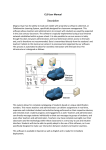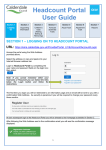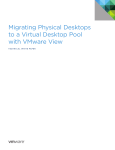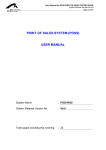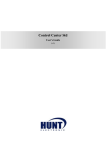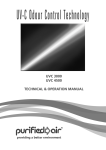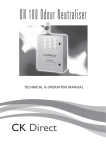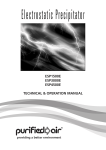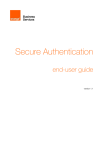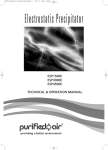Download Remote Access Portal RAP Service Mac Installation and User Guide
Transcript
Mac Remote Access Portal Version 1.0 Remote Access Portal RAP Service Mac Installation and User Guide Mac Remote Access Portal Version 1.0 Contents Introduction ............................................................................................................................................ 3 Technical Requirements.......................................................................................................................... 4 Installing RAP with Blackshield (2 Factor) ............................................................................................... 7 Troubleshooting .................................................................................................................................... 12 Support ................................................................................................................................................. 16 Mac Remote Access Portal Version 1.0 Introduction Havering Remote Access Portal allows any Havering staff member to work from home using their personal home computer as though they are in the office. As long as you have a Havering network login account, and a broadband connection* (see technical requirements) you will be able to use this service. Havering Remote is designed for occasional use from home as agreed by your manager. Users of the service must adhere to the authority’s protocol and procedures where set out. Havering RAP with Blackshield (2 factor) is the means for you to connect into Havering Systems remotely, Please contact the ICT Service Desk for further guidance. Mac Remote Access Portal Version 1.0 Technical Requirements Your computer Access rights Minimum software specification You will need to have administrator rights in order to install and use the RAP service ICT Servicedesk will need to give you access to the Havering Portal Uninstall Citrix Receiver if you have this installed Broadband Connection Any ISP provider with modem/router hardware Browser Rap/Remote will NOT work with Safari Rap/Remote will work with Firefox Java Up to date Java Apple IOS Update to latest version using Software update a) Has the ICT Servicedesk given you access to Remote/Rap? If answer is no please click on the link below https://intranet.havering.gov.uk/index.aspx?articleid=5647 b) You must contact the ICT Service Desk before you install RAP to allow the Service Desk to update some system files to allow the MAC to connect via RAP. Once this has been completed by the Service Desk, you can install the RAP software using this step by step RAP Installation Guide Mac Remote Access Portal Version 1.0 c) You will have to install Microsoft Remote Desktop Client 2.1.1 for Mac before you can connect to “Desktop” Link to the download file is http://www.microsoft.com/en-us/download/details.aspx?id=18140 d) Java Plug-in (Updated by Mac Software Updates) Click on download and install JRE 1.5 (or Higher) or visit www.java.com (see Troubleshooting) e) Popup Blocker is switched off in Safari Safari – Preferences – Security f) Exception to be added for rap.havering.gov.uk Open System Preferences Mac Remote Access Portal Version 1.0 Click on Java then Security Tab Open Edit Site List Click add and you need to add https://rap.havering.gov.uk then click OK Mac Remote Access Portal Version 1.0 Installing RAP with Blackshield (2 Factor) If you have accessed Havering Remote access Portal in the past Citrix receiver is no longer required so please uninstall before continuing. All members of staff who access sensitive data require 2 factor authentication into the LBH Network. Racial or ethnic origin; Political opinions; Religious or other similar beliefs; Membership of trade unions; Physical or mental health or condition; Sexual life; and Convictions, proceedings and criminal acts. If you fall into the above example and don’t have a Blackshield token assigned to you please use the link below to request a Blackshield token. This must be done before access can be granted. https://intranet.havering.gov.uk/index.aspx?articleid=5647 Once you have a token please continue with the below Mac Remote Access Portal Version 1.0 Open Firefox and Type https://rap.havering.gov.uk into the address bar. Follow the on screen messages until below login box appears Sign in with your Network Credentails Username = (Your Network Username) ie bloggsj Password = ( Your Network Password) Blackshield Pin Password = (Blackshield PIN (4 digits) plus Blackshield onetime password with no spaces in between) Click on the Citrix Desktop for MAC Mac Remote Access Portal Version 1.0 Click Don’t Block It will now require the System Admin Password Click OK Mac Remote Access Portal Version 1.0 Open ICON Remote Desktop Connection (found in the task bar at the bottom of the page. Type lbhterv004.havering.gov.uk Then Connect Enter your Havering Network Username and Password Domain is romford (as above) Mac Remote Access Portal Version 1.0 Click OK You will then be presented with the LBH Citrix Screen Enter your Havering Network Username and Password to access your LBH applications It may take a couple of minutes to load an application Mac Remote Access Portal Version 1.0 Troubleshooting Citrix Metaframe is greyed out – Have you been given access to Remote/Rap? Do you have Microsoft Remote Desktop Installed? Update Java Plug-in Pop up Blocker Switched off Change Display to Full Screen Problem - Citrix Metaframe is greyed out Solution Click on the below link to request access to Remote/Rap https://intranet.havering.gov.uk/index.aspx?articleid=5647 Problem - Remote Desktop Connection not connecting Open RDC - Click on RDC – Preferences – Security Mac Remote Access Portal Version 1.0 Highlight Always connect, even if authentication fails Problem - Citrix not displaying as full screen Solution Open RDC - Click on RDC – Preferences - Display RDC – Preferences – Display and change Remote Desktop size to Full Screen Mac Remote Access Portal Version 1.0 Problem - Limited functionaility screen Solution Click on download and install JRE 1.5 (or Higher) or visit www.java.com. Click on “Do I have Java?” Click on Verify Java Version Mac Remote Access Portal Version 1.0 Click on Inactive Plug-in. Click Allow Click Allow Click Run Mac Remote Access Portal Version 1.0 Support Please ensure you have checked the technical requirements and frequently asked questions before you contact the ICT Servicedesk on 01708432515 (option 3) Please note the ICT Servicedesk are not able to provide direct support for your personal hardware.