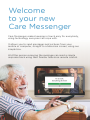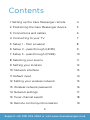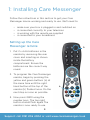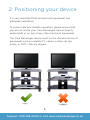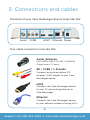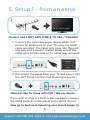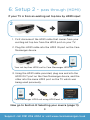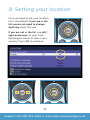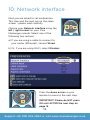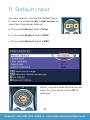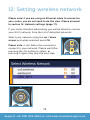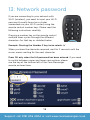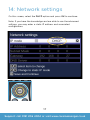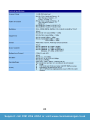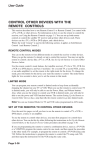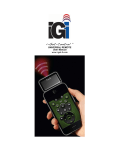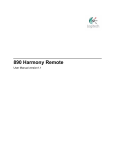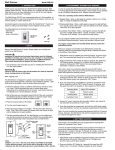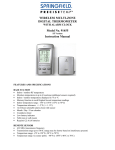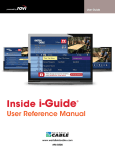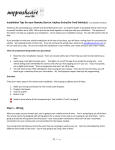Download CM installation & user guide
Transcript
Welcome to Care Messenger Installation & Setup Version 1.1 1 DVB-OTT-STB Welcome to your new Care Messenger Care Messenger makes keeping in touch easy for everybody, using technology everyone can cope with. # # It allows you to send messages and pictures from your mobile or computer, straight to a television screen, using our simple box. # And the person receiving the message can send a simple response back using their familiar television remote control. 2 Contents # 1: Setting up the Care Messenger remote 4 16: Remote control synchronisation 19 # 2: Positioning the Care Messenger device # 3: Connections and cables # 4: Connecting to your TV # 5: Setup 1 - from an aerial # 6: Setup 2 - pass through (HDMI) # 7: Setup 3 - pass through (CVBS) # 8: Selecting your source # 9: Setting your location # 10: Network interface # 11: Default input # 12: Setting your wireless network # 13: Wireless network password # 14: Network settings # 15: Tuner channel search # # 5 # 6 # 7 # 8 # 9 # 10 # 11 # 12 # 13 # 14 # 15 # 16 # 17 # 18 # 3 Support: call 0191 206 4004 or visit www.caremessenger.co.uk 1: Installing Care Messenger Follow the instructions in this section to get your Care Messenger device working and ready to use. We'll need to: # # # • • • • make sure your box is plugged in and switched on is connected correctly to your television is working with the remote we supplied is connected to your broadband. Setting up the Care Messenger remote 1. b Put 2 x AAA batteries in the remote by removing the rear cover and inserting as shown inside the battery compartment. Ensure the batteries are the correct way round. 2. To program the Care Messenger remote, begin by pressing the yellow and green buttons (a) at the same time until the right hand button at the top of the remote (b) flashes twice. Do the next step as soon as possible. a 3. Now press 0820 using the number keys. The top right button should flash again The remote is now ready to use. 4 Support: call 0191 206 4004 or visit www.caremessenger.co.uk 2: Positioning your device It is very important that all electrical equipment has adequate ventilation. # # To ensure safe and reliable operation, please ensure that you do not locate your Care Messenger device directly underneath or on top of any other electrical equipment. # The Care Messenger device must not be stacked on top of equipment such as satellite TV, cable or other set top boxes, or DVD / Blu-ray players. 5 Support: 0191 206 4004 or visit www.caremessenger.co.uk 3: Connections and cables The back of your Care Messenger device looks like this: # Aerial CVBS HDMI Ethernet Power Your cable connectors look like this: Aerial /Antenna (NOT APPLICABLE TO USA / CANADA) Output from a TV aerial SD / CVBS / L-R Audio Connects an existing device (TV receiver / DVD player) to your Care Messenger device HDMI Connects the Care Messenger device to your TV, and existing devices to Care Messenger Ethernet Connects the Care Messenger device to your network instead of using Wi-Fi 6 Support: call 0191 206 4004 or visit www.caremessenger.co.uk 4: Connecting to your TV Choose which of these three setups you require: # If your TV aerial is plugged directly into your TV with an aerial connector, and you don’t have SATELLITE or CABLE, then you need Setup 1 on page 8. # #1 # # To TV HDMI Input If you have SATELLITE or CABLE or a similar service that provides you with your TV that is plugged into your TV with an HDMI cable, then you need Setup 2 on page 9. # #2 # # To TV HDMI Input If you have SATELLITE or CABLE or a similar service that provides you with your TV that is connected to your TV but NOT with an HDMI cable, use Setup 3 on page 10. 3 To TV HDMI Input 7 Support: call 0191 206 4004 or visit www.caremessenger.co.uk 5: Setup 1 - from an aerial 1# To TV HDMI Input (Points 1 and 2 NOT APPLICABLE TO USA / CANADA) 1. Connect the Care Messenger device HDMI OUT port to an HDMI port on your TV using the HDMI cable provided. The cable only goes into the port one way, and it doesn’t matter which end of the cable goes into the box or TV, either way will work. # # TV 2. Disconnect the aerial from your TV and plug it into the ANT IN port on the Care Messenger device. Optional step for those with DVD / Blu-ray device If you wish to plug in a DVD or Blu-ray player connect the HDMI cable from the player to the HDMI IN port. Now go to Section 8: Selecting your source (page 11) 8 Support: call 0191 206 4004 or visit www.caremessenger.co.uk 6: Setup 2 - pass through (HDMI) If your TV is from an existing set top box by HDMI input: # 2 To TV HDMI Input 1. First disconnect the HDMI cable that comes from your existing set top box from the HDMI port on your TV. 2. Plug this HDMI cable into the HDMI IN port on the Care Messenger device. # Your set top box HDMI out to Care Messenger HDMI in 3. Using the HDMI cable provided, plug one end into the HDMI OUT port on the Care Messenger device, and the other into the same HDMI port on the TV which was being used previously. Care Messenger HDMI out using HDMI lead to TV HDMI in Now go to Section 8: Selecting your source (page 11) 9 Support: call 0191 206 4004 or visit www.caremessenger.co.uk 7: Setup 3 - pass through (CVBS) If your TV is from an existing set top box by CVBS inputs: # 2 To TV HDMI Input 1. Using the HDMI cable provided, plug one end into the HDMI OUT port on the Care Messenger device, and the other into the HDMI port on the TV. 2. Locate the Video (yellow connector) and L and R Audio ports on your set top box. On most equipment it will look something like this. 3. Using the 3 ended cable provided, connect your set top box to the Care Messenger device ensuring you connect the same coloured connectors together, if your equipment does not have coloured connectors or labels then use the following guide. a) Yellow- CVBS/Video b) White – Left Audio c) Red – Right Audio Care Messenger CVBS out using CVBS lead to TV CVBS in Now go to Section 8: Selecting your source (page 11) 10 Support: call 0191 206 4004 or visit www.caremessenger.co.uk 8: Selecting your source Choose between a wired or WiFi connection # If you are using a wired connection to your internet router, this must be plugged into the Care Messenger Ethernet port. If you are using a wireless/Wi-Fi connection there is no need to connect a network cable. A wired connection can be more reliable if you are able to use one. Power up your Care Messenger device Connect the small round metal connector on the cable from the power supply provided into the port on the Care Messenger device marked ‘DC 12V/1.5A', then plug the power supply into the wall socket and switch on. Select the Care Messenger source on your TV You will have to select the correct input / source on your TV to be able to see the setup screens. To do this you need to use your existing TV remote. To switch inputs you will need to use whichever button cycles through the various inputs. This may be labelled AV, INPUT, SOURCE, and look like this: The correct input will usually be HDMI 1 or HDMI 2. You will know you have the correct input once you see the image shown on Page 12 of this manual on your screen. When you can, if possible make this the default input for your TV viewing. This is the input Care Messenger uses. NOTE: All other steps in this manual refer to the remote we have supplied, not your existing TV remote. 11 Support: call 0191 206 4004 or visit www.caremessenger.co.uk 9: Setting your location First you need to set your location. UK is the default. If you are in the UK you do not need to change anything. Press OK now. # If you are not in the UK, use left / right arrow keys on your Care Messenger remote to select your country. Press OK to continue. 12 Support: call 0191 206 4004 or visit www.caremessenger.co.uk 10: Network interface # Next you are asked to set preferences. This step and the next are on the same screen - please read carefully. Choose your Network interface using the left / right arrows on your Care Messenger remote. Select one of the following two options: a) If you are using a cable to connect to your router (Ethernet), choose Wired. b) Or, if you are using Wi-Fi, select Wireless. Press the down arrow on your remote to move to the next step. IMPORTANT: Please do NOT press OK until AFTER the next step on page 14. 13 Support: call 0191 206 4004 or visit www.caremessenger.co.uk 11: Default input # You also need to choose the Default Input to your box using the left / right arrows on your Care Messenger remote. a. If you used Setup 1 select Tuner b. If you used Setup 2 select HDMI c. If you used Setup 3 select CVBS # When you have selected the correct input for your setup, press OK to continue. 14 Support: call 0191 206 4004 or visit www.caremessenger.co.uk 12: Setting wireless network # Please note: if you are using an Ethernet cable to connect to your router, you do not need to do this step. Please proceed to section 14: Network settings (page 17). If you chose Wireless networking you will be asked to choose your Wi-Fi network from the list of detected networks. Select your network using the up / down arrows and when selected press OK. Please note: it can take a few seconds to connect to your network. Please wait after pressing the OK button to select, as pressing it again may skip the next step. 15 Support: call 0191 206 4004 or visit www.caremessenger.co.uk 13: Network password If you are connecting to your network with Wi-Fi (wireless), you need to input your Wi-Fi password (usually found on a sticker somewhere on your Wi-Fi router) using the remote control number keys. Please read the following instructions carefully. # Pressing a number key on the remote control multiple times cycles through the different characters for that key as detailed below. Example: Pressing the Number 3 key twice selects ‘e’ When you have the character required, wait for 2 seconds until the cursor moves waiting for the next character. Press OK only when the full password has been entered. If you need to switch between upper and lower case options please use the key at the bottom left of the Care Messenger remote pictured here. # # # 16 Support: call 0191 206 4004 or visit www.caremessenger.co.uk 14: Network settings On this screen, select the DHCP option and press OK to continue. # Note: If you have the knowledge and are able to use the advanced settings, you may enter a static IP address and associated configuration. 17 Support: call 0191 206 4004 or visit www.caremessenger.co.uk 15: Tuner channel search # The final screen shows the TV tuner searching for TV channels that are available in your area. When this has completed, press OK on the remote to continue watching TV. # # # # # # # # # On the next screen you are asked if you wish to use the Aerial to view live TV. If you do, press OK. If you do not have an aerial connected it is VERY IMPORTANT that you press BACK. Your Care Messenger system is now ready to use. Please refer to the Welcome To Care Messenger - Quick Start & User Guide for information on using Care Messenger, or visit our web site at www.caremessenger.co.uk 18 Support: call 0191 206 4004 or visit www.caremessenger.co.uk 16: # Remote control sync As an optional setup step, we recommend that you copy the VOLUME, MUTE and ON/OFF controls from your existing TV remote to your Care Messenger Remote. To do this read and follow these instructions carefully. Please ensure both remotes have good battery life, and that the steps are carried out without interruption or pauses. 1. Place both remote controls on a flat surface with ends that normally point to TV facing each other. # Your existing TV remote and Care Messenger remote facing each other 2. Press and hold the COPY button on the Care Messenger remote for 3 seconds. The two lights at the top of the Care Messenger remote will blink twice. 3. Press the On/Off button on the top left hand side of the Care Messenger remote until the two buttons at the top begin to flash quickly. This will be the button that will turn your TV on and off in the future. 4. Place both remote controls on a flat surface. Make sure that the ends you normally point at your TV are facing each other. 5. Press the On/Off button on your existing TV remote to send the signal to the Care Messenger remote. 6. If the two lights at the top of the Care Messenger remote blink twice, copying has been successful. If you get a long blink, you will need to repeat step 5. 7. # Now repeat steps 5 & 6 for VOLUME UP, VOLUME DOWN and MUTE keys. Remember to press these buttons only on your existing remote not the Care Messenger remote. 8. When all controls are copied, press and hold the COPY button on the Care Messenger remote until the two lights at the top blink twice again. This exits the copying mode. 19 Support: call 0191 206 4004 or visit www.caremessenger.co.uk 20 Support: call 0191 206 4004 or visit www.caremessenger.co.uk Federal Communication Commission Interference Statement This device complies with Part 15 of the FCC Rules. Operation is subject to the following two conditions: (1) This device may not cause harmful interference, and (2) this device must accept any interference received, including interference that may cause undesired operation. This equipment has been tested and found to comply with the limits for a Class B digital device, pursuant to Part 15 of the FCC Rules. These limits are designed to provide reasonable protection against harmful interference in a residential installation. This equipment generates, uses and can radiate radio frequency energy and, if not installed and used in accordance with the instructions, may cause harmful interference to radio communications. However, there is no guarantee that interference will not occur in a particular installation. If this equipment does cause harmful interference to radio or television reception, which can be determined by turning the equipment off and on, the user is encouraged to try to correct the interference by one of the following measures: - Reorient or relocate the receiving antenna. - Increase the separation between the equipment and receiver. - Connect the equipment into an outlet on a circuit different from that to which the receiver is connected. - Consult the dealer or an experienced radio/TV technician for help. FCC Caution: Any changes or modifications not expressly approved by the party responsible for compliance could void the user's authority to operate this equipment. This transmitter must not be co-located or operating in conjunction with any other antenna or transmitter. Radiation Exposure Statement This equipment complies with the FCC exposure limits set forth for an uncontrolled environment. This equipment should be installed and operated with minimum distance 20cm between the radiator and your body. Note: The country code selection is for non-US model only and is not available to all US model. Per FCC regulation all WiFi products marketed in US must fixed to US operation channels only. 21