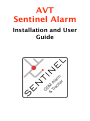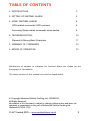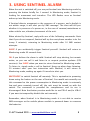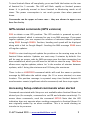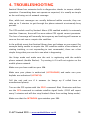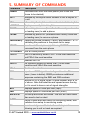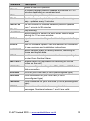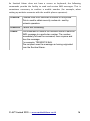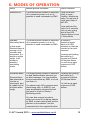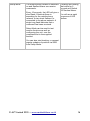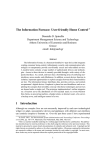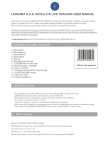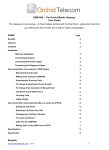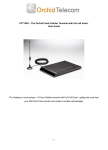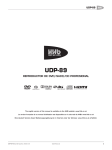Download V2 Installation & User Guide A5.pages
Transcript
AVT Sentinel Alarm Installation and User Guide TABLE OF CONTENTS 1. INTRODUCTION 3 2. SETTING UP SENTINEL ALARM 4 3. USING SENTINEL ALARM 8 GPS-related commands (GPS versions) 9 Accessing Setup-related commands when alerted 9 4. TROUBLESHOOTING Warranty & Money-Back Guarantee 10 11 5. SUMMARY OF COMMANDS 12 6. MODES OF OPERATION 15 Notification of updates to software for Sentinel Alarm are shown on the homepage of the website The latest version of this manual can also be downloaded © Copyright Advanced Vehicle Tracking Ltd., 2008-2015. All Rights Reserved. Information in this document is subject to change without notice and does not represent a commitment on the part of Advanced Vehicle Tracking Ltd. Updated 07/2015. V2.0 © AVT Limited 2015 • www.sentinelalarm.co.uk 2 1. INTRODUCTION Thank you for purchasing Sentinel Alarm. Please take some time to read this guide thoroughly and to try out the system so that you understand its capabilities and are familiar with its operation if you are unlucky enough to have your property broken into or (depending on the model you have purchased) stolen. Completely self-contained and placed in the area to be protected, Sentinel Alarm will send you a text message if an intruder is detected and allow you to listen in via your mobile phone. Sentinel Alarm is mainly controlled via text messages to/from your mobile phone. Using a few simple commands it is possible to monitor your property and request information from the unit. A full list of commands and their functions is provided at the end of this guide. The normal state for Sentinel Alarm is ‘Monitoring’. In this state the unit is watching for movement without the paired keyfob(s) being present, and if detected, will send a text alert to each mobile phone that you have specified until it obtains an acknowledgement. Sentinel Alarm can be used with a Pay As You Go SIM card from any of the mobile phone networks such as Vodafone, EE (includes Orange, T-Mobile & ASDA), O2, Sainsbury’s or Tesco. All you pay for in addition to the unit itself are the SMS messages that Sentinel Alarm sends you (and for mobile data if you have one of the GPS versions and use it for tracking). Sentinel Alarm contact details: telephone 01507 588558 email [email protected] © AVT Limited 2015 • www.sentinelalarm.co.uk 3 2. SETTING UP SENTINEL ALARM Sentinel Alarm is straightforward to set up and use, but following the instructions provided is important for this to be a success! Remove the silicone band from the edge of the main unit and unclip the two halves by gently pulling apart. Hint, you may need to slide the two halves of the unit apart (top to bottom) as well, in order to get past a tiny nib on the circuit board. Start by inserting your preferred Micro SIM. SIMs are available from mobile phone shops as well as major supermarkets. Sainsbury's and Tesco SIMs are a convenient choice and the SIM’s phone number is printed on the packaging, meaning a handset is not required to discover the phone number. Sainsbury's uses the Vodafone network, Tesco uses the O2 network. ASDA and Sainsbury's SIMs are about the cheapest on the market (May 2015), with SMS messages costing just 4p. You will need to remove the two small screws and carefully lift the end of the circuit board to access the SIM holder (see photo below). When the SIM is inserted, replace the screws to hold the circuit board in place. To add credit, follow the specific instructions for your SIM. © AVT Limited 2015 • www.sentinelalarm.co.uk 4 You are advised to opt out of any monthly bundles via the operator's website or call centre, as the usage in this application will be low and bundled texts expire after 30 days. You simply want to pay for SMS messages (and data for GPS-enabled models) as you use them. Remove the plastic shipping tab from the pre-installed AAA batteries. When you come to replace the batteries, you might want to consider lithium versions (we recommend Energizer Ultimate Lithium) as they offer an advantage over alkaline. This is because they maintain their ability to deliver the peaks in power that the GSM module requires over more of their life. Note: For the Sentinel Alarm version without a PIR sensor, do not clip the case together yet as the button used for setup is internal rather than externally accessible. Clip the Sentinel case together and replace the silicone band so that it covers the join between the two halves. The band provides a degree of slipresistance when the unit is standing on its edge. Hint, when fitting the case back together, lining up the button on the back of the unit with its hole in the case tends to ensure an easy fit. Unclip the two halves of the keyfob and remove the plastic shipping tab from the coin cell, making a note of the keyfob serial number (the 8character code) before you clip it back together. Press and hold the button on the rear of the Sentinel unit for 5 seconds until the LED behind the motion sensor lights for 2 seconds. This puts Sentinel into Setup mode (a brief press of the button puts Sentinel into normal Monitoring mode). In Setup mode, the LED flashes twice every 10 seconds if the unit has registered and connected to the mobile phone network. A single flash indicates it is searching for a mobile phone signal. From the mobile phone that will be the main (first) phone to be alerted, send the SMS message OWNER to Sentinel. The LED behind the motion sensor will show a long, 2-second flash whenever a command is received in Setup mode. © AVT Limited 2015 • www.sentinelalarm.co.uk 5 Send the command NETWORK=n where n is the number for the SIM you are using. This configures the correct APN, GSM username and GSM password for data services. A list of supported networks is provided overleaf. Note that if you are using an unlisted SIM, or you need to override the settings for some reason, these can be set using the APN, USR and PWD commands. NETWORK=0 Use manually entered APN,USR, PWD NETWORK=1 Sainsburys PAYG NETWORK=2 Vodafone PAYG NETWORK=3 EE PAYG (inc. Orange, T-Mobile & ASDA) NETWORK=4 O2 PAYG NETWORK=5 Tesco PAYG NETWORK=6 GiffGaff PAYG NETWORK=7 Lycamobile PAYG NETWORK=8 Virgin Mobile PAYG Link the keyfob(s) by sending the SMS message KEY+ followed by the keyfob serial number (this is the 8-character code printed on the lower half of the internal label). For example, KEY+ABCDEF12. Up to 10 keyfobs can be linked and keyfobs can be shared between units (so, if you have multiple Sentinel Alarms, the same keyfobs can be used for all of them). Keyfobs can be unlinked by sending KEY- followed by the serial number. Currently linked keyfobs can be identified by sending the SMS command LISTKEYS. Battery voltage is reported from the last time the unit saw the keyfob. A new battery will be close to 3V and the keyfob battery should be changed when it approaches 2.2V. Link additional phones (if desired) in one of two ways: 1) by sending the SMS message PHONE+ followed by the additional phone number. The phone number must be the country code (44 for UK phones) followed by the mobile phone number without the leading 0. For example, adding 07796 123456 would require the command PHONE +447796123456. © AVT Limited 2015 • www.sentinelalarm.co.uk 6 2) by sending the SMS message PHONE+ without a number, then within 5 minutes, send the message ADDME from each of the phones you wish to add. Additional phones can be deleted by sending the SMS message PHONEfollowed by the phone number in the format described above. Currently linked phones can be identified by sending the SMS command LISTPHONES.. Sensitivity of the PIR can be adjusted by sending the SMS message PIR=1 through PIR=5, where PIR=1 is the least sensitive and PIR=5 is the most sensitive. PIR=0 disables the PIR module. In caravan or similar use, sensitivity of the 3D accelerometer, that detects vibration/movement, can be adjusted by sending the SMS message VIB=1 through VIB=5, where VIB=1 is the least sensitive and VIB=5 is the most sensitive. VIB=0 disables motion detection. Usually Sentinel gives no indication that it has detected movement or an intruder, other than to send an SMS alert. However, during initial testing it may be useful for the LED to flash when detection takes place. Sending the SMS message WALKTEST turns on LED indication and exits Setup mode, returning to Monitoring mode. Sentinel will now flash the LED (three times for intruder detection, once for vibration/movement detection) rather than sending an SMS message. After 15 minutes, or if switched off and then switched on again, Sentinel returns to normal Monitoring mode. New settings are not saved until Setup mode is exited, either by sending a SLEEP, SWITCHOFF or WALKTEST command or by the 5 minute Setup time expiring. The Setup timer is reset to 5 minutes by each command. Pressing and holding the button on the rear of Sentinel for 5 seconds abandons changes, exits Setup mode and switches off. The LED will flash rapidly as Sentinel powers down. Commands can be upper or lower case - they are shown in upper case here for clarity. © AVT Limited 2015 • www.sentinelalarm.co.uk 7 3. USING SENTINEL ALARM When the unit is switched off, you can put Sentinel into Monitoring mode by pressing the button briefly for 1 second. In Monitoring mode, Sentinel is looking for movement and intruders. The LED flashes once as Sentinel wakes up into Monitoring mode. If Sentinel detects movement or the presence of a person, and a keyfob is not within range, it will alert you by SMS message. The alert will tell you whether it is presence of a person or, in the case of caravan/motorhome or other vehicle use, vibration/movement of the unit. When alerted by Sentinel, reply with one of the following commands. Note that if you do not respond, Sentinel will try the next phone number in its list (every 2 minutes), returning to Monitoring mode after 10 SMS contact attempts. SLEEP if you accidentally trigger Sentinel yourself. Sentinel will return to Monitoring mode 60 seconds later. OK if you believe the alarm is valid. Sentinel will stop alerting, but remain active, so you can call it and listen in or request position updates (GPS versions). Use SLEEP when you want to return Sentinel to Monitoring mode. To listen in, simply make a call to Sentinel. Hang up when done listening. 30 minutes after your last interaction with Sentinel, it will return to Monitoring mode, waking up again if it needs to alert you. SWITCHOFF to switch Sentinel off remotely. This is equivalent to powering down using the button on the rear of Sentinel. You would not normally use this command as the power consumption in Monitoring mode is extremely low and once remotely turned off, the unit must be turned on with the switch. The command is provided for completeness and its use is discouraged. Note that better practice would be to use PIR=0 and/or VIB=0 if you want to temporality disable the unit remotely. Remember, when Sentinel is in Monitoring mode it is not able to receive SMS messages as the mobile phone module is powered down to conserve the batteries. © AVT Limited 2015 • www.sentinelalarm.co.uk 8 To turn Sentinel Alarm off completely, press and hold the button on the rear of Sentinel for 5 seconds. The LED will flash rapidly as Sentinel powers down. It is perfectly normal to leave Sentinel in Monitoring mode at all times. The power consumption is not much greater than when powered down. Commands can be upper or lower case - they are shown in upper case here for clarity. GPS-related commands (GPS versions) POS to obtain a new GPS position. The GPS module is powered up and a position obtained, which is returned to you in an SMS message. If you want regular updates, you can request the number of minutes between updates using POS1 through POS30. Position, heading and speed will be displayed along with a link to Google Maps®. Sending the SMS message POS0 turns off regular updates. TRACK to start tracking and update the position on the moving map on the Sentinel Alarm website. Updates are sent every 2 minutes by default. You will be sent an access code by SMS message once the data connection has been established, which you will need to be able to view the map. TRACKnn allows more regular updates, where ‘nn’ is the number of minutes between updates, with 1 being the minimum and 99 being the maximum. There is also a LOGSTOPS command which will send the owner a position message by SMS when the vehicle stops (for 10 or more minutes) at a new location. This position message is repeated every time Sentinel detects 20 accelerometer events (significant vehicle movement) and then stops again. Accessing Setup-related commands when alerted Commands associated with Setup are not available when Sentinel Alarm has alerted you (for example, commands to set PIR and vibration sensitivity). To access these commands, send the command SETUP. Note that the LED indication does not operate when sending commands to Sentinel Alarm if it was originally woken by an alarm condition. This is to avoid alerting an intruder to its presence. © AVT Limited 2015 • www.sentinelalarm.co.uk 9 4. TROUBLESHOOTING Sentinel Alarm has extensive built-in diagnostics checks to ensure reliable operation. If something does not operate as expected, it is usually as simple as the unit being out of network coverage. Also, while text messages are usually delivered within seconds, they can take up to 5 minutes to get through the phone network at extremely busy periods. The GPS module used by Sentinel Alarm (GPS enabled models) is extremely sensitive. However, there will be areas where GPS signals cannot penetrate. The loss of coverage will normally be temporary and tracking will resume as soon as the unit can re-acquire the satellites. In the unlikely event that Sentinel Alarm does not behave as you expect (for example being unable to acquire the GPS satellites within a few minutes of starting tracking, or not responding to text commands), there are a few simple things that you can do to see what is happening: Use Setup mode and make sure the unit is registering with the mobile phone network (double flashes). Try moving it if it will not register on the mobile phone network. Make sure you have credit on your SIM. Make sure your phone is authorised (LISTPHONES) and make sure your keyfobs are authorised (LISTKEYS). Call the unit and see if it answers (or hangs up if called from an unauthorised phone). Turn on the GPS system with the POS5 command. Wait 10minutes and then use the GPS command to evaluate satellite signal levels. (POS5 will report every 5 minutes and will also stop Sentinel Alarm from exiting Setup mode). Make sure that the NETWORK type matches your SIM. © AVT Limited 2015 • www.sentinelalarm.co.uk 10 Warranty & Money-Back Guarantee Sentinel Alarm is supplied to you with a 2-year warranty and a ’no quibble’ 30-day money back guarantee. 30-day Money Back Guarantee Simply email us for a return address with your reasons for return (optional), and then send the unit in its original packaging and in the same condition as supplied. Make sure that the plastic shipping tabs are re-inserted in the main battery pack and in the keyfob to disconnect the batteries as this is required when posting devices that can transmit. On receipt of the unit, we'll refund the purchase price (less the original postage). This is in addition to your statutory rights, which are unaffected. Refunds are made to the original payment card or account. To help improve our service and products we'd like to know why Sentinel Alarm wasn't for you, but there's no obligation to tell us. Warranty Sentinel Alarm comes with a 2-year manufacturer’s warranty. If you believe that your unit has become faulty then email us and we will provide support and/or instructions for return for repair. © AVT Limited 2015 • www.sentinelalarm.co.uk 11 5. SUMMARY OF COMMANDS Command Description command sent from the main phone (this is the first phone to be alerted) KEY+ followed by the keyfob serial number to link a keyfob to a unit KEYfollowed by the keyfob serial number to ‘unlink’ a keyfob LISTKEYS displays currently linked keyfobs PHONE+ followed by phone no. (formatted with country code and no leading zero) to add a phone PHONEfollowed by phone no. (formatted with country code and no leading zero) to remove a phone SWAPNUMx-y Swaps two phone numbers. x and y are between 1 & 10 indicating the positions in the phone list to swap ADDME from the additional phone(s) following PHONE+ command from the main phone LISTPHONES lists all linked phones PIR=1-5 sets PIR sensitivity where PIR=1 is the least sensitive and PIR=5 the most sensitive PIR=0 disables the PIR VIB=1-5 set vibration sensitivity where VIB=1 is the least sensitive and VIB=5 the most sensitive VIB=0 disables the vibration sensor GSM reports on GSM signal levels. A good level is -95 or lower. (lower is better) GSM2 provides an additional response containing the IMEI and SIM numbers GPS reports on GPS signal levels. A good outdoor level is 35 or above. Note that satellites are spread across the sky, so it is usual to have a mix of signal strengths. MPH displays speed in miles per hour (mph) KMH displays speed in kilometres per hour (km/h) WALKTEST exit setup and enter test mode - the unit will flash rather than send a text on alert SLEEP cancel a false alert and return to monitoring mode, also switches from setup to monitoring mode OK to acknowledge a valid alert - the unit stays active allowing you to call or track as required OWNER © AVT Limited 2015 • www.sentinelalarm.co.uk 12 Command Description POS obtain a new GPS position to receive regular position updates at intervals of 1-30 minutes depending on command sent cancel regular position updates start tracking and update the position on the moving map - updates every 2 minutes set the number of minutes between position updates from 1 minute to 99 minutes stop tracking report position to owner via SMS when vehicle stops moving for 10 or more minutes reports on current settings of unit including main battery level look for firmware update. See the website for notification of new versions and installation instructions. return Sentinel Alarm to factory defaults, removing all phone and keyfob data enable access to setup commands when responding to an alert from Sentinel Alarm. remote switch off (equivalent to switching off via the button on the unit) Use preconfigured settings for APN, USR and PWD for data connection APN for your SIM card (if not a preconfigured type) GSM Username for your SIM card (if not a preconfigured type) GSM Password for your SIM card (if not a preconfigured type) The number of weeks between regular status messages. Numbers between 1 and 4 are valid. POS1-30 POS0 TRACK TRACK1-99 TRACK0 LOGSTOPS STATUS UPDATE FACTRESET SETUP SWITCHOFF NETWORK=n APN=xxxx USR=xxxx PWD=xxxx STFREQ=n © AVT Limited 2015 • www.sentinelalarm.co.uk 13 As Sentinel Alarm does not have a screen or keyboard, the following commands provide the facility to send and receive SMS messages. This is sometimes necessary to confirm a mobile number (for example, when setting up website accounts with the mobile phone operators). TFWDON Forward texts from unknown numbers to this phone This is used to obtain security codes etc. sent by network operators. TFWDOFF Cancel text forwarding TSEND This command is used to tell Sentinel Alarm to send an SMS message to a particular number. The number immediately follows the command, then a space and then the message. For example: TSEND2732 BAL The recipient sees the message as having originated from the Sentinel Alarm. © AVT Limited 2015 • www.sentinelalarm.co.uk 14 6. MODES OF OPERATION Mode Mobile phone functions Button function Switched Off The mobile phone module is switched Press the button off to conserve power, so it is not briefly to enter possible to send commands by SMS Standby / Monitoring mode. You will see a single short flash of the LED. Press and hold the button for 5 seconds, until you see a long flash of the LED. Sentinel Alarm is now in Setup Mode. Standby / The mobile phone module is switched Monitoring Mode off to conserve power, so it is not possible to send commands by SMS In this mode, Sentinel Alarm is looking out for intruders and movement. If a keyfob is within range, it will remain in standby / monitoring mode. In Standby / Monitoring mode there is no LED indication to alert the intruder to the unit's presence. Activated Mode Pressing and holding the button for 5 seconds will Switch Off Sentinel Alarm. Sentinel Alarm has detected an intruder or movement, and is unable to find a keyfob within range The mobile phone module is switched on and Sentinel Alarm has sent you an alert message. It is now possible to send commands by SMS, or to call and listen in. You should reply OK to prevent more alerts being sent, or SLEEP if you have accidentally activated the unit and want to return to Stanby / Monitoring mode. Pressing and holding the button for 5 seconds will Switch Off Sentinel Alarm. You will see a rapid sequence of LED flashes. You will see a rapid sequence of LED flashes. You can also request a position, either as a once off or regular update by SMS, or start tracking and see the position on the website - see the command list in the supplied booklet. © AVT Limited 2015 • www.sentinelalarm.co.uk 15 Setup Mode The mobile phone module is switched Pressing and holding on and Sentinel Alarm can receive the button for 5 commands. seconds will Switch Off Sentinel Alarm. Every 10 seconds, the LED will give a short flash if Sentinel Alarm is You will see a rapid searching for the mobile phone sequence of LED network, or two short flashes if is flashes. connected to the phone network. A single long flash indicates that a command has been received. Setup Mode can be used to test various functions as well as configuring the unit - see the commands list in the supplied booklet. You can also start tracking, or request regular updates of position via SMS from Setup Mode. © AVT Limited 2015 • www.sentinelalarm.co.uk 16