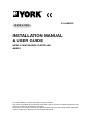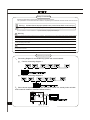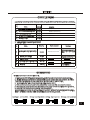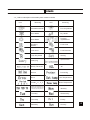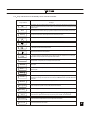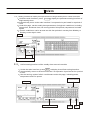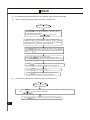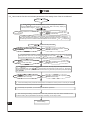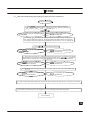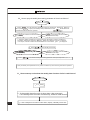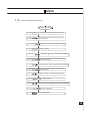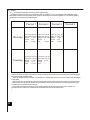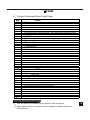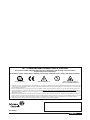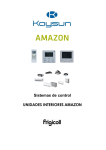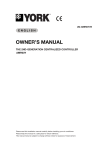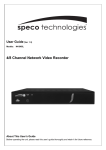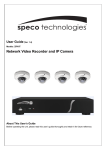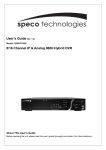Download INS & USER GUIDE TALLATION MANUAL
Transcript
ENGLISH E-II-AMR09Y INSTALLATION MANUAL & USER GUIDE WEEKLY CENTRALIZED CONTROLLER AMR09Y For correct installation, read this manual before starting installation. Only trained and qualified service personnel should install, repair or service air conditioning equipment. Users should not install the air conditioner by themselves. All pictures are only sketches. If there is any difference between pictures in this manual and the actual shape of the air conditioner you purchased, the actual shape shall prevail. Installation Safety Precautions Read this specifications manual carefully before using the equipment. This specification manual describes the conditions of operating the centralized controller and its control functions. Warning Indicates that an improper operation may cause human death or serious injury. Caution Indicates that an improper operation may cause human injury or material damage. For convenience of future reference, keep this manual properly after reading it. Warning Dealers or professional staffs shall be consigned to carry on installation, otherwise electric shock or fire accident may be caused by improper installation. Conduct installation strictly according to this installation instruction. Improper installation may lead to electric shock or fire accident. Reinstallation shall be conducted by professional staffs, otherwise electric shock or fire accident may be caused by improper installation. Do not disassembly or assembly it randomly. Random disassembly and assembly may cause the abnormal operating and heating of the air conditioning system, thus leading to fire accident. Caution Do not install it in the place with the flammable gas leakage. Once the flammable gas leaks, the leakage will stay among the surrounding of the weekly timer and cause fire accident. The wiring shall adapt to the current of weekly-timer central controller, otherwise it is easy to cause the leakage and heating, thus leading to fire accident. System Wiring Instructions • Connecting diagram for air-conditioning system with central network Correct connecting diagram 1 Correct connecting diagram 2 2 Other relevant explanation (There are two kinds of indoor unit, namely indoor unit with built-in network module or external network module.) Indoor MD-NIM01 XYE Installation Accessory List and Items The following is the packing list of the weekly-timer central controller MD-CCM09. Confirm whether it contains all accessories. Num Name Quantity 1 2 3 4 5 Remarks one piece AMR09Y Cross recessed pan head tapping screw six pieces GB845/ST3.8X25-C-H (S) Plastic expansion tube six pieces Ø 6x30 Installation and operating instructions one piece E-II-AMR09Y Matching resistor four piece 120 4 Field installation accessories prepared Num Quantity Name Model selected Remarks one piece RVVP-300/300 3x1 mm2 Used for communicating with the indoor unit of the air conditioning system Three-core cable one piece RVV-300/500 3x1.5 mm2 Used for the supplying power to the weekly-timer central controller Switch case one piece Three-core shielded cable Cable tubes (plug sleeve, anti-loosening screw) three piece several Cable tie Used for binding cable (according to the specific situation) Installation Instructions Installation instructions to the central controller: 1 Directly connect 20V~50/60Hz power supply to ends L and N of the socket on the back of the central controller. 2 The signal cable and power cable of the central controller cannot be contained in the same cable tube. The distance between the signal cable tube and power cable tube shall be between 300 mm -500 mm at least. 3 The total signal cable length of the central controller shall not exceed 1, 200 m. 4 Make sure there is no joint in the middle of the shielded cable. If such a joint exists, use a socket to connect it. 5 After finishing the connection of the central controller, do not use megger to check the insulation of the signal cable. 6 Connecting mode between the central controller and network interface: The communication port between the central controller and the network interface of the air conditioning system is polar. The X, Y, and E pins on both sides shall be corresponding and cannot be cross-connected. Installation 5,The installation method of the central controller using electrician switch case The thickness of the central controller cable shall be adjusted according to the length of the cable. A proper cable tube shall be used to install the cable of the central controller. Insert the flat tip screwdriver into the recess on the top panel of the case and slightly turn to open the top cover of the central controller. Dimension: as shown in the right diagram Installation screw hole (four) Slightly turn flat tip screwdriver to open the top cover (two) Screws (GB845/ST3.9*25) used for fixing the central controller base Top cover Y E L N OFF ON COM Power connector of the central controller 220V/AC OFF ON COM Emergency Stop Switch, used to shut down all air conditioners. COM Emergency Open Switch, used to start up all air conditioners. Communication interface to the indoor unit Installation Installation Method 6,Connecting diagram of network-based air conditioning system (There are two types of indoor units, namely indoor unit with external network interface module on the main control board or built-in network interface module in the main control board.) Time Run Mode Mode Automation Cool Heat Fan Dry Fan Speed Weekly-Timer Economy Run Off Electric Auxiliary Heater Set Swing Query Lock Keyboard Lock Remoter operate result Lock Heat Lock Cool 7.1 On-line condition matrix table of air conditioners 0-63 How to use 7,Indicator description of the weekly-timer central controller General drawing of the liquid crystal display of the weekly-timer central controller How to use 7.2 LCD icon description of the weekly-timer central controller Icon Icon Meaning Automation Mode Meaning Fan Only Mode Cool Mode Dry Mode Heat Mode Fan Speed High/Middle/Low Electric Auxiliary Heater Lock Heat Lock Cool Lock Remoter Lock Keyboard Setting Operate Result Querying Weely Timer Off All Online Protecting Set Temperature Error Period1 2 3 4 T2A Indoor pipe Temperature A T2B Indoor pipe Temperature B T3 Outdoor pipe Temperature Room Temperature Monday Tuesday Wednesday Thursday Friday Saturday Sunday Confirm to save Set Time Set Airconditioner Used to select the air conditioner to be set or queried Query Airconditiner Enter the setting page of the weekly timer On/Off Weekly-timer Set Run Mode Set Swing Set Lock Set Fan Speed Reset How to use 8,Key description of the weekly-timer central controller 8.1 General key layout of the weekly-timer central controller How to use 8.2 Key instructions of the weekly-timer central controller Key Name Usage Press the ON/OFF button. All air conditioners will be shut down if they are running, on the contrary, they will be started up.If you press the button for less than 5 seconds, the startup mode is the last running mode of the air conditioner. If you press the button for more than 5 seconds, the startup mode is cooling, high Speed,24 degrees. Set Press the SET button, and then select set single or set all . set single indicates to set the parameter (such as mode/ temperature/ Fan speed/ weekly timer) of an selected air conditioner. set all indicates to set the parameter of all air conditioners controlled by the central controller. Query Press the query button to query the running condition of the air conditioner, such as on/off, temperature setting, indoor temperature, running mode and Fan speed. Press up , down , Left and right to select the air conditioner that you want to query. When querying or setting the indoor unit, press the up to select the indoor unit to be set or queried. When querying or setting the indoor unit, press down to select the indoor unit that you want to set or query. When querying or setting the indoor unit, press Left to select the indoor unit to be set or queried. In setting the weekly timer, it is used for selecting the day of the week and the time of startup and shutdown. When querying or setting the indoor unit, press right to select the indoor unit to be set or queried. In setting the weekly timer, it is used for selecting the day of the week and the time of startup and shutdown. Add Reduce When querying the indoor unit, press the Add button to query more parameter of the indoor unit. In setting the indoor unit, it is for modifying the setting temperature. In setting the weekly timer, it is for modifying the time of startup and shutdown. When querying the indoor unit, press the Reduce button to query more parameter of the indoor unit. In setting the indoor unit, it is for modifying the setting temperature. In setting the weekly timer, it is for modifying the time of startup and shutdown. Mode In setting the indoor unit, it is used for setting the running mode of the indoor unit which includes Automation,Cool, Heat, Fan Only, Dry and Off. You can select among them. Fan In setting the indoor unit, it is for setting the wind speed of the indoor unit which includes high speed, middle speed, low speed and automatic speed. You can select among them. Swing Lock Reset Program Weekly Time Confirm Cancel In setting the indoor unit, it is for setting the swing-function of the indoor unit. The running mode is selected between swing-on and swing-off . When setting, press the Lock button to lock the remote controller of all or single indoor unit. Press the Query button and hold under the main page, then repress the Lock button again to lock the keyboard of the central controller; press the Mode button and then repress the Lock button to lock the running mode. The central controller re-scans the indoor unit in the network as recharging after power off. Under the main page, press the Program b utton to set the weekly timer of single indoor unit or all indoor units . Press the Query button and hold, and then press the Program b utton to query the weekly timer parameters of the indoor unit. Under the main page, press the Weekly button to start up or shut down the weekly timer function. . Under the main page, press the Time button for 5 seconds to enter the time-modifying status, and then press Add or Reduce button to modify the time. Press Left or Right to select minute/ hour/ day/ month/ year. Finally, press the Confirm b utton to save the modification. Save data and send the command required to the indoor unit, such as setting the mode of the air conditioner. Cancel the last operation and return to the last interface. How to use 8.3 The main interface of the weekly-timer central controller (user interface) Cancel 1 Under the other pages, press to return to the main interface. 2 Under the other pages, automatically return to the main interface when no operation for a period of time. 3 The main interface displays the on-line condition of the indoor unit. Sixty-one indoor units are on-line. Date The on-line condition of the indoor unit 8.4 Setting interface of single weekly-timer central controller 1 Under the main interface, press Set to select to the single setting interface 2 Automatically return to the main interface when no operation for a period of time. 3 Set the running status of single air conditioner under this page. Indoor Net-address Room Temprature 28 degree Set temprature 20 degree Cool High Speed setting Set Successfully on How to use 8.5 Setting interface of weekly timer parameters of single weekly-timer central controller 1 Under the main interface, press Program to display the parameter setting interface of single weekly timer 2 Automatically return to the main interface if no operation is performed for a period of time. 3 Under this page, set the weekly timer parameters of single air conditioner, including startup time, shutdown time, the running mode of this period, temperature and wind speed. 4 One air conditioner can be at most set with four periods in one day from Monday to Sunday, seven days in total. Period1 Monday Time on ,Time off 8.6 Unified setting interface of the weekly-timer central controller Under the main interface, press Set to display the unified setting interface. Automatically return to the main interface if no operation is performed for a period of time. 3 Set the running mode of all air conditioners under this page, including mode, temperature and Fan speed. 1 2 Set unsuccessfully All indoor Weekly-timer off Lock remoter Lock Cool How to use 9 The operating flow description of the weekly-timer central controller 9.1 How to set the running status of the air conditioner? Under the main interface 1 Press Set to enter the setting status interface of single air conditioner. Press the button repeatedly to select Single and All alternately, display Set . If you select Single, press to select one. 2 Selecting All indicates to set the running status of all air conditioners, and All is displayed. Selecting Single displays the address of the air conditioner; for example, if the air conditioner whose address is 12 is selected, 12# is displayed. 3,Press Mode to select running mode: automatic, cooling, heating, air supply, dehumidification, or shutdown. If you select Shutdown mode, press Confirm to send shutdown command, finishing shutdown setting. 4 If you select the cooling or heating mode, press Add Reduce to adjust the temperature (the scope is within 17-30 degree). No temperature adjustment for other modes. 5 Press Fan to regulate wind speed, which can be selected among automatic speed, low speed, middle speed and high speed. 6 Press Swing to open or close swing 7 Press Confirm to save the above setting and send to the corresponding air conditioner, finally finish setting. 9.2 How to query the running status of the air conditioner? Under the main interface 1 Press Query Press 2 Press Add to enter the query status of single air conditioner, displaying to select one air conditioner. Reduce to view more parameters of the air conditioner. Query ; How to use 9.3 How to lock and unlock the remote controller of the air conditioner? Under the main interface 1 Press Set to enter the setting status interface of single air conditioner, press the button repeatedly to select Single and All alternately, displaying Set . If you select Single , press to select one. 2 Selecting All indicates to set the running status of all air conditioners, and All is displayed. Selecting Single displays the address of the air conditioner; for example, if the air conditioner whose address is 12 is selected, 12# is displayed. 3 Press Lock to send the lock or unlock command of the remote controller to the corresponding air conditioner and finish setting. 9.4 How to lock and unlock the mode of the air conditioner? Under the main interface 1 Press Mode and hold, then press interface of the mode-locking. Lock , enter the setting 2 If the air conditioner is in the mode of unlocking, press to select cooling-locking or heating-locking,press Confirm to send mode-locking command. 3 If the air conditioner is in the mode of locking, press Confirm to send the selected unlock command to all air conditioners, 9.5 How to lock and unlock the keyboard of the weekly-timer central controller? Under the main interface Press and hold Query , and then press 1 2 Lock The keyboard will be locked if it is unlocked. If it is locked, it will be unlocked. . How to use 9.6 How to set the function and relevant parameters of the weekly timer of the air conditioner? Under the main interface 1 Press Program to enter the setting status interface of single air conditioner, press the button repeatedly to select Single and All alternately, displaying Set ;if select sigle press to select one. Press Confirm to select air conditioner to the next step Press Cancel to cancel the selection and return to the last step. 2 Selecting All indicates to set the weekly timer parameters of all air conditioners, and All is displayed. Selecting Single displays the address of the air conditioner; for example, if the air conditioner whose address is 12 is selected, 12 # is displayed. 3 Press to select the day of the week Press Confirm to select the day of the week to the next step Press Cancel to cancel the selection and return to the last step. 4 Set the parameter of period 1, including shutdown time, startup time, running mode, Fan speed and temperature. First of all, set the startup and shutdown time. Press to select the startup time and shutdown time. Press Add Reduce to modify the startup and shutdown time. Press Confirm to save the parameter of the period 1 to the next step Press Cancel to cancel the set of period 1 and return to the last step. 5 Press Mode to select running mode: automatic, cool, heat, Fan-only , Dry, or Off. If you select the cool , automatic or heat mode, press Add Reduce to adjust the temperature (the scope is within 17 - 30 degree). Press Fan to regulate Fan speed, which can be selected among automatic speed,low Speed,middle speed and high speed Press Confirm to save the parameter of the period 1 to the next step 6 7 Press Cancel to cancel the set of period 1 and return to the last step. Finish the weekly timer parameter setting of the air conditioner within period 1 of the day of the week. Continually set periods 2, 3, 4 according to the above operation. 8 After finishing the setting of the periods, continually select the day of the week needed to be set, to set the weekly timer parameter from Monday to Sunday, seven days in total. Finish setting How to use 9.7 How to close the weekly timer setting of a period of an air conditioner? Under the main interface 1 Press Program to enter the setting status interface of single air conditioner, press the button repeatedly to select Single and All alternately, displaying Set ;if select sigle press to select one. Press Confirm to select air conditioner to the next step Press Cancel to cancel the selection and return to the last step. 2 Selecting All indicates to set the weekly timer parameters of all air conditioners, and All is displayed. Selecting Single displays the address of the air conditioner; for example, if the air conditioner whose address is 12 is selected, 12 # is displayed. 3 Press to select the day of the week Press Confirm to select the day of the week to the next step Press Cancel to cancel the selection and return to the last step. 4 Set the parameter of period 1, including shutdown time, startup time, running mode, Fan speed and temperature. First of all, set the startup and shutdown time. Press to select the startup time and shutdown time. Press Add Reduce to modify the startup and shutdown time. Press Confirm to save the parameter of the period 1 to the next step Press Cancel to cancel the set of period 1 and return to the last step. 5 Press Mode to select running mode: automatic, cool, heat, Fan-only , Dry, or Off. select Off Press Confirm to save the parameter of the period 1 to the next step 6 7 Press mode. Cancel to cancel the set of period 1 and return to the last step. Finish shutting down the weekly timer function of the air conditioner within period 1 of the day of the week. Continually shut down the timer during periods 2, 3, 4 according to the above operation. Finish setting How to use 9.8 How to query the weekly timer setting parameter of the air conditioner? Under the main interface 1 Press Query to enter the query status of single air conditioner, displaying Query . Then press Program to query the weekly timer parameters. Press to select the air conditioner that needs to be queried. Press Confirm to select air conditioner to the next step Press Cancel to cancel the selection and return to the last step. 2 Selecting All indicates to set the weekly timer parameters of all air conditioners, and All is displayed. Selecting Single displays the address of the air conditioner; for example, if the air conditioner whose address is 12 is selected, 12 # is displayed. 3 Press to select the day of the week Press Confirm to select the day of the week to the next step 4 Press Press Cancel to cancel the selection and return to the last step. to select the weekly timer setting parameter of the queried periods 1, 2, 3, 4. Query the weekly timer parameters of any indoor unit within any time according to the above operation. 9.9 How to start up or shut down the weekly timer function of all air conditioners? Under the main interface 1 Press Weekly If the weekly timer function is shut down, then start up it; if the weekly timer function is started up, and then shut down it. 2 3 If the weekly timer function is shut down, display Weekly Timer Off How to use 9.10 How to modify the system time? Under the main interface 1 Press Time for 5 seconds, enter the time-setting interface. 2 Press for a long time to select the minute/ hour/ day/ month/ year that need to be modified. 3 First, press 4 Press 5 Reduce modify Add Reduce Add Reduce modify to select the 9 Press 10 Press modify Month Add Reduce Day 10 Press Add 9 Press Confirm Reduce that needs to be modified. Day Hour to modify that needs to be modified. Hour again to select the 11 Press that needs to be modified. Month again to select the Press 8 Press Year to select the then Press 6 Press 7 Add to select the Year that needs to be modified. to modify Minute Minute to save the modification that need to be modified. 10 Others 10.1 An example to show the function of the weekly timer 1 Take the indoor unit of the air conditioner with an address 04 for example, set the weekly timer parameters and start up the weekly timer function according to the above operation. The specific setting parameter is as shown in the table below: Period 1 Period 2 Period 3 Monday Time on =07:30 Time off =18:00 Mode = cool Temp = 24 Fan = High Time on =18:30 Time off =21:00 Mode= Fan-only Temp = Fan = High Time on =21 30 Time off =23 30 Mode = cool Temp = 24 Fan = High Tuesday Time on =07:30 Time off =18:00 Mode = cool Temp = 24 Fan = Low Time on =18:30 Time off =19:00 Mode = Off Temp = Fan = Period 4 From the above table, we can see that the indoor unit has been set weekly timer parameters for two days every week, namely period 1, 2, 3 of Monday and period 1 of Tuesday. If the weekly timer function is started up, the air conditioner will run according to the corresponding period setting when it is within the specific period. Notes to the parameter of period 1 of Monday: The startup time is 07:30 and shutdown time is 18:30. The running mode is cool with 24 degree and high Speed. If the air conditioner is running within the set period of the weekly timer and there is other control device to control the air conditioner, the air conditioner will run according to the set parameter of the control devices (such as remote controller, line controller and weekly-timer central controller) till to the next set period of the weekly timer. If the set mode of a period of the air conditioner is Off, it means the weekly timer function of the period is invalid. For example, the set mode of period 2 of Tuesday is Off, which shows that the set weekly timer function of the period is invalid. • How to use 11 Protect Code and Error Code Table EF EE ED EC EB EA E9 E8 E7 E6 E5 E4 E3 E2 E1 E0 07# 06# 05# 04# 03# 02# 01# 00# PF PE PD PC PB PA P9 P8 P7 P6 P5 P4 P3 P2 P1 P0 3 od ree ir Other faults Water-level detection fault Fault protection of the outdoor unit Freshness fault Inverter module protect Excess flow of compressor (four times) Communication fault between main board and display board Losing control of wind speed examination EEPROM error Zero-crossing detection error Exhaust temperature sensor faulty of T3 or T4 or digital compressor T2B sensor fault T2A sensor fault T1 sensor fault Communication fault Phase-sequence error or phase-failure Communication fault between the central controller and the network interface module Communication fault between the network interface module and the main control board Other protection measures Reserved Reserved Reserved Reserved Reserved Reserved Excess flow of compressor Over-voltage or under-voltage protection Low-voltage protection of air exhaust High-voltage protection of air exhaust Temperature protection of exhaust pipe Temperature protection of compressor High temperature protection of condenser Cold air-proof or defrosting-proof protection Temperature protection of evaporator Technical indices and requirements •••• EMC and EMI are in accordance with the regulations of the CE certificate. Electric appliance safety is in accordance with the regulations of GB4706.32-2004 and GB/T7725-2004. DE - COMMISSIONING DISMANTLING & DISPOSAL This product contains refrigerant under pressure, rotating parts, and electrical connections which may be a danger and cause injury! All work must only be carried out by competent persons using suitable protective clothing and safety precautions. Read the Manual Risk of electric shock Unit is remotely controlled and may start without warning 1. Isolate all sources of electrical supply to the unit including any control system supplies switched by the unit. Ensure that all points of electrical and gas isolation are secured in the OFF position. The supply cables and gas pipework may then be disconnected and removed. For points of connection refer to unit installation instructions. 2. Remove all refrigerant from each system of the unit into a suitable container using a refrigerant reclaim or recovery unit. This refrigerant may then be re-used, if appropriate, or returned to the manufacturer for disposal.Under No circumstances should refrigerant be vented to atmosphere. Where appropriate, drain the refrigerant oil from each system into a suitable container and dispose of according to local laws and regulations governing disposal of oily wastes. 3. Packaged unit can generally be removed in one piece after disconnection as above. Any fixing down bolts should be removed and then unit lifted from position using the points provided and equipment of adequate lifting capacity. Reference MUST be made to the unit installation instructions for unit weight and correct methods of lifting. Note that any residual or spilt refrigerant oil should be mopped up and disposed of as described above. 4. After removal from position the unit parts may be disposed of according to local laws and regulations. E-II-AMR09Y ENGLISH