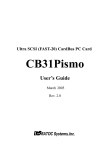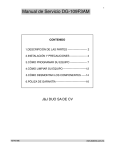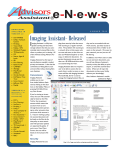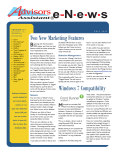Download Troubleshooting: Important Safety Warranty
Transcript
Other Functions: EQUALIZER: I can’t name my files files. Files can be renamed when uploaded onto a computer. Press MENU button. Important Safety Information: Select EQUALIZER, press Return Select preferred Equalizer Settings, press Return REPEAT: Press MENU button. Select REPEAT, press return Select Song, Folder or All: Press Return Repeat Song Repeat Folder Repeat All SHUFFLE: Press MENU button. Select SHUFFLE, press Return Select ON or OFF, press Return Note: Selecting off plays songs in alphabetical order Troubleshooting: Diagram: Read instructions carefully and store user manual in a safe place place. Do not expose product to water, rain, or other sources of moisture moisture. Keep product away from heat sources such as stoves, heaters, and other appliances. Do not disassemble, short-circuit, or modify device. Unauthorized servicing may result in a risk of fire, injury, or other potential hazards. This product contains a battery. Improper handling, excessive heat, or physical damage may result in explosion or battery damage. Do not ot force cables and connectors if they do not easily fit. Warranty: 12 months, covers overs factory defects rather than damage due to misuse Contact Information: Earphones Address: Ölens lens Technology P.O. Box 386 Pismo Beach, CA 93448 Phone: (805) 489-3636 3636 Web: www.olenstechnology.com Email: [email protected] Included With Your MiCorder: Mini USB Cable Recording Cable (3.5mm Male-Male Stereo Audio Cable) Recording is distorted or unclear. Make sure source’s volume is adjusted between 35%~80% of its maximum volume. MiCorder will not turn on. Charge the unit adequately before use. SD Card (Required) (Maximum size supported is 16 gig) Nothing happens when I press a button. After approximately 30 seconds the LCD backlight turns off and the MiCorder goes to sleep to save power. Press any button to wake up MiCorder, and then all buttons will work. Stereo Adapter Jack ¼” to 1/8” Rev F A) Built-In Microphone J) Delete Button B) Play/Record LED K) Record Button C) Backlight Monochrome Display D) Up/Increase Volume Button E) Next/Forward Button F) Previous/Back Button G) Down/Decrease Volume Button H) Power Button I) Menu Button Specifications: Battery Consumption: o Play: 27.9mA (LCM Display ON), 17.8mA (LCM OFF) o REC: 34.2mA (LCM Display ON), 23.5mA (LCM OFF) Charging: o Charging: max. SPEC 350mA o Cut-off Voltage: 3.3V Recording: o REC Signal input: 100mV~200mV Supported Memory Cards: o 1 GB ~ 16 GB o SD cards, version 1.0 or 1.1, require FAT 16 format o SDHC cards, version 2.0, require FAT 32 format Getting Started: Locate the LOCK switch on the side of the MiCorder, and slide it up (towards the USB plug) to unlock the MiCorder (no red will show when unlocked). Insert the SD card into the MiCorder and charge the MiCorder for 2 hours by plugging the USB cable into a computer. Windows Vista® and above will automatically detect the MiCorder. If the SD card is not inserted properly the following icon will appear: Optional wall chargers are available at www.olenstechnology.com. When charging, the battery appears on the screen behind the monitor. When a lightning bolt is displayed in the battery, it is charging. When the battery is solid dark, it is fully charged. All buttons are disabled when charging. To operate when charging, wait until the arrows disappear and the zzzz’s are displayed. Then press and hold the PLAY button (large middle button ) for 3 seconds and release. The buttons will now function. When fully charged, unplug the MiCorder from the PC. All buttons now function. Note: After approximately 20 seconds the backlight turns off to save power, and all buttons are disabled. Press any button to turn on the backlight and reactivate the buttons. Press PAUSE/PLAY/RETURN (large middle button ) to pause recording, or the red REC button to finish and save the file. When the MiCorder is new, there is no data on the SD card. “Empty Card!” will be displayed followed by this icon: Note that the Menu button will not function until data is recorded! To Record: Voice Record: Press REC (twice if backlight is off), “Initializing” is displayed. Press REC again, “Recording, Press REC to Save” is displayed. Hold near mouth and say “Testing, 1, 2, 3”. Press REC again, “Saving File, Please Wait” is displayed. Press PLAY and listen to your recording. Data Record: Insert one end of the stereo “Copy cable” into Pink Line-in jack, and the other end into the earphone jack of the radio, tape player, computer or other source. Confirm the source’s volume level is 35~70% of maximum level. Sound can become distorted if it is too loud. Recordings may be monitored by plugging the earbuds into the MiCorder green Line-out jack. Press REC button once (twice if the backlight has turned off). Note: If there is no Stereo Cable connected the Built-In Microphone will take priority Wait until “Initializing” screen is complete. Press REC button again when prompted to begin recording. Note: Green LED should change to Red Equalizer: Press Menu, select Equalizer, and press the Return button. Select Normal, Rock, Pop, Classic, Soft, Jazz or DBB. Set Time and Date: Press Menu, select Set Time and Date, and press the Return button. Use Vol+ and Vol- to navigate through the date, hours and minutes. Use the Next/Forward Button and Previous/Back to change the values in each category. Note: Recorded files will be saved under My Files Note: When you turn your MiCorder on it will automatically start playing the last song that was played After recording you will be directed to My Button Functions: Files. Press PAUSE/PLAY/RETURN play the last file recorded. to Menu Functions: To Access and Exit the Menu: Press the MENU button to access menu functions, press it again to exit. The menu functions include My Files, Repeat, Shuffle, Equalizer and Set Time and Date. The MENU button will not work if the SD Card is empty! My Files: Press Menu, select My Files, and press the Return button . The last song played, or the folder for the last song played, will appear. To see a list of all folders, press the Vol+ or Vol- buttons. To access the root menu, press the Vol+ button until the ‘ \ ‘ symbol appears and press the Return button. The first folder will appear will list all folders and pressing Vol+ or Volstored in the SD Card. Repeat: Press Menu, select Repeat, and press the Return button. Select Repeat Song, Repeat Folder or Repeat all. Repeat all will play all songs stored on the SD Card and restart from the beginning after the last song is played. Shuffle: Press Menu, select Shuffle, and press the Return button. Select ON or OFF. If ON is selected, the songs in a folder will be played in a random order. If OFF is selected, the songs in a folder will be played alphabetically as stored on the SD Card. VOL +/- : Navigates Menu functions and adjusts volume. PAUSE/PLAY/RETURN (large middle button : Confirms selection, pause, play functions. MENU: Enters menu list when playing a song, pressing again returns to song. REC: Records music/sounds into files. DELETE: Deletes recorded files (file must be paused to delete). ◄◄ - ►►Press to play the previous or next files and navigate Menu functions. Press and hold to fast-forward or fast-reverse. POWER: Turns MiCorder on and off. To Delete: Press MENU, select My Files and press PAUSE/PLAY/RETURN Select file to delete (must be in Pause mode) Press DELETE button once to select the file Press DELETE once more to delete the file