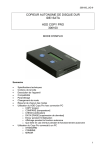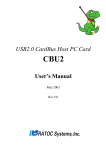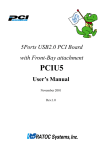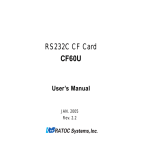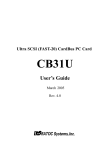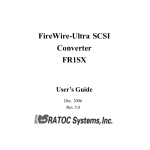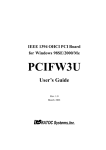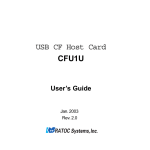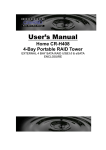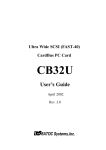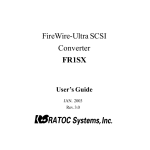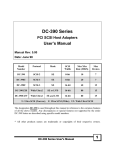Download CB31Pismo User`s Manual
Transcript
Ultra SCSI (FAST-20) CardBus PC Card CB31Pismo User’s Guide March 2005 Rev. 2.0 CB31Pismo 1. Introduction..................................................................................1 1-1. Package Confirmation .................................................................................................................. 1 1-2. System Requirements .................................................................................................................. 1 2. Setup..............................................................................................2 2-1. Mac OS X Setup ................................................................................................. 3 2-1-1. Installing the driver for the CB31Pismo on Mac OS X ........................................................... 4 2-1-2. Insert the CB31Pismo to the PC card slot ............................................................................... 6 2-1-3. Remove the CB31Pismo from the PC card slot ....................................................................... 6 2-2. Mac OS 9 Setup ................................................................................................. 7 2-2-1. Installing the driver for the CB31Pismo on Mac OS 9 ........................................................... 8 2-2-2. Insert the CB31Pismo to the PC card slot ............................................................................. 10 2-2-3. Remove the CB31Pismo from the PC card slot ..................................................................... 10 3. Using SCSI devices ..................................................................... 11 3-1. Connecting the SCSI device ...................................................................................................... 11 4. SCSI Configuration Utility........................................................13 4-1. Installing the Configuration Utility on Mac OS X .................................................................... 13 4-2. Installing the Configuration Utility on Mac OS 9 ..................................................................... 16 4-3. Configuration Utility Window ..................................................................................................... 18 5. FAQs (Troubleshooting) ............................................................19 6. Registration and Tech-Support................................................ 20 7. Options ........................................................................................21 8. Specifications ..............................................................................22 1. Introduction 1. Introduction This User’s Guide describes how to install, use, and troubleshoot the RATOC CB31 Ultra SCSI CardBus PC Card (called CB31Pismo in this User’s Guide). Please refer to our web site for additional information. (http:// www.ratocsystems.com) 1-1. Package Confirmation Check package contents: • CB31 Ultra SCSI CardBus PC Card • CB31Pismo start up guide • High-Density 50-pin cable for CB31 • Software CD-ROM NOTE If any of these items are missing from the CB31Pismo retail package, contact your supplier immediately. 1-2. System Requirements • Mac OS X 10.1.x/10.2.x/10.3.x -PowerBookG4 -PowerBookG3 500, 400 (2000 Pismo) • Mac OS 9.2.x/9.1/9.0.4/9.0.2/9/8.6 -PowerBookG4 -PowerBookG3 500, 400 (2000 Pismo) -PowerBookG3/400, G3/333 (1999 Lombard) -PowerBookG3/300, G3/292, G3/266, G3/250, G3/233 (1998 Wallstreet) 1 2. Setup 2. Setup For Mac OS X, go to Chapter 2-1. For Mac OS 9, go to Chapter 2-2. Restrictions • At least one SCSI device must supply termination power to the SCSI bus. Read the SCSI device’s manual if you are not sure whether the SCSI device provides termination power. • You can not boot up Mac OS from a SCSI device connected to the CB31Pismo. Do not install Mac OS into the SCSI device connected to the CB31Pismo. • The total length of cabling on the SCSI bus should not exceed 5ft(1.5m). • Do not enable virtual memory setting. If it is enabled, mass storage device connected to the CB31Pismo deosn't work properly. (Mac OS 9.x Only) 2 2. Setup 2-1. Mac OS X Setup Here’s how to get started with the CB31Pismo and SCSI devices on MacOS X: 1. Check the restrictions before you install the CB31Pismo. 2. Install the driver for the CB31Pismo. Refer to Chapter 2-1-1. 3. Insert the CB31Pismo to the PC card slot. Refer to Chapter 2-1-2. 4. Remove the CB31Pismo from the PC card slot. Refer to Chapter 2-1-3. 5. Connecting SCSI device. Refer to Chapter 3-1. 3 2. Setup Mac OS X 2-1-1. Installing the driver for the CB31Pismo on Mac OS X 1. Insert the CD-ROM which comes with the CB31Pismo and double click on CD-ROM icon. 2. Double click “MacOS X” folder. 3. Double click “cb31p” package. 4 2. Setup 4. Follow the instructions of the installer. Restart the system after installing the driver. Mac OS X 5 2. Setup Mac OS X 2-1-2. Insert the CB31Pismo to the PC card slot On Mac OS X, the driver support hot plug in of the CB31Pismo. You can insert the CB31Pismo after restarting the system. 2-1-3. Remove the CB31Pismo from the PC card slot On Mac OS X, the driver doesn’t support hot plug out of the CB31Pismo. To remove the CB31Pismo from PC card slot, shut down the system first and then remove the CB31Pismo. 6 2. Setup 2-2. Mac OS 9 Setup Here’s how to get started with the CB31Pismo and SCSI devices on MacOS 9: 1. Check the restrictions before you install the CB31Pismo. 2. Install the driver for the CB31Pismo. Refer to Chapter 2-2-1. Mac OS 9 3. Insert the CB31Pismo to the PC card slot. Refer to Chapter 2-2-2. 4. Remove the CB31Pismo from the PC card slot. Refer to Chapter 2-2-3. 5. Connecting SCSI device. Refer to Chapter 3-1. 7 2. Setup 2-2-1. Installing the driver for the CB31Pismo on Mac OS 9 Mac OS 9 1. Insert the CD-ROM which comes with the CB31Pismo and double click on CD-ROM icon. 2. Double click “Mac OS 9.x” folder. 8 2. Setup 3. Double click installer icon. Mac OS 9 4. Follow the instructions of the installer. Restart the system after installing the driver. 9 2. Setup 2-2-2. Insert the CB31Pismo to the PC card slot Mac OS 9 On Mac OS 9, the driver support hot plug in of the CB31Pismo. You can insert the CB31Pismo after restarting the system. 2-2-3. Remove the CB31Pismo from the PC card slot On Mac OS 9, the driver support hot plug out of the CB31Pismo, too. If SCSI device is mounted on the desktop, it must be unmounted before removing the CB31Pismo from the PC card slot. To unmount the SCSI device, drug the icon of the device and drop it on trash can, 10 3. Using SCSI devices 3. Using SCSI devices 3-1. Connecting the SCSI device 1. Attach an external active terminator to the SCSI device, as shown below. If the SCSI device has an internal terminator and the switch, set it on state. Refer to the SCSI device manual if you are not sure how to activate termination. 2. Be sure that at least one SCSI device connected to the CB31Pismo supplies termination power to the SCSI bus. Refer to the SCSI device manual if you are not sure whether the SCSI device provides termination power. 3. Be sure that each SCSI device has a unique SCSI ID, ranging from 0 to 6. The CB31Pismo uses SCSI ID 7. You can usually change a SCSI ID with a switch on the back of the SCSI device. For more information, refer to the SCSI device’s manual. 4. Connect the PCMCIA connector at the end of the SCSI cable to the CB31Pismo, as shown below. 11 3. Using SCSI devices 5. Attach the SCSI connector on the other end of the SCSI cable into a SCSI device. 6. Turn on all the SCSI devices connected to the CB31Pismo. 7. Wait until ACCESS lights of the SCSI devices are turned off. 8. Turn your PC on and insert the CB31Pismo into your PC. 12 4. SCSI ConfigurationUtility 4. SCSI Configuration Utility The software CD-ROM which comes with the CB31Pismo includes a SCSI configuration utility. This may be required for some SCSI devices. Before starting this utility, close all other running programs. 4-1. Installing the Configuration Utility on MacOS X 1. Insert the software CD-ROM to CD-ROM drive. 2. Double click CD-ROM icon. 3. Double click “MacOS X” folder. 13 4. SCSI Configuration Utility 4. Double click “CB31 Config_X”. 4. Follow the instructions of the installer. 14 4. SCSI ConfigurationUtility 5. The CB31 Configuration Utility will be copied in Applications folder. Double click the CB31 Config_X icon to launch the utility. 6. Following window appears. Refer to 4-3 Configuration Window regarding each settings . 15 4. SCSI Configuration Utility 4-2. Installing the Configuration Utility on Mac OS 9 1. Insert the CD-ROM which comes with the CB31Pismo and double click on CD-ROM icon. 2. Double click “Mac OS 9.x” folder. 16 4. SCSI ConfigurationUtility 3. Double click “SCSI Configuration-CardBus”. 4. Following Window will appear. 17 4. SCSI Configuration Utility 4-3. SCSI Configuration Utility Window [PCI Burst Mode] Default is Enable. If the PC does not support PCI Burst Mode, check Disable. [Parity] Default is Enable. If you connect the device which does not have parity check function, check Disable. [Host SCSI ID] SCSI ID No. for the CB31. Default is 7. If you connect the device which can be not assigned other than 7, change the ID. [Disconnect] Default is ON (checked) at all IDs. In case of ON, the device is disconnected from SCSI bus temporarily. While the device is disconnected, the SCSI PC Card can run other functions on the SCSI bus efficiently. [Command Queuing] Default is OFF. If the queuing is required, check Queuing ID and enable Disconnect function. [Translation] Default is 20MB/s. Select the transfer rate by trying the choices shown until you find one that is successful. If you connect FUJITSU MO(M2512A, M2513A), select 10MB/sec. If you connect the asynchronous device, select Async. 18 5. FAQs (Troubleshooting) 5. FAQs (Troubleshooting) Q: CB31Pismo icon does not appear on the desktop. A: It is normal that CB31Pismo icon does not appear on the desktop. Q: SCSI Configuration Utility can not detect the CB31Pismo. A: Check if the card is inserted in PC card slot. Q: When transferring data, the system freezes or does not start up. A1: Check if there is any problem with SCSI cabling. A2: Check if an active terminator is attached properly. A3: Check total length of the SCSI daisy chain is not more than 1.5m. A4: Try to reduce SCSI device connected to the CB31Pismo. Q: MacOS doesn’t start up from the device connected to the CB31Pismo. A: It is because CB31Pismo it self is recognized after MacOS is loaded. You cannot boot MacOS form the SCSI device connected to the CB31Pismo. Q: SCSI hard drive is not mounted on the desktop. A1: Check if the drive is formatted that MacOS can recognizes. A2: On Mac OS 9, mounter utility is needed to mount the drive through CB31Pismo. Q: SCSI Scanner is not mounted on the desktop. A: Scanner device itself will not be mounted on the desktop. Use scanning software if the scanner is recognized. 19 6. Registration and Tech-Support 6. Registration and Tech-Support 6-1. How to Register We highly recommend to register yourself as our customer through our on-line registration. 1. On the Internet, access our site (http://www.ratocsystems.com/english/) 2. Follow window menu guide to register. 3. Fill out and submit the registration form. 6-2. Driver Update and Support -Driver UpdateThe latest driver and utility are subject to change for improvement or bug fix. You can download the latest version from our web site. (http://www.ratocsystems.com/english/) -Technical SupportYou can get a Tech support from RATOC at the following (Open Monday - Friday, 9:30A.M. to 5:00P.M(PST) except holidays) RATOC Systems International, Inc. Tech support Address: 2000 Wyatt Drive Suite 9 Santa Clara, CA 95054 Phone : (408)986-9040 Fax : (408)986-9042 E-mail : http://www.ratocsystems.com/english/contact/support.html Web : http://www.ratocsystems.com/english/ NOTE: Please include the following information to help us to assist you in the event of a problem: •Our product name, serial number, and product description •Host Computer Name, Mac OS version •Utility/Driver version 20 7.Options 7. Options Optional SCSI cables are available (sold separately) at the web site: http://www.firewireshop.com -HD 50P SCSI-II cable (2 feet) -Centronics 50P SCSI-I cable (2 feet) -DB 25P SCSI-I cable (2 feet) -HD 50P female to Centronics 50P male adapter If you have any questions about these options, contact to: RATOC Systems International, Inc. TEL : (408)955-9400 FAX: (408)955-9402 E-mail: http://www.ratocsystems.com/english/contact/sales.html 21 8. Specifications 8. Specifications Specifications of the CB31Pismo SCSI Interface •Ultra SCSI (FAST-20) •Single ended SCSI PC Card •PC Card Standard Compliant CardBus (Type II) Data Transfer Rate •Up to 20MB/sec with Ultra SCSI devices (synchronous) •Up to 10MB/sec with SCSI-II devices (synchronous) •Up to 132MB/sec between host and CB31 Power Consumption •Voltage +3.3V (Supplied from PC Card slot) •300mA (TYP) - at Reading/Writing •130mA (TYP) - at Idling •77mA (TYP) - at Power save mode Termination Power •Internal active termination embedded Operation Temperature 32°F to 131°F (0°C to 55°C) Storage Temperature -4°F to 158°F (-20°C to 70°C) 22 8. Specifications SCSI Cable Connector Pin Assignment The following figure indicates the pin assignment of the CB31 SCSI cable(PC Card side). The connector uses a Hirose NX30TA-25PAA or compatible connector. Do not use any other SCSI cables than the supplied one. 1 2 10 11 12 3 14 15 16 PIN 1 2 3 4 5 6 7 8 9 10 11 12 13 13 23 24 25 SIGNAL REQ MSG I/O RST ACK BSY GND DB0 GND DB3 DB5 DB6 DB7 PIN 14 15 16 17 18 19 20 21 22 23 24 25 SIGNAL GND C/D GND ATN GND SEL DBP DB1 DB2 DB4 GND TERMPWR 23 Appendix Appendix Trademarks -MacOS, Macintosh and Powerbook are registered trademarks of Apple Computer Inc. -Other brand and product names may be registered trademarks or trademarks of their respective holders. This equipment has been tested and found to comply with the limits for a Class B digital device, pursuant to Part 15 of the FCC Rules. These limits are designed to provide reasonable protection against harmful interference in a residential installation. This equipment generates, uses and can radiate radio frequency energy and, if not installed and used in accordance with the instructions, may cause harmful interference to radio communications. However, there is no guarantee that interference will not occur in a particular installation. If this equipment does cause harmful interference to radio or television reception, which can be determined by turning the equipment off and on, the user is encouraged to try to correct the interference by one or more of the following measures: (1) Reorient or relocate the receiving antenna. (2) Increase the separation between the equipment and receiver. (3) Connect the equipment into an outlet on a circuit different from that to which the receiver is connected. (4) Consult the dealer or an experienced radio/TV technician for help. Shielded cables and certified Class B peripherals must be used on this product. Using unshielded cables or uncertified peripherals may result in this unit not complying with FCC Rules Part 15. Changes or modifications not expressly approved by the party responsible for compliance may result in this unit not complying with FCC Rules Part 15. FCC ID : M9AREXCB31SCSIPC 24
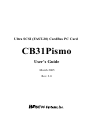

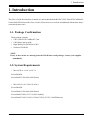

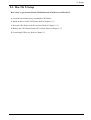

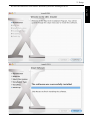

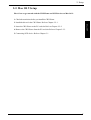
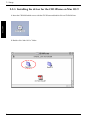
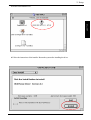

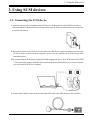



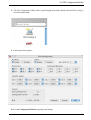

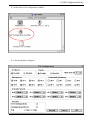

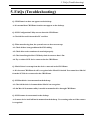
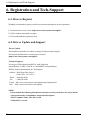
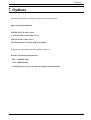
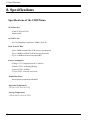
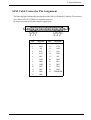
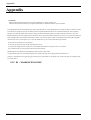
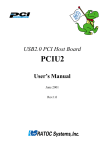
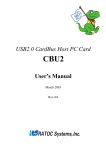
![PA-MLT2取扱説明書ダウンロード [日本語PDF 2.19MB]](http://vs1.manualzilla.com/store/data/006527868_2-55197d8cb102d0d013015f33f0673daa-150x150.png)