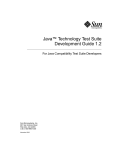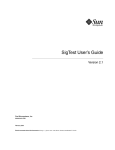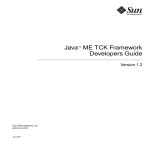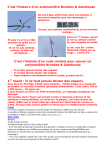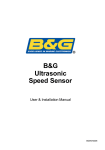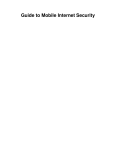Download 1 Abigail Ball, Digital Services Troubleshooting Nanogong
Transcript
Troubleshooting Nanogong Most of the issues concerning the use of Nanogong relate to Java and browsers. Make sure that you are running the latest version of Java and that your browser is Java enabled. To check whether you have the latest version of Java installed, click on the following link: http://nanogong.ust.hk/try_javatest.html. Firefox When you click on the Nanogong link from within Firefox you will see a screen similar to the one below. You need to make sure that you click the Allow button at the top of the screen. The following dialogue box appears where you need to click on Run. The recording interface should then appear. When you click on the record button you also need to click on Allow and Remember before you can record your message. 1 Abigail Ball, Digital Services Chrome When you click on the Nanogong link from within Chrome you will see a screen similar to the one below. Click on the icon with the red cross in it then choose Always allow plug-ins on moodle.brookes.ac.uk and then click on Done. The following dialogue box appears where you need to click on Run. The recording interface should then appear. Internet Explorer When you click on the Nanogong link from within Internet Explorer the following dialogue box appears where you need to click on Run. 2 Abigail Ball, Digital Services The recording interface should then appear. Once you have completed your recording you may get a Security Warning dialogue box appearing where you need to put a tick in the Do not show this again… checkbox and then click on Allow. If your browser and Java versions are set up correctly but you are still having problems with Nanogong, clear your browser’s cache (located under Tools on the browser menu). You could also try using a different browser (although you will have to re-check Java if you do this). 3 Abigail Ball, Digital Services