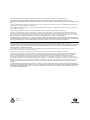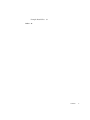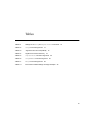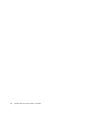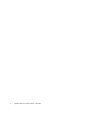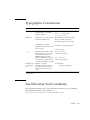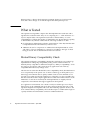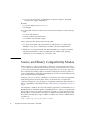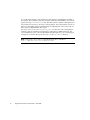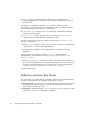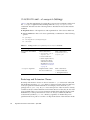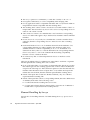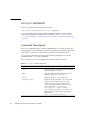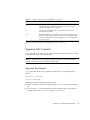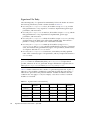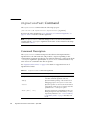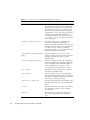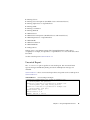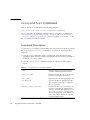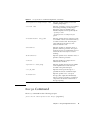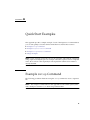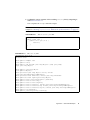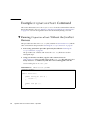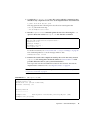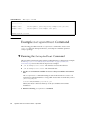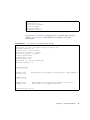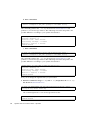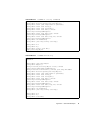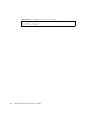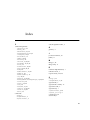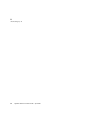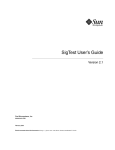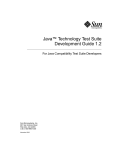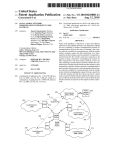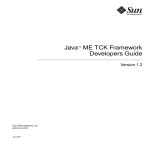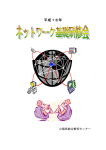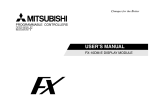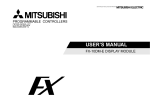Download Sun Microsystems 2 Tablet Accessory User Manual
Transcript
SigTest Tool 2.0 User’s Guide
For Java™ Compatibility Test Suite Developers
Sun Microsystems, Inc.
www.sun.com
April 2008
Submit comments about this document at: http://java.sun.com/docs/forms/sendusmail.html
Copyright © 2008 Sun Microsystems, Inc., 4150 Network Circle, Santa Clara, California 95054, U.S.A. All rights reserved.
THIS PRODUCT CONTAINS CONFIDENTIAL INFORMATION AND TRADE SECRETS OF SUN MICROSYSTEMS, INC. USE,
DISCLOSURE OR REPRODUCTION IS PROHIBITED WITHOUT THE PRIOR EXPRESS WRITTEN PERMISSION OF SUN MICROSYSTEMS,
INC.
U.S. Government Rights - Commercial software. Government users are subject to the Sun Microsystems, Inc. standard license agreement and
applicable provisions of the FAR and its supplements.
Sun, Sun Microsystems, the Sun logo, Java, Solaris, SigTest, JVM and JAR are trademarks or registered trademarks of Sun Microsystems, Inc. in
the U.S. and other countries.
UNIX is a registered trademark in the U.S. and other countries, exclusively licensed through X/Open Company, Ltd.
Products covered by and information contained in this service manual are controlled by U.S. Export Control laws and may be subject to the
export or import laws in other countries. Nuclear, missile, chemical biological weapons or nuclear maritime end uses or end users, whether
direct or indirect, are strictly prohibited. Export or reexport to countries subject to U.S. embargo or to entities identified on U.S. export exclusion
lists, including, but not limited to, the denied persons and specially designated nationals lists is strictly prohibited.
DOCUMENTATION IS PROVIDED "AS IS" AND ALL EXPRESS OR IMPLIED CONDITIONS, REPRESENTATIONS AND WARRANTIES,
INCLUDING ANY IMPLIED WARRANTY OF MERCHANTABILITY, FITNESS FOR A PARTICULAR PURPOSE OR NON-INFRINGEMENT,
ARE DISCLAIMED, EXCEPT TO THE EXTENT THAT SUCH DISCLAIMERS ARE HELD TO BE LEGALLY INVALID.
Copyright © 2008 Sun Microsystems, Inc., 4150 Network Circle, Santa Clara, California 95054, Etats-Unis. Tous droits réservés.
CE PRODUIT CONTIENT DES INFORMATIONS CONFIDENTIELLES ET DES SECRETS COMMERCIAUX DE SUN MICROSYSTEMS, INC.
SON UTILISATION, SA DIVULGATION ET SA REPRODUCTION SONT INTERDITES SANS L AUTORISATION EXPRESSE, ECRITE ET
PREALABLE DE SUN MICROSYSTEMS, INC.
Sun, Sun Microsystems, le logo Sun, Java, Solaris, SigTest, JVM et JAR sont des marques de fabrique ou des marques déposées de Sun
Microsystems, Inc. aux Etats-Unis et dans d’autres pays.
UNIX est une marque déposée aux Etats-Unis et dans d’autres pays et licenciée exlusivement par X/Open Company, Ltd.
Les produits qui font l’objet de ce manuel d’entretien et les informations qu’il contient sont regis par la legislation americaine en matiere de
controle des exportations et peuvent etre soumis au droit d’autres pays dans le domaine des exportations et importations. Les utilisations
finales, ou utilisateurs finaux, pour des armes nucleaires, des missiles, des armes biologiques et chimiques ou du nucleaire maritime,
directement ou indirectement, sont strictement interdites. Les exportations ou reexportations vers des pays sous embargo des Etats-Unis, ou
vers des entites figurant sur les listes d’exclusion d’exportation americaines, y compris, mais de maniere non exclusive, la liste de personnes qui
font objet d’un ordre de ne pas participer, d’une facon directe ou indirecte, aux exportations des produits ou des services qui sont regi par la
legislation americaine en matiere de controle des exportations et la liste de ressortissants specifiquement designes, sont rigoureusement
interdites.
LA DOCUMENTATION EST FOURNIE "EN L’ETAT" ET TOUTES AUTRES CONDITIONS, DECLARATIONS ET GARANTIES EXPRESSES
OU TACITES SONT FORMELLEMENT EXCLUES, DANS LA MESURE AUTORISEE PAR LA LOI APPLICABLE, Y COMPRIS NOTAMMENT
TOUTE GARANTIE IMPLICITE RELATIVE A LA QUALITE MARCHANDE, A L’APTITUDE A UNE UTILISATION PARTICULIERE OU A
L’ABSENCE DE CONTREFACON.
Please
Recycle
Contents
Preface
1.
xi
Introduction
1
Signature Test Basics
What is Tested
1
2
Mutual Binary Compatibility Check
2
Mutual Source Compatibility Check
3
Class and Class Member Attributes Checked
Source and Binary Compatibility Modes
Using Custom Signature Loaders
2.
Using the Signature Test Tool
Signature Test Tool Basics
4
5
7
7
Reflection and Static Run Modes
8
Constant Checking in Differing Run Modes
Generics Checking in Binary Mode
Bootstrap and Extension Classes
Signature File Merge Rules
9
9
CLASSPATH and -classpath Settings
JSR 68-Based Merge
3
10
10
11
11
iii
Merge Command Operative Principles
Element Handling by Merge
Setup Command
11
12
14
Command Description
14
Case Sensitivity of Command Arguments
Signature File Formats
16
Signature File Contents
17
Signature File Header
Signature File Body
Command Description
20
20
Running a Signature Test With the JavaTest Harness
Report Formats
24
Unsorted Report
25
SetupAndTest Command
26
Command Description
26
Merge Command
27
Command Description
Quick Start Examples
28
29
Example Setup Command
▼
29
Running the Setup Command
Example SignatureTest Command
▼
iv
32
34
Running the SetupAndTest Command
Merge Examples
▼
30
Running SignatureTest Without the JavaTest Harness
Example SetupAndTest Command
▼
23
24
Sorted Report
A.
17
18
SignatureTest Command
▼
16
36
Running Merge Examples
Signature Test Tool 2.0 User’s Guide • April 2008
36
34
32
Example Result Files
Index
39
43
Contents
v
vi
Signature Test Tool 2.0 User’s Guide • April 2008
Tables
TABLE 2-1
Settings for the Setup and SignatureTest Commands
TABLE 2-2
Setup Command Arguments
TABLE 2-3
Signature File Format Compatibility
TABLE 2-4
Signature File Content Summary
TABLE 2-5
SignatureTest Command Arguments
TABLE 2-6
SetupAndTest Command Argument
TABLE 2-7
Merge Command Arguments
TABLE A-1
Environment Variable Settings for Merge Examples
10
14
16
18
20
26
28
36
vii
viii
Signature Test Tool 2.0 User’s Guide • April 2008
Code Examples
CODE EXAMPLE 2-1
Unsorted Report Example 25
CODE EXAMPLE A-1 The V1.0/test.java File
31
CODE EXAMPLE A-2 The test.sig File 31
CODE EXAMPLE A-3 The V2.0/test.java File
CODE EXAMPLE A-4 The report.txt File
32
33
CODE EXAMPLE A-5 SetupAndTest Command Output Example
CODE EXAMPLE A-6 Contents of ./x1.sig
39
CODE EXAMPLE A-7 Contents of ./x2.sig
40
CODE EXAMPLE A-8 Contents of ./x3.sig
40
CODE EXAMPLE A-9 Contents of x1+x2.sig
35
41
ix
x
Signature Test Tool 2.0 User’s Guide • April 2008
Preface
This guide describes how to install and run the SigTest tool. This tool is composed of
a group of utilities used to develop signature test components that can be used to
compare API test signatures.
Note – For simplicity, this user’s guide refers to the test harness as the JavaTest
harness. Note that the open source version of the harness, called JT harness, can be
used in its place. The JT harness software can be downloaded from:
http://jtharness.dev.java.net/
Who Should Use This Guide
This guide is for developers of quality assurance test suites and developers of
compatibility test suites — TCKs for a Java™ platform API as part of the Java
Community Process™ (JCP™) program.
Before You Read This Guide
Before reading this guide, it is best to be familiar with the Java programming
language. A good resource for the Java programming language is the Sun
Microsystems, Inc. web site, located at http://java.sun.com.
Note – Web URLs provided are subject to change.
xi
How This Guide Is Organized
Chapter 1 describes SigTest tool and the purpose of signature testing.
Chapter 2” provides a synopsis of each of the SigTest tool commands along with
their available options and arguments.
Appendix ” provides SigTest tool command examples that you can run to quickly
familiarize yourself with them.
Related Documentation
For details on the Java programming language, see the following documents:
■
The Java Programming Language, Third Edition
■
The Java Language Specification, Second Edition
■
The Java Virtual Machine Specification, Second Edition
These documents are available at http://java.sun.com/docs/books/.
xii
Signature Test Tool 2.0 User’s Guide • April 2008
Typographic Conventions
Typeface
Meaning
Examples
AaBbCc123
The names of commands, files,
and directories, or on-screen
computer output
Edit your .login file.
Use ls -a to list all files.
% You have mail.
AaBbCc123
Book titles, new words or terms,
words to be emphasized
Read Chapter 6 in the User’s Guide.
These are called class options.
You must be superuser to do this.
Command-line variable or
placeholder. Replace with a real
name or value
To delete a file, type rm filename.
A backslash at the end of a line
indicates that a long code line
has been broken in two on a
UNIX® system, typically to
improve legibility in code. The
caret character (^) indicates this
on a Microsoft Windows system.
java classname \
[classname_arguments]
Indicates a wrapped
continuation from a previous
line with no carriage return or
return character in the actual
code.
java classname
[classname_arguments]
\ or ^
Indented code
or command
line
SigTest-Directory*
java classname ^
[classname_arguments]
* The top-most SigTest tool installation directory is referred to as SigTest-Directory throughout the SigTest tool
documentation.
Sun Welcomes Your Comments
We are interested in improving our documentation and welcome your comments
and suggestions. Send us your comments at
http://java.sun.com/docs/forms/sendusmail.html.
Preface
xiii
xiv
Signature Test Tool 2.0 User’s Guide • April 2008
CHAPTER
1
Introduction
The SigTest tool makes it possible to easily compare the signatures of two different
implementations of the same API. It verifies that all of the members are present,
reports when new members are added, and checks the specified behavior of each
API member.
Signature Test Basics
A signature test compares two implementations of an API and reports the
differences. SigTest tool compares the signatures of two implementations of the same
API and and can do the following:
■
Create and run a test that verifies that all of the members are present
■
Report when new members are added
■
Check the specified behavior of each API member
The signature test created by SigTest tool can be run independently at the command
line, or under the control of the JavaTest™ harness.
Note – For simplicity, this user’s guide refers to the test harness as the JavaTest
harness. Note that the open source version of the harness, called JT harness, can be
used in its place. The JT harness software can be downloaded from:
http://jtharness.dev.java.net/
The SigTest tool was originally created to assist in the creation of Java technology
compatibility test suites (TCKs). It simplified the process of verifying that the API
signature of a new implementation of a Java technology matched the signature of a
reference implementation of that API.
1
When used in a software development environment, SigTest tool can be used to
track and control changes to an API throughout the development process.
What is Tested
The signature test algorithm compares the API implementation under test with a
signature file created from the API you are comparing it to — often referred to as a
reference implementation. The signature test checks for mutual binary or source
compatibility by verifying the equality of API member sets. By checking for equality
of API member sets, the test verifies that the following conditions are true:
■
If an API item is defined in the reference representation of the API, then that item
is implemented in the API under test, and vice versa.
■
Attributes chosen for comparison are identical in both implementations of the
API. The tool chooses attributes for comparison according to the type of check
being processed. This is described more in the next section.
Mutual Binary Compatibility Check
The signature test binary compatibility check mode verifies that a Java technology
implementation undergoing compatibility testing and its referenced APIs are
mutually binary compatible as defined in Chapter 13, “Binary Compatibility,” of The
Java Language Specification. This assures that any application runs with any
compatible API without any linkage errors.
This check is less strict than the default source compatibility check, described next. It
is for use primarily in the special case of when a technology is developed for Java
technology environments that are purely runtime. Such an environment does not
provide a Java technology-based compiler (Java compiler), nor does it include class
files that could be used to compile applications for that environment. Because of the
limited use of such an environment, the API requirements are slightly relaxed
compared to environments that support application development.
Java application environments can contain several Java technologies. Not all Java
technologies can be combined with each other, and in particular, their sets of API
signatures might be incompatible with each other. Relaxing signature checks to the
level of mutual binary compatibility allows the developer to combine technologies in
a purely runtime environment that cannot be combined otherwise.
2
Signature Test Tool 2.0 User’s Guide • April 2008
Mutual Source Compatibility Check
While binary compatibility is important, it cannot guarantee that an application in
binary form as a set of class files can be recompiled without error.
The signature test source compatibility check mode verifies that any application that
compiles without error with a compatible API, compiles without error with all other
source compatible APIs.
Mutual source compatibility is a stricter check than the mutual binary compatibility
and SigTest tool performs it by default.
Class and Class Member Attributes Checked
A Java platform API consists of classes, and interfaces, and their member fields,
methods, and constructors, and documented annotations. In turn, all of these API
items can have various attributes such as names, modifiers, a list of parameters, a list
of interfaces, exceptions, nested classes, and so forth. A signature test checks that
certain members and attributes belonging to the API under test are the same as those
defined by the API to which it is being compared. The signature test checks public
and protected API items only and ignores private and package-access items.
The tool checks the following attributes when comparing items in the API
implementation under test:
■
■
Classes and interfaces, including nested classes and interfaces:
■
Set of modifiers except strictfp
■
Name of the superclass
■
Names of all superinterfaces, direct plus indirect, where order is insignificant
Constructors:
■
Set of modifiers
■
List of argument types
■
In source compatibility mode only, the normalized list of thrown exceptions
where order is insignificant
Normalizing the throw lists involves removing all superfluous exception
classes. An exception class is superfluous if it is a subclass of either the
java.lang.RuntimeException class, the java.lang.Error class, or
another class from the same list.
■
Methods:
■
The set of modifiers, except strictfp, synchronized, and native
■
The return type
■
The list of argument types
Chapter 1
Introduction
3
■
■
■
In source mode only, the normalized list of thrown exceptions, described
earlier, where order is insignificant
Fields:
■
Set of modifiers, except transient
■
Field type
Documented annotations with SOURCE and RUNTIME retention of the following
types:
■
Classes and interfaces
■
Fields, methods and constructors
■
Parameters and annotation types
The tool performs the check in the following order:
1. For all top-level public and protected classes and interfaces, it compares the
attributes of any classes and interfaces with the same fully qualified name.
2. Taking into account all declared and inherited members, it compares all public
and protected members of the same kind and same simple name, treating
constructors as class members for convenience sake.
Source and Binary Compatibility Modes
Earlier SigTest tool versions performed a comparison of all exceptions declared in
throws clauses for methods and constructors. Certain variations in this area caused
an error message during the signature test. Despite these error messages, the source
files compiled successfully together. Successful compilation is the basic criteria for
source compatibility with the the current SigTest tool, while successful linking as the
basic criteria for binary compatibility.
Changes to the throws clause of methods or constructors do not break compatibility
with existing binaries because these clauses are checked only at compile time,
causing no linkage error. For the purpose of signature testing, this relates directly to
binary compatibility as described earlier in “Mutual Binary Compatibility Check” on
page 2.
The adaptation of JSR 68, The Java™ ME Platform Specification, formalized the use of
building blocks in API development. A building block is a subset of an existing API
that is approved for reuse in the construction of profiles or optional packages. The
building block concept enables a developer to duplicate the functionality provided
by another API without having to redefine an entirely new API. For further details
see JSR 68 at
http://www.jcp.org/en/jsr/detail?id=68.
4
Signature Test Tool 2.0 User’s Guide • April 2008
The use of building blocks created a need for more lenient checking of exception
throw lists compared to earlier SigTest tool versions. Consequently, SigTest tool 1.5
provides both a source and a binary compatibility mode of operation. This retains
compatibility with earlier signature files while adding support for building blocks
and eliminating the unnecessary error messages.
The SignatureTest command recognizes the -mode option that takes the values
“src” or “bin” as arguments for choosing source mode or binary mode. The choice
of which mode to use depends on the type of signature file being used in the test.
This is described in more detail later in these sections:
■
“Setup Command” on page 14 describes how to generate a signature file
■
“SignatureTest Command” on page 20 describes how to specify the mode
when running a signature test
■
“Merge Command” on page 27 describes how to generate a combined signature
file from set of signature files
The difference between the binary and source compatibility modes is how the tool
handles the throws list for constructors and methods (as described in “Class and
Class Member Attributes Checked” on page 3). Constant checking behavior is also
different in binary and source compatibility modes. Although constant checking can
be applied to binary compatibility, it is a necessary prerequisite for source code
compatibility. “Constant Checking in Differing Run Modes” on page 9 describes
these differences in more detail.
Using Custom Signature Loaders
The signature test has a requirement for the Java™ Platform, Standard Edition (Java
SE platform) runtime environment version 1.4 or later. This requirement might
prevent use of the tool on limited or nonstandard environments such as some Java™
Platform, Micro Edition (Java ME platform) or Java™ Platform, Enterprise Edition
(Java EE platform) configurations.
To overcome this, the tool provides support for custom signature loaders that can be
implemented as plug-ins. These plug-ins gather signatures from a runtime
environment when the SignatureTest command cannot be run directly. For
example, you might create a light-weight remote JavaTest harness agent and run the
signature loader on a remote Connected Device Configuration (CDC) compatible
device. Another example is using a wrapped J2EE platform bean as a signature
loader inside a J2EE platform container where any direct file I/O operations are
prohibited.
Chapter 1
Introduction
5
As an aid in developing such an extension, the SigTest tool distribution includes a
class library that contains a signature serializer and some related utility classes in the
SigTest-Directory/lib/remote.jar file. This file contains a subset of the SigTest tool
classes that are necessary to develop a custom plug-in. All of these library classes are
CDC 1.0 compatible and have minimal memory requirements. The source code for
these classes is distributed in the SigTestDirectory/redistributables/sigtest_src.zip file. The code is designed for
running a plug-in with the JavaTest harness using the Java ME Framework. The
server and client source code and the HTML test descriptions for an actual plug-in
example are located in the SigTest-Directory/examples/remote directory.
Note – The open source version of the ME Framework is available at:
http://cqme.dev.java.net/framework.html.
6
Signature Test Tool 2.0 User’s Guide • April 2008
CHAPTER
2
Using the Signature Test Tool
This chapter provides a synopsis of each of the SigTest tool commands along with
their available options and arguments. It contains these sections:
■
Signature Test Tool Basics
■
Setup Command
■
SignatureTest Command
■
SetupAndTest Command
■
Merge Command
■
Report Formats
Also see Appendix A for examples of each SigTest tool command that you can run.
Signature Test Tool Basics
The SigTest tool operates from the command line to generate or manipulate
signature files. A signature file is a text representation of the set of public and
protected features provided by an API. Test suite developers include it in a finished
test suite as a signature reference for comparison to the technology implementation
under test. The following list shows the commands that are available.
■
Setup - Creates a signature file from either an API defined by a specification or a
reference API implementation.
■
SignatureTest - Compares the reference API represented in the signature file to
the API under test and produces a report. This is the test that becomes part of a
finished test suite.
■
SetupAndTest - Executes the Setup and SignatureTest commands in one
operation.
7
■
Merge - Creates a combined signature file from several signature files
representing different Java APIs in one Java runtime environment according to
the JSR 68 rules.
The SigTest tool distribution includes a Java™ Archive (JAR) file used for
developing a signature test and one for distribution within a finished test suite to
run its signature test. The description of each follows:
■
sigtestdev.jar - Contains classes for running the commands used during
signature test development.
■
sigtest.jar - Contains only the classes for running the SignatureTest
command. This file is distributed in a finished test suite.
Test suite developers perform these operations while using sigtestdev.jar to
develop a signature test.
1. Run the Setup command to create a signature file from either an API defined by
a specification or a reference API implementation.
2. Include the files required to run the signature test in the finished test suite
distribution.
Testers perform these operations using sigtest.jar while testing the
implementation, as described in “Running a Signature Test With the JavaTest
Harness” on page 23.
1. Run the SignatureTest command to compare the reference representation of
the API in the signature file to the API under test and produce a report. This step
is usually performed under the control of the JavaTest harness as described in
“Running a Signature Test With the JavaTest Harness” on page 23.
2. Interpret the report.
Reflection and Static Run Modes
Two run modes are available during command execution. These modes determine
how the class descriptions are examined and retrieved, as follows:
8
■
Reflection Mode - Uses reflection to examine API classes and retrieve information
about them. The reflection mode is of greatest advantage when the API to be
analyzed has no external class files.
■
Static Mode - Specified with the -static flag, the tool parses only the class files
listed in the -classpath command-line argument.
Signature Test Tool 2.0 User’s Guide • April 2008
Note – In static mode you can test specified classes in another runtime environment.
For example, this can be useful to analyze APIs that are part of a Java SE platform
1.4.2 environment when the SignatureTest command is run on a Java SE platform
version 5.0.
Constant Checking in Differing Run Modes
The requirements related to constant checking differ in binary and source
compatibility testing. Although constant checking can be applied to binary
compatibility, it is a necessary prerequisite for source code compatibility. Use the
-static mode to enforce strict constant checking in source code compatibility
testing.
When running a signature test in source compatibility mode and using the static
mode, constant checking is strict and two way. This means that all the constant fields
and their related values specified in the reference API must have the same values in
the API under test. Likewise, all the constant fields and their related values specified
in the API under test must have the same values in the reference API.
In binary compatibility mode, the requirements related to constant checking are less
strict. The signature test verifies that all the constant fields and associated values
contained in the reference API are also available in the API under test. If any field
values are missing or different, it reports an error. However, the signature test does
not report an error if constant values are found in the API under test that are not
available in the reference API.
Generics Checking in Binary Mode
The information related to generics is not used by the Java Virtual Machine1 at
runtime. This information is used only by the compiler at compile time.
In binary mode the SignatureTest command compares the signatures of
parameterized types after omitting the type parameters and arguments from both
the signature file and the analyzed API (termed type erasure). This is to ensure that
they are compatible at runtime. See The Java Language Specification, Third Edition, for
a detailed description of type erasure.
The bridge methods that are generated by the compiler during type erasure are not
a part of the API and so they are ignored by the SigTest tool.
1. The terms "Java Virtual Machine" and "JVM" mean a Virtual Machine for the Java™ platform
Chapter 2
Using the Signature Test Tool
9
CLASSPATH and -classpath Settings
TABLE 2-1 lists the requirements for setting the CLASSPATH environment variable and
the -classpath argument when running either the Setup or SignatureTest
commands. The table uses the following terms to describe the classes that must be
included:
■
Required classes - All superclasses and superinterfaces of the classes under test
■
Classes under test - The set of classes specified by a combination of the following
options:
■
-package
■
-PackageWithoutSubpackages
■
-exclude
TABLE 2-1
Settings for the Setup and SignatureTest Commands
Variable or Argument
In Reflection Mode
In Static Mode
CLASSPATH environment
variable
Must contain these:
Must contain either
sigtestdev.jar or
• sigtestdev.jar or
sigtest.jar.
sigtest.jar.
• Classes under test.
• Other required classes,
except for bootstrap
and extension classes
described in “Bootstrap
and Extension Classes”
on page 10.
-classpath argument
Required. Must contain
the classes under test.
Must contain these:
• Classes under test.
• All required classes.
Bootstrap and Extension Classes
Bootstrap and extension classes are those located in rt.jar and several other JAR
files under the Java-Home/jre/lib/ directory, where Java-Home is the base directory
of the Java platform runtime installation. For example, classes from the java
package such as java.lang.Object are bootstrap classes. Their location is already
available to the Java Virtual Machine environment. Because of this, they do not need
to be specified in the CLASSPATH environment variable when reflection mode is used.
Furthermore, bootstrap and extension classes are always loaded from JAR files
located in the Java-Home/jre/lib/ directory, regardless of whether they were
specified in the class path or not. This is an important feature of the reflection mode.
10
Signature Test Tool 2.0 User’s Guide • April 2008
Signature File Merge Rules
The -Files argument of the SignatureTest command accepts values to specify
one or more signature files that are combined to represent an API configuration that
is used as input for testing. This resulting API-set can also be combined into a single
signature file for testing purposes.
By default the API combination is assumed to be constructed according to the JSR 68
rules. This can be overridden during a SigTest tool test run by specifying the
-NoMerge option to run the signature test. The -NoMerge option forces SigTest tool
to use the first class description it encounters if more than one class with the same
name is found in the set of signature files specified by the -Files argument. In this
case it uses the class from the left-most signature file that is specified with -Files.
JSR 68-Based Merge
The Java ME platform architecture specified by JSR 682 allows for the inclusion of
several Java platform APIs in one conforming Java platform runtime environment.
The condition for combining these APIs is that any application written for the
resulting runtime environment must execute successfully on the combination.
If such a combination exists, it is defined on the basis of the combined sets of APIs
with semantics, and the semantics must be compatible with those of all the included
components.
The only means of verifying the semantics of the combination is to run the
applicable test suite for each API. However, it is possible to automate the creation of
a combined set of API signatures, and it is also possible to detect when a combined
set cannot be built.
The Merge command functionality combines (merges) several input signature files
into one resulting signature file, as follows: If A, B, and C are signature files, then A
+ B yields signature file C, and each of the three signature files represent the
corresponding classes of their respective APIs. The Merge process constructs the
resulting API C out of the two input APIs A and B.
Merge Command Operative Principles
The Merge command operates according to the following principles, where A and B
are input APIs that are combined into the resulting API C:
2.http://jcp.org/en/jsr/detail?id=68
Chapter 2
Using the Signature Test Tool
11
■
The Merge operation is commutative, so with API A and B, A + B = B + A.
■
It recognizes either binary or source compatibility when merging APIs.
■
For any application X that is compatible with either API A or B, when A and B are
merged then X must be compatible with the resulting API C.
■
The resulting API C cannot contain a class that is not found in either of the A or
B input APIs. This means that any class in C has to have corresponding classes in
either A or B or both A and B.
■
API C must not contain a class member that is not found in its corresponding
classes in A and B. This applies only to declared class members and not inherited
members.
■
If some class in A or B, or both, has a member that overrides a member from a
superclass, then the corresponding class in C must also have this overriding
member.
■
Each API element in C has a set of attributes derived from the attributes of its
corresponding elements in A and B, and this is the smallest possible set of
attributes that does not break compatibility. So if attr is an attribute of an
element from API C, then attr must be defined for the corresponding element
from A or B, and attr can not be omitted without breaking compatibility
between A and C or between B and C.
■
No unnecessary APIs or relationships between classes or interfaces can be
introduced.
The basic algorithmic rules for combining two input APIs A and B into a signature
file that represents the resulting API C are as follows:
■
If one of the input APIs A or B contains an element that the other does not, then
this element goes into the resulting signature file of API C without modification
except for the following case: If the element in question is the first declared class
member in the inheritance chain of input API A or B, and the other input API
inherits the same element, then this element represented the resulting API C.
■
If both of the input APIs contain two identical elements, only one of them is
represented in the resulting API.
■
If both of the input APIs contain a corresponding element, but with a different set
of attributes, then either of the following occurs:
■
A conflict wherein the resulting API can not exist.
■
A compromise wherein the new element with a composite set of attributes is
created and it is represented in the resulting API-set.
Element Handling by Merge
General rules for handling elements of all kinds during the Merge process are as
follows.
12
Signature Test Tool 2.0 User’s Guide • April 2008
■
When there are two different access modifiers select the more visible one.
For example, if A is a public int foo, and B is protected int foo, then the
merge into C results into public int foo.
■
If the elements differ in the final modifier, do not include it If a class is final,
then all of its methods are implicitly final according to Section 8.4.3.3 of The Java
Language Specification, 2nd Editon.
■
If corresponding elements differ in the static modifier, then declare a conflict.
Element-specific rules are as follows:
■
If corresponding classes differ in the abstract modifier, then declare a conflict.
■
Apply the following rules for classes or interfaces and nested classes or interfaces,
where for the purpose of this description, c1 and c2 are corresponding classes
from the input APIs:
If a superclass of c1 is a subclass of a superclass of c2, use the superclass of c1 as
the superclass for the new element. Otherwise, if a superclass of c2 is a subclass of
a superclass of c1, use the superclass of c2 as the superclass for the new element.
If neither of the previous two conditions are possible, then declare a conflict.
■
For classes or interfaces and nested classes or interfaces, create a combined set of
superinterfaces of the corresponding classes and dismiss duplicates. Use the
combined set for the new element.
■
For methods and constructors, construct a throws list as follows:
■
In binary compatibility mode, an empty throws list results independently of
the source lists.
■
In source compatibility mode, both throws lists are normalized as described in
TABLE 2-3 before they are compared. If the normalized lists are equal, one is
used as the result, otherwise, a conflict is declared.
■
Methods that differ in the abstract modifier are not included.
■
If a method result type is not identical a conflict is declared.
■
If a field value type is not identical a conflict is declared.
■
If a field element differs in the volatile modifier, it is included.
■
Process constant field values as follows:
■
If one of the fields has a constant value and other does not, include the
constant value in the result field.
■
If both fields have a constant value then declare a conflict if the values are
different, otherwise include the value in the result field.
Chapter 2
Using the Signature Test Tool
13
Setup Command
The Setup command has the following synopsis:
java com.sun.tdk.signaturetest.Setup [arguments]
TABLE 2-2 describes the available command arguments and the values that they
accept. Before running the command, also see these sections: “CLASSPATH and
-classpath Settings” on page 10 and “Case Sensitivity of Command Arguments”
on page 16.
Command Description
The Setup command accepts a reference implementation of an API as input. The
command processes the API input to generate a signature file that represents the API
to be used as a reference of comparison for the purpose of signature testing.
Setup processes the API input in the static mode by parsing the set of classes
specified with the -classpath arguments.
Also see Appendix A for an example of the command that you can run.
TABLE 2-2
14
Setup Command Arguments
Setup Option
Description
-help
Optional. Displays usage information for available
command arguments and exits.
-debug
Optional. Enables printing of the stack trace for
debugging purposes if Setup fails.
-static
Required. Specifies to run in static mode.
-classpath path
Required. Specifies the path to one or more APIs
that generate the signature file. Can contain
multiple directories or ZIP or JAR files. The
-package argument further refines the set of
classes specified in -classpath (see
“CLASSPATH and -classpath Settings” on
page 10). There is no default -classpath. Use
the path separator appropriate for the platform
(identified by
java.io.File.pathSeparator).
Signature Test Tool 2.0 User’s Guide • April 2008
TABLE 2-2
Setup Command Arguments (Continued)
Setup Option
Description
-TestURL path
Optional. Specifies the directory location in which
to create the signature file as a file protocol URL:
file://path
Must end in a trailing slash on a UNIX system or a
backslash on a Microsoft Windows or DOS system.
Setup does not support the HTTP protocol.
-FileName file_name
Required. Specifies the name of the signature file to
be created.
-ClosedFile
Optional. The default if not specified. Specifies to
include in the signature file all direct and indirect
superclasses for all required classes (tested classes),
even if these superclasses are non-public or from
untested packages.
-NonClosedFile
Optional. Declines the default -ClosedFile
mode previously described. Does not include all
direct and indirect superclasses and superinterfaces
of tested classes in the signature file
-package package_or_class_name
Optional. Specifies a class or package to be included
in the signature file, including its subpackages if a
package is specified. The -package value acts as a
filter on the set of classes specified in
-classpath. The default is all classes. Repeat the
argument to specify multiple entries.
-PackageWithoutSubpackages
Optional. Similar to the -package option, this
specifies a package to be included but without its
subpackages. Repeat the option to specify multiple
entries.
package
-exclude package_or_class_name
Optional. Specifies a package or class to be
excluded from the signature file, including its
subpackages. Repeat the option for multiple entries.
Excludes duplicate entries specified by the
-package or the
-PackageWithoutSubpackages option.
-verbose
Optional. Enables error diagnostics for inherited
class members.
-apiVersion version_string
Optional. Specifies the API version string to be
recorded in the second line of the signature file, as
described in “Signature File Contents” on page 17.
Chapter 2
Using the Signature Test Tool
15
Case Sensitivity of Command Arguments
The specification of each argument flag at the command line is not case sensitive, but
the input value entered immediately after the argument flag is case sensitive.
The following two command lines produce identical results for the -FileName flag:
% java com.sun.tdk.signaturetest.Setup -FileName name.sig
% java com.sun.tdk.signaturetest.Setup -filename name.sig
However, these two might not produce identical results if the host operating system
is case sensitive to the file name values entered:
% java com.sun.tdk.signaturetest.Setup -FileName name.sig
% java com.sun.tdk.signaturetest.Setup -FileName NAME.sig
Signature File Formats
The SigTest tool has changed signature file formats through progressive versions.
TABLE 2-3 lists the existing signature file formats and describes how each relates to a
specific SigTest tool version. In SigTest tool 1.5, the SignatureTest and Merge
commands read v2.1 and later signature files, and output only v4.0. The v4.0 file
format supports added functionality, such as generics and annotations.
TABLE 2-3
16
Signature File Format Compatibility
Format
Description
v0
Generates a signature file with simple class member names. This was
the default format in SigTest tool 1.0, but is not supported by
SignatureTest command in SigTest tool 1.3 and later.
v1
Generates a signature file with fully qualified class member names.
This was the default format in SigTest tool 1.1. This format includes
non-normalized exception throw lists for constructors and methods.
Normalizing the throw list involves removing all superfluous
exception classes. A class is superfluous if it is a subclass of either
the java.lang.RuntimeException class, or the
java.lang.Error class, or another class from the same list. This
format is not supported by SignatureTest command in SigTest
tool 1.3 and later.
v2
This is the default format for SigTest tool 1.2. Generates a signature
file with fully qualified class member names and modified supr
statements. This format includes normalized exception throw lists for
constructors and methods. This format is not supported by
SignatureTest command in SigTest tool 1.3 and later.
Signature Test Tool 2.0 User’s Guide • April 2008
TABLE 2-3
Signature File Format Compatibility (Continued)
Format
Description
v2.1
This version extends the v2 format to indicate whether an interface is
inherited directly or indirectly. It is read by SignatureTest
command in SigTest tool 1.3 and later.
v3.1
Generates data for JDK software version 5.0 such as generics,
annotations, and enums.
v4.0
Inherited members are not written to the signature file. Private and
default visibility fields and nested classes that can potentially hide
visible API elements are tracked. In SigTest tool 1.5, all output files
are of this version.
Also see “Source and Binary Compatibility Modes” on page 4.
Signature File Contents
Setup generates each signature file with a mandatory header in the first two lines,
followed by the body of the signature file.
Note – Comment lines start with the pound (#) character and can be inserted
anywhere after the first two mandatory header lines.
Signature File Header
Setup generates the first two mandatory header lines of each signature file as
follows:
#Signature file format
#Version version-string
With the following variable replacement values:
■
format is either one of the values described in TABLE 2-3, or empty, that indicates
v0.
■
version-string is a value taken directly from the argument given at the startup
command line to the -apiVersion option (see TABLE 2-2).
Chapter 2
Using the Signature Test Tool
17
Signature File Body
The remaining body of a signature file immediately follows the header. It contains
the following information, which is further clarified in TABLE 2-4:
■
For each public or protected class, all modifiers except strictfp, and the
fully qualified name of any superclass or interfaces implemented, generic type
parameters, and annotations.
■
For each public or protected interface, all modifiers except strictfp, and the
fully qualified name of any superinterfaces implemented, generic type
parameters, and annotations.
■
For each public or protected field, all modifiers except transient, the fully
qualified name of the field’s type and its fully qualified name. If the field is a
primitive or string constant, the value of the field is included.
■
For each public or protected method, all modifiers (except native,
synchronized, and strictfp), the fully qualified name of the type of returned
value, the method’s fully qualified name, types of all parameters, and the names
of exceptions declared in a throws clause.
■
For each public or protected constructor, all modifiers, the fully qualified
name of the constructor, types of all parameters, and any exceptions declared in a
throws clause.
Note – All private types that are used in the definition of a public or
protected item are substituted by their public or protected equivalent if
possible, otherwise an error is generated. All types included in a signature file are
either public or protected and not private or package local.
TABLE 2-4 further summarizes the contents of a generated signature file. A plus (+)
indicates a class modifier is included in a generated signature file and a minus (-)
indicates it is ignored for that particular element. A blank cell indicates that the
condition does not apply to a cell, for example, a class does not have a transient
modifier so it is blank.
TABLE 2-4
Signature File Content Summary
Modifier
Class or
Interface
Field
Method
Constructor
Nested Class
or Interface
public
+
+
+
+
+
+
+
+
+
protected
abstract
+
static
final
18
+
Signature Test Tool 2.0 User’s Guide • April 2008
+
+
+
+
+
+
+
+
TABLE 2-4
Signature File Content Summary (Continued)
Modifier
Class or
Interface
strictfp
–
Field
Method
–
transient
–
volatile
+
synchroniz
ed
–
native
–
Chapter 2
Constructor
Nested Class
or Interface
–
Using the Signature Test Tool
19
SignatureTest Command
The SignatureTest command has the following synopsis:
java com.sun.tdk.signaturetest.SignatureTest [arguments]
It follows the rules described in “Case Sensitivity of Command Arguments” on
page 16. TABLE 2-5 lists the available arguments.
Note – SignatureTest command settings for the CLASSPATH environment
variable and the -classpath argument are the same as those listed for the Setup
command in TABLE 2-1.
Command Description
The SignatureTest command compares the reference API represented in a
signature file to the API under test and produces a report. Depending on the
command-line arguments specified, it uses either the reflection or static mode. If the
-classpath argument is specified, the SignatureTest command checks if any
extra classes are contained in the APIs it specifies.
See “Signature File Formats” on page 16 for details on supported versions of
signature file formats.
TABLE 2-5
20
SignatureTest Command Arguments
Option
Description
-help
Optional. Displays usage information for
available command arguments and exits.
-debug
Optional. Enables printing of the stack trace for
debugging purposes if SignatureTest fails.
-static
Optional. Specifies to run in static mode without
using reflection and reports on only the class files
specified in the -classpath option.
-mode [bin | src]
Optional. Specifies the compatibility mode to use
during the signature test, either binary or source,
respectively. Defaults to src. “Source and Binary
Compatibility Modes” on page 4 describes each
mode.
Signature Test Tool 2.0 User’s Guide • April 2008
TABLE 2-5
SignatureTest Command Arguments (Continued)
Option
Description
-CheckValue
Specifies to check the values of primitive and
string constants. This option generates an error if
a signature file does not contain the data
necessary for constant checking.
-NoCheckValue
Specifies not to check the values of primitive and
string constants.
-ClassCacheSize size_of_cache
Optional. Used in static mode only. Default is
1024. Specifies the size of the class cache as a
number of classes to be held in memory to reduce
execution time. Increasing this value dedicates
more memory to this function.
-classpath path
Optional. Specifies the path to one or more APIs
to be tested. Defaults to the classes contained in
the signature file under test. Can contain multiple
directories or ZIP or JAR files. The -package
argument filters the set of classes specified in
-classpath (see “CLASSPATH and
-classpath Settings” on page 10). Uses the path
separator appropriate for the platform (identified
by java.io.File.pathSeparator).
-TestURL URL
Optional. Specifies the directory location of the
signature file as a file protocol URL:
file://path
Must end in a trailing forward slash on a UNIX
system or a backslash on a Microsoft Windows or
DOS system.
-FileName file_name
Required if -Files is not specified.. Specifies
the name of a signature file to be used.
-Files file_names
Required if -FileName is not specified. Use this
argument for testing a combination of APIs
represented by corresponding signature files.
Specifies the names of the signature files to be
used delimited by a file separator. The file
separator on UNIX systems is a colon (:)
character, and on Microsoft Windows systems it
is a semicolon (;). See “Signature File Merge
Rules” on page 11 for details on the rules used for
merging.
Chapter 2
Using the Signature Test Tool
21
TABLE 2-5
SignatureTest Command Arguments (Continued)
Option
Description
-NoMerge
Optional. Forces using the first encountered class
description if more than one class with the same
name is found in the input set of signature files
specified by -Files option. In this case it uses
the class from the left-most signature file that is
specified with -Files. This option prevents the
test from using the default merging behavior
according to the JSR 68 rules. See “Signature File
Merge Rules” on page 11 for details on the rules
used for merging.
-package package_or_class_name
Optional. Specifies a class or package to be
reported on, including its subpackages if a
package is specified. The default is all classes and
packages in the signature file. This argument acts
as a filter on the set of classes or packages
optionally specified in -classpath. Repeat the
argument to specify multiple entries.
-PackageWithoutSubpackages
Optional. Similar to the -package option,
specifies a package to be reported on without its
subpackages. Repeat the option to specify
multiple entries.
package
22
-exclude package_or_class_name
Optional. A package or class to be excluded from
the report, including its subpackages. Repeat the
option for multiple entries. Excludes duplicate
entries specified by the -package or the
-PackageWithoutSubpackages option.
-out file_name
Optional. Prints report messages to a specified
file instead of standard output.
-FormatPlain
Optional. Specifies not to sort report messages,
but output them immediately. Allows a decrease
in memory consumption compared to the default
sorted format of message reporting.
-apiVersion version_string
Optional. Specifies the API version number of the
implementation under test to be recorded in the
report.
-verbose
Optional. Prints all error messages for inherited
class members. Default is to remove all these
error messages.
-ErrorAll
Optional. Specifies to make the signature test
more strict by upgrading certain warnings to
errors.
Signature Test Tool 2.0 User’s Guide • April 2008
▼ Running a Signature Test With the JavaTest
Harness
Although the SignatureTest command can be run by itself, SignatureTest can
also be executed as a test by the JavaTest harness. This section describes the items
that must be in place in a test suite to perform the signature test with the JavaTest
harness. If you are developing an API, it is advisable to provide a signature test
along with any behavioral tests you develope for that API. For information on how
to create a test suite see the JavaTest Architect's Guide available at:
http://java.sun.com/javame/reference/apis.jsp#javatest
Also see Appendix A for an example of running the SignatureTest command
from the command line without the JavaTest harness.
The following procedure describes how to add the signature test to your test suite
for use with the JavaTest harness.
1. Create the .sig file as described in “Setup Command” on page 14.
2. Create the following directory in your test suite and copy your .sig file to it:
test_suite-path/tests/api/signaturetest
Where test_suite-path is the path to the base directory of the test suite installation.
3. Use the jar utility to extract the classes from sigtest.jar into the /classes
directory of your test suite, for example:
% cd test_suite-path/tests/api/signaturetest/classes
% jar -xvf path/sigtest.jar
The sigtest.jar file contains the classes necessary to run the signature test
under the control of the JavaTest harness during a test run. You use the
sigtestdev.jar only for signature test development purposes.
4. Depending on which test description file you use, copy one of the test
description files provided in the SigTest tool distribution to the tests/
directory in your test suite.
The test description files are located in the following directory of the SigTest tool
installation along with the other sample signature test files:
SigTest-Directory/examples/sampleTCK/tck/tests/api/sigtest/
Open these files now in your favorite text editor to review their contents.
If you use the tag-based test description file, copy SignatureTest.java to the
following location, but if you use the HTML test description file, copy
SignatureTest.html to this location instead:
testsuite-path/tests/api/signaturetest/
Where testsuite-path is the path to the base of the test suite installation.
Chapter 2
Using the Signature Test Tool
23
5. Change the following two arguments in the executeArgs value of the test
description file in use.
■
Change the argument to the -FileName option in the test description to
correspond to the signature file name. It will look something like this:
-FileName ./name.sig
■
Change the argument to the -package option in the test description to the
top-level package you are testing:
-package package_name
When these items are in place, the JavaTest harness handles execution of the
signature test as part of the test suite. It does so by executing the following class by
specifying it in the test description file as the value of the executeClass parameter
with arguments specified by the executeArgs parameter:
com.sun.tdk.signaturetest.Test.
Report Formats
You can cause SignatureTest command report messages to be sorted (default), or
unsorted by specifying the -FormatPlain flag at the command line. See
CODE EXAMPLE A-4 under “Example SignatureTest Command” on page 32 to see
a sorted report that was generated into a plain text file with the -out option. Report
messages contain the following types of information:
■
The versions of both the reference API and the API under test
■
The total number of errors found
■
The differences such as added or missing classes, superclasses, fields, or methods
■
The fully qualified name of the enclosing class related to any missing or added
description
■
Two errors for any modified item, one for a missing item and another for an
added item
■
A description of any incompatibility in the API implementation under test
Sorted Report
Report messages are sorted by default. Unlike the unsorted format, duplicate
messages are removed. To accurately compare the error totals between formats, the
sorted report prints two error counts: the total number of errors and the total
number of duplicates.
The sorted report groups error messages by category of difference with classes
within each category ordered alphabetically by name, and empty categories are
ignored. This is the category ordering sequence:
24
Signature Test Tool 2.0 User’s Guide • April 2008
■
Missing Classes
■
Missing Class Descriptions (Modified classes and nested classes)
■
Missing Superclasses or Superinterfaces
■
Missing Fields
■
Missing Constructors
■
Missing Methods
■
Added Classes
■
Added Class Descriptions (Modified classes and nested classes)
■
Added Superclasses or Superinterfaces
■
Added Fields
■
Added Constructors
■
Added Methods
■
Linkage Errors
Linkage errors occur during testing if the API implementation under test is
corrupted, for example, if a superclass or superinterface of a class under test cannot
be loaded.
See the sorted report in CODE EXAMPLE A-4.
Unsorted Report
The -FormatPlain option specifies an unsorted report. The unsorted format
reports messages immediately during execution and duplicate messages are
included.
CODE EXAMPLE 2-1 shows an unsorted report that corresponds to the sorted report in
CODE EXAMPLE A-4.
CODE EXAMPLE 2-1
Unsorted Report Example
Definition required but not found in example.test
method public int get(int)
Definition found but not permitted in example.test
method public java.lang.String get(int)
Definition found but not permitted in example.test
method public void put()
SignatureTest report
Tested version: 2.0
STATUS: Failed. 3 errors
Chapter 2
Using the Signature Test Tool
25
SetupAndTest Command
The SetupAndTest command has the following synopsis:
java com.sun.tdk.signaturetest.SetupAndTest [arguments]
TABLE 2-6 describes all arguments available to the SetupAndTest command. See
“Case Sensitivity of Command Arguments” on page 16 and “CLASSPATH and
-classpath Settings” on page 10. SetupAndTest requires sigtestdev.jar in
the CLASSPATH environment variable.
Command Description
SetupAndTest is a wrapper command that runs only in the static mode to execute
the Setup and SignatureTest commands in one operation. It performs these
functions:
1. Calls the Setup command to create a signature file from the reference API
specified as input. It creates a temporary signature file if no name is specified for
it with the -FileName option.
2. Calls the SignatureTest command to make the comparison and produce a
report.
TABLE 2-6
26
SetupAndTest Command Argument
-help
Optional. Displays usage information for
available command arguments and exits.
-reference path
Required. Specifies the path to the classes to
be used for creating the signature file.
-test path
Required. Path to the packages being tested.
-FileName file
Optional. Specifies the signature file name.
The command execution uses a temporary
file if not specified.
-package package_or_class_name
Optional. Specifies a class or package to be
reported on, including its subpackages if a
package is specified. This argument acts as a
filter on the set of classes or packages that
are tested and reported on. The default is all
classes and packages. Repeat the argument
to specify multiple entries.
Signature Test Tool 2.0 User’s Guide • April 2008
TABLE 2-6
SetupAndTest Command Argument (Continued)
-PackageWithoutSubpackages name
Optional. Specifies package to be tested
excluding subpackages.
-exclude name
Optional. A package or class to be excluded
from testing, including its subpackages.
Repeat the option for multiple entries.
Excludes duplicate entries specified by the
-package or the
-PackageWithoutSubpackages
option.
-ClassCacheSize size_of_cache
Optional. Specifies the size of the class cache
as a number of classes to be held in memory
to reduce execution time. Increasing this
value dedicates more memory to this
function. Defaults to 100.
-CheckValue
Optional. Specifies to check the values of
primitive and string constants. This option
generates an error if a signature file does not
contain the data necessary for constant
checking.
-NoCheckValue
Optional. Specifies not to check the values of
primitive and string constants.
-verbose
Optional. Enables error diagnostics for
inherited class members.
-apiVersion version_string
Optional. Specifies the API version number
of the implementation under test to be
recorded in the generated report.
-out file_name
Optional. Prints report messages to a
specified file instead of standard output.
-FormatPlain
Optional. Specifies not to sort report
messages, but output them immediately.
Allows a decrease in memory consumption
compared to the default sorted format of
message reporting.
Merge Command
The Merge command has the following synopsis:
java com.sun.tdk.signaturetest.Merge [arguments]
Chapter 2
Using the Signature Test Tool
27
TABLE 2-7 describes the arguments available to the Merge command. Also see “Case
Sensitivity of Command Arguments” on page 16.
Command Description
The Merge command combines (merges) a number of input signature files into one
resulting signature file. See “Signature File Merge Rules” on page 11 for details on
the rules used for merging, and “Signature File Formats” on page 16 for details on
supported versions of signature file formats..
TABLE 2-7
28
Merge Command Arguments
Argument
Description
-help
Optional. Displays usage information for available command arguments
and exits.
-Files
Required. Specifies the names of the signature files to be merged delimited
by a file separator. The file separator on UNIX systems is a colon (:)
character, and on Microsoft Windows systems it is a semicolon (;). See
“Signature File Merge Rules” on page 11 for details on the rules used for
merging.
-Write
Required. Specifies the resulting output signature file.
-Binary
Optional. Specifies to use the binary merge mode. See “Source and Binary
Compatibility Modes” on page 4.
Signature Test Tool 2.0 User’s Guide • April 2008
APPENDIX
A
Quick Start Examples
This appendix provides a simple example of each of the SigTest tool commands that
you can run quickly to become familiar with them. It contains these sections:
■
Example Setup Command
■
Example SignatureTest Command
■
Example SetupAndTest Command
■
Merge Examples
Note – These examples are meant to be run in sequential order with the commands
using output created by the previous example. The entire sequence can be completed
in less than an hour if the required Java SE 5.0 platform runtime environment is
already installed.
Example Setup Command
The following procedure illustrates using the Setup command to create a signature
file.
Note – The example command lines in this appendix use the UNIX system syntax
with a backspace character (\) to break long command lines.
29
▼ Running the Setup Command
1. At a command prompt, change to a current working directory of your choice
and note that all subsequent steps and commands are relative to this directory.
2. Using your favorite text editor, copy and paste the code from the test.java
file in CODE EXAMPLE A-1 into a file with the same name under a new V1.0
subdirectory, with this as a result:
current-working-dir/V1.0/test.java
The example uses a compiled version of this file as a reference from which to
create the signature file.
3. Use the following command line to compile the test.java file into a target
class file:
% javac -d V1.0 V1.0/test.java
Where javac is a properly installed compiler that is compatible with the Java SE
platform.
This is the file that results from the command:
./V1.0/example/test.class
This class is used as the reference of comparison API in subsequent steps by
creating a test.sig file to represent it.
4. Create the test.sig signature file to represent class test by running the
following Setup command.
This command-line example assumes you set the CLASSPATH environment
variable to contain the sigtestdev.jar and the JAVA_HOME variable is set to the
base directory of the Java runtime environment installation.
% java -cp V1.0:$CLASSPATH \
com.sun.tdk.signaturetest.Setup \
-classpath V1.0:$JAVA_HOME/jre/lib/rt.jar \
-static \
-apiVersion V1.0 \
-package example \
-FileName test.sig
The command produces a console message similar to the following:
Constant checking: on
Found in total: 12749 classes
Selected by -Package: 1 classes
Written to sigfile: 2 classes
STATUS:Passed.
30
Signature Test Tool 2.0 User’s Guide • April 2008
5. Confirm the correct contents of the resulting test.sig file by comparing it
with CODE EXAMPLE A-2.
This completes the Setup command example.
Note – Save the files you created in this procedure for use in the subsequent
example in “Running SignatureTest Without the JavaTest Harness” on page 32.”
CODE EXAMPLE A-1
The V1.0/test.java File
package example;
public class test {
public <T> T get (T x) {
return x;
}
}
CODE EXAMPLE A-2
The test.sig File
#Signature file v4.0
#Version V1.0
CLSS
cons
meth
supr
public example.test
public test()
public <%0 extends java.lang.Object> {%%0} get({%%0})
java.lang.Object
CLSS public java.lang.Object
cons public Object()
meth protected java.lang.Object clone() throws
java.lang.CloneNotSupportedException
meth protected void finalize() throws java.lang.Throwable
meth public boolean equals(java.lang.Object)
meth public final java.lang.Class<?> getClass()
meth public final void notify()
meth public final void notifyAll()
meth public final void wait() throws java.lang.InterruptedException
meth public final void wait(long) throws java.lang.InterruptedException
meth public final void wait(long,int) throws java.lang.InterruptedException
meth public int hashCode()
meth public java.lang.String toString()
Appendix A
Quick Start Examples
31
Example SignatureTest Command
This section illustrates how to run SignatureTest from the command line without
the JavaTest harness. Also see “Running a Signature Test With the JavaTest Harness”
on page 23 to see how the signature test is run automatically during a test run.
▼ Running SignatureTest Without the JavaTest
Harness
This procedure uses the same test.sig file (contents in CODE EXAMPLE A-2) and the
same environment setup created in “Running the Setup Command” on page 30.
1. If necessary, perform the procedure previously described in “Running the
Setup Command” on page 30.
The procedure sets variables and creates the test.sig file that is used in
subsequent steps.
2. Using your favorite text editor, copy the code contents shown in
CODE EXAMPLE A-3 into a second version of the test.java file and save it in a
newly created V2.0 subdirectory with this as the resulting path to the file:
current-working-dir/V2.0/test.java
CODE EXAMPLE A-3
The V2.0/test.java File
package example;
public class test {
public String get (int x) {
return "";
}
public void put () {
}
}
32
Signature Test Tool 2.0 User’s Guide • April 2008
3. Compile the V2.0/test.java source file version with this command, noting
that this newly compiled version serves as the implementation class under test.
% javac -d V2.0 V2.0/test.java
This step generates the following new class file to be tested against the
test.sig file in the next step:
./V2.0/example/test.class
4. Run the SignatureTest command against the new class file using the -out
option to direct the results to a report.txt file with this command:
% java -cp V2.0:$CLASSPATH \
com.sun.tdk.signaturetest.SignatureTest \
-apiVersion 2.0 \
-package example \
-FileName test.sig \
-out report.txt
To set the CLASSPATH, see “CLASSPATH and -classpath Settings” on page 10.
The command produces a console message similar to this:
STATUS:Failed.3 errors
5. Examine the result of the comparison made by the tool in the newly created
report.txt file noting that it should be similar to CODE EXAMPLE A-4 with
possible differences due to your system characteristics.
This report file lists the tested differences between the reference API and the
implementation under test. Also see “Report Formats” on page 24.
Note – Save the files you created in this procedure for use next in
“Example
SetupAndTest Command” on page 34.
CODE EXAMPLE A-4
The report.txt File
SignatureTest report
Tested version: 2.0
Check mode: src [throws normalized]
Constant checking: off
Missing Methods
--------------example.test:
method public <%0 extends java.lang.Object> {%%0}
example.test.get({%%0})
Appendix A
Quick Start Examples
33
The report.txt File
CODE EXAMPLE A-4
Added Methods
------------example.test:
example.test:
method public java.lang.String example.test.get(int)
method public void example.test.put()
STATUS:Failed.3 errors
Example SetupAndTest Command
The following procedure runs the SetupAndTest command to create a new
test2.sig file from the input API class, and compare it with the specified
example package.
▼ Running the SetupAndTest Command
This procedure assumes the same current working directory as the previous example
in “Running SignatureTest Without the JavaTest Harness” on page 32, and the same
environment setup. It uses these files from previous examples:
■
./V1.0/example/test.class - The API class used as the reference
■
./V2.0/example/test.class - The API under test
1. Set the JRE environment variable for access to the Java runtime environment
files.
The SetupAndTest command running in static mode must have access to all
superclasses and superinterfaces of any public classes that are under test, such as
java.lang.Object.
% setenv JRE Java-Home/jre/lib/rt.jar
Where Java-Home is the base directory of the Java runtime environment
installation.
2. Run the following SetupAndTest command:
34
Signature Test Tool 2.0 User’s Guide • April 2008
% java $CLASSPATH com.sun.tdk.signaturetest.SetupAndTest \
-apiVersion 2.0 \
-reference V1.0:$JRE \
-test V2.0:$JRE \
-package example \
-FileName test2.sig
The previous SetupAndTest command reports to standard output a message
similar to CODE EXAMPLE A-5 with differences according to your system
characteristics
:
CODE EXAMPLE A-5
SetupAndTest Command Output Example
Invoke Setup ...
Class path: "V1.0;C:\java\jdk1.5.0_06\/jre/lib/rt.jar"
Constant checking: on
Found in total: 12749 classes
Selected by -Package: 1 classes
Written to sigfile: 2 classes
Invoke SignatureTest ...
SignatureTest report
Tested version: 2.0
Check mode: src [throws normalized]
Constant checking: on
Missing Methods
--------------example.test:
st.get({%%0})
method public <%0 extends java.lang.Object> {%%0} example.te
Added Methods
------------example.test:
example.test:
method public java.lang.String example.test.get(int)
method public void example.test.put()
STATUS:Failed.3 errors
Appendix A
Quick Start Examples
35
Merge Examples
This section illustrates an example of running Merge which involves these three
steps:
1. Compiling three .java files to produce .class files as a source for the signature
files used in the example
2. Running the Setup command on each .class file to produce its signature file
3. Using Merge to combine the files and see the results.
▼ Running Merge Examples
These Merge examples use the environment variables listed in TABLE A-1, with
example value settings and later command lines shown using UNIX system
command syntax.
TABLE A-1
Environment Variable Settings for Merge Examples
Environment
Variable
Description
CLASSPATH
Must include the sigtestdev.jar file, for example set to:
/sigtest-1.5/lib/sigtestdev.jar.
RT_JAR
The location of the runtime rt.jar file , for example set to:
/opt/jdk1.5.0_09/jre/lib/rt.jar.
1. Set up the environment along with the environment variable settings in
TABLE A-1.
2. Create each of the following files as listed in a separate directory but with the
same file name:
Contents of: ./1/A.java
package x;
public class A {
public void abc() {}
public void foo() {}
}
Contents of: ./2/A.java
36
Signature Test Tool 2.0 User’s Guide • April 2008
package x;
public class A {
public void abc() {}
public void bar() {}
}
Contents of: ./3/A.java
package x;
public class A {
public static void abc() {}
}
3. Run these commands to compile each file into a separate x subdirectory:
% javac -d 1 1/A.java
% javac -d 2 2/A.java
% javac -d 3 3/A.java
These are the resulting files:
■
./1/x/A.class
■
./2/x/A.class
■
./3/x/A.class
4. Run these three Setup command lines on each A.class file to produce the
three x#.sig files as shown.
a. Run command #1:
% java -cp 1:$CLASSPATH com.sun.tdk.signaturetest.Setup \
-static -classpath 1:$RT_JAR -package x -FileName x1.sig
The command generates the ./x1.sig file shown in CODE EXAMPLE A-6 and
produces a console message similar to this indicating successful setup with some
possible differences according to your system characteristics:
Class path: "1:/opt/jdk1.5.0_09/jre/lib/rt.jar"
Constant checking: on
Found in total: 13185 classes
Selected by -Package: 1 classes
Written to sigfile: 2 classes
STATUS:Passed.
Appendix A
Quick Start Examples
37
b. Run command #2:
% java -cp 2:$CLASSPATH com.sun.tdk.signaturetest.Setup \
-static -classpath 2:$RT_JAR -package x -FileName x2.sig
The command generates the ./x2.sig file shown in CODE EXAMPLE A-7 and
produces a console message similar to this indicating successful setup with some
possible differences according to your system characteristics:
Class path: "2:/opt/jdk1.5.0_09/jre/lib/rt.jar"
Constant checking: on
Found in total: 13185 classes
Selected by -Package: 1 classes
Written to sigfile: 2 classes
STATUS:Passed.
c. Run command #3:
% java -cp 3:$CLASSPATH com.sun.tdk.signaturetest.Setup \
-static -classpath 3:$RT_JAR -package x -FileName x3.sig
The command generates the ./x3.sig file shown in CODE EXAMPLE A-8 and
produces a console message similar to this indicating successful setup with some
possible differences according to your system characteristics:
Class path: "3:/opt/jdk1.5.0_09/jre/lib/rt.jar"
Constant checking: on
Found in total: 13185 classes
Selected by -Package: 1 classes
Written to sigfile: 2 classes
STATUS:Passed.
Now you can merge the signature files you just created.
5. Run this command to merge x1.sig and x2.sig and produce the x1+x2.sig
file shown in CODE EXAMPLE A-9:
% java -cp $CLASSPATH com.sun.tdk.signaturetest.Merge -Files
x1.sig:x2.sig -Write x1+x2.sig
The command generates a console message similar to this:
Warning: class java.lang.Throwable not found
STATUS:Passed.
38
Signature Test Tool 2.0 User’s Guide • April 2008
6. Run this command to merge x2.sig and x3.sig attempting to produce the
x2+x3.sig file:
% java -cp $CLASSPATH com.sun.tdk.signaturetest.Merge -Files
x2.sig:x3.sig -Write x2+x3.sig
The command prints a message to the console similar to the following with possible
differences due to system characteristics indicating a conflicting static modifier,
and no signature file is created:
x.A.abc : <static> modifier conflict
STATUS:Error.Error
The conflict is that x2.sig contains this method (see CODE EXAMPLE A-7):
meth public void x.A.abc()
and x3.sig contains this method:
meth public static void x.A.abc()
Example Result Files
This section contains the files that are generated from the previous Merge examples.
CODE EXAMPLE A-6
Contents of ./x1.sig
#Signature file v4.0
#Version
CLSS public java.lang.Object
cons public Object()
meth protected java.lang.Object clone() throws
java.lang.CloneNotSupportedException
meth protected void finalize() throws java.lang.Throwable
meth public boolean equals(java.lang.Object)
meth public final java.lang.Class<?> getClass()
meth public final void notify()
meth public final void notifyAll()
meth public final void wait() throws
java.lang.InterruptedException
meth public final void wait(long) throws
java.lang.InterruptedException
meth public final void wait(long,int) throws
java.lang.InterruptedException
meth public int hashCode()
meth public java.lang.String toString()
Appendix A
Quick Start Examples
39
CODE EXAMPLE A-6
CLSS
cons
meth
meth
supr
Contents of ./x1.sig
(Continued)
public x.A
public A()
public void abc()
public void foo()
java.lang.Object
CODE EXAMPLE A-7
Contents of ./x2.sig
#Signature file v4.0
#Version
CLSS public java.lang.Object
cons public Object()
meth protected java.lang.Object clone() throws
java.lang.CloneNotSupportedException
meth protected void finalize() throws java.lang.Throwable
meth public boolean equals(java.lang.Object)
meth public final java.lang.Class<?> getClass()
meth public final void notify()
meth public final void notifyAll()
meth public final void wait() throws
java.lang.InterruptedException
meth public final void wait(long) throws
java.lang.InterruptedException
meth public final void wait(long,int) throws
java.lang.InterruptedException
meth public int hashCode()
meth public java.lang.String toString()
CLSS
cons
meth
meth
supr
public x.A
public A()
public void abc()
public void bar()
java.lang.Object
CODE EXAMPLE A-8
Contents of ./x3.sig
#Signature file v4.0
#Version
CLSS public java.lang.Object
cons public Object()
meth protected java.lang.Object clone() throws
java.lang.CloneNotSupportedException
40
Signature Test Tool 2.0 User’s Guide • April 2008
CODE EXAMPLE A-8
Contents of ./x3.sig
(Continued)
meth protected void finalize() throws java.lang.Throwable
meth public boolean equals(java.lang.Object)
meth public final java.lang.Class<?> getClass()
meth public final void notify()
meth public final void notifyAll()
meth public final void wait() throws
java.lang.InterruptedException
meth public final void wait(long) throws
java.lang.InterruptedException
meth public final void wait(long,int) throws
java.lang.InterruptedException
meth public int hashCode()
meth public java.lang.String toString()
CLSS
cons
meth
supr
public x.A
public A()
public static void abc()
java.lang.Object
CODE EXAMPLE A-9
Contents of x1+x2.sig
#Signature file v4.0
#Version
CLSS public java.lang.Object
cons public Object()
meth protected java.lang.Object clone() throws
java.lang.CloneNotSupportedException
meth protected void finalize() throws java.lang.Throwable
meth public boolean equals(java.lang.Object)
meth public final java.lang.Class<?> getClass()
meth public final void notify()
meth public final void notifyAll()
meth public final void wait() throws
java.lang.InterruptedException
meth public final void wait(long) throws
java.lang.InterruptedException
meth public final void wait(long,int) throws
java.lang.InterruptedException
meth public int hashCode()
meth public java.lang.String toString()
CLSS public x.A
cons public A()
meth public void abc()
Appendix A
Quick Start Examples
41
CODE EXAMPLE A-9
Contents of x1+x2.sig
meth public void bar()
meth public void foo()
supr java.lang.Object
42
Signature Test Tool 2.0 User’s Guide • April 2008
(Continued)
Index
C
command arguments
-apiVersion, 27
-Binary, 28
-CheckValue, 21, 27
-ClassCacheSize, 21, 27
-classpath, 14, 21
-ClosedFile, 15
-debug, 14, 20
-ErrorAll, 22
-exclude, 15, 22, 27
-FileName, 15, 21, 26
-Files, 21
-FormatPlain, 22, 27
-help, 14, 20, 26, 28
-mode, 20
-NoCheckValue, 21, 27
-NoMerge, 22
-NonClosedFile, 15
-out, 22, 27
-package, 15, 22, 26
-PackageWithoutSubpackages, 15, 22, 27
-reference, 26
-static, 14, 20
-test, 26
-TestURL, 15, 21
-verbose, 15, 22, 27
-version, 15, 22
-Write, 28
commands
Setup, 7
SetupAndTest, 7
SignatureTest, 7
custom signature loader, 5
G
generics, 9
J
JavaTest™ Harness, 23
JSR 68, 11
M
Merge, 8, 27
Merge rules, 11
R
reference implementation, 1
reflection mode, 8
report formats, 24 to 25
S
Setup, 7, 14
SetupAndTest, 7, 26
signature file, 7
signature file contents, 17
signature loader, 5
signature test, 1
SignatureTest, 7, 20
sigtest_src.zip, 6
sorted report, 24
static mode, 8
43
U
unsorted report, 25
44
Signature Test Tool 2.0 User’s Guide • April 2008