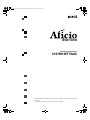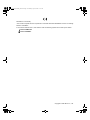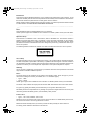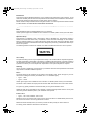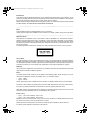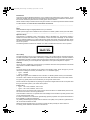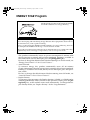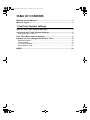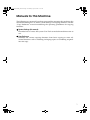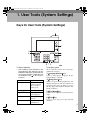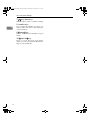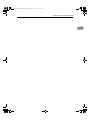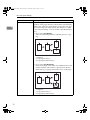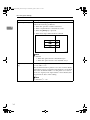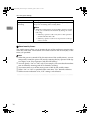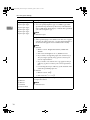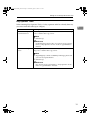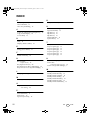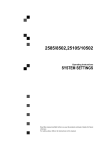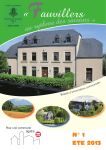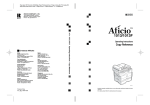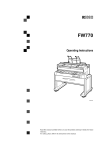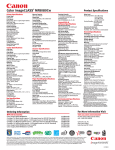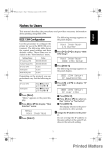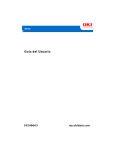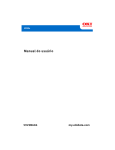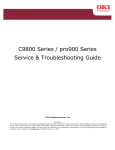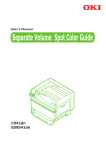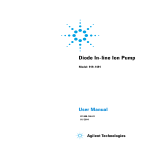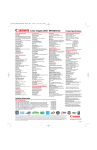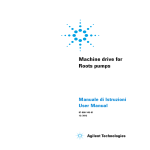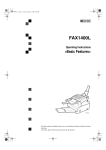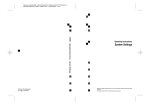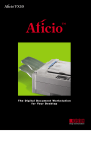Download Operating Instructions - System Settings (Metric version): Bellini
Transcript
Bell105sysGB-FIN_FM.book Page 1 Wednesday, April 19, 2000 11:13 AM
850/1050
Operating Instructions
SYSTEM SETTINGS
Read this manual carefully before you use this product and keep it handy for future
reference.
For safety, please follow the instructions in this manual.
Bell105sysGB-FIN_FM.book Page 1 Wednesday, April 19, 2000 11:13 AM
RICOH COMPANY, LTD.
15-5, 1 chome, Minami-Aoyama, Minato-ku, Tokyo
Telephone: Tokyo 3479-3111
Spain
RICOH ESPAÑA S.A.
Avda. Litoral Mar, 12-14,
08005 Barcelona
Phone: +34-(0)93-295-7600
The Netherlands
RICOH EUROPE B.V.
Groenelaan 3, 1186 AA, Amstelveen
Phone: +31-(0)20-5474111
Italy
RICOH ITALIA SpA
Via della Metallurgia 12,
37139 Verona
Phone: +39-045-8181500
United Kingdom
RICOH UK LTD.
Ricoh House,
1 Plane Tree Crescent, Feltham,
Middlesex, TW13 7HG
Phone: +44-(0)181-261-4000
Germany
RICOH DEUTSCHLAND GmbH
Mergenthalerallee 38-40,
65760 Eschborn
Phone: +49-(0)6196-9060
France
RICOH FRANCE S.A.
383, Avenue du Général de Gaulle
BP 307-92143 Clamart Cedex
Phone: +33-(0)1-40-94-38-38
Printed in The Netherlands
EE
GB
A295-8600
Hong Kong
RICOH HONG KONG LTD.
23/F., China Overseas Building,
139, Hennessy Road,
Wan Chai, Hong Kong
Phone: +852-2862-2888
Singapore
RICOH ASIA PACIFIC PTE.LTD.
260 Orchard Road,
#15-01/02 The Heeren,
Singapore 238855
Phone: +65-830-5888
850/1050 Operating Instructions
Overseas Affiliates
U.S.A.
RICOH CORPORATION
5 Dedrick Place
West Caldwell, New Jersey 07006
Phone: +1-973-882-2000
Bell105sysGB-FIN_FM.book Page 1 Wednesday, April 19, 2000 11:13 AM
Introduction
This manual contains detailed instructions on the operation and maintenance of this machine. To get
maximum versatility from this machine all operators should carefully read and follow the instructions in
this manual. Please keep this manual in a handy place near the machine.
Please read the Safety Information before using this machine. It contains important information related
to USER SAFETY and PREVENTING EQUIPMENT PROBLEMS.
Notes
Some illustrations might be slightly different from your machine.
Certain options might not be available in some countries. For details, please contact your local dealer.
Operator Safety:
This machine is considered a class 1 laser device, safe for office/EDP use. The machine contains a
GaAIAs four beam laser diodes array, 10-milliwatt, 770-810 nanometer wavelength for each emitter.
Direct (or indirect reflected ) eye contact with the laser beam might cause serious eye damage. Safety
precautions and interlock mechanisms have been designed to prevent any possible laser beam exposure to the operator.
The following label is located on the internal cover that is revealed when the front cover is opened.
Laser Safety:
The optical housing unit can only be repaired in a factory or at a location with the requisite equipment.
The laser subsystem is replaceable in the field by a qualified Customer Engineer. The laser chassis is
not repairable in the field. Customer engineers are therefore directed to return all chassis and laser subsystems to the factory or service depot when replacement of the optical subsystem is required.
Warning:
Use of controls or adjustment or performance of procedures other than those specified in this manual
might result in hazardous radiation exposure.
Notes:
The model names of the machines do not appear in the following pages. Check the type of your machine before reading this manual. (For details, see ⇒ P.2 “Machine Types”)
•
Type 1 : Aficio 850
•
Type 2 : Aficio 1050
Certain types might not be available in some countries. For details, please contact your local dealer.
Two kinds of size notation are employed in this manual. With this machine refer to the metric version.
For good copy quality, Ricoh recommends that you use genuine Ricoh toner.
Ricoh shall not be responsible for any damage or expense that might result from the use of parts other
than genuine Ricoh parts in your Ricoh office product.
Power Source
•
Type 1 : 220 - 240V, 50/60Hz, 10A or more
•
Type 2 : 220 - 240V, 50/60Hz, 12A or more
Please be sure to connect the power cord to a power source as above. For details about power source,
see “Power Connection” in the “Copy Reference” manual.
Bell105sysGB-FIN_FM.book Page 1 Wednesday, April 19, 2000 11:13 AM
Declaration of Conformity
“The Product complies with the requirements of the EMC Directive 89/336/EEC and the Low Voltage
Directive 73/23/EEC.”
In accordance with IEC 60417, this machine uses the following symbols for the main power switch:
a means POWER ON.
c means STAND BY.
Copyright © 2000 Ricoh Co., Ltd.
Bell105sysGB-FIN_FM.book Page 1 Wednesday, April 19, 2000 11:13 AM
Introduction
This manual contains detailed instructions on the operation and maintenance of this machine. To get
maximum versatility from this machine all operators should carefully read and follow the instructions in
this manual. Please keep this manual in a handy place near the machine.
Please read the Safety Information before using this machine. It contains important information related
to USER SAFETY and PREVENTING EQUIPMENT PROBLEMS.
Notes
Some illustrations might be slightly different from your machine.
Certain options might not be available in some countries. For details, please contact your local dealer.
Operator Safety:
This machine is considered a class 1 laser device, safe for office/EDP use. The machine contains a
GaAIAs four beam laser diodes array, 10-milliwatt, 770-810 nanometer wavelength for each emitter.
Direct (or indirect reflected ) eye contact with the laser beam might cause serious eye damage. Safety
precautions and interlock mechanisms have been designed to prevent any possible laser beam exposure to the operator.
The following label is located on the internal cover that is revealed when the front cover is opened.
Laser Safety:
The optical housing unit can only be repaired in a factory or at a location with the requisite equipment.
The laser subsystem is replaceable in the field by a qualified Customer Engineer. The laser chassis is
not repairable in the field. Customer engineers are therefore directed to return all chassis and laser subsystems to the factory or service depot when replacement of the optical subsystem is required.
Warning:
Use of controls or adjustment or performance of procedures other than those specified in this manual
might result in hazardous radiation exposure.
Notes:
The model names of the machines do not appear in the following pages. Check the type of your machine before reading this manual. (For details, see ⇒ P.2 “Machine Types”)
• Type 1 : 2885
• Type 2 : 28105
Certain types might not be available in some countries. For details, please contact your local dealer.
Two kinds of size notation are employed in this manual. With this machine refer to the metric version.
For good copy quality, Rex-Rotary recommends that you use genuine Rex-Rotary toner.
Rex-Rotary shall not be responsible for any damage or expense that might result from the use of parts
other than genuine Rex-Rotary parts in your Rex-Rotary office product.
Power Source
• Type 1 : 220 - 240V, 50/60Hz, 10A or more
• Type 2 : 220 - 240V, 50/60Hz, 12A or more
Please be sure to connect the power cord to a power source as above. For details about power source,
see “Power Connection” of the “Copy Reference” manual.
Read this manual carefully before you use this product and keep it handy for future reference.
For safety, please follow the instructions in this manual.
Bell105sysGB-FIN_FM.book Page 1 Wednesday, April 19, 2000 11:13 AM
Introduction
This manual contains detailed instructions on the operation and maintenance of this machine. To get
maximum versatility from this machine all operators should carefully read and follow the instructions in
this manual. Please keep this manual in a handy place near the machine.
Please read the Safety Information before using this machine. It contains important information related
to USER SAFETY and PREVENTING EQUIPMENT PROBLEMS.
Notes
Some illustrations might be slightly different from your machine.
Certain options might not be available in some countries. For details, please contact your local dealer.
Operator Safety:
This machine is considered a class 1 laser device, safe for office/EDP use. The machine contains a
GaAIAs four beam laser diodes array, 10-milliwatt, 770-810 nanometer wavelength for each emitter.
Direct (or indirect reflected ) eye contact with the laser beam might cause serious eye damage. Safety
precautions and interlock mechanisms have been designed to prevent any possible laser beam exposure to the operator.
The following label is located on the internal cover that is revealed when the front cover is opened.
Laser Safety:
The optical housing unit can only be repaired in a factory or at a location with the requisite equipment.
The laser subsystem is replaceable in the field by a qualified Customer Engineer. The laser chassis is
not repairable in the field. Customer engineers are therefore directed to return all chassis and laser subsystems to the factory or service depot when replacement of the optical subsystem is required.
Warning:
Use of controls or adjustment or performance of procedures other than those specified in this manual
might result in hazardous radiation exposure.
Notes:
The model names of the machines do not appear in the following pages. Check the type of your machine before reading this manual. (For details, see ⇒ P.2 “Machine Types”)
• Type 1 : 3285
• Type 2 : 32105
Certain types might not be available in some countries. For details, please contact your local dealer.
Two kinds of size notation are employed in this manual. With this machine refer to the metric version.
For good copy quality, Gestetner recommends that you use genuine Gestetner toner.
Gestetner shall not be responsible for any damage or expense that might result from the use of parts
other than genuine Gestetner parts in your Gestetner office product.
Power Source
• Type 1 : 220 - 240V, 50/60Hz, 10A or more
• Type 2 : 220 - 240V, 50/60Hz, 12A or more
Please be sure to connect the power cord to a power source as above. For details about power source,
see “Power Connection” of the “Copy Reference” manual.
Read this manual carefully before you use this product and keep it handy for future reference.
For safety, please follow the instructions in this manual.
Bell105sysGB-FIN_FM.book Page 1 Wednesday, April 19, 2000 11:13 AM
Introduction
This manual contains detailed instructions on the operation and maintenance of this machine. To get
maximum versatility from this machine all operators should carefully read and follow the instructions in
this manual. Please keep this manual in a handy place near the machine.
Please read the Safety Information before using this machine. It contains important information related
to USER SAFETY and PREVENTING EQUIPMENT PROBLEMS.
Notes
Some illustrations might be slightly different from your machine.
Certain options might not be available in some countries. For details, please contact your local dealer.
Operator Safety:
This machine is considered a class 1 laser device, safe for office/EDP use. The machine contains a
GaAIAs four beam laser diodes array, 10-milliwatt, 770-810 nanometer wavelength for each emitter.
Direct (or indirect reflected ) eye contact with the laser beam might cause serious eye damage. Safety
precautions and interlock mechanisms have been designed to prevent any possible laser beam exposure to the operator.
The following label is located on the internal cover that is revealed when the front cover is opened.
Laser Safety:
The optical housing unit can only be repaired in a factory or at a location with the requisite equipment.
The laser subsystem is replaceable in the field by a qualified Customer Engineer. The laser chassis is
not repairable in the field. Customer engineers are therefore directed to return all chassis and laser subsystems to the factory or service depot when replacement of the optical subsystem is required.
Warning:
Use of controls or adjustment or performance of procedures other than those specified in this manual
might result in hazardous radiation exposure.
Notes:
The model names of the machines do not appear in the following pages. Check the type of your machine before reading this manual. (For details, see ⇒ P.2 “Machine Types”)
• Type 1 : D485
• Type 2 : D4105
Certain types might not be available in some countries. For details, please contact your local dealer.
Two kinds of size notation are employed in this manual. With this machine refer to the metric version.
For good copy quality, Nashuatec recommends that you use genuine Nashuatec toner.
Nashuatec shall not be responsible for any damage or expense that might result from the use of parts
other than genuine Nashuatec parts in your Nashuatec office product.
Power Source
• Type 1 : 220 - 240V, 50/60Hz, 10A or more
• Type 2 : 220 - 240V, 50/60Hz, 12A or more
Please be sure to connect the power cord to a power source as above. For details about power source,
see “Power Connection” of the “Copy Reference” manual.
Read this manual carefully before you use this product and keep it handy for future reference.
For safety, please follow the instructions in this manual.
Bell105sysGB-FIN_FM.book Page 1 Wednesday, April 19, 2000 11:13 AM
Declaration of Conformity
“The Product complies with the requirements of the EMC Directive 89/336/EEC and the Low Voltage
Directive 73/23/EEC.”
In accordance with IEC 60417, this machine uses the following symbols for the main power switch:
a means POWER ON.
c means STAND BY.
Bell105sysGB-FIN_FM.book Page 1 Wednesday, April 19, 2000 11:13 AM
Introduction
This manual contains detailed instructions on the operation and maintenance of this machine. To get
maximum versatility from this machine all operators should carefully read and follow the instructions in
this manual. Please keep this manual in a handy place near the machine.
Please read the Safety Information before using this machine. It contains important information related
to USER SAFETY and PREVENTING EQUIPMENT PROBLEMS.
Notes
Some illustrations might be slightly different from your machine.
Certain options might not be available in some countries. For details, please contact your local dealer.
Operator Safety:
This machine is considered a class 1 laser device, safe for office/EDP use. The machine contains a
GaAIAs four beam laser diodes array, 10-milliwatt, 770-810 nanometer wavelength for each emitter.
Direct (or indirect reflected ) eye contact with the laser beam might cause serious eye damage. Safety
precautions and interlock mechanisms have been designed to prevent any possible laser beam exposure to the operator.
The following label is located on the internal cover that is revealed when the front cover is opened.
Laser Safety:
The optical housing unit can only be repaired in a factory or at a location with the requisite equipment.
The laser subsystem is replaceable in the field by a qualified Customer Engineer. The laser chassis is
not repairable in the field. Customer engineers are therefore directed to return all chassis and laser subsystems to the factory or service depot when replacement of the optical subsystem is required.
Warning:
Use of controls or adjustment or performance of procedures other than those specified in this manual
might result in hazardous radiation exposure.
Notes:
The model names of the machines do not appear in the following pages. Check the type of your machine before reading this manual. (For details, see ⇒ P.2 “Machine Types”)
• Type 1 : 4850MF
• Type 2 : 4105MF
Certain types might not be available in some countries. For details, please contact your local dealer.
Two kinds of size notation are employed in this manual. With this machine refer to the metric version.
For good copy quality,Infotec recommends that you use genuine Infotec toner.
Infotec shall not be responsible for any damage or expense that might result from the use of parts other
than genuine Infotec parts in your Infotec office product.
Power Source
• Type 1 : 220 - 240V, 50/60Hz, 10A or more
• Type 2 : 220 - 240V, 50/60Hz, 12A or more
Please be sure to connect the power cord to a power source as above. For details about power source,
see “Power Connection” of the “Copy Reference”.
This information is based on our present state of knowledge and is intended to provide general notes
on our products and their uses.
It should not therefore be construed as guaranteeing specific properties of the products described or
their suitability for particular applications.
Any existing industrial property rights must be observed. The quality of our products is guaranteed under our General Conditions of Sale.
Read this manual carefully before you use this product and keep it handy for future reference.
For safety, please follow the instructions in this manual.
Bell105sysGB-FIN_FM.book Page 1 Wednesday, April 19, 2000 11:13 AM
Declaration of Conformity
“The Product complies with the requirements of the EMC Directive 89/336/EEC and the Low Voltage
Directive 73/23/EEC.”
In accordance with IEC 60417, this machine uses the following symbols for the main power switch:
a means POWER ON.
c means STAND BY.
Bell105sysGB-FIN_FM.book Page i Wednesday, April 19, 2000 11:13 AM
ENERGY STAR Program
As an ENERGY STAR Partner, we have determined that this machine model meets the ENERGY STAR Guidelines for energy efficiency.
The ENERGY STAR Guidelines intend to establish an international energy-saving system for developing and introducing energy-efficient office equipment to deal with environmental issues, such as global warming.
When a product meets the ENERGY STAR Guidelines for energy efficiency, the Partner shall place the ENERGY STAR logo onto the machine model.
This product was designed to reduce the environmental impact associated with office
equipment by means of energy-saving features, such as Low-power mode.
• Low Power mode
This product automatically lowers its power consumption 15 minutes after
the last copying or printing job has been completed. Printing is available in
this mode, but if you use the copier, press the {Energy Saver} key.
For how to change the default interval before entering Low Power mode, see
“Energy Saver Timer”⇒ P.10 “General Features” .
• Auto Off mode
To conserve energy, this product automatically turns off 90 minutes
(Type2:120 minutes) after the last copying or printing job has been completed.
Printing is available in this mode, but if you use the copier, press the operation switch.
For how to change the default interval before entering Auto Off mode, see
“Auto Off Timer”⇒ P.10 “General Features”.
• Duplex Priority
To conserve paper resources, the Duplex function (1-Sided → 2-Sided) can be
selected preferentially when you turn on the operation switch, press the {Energy Saver} key, or the machine resets itself automatically. To change the Duplex Priority mode, see “Duplex Priority” of the “Copy Reference”.
i
Bell105sysGB-FIN_FM.book Page ii Wednesday, April 19, 2000 11:13 AM
❖ Specification
Low Power mode
Auto Off mode
Duplex Priority
Type 1
Type 2
Power consumption
312W
320W
Default interval
15 minutes
15 minutes
Recovery time
Less than 40 seconds
Less than 42 seconds
Power consumption
12W
12W
Default interval
90 minutes
120 minutes
1-Sided → 1-Sided
-Recycled Paper
Please contact your sales or service representative for recommended recycled
paper types that may be used in this machine.
ii
Bell105sysGB-FIN_FM.book Page iii Wednesday, April 19, 2000 11:13 AM
How To Read This Manual
Symbols
In this manual, the following symbols are used:
R WARNING:
This symbol indicates a potentially hazardous situation that might result in
death or serious injury when you misuse the machine without following the instructions under this symbol. Be sure to read the instructions, all of which are described in the “Safety Information” of the “Copy Reference” manual.
R CAUTION:
This symbol indicates a potentially hazardous situation that might result in minor or moderate injury or property damage that does not involve personal injury
when you misuse the machine without following the instructions under this
symbol. Be sure to read the instructions, all of which are described in the “Safety
Information” of the “Copy Reference” manual.
* The statements above are notes for your safety.
Important
If this instruction is not followed, paper might be misfed, originals might be
damaged, or data might be lost. Be sure to read this.
Preparation
This symbol indicates the prior knowledge or preparations required before operating.
Note
This symbol indicates precautions for operation, or actions to take after misoperation.
Limitation
This symbol indicates numerical limits, functions that cannot be used together,
or conditions in which a particular function cannot be used.
Reference
This symbol indicates a reference.
[
]
Keys that appear on the machine's panel display.
{
}
Keys built into the machine's operation panel.
iii
Bell105sysGB-FIN_FM.book Page iv Wednesday, April 19, 2000 11:13 AM
TABLE OF CONTENTS
Manuals for this Machine.......................................................................... 1
Machine Types........................................................................................... 2
1. User Tools (System Settings)
Keys for User Tools (System Settings) ................................................... 3
Accessing User Tools (System Settings)................................................ 5
Exiting from User Tools................................................................................. 6
User Tools Menu (System Settings) ........................................................ 8
Settings You can Change with the User Tools .....................................
General Features ........................................................................................
Timer Settings .............................................................................................
Tray Paper Settings ....................................................................................
Key Operator Tools .....................................................................................
10
10
15
17
19
INDEX........................................................................................................ 22
iv
Bell105sysGB-FIN_FM.book Page 1 Wednesday, April 19, 2000 11:13 AM
Manuals for this Machine
The following two manuals have been prepared for operating this machine: this
manual describing how to make system settings for copying functions and the
“Copy Reference” manual introducing the operating procedures for copying
functions.
❖ System Settings (this manual)
Describes how to access the system User Tools to make the machine easier to
use.
❖ Copy Reference
Describes the various copying functions from basic copying to more advanced functions such as reducing/enlarging copies or combining originals
into one copy.
1
Bell105sysGB-FIN_FM.book Page 2 Wednesday, April 19, 2000 11:13 AM
Machine Types
This machine comes in two models which vary in copy speed. To make sure
which model you have, see the inside front cover.
2
Type 1
Type 2
Copy speed
85 copies/minute (A4K,
81/2"× 11"K)
105 copies/minute (A4K,
81/2"× 11"K)
Printer unit
Option
Option
Bell105sysGB-FIN_FM.book Page 3 Wednesday, April 19, 2000 11:13 AM
1. User Tools (System Settings)
Keys for User Tools (System Settings)
1. Status indicator
2. Display panel
• The condition of the machine is distinguished by this indicator. By default, this indicator is turned off. You
can specify whether to light the Status Indicator. See ⇒ P.10 “General
Features”
Shows operation status, error messages,
and function menus.
3. {Language Selection} key
Press to select display language. By default, English is selected.
Color
Status
4. {Energy Saver} key
Off
Main Power
Switch is turned
off or ready to
make copies
When you press and hold the key, the
display disappears and the machine enters Energy Saver mode. When you press
the key again, the machine returns to the
Ready condition.
Flashing green
Scanning originals
Lit green
Copying (Ready to
scan originals)
Flashing red
Toner has nearly
run out
Lit red
Paper jam or other
malfunctions
5. {Clear Modes} key
Press to clear any previously entered settings.
6. {Clear} key
Press to clear any previously entered
numbers.
3
Bell105sysGB-FIN_FM.book Page 4 Wednesday, April 19, 2000 11:13 AM
User Tools (System Settings)
7. {#} key (Enter key)
Press to enter a value or confirm a setting.
8. Number keys
Use to enter the number of copies you
wish to make. Also use to enter values for
various features.
1
9. {Counter} key
Press to check the total number of copies
made.
10. {User Tools} key
Press to access the User Tools menu
where you can customize the default settings to your preference.
4
Bell105sysGB-FIN_FM.book Page 5 Wednesday, April 19, 2000 11:13 AM
Accessing User Tools (System Settings)
Accessing User Tools (System Settings)
This section is for the key operators in charge of this machine. With User Tools,
you can change the machine's default settings.
1
Preparation
After using User Tools, be sure to exit them to return to Copy mode.
The key selected is highlighted.
The settings are not canceled even if the main power switch or operation
switch is turned off or the {Clear Modes} or {Energy Saver} key is pressed.
Reference
For information on Copy User Tools, see the “Copy Reference” manual.
A Press the {User Tools} key.
The User Tools Main Menu appears.
B Press the[System Settings]
key.
The system settings menu appears.
5
Bell105sysGB-FIN_FM.book Page 6 Wednesday, April 19, 2000 11:13 AM
User Tools (System Settings)
C
Select the desired menu and touch the key.
1
D Change the settings by following the instructions on the panel display.
Then press the [OK] key.
Note
❒ [OK]: Press to store the new settings and return to the previous menu.
❒ [Cancel]: Press to return to the previous menu without changing any data.
Exiting from User Tools
A After changing the user tools settings, press the [Exit] key on the User Tools
Main Menu.
Changing the system settings ends to return to Copy mode.
Note
❒ To cancel the change of the machine's default settings and return to the
copy mode, press the {User Tools} key.
❒ You can also exit from User Tools by pressing the {User Tools} key.
6
Bell105sysGB-FIN_FM.book Page 7 Wednesday, April 19, 2000 11:13 AM
Accessing User Tools (System Settings)
1
7
Bell105sysGB-FIN_FM.book Page 8 Wednesday, April 19, 2000 11:13 AM
User Tools (System Settings)
User Tools Menu (System Settings)
1
8
Bell105sysGB-FIN_FM.book Page 9 Wednesday, April 19, 2000 11:13 AM
User Tools Menu (System Settings)
1
9
Bell105sysGB-FIN_FM.book Page 10 Wednesday, April 19, 2000 11:13 AM
User Tools (System Settings)
Settings You can Change with the User
Tools
1
Reference
Regarding how to access the user tools, see ⇒ P.5 “Accessing User Tools (System Settings)”.
General Features
Menu
Description
Function Priority
You can specify the mode that is displayed when the operation switch is turned on or System Reset is activated.
Note
❒ Default: Copier
Reference
See “System Reset”⇒ P.10 “General Features”.
Panel Tone
A tone sounds when a key is pressed. You can turn the tone
on or off . You can also select the volume level from Low,
Medium, and High.
Note
❒ Default: On (volume: Medium)
Ready Panel Tone
You can specify whether to sound the tone when the machine becomes ready for copying after Energy Saver mode
is deactivated or the power is turned on.
Note
❒ When the “Panel Tone” is set to OFF, the tone does not
sound even if the “Ready Panel Tone” is set to ON.
❒ Default: On
Copy Count Display
You can set the copy counter to show the number of copies
in the current job made so far (count up) or the number of
copies to be made (count down).
Note
❒ Default: Up (count up)
10
Bell105sysGB-FIN_FM.book Page 11 Wednesday, April 19, 2000 11:13 AM
Settings You can Change with the User Tools
Menu
Description
System Reset
If no operation is performed for a selected time, the machine will automatically return to initially selected display.
This function is called “System Reset”. You can set the time
between 10 and 999 seconds.
1
Note
❒ Default: 60 seconds
Energy Saver Timer
The machine enters the Energy Saver mode automatically a
certain time after your job is finished. You can set the time
between 1 and 240 minutes.
Note
❒ Default: 15 minutes (1 minute steps)
Panel Off Timer
The machine enters to the Panel Off mode automatically after your job is finished, after the selected time. You can set
the time between 10 and 999 seconds.
Note
❒ Default: 60 seconds (1 second steps)
Reference
See “Auto Off Timer”⇒ P.10 “General Features”.
Auto Off Timer
The machine turns itself off automatically to conserve energy a certain time after your job is finished. This function is
called “Auto Off”. You can set the time between 1 and 240
minutes.
Important
❒ If you use these three functions (Energy Saver Timer,
Panel Off Timer and Auto Off Timer), when your copy
job ends, the machine will enter the Panel Off mode according to the Panel Off Timer after the specified time.
Next, it will enter the Energy Saver mode according to
the Energy Saver Timer after the specified time. Then it
will turn itself off automatically according to the Auto
Off Timer after the specified time.
Note
❒ Default:
• Type1: 90 minutes (1 minute steps)
Type2: 120 minutes (1 minute steps)
❒ Auto Off might not be effective when an error message
is displayed.
❒ To return to the Ready condition from Auto Off, the machine requires the same warm-up time as the time for becoming ready after its power is turned on.
11
Bell105sysGB-FIN_FM.book Page 12 Wednesday, April 19, 2000 11:13 AM
User Tools (System Settings)
1
Menu
Description
Auto Tray Switching
If you load paper of the same size in two or more trays, regardless of the paper direction, the machine automatically
shifts to the other tray when the tray in use runs out of paper when using Auto Paper Select. This function is called
“Auto Tray Switching”. You can enable or disable this function.
• If you select [On (Rotate)]
Auto Tray Switching function will take place for copying.
1: Original
2: Copy Paper (Tray 1)
3: Copy Paper (Other Trays)
• If you select [On (No Rotate)]
Only when paper of the same size and direction is loaded, the machine will continue copying. If not, the machine will stop copying and instruct you to load paper.
1: Original
2: Copy Paper (Tray 1)
3: Copy Paper (Other Trays)
12
Bell105sysGB-FIN_FM.book Page 13 Wednesday, April 19, 2000 11:13 AM
Settings You can Change with the User Tools
Menu
Description
Auto Tray Switching
• If you select [Off].
When paper has run out, “Please load paper” will be displayed, and copying will be interrupted.
1
Note
❒ Default: On (Rotate)
❒ If you put recycled paper, special paper or translucent
paper in paper trays and indicate them in the Tray Paper
Settings menu, the Auto Tray Switching function is
available to these trays only when their paper types are
identical.
Reference
See “4.Paper Size” ⇒ P.17 “Tray Paper Settings”
Copier/Document
Server Output Tray
You can specify to which tray copies are delivered.
Note
❒ You can select from the “Finisher Shift Tray” or “Finisher Proof Tray”.
❒ When using the staple function, this setting is ignored.
Status Indicator
The condition of the machine is distinguished by the light
called Status Indicator. You can specify whether to light the
Status Indicator.
Note
❒ Default: Off
Language Priority
This machine has two language displays. You can select the
language to be displayed first.
Note
❒ Default: English (default)
Screen Colour Setting
You can select the panel display color from four options:
Blue & Green Type, Blue & Purple Type, Green Type, and
Gray Type.
Note
❒ Default: Blue & Green Type
13
Bell105sysGB-FIN_FM.book Page 14 Wednesday, April 19, 2000 11:13 AM
User Tools (System Settings)
Menu
Description
Paper Tray Priority
You can select the paper tray which will be selected as a default in the following conditions:
• When the operation switch is turned on.
1
• When a System Reset or Auto Reset occurs.
• When the [Clear] key is pressed.
• When Auto Paper Select mode is selected.
Note
❒ Default:
• When the optional LCT is installed: Tray 4
• When the optional LCT is not installed: Tray 1
Original: F/F4 Size Set- Currently three types of F size are available; 81/2" × 13", 81/
ting
4" × 13" and 8" × 13".
The document feeder or platen cover sensor cannot distinguish these 3 types of originals. This function is to set the F
size in the document feeder or on the platen cover sensor.
For F size original, Auto Paper Select or Auto Reduce/Enlarge functions base on this setting.
Note
❒ Default: 81/2" × 13"
14
Bell105sysGB-FIN_FM.book Page 15 Wednesday, April 19, 2000 11:13 AM
Settings You can Change with the User Tools
Timer Settings
When entering Timer Setting mode, if a key operator code has already been set,
you must enter the code (up to 8 digits).
1
Reference
See “Key Operator Access” ⇒ P.19 “Key Operator Tools”.
Menu
Description
Date
Set the date for the machine's internal clock.
Note
❒ If the main power switch has been turned off for more
than 20 days, the settings for the Year, Month and Day
may be changed. In this case, set the correct Year, Month
and Day.
❒ You need to set this for the Weekly Timer to work properly.
❒ According to the Year, Month and Day you set, Date
Stamp is set. See “Date Stamp” in the Copy Reference
manual.
Time
Set the time for the machine's internal clock.
Note
❒ If the main power switch has been turned off for more
than 20 days, the settings for the Time may be changed.
In this case, set the correct Time.
❒ Enter times using the 24-hour clock (1 minute steps).
❒ You need to set this for the Weekly Timer, Stamp, Document Server, and Job preset functions to work properly.
Weekly Timer: Monday Set the times when you want the machine to turn itself on/
Weekly Timer: Tuesday off for each day of the week.
Weekly Timer:
Wednesday
Weekly Timer: Thursday
Weekly Timer: Friday
Weekly Timer: Saturday
Weekly Timer: Sunday
Important
❒ The timers do not work if the main power switch is
turned off or the power cord is unplugged.
❒ To keep the power on throughout the day, set both the
“On” and “Off” timers to zero.
Note
❒ Enter times using the 24-hour clock (1 minute steps).
15
Bell105sysGB-FIN_FM.book Page 16 Wednesday, April 19, 2000 11:13 AM
User Tools (System Settings)
1
Menu
Description
Key Operator Code For
Off Setting
Set a key operator code (up to 8 digits) to temporarily cancel
the power off setting of the weekly timer.
Note
❒ When the weekly timers are set and the operation switch
is off, you can still use the machine by doing one of the
following:
• If the key operator code is set, turn on the operation
switch and enter the code.
• If the key operator code is not set, just turn on the operation switch.
-About weekly timers
The weekly timers allow you to restrict the use of the machine to certain times
of the day and week. The machine will switch itself on and off everyday at the
times you specified.
Note
❒ When the power is turned off by the activation of the weekly timers, you can
temporarily cancel the power off state by entering the key operator code (up
to 8 digits) set in “Key Operator Code For Off Setting.”
❒ You can specify “On” or “Off” only. For example, you can make the machine
turn on Monday morning and off on Saturday evening.
❒ You cannot turn on or off the main power switch by the weekly timers.
❒ When “On” or “Off” is specified at the same time, “On” becomes effective.
❒ While an error indication is lit, “Off” setting is not effective.
16
Bell105sysGB-FIN_FM.book Page 17 Wednesday, April 19, 2000 11:13 AM
Settings You can Change with the User Tools
Tray Paper Settings
Menu
Description
Tray1: Paper Type
Tray2: Paper Type
You can specify the types and size of the copy paper set in
the paper tray and make them indicated.
Tray3: Paper Type
You can set with the following steps.
Tray4: Paper Type
A Paper Type
Tray5: Paper Type
B Paper Color (Only for “Special Paper” or “Thick Paper”)
Tray6: Paper Type
C Slip Sheet Copy In Duplex Mode (Only for “Normal”
1
“Recycled Paper” or “Special Paper”)
D Paper Size (Only for Tray 2 and Tray 3)
1. Paper Type
• You can set only 1 type of copy paper in each paper tray.
• When specifying, the following indications are displayed.
“Recycled Paper” when recycled paper is specified.
“Special Paper” when special paper is specified.
“OHP Sheet” when OHP sheet is specified.
“Translucent Paper” when Translucent paper specified.
“Thick Paper” when thick paper is specified.
“Tab Stock” when index tab paper is specified.
• You can set the amount of copy shift on when Tab
Stockis set in the tray. The Tab Stock can be set only in
tray 4 or tray 5. You can set the amount of shift from 0 to
15mm (in 1mm steps), 0.0" to 0.6" (in 0.1" steps).
• You can specify the “Thick Paper” with “Tab Stock” at
the same time. In this case, you cannot punch on the index tab paper.
Note
❒ Default:
• Metric version: 13mm
• Inch version: 0.5"
• You can set “Translucent Paper” and “Tab Stock” only
in Tray 4 and Tray 5.
2. Paper Color
• When specifying “Special Paper” or “Thick Paper”, you
can select the color from the following 12 options.
• 1.None 2.Yellow 3.Green 4.Blue 5.Purple 6.Ivory 7.Orange 8.Pink 9.Red 10.Gray 11.User Colour Paper 1
12.Letterhead
Note
❒ Default: None
17
Bell105sysGB-FIN_FM.book Page 18 Wednesday, April 19, 2000 11:13 AM
User Tools (System Settings)
1
Menu
Description
Tray1: Paper Type
3. Slip Sheet Copy In Duplex Mode
Tray2: Paper Type
• You can specify Duplex Copy or 1 Sided Copy in the
specified for slip sheets tray. However, if Translucent
Paper, OHP Sheet, Thick Paper, or Tab Stockis specified,
you cannot Duplex Copy.
Tray3: Paper Type
Tray4: Paper Type
Tray5: Paper Type
Tray6: Paper Type
Note
❒ Default: Duplex
4. Paper Size
• If the specified paper size differs from the size of paper
actually set in the paper tray, a paper misfeed might occur because the paper size is not detected correctly.
Note
❒ Default:
• Metric version: Height 148-297mm, Width 210432mm
• Inch version: Height 5.9-11.8", Width 8.3-17.0"
• If you wish to change the paper size sent in Tray 1,
Tray 6 (Large Capacity Tray), please contact your
service representative.
• If you wish to set custom size copy paper in Tray 2
and Tray 3, please contact your service representative.
• Concerning the Tray 2 and Tray 3, the machine will
select the specified paper size.
❒ Default:
• Metric version: A4K
• Inch version: 81/2" × 11"K
Slip Sheet 1
Slip Sheet 2
Slip Sheet 3
Cover Sheet
Separation Sheet
18
You can specify any tray as a Slip Sheet 1, 2, 3, Cover Sheet,
or Separation Sheet.
Note
❒ Default: None
Bell105sysGB-FIN_FM.book Page 19 Wednesday, April 19, 2000 11:13 AM
Settings You can Change with the User Tools
Key Operator Tools
When entering Key Operator Tools, if a key operator code has already been set,
you must enter the code (up to 8 digits).
Menu
Description
User Codes: Copier/
Document Server
You can specify whether to control User Codes. This setting
is also valid for the copy server.
1
Note
❒ Default: Off
Reference
For Registering a User Code, see “User Tools (Copy Features)”, “Key Operator Tools” of the “Copy Reference”
manual.
Key Counter: Copier
Access
You can specify whether to control Key Counter. This setting is also valid for the copy server.
Note
❒ Regarding key counter availability and usage, please ask
your service representative.
❒ Default: Off
Reference
See “User Tools (Copy Features)”, “Key Operator Tools”
in the “Copy Reference” manual.
19
Bell105sysGB-FIN_FM.book Page 20 Wednesday, April 19, 2000 11:13 AM
User Tools (System Settings)
Menu
Description
Key Operator Access
You can specify whether to control the machine by the Key
Operator Access code (the password to operate the settings
of User Tools). If you wish to control it, you need to register
the Key Operator Access code.
1
A Choose “Off” or “On”.
B When you choose “On”, enter the Key Operator Access
code (up to 8 digits) from the Number keys, and select
“Primary Settings” or “All Settings” for the range of restriction.
• When “Primary Settings” is selected:
The Key Operator Access code will be set only for
Timer Settings and Key Operator Tools on System
Settings, and Key Operator Tools, Delete All The
Saved Files, Delete All The Saved Files In CD and Key
Operator Access code on Copier/Document Server
Features.
• When “All Settings” is selected:
The Key Operator Access code will be set for the System Settings and all the items for the Copier/Document Server Features.
• When “All Functions” is selected:
The Key Operator Access code will be set for all the
function on this machine. You cannot operate the machine unless you enter the Key Operator Access code
after the machine is turned on.
C Press the [OK] key.
Note
❒ Default: Off
User Code Display
You can specify whether to display user codes entered.
Note
❒ When “Hide” is selected:
• The user code entered will not be displayed, but “p”
appears instead.
❒ When “Display” is selected:
• The user code entered will be displayed with numbers.
• In Copy Mode, user codes are displayed with numbers on the Job List screen.
Note
❒ Default: Hide
20
Bell105sysGB-FIN_FM.book Page 21 Wednesday, April 19, 2000 11:13 AM
Settings You can Change with the User Tools
Menu
AOF (Keep It On.)
Description
Note
❒ For details, contact your service representative.
Memory Allocation
1
You can select the hard disk memory allocation priority
from two options.
A Copier Priority
B Document Server Priority
Note
❒ Default: Copier Priority
Display/Print Counter
You can have various counters displayed or printed.
21
Bell105sysGB-FIN_FM.book Page 22 Wednesday, April 19, 2000 11:13 AM
INDEX
A
AOF (Keep It On.), 21
Auto Off Timer, 11
Auto Tray Switching, 12
C
Copier/Document Server Output Tray, 13
Copy Count Display, 10
Cover Sheet, 18
D
Date, 15
Display/Print Counter, 21
E
Energy Saver Timer, 11
F
Function Priority, 10
K
Key Counter
Copier Access, 19
Key Operator Access, 20
Key Operator Code for Off Setting, 16
Keys for User Tools (System Settings), 3
L
Language Priority, 13
M
Memory Allocation, 21
O
R
Ready Panel Tone, 10
S
Screen Color Setting, 13
Separation Sheet, 18
Slip Sheet 1, 18
Slip Sheet 2, 18
Slip Sheet 3, 18
Status Indicator, 13
System Reset, 11
T
Time, 15
Tray 1 Paper Type,
Tray 2 Paper Type,
Tray 3 Paper Type,
Tray 4 Paper Type,
Tray 5 Paper Type,
Tray 6 Paper Type,
17
17
17
17
17
17
U
User Code Display, 20
User Codes
Copier/Document Server, 19
User Tools (System Settings), 3
W
Weekly Timer Friday, 15
Weekly Timer Monday, 15
Weekly Timer Saturday, 15
Weekly Timer Sunday, 15
Weekly Timer Thursday, 15
Weekly Timer Tuesday, 15
Weekly Timer Wednesday, 15
Original
Size Setting, 14
P
Panel Off Timer, 11
Panel Tone, 10
Paper Tray Priority, 14
22
EE
GB
A295