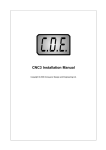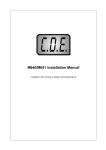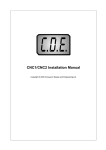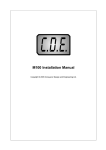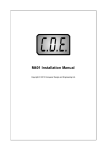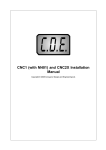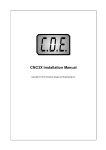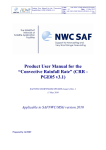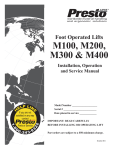Download M441U Installation Manual - Conqueror Design & Engineering Ltd
Transcript
M441U Installation Manual Copyright © 2006 Conqueror Design and Engineering Ltd. M441U Installation Manual Copyright © 2006 Conqueror Design and Engineering Ltd. All rights reserved. Any dispute about the use of this software and/or hardware or of these terms and conditions shall be resolved or arbitrated under English Law. Manuals and accompanying documentation may not be copied or printed for the purposes of training, advertising, promotion or any other use without the permission of Conqueror Design and Engineering Limited. Permission to copy and print manuals and documentation for personal use is granted to the owner/user of the software supplied. All trademarks are acknowledged to be the property of their respective owners. This manual produced on 06/08/2006. Warranty This software and/or hardware and accompanying documentation are provided 'as-is' and are not warranted to be fit for any specific purpose or usage. The use of this software and/or hardware is undertaken at your own risk and Conqueror Design and Engineering Limited will not be responsible for any loss of data, time or income resulting from the use of this software and/or hardware. Contents I Table of Contents Part 1 Disclaimer of Liability and Limitation of Warranty 1 Part 2 M411U card 2 Part 3 Installation 3 1 Installing the ................................................................................................................................... M441U 3 2 Configuring ................................................................................................................................... the software 6 3 Final configuration... ................................................................................................................................... 7 Part 4 Direct control via the RS232 8 Part 5 Appendices 9 1 G-Codes ................................................................................................................................... 9 Additional......................................................................................................................................................... G-Codes for Lathe Operations 10 Additional......................................................................................................................................................... G-Codes for Milling Operations 11 2 M-Codes................................................................................................................................... 12 3 Command ................................................................................................................................... Set 13 4 Control Parameters ................................................................................................................................... 15 Index 20 Copyright © 2006 Conqueror Design and Engineering Ltd. I 1 1 M441U Installation Manual Disclaimer of Liability and Limitation of Warranty Where the M441U is supplied as a component and not as part of a complete control system it is assumed that the purchaser has sufficient electrical and electronic knowledge to handle the component competently. It is further assumed that the purchaser has sufficient knowledge of safe working practices and the relevant Health & Safety regulations which apply to working with electrical and electronic systems to work safely with the component. Conqueror Design and Engineering Limited will not accept any liability for any damage to systems or personnel that may result from the incorrect installation or usage of the hardware supplied. Nor will Conqueror Design and Engineering Limited replace or repair any supplied equipment that has been damaged as a result of such incorrect misuse or installation. Copyright © 2006 Conqueror Design and Engineering Ltd. M411U card 2 2 M411U card The M441U card will fit inside you machine. It is fitted with a ribbon cable to allow it to connect to the existing control card. Ideally the 9-pin D-connector should be mounted to the outside of the machine cabinet so that the serial cable can be plugged or unplugged as necessary. The 4 switches on the card are... Switch Function 1 Firmware update. If this switch is on the card will be forced into bootstrap mode. Do not use unless instructed to by a service technician. 2 Off - M441-3/Conect, On - D&M or Colne 3 Off - M441-3/Conect or D&M (depending on #2), On - Colne 4 reserved So for... · M441-3 or Conect - switches #2 and #3 off · D&M - switch #2 on and switch #3 off · Colne - switches #2 and #3 on ...in all cases switches #1 and #4 should be off. Copyright © 2006 Conqueror Design and Engineering Ltd. 3 M441U Installation Manual 3 Installation 3.1 Installing the M441U Installing the card - Colne... The picture blow should be similar to your machine... On some machines the 10-pin connector on the control card is routed to the outside of the cabinet as a 20-pin connector and housed in a plastic box. If you remove the plastic box you will find the required 10-pin connector on the board. The serial cable supplied should be used to connect the 9-pin D-connector from the upgrade card to a free serial port on your computer. Copyright © 2006 Conqueror Design and Engineering Ltd. Installation Installing the card - Conect... The picture below should be similar to your machine... Copyright © 2006 Conqueror Design and Engineering Ltd. 4 5 M441U Installation Manual Installing the card - D&M… The picture below should be similar to your machine… The connector from the card is keyed so it should not be possible to connect it the wrong way round. If the card is connected correctly then when power is applied to the machine both the red and green LEDs will light up. The serial cable supplied should be used to connect the 9-pin D-connector from the upgrade card to a free serial port on your computer. Copyright © 2006 Conqueror Design and Engineering Ltd. Installation 3.2 6 Configuring the software The first step in configuring the software for use with your mill is to establish what type of front panel is connected to the mill. There were two types of front panel supplied… one type has 6 buttons for <X+>, <X->, <Y+>, <Y->, <Z+> and <Z-> control together with an <Enter> button. The other type has two rocker-switches for X+/X- and Y+/Y- control… the 3rd axis is controlled by pressing a <Shift> key and then using the rocker for Z+/Z-. Install the software on your computer and then follow the instructions in the manual for selecting the correct serial port. When the correct port is selected then the status line on the software screen should change from red to green. Enter the manual mode by pressing <F2> - Machine and <F4> - Manual. Move the tool around using the jog buttons or rocker switches on the front panel. At this stage do not worry if the tool travels in the wrong direction when the button is pressed just be sure that when a + button is pressed the coordinate on the screen increases and when a – button is pressed the coordinate on the screen decreases. If the panel buttons do not work as you would expect or you are unable to move one of the axes then you will need to write down the key values (as described below) and send them to me. I will then update the software with a new version of the firmware. If the axes all move as expected then decide if the tool is travelling in the directions that you would expect… the X axis is left negative and right positive as you look at the machine, the Y axis is negative towards you and positive away from you and the Z axis is negative down and positive up. Please note that this is the relative movement of the tool and NOT the table so, for instance, when the tool is moving Y+ then the table will actually be coming towards you. If any of the axes are reversed then the relevant bit in the control parameters will need to be set to reverse that axis. See the sections ‘Control parameters’ and ‘Setting Controls Parameters’ in the manual. Copyright © 2006 Conqueror Design and Engineering Ltd. 7 3.3 M441U Installation Manual Final configuration... The parameters are currently set assuming that the machine is fitted with imperial lead-screws. If this is not the case then the parameters will need to be changed to suit metric lead-screws. For a D&M3/4 The parameters should be as follows… Parameter Imperial/inch screw Metric/Millimetre screw 8 (X-scale) 160 160 9 (X-divisor) 127 100 10 (Y-scale) 160 160 11 (Y-divisor) 127 100 12 (Z-scale) 160 160 13 (Z-divisor) 127 100 14 (E-scale) 160 160 15 (E-divisor) 127 100 16 (feed scale) 130 160 17 (feed divisor) 60 60 Copyright © 2006 Conqueror Design and Engineering Ltd. Direct control via the RS232 4 8 Direct control via the RS232 It is possible to control the M441U directly from the serial port without using the EaziCNC or EaziCNCLite programmes. The M441U accepts a subset of the full set of G & M codes (for instance no circular interpolation, no splines and no canned cycles) that EaziCNC supports, coordinates need to be in millimetres and only absolute positioning is supported. Also you need to deal with the handshaking from the machine to make sure that commands do not get overwritten before they can be executed. To test this from, for instance, HyperTerminal... 1. Open a connection to the M641 at 115200 baud, 8 data bits, no-parity and 1 stop bit with Xon/Xoff handshaking. 2. Type <CTRL+E>... this will turn on the echo so that you can see the keys typed and the responses from the M641. You should also turn on the option to add line-feeds to carriage returns (N.B. <CTRL+N> turns the echo off... the controller will not send anything back via the RS232 that is not requested... this keeps the interface 'clean' for very rapid communication from a programme like EaziCNC). 3. If you hit <Enter> you should see the '>' prompt. 4. You can now enter commands such as 'ST' to show the status, 'M3' to turn on the spindle and 'G0 X10' to move (before you do any moves you may need to send an 'EC' to clear the error-state... by default the controller will power-up with error #3 - power-on). 5. If you want to see a rolling display of the coordinate changes as a movement command is executed then enter 'D1' (and 'D0' to turn the feature off). 6. The controller will send status information back to a control programme if certain characters are sent... for instance sending a '@' will return X, Y, Z and E positions, the key panel code and a status byte as a packed hexadecimal string. There are other codes which will return information from the box either as text, packed hexadecimal or binary-blobs. In the raw 'terminal' mode any axis commands (such as 'X10' or 'Y1.26') will be interpreted as millimetres using the parameters to convert them into an accurate number of steps... the coordinates shown by the status commands are also shown in millimetres with 2 decimal places (0.01) but no decimal points are shown. Any of the commands that return data in a packed format return the raw step values. There are a couple of ways to go depending on how sophisticated your control of the machine needs to be... you can either write your own interface to the controller which sends commands out of the serial port direct *or* there is a DLL available which contains a 'virtual'-machine that supports all of the commands that EaziCNC does and that can be easily integrated into any programme. The DLL takes care of all the serial communication to the machine and exposes a command function and a query function to the calling programme. Copyright © 2006 Conqueror Design and Engineering Ltd. 9 M441U Installation Manual 5 Appendices 5.1 G-Codes G-Code G00* G01* G02* G03* G04 G06* Parameters X, Y, Z, E X, Y, Z, E, F X, Y, Z, E, I, J, K, F, R X, Y, Z, E, I, J, K, F, R S X, Y, Z, E, A, B, C, D, P Description Rapid Move Feed Move Arc Clockwise Move Arc Counter-Clockwise Move Dwell. S=Seconds to delay. Spline functions (Cubic curve) (only available when running with the EaziCNC software) G07* X, Y, Z, E, A, B, C, D, Spline functions (Bezier curve) (only available I, J,K, L, P when running with the EaziCNC software) G17 Use XY plane for circular interpolation (Top) G18 Use XZ plane for circular interpolation (Front) G19 Use YZ plane for circular interpolation (Side) G28 X, Y, Z, E Home Axis G40 Tool-nose compensation off (default mode) G41 R Tool-nose compensation Left-of-Line G42 R Tool-nose compensation Right-of-Line G43 Tool-length compensation (positive) G44 Tool-length compensation (negative - default mode) G45 Cancel Tool-length compensation. G54 X, Y, Z, E Set home/reset position. G70 Imperial coordinates (only available when running with the EaziCNC software) G71 Metric coordinates (default mode) G90 Absolute coordinates (default mode) G91 Incremental coordinates (only available when running with the EaziCNC software) G92 X, Y, Z, E Set datum point. N.B. The E axis can also be programmed as U. N.B. The codes marked with * are modal. Modal codes are active on any subsequent lines that do not have a code given. Copyright © 2006 Conqueror Design and Engineering Ltd. Appendices 5.1.1 10 Additional G-Codes for Lathe Operations G-Code G33 Parameters X, Z, P, I Description Threading(/synchronized) cut. P is pitch, I is end pull-out in X. G80 Cancel Canned Cycle G81* X, Z, P Turning cycle G82* X, Z, P Taper cycle G83* X, Z, I, K, R, P Arc Clockwise Cycle G84* X, Z, I, K, R, P Arc Counter-Clockwise Cycle G85* X, Z, P Facing Cycle G86* X, Z, P, I, K, R Threading(/synchronized) cut cycle. X is pass offset (pass depth). P is pitch, I is end pull-out, K is pass offset in Z and R is number of passes. G94 Feed rates in mm./in. per minute G95 Feed rates in mm./in. per spindle revolution G96 Constant surface speed. Feed rate specified in mm. at 20.0 mm. diameter. Feed rate specified in inches at 1.0 inch diameter. N.B. The E axis can also be programmed as U. N.B. The codes marked with * are modal. Modal codes are active on any subsequent lines that do not have a code given. Copyright © 2006 Conqueror Design and Engineering Ltd. 11 5.1.2 M441U Installation Manual Additional G-Codes for Milling Operations G-Code G50 G51 Parameters X, Y, Z, E Description Mirror Off. Cancel any mirrored axis. Mirror. Mirror selected axis (around coordinate given). G55 Offset Off. Cancel/Clear temporary origin G56 X, Y, Z, E Offset. Set temporary origin. G80 Cancel/Complete Canned Cycle. G81* Z Drill, Spot-Drill G82* Z, K Peck Drill G83* Z, P Tapping G84* Z Bore G85* Z, P Pocket cycle. N.B. The E axis can also be programmed as U. N.B. The codes marked with * are modal. Modal codes are active on any subsequent lines that do not have a code given. Copyright © 2006 Conqueror Design and Engineering Ltd. Appendices 5.2 12 M-Codes M-Code M00 M01 M02 M03 M04 M05 M06 M08 M09 M13 M14 M15 M30 M47 Parameters S S R, T, X, Y, Z S S R M90 M91 M92 M93 M94 P P P P - M98 M99 - Copyright © 2006 Conqueror Design and Engineering Ltd. Description Programme Stop Optional Stop Programme End (same as M30) Spindle Start Clockwise Spindle Start Counter-clockwise Spindle Stop Tool Change Coolant On Coolant Off Spindle Start Clockwise + Coolant On Spindle Start Counter-clockwise + Coolant On Spindle Stop + Coolant Off Programme End (same as M02) Return to Programme Start. R is the repeat count (if given) Relay P On Relay P Off Wait for input P to be Low Wait for input P to be High Index tool-post. Indexes the tool-post (if fitted) forward. Motor Drives On Motor Drives Off 13 5.3 M441U Installation Manual Command Set Command Ctrl-B (#2) Ctrl-E (#5) Parameters - Ctrl-N (#14) - <ESC> - @ - D n<CR> EC - ES - I n<CR> Description Query. Used by the EaziCNC software. Echo On. Echoes characters back to the terminal and enables user friendly responses (data sent to the terminal will have a tag, i.e, "P0:0" instead of just "0"). Echo Off. Stops characters from being echoed back to the terminal and disables user friendly responses. Escape. Stops any current moves or commands. Clears the command buffers. This command does not need to be completed with a carriage return (CR). At. Returns the current position and status data in compressed hex format. This command does not need to be completed with a carriage return (CR). Message-mode. Controls whether messages are sent to the console. n=0 - do not show messages n=1 - show messages (including updates when moving) n=2 - debugging mode Error Clear. Clears any error state on the machine. N.B. this clears user-stops, power-up errors, etc. it will not and cannot clear errors such as 'safety activated'. Error Status. Displays the error code of the machine. Error codes... 0 - No error 1 - Stopped by user 2 - Stopped - safety activated 3 - Power interrupted 4 - X-limit triggered 5 - Y-limit triggered 6 - Z-limit triggered 7 - E-limit triggered Info. <n> is the item of information 0 - board ID 1 - firmware version 2 - firmware date 3 - processor type <blank> - firmware banner Copyright © 2006 Conqueror Design and Engineering Ltd. Appendices MA <CR> P n[ Rv]<CR> SX SY SZ SE SH f<CR> f<CR> f<CR> f<CR> <CR> ST T <CR> X, Y, Z 14 Manual Mode. To exit manual mode the <ESC> command must be sent. Parameter. Query (or set) a parameter. See control parameters for a description. P99 will display parameters 0 to 19, P199 will display parameters 20 to 39 and P299 will display parameters 40 to 59. Set X coordinate to <f> Set Y coordinate to <f> Set Z coordinate to <f> Set E coordinate to <f> Show Home. Displays the currently set home/starting position (set by a G54 command). Status. Show current status. Set/display tool offset. If no X, Y or Z is given then the existing offset will be displayed. T99 will list all tool offsets. Any valid ISO line will also be interpreted and executed on the machine tool. For a list of valid ISO (G&M-codes) see G-Codes and M-Codes. Copyright © 2006 Conqueror Design and Engineering Ltd. 15 5.4 M441U Installation Manual Control Parameters Parameter 0 Type Binary 1 Binary 2 Integer 3 Integer 4 Integer 5 Integer 6 Integer 7 Integer 8 Integer 9 Integer 10 Integer 11 Integer 12 Integer 13 Integer 14 Integer 15 Integer 16 Integer 17 Integer 18 Integer Description Configuration 1 - see detailed explanation below. Configuration 2 - see detailed explanation below. Minimum Spindle Speed. Default=200 RPM Maximum Spindle Speed. Default=2000 RPM Maximum Cutting Feed Rate. Default=400 mm./min. Rapid Feed Rate. Default=800 mm./min. Pulses/Revolution on Threading/Synchronizing Encoder. Default=360 [Setting this to 0 will cause the slots to be counted] Default Circular Interpolation Mode. 0=XY, 1=XZ, 2=YZ. X-scale (X-step size in millimetres = (P9/P8)/P19) X-divisor (X-step size in millimetres = (P9/P8)/P19) Y-scale (Y-step size in millimetres = (P11/P10)/P19) Y-divisor (Y-step size in millimetres = (P11/P10)/P19) Z-scale (Z-step size in millimetres = (P13/P12)/P19) Z-divisor (Z-step size in millimetres = (P13/P12)/P19) E/U-scale (E-step size in millimetres = (P15/P14)/P19) Also used for V & W E/U-divisor (E-step size in millimetres = (P15/P14)/P19) Also used for V & W Scalar for Feed rates. Steps/sec=625,000*P17/(Feed*P16). Divisor for Feed rates. Steps/sec=625,000*P17/(Feed*P16). Decimal digits in coordinates. Default=2 digits Copyright © 2006 Conqueror Design and Engineering Ltd. Appendices 19 20 Integer Binary 21 Integer 22 Integer 23 24 25 26 27 28 29 30 31 32 33 34 35 36 37 38 39 Integer Integer Integer Integer Integer Integer Integer Integer Integer Integer Integer Integer Integer Integer Integer Integer Integer 40 Integer 41 Integer 42 Integer 43 Integer 44 Integer 45 Integer 46 Integer Copyright © 2006 Conqueror Design and Engineering Ltd. 16 Divisor for coordinates. Default=100 Control capabilities (see detailed description below). Do not alter! Delays for carousel tool post. Forward delay = (low byte + 1)*0.25 secs Reverse delay = (high byte + 1)*0.25 secs [For stepper driven carousels 32768 (high bit) + steps/100. Reverse is half of forward steps] Time-out for manual mode and automatic motor turn-off Ramp stages (Maximum 16) Ramp 0 Ramp 1 Ramp 2 Ramp 3 Ramp 4 Ramp 5 Ramp 6 Ramp 7 Ramp 8 Ramp 9 Ramp 10 Ramp 11 Ramp 12 Ramp 13 Ramp 14 Ramp 15 Back-lash compensation for X axis (steps) Back-lash compensation for Y axis (steps) Back-lash compensation for Z axis (steps) Back-lash compensation for E/U axis (steps) Back-lash compensation for V axis (steps) Back-lash compensation for W axis (steps) Low byte - deadband for X, high byte deadband for Y 17 M441U Installation Manual 47 Integer 48 Integer 49 50 51 52 53 54 55 56 57 58 59 Integer Integer Integer Integer Integer Integer Integer Integer Integer Integer Integer Low byte - deadband for Z, high byte deadband for E/U Low byte - deadband for V, high byte deadband for W Max. encoder failure count allowed X-encoder scale X-encoder divisor Y-encoder scale Y-encoder divisor Z-encoder scale Z-encoder divisor U/V/W-encoder scale U/V/W-encoder divisor Reserved Reserved Copyright © 2006 Conqueror Design and Engineering Ltd. Appendices Configuration 1 (parameter 0) bit 1 X axis direction bit 2 Y axis direction bit 3 Z axis direction bit 4 E axis direction bit 5 X axis home direction bit 6 Y axis home direction bit 7 Z axis home direction bit 8 E axis home direction bit 9 Turn off motor drives when inactive bit 10 Override Safety switch (spindle and coolant will not run) bit 11 Override Safety switch (spindle and coolant will run). MPC4 & MPC5 only. bit 12 LED4 shows busy state (MPC4/MPC5 only) bit 13 RELAY4 is reserved for motor reverse (MPC4/MPC5 only) bit 14 tool carousel on motor E. [delay is (param21+1)*0.25 secs] bit 15 Separate direction outputs for X, Y, Z & E (M640 only) bit 16 Enable hand-wheel to be used for feed-rate override Configuration 2 (parameter 1) bit 1 X feedback active bit 2 Y feedback active bit 3 Z feedback active bit 4 E feedback active bit 5 X limit active bit 6 Y limit active bit 7 Z limit active bit 8 U limit active bit 9 X limit positive is NC (normally closed) bit 10 X limit negative is NC (normally closed) bit 11 Y limit positive is NC (normally closed) bit 12 Y limit negative is NC (normally closed) bit 13 Z limit positive is NC (normally closed) bit 14 Z limit negative is NC (normally closed) bit 15 U limit positive is NC (normally closed) bit 16 U limit negative is NC (normally closed) Control Capabilities (parameter 20) bit 1 0 - Control does not support G2/G3 directly 1 - Control supports G2/G3 directly bit 2 reserved bit 3 reserved bit 4 reserved Copyright © 2006 Conqueror Design and Engineering Ltd. 18 19 M441U Installation Manual bit 5 bit 6 bit 7 bit 8 bit 9 bit 10 bit 11 bit 12 bit 13 bit 14 bit 15 bit 16 reserved reserved reserved reserved reserved reserved reserved reserved reserved reserved reserved reserved Copyright © 2006 Conqueror Design and Engineering Ltd. Index Index -CCommand Set 13 -DDisclaimer of Liability 1 -GG-codes 9 -LLathe 9, 10 Limitation of Warranty 1 -MM-codes 12 Mill 9, 11 -PParameters 15 Copyright © 2006 Conqueror Design and Engineering Ltd. 20