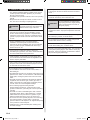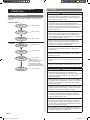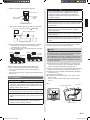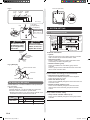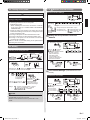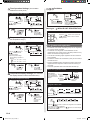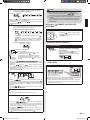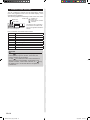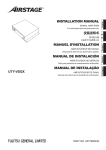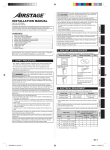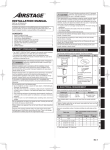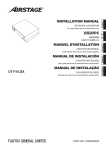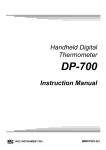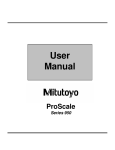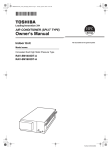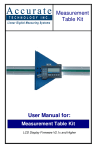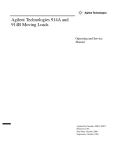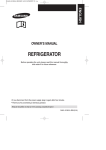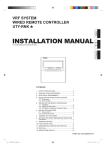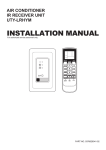Download UTY-CGGY - Group Remote Controller
Transcript
VRF SYSTEM GROUP REMOTE CONTROLLER (WIRED TYPE) UTY-CGG English * INSTALLATION MANUAL For authorized service personnel only. Contents 1. SAFETY PRECAUTIONS.............................................. 2 2. ACCESSORIES............................................................. 3 3. ELECTRICAL REQUIREMENT...................................... 3 4. SELECTING AN INSTALLATION LOCATION 4.1. Dimensions................................................................3 4.2. Name of parts............................................................3 5. INSTALLING THE REMOTE CONTROLLER 5.1. Flow of installation.....................................................4 5.2. Wiring.........................................................................4 5.3. Installation.............................................................. 5 5.4. Setting the DIP switch............................................ 6 6. SYSTEM SETTING 6.1. Explanation of terms............................................... 6 6.2. Turning on the power.............................................. 7 6.3. Setting.................................................................... 7 6.4. Remote controller settings................................. 7 6.5. Indoor unit registration........................................ 8 7. ERROR CODE DISPLAY............................................. 10 PART NO. 9374707072-05 9374707072-05_IM_en.indd 1 28/1/2554 16:00:34 1. SAFETY PRECAUTIONS •• The “SAFETY PRECAUTIONS” indicated in the manual contain important information pertaining to your safety. Be sure to observe them. •• For details of the operation methods, refer to the operating manual. •• Request the user to keep the manual on hand for future use, such as for relocating or repairing the unit. WARNING This mark indicates procedures which, if improperly performed, might lead to the death or serious injury of the user. •• Perform electrical work by an authorized service personnel in accordance with the installation manual and the electrical wiring regulations or implementation regulations of the country. Also do not install this unit by yourself. Improper electric work will cause electric shock or a fire. •• Perform installation work in accordance with the installation manual. Request an authorized service personnel to perform installation work. Do not install this unit by yourself. Improper installation will cause injury, electric shock, fire, etc. •• In the event of a malfunction (burning smell, etc.), immediately stop operation, turn off the electrical breaker, and consult authorized service personnel. •• Do not operate this unit when your hands are wet. Touching the unit with wet hands will cause an electric shock. •• If children may approach the unit, take preventive measures so that they cannot reach the unit. This mark indicates procedures which, if improperly performed, might possibly CAUTION result in personal harm to the user or damage to property. •• Pay abundant care when transporting this unit because it is a precision device. Improper transportation will cause trouble. •• Do not touch the switches with sharp objects. Doing so will cause injury, trouble, or electric shock. •• Do not expose this unit directly to water. Doing so will cause trouble, electric shock, or heating. •• Do not set vessels containing a liquid on this unit. Doing so will cause heating, fire, or electric shock. •• Dispose of the packing materials safely. Tear and dispose of the plastic packing bags so that children cannot play with them. There is the danger of suffocation if children play with the original plastic bags. •• Install a leakage circuit breaker to power supply cable in accordance with the related laws and regulations and electric company standards. •• Use a power source exclusively for this unit. Never share the power source with other electrical equipment. Doing so will cause fire and electric shock. Do not install the unit in the following areas: •• Do not install the unit near a source of heat, steam, or flammable gas. •• Area filled with mineral oil or containing a large amount of splashed oil or steam, such as a kitchen. It will deteriorate plastic parts, causing the parts to fall or the unit to leak water. •• Area that generates substances that adversely affect the equipment, such as sulfuric gas, chlorine gas, acid, or alkali. It will cause the copper pipes and brazed joints to corrode, which can cause refrigerant leakage. •• Area containing equipment that generates electromagnetic interference. It will cause the control system to malfunction, preventing the unit from operating normally. •• Area that can cause combustible gas to leak, contains suspended carbon fibers or flammable dust, or volatile inflammables such as paint thinner or gasoline. If gas leaks and settles around the unit, it can cause a fire. •• Do not use the unit for special purposes, such as storing food, raising animals, growing plants, or preserving precision devices or art objects. It can degrade the quality of the preserved or stored objects. •• Install the unit in a well-ventilated place avoiding rains and direct sunlight. En-2 9374707072-05_IM_en.indd 2 28/1/2554 16:00:34 4.2. Name of parts 2. ACCESSORIES The following installation parts are supplied. Use them as required. Name and Shape Installation manual Q’ty ●●With cover open Application This manual Display panel 15 1 7 1 8 Instruction book for operation Operating manual Label 4 10 3 11 4 1 9 2 12 5 Use this for writing the names of the indoor units that have been registered. 6 13 * The display is the same with the cover open or closed. ●●With cover closed For installing the remote controller Screw (M4 × 16 mm) 2 Binder 1 14 For remote controller and remote controller cable binding Use of this product requires a special convertor and remote controller cable. These are provided as service parts, so please contact authorized service personnel. ●●Display panel 16 17 18 19 20 21 23 22 3. ELECTRICAL REQUIREMENT 24 When connecting the Group remote controller and the Convertor, use the following wiring. Use Remote controller cable Size 0.33 mm2 Wire type 22AWG Polar 3 core, Twisted pair Remarks Use shield cable. We recommend that you purchase our service parts for the remote controller cable. Contact service personnel to purchase this. 4. SELECTING AN INSTALLATION LOCATION 4.1. Dimensions Unit : mm (in.) 9 (11/32) 4.5 (3/16) 4.5 (3/16) 63.5 (2-1/2) 4.5 (3/16) 45.3 (1-25/32) 120 (4-3/4) 23 (29/32) Hole 83.5 (3-9/32) 18 (23/32) 12.5 (1/2) 120 (4-3/4) 15.3 (5/8) 30 33.5 (1-3/16) (1-5/16) 6 (1/4) Hole × 2 Hole × 3 25 26 27 ” (All Timer Button) 1“ ” (Timer Mode/Delete Button) 2“ ” (Day Button) 3“ ”, “ ” (Set Time Button) 4“ ” (Program/Clock 5“ Adjust Button) ” (Enter Button) 6“ ” (All ON Button) 7“ ” (All OFF Button) 8“ ” (Start/Stop Button) 9“ ” (Select Button) 0“ a“ ” (Fan Control Button) ”, “ ” (Set Temperature Button) b“ ” (Mode Button) c“ d(ON/OFF Button) eOperation Lamp fDay Display gSetting Display hTransmission Display iOperation Lock Display jTemperature Display kON/OFF Display lTimer and Clock Display mFan Speed Display nRemote Controller Address Display oTimer Mode Display pIndoor Unit Operation Indicators qOperation Mode Display En-3 9374707072-05_IM_en.indd 3 28/1/2554 16:00:36 5. INSTALLING THE REMOTE CONTROLLER 5.1. Flow of installation The following is the flow of the installation of Group remote controller. • INSTALLATION Wiring Installation • SETTING •••••••• Refer to page 4 •••••••• Refer to page 5 Setting the DIP switch •••••••• Refer to page 6 Turning on the power •••••••• Refer to page 7 Setting •••••••• Refer to page 7 Remote controller settings •••••••• Refer to page 7 Indoor unit registration • Setting the Group Remote Controller Address • Time Format Settings • Timer Operation Settings • Temperature Range Settings • Temperature Display Settings •••••••• Refer to page 8 5.2. Wiring WARNING •• Before starting installation work, turn off the power of this unit and the connection destination. Do not turn on the power again until installation is completed. Otherwise, it will cause electric shock or fire. •• Use the accessories or specified power cable and connection cables. Do not modify power cable and connection cables other than those specified, do not use extension cords, and do not use independent branch wiring. The allowable current will be exceeded and cause electric shock or fire. •• Install the connection cables securely to the terminal block. Confirm that external force is not applied to the wire. Use connection cables made of the specified wire. If intermediate connection or insertion fixing are imperfect, it will cause electric shock, fire, etc. •• When connecting the power cable and transmission cable, layout the wiring so that the cover of this unit is securely fixed. If the cover is imperfectly fixed, it may cause fire or overheating of the terminals. •• Perform ground work positively. Do not connect the ground wire to a telephone ground wire, water pipe, or conductor rod. •• Always fasten the outside covering of the connection cord with the cord clamp. (If the insulator is chafed, electric leakage may occur.) •• When performing cable wiring work, be sure that it does not touch the user. Doing so will cause injury or electric shock. •• If any cable is damaged, do not repair or modify it yourself. Improper work will cause electric shock or fire. CAUTION •• Do not wire the remote controller cables and the transmission cable together with or parallel to the connection cable, transmission cables, and power supply cables of the indoor and outdoor units. It may cause erroneous operation. •• When performing wiring work, be careful not to damage the cable or injure yourself. Also, connect the connectors securely. Loose connectors will cause trouble, heating, fire, or electric shock. •• Install the indoor and outdoor units, power cable, signal cable and remote control cable 1 m away from television and radio to avoid distorted images and noise. •• Perform wiring so that water does not enter this unit along the external wiring. Always install a trap to the wiring or take other countermeasures. Otherwise it will cause trouble or electric shock or fire. •• Confirm the name of each unit and name of each terminal block of the unit and connect the wiring in accordance with the directions given in the manual so that there is no incorrect wiring. Incorrect wiring will damage the electric parts and cause smoke and fire. •• When installing the connection cable near a source of electromagnetic waves, use shielded cable. Otherwise, a breakdown or malfunction could result. En-4 9374707072-05_IM_en.indd 4 28/1/2554 16:00:37 (1)When connecting 1 Group remote controller Convertor Y1 Y2 Y3 When there is ground cable Remote controller cable 1 2 3 Group remote controller •• Total remote controller cable length: MAX. 100 m (328 ft.) Convertor A+B+C+D+E+F 100m (328ft) Remote controller cable A B C D E F Group remote controller (2)When multiple Group remote controllers are connected •• A maximum of 4 Group remote controllers can be connected with 1 Convertor. •• Use of a terminal box is recommended when a junction is made in the wiring. Convertor Y1 Y2 Y3 Remote controller Terminal box cable Convertor Y1 Y2 Y3 Remote controller cable Terminal box Group remote controller Group remote controller When connecting the group remote controllers to the converter terminals, observe the following precautions. •• Do not connect more than 4 remote control cables to 1 convertor. •• Do not connect more than 1 remote control cable using the same screw. 5.3. Installation WARNING •• Always use the accessories and specified installation work parts. Check the state of the installation parts. Not using the specified parts will cause units to fall off, water leakage, electric shock, fire, etc. CAUTION •• Do not set the DIP switch or rotary switch of this unit except as specified in this installation manual or the instruction manual supplied with the air conditioner. Setting the switches other than specified will cause an accident or trouble. •• Use an insulated screwdriver to set the DIP switches. •• Before opening the case of this unit, completely discharge static electricity charged on you body. Not doing so will cause trouble. •• Do not touch the circuit board and circuit board parts directly with your hands. Otherwise, injury or electric shock could result. •• Tightening the mounting screws too tight will damage the case of this unit. •• Be careful so that the front cover does not fall after the front cover screws are removed. Otherwise, injury could result. Open the operation panel on the front of the remote controller, remove the 2 screws indicated in Fig. 1 and then, remove the front case of the remote controller. NOTES When open the remote controller, remove the connector from the front case. The cables may break if the connector is not removed and the front case hangs down. When installing the front case, connect the connector to the front case. When removing and connecting the connector, be careful not to break the cables. Be careful to insert the connector completely. (1)Pass the remote controller cable through the hole in the rear case and connect the remote controller cable to the remote controller terminal block specified in Fig. 2. (2)Wrap the connector and remote controller cables with vinyl tape or some other type of insulation as shown in Fig. 2. (3)Clamp the remote controller cable sheath with the binder as shown in Fig. 2. (4)Cut off the excess binder. (5)Install the rear case to the wall, box, etc., with 2 screws (M4 × 16mm). Fix the 2 screws in either horizontal or vertical position. (Fig. 3) Fig. 1 Front case (back side) Rear case •• Install at a place that can withstand the weight of the unit and install positively so that the unit will not topple or fall. •• When installing this unit, make sure that there are no children nearby. Otherwise, injury or electric shock could result. •• After installing this unit, perform the test run to confirm that the unit is operating properly. Then, explain the operation of this unit to the customer. Screws Connector (CN1) En-5 9374707072-05_IM_en.indd 5 28/1/2554 16:00:38 Fig. 2 Front case (back side) 1. 12V (Red) 2. Signal (White) 3. COM (Black) OFF 7 7 1 2 7 (9/32) (9/32) (9/32) Unit : mm (in.) 1. 12V (Red) 2. Signal (White) 3. COM (Black) Hole Binder DIP Switch = Tightening torque 0.8 to 1.2N • m (8 to 12 kgf • cm) Binder CAUTION Be careful to avoid breaking the cable by over-tightening the binder. ON 6. SYSTEM SETTING 6.1. Explanation of terms System CAUTION When connecting the remote controller cables, do not overtighten the screws. Remote controller group Refrigerant system Refrigerant pipe Group remote controller Convertor Indoor unit Wireless Wired remote controller remote controller Outdoor unit Transmission cable Controller cable Wrap this portion. Controller related items •• System: This is all of the indoor units, outdoor units and controller units connected by the same transmission cable. •• Refrigerant system: This is a system composed of indoor and outdoor units connected by the same refrigerant pipe. •• Remote Controller group: This is the smallest unit controlled by group remote controller. This is a group of indoor units that have been connected with a remote controller cable. Insulation Group remote controller Fig. 3 [Example] Remote controller cable Connector Indoor / Outdoor unit setting (on the circuit board) •• Refrigerant circuit address (0~99): This is the ID individually assigned to each refrigerant system and is used for control. •• Indoor unit address (0~63): This is the ID individually assigned to each indoor unit and is used for control. •• Remote controller address (0~15): This is the ID individually assigned to the indoor units forming each remote controller group and is used for control. Box Rear case Screws 5.4. Setting the DIP switch Set DIP switch No. 1 to ON to enable the memory backup of time information. •• Memory backup setting If the DIP switch No. 1 is not set to ON, the current time information will be lost if there is a power failure. *Registered information, such as that for the internal unit, is not erased even if the DIP switch is turned off. NO. DIP switch 1 2 Switch state OFF Invalidity Fixed at OFF ON Validity ( Group remote controller setting •• Group remote controller address (0~3): This is the ID individually assigned to each group remote controller. Factory setting) En-6 9374707072-05_IM_en.indd 6 28/1/2554 16:00:38 6.2. Turning on the power 6.4. Remote controller settings Remote Controller Settings CAUTION Initial Screen •• Recheck the wiring. Incorrect wiring will cause trouble. Turning on the power Once the installation and wiring has been completed, use the following procedure to turn on the power. 1. Install the front case. *When installing the front case, connect the connector to the front case (in 5. INSTALLING THE REMOTE CONTROLLER). 2. Check the indoor and outdoor unit wiring and circuit board switch settings, and then turn on the power of the indoor and outdoor units. (1) Turning on the power for all connected indoor units. (2) Turning on the power for all connected outdoor units. (3) Turning on the power for all connected convertor of group remote controllers. Wait for 1 minute or more after turning on the power before performing the next section. Remote Controller Settings ●● To select the setting DAY Settings :Setting the Group remote controller address → Page 7 :Time Format Settings → Page 7 :Temperature Range Settings → Page 8 :Timer Operation Settings → Page 8 :Temperature Display Settings → Page 8 , , : Forbidden → Page 8 Press the “ ” button to select the item to be set. Setting the Group Remote Controller Address To set the Group remote controller address 1 Decrement Check that it is Increment . 6.3. Setting Group remote controller address Press the “ ” button or “ ” button to set the Group remote controller address. * For each convertor, make the settings in order starting with “00” according to the number of Group remote controllers connected. Switching to the Settings Screen Initial Screen Flashing Error code (Refer to page 10.) Flashing Turn on the power 2 1 Settings Hold down the “ ” button and “ ” button simultaneously for 2 seconds or more to start the Settings. 2 ●● To complete Settings If the indoor unit is not registered, 01 and 00 will not be displayed. Press the “ ” button or “ ” button to select the item to be set. Settings : Remote controller settings → Page 7 : Indoor unit registration → Page 8 : Forbidden , , , , , NOTES When there is a display other than the initial screen, it is b possible that an error has occurred. Please consult authorized service personnel in such cases. DAY Press the “ ” button to move “ Time Format Settings”. Time Format Settings (This switches the time format.) To switch the time format ” Hold down the “ ” button button and “ simultaneously for 2 seconds or more to complete the settings. 3 Press the “ ” button. Check that and flash for 2 seconds. 1 Decrement Increment Check that it is Press the “ ” button or ” button to set the time “ format setting. . Time format Setting : 24 Hour Clock Display : 12 Hour Clock Display 1 : 12 Hour Clock Display 2 2 Press the “ ” button. Check that and flash for 2 seconds. 3 DAY Press the “ ” button to move to “ Timer Operation Settings.” En-7 9374707072-05_IM_en.indd 7 28/1/2554 16:00:41 Time Operation Settings (This enables/ disables the weekly timer.) 1 Check that it is 2 . Time operation setting Press the “ ” button or ” button to set the “ timer operation. Enabled 3 Press the “ ” button. Check that and flash for 2 seconds. Forbidden , To move to the following settings To enable/disable timer operation Decrement Increment , DAY Disabled Press the “ ” button to move to “ Temperature Range Settings.” 1 DAY ●● Forbidden Press the “ ” button to move to “ Time Format Setting.” Moving to “ INDOOR UNIT REGISTRATION” To move to indoor unit registration Press the “ ” button once or press the “ ” button 7 times to move to indoor unit registration. Temperature Range Settings (This changes ●● , Forbidden Press the “ ” button to move to “ Setting the Group remote controller address.” the temperature range.) To set the temperature range 1 Decrement Increment Check that it is . Temperature range setting ” button or Press the “ ” button to set the “ temperature range. ●● The temperature range set for heating operation is different. : 10 °C – 30 °C (48 °F – 88 °F) : 16 °C – 30 °C (60 °F – 88 °F) 2 3 Press the “ ” button. Check that and flash for 2 seconds. DAY Press the “ ” button to move to “ Temperature Display Settings.” Temperature Display Settings (This switches the display between Celsius and Fahrenheit.) To switch the temperature display 1 Decrement Increment Check that it is . 6.5. Indoor unit registration •• A maximum of 8 remote controller groups can be registered for a Group remote controller. •• A maximum of 2 refrigerant circuit addresses can be registered for each group remote controller (maximum of 4) that is connected to a single convertor. •• The remote controller groups registered can be monitored and controlled. •• Confirm the number set and location (room) for each indoor unit with the user. •• Perform registration after connecting the indoor units to be registered to the respective outdoors units and turning on the power. •• Cannot be operated within 4 minutes after the start up. Indoor unit registration screen 1 Initial Screen See Explanation of 2 Refrigerant circuit terms on page 6 for explanations of each address address. 4 Remote controller address 3 Registration position Indoor unit address To register indoor units Press the “ ” button or ” button to set the “ temperature display. 2 Press the “ ” button. Check that and flash for 2 seconds. Temperature display setting Celsius 3 DAY 1 ●● Registration position selection Fahrenheit Press the “ ” button three times to move to “ Setting the Group remote controller address.” Press the “ indoor unit ” button to select the position for registering the 2 ●● Refrigerant circuit address selection DAY Press the “ ” button to select the refrigerant circuit address for the indoor unit being registered. ” button or “ ” button to scroll through • Hold down the “ the addresses quickly. En-8 9374707072-05_IM_en.indd 8 28/1/2554 16:00:43 a remote controller group made up of a single 3-1 When indoor unit is registered, select the indoor unit address. ●● Indoor unit address selection Decrement Increment Press the “ ” button or “ ” button to select the indoor unit address for the indoor unit being registered. ” button or “ ” button to scroll through • Hold down the “ the addresses quickly. a remote controller group made up of multiple 3-2 When indoor units is registered, the remote controller address and the indoor unit address are selected. NOTES (1)Be careful not to end the settings or switch the ” button. indoor unit before pressing the “ Otherwise, the changed settings will be lost. (2)If is displayed during the registration of an indoor unit, the Group remote controller address, refrigerant circuit address, or indoor unit address may incorrect. Check again. Moving to “ SETTINGS” REMOTE CONTROLLER To set the remote controller ●● Remote controller address selection Press the “ ” button 7 times or press ” button once to move to remote the “ controller settings. •• Please set Remote controller address start from “ ” to “ ” in turn. •• An indoor unit, of which Remote controller address is “ ”, is automatically set to “Master unit” in a Remote controller group consisting of multiple indoor units. ●● Indoor unit address selection Completing All of the Settings Decrement Increment To complete Settings •• When the remote controller settings and indoor unit settings are complete Refrigerant circuit address Indoor unit address ex.: Refrigerant circuit address “ controller address “ ” Remote controller address Hold down again the “ ” button and ” button simultaneously for “ 2 seconds or more to complete Settings. ”, remote * The refrigerant circuit address is the same as the address for the indoor unit set first (remote controller address “ ”) and cannot be changed. 1. Press the “ ” button to select the remote controller address of the indoor unit being registered. ” button or “ ” button to select the indoor 2. Press the “ unit address of the indoor units in the same remote controller group that is being registered. 3. Repeat steps 1 and 2 to register all the indoor units in this remote controller group. 4 FINAL STEP To apply the label Flashing Press the “ ” button to register the selected indoor unit. , Check that the refrigerant circuit address, indoor unit address, and registration is completed when stops flashing (flashes for 4 minutes). After the start up for 4 minutes, indoor unit cannot be registered. ” button during this time to cancel • Press the “ the registration. Label (Accessories) 84 × 21 (3-9/32 × 13/16) Write the name of the indoor unit or the room where it is installed on the label, and apply it to the Group remote controller. • Consult the customer about the names to be written on the label. • Explain to the customer about the indoor units that have been registered to each button. 5 Repeat steps from 1 to 4 to register other indoor units. ●●To delete the registered settings 1. Press the “ ” button during steps 2 to 3 reset the contents of the registration. (If the currently displayed indoor unit is part of a remote controller group with multiple units, only the settings for this indoor unit are reset.) ” button to delete the contents of the 2. Press the “ registration. 3. Please delete Remote controller address with the exception of “ ” before delete Remote controller address “ ”. En-9 9374707072-05_IM_en.indd 9 28/1/2554 16:00:45 7. ERROR CODE DISPLAY The air conditioning system must be inspected if “E ✽ : ✽✽ ” (error code) appears on the Timer and Clock Display, or the operation lamp is flashing. The following explains the meaning of each of the error codes. Model code Error code Ex. Error code display Model code : : : : Outdoor unit Indoor unit Group remote controller Convertor For details on the error displays for the indoor and outdoor units, refer to the applicable Installation Manual. Error code table of Controller and Convertor Error Code 12 14 15 26 28 C1 C4 CA Contents Remote controller communication error Network communication error Scan error Address setting error Other setting error Main PCB error Group remote controller hardware error EEPROM error NOTES When “ ” is displayed on the time display, it means that the priority is given to the bus. In this case, the remote controller is not operative. In case “ ” is indicated, it means under maintenance. When the indoor unit registration is performed by the System Controller, Touch Panel Controller, etc., “ ” may be displayed up to 15 minutes after the completion of maintenance. En-10 9374707072-05_IM_en.indd 10 28/1/2554 16:00:45