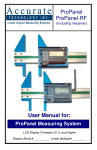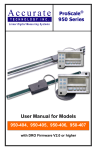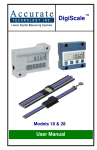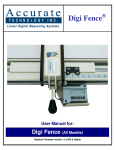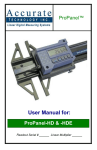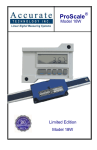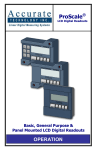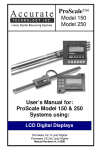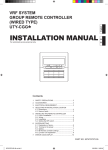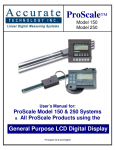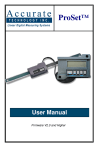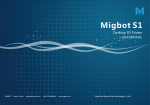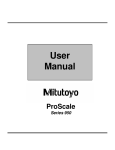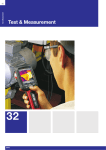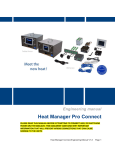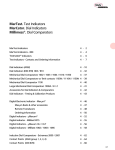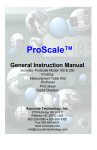Download Measurement Table Kit User Manual for:
Transcript
Measurement Table Kit User Manual for: Measurement Table Kit LCD Display Firmware V2.1x and Higher WARRANTY Accurate Technology, Inc., warrants the Measurement Table Kit System against defective parts and workmanship for 1 year commencing from the date of original purchase. Upon notification of a defect Accurate Technology shall have the option to repair or replace any defective part. Such services shall be the customer's sole and exclusive remedy. Expenses incidental to repair, maintenance, or replacement under warranty, including those for labor and material, shall be borne by Accurate Technology, Inc. (Including freight or transportation charges during the first 30 days). Except as expressly provided in this warranty, Accurate Technology, Inc., does not make any warranties with respect to the product, either expressed or implied, including implied warranties of merchantability or fitness for a particular purpose, except as expressly provided in this agreement. Accurate Technology Inc., shall not be liable for any special, incidental, or consequential damages or for loss, damage or expense directly or indirectly arising from the customer's use of or inability to use the equipment either separately or in combination with other equipment, or for personal injury or loss or destruction of other property, or from any other cause. To request repair work (either warranty qualified parts or not), contact Accurate Technology, Inc. directly by phone, fax, or e-mail. A Returned Merchandise Authorization (RMA) number is required before returning a product for repair. Measurement Table Kit Page 2 of 28 FCC NOTICE This equipment has been tested and found to comply with the limits for a class B digital device, pursuant to part 15 of the FCC Rules. These limits are designed to provide reasonable protection against harmful interference in a residential installation. This equipment generates, uses and can radiate radio frequency energy and if not installed and used in accordance with the instructions, may cause harmful interference to radio communications. However, there is no guarantee that interference will not occur in a particular installation. If this equipment does cause harmful interference to radio or television reception, which can be determined by turning the equipment off and on, the user is encouraged to correct the interference by one or more of the following measures: • Reorient or relocate the receiving antenna. • Increase the separation between the equipment and the receiver. • Connect the equipment to an outlet on a circuit different from that to which the receiver is connected. • Consult the dealer or an experienced radio/television technician for help. Operation with non-approved equipment is likely to result in interference to radio and TV reception. The user is cautioned that changes and modifications made to the equipment without the approval of the manufacturer could void the user’s authority to operate this equipment. Measurement Table Kit Page 3 of 28 Table of Contents SECTION 1 GENERAL INFORMATION .............................................. 3 INTRODUCTION ........................................................................................ 3 WHAT THIS MANUAL INCLUDES .................................................................. 3 MEASUREMENT TABLE K IT SPECIFICATIONS ................................................. 3 SECTION 2 INSTALLATION ................................................................ 3 SECTION 3 CALIBRATION/MAINTENANCE ....................................... 3 CALIBRATION .......................................................................................... 3 MAINTENANCE......................................................................................... 3 Changing the Batteries ....................................................................... 3 SECTION 4 DISPLAY OPERATION ..................................................... 3 THE LCD ............................................................................................... 3 PROGRAMMING ....................................................................................... 3 Programming Parameters ................................................................... 3 Primary Key Functions ........................................................................ 3 ON/OFF ......................................................................................... 3 MODE............................................................................................ 3 +, 0, and – Keys.............................................................................. 3 Auxiliary Keypad Functions ................................................................. 3 ABS - INC....................................................................................... 3 MONitor.......................................................................................... 3 HOLD............................................................................................. 3 SEND............................................................................................. 3 F1 / F2 ........................................................................................... 3 Display Functions ............................................................................... 3 Lock Mode...................................................................................... 3 Segment Offset Adjustment ............................................................. 3 Offset Addition ................................................................................ 3 Limit Mode...................................................................................... 3 Scaling ........................................................................................... 3 Jumpers and Key Press Summary....................................................... 3 Programming Summary ...................................................................... 3 Key Press Function Summary ............................................................. 3 SECTION 5 MISCELLANEOUS............................................................ 3 FREQUENTLY ASKED QUESTIONS ............................................................... 3 ABBE ERROR .......................................................................................... 3 SECTION 6 ACCESSORIES ................................................................ 3 Measurement Table Kit Page 4 of 28 SECTION 1 GENERAL INFORMATION Introduction Measurement Table Kits (MTK) are a “Build Your Own” Solution for those wishing to construct a QC or QA measuring “station” You supply the table or mounting surface with a fixed stop or fence at one end. Each MTK contains a complete digital measuring system and a sliding stop assembly. The digital measuring system used in the MTK is a ProScale™ Digital Measuring System. ProScale digital measuring systems are affordable precision electronic devices for making linear measurements with speed and accuracy. ProScale is ideal for most measuring requirements up to 20ft. where high accuracy is not needed, but affordable repeatability, (better than a tape measure), is desired. Because ProScale shows the exact measurement on its display, it eliminates the guesswork involved in reading and interpreting tape measures. It is compatible for retrofitting, or as original equipment, on most machinery or for any general purpose measurement application where digital accuracy and repeatability is desired. Because ProScale is a solid-state electronic device there's very little to wear out. The readhead and scale are designed to withstand shop dirt, dust, and other airborne contaminants, and the controls are sealed with a protective cover. With normal care, ProScale will last for years. All ProScale systems consist of a SCALE, a READHEAD, and a DIGITAL DISPLAY. The SCALE is a series of conductive patterns bonded to an aluminum extrusion. The READHEAD contains a computer chip, which transmits and receives signals to/from the scale. The received signal is used by the readhead to calculate its position. This position data is sent to the DIGITAL DISPLAY, where it can be displayed in millimeters, centimeters, inches, or sent to an external data acquisition device. What This Manual Includes This manual includes information for: • All Measurement Table Kit measuring systems supplied with a LCD Digital Displays with Firmware V2.1x and higher. (F/W version is displayed on power-up or when ON/OFF key is pressed.) Measurement Table Kit Page 5 of 28 Measurement Table Kit Specifications Measuring Ranges: 48, 92, 112 Inches 1.2, 2.3, 2.8 Meters Accuracy: + .020in (.5mm) Maximum Error Resolution: Reduced: .1mm/.01cm/.01in; Normal: .01mm/.001cm/.001in; Increased: .01mm/.001cm/.0004in Repeatability: .01mm or .001cm or .001in Display Range: + 9999.99 mm; + 999.999 cm; + 999.999 in; + 399 63/64 in Operating Temp: 0 to 51°C, 32 to 120°F Temp Coefficient: 25ppm/°C; 13ppm/ °F Max. Slew Rate: 600 mm/sec. (24 inches/sec.) Power: Two AA Alkaline Batteries Battery Life: 8-12 months Wireless LCD: 4-6 months depending on use Warranty: Two years from date of purchase Output Format: Mitutoyo SPC format. Readhead: Six-conductor cable terminated by RJ12 modular connector. To increase or decrease cable length, contact Accurate Technology. Dimensions: All product dimensions available upon request or at www.proscale.com. US Patents: 4420754, 4879508, 4878013, 4959615 All ProScale products are MADE IN USA Measurement Table Kit Page 6 of 28 SECTION 2 INSTALLATION Measuring Table Kits are easy to install. By following the basics of good installation in this section, reliable, error-free operation is assured. Because Measuring Table Kits can be installed in so many different configurations, all installations will be slightly different. Therefore, it's the responsibility of the installer to choose the bolts, screws, or other mounting hardware that guarantee proper installation for optimum operation. Each Measuring Table Kit shipped from Accurate Technology will have at least two packages. The first contains the linear scale. The second contains the sliding assembly, and some mounting hardware. These parts should be assembled prior to mounting the Measuring Table Kit. 1. Remove the readhead from the scale. 2. Place the readhead into the sliding assembly cutout and carefully slide the unit onto the aluminum scale. Take care when sliding the readhead onto the scale so the brass “fingers” inside the readhead do not get damaged. (A slight “wiggling” motion when installing the readhead on the scale will simplify the process.) 3. Plug the readhead into the display. Move the assembly from left to right and note if the display's readings increase or decrease. Depending upon the installation, it may be necessary to re-program the digital display to reverse the reading direction. For additional information see Section 4: PROGRAMMING Measurement Table Kit Page 7 of 28 4. After the Measurement Table Kit has been assembled, it is very important to check that the scale will be mounted in the exact direction of the desired measurement, as measuring errors will result if the scale is not properly aligned. For additional information see Section 5: ABBE ERROR. 5. Mount the scale using M4 (or #8) Flathead screws. Check that the backstop is solid and will not move under pressure. The scale may be recessed if desired; the cutout for the scale should be at least 2.02 inches wide for the full length of the aluminum scale. Measurement Table Kit Page 8 of 28 SECTION 3 CALIBRATION/MAINTENANCE Calibration The accuracy of the Measurement Table Kit system is dependent on the accuracy and manufacturing of the ProScale. Since the ProScale is passive, there are no calibration adjustments available or necessary. The Displays have a built-in “scaling factor” that allows correction for slight linear inaccuracies that may be observed. Refer to Section 4: P ROGRAMMING (Programming Parameter Pr7) and Section 5: ABBE ERROR. Calibrating the Measurement Table Kit is as simple as closing the jaw and pressing the 0 key. This operation should be performed while in the ABS measurement mode. Section 4: AUXILIARY KEYPAD FUNCTIONS Once done, lock the Display if desired. This prevents accidental re-zeroing or setting of offsets into the Display. For additional information see Section 4: LOCK MODE If desired, the magnitude or direction of movement (+ and -) on the Display can be changed. See Section 4: PROGRAMMING To set an arbitrary ‘zero’ point or to set in a value representing the current location of the Sliding Jaw or measuring point, use the +, 0 and - keys on the Display. Refer to Section 4: PRIMARY KEY FUNCTIONS Maintenance Measurement Table Kits will operate in a dry environment with nonconductive debris such as sawdust, plastic, dust, etc with no adverse effects. The system should be cleaned of excess debris when necessary. This will prevent premature damage to the Scale or ReadHead. Should the Sliding assembly become difficult to move, check to see if debris has built up under the ReadHead and remove if necessary. Find and remove any burrs which may have developed on the aluminum Scale. Do not use any liquid lubricants on the assembly, as this may impede the sliding assembly’s ability to operate properly and could attract other contaminants to the system as well as swell the black bearings on the moving assembly, thus making it tighter and harder to move along the scale. The Display should be cleaned periodically with compressed air to remove any dust on the lens and keys. All mounting fasteners should be checked occasionally for tightness. Occasionally check parallelism of the jaws by measuring a thick piece of paper between the upper side of the jaw, then between the lower side of the jaw. A variation of 0.05mm (0.002 inches) is acceptable. Adjust the black Measurement Table Kit Page 9 of 28 bearings if necessary. Should the assembly become difficult to move, check to see if the scale is clean. Find and remove any burrs which may have developed on the aluminum scale. Changing the Batteries A low battery indicator will appear in the lower left corner of the LCD Display when new batteries are needed. Press and Hold ON/OFF key for 5 seconds to Display Battery Voltage. Remove the screws in the upper right and lower left corners. Pull the cover off. Remove the old batteries. Reinstall 2 new AA Alkaline batteries, noting the proper orientation. Replace the cover and tighten the screws. CAUTION: DO NOT BEND BATTERY CLIPS! THESE CLIPS ARE DESIGNED TO BE LOOSE WHEN THE CASE IS OPEN AND WILL COMPRESS AND SECURE THE BATTERIES IN PLACE WHEN THE CASES ARE SCREWED TOGETHER. Measurement Table Kit Page 10 of 28 SECTION 4 DISPLAY OPERATION This section covers the programming and operation of Measurement Table Kit Displays with Firmware* V2.1x and higher. If your Display Firmware is prior to 2.1x, or your Display is different than the Display described here, you must use the appropriate user manual for that Display. * (F/W version is displayed on power-up or when ON/OFF key is pressed.) The LCD The above figure illustrates all the segments available on the Display. Pressing and holding the ON/OFF and MODE key for 10 seconds with power off will perform a full segment LCD test AND set all programming parameters to factory defaults. Programming Several functions of the Display are user programmable. The following describes what features are available and how to change the system’s factory defaults to customize the Display for your application. The keys pictured have multiple functions. Timing, or how long a key is depressed, and the combination of the keys pressed is important. This manual uses the term “momentarily” to describe a key press of typically less than 1 second. Whereas “press and hold” is used to imply a key press of typically longer than 1.5 seconds. As an example: When using a computer keyboard to type a capital letter you “press and hold” the SHIFT key and “momentarily” depress the appropriate LETTER key. The “function” associated with key(s) pressed is executed on the key RELEASE, not the key DEPRESS. This is important since some keys execute different functions based on how long they are depressed. Measurement Table Kit Page 11 of 28 To enter PROGRAMMING MODE, press and hold the MODE key and then momentarily press the 0 (zero) key. The MODE key must be held for approximately 1 second before the depression of the 0 (zero) key. Once you are in the Programming Mode, momentarily pressing the MODE key will advance through the Programming Parameter list. To step backwards in the Programming Parameter list press and hold the ON/OFF key and momentarily press the MODE key. Momentarily pressing the + (plus) key while displaying a Programming Parameter will increase the parameter setting. Momentarily pressing the - (minus) key while displaying a Programming Parameter will decrease the parameter setting. Momentarily pressing the 0 (zero) key while displaying a Programming Parameter will reset the parameter to its factory default setting. CAUTION: The Limit Mode (See Programming Parameters 14,15,16,17) functionality is still active even while the Display is in PROGRAMMING MODE. Changing LIMITS may result in the Limit/Monitor Signal hardware output becoming active immediately. To exit PROGRAMMING MODE, press and hold the MODE key and then momentarily press the 0 (zero) key. NOTE: The Display will automatically exit PROGRAMMING MODE after 60 seconds of no key activity. Programming Parameters Programming Parameters are listed below. Values in [ ] are the available range of values that can be programmed for that entry. Factory defaults are shown in Red. Some Programming parameters, Offset Addition and Limit mode, indicate a ‘factory default set in inches’. The equivalent offset/limit value in mm or cm is applied if you switch the measurement MODE of the Display to mm or cm. (ie. If 5.00(in) is set, when the Display is switched to mm the programmed offset/limit is now 127mm.) Measurement Table Kit Page 12 of 28 Pr0 – Reading Direction [0,1] Change/Reverse the direction (+ vs -) of readings. Pr1 – Enable/Disable Segment Offset 0 = For ALL Measurement Table Kits 1 = For All ABSOLUTE Scales [0, 1] Pr2 – High Speed ReadHead [0, 1] 0 = Normal ReadHead 1 = High Speed ReadHead Use only if instructed. A setting of 1 will impact battery life. Pr3 – Enable/Disable the +, - and ZERO keys [0,1] 0 = Disables operation of Zero, + and – keys (Forced Lock Mode). 1 = Enables operation of Zero, + and – keys. Pr4 – Display Resolution [0, 1, or 2] Sets the displayed resolution. (No change in fractions mode.) 0 = Reduced resolution Inch = xxx.xx MM = xx.x 1 = Normal resolution Inch = xxx.xxx MM = xx.xx 2 = Increased resolution* Inch = xx.xxxx (no change in mm) *(Automatic scaling will allow measurements of over 100 inches when in high resolution. Measurements over 100 inches will automatically be reduced to 3 decimal places.) Pr5 – Metric Display Units [0, 1] Controls whether the measured value is displayed in millimeters or centimeters when metric mode is selected. 0 = millimeters 1 = centimeters Pr6 – Disable Fractions/Inches [0, 1, 2] 0 = All measurement modes (mm or cm, inches and fractions). 1 = No Fractions. Only decimal inches and metric units*. 2 = Only Metric. No Imperial (inches or fractions) will be displayed. * Pr5 will determine if mm or cm are displayed for metric units. Pr7 – Scaling Factor [.0001 .. 99.9999] Default = 1.0000 (No Scaling.) The multiplier applied to the measurement. Scaling factors less than 1.0000 will make the displayed measurement less that the actual measurement. Scaling factors greater than 1.0000 will make the displayed measurement greater than the actual measurement. Measurement Table Kit Page 13 of 28 Pr8 – Automatic Power Off [0 to 60] Default = 15 Sets the amount of time in ‘minutes without activity’ before the Display automatically turns off. 0 = Disables Automatic Power Off. ReadHead motion or ON/OFF key will “wake-up” the Display and reset the timer. Pr9 – Auxiliary Keys Enable/Disable [0..7] 0 = ABS/INC, MON and HOLD Disabled 1 = ABS/INC Key Enabled 2 = MON Key Enabled 4 = HOLD Key Enabled 7 = All Keys Enabled To enable keys, add up combination of key values. A value of 2 enables only the MON key. A value of 7 enables all 3 keys. Pr10 – Offset Addition Enable 0 = Offset Addition Disabled. 1 = Offset Addition Enabled. SEE ALSO Pr11, Pr12, Pr13. [0, 1] Pr11 – Offset Addition 2 [-999.999 to 999.999in] or [-9999.99 to 9999.99mm] Default = 1.000 in. (25.40mm) When offset 2 is selected (see Section 4: OFFSET ADDITION), this value is added to the current ABS position. Only active if Pr10 is set to 1. Default is set in Inches. Pr12 – Offset Addition 3 [-999.999 to 999.999in] or [-9999.99 to 9999.99mm] Default= 1.500 in. (38.10mm) When offset 3 is selected (see Section 4: OFFSET ADDITION), this value is added to the current ABS position and displayed. Only active if Pr10 is set to 1. Default is set in Inches. Pr13 – Offset Addition 4 [-999.999 to 999.999in] or [-9999.99 to 9999.99mm] Default= 2.000 in. (50.80mm) When offset 4 is selected (see Section 4: OFFSET ADDITION), this value is added to the current ABS position and displayed. Only active if Pr10 is set to 1. Default is set in Inches. Measurement Table Kit Page 14 of 28 Pr14 – Output Signal Mode [0, 1] Configures the hardware output signal for activation on MONitor drift conditions or Upper/Lower limit alarm conditions. (Does not apply to Measurement Table Kit Displays) 0 = Monitor drift 1 = Limit Alarm SEE ALSO Pr15, Pr16, Pr17 Pr15 – Output Polarity Used to configure the signal output. [0, 1] (Does not apply to Measurement Table Kit Displays) 0 = N/O, the output is Normally Open (not conducting to ground). 1 = N/C, the output is Normally Closed (conducting to ground). Pr16 – Lower Limit [-999.999 to 999.999in] or [-9999.99 to 9999.99mm] Sets the lower limit value. Default = 0.000 in. (0.00mm) Pr17 – Upper Limit [-999.999 to 999.999in] or [-9999.99 to 9999.99mm] Sets the upper limit value. Default = 5.000 in. (127.00mm) Pr18 – Drift Tolerance [.001 to 999.999in] or [.01 to 9999.99mm ] Range of motion allowed (+ or -) while in MONitor mode. Default is set in Inches. Default =. 010 in. (.254mm) Pr19 – Automatic Monitor ON Time [0, 1 or 2] Configures Display to automatically activate MONitor mode after 30 or 60 seconds of ReadHead inactivity. 0 = disabled 1 = 30 seconds 2 = 60 seconds Pr20 – Automatic Monitor OFF Enable [0, 1] Configures Display to automatically exit MONitor mode after a programmed distance (Pr21) has been exceeded from the drift tolerance position (Pr18). 0 = disabled 1 = enabled Pr21 – Automatic Monitor OFF Distance [0.001 to 999.999in] or [0.01 to 9999.99mm]. The distance that must be exceeded from the drift tolerance position (Pr18) to deactivate monitor mode. Default set in Inches. Default = 0.500 in. (12.70mm) Active only when Pr20=1. Measurement Table Kit Page 15 of 28 Pr22 – Backlight ON time [0, 1, 2, 3 or 4] The ON time of the LCD backlighting (24VDC Displays only). 0 = always off. 1 = 3 seconds. 2 = 7 seconds. 3 = 15 seconds. 4 = always on. (Does not apply to Measurement Table Kit Displays) Pr 23 Future Use DO NOT CHANGE [1] Pr 24 Display RF Address [0 to 63] This parameter is used to set the address of the Display. 0= (RF off) Pr 25 RF System ID [0 to 31] This parameter is used to set the ID of the Display system (or family). Pr 26 Noise Suppresion [0..7] This setting helps filter error causing interference caused by stray electrical noise when the Display is mounted on or around a machine. 0 = Minimum filtering 7 = Maximum filtering Measurement Table Kit Page 16 of 28 Primary Key Functions ON/OFF Momentarily pressing the ON/OFF key will cause the Display to turn on or off. The Firmware Version is momentarily displayed on power-up. While on, if no key presses or positional changes occur within 15 minutes*, the Display will automatically turn itself off to conserve battery life. While off, if a position change is detected (larger than .05mm or .002in), the Display will automatically turn itself on with no loss of measurement information. *(Programming Parameter Pr8) Pressing and holding the ON/OFF key for 5 seconds while the Display is turned on will display internal battery voltage. Pressing and holding the ON/OFF key and MODE key for 10 seconds with power off will perform a full segment LCD test AND set all Programming Parameters to factory defaults. MODE The ProScale can display measurement information in Inch or Metric. To change the display mode, momentarily press the MODE key. With each key press, the Display will cycle through decimal inches, fractional inches* (1/16), (1/32), (1/64) and metric (mm or cm based on setting of Programming Parameter Pr5). * If enabled by Programming Parameter Pr6. When the Display is in 1/16 or 1/32 inch fraction mode, a series of “bars” in the upper right corner of the LCD each represent 1/64th of an inch measurement. (ie. When in 1/16 inch mode and three bars are showing, the measurement displayed is rounded down to closest 1/16 inch and each illuminated bar indicates an additional 1/64 of an inch (“heavy”) measurement.) For better resolution switch to 1/32 or 1/64 fraction mode. For the best resolution switch to a decimal mode. When the measurement is greater than + 99 63/64 inches, a +100 will show in the upper right portion of the LCD to indicate this amount must be added to the displayed reading. ie: if the measurement is 114 5/8 inches, 14 5/8 and +100 will be displayed on the LCD. The Resolution of the Display can be set for NORMAL: (.01mm or .001in), REDUCED: (.1mm or .01in) or INCREASED: (.01mm or .0005in). (Programming Parameter Pr4.) Measurement Table Kit Page 17 of 28 +, 0, and – Keys The + (plus), 0 (zero) and – (minus) keys are used to change the currently displayed position to a different value. The 0 key forces the unit to display 0. Momentarily depressing the + key increments the current position by one unit of measurement. Momentarily depressing the – key decrements the current position by one unit. Pressing and holding the + or – keys will cause the displayed position to change continuously. Holding down the key will cause the amount of change to speed up. This allows for quick adjustments over a range of large values. These keys can be “locked out” to prevent accidental offset or zero entries. (Programming Parameter Pr3) Auxiliary Keypad Functions The Auxiliary Keypad is found on all Measurement Table Kit Displays. (Programming Parameter Pr9) ABS - INC The Display has two measurement “indexes”. One is referred to as ABS and the other is INC. The ABS measurement setting is designed to allow the user to set an “absolute“ zero point on the Display referenced from a fixed or known position. The INC measurement setting is designed to take relative or “incremental” distance measurements from one arbitrary point to another. The settings operate independently allowing separate position offsets to be programmed for ABS and INC. The ABS position of the measuring system is not lost when using the INC settings. ABS Mode – The Display automatically enters ABS mode when power is first applied. This is indicated by the ABS symbol in the upper left corner of the Display. While in the ABS mode, all position measurements are related to the current system reference point. To enter the INC mode, momentarily press the ABS/INC button. INC Mode – While in the INC mode, the INC symbol is shown in the upper left corner of the Display. When the INC mode is initially entered, the displayed position will change to reflect a new reference point at the current position of the ReadHead. This is typically a position of zero (0) but may be changed by using the + or - keys to provide an offset. Moving the ReadHead in either direction will display the distance moved from the initial INC starting point (plus any offset). To complete another incremental measurement from the new position, momentarily press the ABS/INC key. The Display will again change to 0 (or the previously programmed offset). To return to the ABS mode, press and hold the ABS/INC key for approximately 3-4 seconds. Measurement Table Kit Page 18 of 28 MONitor The Display has the ability to monitor a measurement position to detect position drift or measurement variance. To activate the monitoring mode, position the ReadHead to the desired location and momentarily press the MON key. The MON symbol will flash on the display to indicate that the position monitor mode is active. If the ReadHead moves outside the programmed tolerance (Pr18) the reading flashes, indicating a drift condition. When the ReadHead is moved back within the programmed tolerance, the displayed reading will stop flashing. To exit the monitor mode, momentarily press the MON key. The MON symbol and the currently displayed position will stop flashing. NOTE: Monitor mode can only be activated while in the ABS measuring mode. If the ABS/INC key is depressed while monitoring, the positionmonitoring mode is automatically exited. The Display can be programmed to automatically enter or exit the MONitor mode based on elapsed time or movement of the ReadHead. If the programmable auto monitor is enabled (Programming Parameter Pr19 set to 1), the Display will automatically enter monitor mode after either 30 or 60 seconds without Jaw movement. If the programmable auto monitor is disabled, the ProScale will automatically exit monitor mode if the ReadHead is moved beyond a programmable distance from the monitored position. This option, in conjunction with auto monitor activation, allows the ProScale to be kept in monitor mode without manually pressing the monitor key. (Programming Parameters 18,19,20, 21) HOLD The Display provides a feature that allows the displayed position to be “frozen” in time while the ReadHead is moved from its measuring position. This allows measurements to be captured on the Display and held for later viewing regardless of the current ReadHead position. To activate the HOLD mode, momentarily press the HOLD key. The HOLD symbol will be shown in the upper left corner of the Display. The currently displayed position and selected key presses will be frozen at this point. To release the HOLD feature, momentarily press the HOLD key again, or cycle power. Measurement Table Kit Page 19 of 28 SEND The Display provides an output port that can be used to send measurement information to a compatible SPC device such as a printer or data acquisition unit. After connecting the SPC device to the 10 pin connector on the Display, the user may initiate the data transmission by momentarily pressing the SEND key. This signals the SPC device to acquire the data from the Display. Pressing the SEND key displays “ Snd ” on the Display for 1 second to show activation of the send function (even if no SPC device is attached to the Display). The data format and connector style of the Display SPC output is the same as Mitutoyo (Digimatic®) SPC. This is an industry standard that can be interfaced with most available SPC products including multiplexers, RS232 converters and PC plug-in boards. Data from the Display is sent to the SPC connector in either millimeters or decimal inches, whichever is currently displayed on the LCD. If no SPC device is attached to the Display, the SEND key has no other function. See www.proscale.com for interface and data acquisition product descriptions. If your Measurement Table Kit has been upgraded to use a Wireless Display, the SEND key activates the data transmitter and will send measurement information to the RF Wireless Receiver. The receiver decodes this information and makes it available at its RS232 connection in one of six modes: Mode Description 0 Position only 1 Position with units type (MM or IN) 2 Position with Display (transmitter) ID 3 Position with units and Display ID 4 Full Message Display 5 Binary Mode ProRF emulation The batteries in the ProScale WIRELESS Display can provide approximately 50,000 data transmissions before needing replacement. F1 / F2 F1 is used for OFFSET ADDITION. F2 is used on Wireless Displays to send “DEL” indicating the last measurement sent should be ignored/deleted. Measurement Table Kit Page 20 of 28 Display Functions Lock Mode The user can “lock-out” the position offset adjustment functions (+, 0, - keys) to prevent accidental changes of the current displayed position. To activate the lock mode, press and hold the ON/OFF key and then momentarily press the MODE key. The word LOCK on the LCD Display will turn on or off with each lock/unlock operation. When the LOCK symbol is displayed, the +, 0, and - keys will not change the displayed position. On Displays with an auxiliary keypad: ABS and INC modes have independent lock operations. (Programming Parameter Pr3) Segment Offset Adjustment DOES NOT APPLY TO MEASUREMENT TABLE KIT (Programming Parameter Pr1) Offset Addition Offset addition allows the user to preset up to 3 different values that are added to the Display reading when selected. This function allows the user to quickly switch from one reference point to another. To utilize the offset addition feature, programming parameter Pr10 must be set to 1. The Display will then flash one of “offset” numerals 1, 2, 3 or 4 located in the upper left corner of the LCD. Offset 1 is the ABS position with no offset value added. Offset 2 is the ABS position with parameter Pr11 (Offset Addition 2) added to it. Offsets 3 and 4 have similar functions with parameters Pr12 and Pr13 added to the ABS position respectively. To move from Offset 1 to 2, momentarily press the F1 key. Each depression of the F1 key advances to the next offset. After offset 4, the Display will move back to offset 1. (Programming Parameters 9, 10, 11, 12 and 13) Limit Mode The Display will show either “LL“ for Lower Limit or ”UL” for Upper Limit if a pre-programmed upper or lower reading is encountered. Upper and Lower Limits are set with Programming Parameters Pr16 and Pr17 but are only active if Pr14 is set to 1. The readout toggles for 2 seconds between current position display and "LL" or "UL". This continues as long as limit is exceeded. (Programming Parameters 9, 10, 11, 12 and 13) Scaling All General Purpose Displays have the ability to “scale” the actual measurement. This function is useful when the actual measurement must be multiplied or divided before being displayed. Care should be taken when using this function since invoking it will cause the unit to display a reading different than the actual measured value. (Programming Parameter Pr7) Measurement Table Kit Page 21 of 28 Jumpers Although the ProScale Display uses a keyboard-programming method to enable and configure features in the unit, several selection jumpers are located on the circuit board for additional system configuration. User configurable jumpers consist of three pins and a ‘shorting block’. The center of these pins is ‘Common’. One end pin is labeled ‘A’ and the other end pin is labeled ‘B’. JP4 JP3 JP1 JP1 JP5 JP2 FOR FACTORY USE ONLY JP2 Technology Selection The Digital Display supplied on your Measurement Table Kit supports two different technology measuring systems. It has been configured with the proper settings at the factory. For all Measurement Table Kit systems this jumper should be installed in position B. JP3 Programming Enable/Disable Front panel entry to the programming mode of the Display can be enabled or disabled. To enable programming (default), install the shorting jumper in position A. To disable programming, install in position B. When programming mode is disabled, the user cannot access the programming functions via the Mode + 0 keys as described in the Section 4: PROGRAMMING. This provides the user with a method of configuring the Display with specific parameters and prevents unauthorized configuration changes. JP4 Display Power The Digital Display supplied on your Measurement Table Kit can also be used on several different measuring systems where 24VDC operation is supported. This jumper configures the Display to operate on either Battery or 24VDC. 24VDC Displays are NOT compatible for use with Measurement Table Kit systems. Do not change this setting. JP5 FOR FACTORY USE ONLY Measurement Table Kit Page 22 of 28 Jumpers and Key Press Summary Printed Circuit JP1 JP2 JP3 JP4 JP5 Board Jumper Information: Internal Use Only Position B: Measurement Table Kit Programming Enable/Disable Position B: Measurement Table Kit Internal Use Only DO NOT CHANGE DO NOT CHANGE DO NOT CHANGE DO NOT CHANGE Programming Summary Parameter Pr0 Pr1 Pr2 Pr3 Pr4 Pr5 Pr6 Pr7 Pr8 Pr9 Pr10 Pr11 Pr12 Pr13 Pr14 Pr15 Pr16 Pr17 Pr18 Pr19 Pr20 Pr21 Pr22 Pr23 Pr24 Pr25 Pr26 Function Reading Direction Segment Offset High Speed ReadHead Zero, Offset Entry Display Resolution mm or cm Fractions, mm, in Scaling Auto off Auxiliary Keypad Offset Addition Offset Addition 1 Offset Addition 2 Offset Addition 3 Output Mode Output Polarity Lower Limit Upper Limit Drift Tolerance Auto Monitor ON Auto Monitor OFF Auto Monitor Distance Backlight On FUTURE FEATURE RF Display Address RF System ID Noise Suppression Default 0 0 - Off 0 - Off 1 - Enable 1 - Normal 0 - mm 0 - all 1.0000 (none) 15 - 15 min. 7 - all keys 0 - disabled 1.000 Inch 1.500 Inch 2.000 Inch 0 - drift 0 – Normally Open 0.000 5.000 Inch .010 Inch 0 - disabled 0 - disabled .500 Inch 1 - Three seconds 1 0 - Off 0 0 - Minimum Pressing and holding the ON/OFF key and MODE key for 10 seconds with power off will perform a full segment LCD test AND set all Programming Parameters to factory defaults. Measurement Table Kit Page 23 of 28 Key Press Function Summary How long a key is depressed, and the combination of the keys pressed is important. The term (Momentarily) describes a key press of typically less than 1 second. Whereas (Press & Hold) is used to imply a key press of typically longer than 1.5 seconds. For example: When using a PC keyboard to type a CAPITAL letter you would “press and hold” the SHIFT key and “momentarily” depress the LETTER key. In addition, a key(s) “function” is executed on the key RELEASE, not the key DEPRESS of that key(s). This is important since some keys execute different functions based on how long they are depressed. These key operations, once tried, quickly become intuitive. ON/OFF (Momentarily) RESULT: Turn Display power on or off. ON/OFF (Press & Hold) for 5 seconds RESULT: Display Battery Voltage. ON/OFF (Press & Hold) + MODE (Momentarily) RESULT: Enable/Disable LOCK mode. ON/OFF + MODE (Press & Hold Both keys) for 10 seconds (display off) RESULT: LCD Segment Test & reset to factory defaults MODE (Press & Hold) + ‘+’ or ‘-‘(Momentarily) RESULT: Apply Segment Offset Adjustment. MODE (Press & Hold) + ‘0’(Momentarily) RESULT: Enter or Exit Programming Mode. While in Programming mode: MODE (Momentarily) RESULT: Advances the Programming Parameter list. ON/OFF (Press & Hold) + MODE (Momentarily) RESULT: Step Programming Parameter list backwards. + (Momentarily) while displaying a Programming Parameter RESULT: Increases Programming Parameter setting. - (Momentarily) while displaying a Programming Parameter RESULT: Decreases Programming Parameter setting. 0 (Momentarily) while displaying a Programming Parameter RESULT: Sets Programming Parameter to Default. Measurement Table Kit Page 24 of 28 SECTION 5 MISCELLANEOUS Frequently Asked Questions What does “no Enc” mean? If the ReadHead is off the Scale, or the ReadHead cable is unplugged from the Display, a “no Enc” will appear on the Display. To clear error: 1. Be sure the ReadHead is on the Scale and properly oriented. 2. Unplug the connector from the Display for one second. 3. Reconnect the ReadHead cable to the Display. The battery clips seem to be very loose. Is this normal? YES! DO NOT attempt to bend these clips or wedge anything between them and the case. These clips are designed to expand when the two case halves are screwed together. The Display does not change, or changes very little, as the Jaw moves. 1. The Display is in the HOLD mode. Press & release the Hold button. 2. The Scaling factor is set very low. Measurement Table Kit Page 25 of 28 Abbe Error Abbe error is a condition that may not be visible to the human eye, but will affect linear measurements. Be sure to take precautions when installing your ProScale system in order to eliminate the possibility for Abbe error. Abbe error refers to a linear error caused by the combination of an angular error and a dimensional offset between the sample and the measuring system. It is important to understand that the information the ReadHead is providing is only the position of the ReadHead on the Scale. To illustrate this, see the figure, which shows a linear measuring device. (The apparent distortion in the measuring device is intentional - for this example - to show the measuring device with a curvature in its mounting.) Suppose the curvature in the figure is sufficient to produce an angle of 40 arcseconds. If the measuring device moves 10 inches, the probe will be found to have moved 10.0039 inches, resulting in an error of +0.0039 inches. Abbe error could be lessened by moving the measuring system closer to the sample. This effectively solves one half of the Abbe error problem (offset) and leaves only the angular mounting problem to be solved. Angular error can best be countered through proper design and placement of the linear scale. Sources of angular error include: 1. Mounting the linear Scale to an imperfectly flat surface. 2. Mounting the linear Scale to an imperfectly straight surface. 3. Curvature of ways (or linear bearings) used to measure the sample. 4. Contaminants between the probe and item being measured. 5. Friction in any part(s) of the measuring device. Measurement Table Kit Page 26 of 28 SECTION 6 ACCESSORIES RS232 Adapter: This cable/adapter will convert the SPC output of the ProScale Display to an RS232 signal for input to a PC. 1 INPUT; 1 RS232 or USB Output ProMUX 3 A hardware interface device providing communication and control of one to three ProScale Displays or Readheads from a PC or PLC. 1, 2 or 3 INPUTS; 1 RS232 OUTPUT Analog Interface Unit (AIU) The AIU is designed to provide an analog signal output that is proportional to the current position being displayed on a ProScale linear measurement system. The AIU provides a DC signal range from 0 to 5 volts or 0 to 10 volts. Measurement Table Kit Page 27 of 28 Thank you for choosing a ProScale Product MADE IN USA Accurate Technology, Inc. 270 Rutledge Rd. Unit E Fletcher, NC 28732 USA 800 233-0580 • 828-654-7920 Fax 828-654-8824 www.proscale.com [email protected] This manual is available at www.proscale.com Please return your Product Registration Card or register your system at: www.proscale.com/registration.htm P/N 800-1090-102, Revision C, Feb 2007, Copyright © 2005, Accurate Technology, Inc. All rights reserved. Measurement Table Kit Page 28 of 28