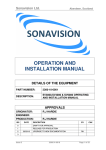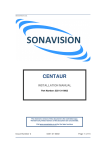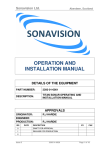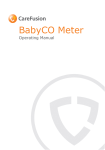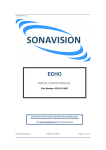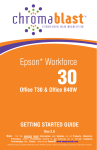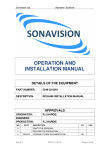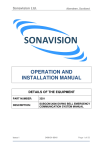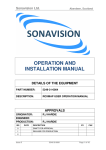Download OPERATION AND INSTALLATION MANUAL
Transcript
Sonavision Ltd. Aberdeen, Scotland OPERATION AND INSTALLATION MANUAL DETAILS OF THE EQUIPMENT PART NUMBER: 2363-01-0002 DESCRIPTION: SV2000 OPERATING AND INSTALLATION MANUAL APPROVALS ORIGINATOR: R HARDIE ENGINEER: PRODUCTION: R.J HARDIE ISSUE LEVEL: DRAFT FOR APPROVAL ISS DATE 0 29/03/10 Issue 0 DESCRIPTION BY DRAFT FOR APPROVAL RH Page 1 of 56 CHK Sonavision Ltd. 1 Aberdeen, Scotland RELEASE FOR PRODUCTION 2 3 4 5 Issue 0 Page 2 of 56 Sonavision Ltd. Aberdeen, Scotland The latest issue of this document is held in electronic form. This is available from our website www.sonavision.co.uk COPYRIGHT © SONAVISION LIMITED AUGUST 2008 The copyright in this document is the property of Sonavision Limited. The document is supplied by Sonavision Limited on the express terms that it may not be copied, used, or disclosed to others except as authorised in writing by Sonavision Limited. Sonavision Limited reserves the right to change, modify and update designs and specifications as part of their ongoing product development programme. TECHNICAL SUPPORT Address Sonavision Limited Unit 12 Energy Development Centre, Aberdeen Science and Energy Park Bridge of Don Aberdeen AB23 8GD Scotland Telephone +44 (0)1224 707737 Fax +44 (0)1224 827290 Email [email protected] Website www.sonavision.co.uk Issue 0 Page 3 of 56 Sonavision Ltd. Aberdeen, Scotland MAINTENANCE AND WARRANTY POLICY Sonavision Limited warrants that its products are free from defects at the time of delivery and subject to the conditions listed below, undertakes to repair, or at its option replace, any product found to be defective in material or workmanship within one year after delivery, whichever is less, to the original purchaser by Sonavision Limited or its authorised representative. CONDITIONS 1. Sonavision Limited must be immediately notified of any suspected defect and if advised by Sonavision Limited, the equipment subject to defect shall be returned to Sonavision Limited, freight prepaid. 2. This warranty does not cover defects which are caused as a result of improper usage, repair, maintenance, alteration or installation unless such activities have been undertaken by Sonavision Limited or its authorised representative. 3. On completion of any warranty work, Sonavision Limited will return the equipment, freight prepaid. 4. Sonavision Limited retains the sole right to accept or reject any warranty claim. SAFETY AND ENVIRONMENTAL STATEMENT 1. Lethal voltages are exposed within the control unit when the top cover is removed. The unit should always be disconnected from the mains supply before removing or operating any internal components. 2. The unit should be earthed at all times. 3. The unit contains electrostatically sensitive devices (ESSD). Appropriate static protection should be used when handling subassemblies. RELATED DOCUMENTS Document Number Issue 0 Document Title Page 4 of 56 Sonavision Ltd. Aberdeen, Scotland TABLE OF CONTENTS Section 1.0 INTRODUCTION AND SPECIFICATION 1.1 INTRODUCTION 1.2 1.2.1 1.2.2 SPECIFICATION Surface Control Unit Subsea Unit 1.3 1.3.1 1.3.2 GENERAL ARRANGEMENT Surface Control Unit Subsea Unit Section 2.0 SYSTEM INSTALLATION 2.1 INTRODUCTION 2.2 PACKING/UNPACKING 2.3 2.3.1 2.3.2 2.3.3 SOFTWARE INSTALLATION Configuration Ports Custom Palette 2.4 2.4.1 2.4.2 HARDWARE INSTALLATION Surface Control Unit Subsea Unit 2.5 POWER UP AND FINAL SYSTEM CHECKS 2.6 2.6.1 2.6.2 2.6.3 2.6.4 2.6.5 MAINTENANCE Surface Control Unit Diskettes Backing-up Data Trackerball/Mouse Subsea Unit 2.7 2.7.1 EXTERNAL CONNECTIONS Surface Control Unit Section 3.0 OPERATING INSTRUCTIONS 3.1 INITIALISATION OF SUBSEA UNIT 3.2 3.2.1 GENERAL OPERATION Scan Control 3.3 3.3.1 3.3.2 3.3.3 FILE MENU File Menu Save Print Issue 0 Page 5 of 56 Sonavision Ltd. Aberdeen, Scotland 3.3.4 3.3.5 Printer Set-up Exit 3.4 3.4.1 3.4.2 3.4.3 3.4.4 CONFIGURATION MENU Subsea (CTRL +S) Display (CTRL +D) Default Save Config 3.5 3.5.1 3.5.2 3.5.3 VIEW MENU PPI (ALT +P) B-SCAN (ALT +B) Diagnostics (ALT +D) 3.6 3.6.1 3.6.2 3.6.3 3.6.4 SCAN MENU Course (CTRL +C) Normal (CTRL +N) Fine (CTRL +F) Very Fine (CTRL +V) 3.7 HELP MENU 3.8 HOT KEYS Appendix A PSU/COMMS BOS - Model Number 2054 A1.0 INTRODUCTION AND SPECIFICATION 2A.0 GENERAL ARRANGEMENT A3.0 EXTERNAL CONNECTIONS A4.0 HALF DUPLEX/FULL DUPLEX SET-UP Appendix B REMOTE INPUT DEVICE - Model Number 2056 B1.0 INTRODUCTION AND SPECIFICATION B2.0 GENERAL ARRANGEMENT B3.0 ELECTRICAL CONNECTIONS FIGURES Figure 1 Surface Unit System Drawing Figure 2 Surface Unit General Assembly Figure 3.1 Surface Unit Parts List Figure 3.2 Surface Unit Parts List Figure 4 Subsea Unit System Drawing Figure 5 Subsea UnitGeneral Assembly Issue 0 Page 6 of 56 Sonavision Ltd. Aberdeen, Scotland Figure 6.1 Subsea Unit Parts List Figure 6.2 Subsea Unit Parts List Figure 7 Surfe Unit and Subsea Unit Connections Figure 8 Subsea Unit Installation Drawing Figure 9 S-VHS Connector Figure A1 System Drawing - PSU/Interface Box Figure A2 General Arrangement Figure A3 Parts List Figure A4 PSU/Interface PCB Assembly Figure B1 System Drawing - Remote Input Device Figure B2 General Arrangement Figure B3 Parts List Note: All drawings and parts lists attached are uncontrolled and for reference only. Issue 0 Page 7 of 56 Sonavision Ltd. Aberdeen, Scotland Section 1.0 INTRODUCTION AND SPECIFICATION 1.1 INTRODUCTION Sonavision 2000 is a personal computer (PC) controlled high resolution mechanical scanning sonar, running under Microsoft Windows . The Sonavision 2000 system comprises of two parts; a surface control unit and a subsea transducer unit. The surface control unit can be a standard 486 PC using a mouse and keyboard or a SonaVision dedicated PC based unit (19 inch rack mountable) which makes use of a custom remote input device acting as the operators s interface to the computer. The remote input device allows easy selection of Control modes (ROTATE, SCAN, FLYBACK, STOP and REV), Range, Gain, Sector Size and Position whilst the integral trackerball can be used for measuring target size, range and bearing or operating the simple pull down menus. If the customer uses a standard 486 PC, an interface unit is available which converts the PC s normal RS232 serial ports to RS485 format. Also contained within the interface unit is a d.c. power supply which allows operation of the sonar over an umbilical cable (maximum loop resistance for power conductors is 15 ohms). The subsea transducer unit is a 1,000 metre depth rated stainless steel unit capable of 360° continuous rotation as standard. The operating frequency is 500kHz which provides a maximum range of 100 metres. The unit requires to be supplied with 24V d.c. power and communicates to the surface control unit over two wires using RS485 half duplex communication or RS422 full duplex (four wire) for fibre optic interfaces. 1.2 SPECIFICATION 1.2.1 Surface Control Unit The surface control unit is a 19 inch rack mountable unit manufactured in 18 SWG mild steel sheet with aluminium front and rear panels. Physical Parameters Issue 0 Temperature Operating: Storage: 0° to +40°C -20° to +50°C Dimensions: 19" rack mountable, 3U high Weight: 13kg Power Supply: 90V - 132V / 180V - 264V Switch Selectable Power Consumption: 110V 4 Amps / 230V 2 Amps Page 8 of 56 Sonavision Ltd. Aberdeen, Scotland Inputs Keyboard: PS/2 Mouse: PS/2 Remote Input Device: 9-way D-type NOTE: Cannot simultaneously use remote device and keyboard or mouse. Outputs 1.2.2 Subsea: 30V d.c. power and optoisolated. RS485 half duplex communication channel (factory set). RS422 full duplex communication channel. (Jumper selectable) VGA: Standard 640 x 480 x 256 colour. 60Hz non-interlaced. S-VHS: 0.7V pk luminance 0.3V pk chrominance Composite: 625 line 50Hz PAL (factory set) 525 line 60Hz NTSC Subsea Unit The subsea unit is a one atmosphere pressure vessel with a piezo electric composite transducer connected via a double oring sealed shaft. Acoustic Parameters Issue 0 Operating Frequency: 500kHz Transducer Beamwidth Horizontal: Vertical: 2.2° 2.7° Source Level: 210dB/ Pa re one metre Pulse Length: 100 sec Bandwidth: 10kHz Minimum Discernible Signal: <90dB Depth Rating: 1,000 metres Page 9 of 56 Sonavision Ltd. Aberdeen, Scotland Temperature Operating: Storage: 0°C to +30°C -20°C to +50°C Power Supply Voltage: 20V - 32V d.c. Weight In Air: In Water: 3.6kg 2.6kg Size: 227 (l) x 93 (d) mm (excluding connector) Housing Material: uPVC Transducer Head Stainless Steel Body (316) Subsea Connector: 6-way Right Angle Impulse Plug (LPMBH-6-MP) Communication: RS485 Half Duplex (two wire) RS422 Full Duplex (four wire) (link selectable) Communication Baud Rate: Downlink 9600 Baud Uplink 57600 Baud Operating Parameters Ranges: 10%, 20%, 50% or 100% of 100 metres Operating Modes Issue 0 ROTATE: Continuously rotates the head in one direction, through 360°. REV: Reverses the current direction of rotation. SCAN: The sonar head scans between a defined sector. FLYBACK: The sonar head acoustically scans across a sector in one direction, then returns to the start of the sector at high speed, without imaging and without updating the sonar display. Page 10 of 56 Sonavision Ltd. STOP: Aberdeen, Scotland The sonar head stops at the current sector centre position. Sector Position in SCAN/ FLYBACK and STOP Mode: 0° to 359° Sector Size in SCAN and FLYBACK Mode: 0° to 360° Sample Resolution: Selects the resolution of the sonar return echoes between 1 to 7 bits. The subsea unit shall transmit sonar samples of the appropriate resolution to the surface unit. Subsea Unit Scan Rates: Course, normal, fine and very fine. (Corresponds to 2.2°, 1.1°, 0.55°, 0.275° wedge sizes respectively). Subsea Unit Scan Times for One Revolution: Subsea Transmit Power: 15 sec, 17 sec, 22 sec, 44 sec on a rotation, on PPI nonorigin shifts display. (Performance improvement can be obtained with faster PC). This shall allow the operator to select either low, high or default setting. Low: Selects a low transmission power setting (approximately 198dB re 1 Pa at one metre). High: Selects a high transmission power setting (approximately 210dB re 1 Pa at one metre). Default: Selects the high power setting for the 50% and 100% range and the low power setting for the 10% and 20% range. Display Modes PPI: B-SCAN: Issue 0 Selects a Plan Position Indicator typical of RADAR. The active screen area shall be 520 x 400 pixels. Scans the transducer head ±90° about the sector position. The sector centre position appears Page 11 of 56 Sonavision Ltd. Aberdeen, Scotland at the centre of the display. The B-SCAN display shows range on the Y-axis and transducer head along the Xaxis. (ZOOM shall be disabled in this mode). ZOOM: Enlarges one fifth of the sonar display (or two fifths in origin shift). The sonar display area will be cleared and updated with the new data when the scan enters the ZOOM area. ZOOM shall disable following controls: the ROTATE, REV, SCAN, FLYBACK, STOP, all origin shifts, scan positions, scan size and range control. (ZOOM shall not operate in BSCAN). Range Resolution: The following sample sizes appear on the screen: RANGE SAMPLE SIZE ON SCREEN ZOOM SAMPLE SIZE ON SCREEN ZOOM RANGE 10m 20m 50m 100m 0.05m* 0.10m 0.25m 0.50m 0.01m* 0.02m* 0.05m* 0.10m 4m 8m 20m 40m This assumes a non-origin shifted display. * This is the true acoustic sample size, however the 3dB range cell is 75mm. Origin Shift: The origin can be moved to any corner or central edge of the display by selecting the appropriate item on the origin shift menu. These only work on a PPI display. Shifts display to the right. Shifts display to the left. Issue 0 Page 12 of 56 Sonavision Ltd. Aberdeen, Scotland Shifts display to the top. Shifts display to the bottom. Shifts display to the centre. Shifts display to upper right corner. Shifts display to upper left corner. Shifts display to lower right corner. Shifts display to lower left corner. Save Page: Saves the current active sonar display and status information to either the hard disk or floppy disk. Selectable via a dialogue box. View Page: Retrieves the saved images and displays them as current. Print Page: Downloads the current display to a printer. Grid: Generates range rings at 25%, 50%, and 75% of the full scale range. Colour: Allows the user to select three types of colour palettes: Colour: This colour scale shall go from dark blue at low sonar intensities to yellow and white at high sonar returns. It shall provide a linear increase in luminance with sonar intensity. Greyscale: This shall be a linear greyscale palette. Custom: This shall allow the operator to specify a colour choice. Speed of Sound: Measurements: Issue 0 The speed of sound assumed to be 1,480m/s. The user shall be allowed to vary this by ±10%. Within the active sonar area, measurements of range and bearing from the origin to a cursor, from the origin to a Page 13 of 56 Sonavision Ltd. Aberdeen, Scotland marker and from the marker to the cursor shall all be displayed in a text box. 1.3 Units: Three types of units can be selectable for the display and measurements, namely; metres, feet and yards. Save Configuration: Allows the user to retain the current setting the sonar was set to on power-up. GENERAL ARRANGEMENT The following text refers to the SonaVision dedicated PC based surface control unit, model number 2055. 1.3.1 Surface Control Unit The overall system drawing, a general arrangement and associated parts list are illustrated in Figure 1 to Figure 3 respectively. The system consists of four electrical modules: • • • • Personal Computer [10] VGA to Composite Encoder [11] 30V d.c. Power Supply [12] Power Supply and Communication PCB [15] These four electrical modules are retained in a folded steel chassis [1] with engraved front [2] and rear panels [3]. The personal computer [10] is the heart of the Sonavision 2000 surface unit. It is a high performance graphics work station with the following features: • • • • • • • • • • Intel microprocessor. IDE hard disk (420Mb). Two fast serial ports. One parallel port. 1.44MB 3½ floppy drive. Connectors for PS/2 compatible keyboard and mouse. 4Mb RAM. 128Kb cache. MS DOS operating system and MS Windows preinstalled. Peripheral Component Interconnect (PCI) local bus video adaptor. The VGA to composite encoder [11] takes the S-VGA video signal from the PC and generates composite video (PAL) and S-VHS suitable for video recording. The 30V d.c. power supply [12] is to power the PSU and communication PCB which supplies power for a subsea unit and the VGA to composite video encoder. The PSU and communication board has three main features: Issue 0 Page 14 of 56 Sonavision Ltd. 1.3.2 Aberdeen, Scotland • It converts the PC communication from RS232 levels to half duplex RS485 or full duplex RS422 communication suitable for the Sonavision 2000 subsea unit. • It supplies the VGA to composite box with 12V 0.5 Amp power. • It provides connection between the mouse and keyboard socket of the PC for a remote input device. Subsea Unit The overall system drawing, general arrangement and associated parts list are illustrated in Figure 4 to Figure 6 respectively. The system consists of seven main modules: • • • • • • • Piezo Electric Transducer [11] Slipring Assembly [25] Stepper Motor [7] Power Supply Board [16] Receive/Transmit Board [13] Microcontroller and Communication Board [14] Stepper Motor Drive Board [15] The piezo electric transducer is connected to the end cap assembly [27] via a double o-ring sealed shaft [3]. To ensure that the o-ring rotates in a clean environment, a PVC sealing hood [9] filled with castor oil [41] encloses the transducer. The transducer electrical signals are coupled through a slipring assembly [25] which utilises a hall effect switch to locate the transducer NORTH MARKER. The overall transducer and slipring assembly is rotated by the stepper motor [7] which is securely located to the end cap [2]. The power supply board [16] takes the input d.c. supply and generates regulated supplies suitable for the electronic boards. The microcontroller and communication board is the main control element of the subsea unit. It receives a telegram from the surface unit, moves the transducer head to the desired location, generates a trigger for the transmit sonar pulse, receives the sonar return echoes, packages them into a telegram and sends them to the surface unit for display. Section 2.0 SYSTEM INSTALLATION 2.1 INTRODUCTION This section details the installation procedure required for the Sonavision 2000 unit. Installation of the system units depend on system configuration and user requirements. Section 2.3 details how the Sonavision 2000 surface software should be installed onto the customer s own PC giving details of minimum hardware requirements, etc. NOTE: If you have purchased a custom SONAVISION surface control unit (model number 2055) then the software is preinstalled and tested. Issue 0 Page 15 of 56 Sonavision Ltd. Aberdeen, Scotland Section 2.4 details how installation of the surface control unit and subsea unit should be carried out assuming the subsea unit is to be installed on an ROV, with power being supplied locally to the subsea unit and communication being connected via an umbilical. 2.2 PACKING/UNPACKING The unpacking procedure is as follows: Remove each unit from its transit box. Check that the contents of each case conforms to the packing note. Notify the manufacturer of discrepancies and/or transit damage. Retain the transit case for future shipment. 2.3 SOFTWARE INSTALLATION To install the Sonavision 2000 software onto a PC, you must have the installation disk, a PC operating MS Windows 3.1 or above with a 3½ floppy disk drive. The following hardware is the minimum recommended for the surface control unit to operate satisfactorily: • • • • • 486 DX 33MHz PC Operating System MS Windows 3.1 or Above Pointing Device such as a Mouse or Trackerball Two RS232 Serial Ports (one port must be capable of supporting 57.6K Baud) SVGA Display Driver using 640 x 480 pixels with 256 Colour Capability The first step is to power up the PC and run Windows 3.1 or above. Open the Program Manager and double click on the FILE MANAGER icon which is usually located in the MAIN program group. Insert the 3½ floppy disk into the disk drive. Click on the appropriate floppy disk drive, the following list of files should be displayed on the screen: _mstest.exe dib.drv mscomstf.dll mscuistf.dll msdetect.inc msdetstf.dll msinsstf.dll msshlstf.dll msuilstf.dll setup.exe setup.lst setup.inc son2000.exe son2000.einf son2000.ini son2000.mst Double-click on the filename setup.exe. This shall bring up a display which is menu driven, that automatically installs the application. Issue 0 Page 16 of 56 Sonavision Ltd. Aberdeen, Scotland The default settings create a SONAVISION 2000" program group. It installs three files; son2000.exe, son2000.ini and dib.drv into a directory; C:\son2000 and produces a green circular icon that represents the sonar screen. Clicking on the icon will start the son2000 program. The Sonavision 2000 application interfaces to the subsea unit using two serial ports. One port handles the downlink data at 9600 Baud. The other port is used for uplink data at 57.6K Baud. In both cases, the byte format is one start, eight data, one stop with no parity. The conversion from RS232 to RS485 is handled by the PSU/Comms box (model number 2054) which also provides power to the subsea unit. MS Windows uses the son2000.ini file to configure the subsea unit, specify the serial ports and define the COM1 and COM2 as the serial ports. If the PC is not capable of receiving serial data at 57.6K Baud, then a two port DigiBoard PS/2 can be installed with appropriate device driver using the control panel under MS Windows . Following is an example of the standard son2000.ini file configuration. There are three sections: 2.3.1 Configuration This is automatically updated when the save configuration option is chosen. The default parameters are shown below. 2.3.2 Ports Indicates the input and output port. The following example shows two internal ports. If a serial card such as a DigiBoard is used, then the device driver will need to be installed using the Control Panel under MS Windows™ . 2.3.3 Custom Palette This allows a user palette to be defined. The three numbers refer to the different levels of red, green and blue. Sixteen custom palette entries are compulsory. son2000.ini File Contents [CONFIGURATION] Units=Metres Palette=Colour SampleRes=7 NumberSamples=200 TVGLaw=Cylindrical SpeedOfSound=1480 HeadOffset=0 HeadAxis=Normal ScanRate=Normal ScanMode=Continuous DisplayMode=PPI RangePercent = 10 Gain=0 Issue 0 Page 17 of 56 Sonavision Ltd. Aberdeen, Scotland AutoGain=0 ScanCentre=0 ScanSize=90 Grid=0 TransmitPower=Default WedgeSize=4 Origin=5 Licence=0 [PORTS] Output=COM1 Input=COM2 [CUSTOMPALETTE] Colour01 = 0, 0, 0 Colour02 = 20, 20, 20 Colour03 = 25, 25, 40 Colour04 = 40, 40, 55 Colour05 = 25,52, 90 Colour06 = 0, 65, 105 Colour07 = 0, 78, 50 Colour08 = 0, 90, 0 Colour09 = 42, 103, 0 Colour10 = 80, 117, 0 Colour11 = 120, 78, 0 Colour12 = 152, 98, 0 Colour13 = 170, 98, 0 Colour14 = 180, 117, 0 Colour15 = 180, 135, 0 Colour16 = 180, 0, 0 2.4 HARDWARE The following text refers to the Fugrp-UDI surface control unit only, model number 2055. 2.4.1 Surface Control Unit To install the surface unit proceed as follows: a) Install the surface control unit in a stable environment such that it is protected from the weather. b) For optimum viewing, the associated display monitor should be positioned in low ambience light conditions. c) Video Connect the video output from the surface unit to the display monitor. This can be accomplished by either one coax from the composite BNC to a 625 line 50Hz (the chosen standard is factory set and cannot be changed in the field) or 525 line 60Hz monitor, the S-VHS DIN connections or via the VGA connector to a SVGA high resolution monitor capable of supporting 640 x 480 x 256 colours at 60Hz. d) Issue 0 Power Page 18 of 56 Sonavision Ltd. Aberdeen, Scotland Before attaching the power lead to the surface unit, ensure the mains supply voltage is compatible, ie. 90V132V / 180V-264V. Set the switch are the rear of the surface unit to 115V if the mains is between 90V-132V a.c. and to 230V if the mains is between 180V-264V a.c. Connect the main lead. NOTE: When a.c. mains is applied to the unit, the subsea power supply and communications circuitry is active. e) Subsea Unit Attach the subsea unit to the surface unit via the “SUBSEA” connector at the rear of the unit. The subsea unit can be wired in half duplex mode (two wire) or full duplex mode (four wire) with power supplied from the surface unit or locally to the subsea unit. Both options are described as follows (refer to Figure 7 for connection details): f) Half Duplex Communications With a suitable length of cable (twisted pair), wire up the following connection from the surface unit “SUBSEA” connector to the subsea unit input connector whip: Surface Unit “SUBSEA” Connector Pin Function 5 4 1 6 RS485+ RS485+30V oV Subsea Unit Connector Pin Function 3 4 2 5 RS485+ RS485+30V 0V Note The maximum d.c. loop resistance that the surface unit can operate with is 15 ohms. Should the power conductor resistance exceed this then d.c. power should be locally supplied to the subsea unit. g) Full Duplex Communications To connect the system in four wire mode, the following connections should be made between the surface unit subsea connector and the subsea unit input connector whip. Surface Unit “SUBSEA” Connector Issue 0 Page 19 of 56 Subsea Unit Connector Sonavision Ltd. Aberdeen, Scotland Pin Function Pin Function 5 4 3 1 9 8 6 Tx+ TXDOVF +30V Rx+ Rx0V d.c. 1 6 5 2 4 3 Rx+ Rx0V d.c. +30V IN Tx+ Tx- Note These connections are generally for fibre-optic umbilicals and as such the floating (D0VF pin 3 of the surface unit) should be tied to the appropriate 0V of the fibre-optic mux. Similarly, in the subsea unit end the system 0V (pin 5) should be tied to the appropriate fibre-optic mux 0V. If power is not being supplied to the subsea unit, pin 1 and pin 6 of the surface unit subsea connector do not require to be connected. 2.4.2 Subsea Unit To install the subsea unit on to an ROV, proceed as follows: a) Remove the subsea unit from the packing case, clamp the unit using two jubilee clips lined with rubber or a similar insulating material, such that the dimple on the subsea transducer cover is orientated to forward. Refer to Figure 8. If it is not possible to orientate the unit to head up mechanically, this can be accomplished in the software settings of the subsea unit. 2.5 b) Ensure the cable whip is terminated to supply d.c. power and communication in either half duplex or full duplex, refer to Figure 7. c) Check and clean the subsea unit mating area of the connector then lightly grease (silicon grease, Dow Corning MS4 silicon compound or equivalent) the face of the cable whip connector. d) Mate the connector and ensure the retention clip is over the subsea unit connector and located in its groove. POWER UP AND FINAL SYSTEM CHECKS The following procedure functionally checks the system prior to submergence of the subsea unit. Before operating the system, ensure the surface and subsea underwater units are correctly interconnected and installed as detailed in Section 2.4. a) Issue 0 Check that the associated sonar display monitor is powered and functional. Page 20 of 56 Sonavision Ltd. Aberdeen, Scotland b) Apply power to the surface unit and switch on the PC. Ensure that the PC powers up and boots into MS Windows . c) Apply power to the subsea unit. Upon application of power the subsea unit transducer should rotate in a clockwise direction until it locates the reference mark, then come to rest awaiting initialisation from the surface unit. d) Double-click on the Sonavision 2000 icon. The surface unit should display a diagnostic screen then go straight into the active sonar display. Set the surface control unit parameters to: Range: Gain: Mode: Sector Position: e) 2.6 100 metres Auto Stop 0° This should stop the subsea head rotating. Ensure that the subsea transducer unit is aligned with the forward direction of the vehicle. If this is not the case, use the menu option HEAD OFFSET to adjust this. f) Set the sonar to rotate mode. Ensure that the sonar display is updated smoothly with dark blue data. g) Adjust a number of parameters and verify that the sonar subsea unit and surface unit respond as expected. MAINTENANCE To get the most from this system, keep it in good condition and back-up data regularly. 2.6.1 2.6.2 Issue 0 Surface Control Unit a) Dust the keyboard and monitor regularly. b) Clean the system with a damp cloth. Do not use abrasive or petroleum-based cleaners. c) Place a dust cover over the system if you do not plan to use it for a long time. d) Never block the vents in the case, and always leave some room around the case (4cm) for air flow. e) Avoid moisture, heat and dust. Diskettes a) Keep diskettes away from any magnetic fields. b) Store diskettes in a 10°C to 52°C temperature range. Page 21 of 56 Sonavision Ltd. 2.6.3 2.6.4 Aberdeen, Scotland c) Do not touch or scratch the exposed portion of a diskette at the head aperture. d) Avoid moisture, heat and dust. e) Do not bend or throw diskettes. Backing-up Data a) Each time you finish creating or modifying an important file on your hard drive, back it up on a diskette. b) Back-up your hard drive regularly, weekly or daily. c) Store archive diskettes or tapes off-site, to ensure their safety in case of damage (fire, theft, natural disaster). Trackerball/Mouse If the ball in the mouse no longer moves smoothly, the ball or interior of the mouse may be dirty. You can remove the ball to clean the interior of the mouse: 2.6.5 Issue 0 a) Hold the mouse upside down with the cable toward you. b) Push down and away (to the open position) on the retaining panel around the ball. Then lift the panel out. c) Turn the mouse over and let the ball drop into your other hand. d) Wipe the ball clean with a damp, lint-free cloth. Do not use chemical cleaning agents. e) Blow gently into the interior of the mouse to flush out dust. f) Moisten a cotton swab and wipe out any material on the rollers inside the mouse. g) Replace the ball then reinsert the retaining panel. Align it correctly then push it back to the closed position until it locks. Subsea Unit a) Wash with fresh water after each recovery to remove seawater, mud, silt and any other contaminants. b) Ensure the oil filled boot is securely retained and not leaking. c) The shaft and seal is designed for a service-free maintenance period of 3,000 hours, in normal operating conditions. SonaVision recommend component replacement at 2,500 hour intervals, or every two years (whichever is soonest) by returning the unit to our Service Department for inspection and refurbishment. Running Page 22 of 56 Sonavision Ltd. Aberdeen, Scotland hours may be read from the elapsed time indicator on the subsea unit motherboard. 2.7 EXTERNAL CONNECTIONS The following section details the pinouts of each connector of the surface control unit. Figure 7 details the subsea unit input connector. 2.7.1 Surface Control Unit a) Mains Input Standard IEC connector with integral 5 Amp fuse. Note the PC has a switchable input which must be set according to the input mains supply voltage. Input Supply 90V-132V Input Supply 180V-264V b) Set mains switch to 115V Set mains switch to 230V Chassis Earth stud on rear panel. c) Subsea Main subsea unit/umbilical connector. The connector is a 9-way D-type socket. The unit can be wired for half duplex (two wire mode) or full duplex (four wire mode), connections are: PIN HALF DUPLEX (two wire) RS485+ RS485- 5 4 3 2 1 9 8 7 6 d) +30V d.c. 0V d.c. FULL DUPLEX (four wire) Tx+ TxD 0V D 0V +30V d.c. Rx+ Rx0V d.c. Remote Connector for control of remote input device, which consists of trackerball and small key pad. The connector is a 9-way D-type plug. Issue 0 PIN FUNCTION 1 2 3 K-BD DATA K-BD 0V Page 23 of 56 Sonavision Ltd. Aberdeen, Scotland 4 5 6 7 8 9 e) T-BALL DV T-BALL DATA K-BD CLOCK K-BD +5V T-BALL +5V T-BALL CLOCK VGA Standard VGA video output connector (15-way, high density, D-type socket). f) PIN FUNCTION VOLTS/OHMS 1 2 3 4 5 6 7 8 9 10 11 12 13 14 15 Red Output Green Output Blue Output 0.7V 0.7V 0.7V Ground Red Ground Green Ground Blue Ground Ground Horizontal Sync Vertical Sync T.T.L. T.T.L. S-VHS S-VHS video output on 4 DIN socket. Figure 9 illustrates pin out arrangement. g) PIN FUNCTION VOLTS/OHMS 1 2 3 4 Luminance Luminance GND Chrominance GND Chrominance 0.7V/75R 0.3V/75R Composite Composite video on isolated BNC (1V pk, 75 ohm output impedance). PAL or NTSC factory set. Section 3.0 OPERATING INSTRUCTIONS 3.1 INITIALISATION OF SUBSEA UNIT On power up, the application sends an either be the system defaults or if the values have been modified then they are used for initialisation. Issue 0 Page 24 of 56 Sonavision Ltd. Aberdeen, Scotland After sending the initialisation string, the software waits for a status reply from the subsea unit. If a reply is not received within one second then the initialisation string is sent again. This will continue until such time as communications are established. When the status returns from the subsea unit, it will indicate the subsea tests have passed or failed. If the Comms or RAM tests fail then this screen will remain until these problems are fixed. If the headstrobe test fails a message box will appear but the system will operate normally. The PPI display will then come up. If the subsea unit is not operational, then the software will continue to attempt initialisation. All File menu items apart from Open and Exit will be disabled. Selecting File/Open will select a PPI display. SCREEN ON POWER UP 3.2 GENERAL OPERATION 3.2.1 Scan Control An example standard PPI display that is shown after initialisation is displayed below: STANDARD PPI DISPLAY The right hand side provides all the normal control for operation of the subsea unit and is available in PPI and B-SCAN modes. a) Range Selection The user can select sonar operation and display at 10%, 20%, 50% or 100% of full range. Full range will be either 100 metres, 100 yards or 300 feet depending on chosen units. b) Gain Control The gain can be controlled in either Automatic or Manual modes which can be altered by clicking on the top right button which displays if it is manual or automatic mode. If manual is chosen then the base gain value can be selected using the horizontal scroll bar between values of one and 100%. c) Scan Control It will be possible for the user to control the scanning of the sonar head. The following modes will be available: ROTATE: Issue 0 The head continuously scans in one direction. Page 25 of 56 Sonavision Ltd. d) Aberdeen, Scotland SCAN: The head scans only within a user defined sector, automatically reversing head direction on reaching the sector limits. FLYBACK: As for SCAN except that the head only pings in one scan direction, returning at maximum speed on reaching the sector limit. STOP: The head rotates until it reaches the user defined sector centre position where it stops rotation. While stopped, the sonar continues to ping and update a single sonar display wedge. REV: This provides a facility for the user to force a change of head direction while in ROTATE, SCAN or FLYBACK mode. Sector Control The sector box provides control for the Centre position of the scan between zero and 359°. The Size of the sector scan can also be selected between 0° and 359°. Selection is possible using the horizontal scroll bars. e) Origin The Origin box controls where the centre or origin of the scan is located. A facility is available to shift the origin on the PPI display. The effect of an origin shift is the same as a two times ZOOM which causes the number of sonar samples to be doubled. The ICONS are described as follows: Shifts display to the right. Shifts display to the left. Shifts display to the top. Shifts display to the bottom. Shifts display to the centre. Shifts display to upper right corner. Shifts display to upper left corner. Issue 0 Page 26 of 56 Sonavision Ltd. Aberdeen, Scotland Shifts display to lower right corner. Shifts display to lower left corner. f) Zoom A ZOOM facility is provided when in PPI display mode (Magnifying glass ICON). When ZOOM is selected, the cursor is represented by a box one fifth the size of the full display (two fifth in origin shift mode). This box can be moved around by using the mouse. When in the desired position clicking the mouse will cause the area within the box to be mapped to fill the window. Measurements to any marker will be continued even if the marker is not included in the zoom area. When displaying the zoomed image, the subsea unit provides the same number of sonar samples across the display as it would in non zoomed mode. This translates to a true acoustic zoom. On entry to the zoom display, the software automatically sets up a sector scan to include only the zoom area. This sector scan is automatically removed on exit from ZOOM. When in ZOOM, the controls for ROTATE, REV, FLYBACK, STOP, Scan position, Sector size and Range are inoperable by the user. ZOOM is not accessible in BSCAN mode. g) Marker By selecting the Marker ICON (Diamond) the mouse cursor becomes a diamond that can be located anywhere on the PPI display. Clicking on the left button will place the marker onto the PPI display and the normal cursor will resume. It is then possible to take measurements between the cursor (C), origin (O) and the marker (M) as required. These values will be displayed in the currently selected user units at the bottom right corner of the display screen. Note that distance values will be displayed in decimal format to one decimal place while angles will be to the nearest degree. The cursor will be represented by a cross and the marker by a diamond. The size of these items will remain constant regardless of display mode. h) Range Markers It is possible to select display of red range rings at 25%, 50% and 75% of the selected full scale range by clicking on the bottom ICON that represents a grid. Numeric angle annotations are provided at 30° intervals in non origin shift mode and at 15° intervals in origin shift. In B-SCAN mode the range markers will be represented by horizontal lines and numeric angle annotations are provided at 30° intervals. Issue 0 Page 27 of 56 Sonavision Ltd. 3.3 Aberdeen, Scotland FILE MENU The File menu option opens a pull down menu which has a number of options: 3.3.1 Open This option opens the following dialogue box allowing the operator to open a previously stored image and allow selection of drive and directory. The default file extension of *.son is used. FILE OPEN DIALOGUE BOX During this operation the surface software will stop sending commands to the subsea unit. On exit from the view facility scanning will recommence and all preview settings will return. To exit, select any of the Origin Buttons. 3.3.2 Save The software has the ability to save sonar images with associated parameters to file. This function is accessible via a dialogue box that allows selection of drive and directory. The default filename will be: dddhhmmt.son where: ddd Julian Day hh hours 0-23 mm minutes 0-59 t seconds divided by 10 The 640 x 480 window will be stored as a bitmap image. Issue 0 Page 28 of 56 Sonavision Ltd. Aberdeen, Scotland FILE/SAVE DIALOGUE BOX 3.3.3 Print On selection the current displayed scan, either one that has been opened or the current scan, will be output to a suitably configured print device. If the program is still active, printing time can be reduced, if the program is iconised. 3.3.4 Printer Set-up This allows the operator to modify the print parameters and chose an alternative print device. The following dialogue box is opened upon selection of this option: FILE/PRINTER SETUP DIALOGUE BOX 3.3.5 Exit The Sonavision 2000 program should always be exited by using this option to ensure all files are closed correctly. The program can also be exited by pressing ALT+F4 or by double clicking on the system Menu box. 3.4 CONFIGURATION MENU 3.4.1 Subsea (CTRL+S) When choosing the Configuration menu the first option allows the subsea unit to be configured. A dialogue box is opened on the right hand side of the graphics display, covering the normal scan control dialogue box. This needs to be closed once the subsea configuration has been modified. SUBSEA SETUP DIALOGUE BOX a) Sample Resolution The Sonar Image Sample Resolution is user selectable between 1 and 7 bits. 1 bit data would be represented as black and white while 7 bit data would be displayed in 128 colours or grey scales. b) TVG Law A facility is provided for the user to specify cylindrical or spherical spreading. The table of values associated with the selected TVG law is automatically generated and sent to the subsea unit. Selecting cylindrical programmes the subsea unit with an inverse spreading law that represents cylindrical spreading. This compensates for the attenuation of the sonar pulse with range, when the environment is constraint in one boundary. Typical of operation close to the seabed. Selecting spherical is as above but the Issue 0 Page 29 of 56 Sonavision Ltd. Aberdeen, Scotland selected law predicts spherical spreading, when the environment is not constrainted. Typical of operation mid water. c) Tx Power The subsea transmit power level is selectable from the surface software. If Low or High is selected, this level is maintained while changing to other ranges. LOW: Selects a low transmission power setting (approximately 198dB re 1µPa at one metre). d) HIGH: Selects a high transmission power setting (approximately 210dB re 1µ Pa at one metre). DEFAULT: Shall select the high power setting for the 50 metre and 100 metre range and the low power setting for the 10 metre and 20 metre range. Speed of Sound The speed of sound is selectable between 1330 m/s and 1630 m/s using a horizontal scroll bar, default of 1480 m/s. Varying this will change the position of sonar data on the display. Note that this will only be applied to sonar data received after the change in value. Selecting system defaults will set this to 1480 m/s. 3.4.2 Display (CTRL+D) When choosing the Configuration menu the second option allows the operator to modify the display parameters. A dialogue box is opened on the right hand side of the graphics display, covering the normal scan control dialogue box. This needs to be closed once the display parameters have been modified. DISPLAY DIALOGUE BOX a) Units Display Units are selectable between metres, yards and feet. Full associated maximum ranges will be 100 metres, 100 yards and 300 feet. Issue 0 METRES: Displays all measurement parameters in the measurement box in metres. YARDS: Displays all measurement parameters in the measurement box in yards. Page 30 of 56 Sonavision Ltd. Aberdeen, Scotland FEET: b) Displays all measurement parameters in the measurement box in feet. Palette The dialogue box allows the operator to select either Colour, Greyscale or a Custom palette. c) COLOUR: Selects a default 128 level colour table. This colour scale goes from dark blue at low sonar intensities to yellow and white at high sonar intensities. This scale provides a linear increase in luminance with sonar intensity. GREYSCALE: Selects palette. CUSTOM: Selects a 128 level colour scale that can be programmed by the user in the SON2000.INI file. a linear greyscale Head Axis The user can select the orientation of the sonar display: d) NORMAL: The display on screen will be equivalent to looking down on the top of the sonar head. INVERTED: The display will be equivalent to looking up at the bottom of the sonar head. PROFILE: The display will be equivalent to looking at the bottom of the sonar head but with the 0° or north point at the bottom of the screen. Head Offset A facility is provided to change the heading offset. This has the effect of changing the angular location of new sonar wedges on the display. The angular annotation on the grid will always remain with 0° at the 12 o’clock location. The default value for heading offset will be no offset. The values can be selected using the up arrow, down arrow and parameter value area. The default value is 0. By clicking on the up arrow, the heading offset increments by 1°. To calibrate the head offset the operator should select stop, with a sector centre of zero degrees. The head can then be rotated to the zero position using the head offset vertical scroll facility. Issue 0 Page 31 of 56 Sonavision Ltd. 3.4.3 Aberdeen, Scotland Default This returns the default configuration. The default values are in the SON2000.INI file and listed in Section 2.3. If the SON2000.INI file is deleted, then the program will create a new one with the default values in. 3.4.4 Save Config This writes the present configuration parameters to the SON2000.INI file. The default configuration can be recalled at any time and resaved using this option. 3.5 VIEW MENU 3.5.1 PPI (ALT+P) An example of the standard PPI display is shown in Section 3.2.1. This is the main display mode which can have origin shifts, zoom and can be reconfigured on line using the dialogue box which is on the right hand side of the graphics screen in normal operating mode (Detailed in Section 3.4). 3.5.2 B-SCAN (ALT+B) A B-SCAN display mode is provided. The display area for active sonar data in this mode will be 520 x 400 pixels. This area represents 180° of sonar data spread around the user selected scan centre position. This display will work in all operational modes. If a sector scan of less than 180° is selected then the scan limits will be shown on the display as vertical red lines. The ZOOM and origin shift functions do not work when in this display mode. The B-SCAN display shows range on the Y-axis and transducer head angle along the X-axis. In this mode the transducer head is scanned ±90° about the sector position. B-SCAN SCREEN AND DIALOGUE BOX 3.5.3 Diagnostics (ALT+D) The software retains the count of Timeouts, Reloads, Comms Errors and Downlink Errors for display (see below), similar to the startup diagnostics screen. A timeout occurs when no response has been received from the subsea unit for one second. In this case the last command string is sent again. A reload occurs when no response has been received from the subsea unit for five seconds. In this case the subsea unit will be reinitialised. Issue 0 Page 32 of 56 Sonavision Ltd. Aberdeen, Scotland DIAGNOSTICS SCREEN 3.6 SCAN MENU The Scan option allows the Subsea Unit Scan Rate to be selected between Coarse, Normal, Fine and Very Fine. The narrower the wedge size the longer time taken for a complete scan. 3.6.1 Course (CTRL+C) Selects the fastest speed of rotation for the current range with a step width of 2.8°. 3.6.2 Normal (CTRL+N) Selects the second fastest speed of rotation for the current range with a step width of 1.4°. 3.6.3 Fine (CTRL+F) Selects the speed of rotation for the current range with a step width of 0.7°. 3.6.4 Very Fine (CTRL+V) Selects the slowest speed of rotation for the current range with a step width of 0.35°. 3.7 HELP MENU The Help menu provides information about the current version number of the Sonavision 2000 software package. 3.8 HOT KEYS The following Hot Keys can be used as an alternate to the menu system and pointing device: displayed. displayed. displayed. Issue 0 ALT+P ALT+B ALT+D PPI window is displayed. BSCAN window is displayed. Diagnostics window is CTRL+D Display dialogue box CTRL+S Subsea dialogue box CTRL+C CTRL+N CTRL+F CTRL+V Coarse scan resolution. Normal scan resolution. Fine scan resolution. Very Fine scan resolution. F1 F2 F3 F4 Range 10% Range 20% Range 50% Range 100% 1 2 Auto/Manual Gain Toggle Gain Up (increments in 5's) Page 33 of 56 Sonavision Ltd. 5's) Aberdeen, Scotland 3 Gain Down (drecrements in F7 F5 F6 F7 F8 Stop Rotate Scan Flyback Reverse 6 5 Sector Centre Anticlockwise Sector Centre Clockwise 8 9 Sector Size Increase Sector Size Decrease Note: All numeric numbers are from the main keyboard and not the numeric keypad. Appendix A PSU/COMMS BOX - Model Number 2054 A1.0 INTRODUCTION AND SPECIFICATION If the customer uses a standard 486 PC to control the Sonavision 2000 subsea unit, then the PSU/Comms box should be used to convert the PC’s normal RS232 serial ports to RS485 half duplex or RS422 full duplex. If the d.c. loop resistance of the power conductors are less than 15 ohms, then the PSU/Comms box can supply the power to the subsea unit in conjunction with RS485 half duplex communications. The PSU/Interface Unit box has the following specification: Physical Parameters Temperature Operating: Storage: 0°C to +40°C -20°C to +50°C Dimensions: 25 x 145 x 60 mm Weight: 1.2kg Mains Supply: 90V - 264V a.c. 47Hz - 63Hz (IEC Connector) Power Consumption: 30 Watts maximum Inputs COM1: Serial Input Channel (9,600 Baud) (9-way D-type Plug) COM2: Serial Out (57.6Kbaud) (9-way D-type Plug) Outputs Issue 0 Page 34 of 56 Channel Sonavision Ltd. Aberdeen, Scotland Subsea: 30V d.c. power and optoisolated RS485 half communication channel* Or RS422 full communication channel. (9-way D-type socket) duplex duplex (Jumper Selectable) * Factory Set A2.0 GENERAL ARRANGEMENT The overall system drawing, general arrangement and associated parts list are illustrated in Figure A1 to Figure A3 respectively. The system comprises of two electrical modules; a 30V 1 Amp power supply [7] and a PSU/Interface PCB [5]. These two electrical modules are retained in a grey diecast box [1]. The power supply [7] takes a wide mains input voltage of 90V264V a.c. and generates a 30V d.c. output voltage which energizes the PCB and is capable of supplying power to the subsea unit. The PSU/interface PCB [5] function is to convert the PC communications from RS232 levels to half duplex RS485 or full duplex RS422 communications. A3.0 EXTERNAL CONNECTIONS This section details the pinout of all the connectors on the PSU/Comms box. Mains: Standard IEC connector. COM1: (RS232 input port 9600 Baud) This connector is a 9-way Dtype plug. 1 - NC 2 - Rx 3 - Tx 4 - NC 5 - GND 6 - NC 7 - RTS 8 - CTS 9 - NC COM2: (RS232 output port 57.6Kbaud) This connector is a 9-way Dtype plug. 1 - NC 2 - Rx 3 - Tx 4 - NC 5 - GND 6 - NC Issue 0 Page 35 of 56 Sonavision Ltd. Aberdeen, Scotland 7 - RTS 8 - CTS 9 – NC Subsea: Outlet to Sonavision 2000 subsea unit 9-way D-type socket. 2054/2363 OPERATION PSU/INTERFACE SUBSEA 9W D-TYPE SOCKET 5 4 3 2 1 9 8 7 6 A4.0 HALF DUPLEX TWO WIRE MODE FULL DUPLEX FOUR WIRE MODE SV2000 2363 EXT CONNECTOR 6W PLUG RS485+ RS485- Tx+ TxD 0V D 0V +24V d.c. Rx+ Rx- 3 4 0V d.c. 5 +24V d.c. 0V d.c. 2 1 6 HALF DUPLEX/FULL DUPLEX SET-UP This procedure describes the actions necessary to change the PSU/Interface unit from a half duplex (two wire) communication interface box to a full duplex (four wire) communications interface. The text refers to Figure A2 and Figure A3; the general arrangement and parts list. a) Remove the mains power lead from the unit and all other connections. b) Remove the six M3 countersunk screws securing the cover plate. Lift off the cover plate. c) With reference to Figure 4, move jumpers 1, 2 and 3 to the appropriate settings, ie. Half duplex set position 1 and 2 shorted. Full duplex set position 2 and 3 shorted. d) Reassemble top plate. Appendix B REMOTE INPUT DEVICE - Model Number 2056 B1.0 INTRODUCTION AND SPECIFICATION The Sonavision 2000 application operates on a standard PC platform with MS Windows 3.1™ or above as the operating system. The application requires a mouse or trackerball to adjust parameters and make measurements from the active sonar image. To make the application user friendly, SonaVision have designed a remote input device. This device allows commonly adjusted parameters to be easily adjusted by the push of a switch on the remote device. The remote input device essentially extends a trackerball and unique keypad of commonly adjusted parameters in a small Issue 0 Page 36 of 56 Sonavision Ltd. Aberdeen, Scotland package that can be located locally to an operator with the surface unit located remotely. The remote input device has the following specification: Physical Parameters B2.0 Temperature Operating: Storage: 0°C to +40°C -20°C to +50°C Dimensions: 150 x 100 x 50 mm Control 9-way D-type plug which interfaces to a PS/2 keyboard and PS/2 mouse connector. GENERAL ARRANGEMENT The overall system drawing, general arrangement and associated parts list are illustrated in Figure 5 to Figure 7 respectively. The system comprises of three modules; a trackerball [21], a switch encoder PCB [20] and keyboard encoder module [4]. The trackerball [21] is a standard Logitech Trackman Voyager Trackerball with the lead terminated for the PS/2 connection. The switch encoder PCB locates the front panel switches and connects them to the switch encoder module. The switch encoder module takes a key press and generates PC AT keystrokes suitable for connection to a standard PC keyboard input socket (PS/2). B3.0 EXTERNAL CONNECTIONS This section details the pinout of the remote input device. Issue 0 PIN FUNCTION 1 2 3 4 5 6 7 8 9 Switch Data Swtich 0V NC T-Ball 0V T-Ball Data Switch Clock Switch +5V T-Ball +5V T-Ball Clock Page 37 of 56 Sonavision Ltd. Aberdeen, Scotland FIGURE 1 SURFACE UNIT SYSTEM DRAWING Issue 0 Page 38 of 56 Sonavision Ltd. Aberdeen, Scotland FIGURE 2 SURFACE UNIT GENERAL ASSEMBLY Issue 0 Page 39 of 56 Sonavision Ltd. Aberdeen, Scotland FIGURE 3.1 Issue 0 Page 40 of 56 Sonavision Ltd. Aberdeen, Scotland FIGURE 3.2 Issue 0 Page 41 of 56 Sonavision Ltd. Aberdeen, Scotland FIGURE 4 SUBSEA UNIT SYSTEM DRAWING Issue 0 Page 42 of 56 Sonavision Ltd. Aberdeen, Scotland FIGURE 5 SUBSEA UNIT GENERAL ASSEMBLY Issue 0 Page 43 of 56 Sonavision Ltd. Aberdeen, Scotland FIGURE 6.1 Issue 0 Page 44 of 56 Sonavision Ltd. Aberdeen, Scotland FIGURE 6.2 Issue 0 Page 45 of 56 Sonavision Ltd. Aberdeen, Scotland FIGURE 7 SURFACE UNIT AND SUBSEA UNIT CONNECTIONS SURFACE UNIT PIN 5 4 3 2 1 9 8 7 6 SUBSEA UNIT PIN 5 2 4 3 1 6 Issue 0 Subsea Connector: 9-way D-type Socket HALF DUPLEX (two wire mode) RS485+ RS485+30V d.c. 0V d.c. FULL DUPLEX (four wire mode) Tx+ TxD 0V D 0V +30V d.c. Rx+ Rx0V d.c. Connector: 6-way impulse LPMBH-6-MP HALF DUPLEX (two wire mode) 0v +30v RS485+ RS485+ FULL DUPLEX (four wire mode) 0V +30V TxTx+ Rx+ Rx- Page 46 of 56 CABLE WHIP COLOURS Black White Red Green Blue Brown Sonavision Ltd. Aberdeen, Scotland FIGURE 8 SUBSEA UNIT INSTALLATION Issue 0 Page 47 of 56 Sonavision Ltd. Aberdeen, Scotland FIGURE 9 S-VHS CONNECTOR MATING FACE VIEW OF SOCKET Issue 0 Page 48 of 56 Sonavision Ltd. Aberdeen, Scotland FIGURE A1 SYSTEM DRAWING - PSU/INTERFACE BOX Issue 0 Page 49 of 56 Sonavision Ltd. Aberdeen, Scotland FIGURE A2 GENERAL ARRANGEMENT Issue 0 Page 50 of 56 Sonavision Ltd. Aberdeen, Scotland FIGURE A3 Issue 0 Page 51 of 56 Sonavision Ltd. Aberdeen, Scotland FIGURE A4 PSU/INTERFACE PCB ASSEMBLY Issue 0 Page 52 of 56 Sonavision Ltd. Aberdeen, Scotland FIGURE B1 SYSTEM DRAWING - REMOTE INPUT DEVICE Issue 0 Page 53 of 56 Sonavision Ltd. Aberdeen, Scotland FIGURE B2 GENERAL ARRANGEMENT Issue 0 Page 54 of 56 Sonavision Ltd. Aberdeen, Scotland FIGURE B3 Issue 0 Page 55 of 56 Sonavision Ltd. Aberdeen, Scotland END OF DOCUMENT Issue 0 Page 56 of 56