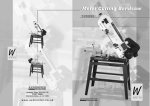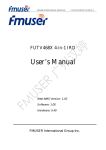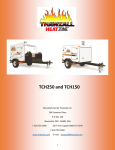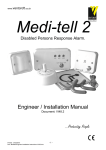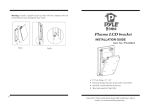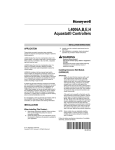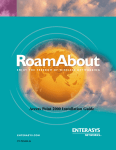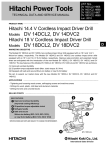Download MANUEL UTILISATION · USER MANUAL · MANUAL DEL USUARIO
Transcript
M A NUEL UTILISATION · USER MANUAL · MANUA L D E L U S U A R I O SOM MAIRE A INTRODUCTION B MODÈLES C MONTAGE DES MODULES D RACCORDEMENTS ET INSTALLATION E PROGRAMMATION F CARACTÉRISTIQUES TECHNIQUES USER MANUAL A INTRODUCTION: DIGITAL V8 is a Compact Receiver Station for satellite & terrestrial digital tv. It can be configured at the customer’s choice. The product integrates 8 completely independent receiver/modulator modules + launch amplifier + power supply + programmer. DIGITAL V8 offers the flexibility to mix cards for Satellite reception (QPSK/PAL) and Digital Terrestrial reception (OFDM/PAL), with the individual choice for each module to have built-in, a wideband mono/ stereo modulator (DSB or VSB type for applications with adjacent channels). By means of low losses RF bridges, the output of each module can be mixed and redirected to a launch amplifier with high output level, in order to have a distribution of all the system channels through one single cable, which makes it compatible with old and new buildings owing to the small space required. As well, this system allows existing antenna mixing and cascading with several stations to reach the desired number of channels in every network. DIGITAL V8 incorporates several set-up methods, by means of friendly OSD menus which can be selected from the front switches available in each card, from a IR remote control or from a RS232 programmer (with display). Also it can be remotely programmed from any TV set located at any point of the distribution, so that the operator, whether a community building, hotel or hospital… can easily access and control the station parameters. Even it can be programmed by GSM system (VDI GSM). All modules are mounted in a robust aluminium compact station of reduced dimensions, which could be mounted on a rack or wall support, with simplicity of assembly and upgrade, with fan system useful for any temperature environment, and protected with key against the access of unauthorized personnel. B MODELS AND ACCESSORIES: VDI BOX VDI SAT VDI TNT VDI LINK VDI MOD VDI PROG VDI ZAP VDI PCMCIA VDI CARD VDI GSM VDI 19” Compact station + P. Supply +Re. Control+ fans QPSK Module +VSB-VU- Mono Modulator COFDM Module+VSB-VU- Mono Modulator Station remote control accessoire VSB VU stereo modulator RS232 Programmer Infrared remote control PCMCIA card reader Multicrypt card reader Station programmation system for GSM 19” rack adapter C MOUNTING THE MODULES For installation of the QPSK/OFDM modules first open the general DIGITAL V8 cover (see fig1). Slip the receiver modules in the plastic guide (fig5a) and fix them by means of screws to the upper bar and the lower base (fig5b, c). fig3A/B/C shows the connectors for the input and output (RF, video, audio L/R) as well as those for programming and feeding the module. D CONNECTIONS AND INSTALLATION the other input parameters press successively the IN/ key. With (+/-) keys select the input channel (e5-e69), the bandwidth (6,7,8 MHz, Auto), the transmission mode (2K, 8K, Auto), the modulation system (Auto), the guard interval (Auto, 1/32, 1/16, 1/8, 1/4) and the SFN algorithm (NO for static reception). NOTE: Is convenient to select AUTO in the maximum number of fields that you can. The following menus will appear in the programmer and in tv-set OSD. Remote control TV Set OSD NOTE: While you carry out the connections, assure yourself that general feeding at 230V is disconnected. Connect the power supply cable (fig5d) and input bridges (fig 6-7). In fig10 there is an example with 4 OFDM + 4 QPSK. For OFDM receivers we recommend to make groups of two receivers and use a distributor before (fig6a). For wide band amplification connect RF bridges to the outputs (fig8), with load on the unused connector. OUTPUT LEVEL ADJUSTMENT: Connect the feeding cable to the central (fig8A) and to the network. To start the process it´s very important to reduce to minimum the adjustment of RF level of all receivers (fig3) and amplifier (fig2). Under these conditions measure the maximum channel level at the amplifier output (by means of an analyzer). Then you should equalize all channels to this value (by means of RF level-fig3) and after that, adjust the amplifier gain at the desired general level (fig 2). E SMATV SYSTEM SMATV SYSTEM is the preconfigured system from factory. If you have already changed to LINK SYSTEM please go to step H1/2/3 and select SMATV. In SMATV System programmation is done directly on the station. Connect the power supply after having done the connections. NEVER THE OPPOSITE. To program a certain receiver you have three possibilities: By means of the programmer (fig4a) by means of the infrared remote control (fig4b) or by means of the frontal buttons (fig3a). The programmer has its own display. Programmation by means of remote control or frontal buttons needs a tv-set (with its AV input connected to the RCA video output connector of the receiver we want to program (fig3b, c). Then: Receiver Selection If you use the programmer (fig4a) connect it to the RS232 of the required receiver and press the ESC key (READY or the first parameter to be adjusted will appear on the programmer screen). If you don´t use the programmer please press the frontal “M” button (fig3a) and see the tv-set menu. E1 Standard Channel BW Auto Modul Guard-I SFN Input/Menú Video Audio Output Tes/Info Standard Channel Bandwith Mode Modulation Guard Interval SFN B For QPSK receivers, press the IN key (Programmer), MENU (Remote control) or M (frontal buttons) and by means of number/ (+/-) keys select the LNB LO frequency (typ 10600 or 09750). To select the other input parameters press successively the IN/ key. With number/ (+/-) keys select the required transponder frequency (10700-12750), the transmission symbol rate (for example 22000), the LNB power supply (one receiver for LNB), the required polarity of the LNB (Quatro(Recommended) VER/14V, HOR/18V) and the activation of 22KHz (for the high band of an universal LNB). The following menus will appear in the programmer and in tv-set OSD. Remote control TV Set OSD LNB Freq. F-Tune Strate LNB Ctrl. Polarity 22KHz Input/Menú Video Audio Output Tes/Info LNB Frequency Frequency Symbol Rate LNB Power Polarization Tone 22KHz E3 Press the VIDEO key (Programmer), RED key (Remote control) or M (frontal buttons). After a few seconds the screen will display LOCK OK indicating that the tuner has been locked. The WAIT PAT message will appear (while the unit scans the channels) and then the first program of the transponder will appear. Note: In case the channels do not appear (NO TAB), please revise the previous adjustments. Use the key to select the required video program. The following menus will appear in the programmer and in tv-set OSD: Remote control TV Set OSD TVE 1 TVE 2 Telecinco Antena 3 Canal + Input/Menú Video Audio Output Tes/Info TVE 1 TVE 2 Telecinco Antena 3 Canal + NOTE: If the program is coded an asterisk or () will appear on the screen. E4 Press the AUDIO key (Programmer), GREEN key (Remote control) or M (frontal buttons) and by means of keys select the required audio program and mode (stereo, mono,L,R). The following menus will appear in the programmer and in tv-set OSD: Remote control TV Set OSD Inputs parameters For OFDM receivers, press the IN key (Programmer), MENU (Remote control) or M (frontal buttons) and by means of the (+/-) keys select select the input RF standard (B/G, I, L / D / K, BB). To select E2 A 203 Stereo 203 Left 203 Right 203 Mono 204 Stereo 204 Left Input/Menú Video Audio Output Tes/Info Pid-0203 Stereo (Right, left, mono) Pid-0204 Stereo (Right, left, mono) NOTE: The receiver starts automatically in STEREO or MONO according to the type of modulator incorporated in the receiver. E5 Press the OUT key (Programmer), YELLOW key (Remote control) or M (frontal buttons) and by means of keys select the required video standard (PAL/SECAM). To select the other output parameters press successively the OUT/ key. With (+/-) keys select the RF standard (B/G,I,L/D/K,BB), the band (E,S), the output channel (E5,E69, S03/S41), the audio subcarrier (4,5-5,5-6-6,5), the sound level and subtitles (if exists). The following menus will appear in the programmer and in tv-set OSD: Remote control TV Set OSD RF Mode Standard Band RF Channel Sound C Volume Subtitle Input/Menú Video Audio Output Tes/Info Mode Standard Band Channel Audio SC Volume Subtitles TECHNICAL CHARACTERISTICS (QPSK / OFDM Receivers) · Tuner / demodulator VDI TNT 174-230 / 470-862 MHz <<<< · Video decoder Input level 35-85 dBuV System MPEG 2 Bandwith 6, 7, 8 MHz, Auto Video format 4/3, 16/9 Demodulation OFDM -2 K / 8 K mode · Audio decoder Constellation QPSK, 16 QAM, 64 QAM System MPEG 1 layer I/II Guard interval 1/32, 1/16, 1/8, 1/4 Sample freq. 32, 44, 48, 96 KHz FEC Auto (1/2, 2/3, 3/4, 5/6, 7/8) Audio format stereo, mono Symbol rate up to 60 Msimb/seg. · Programmer Display LCD 8 charact.-2 lines Input frequency 950-2150 MHz Keys 27 Input level -25 / -65 dBm Interface RS232 IF Bandwith 36 MHz max. · Connections & signals Demodulation QPSK ETS 300421 RF inp. loop through IEC / F connectors (2) FEC Auto (1/2, 2/3, 3/4, 5/6, 7/8) RF out. loop through F fem. connectors (2) LNB Power Supply 13 V / 18 V (200 mA) 0/22 KHz * Program interface DIN DB-9 Interm. red led (1s) uP Supplied Interm. red led (0,5s) Programmation mode VDI SAT · General VDI TNT - VDI SAT Press the «OK» key (the message STORED and READY will appear on the programmer display and the menu will disappear from tv-set (indicating that the changes have been saved). Press «ESC» to exit without saving the changes. E6 NOTES: · It is not possible to memorise channel parameters if the receiver doesn’t receive signal. Dimensions 200 x 110 mm Green led Tuned to one channel Temperature -5º a +55º C Stream bus 8 bits - parallel Supply voltage 24/12/5/3.3 VDC · Modulator VDI TNT - VDI SAT Modulator type VSB (Mono) 120-860 MHz Standards PAL BG DK I BB SECAM L Audio subcarriers 4,5 - 5,5 - 6 - 6,5 Mixing losses < 1 dB Output level 85 (-0-20) dBuV Spureous (VSB) · If the input signal disappears or the tuning lock is not correct, the receiver will be on «stand by» with automatic retuning system every 20seg (Prog. control will show «WaitXM»). If you want to re-start yourself the unit, disconnect for a while the power supply. TECHNICAL CHARACTERISTICS (Amplifiers) · Amplifiers · Pressing the TEST key will appear the soft version and the information of the following figures: TV Set OSD Input/Menú Video Audio Output Tes/Info TV Set OSD AGC: STR TPSignal: Descra Constell Hier: Mode FEC: G.I. BER: SNR Input/Menú Video Audio Output Tes/Info GAIN: BER: Freq offset 4KHz If you want to update the QPSK/OFDM receiver soft from another unit, press IN and R5 on the master unit programmer (It will appear the next figure). Interconnect units by RS232. Disconnect and connect power supply on the client unit. TV Set OSD Connect a Null Modem cable between the units. Disconnect power on the other unit and reconnect power. Transmission will start automatically. Transmitted 0% - If a software update program is available in your PC, connect the receiver to the serial port (with MS2696 cable). Send the update file using the Hyperterminal program included in Windows. After sending the order, connect the receiver to power supply. VDI AMP Inp. frequency 120-862 MHz Max. gain 38 dB (0/-20) Out level (DIN45004B) · For QUATTRO LNBs (recommended) adjust the polarity in QUATTRO position (18Vdc). See step E2/B of the programming instructions . > 60 dB (for OUT. Level *Note: Max. two LNB for each DigiCompact8 (18dVc & 500mA max) Terrestre · Press ESC at any time to exit or OK to save the changes (they will automatically be saved after 10 minutes). VDI TNT - VDI SAT Input frequency RF Mixing Loss 110 dBuV < 1,5 dB (47-862 MHz) 80 dBuV F LINK SYSTEM 14 15 DIGITAL V8 station comes from the factory, preset to the SMATV system, that is say that programmation must be done directly on the station. There exists another possibility which is the remote programming by means of the LINK SYSTEM with 2 different subsystems. 16 17 19 20 VDI LINK: All the cards are controlled from one single point (i.e from the hotel reception).See fig 16. 21 Start the EPG (Electronic program guide) Change the audio languages when you are seeing a channel. Change between audio left / right / stereo. Come back to the previous menu or go out from the options. Press to switch off the sound temporally. Press again to return the sound back. Pause. Volume pear the message PLEASE WAIT. Next, by means of the keys (+ -), go to the system configuration/languaje option, press OK and with the arrows (+ -) choose the desired language. Press OK and then, press again ESC, EXIT or M. It will appear in the programmer or in the TV screen, the following screen: Remote control Television Info on TV User Installation System Configuration Channel Organizing Program Guide Games CONFIGURATION OF THE CARDS WITH THE “LINK SYSTEM” H H1 Connect the video output of the receiver which we want to configure to the AV input of one TV. The following process should be done for all the receiver cards of the head-end. It is indispensable to adjust the modulator of each card to one different channel (example: card 1 to channel 23 of UHF, card 2 to channel 5 of VHF etc...) If you desire to go out from the “programming mode” (red led is blinking every 0,5 sec) press again ESC, EXIT or M. The system will also automatically go out of the programming mode, after 30 seconds without detecting any key being pressed. I If you have one programmer (Fig4a), connect it to the input connector RS232 from the receiver to be programmed. If you don’t have this programmer, use the IR remote control or the frontal push-buttons to perform the following instructions. H2 VDI USER LINK: Each user controls its own card (i.e : in one collective building or in a small hotel). See fig 15. Press and maintain pressed the frontal key OK while the general power supply is momentarily interrupted (fig8-A) or while the Reset button is pressed (fig3B/3C). The OK key should be maintained pressed until it appears the following menu (in the programmer display or on the television screen). H3 In the TV outlet from we want to control the headend, there should install a VDI LINK equipment (cod. MS1699). For the HOTEL MODE, the switch should be situated in 0111111 (fig16). For the USER MODE, the switch should be situated according to the fig17, depending of the RF channel assigned to each user (See paragraph H5 and fig.15). NOTE : Position 1 = ON G REMOTE CONTROL (Fig. 4b) The remote programming within the LINK system, is carried out exclusively with the remote control. The available buttons are the following: 1 2 3 4 5 6 7 8 10 11 12 13 TV / Radio mode change (between TV channels and Radio channels) Selection of channel number and introduction of the menu option number. Mode teletext. and it’s options. Mode subtitles. 9 Move the cursor up/down. Change the channels when one channel is being seen. Press to display the Main Menu in the screen. Show the channel list. Execute the selected option in the menu screen, or introduce the value in any input mode. 18 Move the cursor to left/right. Move up/down one page in the channel list. Adjust the volume when one channel is being seen. Pressing successively, displays the channel and program information. In the USER MODE, starts or leaves in stand-by the receiver. In the HOTEL MODE, re-starts the receiver. Show the favourite channel lists. Return to the last tuned channel INSTALLATION AND CHANNEL TUNING Connect the video output of the receiver which you want to tune to the AV input of one television to view the menus. Refer now the following steps, you have two option: I1 TUNING OPTION DIRECTLY FROM THE STATION If the receiver is in the “non programming” position (red led blinking every sec.), press the front key M to enter again in programming mode (red led blinking every 0,5 sec) and then, press ESC/EXIT or M twice (as in the previous section). It will appear the following menu: Television Remote control Television LINK SMATV HEADEND INSTALLATION Select initial FIRMWARE LINK - MS86XX - X.XX *SMATV - X.XX *Active firmware Press OK to select. Press ESC to abort. HEADEND INSTALLATION User Installation System Configuration Channel Organizing Program Guide Games By means of the keys , choose the LINK option and press OK. The receiver will automatically be restarted. Note: Any receiver configured to the LINK system can be return back to the SMATV system, repeating the section 3 for this option. By means of the keys (+ -) (Remote control focused to the front sensor of the receiver or their push buttons), you will be able to access to the menus of the paragraph J and tune in the channels. H4 Wait until it appears the initial menu in the TV screen. If there is no signal, then it will appear the following screen. I2 TUNING OPTION FROM VDI LINK We recommend that before installing the VDI LINK in the user socket, first to install it in the head-end output. Connect the VDI LINK according to the fig11 (if you use the amplifier or according to the fig12 (if you use another amplifier type). In this last case you need an 11MHz by-pass. Remote control Television RFch E21 Audio subc Remote M. Mode Standard Band HEADEND INSTALLATION Mode: TV System: Band: RF Channel: Audio subcarr: Remote mode: PAL B/G E E21 5,5MHz USER NOTE: If this screen doesn’t appear, then press successively the front key M. H5 By means of the keys (Programmer/Remote control) or the keys + / - (push buttons), choose the desired output channel. H6 In order to select the other parameters of the HEADEND INSTALLATION screen, press successively the key . With the keys (+ -) select the audio subcarrier (4,5-5,5-6-6,5), the LINK mode of remote programming (Hotel or User according to paragraph F), the desired video norm (PAL, SECAM), the RF standard (BG, BGItalia, I, L, DK, BB) and the frequency band (E ,S). Now press OK to save the changes and go out of the current screen by pressing the key ESC (programmer), EXIT (remote control) or M (push buttons). It will ap- Depending on how you have programmed the receiver cards (refer to paragraph H6), put the VDI LINK switch in HOTEL position (0111111) or USER position (See fig17 for the RF output channel of the receiver to be programmed). Now focus the remote control to the sensor of the VDI LINK and press the key MENU. If you are in USER mode, it will appear the next screen. Television HEADEND INSTALLATION User Installation System Configuration Channel Organizing Program Guide Games If you were in HOTEL mode, you should select the High frequency: Value in MHz of the OL of the LNB for the high band (see LNB label). 10,600MHz for universal LNBs. Tone of 22KHz: For Quatro LNBs use ON for high band outputs and OFF for low band outputs. For DiSEqC switches (or Universal LNBs) use AUTO. Commutation 0/12V (only if it has this specific switch). Select the value corresponding to the input of the switch. LNB: Select ON or OFF depending if you want to feed the LNB from the receiver. Attention: Only one receiver can feed every LNB. desired receiver. To do it, it will appear a code in the screen (for example 7921) Television Pin code: 7921 Press this code in the remote control (the figures will be signalised when you press the keys). Next it will be displayed the screen previously indicated (Installation, Configuration...). By means of the remote control keys (focused to the sensor of the VDI LINK) you will be able to access to the menus of the following section and to configure and to tune the channel of each receiver. J USER INSTALLATION MENUS To display the menu lists, press the keys and to confirm it presses the OK key. It can also be used the numeric keys in the remote control to directly introduce a numeric value to see the TV. Use the keys to move to the left or the right from a line to the other. Use the keys or to move the cursor up and down in the submenu. To leave the menu system in any time, press the EXIT key in the remote control. Next we present the different available menus for each option of the previous fig. If you have a OFDM receiver go to step J4. J1 J3 User inst/DiSEqC 1.2 Positionner Config. menu (Available only in the QPSK satellite cards) Attention: You can use only one polar antenna per each DigiCompact8 (see fig 16/J2) User inst / GOTOX Positionner Configuration Menu (Available only on the satellite QPSK cards) It allows configuring an antenna motor for the reception of several satellites. Attention: You can use only one polar antenna per each DigiCompact8 (see fig 16/J2) J2 Parameters to be adjusted for motor GOTOX: Satellite: Select the desired satellite by means of the keys . DiSEqC Mode (only in case of multiple antenna installation): Select the DiSEqC value corresponding to the input of the DiSEqC switch used by antenna to be configured. (DiSEqC A/B/C/D - Tone A/B - OFF) Low frequency: Value in MHz of the OL (Local Oscillator) of the LNB for the low band (See LNB label). 9,750MHz for universal LNBs. During all the process, two level bars are displayed to inform about the power and signal level. At the end press OK to store the changes or EXIT to leave the menu. User installation / LNB Configuration Menu (available only on the satellite QPSK cards) This menu allows to configure the LNB - antenna to a certain satellite. In the case of having several connected antennas to the receiver by means of a DiSEqC switch, then it will be necessary to configure this menu for each dish. In Hotel Link mode we always recommend to use QUATRO LNBs with QPSK boards connected to the desired outputs. You can also use a DiSEqC switch (see fig 15 & 16). Parameters to be adjusted: air or only those belonging to a certain network). Antenna type: For antennas with motor GOTOX select this option. If the motor is DiSEqC1.2 then go to the following section. Region/City: Select the area and city that corresponds to the reception position. Automatically it will be informed of the longitude and latitude. Adjust to this latitude the elevation of the motor regarding the mast. Satellite: Select the desired satellite. Transponder: Select the desired transponder for the orientation of the antenna and signal level among all those available on the memorized list. If you want to add or to remove transponders, then go to the Installation/Manual search menu. Position: When needed that the motor rotates to the position of the selected satellite, press OK in the option to GO TO THE POSITION (OK). If you want to store a new position obtained with “Moving antenna”, then select with the keys the option KEEP POSITION and press OK. Anyway it is preferable to do a fine alignment of the antenna position. To return to the default factory memorization, press the red key (Reset of the motor). With the green key the signal will automatically be optimized. Move antenna: By means of the keys you will be able to move the antenna West/East. Select with the blue key the movement type (step by step or continuous mode). When concluding the adjustments of this menu you will be able to press OK to look for the channels available in the satellite (Automatic search menu) or EXIT to leave the adjustments. In the first case you will be able to choose which type of channels are to be displayed (all, only the free to Antenna type: Select this option in case of applications with antennas and motor DiSEqC1.2. If the motor is GOTOX type, then go to the previous section. Satellite: Select the desired satellite Transponder: Select the desired transponder for the orientation of the antenna and signal level among all those available on the memorized list. If you want to add or to remove transponders, then go to the Installation/Manual search menu. Position: When needed that the motor rotates to the position of the selected satellite, press OK in the option to GO TO THE POSITION (OK). If you want to store a new position obtained with “Moving antenna”, then select with the keys the option KEEP POSITION and press OK. To reset the motor press the red key (Reset of the motor). With the green key the signal will automatically be optimized. Move antenna: By means of the keys you will be able to move the antenna West/East. Select with the blue key the movement type (step by step or continuous mode). When concluding the adjustments of this menu you will be able to press OK to look for the channels available in the satellite (Automatic search menu) or EXIT to leave the adjustments. During all the process, two level bars are displayed to inform about the power and signal level. J4 User Installation-Automatic Search Menu This menu configures the automatic search of channels in all the memorized transponders. Parameters to be adjusted. Satellite: Select the desired satellite (option only available in QPSK cards) Search type: Select FTA channels or all (FTA+Coded) Search net: Select NO for searching all channels and YES to find new channels only on the current network (option only in QPSK cards) When concluding the adjustments of this menu you will be able to press EXIT to leave the menu or OK to search for the channels of the current satellite. The process may take few minutes. J5 User Installation/Manual search This menu configures the manual search of the channels in the chosen transponder. Parameters to be adjusted for QPSK cards: Choose the language for each option by means of the and OK keys. Press OK to store the changes or EXIT to quit. K3 User This menu offers the following options. Satellite: Select the desired satellite. Position: The longitude of the satellite is given Transponder: You will be able to choose a transponder of those memorized on the list. The transponder can also be edited. Frequency: It can be edited. Rate: The symbol rate can also be edited. Polarity: Horizontal, Vertical, Left, Right. Search: Free to air or all (FTA + coded). Look for PID: to edit the PID of video, audio, teletext and/or PCR, then choose YES, and press OK. When concluding the adjustments of this menu you will be able to press EXIT to leave the menu or press OK to search for the channels of the transponder. Please wait until the operation ends. Parameters to be adjusted for OFDM cards: The first code by default is 0000. Note the new one in a secure place. Menu’s Lock option allows to the modulator in Hotel Link Mode to lock all menus (except channels and favorites menus). This option is very useful for Hotels to allow them to change channels on favourites lists without changing any system configuration. Parameters to be adjusted: Screen Colour / Transparency level: Select the colour and transparency level from the menu options as you wish. Time of active menu: It’s the time that the menus will remain in screen (not those of installation). Please remember that after this time, any information enquiry will require to enter a code in the remote control (if it is in Hotel mode). Time Area: Select the time area of your country (For example: GMT+1 for Europe western winter). Starting Channel: Option available according to the software version K4 TV Adjustment TV System: Select the channel plan system V/UHF of your country ( B/G , I, L etc..). RF Channel: Select the channel V/UHF that wants to be searched. Frequency: Select the frequency value. Search: Free to air or all (FTA + coded). Look for PID: If you want to edit the PID of video, audio, teletext and/or PCR, then choose YES, and press OK. User inst/Factory default values With this menu you can return to the initial situation of production of the receiver. It will request if you want to maintain the current language. Press OK to continue or EXIT to quit. J6 K7 Info system This menu allows to know the following data: K8 Data transfer This menu allows to import and export channel lists and firmware from one receiver to other modules. Option available according to the software version The parameters on this screen can not be modified from the system LINK. Only can be configured directly from the headend (menu HEADEND INSTALLATION ) following the instructions in section H. L CHANNEL MANAGEMENT MENU K1 Timer This menu allows to switch on, to switch off and to change the channel in a temporized way. Follow the instructions of the receiver menu. This menu allows to manage the general list of program. To do this process, use the keys to highlight the left window. Choose the desired submenu by means of the and OK keys. K2 Languages This menu offers the following options. K6 Paternal block This option allows to block the menus (installation, configuration, favourite channels, Games), to block the channels and to change the PIN code. By means of the and OK keys, choose the desired options. On this screen you will be able to do the following: Select a channel: By means of or Delete a channel: By means of red key Delete the coded channels: green key. K SYSTEM CONFIGURATION MENU System Configuration This menu offers the following options. K5 Move a channel: By means of blue key Order (Alphabetically / by number): yellow key. Add to favourite: By means of the FAV key select the right window to the desired list of favourite (FAV1 to FAV8). Afterwards press the OK key. To leave the menu press EXIT. Otherwise, to manage the favourite channel list, press the keys to highlight the right window. Next, by means of the FAV key select the favourite list to be managed. R1 Television HEADEND INSTALLATION User Installation System Configuration Channel Organizing Program Guide Games keys). Repeat some key if he doesn’t remain highlighted. Next, it will appear the following screen. Note: In USER mode, this screen will directly appear when pressing the MENU key from the remote control in front of the adjusted VDI LINK according to table 17. If you don’t want to program the receiver module, then press the ESC key. An informative BANNER of the tuned channel will appear during the adjusted time in the section K3. P2 To select the general list or the favourite lists, press successively the FAV key until the desired list appears in the screen. Note: In the general list, disappears the indication FAV. With this option you will be able to move a channel, to delete it and also to delete all the channels of the corresponding FAV list, in a similar way as with the general list. M P3 To select the channel you can perform any of the following options: a) Press the keys successively. b) Press directly the channel nº. c) Press OK, the chosen list will appear. PROGRAMMING GUIDE MENU Next you will be able to select the channel by means of the keys or the numeric keys. To select the channel, press OK. This menu allows to visualize the program electronic guide. Information displayed is being sent by the own channels. You will be able to perform the following: Select the general list /favourite list: FAV key Order alphabetically/ by number: yellow key Select a channel: keys or letters. Select time table: keys. Note: You can access to this menu with the keys MENU, , OK and also directly with the EPG key Note: In the option c, you can change the list (by pressing FAV key), to order alphabetically or by numbers (by pressing the yellow key) and to add the channel to a favourite list (by pressing the blue key and proceeding as indicated on the section L). To leave the menu, press EXIT or OK. To select RADIO channels, press the key TV-RADIO and act like indicated for the video channels. To make disappear the banner press the ESC key. Q N GAMES MENU In this menu there are available three different games: TETRIS, FROGGER and SOKOBAN. O CHANNEL INFORMATION At any time that a channel is visualized, you can request the channel guide. Follow the section P1 and press the INFO key. It will appear the corresponding information of the channel (if the broadcaster has send it). EXIT FROM THE INSTALLATION MENU To leave the installation menu press successively the ESC key. At the end an informative BANNER of the tuned channel will appear and after the time of active menu (adjusted in the section K3) it will disappear. If you want to enter again in Installation menu, then go to the section I3. P CHANNEL SELECTION If you are not in the Programmation / Installation Menu, then focus the remote control to the sensor of the VDI LINK and press the MENU key. If the head-end is in HOTEL mode, then a code will be displayed on the screen (for example 7921). P1 Introduce in the remote control this code (the figures will be highlighted once you press the remote control. 2-The main configuration of the receiver can also be modified in this stage (sections J to Q). Note: When you finish installation, we recomend to block all installation menus (see step 16). ASSEMBLY OF THE VDI LINK WITH THE USER MODE (refer to section F) 1- Once the channels are tuned and tested on the station with VDI LINK installed on the head-end, proceed to install the VDI LINK in each subscriber outlet. Remember: each user will control a single card. Therefore it will be necessary to adjust the switch of each VDI LINK according to the table 17 and the output channel assigned to the user. The television will also be tuned to every specific channel. The figures 13,14 and 15 indicate different examples of configurations. R2 To tune the channels from the VDI LINK located in the user’s outlet, follow the steps carried out in head-end (section P and Q). The only difference is that now it won’t be necessary to enter any code since the own VDI LINK adjusted according to table 17 directly establishes the corresponding code. 2- The same as in HOTEL mode, but now with the USER mode, you will be able to modify most of the configurations of the receiver (section J to Q). TECHNICAL NOTES (HOTEL or USER MODE): If the receiver doesn’t respond to the MENU key from the remote control: S 1- Please verify the codification of every VDI LINK, make sure it corresponds with the table 17. (user mode) or fig 16 (Hotel mode). 2- Please verify the distribution network. Remember that all orders coming from the remote control are transmitted in reverse sense to the 11MHz signal. Therefore the reverse attenuation of the network to this frequency should not be bigger at 35dB. If in some point of the distribution there is a re-amplifier, use two MV7306 to make a “bypass” of the 11MHz signal. Equally, if it’s used an amplifier in the head-end different to the MS8641/8640, it will be necessary to mount a MV7306 as indicated in the figure 14. 3- If the receiver continues without responding to the MENU key from the remote control, then verify the programmation of the VDI LINK mounted in the head-end again (refer to section I2) Television Pin code: 7921 ASSEMBLY OF THE VDI LINK IN THE HOTEL RECEPTION (refer to the section F) 1- Once the channels are tuned and tested on the head-end, the VDI LINK kit can be installed in the Hotel reception. If User mode is required follow the indications of the section R2. The figures 13,14 and 16 indicate different examples of configurations. To tune the channels from the Hotel reception, follow the same steps carried out in head-end (sections P and Q). Nevertheless it will be necessary to tune the television to the V/UHF channel corresponding to the receiver that we want to visualize. Pressing the EPG key will appear the complete GUIDE of programs/channels (refer to the section M). This option is only available in UserLink mode To make disappear the information, press the ESC key. 4- IMPORTANT NOTE: For systems of remote programming it is indispensable that all the cards are programmed to different output RF channels (section H5). A B C SAT GAIN DC IN TILT CONTROL RF GAIN MS86XX xn Test TEST Amp in AMP IN FIG. 1 RACK COVER OPENING A B C TEST SAT Output OUT SAT IN EXT ANT Ext Ant 75 Ohm FIG. 8 OUTPUT MIX AND AMPLIFICATION FIG. 2 AMPLIFIER GENERAL VIEW FIG. 1 RACK COVER CLOSING A 230 Vac MS8613/23 IR sensor 11 RS232 for external program LED’s 2 4 10 13 5 7 8 18 DC in Program Buttons LNB in Bypass FIG. 9a OUTPUT MIX AND AMPLIFICATION Ext Ant 9 6 3 1 12 20 RF level 16 15 19 FIG. 9b EXT ANT MIX FIG. 4a PROGRAMMER / 4b REMOTE CONTROL B Stream out RF Level x 8 14 5/9 17 FIG. 3a CONTROL BUTTONS AND DC/RS232 CONNECTORS MS8170 21 DTT Antenna SAT Antenna (LNB Quatro) Reset MS8640 IR sensor LED’s Program Buttons D RS232 for external program A Distribution DC in Existing Installation FIG. 10 DIGICOMPACT8 CONNECTIONS RF Level Video out L/R out RF out Bypass C FIG. 3b QPSK GENERAL VIEW Bypass ant in FIG. 5 PCB MOUNTING IN RACK Stream out Dist. Reset VDI LINK IR sensor LED’s 75 ohm FIG. 6a RECOMMENDED OFDM INPUT Distributor+Groups of two receivers Program Buttons VDI TNT x 4 RS232 for external program 75 ohm DC in FIG. 6b OFDM INPUT for good signals Distributor+Groups of four receivers RF Level VDI TNT x 4 75 ohm Video out L/R out MS8640 RF out Bypass Dist. SAT in-1 SAT IN TEST FIG. 3c OFDM GENERAL VIEW FIG. 7 QPSK REC. & IF. AMPLIFIERS INPUTS FIG. 11 VDI LINK TEST Output DTT Antenna SAT Antenna (LNB Quatro) Amplifier Existing Installation AM1100 (optional) Distribution FIG. 13 WIDE BAND AMPLIFICATION Option polar mount antenna (see J2) LNB Quatro LNB Quatro USER Link Code DiSEqC DiSEqC See fig 17 VDI LINK TV TV HOTEL LINK CODE Switches ON 2345678 FIG. 15 USER MODE FIG. 16 HOTEL MODE Channels Channels Switches ON ALL Standards BGIt BB Channels 1 2 3 4 5 6 7 S3 2 7 S4 2 7 S5 2 6 S6 2 6 S7 2 6 7 S8 2 6 7 S9 2 5 S10 2 5 8 8 8 8 E5 D 2 5 7 E6 E 5A 2 5 7 E7 F 6 2 5 6 E8 G 7 2 5 6 E9 H 8 2 5 6 7 E10 H1 8 Syd 2 5 6 7 E11 H2 9 2 4 9A 2 4 10 2 3 4 10N 2 3 4 11 2 3 4 11N 2 3 4 6 12 2 3 4 6 E12 8 8 8 8 2 4 7 S12 2 4 7 S13 2 4 6 S14 2 4 6 S15 2 4 6 7 8 E21 7 8 E22 S16 2 4 S17 2 4 5 S18 2 4 5 S19 2 4 5 7 S20 2 4 5 7 S21 2 4 5 6 S22 2 4 5 6 S23 2 5 6 7 S24 2 5 6 7 S25 2 3 S26 2 3 S27 2 3 S28 2 3 S29 2 3 6 6 8 8 7 6 6 7 8 S32 2 3 6 7 S33 2 3 5 S34 2 3 5 S35 2 3 5 7 S36 2 3 5 7 S37 2 3 5 6 S38 2 3 5 6 S39 2 3 5 6 7 S40 2 3 5 6 7 S41 2 3 4 FIG. 17 a - USER CODE FOR VHF OUTPUT CHANNELS 8 7 2 3 8 8 8 2 3 8 1 2 3 4 5 6 8 8 8 8 8 8 8 7 3 4 ALL Standards BB 8 E48 4 5 E49 4 5 6 E50 4 5 6 E51 4 5 6 7 4 5 6 7 7 E24 7 E25 6 E26 6 E27 6 7 6 7 E28 5 E30 5 E31 5 7 E32 5 7 E33 5 6 E34 5 6 E35 5 6 7 5 6 7 E36 8 8 E29 8 8 8 8 E37 4 E38 4 E39 4 E40 4 E41 4 6 E42 4 6 E43 4 6 7 E44 4 6 7 E45 4 5 E46 4 5 E47 4 5 8 8 7 7 8 8 8 8 7 Switches ON 8 8 E23 S31 8 7 1 2 3 4 5 6 S30 8 S11 BGIt BB 8 7 7 ALL Standards 20 Switches ON Channels Switches ON ALL Standards BB 1 2 3 4 5 6 E52 7 8 7 8 8 E53 3 E54 3 E55 3 E56 3 E57 3 6 E58 3 6 E59 3 6 7 E60 3 6 7 E61 3 5 E62 3 5 E63 3 5 7 E64 3 5 7 E65 3 5 6 E66 3 5 6 E67 3 5 6 7 E68 3 5 6 7 E69 3 4 8 7 7 8 8 8 8 8 8 70 3 4 71 3 4 72 3 4 6 73 3 4 6 74 3 4 6 7 75 3 4 6 7 FIG. 17 b - USER CODE FOR UHF OUTPUT CHANNELS 8 8 7 7 8 8 8