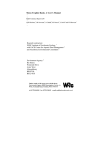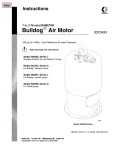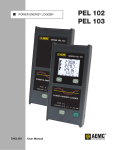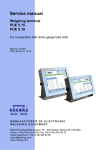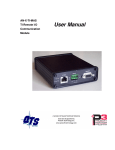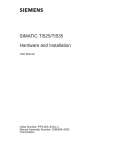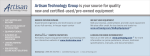Download User Manual
Transcript
Online Warranty Management Account User Manual Lawgistics Ltd Alliance House North Gate Alconbury Airfield Cambridgeshire PE28 4WY 01480 455500 [email protected] www.lawgistics.co.uk Login 1. Go to www.lawgisticsdriveradmin.co.uk 2. Click ‘Client Login’ button. 3. Enter your Username and Password and click ‘Login’ button. 4. Click ‘Launch Dashboard’ Button Register Warranty 1. Go to Dashboard 2. Enter the vehicle details/ 4. Enter the customer details/ 5. Enter the warranty details/ and click 6. Click You have created a ‘draft warranty’. The warranty details are now saved on the system but only as a draft. The warranty is not registered. Keep the warranty as a draft if some of the detail cannot be confirmed ie. customer address/warranty type. When you are ready to complete the warranty detail, simply return to the warranty record, edit and register. NB. You will not be invoiced for draft warranties however the call centre cannot administer them. 7. If details are incorrect or incomplete click If details are correct click. 8. Click and edit the warranty details. You have now ‘registered a warranty’. to print the Warranty Record for your customer. 9. Open the warranty PDF, print the Warranty Record and give to your customer with the driver warranty. Example of a printed warranty record Search Warranty 1. Go to Dashboard and click 2. Search for a warranty record by Reg. No. (exact reg required, no spaces, not case sensitive)... Or search for warranty record by Warranty. No. (exact warranty no. required, no spaces, not case sensitive)... Or search for warranty record by Customer Name. (full customer name NOT required, not case sensitive)... Or search for warranty record by Filter... 3. Once you have found the warranty click to view the warranty record. NB. If you cannot find a warranty saved on the system please use the or call 01480 455500 form on the Dashboard View / Add Notes and Close Claims 1. Search for warranty and click 2. Click t to view notes. to view the warranty record. 3. Add a note by filling in the blank text box and click 4. To close a claim enter a claim value and click Warranty Reports 1. Go to Dashboard and click 2. Select Report Type Warranty Report Types Explained Draft Warranties – list of all draft warranties. Registered Warranties – list of registered warranties searched by selected date range. Live Warranties – list of live warranties searched by selected date range. Expired Warranties – list of expired warranties searched by selected date range. Claims Reports Open Claims – list of all open claims. Closed Claims – list of closed claims searched by selected date range. Claim Activity – list of claim activity searched by selected date range. 3. Select date range 4. Click and click to print Report. Contact Us If you are experiencing problems using your online warranty management account, wish to report bugs or make suggestions please use the form on the Dashboard or call 01480 455500.