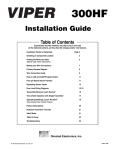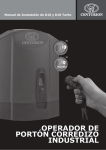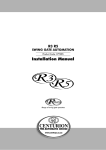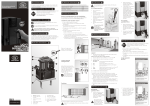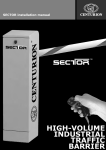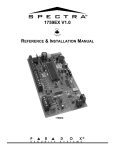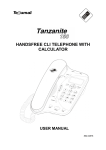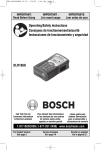Download 1315.D.01.0001_2 RSO Installation Manual-15
Transcript
RSO installation manual TM Roller-shutter Operator ROLLERSHUTTER OPERATORS Company Profile Company Profile 1986 In-house R&D development team 100% testing of products 1990 1995 1999 Centurion Systems today Manufacture to international quality standard ISO 9001:2008 Competent after-sales technical support Sales and support throughout Southern Africa and over 50 countries worldwide CENTURION SYSTEMS (Pty) Ltd reserves the right to make changes to the products described in this manual without notice and without obligation of CENTURION SYSTEMS (Pty) Ltd to notify any persons of any such revisions or changes. Additionally, CENTURION SYSTEMS (Pty) Ltd makes no representations or warranties with respect to this manual. No part of this document may be copied, stored in a retrieval system or transmitted in any form or by any means electronic, mechanical, optical or photographic, without the express prior written consent of CENTURION SYSTEMS (Pty) Ltd Contents Mechanical Setup Page 1 Electrical Setup Page 1 Page 2 Commissioning and Handover IMPORTANT SAFETY INSTRUCTIONS Page 3 1. Declaration of conformity Page 6 2. Icons used in this booklet Page 7 3. General description Page 8 4. Specifications Page 9 Physical dimensions Page 9 Technical specifications 5. Page 9 Determining shutter weight and profile Page 10 Roller-shutters with perforated profiles Page 10 Roller-shutters with flat blind steel profiles Page 11 6. Product identification Page 13 7. Description of terminal functions Page 16 Opening the enclosure Page 16 Motor controller for RSO5 only Page 17 Interface board for RSO5 only Page 18 RSO5DC controller Page 21 8. Required tools and equipment Page 24 9. Preparation of site Page 24 General considerations for the installation Page 24 10. Cabling requirements RSO5DC cabling requirements 11. Installation procedure Retrofit installations 12. Electrical setup Page 25 Page 26 Page 27 Page 27 Page 30 Secure wall pendant Page 30 Connect all wiring Page 30 RSO5DC connection and wiring Page 31 RSO5DC menu navigation map Page 34 RSO5DC controller features Page 37 RSO5DC diagnostic LEDs Page 49 RSO5DC Roller-shutter status LED Page 49 RSO5DC LCD display Page 50 RSO5DC buzzer feedback Page 51 RSO5DC factory defaults schedule Page 52 Power connections Page 54 13. Setting the travel limits Page 55 The limit switch assembly Page 55 RSO5, RSO5R and RSO5R3P Page 56 RSO5DC Page 56 RSO9 Page 58 14. Connecting an external radio receiver Page 59 15. Connecting infrared beams Page 60 16. RSO5DC wiring diagram for other inputs Page 62 17. Manual operation Page 63 18. Installation handover Page 64 Mechanical setup These abbreviated instructions are for the experienced installer who needs a checklist to get a standard installation up and running in the minimum of time. Detailed installation features and functions are referred to later in this manual. These abbreviated instructions are for the experienced installer who needs a checklist to get a standard installation up and running in the minimum of time. Detailed installation features and functions are referred to later in this manual. Heed necessary site considerations Page 24 Check cabling requirements Page 25 Gather required tools and equipment Page 24 Retrofit installations Page 27 Setting the travel limits Page 55 Electrical setup Electrical setup Page 60 Connect all wiring page 24 page 1 Commissioning and handover 10 Setting the travel limits Page 55 Connecting an external radio receiver and infrared beams Page 59 Manual operation Page 63 Installation handover Page 64 page 2 IMPORTANT Safety Instructions ATTENTION To ensure the safety of people, it is important that you read all the following instructions. Incorrect installation or incorrect use of the product could cause serious harm to people. The installer, being either professional or DIY, is the last person on the site who can ensure that the operator is safely installed, and that the whole system can be operated safely. Warnings for the installer CAREFULLY READ AND FOLLOW ALL INSTRUCTIONS before beginning to install the product. & The installation of your new Roller-shutter Operator (herein after referred to as ‘RSO’) must be carried out by a technically qualified or licensed person. Attempting to install your new RSO without suitable technical qualification may result in severe personal injury, death and/or property damage & Only install the RSO on a properly balanced and aligned, well functioning shutter (or ‘curtain’, as it is more commonly known). An improperly balanced or malfunctioning curtain could cause serious injury. Have a qualified person check and, if required, make repairs to your curtain before installing the RSO. As a general rule, your curtain is deemed to be well balanced and aligned if it: & Requires an equivalent amount of applied force to manually open and close, & Does not rise or fall more than 100mm when stopped at any position between fully open and fully closed positions, and & Does not rub or make contact with any supporting or surrounding structures & Repairs to roller-shutters must only be carried out by technically qualified persons. Attempting to repair the system without suitable technical qualification may result in severe personal injury, death and/or property damage. & Remove or render inoperative all existing locks and ropes prior to installation of the RSO page 3 & The helical coil springs must be properly lubricated between all of the coils with heavy automotive bearing grease. Failure to adequately lubricate the springs may result in one or more of the following symptoms; & The springs will become rusty over time resulting in extra operating friction between the coils which may cause the RSO to malfunction & Seasonal temperature changes may cause the rollershutter springs to expand and/or contract. The resultant increase and/or decrease in operating friction may cause the RSO to malfunction. Properly lubricating the springs will help to minimise the effects of seasonal temperature changes in operating friction of your roller-shutter & It is recommended that the manual operation chain is housed within the chain bag included with this kit and positioned in such a way that only authorised users have access to it, so as not to compromise the security of the installation. & Do not connect the RSO to the power source until this manual instructs you to do so or if safe & The RSO must be connected to a properly earthed general purpose 220V (380V for certain models) outlet which has been installed by a qualified electrical contractor & Locate the wall control/pushbutton: & Within site of the curtain and, & At a minimum height of 1.5 meters above the ground so that it remains out of reach of small children and, & Away from all moving parts of the door & Install warning decals in a prominent position next to the wall control button & Never use the RSO unless the curtain is in full view and free from objects such as cars, children and/or adults & Never allow children to operate the RSO & Never operate the RSO when children/persons are under or near the path of the door. Children must be supervised at all times when near the curtain and when the RSO is in use & Never attempt to disengage the RSO to manual operation when there are persons and/or other objects including motor vehicles under or near the path of the curtain & Never attempt to make any repairs or remove covers from the RSO without first disconnecting the power supply cord from the main power supply & For additional safety we strongly recommend the fitment of safety beams on the RSO models that allow for them, i.e. the RSO5 and RSO5DC. The addition of safety beams will greatly enhance the operating safety of the RSO and provide additional peace of mind. page 4 In some countries it is mandatory and required by law to fit safety beams & It is the sole responsibility of the owner/installer to fit safety beams in those countries that so require & Removal of the RSO’s protective covers must only be performed by a technically qualified person. Attempting to remove the protective covers or repair the RSO without suitable technical qualification may result in severe personal injury, death and/or property damage & Always ensure that the curtain is fully open before driving into or out of the building & Always ensure that the curtain is fully closed before leaving the driveway & Keep hands and loose clothing clear of the curtain and product at all times & As the RSO is often installed at great heights, ensure that the necessary scaffolding and safety harnesses are employed and that they are stable and secure & NEVER PULL THE MANUAL RELEASE PIN IF A PERSON OR OBJECT IS DIRECTLY UNDERNEATH THE CURTAIN Everything not expressly specified in these instructions is not permitted. ROLLER-SHUTTER MAY MOVE AT ANY TIME! MOVING SHUTTER DOOR CAN CAUSE SERIOUS INJURY OR DEATH! KEEP CLEAR! SHUTTER DOOR MAY MOVE AT ANY TIME! DO NOT ALLOW CHILDREN TO PLAY IN AREA OR OPERATE THE ROLLER-SHUTTER OPERATOR! page 5 1. Section left intentionally blank Please note that this page has been left blank intentionally, and will be updated in the near future page 6 2. Icons used in this manual This icon indicates tips and other information that could be useful during the installation This icon denotes variations and other aspects that should be considered during installation This icon indicates warning, caution or attention! Please take special note of critical aspects that MUST be adhered to in order to prevent injury page 7 3. General description The CENTURION Industrial RSO range has been designed to safely automate extremely heavy roller-shutter doors such as entrances to factories and loading bays. There are five models available, each tailor-made to suit individual installation requirements. Each model is equipped with a heavy-duty electric motor that, coupled with a powerful gearbox, delivers maximum lifting force. In addition, a convenient manual override facility comprising a 5m chain ensures that the door can be operated even in the event of a power failure. A three-button wall pendant allows the operator to not only open and close the door but also safely stop it should an emergency situation arise. In addition, the RSO5 and RSO5DC models also allow for the integration of radio receivers, meaning that the door can be operated remotely by means of a hand-held transmitter. End-of-travel limits are managed by two normally-open limit switches, one for each direction of travel. Therefore there is no need for any unsightly additions to the rollershutter structure. The following five models are available: RSO5R The RSO5R is ideal for sites requiring simple, cost-effective automation of doors weighing up to 500 kilograms. A three-button wall pendant is used to operate the door, with two normally-open pushbuttons for directional operation and one normally-closed pushbutton used to stop the door. RSO5R3P This is a powerful three-phase, 380V operator capable of delivering greater starting thrust than single-phase operators, and also boasts an increased duty cycle. RSO5 The RSO5 utilises a powerful AC motor to lift doors weighing up to 500 kilograms and a multi-faceted interface board allows for the connection of safety beams, radio receivers, keypads, proximity access systems, etc. RSO5DC The RSO5DC incorporates an intelligent logic controller complete with user-friendly LCD interface for easy setup. In addition, two 7Ah batteries provide reliable battery backup, ensuring that the RSO5DC remains in operation even in the event of a lengthy power outage. The controller also makes provision for the connection of ancillary items such as infrared safety beams, proximity readers and keypads. RSO9 The RSO9 is a heavy duty model utilising a 380V, three-phase power supply enabling it to lift very heavy roller-shutter doors weighing up to 900 kilograms. page 8 4. Specifications Physical dimensions 260mm 265mm 165mm RSO5R 600mm 345mm FIGURE 1. OVERALL DIMENSIONS Technical specifications Supply voltage RSO9 410mm RSO5DC 570mm RSO5 540mm RSO5R and RSO5R3P RSO5R3P 220V - 240V AC 380V AC 3Ø 50Hz 50Hz RSO5 RSO5DC RSO9 220V - 240V AC 220V - 240V AC 380V AC 3Ø 50Hz 50Hz 50Hz Power 360W 360W 360W 220W 550W Motor speed 1780 rpm 1780 rpm 1780 rpm 1440 rpm 1780 rpm Current 3.5A 1Ø 2A 3Ø 3.7A 1Ø 4.6A 1Ø 2.2A 3Ø Temperature protector 95°C 70°C 105°C 70°C 115°C Output shaft rotation 53 rpm 35 rpm 35 rpm 50 rpm 17 rpm Gear ratio 34:1 55:1 51:1 55:1 105:1 Material of gear box Aluminium Aluminium Aluminium Aluminium Aluminium 10T Sprocket 9T 9T 9T 9T Chain 5/8 inches 5/8 inches 5/8 inches 5/8 inches 1 inch Length 540mm 540mm 570mm 410mm 600mm Net weight 12.7kg 12.8kg 12.8kg 9.64kg 22.1kg Gross weight 13.5kg 13.5kg 13.5kg 10.4kg 23.0kg 570 x 265 x 210 570 x 265 x 210 570 x 265 x 210 600 x 345 x 285 540 x 260 Packing dimensions (mm) x 200 Door speed 140mm per second 10% 100mm per second 10% 100mm per second 10% 140mm per second 10% 45mm per second 10% Door weight 500kg 500kg 500kg 500kg 900kg page 9 5. Determining shutter weight and profile Roller-shutters with perforated profiles Profile A FIGURE 2. PROFILE A Description Size of interlocking sections Steel profile consisting of 105mm galvanised steel sheets Thickness Weight per square metre 0.5mm 4.5kg Profile B FIGURE 3. PROFILE B Description Steel profile consisting of galvanised steel sheets with high-density micro-perforations of 4mm diameter Size of interlocking sections 105mm Thickness Weight per square metre 0.5mm 5.5kg 0.7mm page 10 7.7kg Profile C FIGURE 4. PROFILE C Description Steel profile consisting of galvanised steel sheet with high-density micro-perforations of 2.5mm diameter Size of interlocking Thickness sections Weight per square metre 105mm 7.7kg 0.7mm Roller-shutters with flat blind steel profiles Profile D FIGURE 5. PROFILE D Description Size of interlocking Thickness sections Weight per square metre Steel profile consisting of galvanised steel sheets 77mm 6.6kg 0.5mm page 11 Profile E FIGURE 6. PROFILE E Description Steel profile consisting of galvanised steel sheets Size of interlocking sections 105mm page 12 Thickness Weight per square metre 0.5mm 6kg 0.7mm 8.4kg 0.8mm 9.6kg 6. Product identification 1 2 3 6 4 5 7 8 9 FIGURE 7. PRODUCT IDENTIFICATION RSO5, RSO5R and RSO5R3P 1. 2. 3. 4. 5. Relay/PCB housing Manual override pin Power cable Limit switch housing Limit switch drive 6. 7. 8. 9. page 13 Manual operation chain Drive sprocket Mounting Slot Tensioning bolt 1 4 5 2 3 6 7 8 FIGURE 8. PRODUCT IDENTIFICATION RSO5DC 1. 2. 3. 4. 5. 6. 7. 8. Cable junction enclosure Limit switch housing Limit switch drive Manual operation chain page 14 Controller box Drive sprocket Mounting slot Tensioning bolt 1 2 6 3 4 7 5 8 . 9 FIGURE 9. PRODUCT IDENTIFICATION FOR RSO9 1. 2. 3. 4. 5. 6. 7. 8. 9. Terminal housing Manual override pin Power cable Limit switch housing Mounting slots page 15 Hand chain Drive sprocket Limit switch drive Tensioning bolt 7. Description of terminal functions Opening the enclosure Screwdriver Screw Relay/PCB housing To access the motor electronics, open the relay/PCB housing by loosening the four screws holding it in place FIGURE 10 Relay/PCB housing Screw Screw driver FIGURE 11 page 16 Motor controller for RSO5 only 9 8 7 6 1 2 3 5 4 FIGURE 12. AC-L5-B MOTOR CONTROLLER BOARD Symbol Function 1. FUSE Motor fuse 5A 2. TR1 AC Output 3. TR2 AC 12V input 4. TEMP-FS Thermal cut-out terminal 5. ALARM Not used 6. CAP Capacitor terminal 7. MOTOR Motor cable terminal 8. BRAKE Internal disc break terminal 9. POWER AC power terminal FUSE TR1 TR2 Motor fuse (5A F/B) Provides 220V AC to PCB transformer 12V AC input from the transformer CAP Capacitor Terminal. The motor capacitor is connected to this threepin connector Motor output. Connects to the motor wires. This output provides power to the operator’s internal disc break The motor’s temperature cut-out switch is connected to this terminal and will activate in the event of over-temperature The 220V -240V AC main power supply is connected to this terminal Not used MOTOR BRAKE TEMP-FS POWER ALARM page 17 Interface board for RSO5 only 10 18 17 11 16 12 15 13 14 FIGURE 13. AC-L5-A MOTOR CONTROLLER Symbol Function 10. LIMIT S/W Limit Switch terminal 11. DIR Motor Drive direction switch 12. AUTOCLOSE Automatic closing time adjustment 13. REV Infrared Beams Mode selection pins 14. AUTO Dead man control 15. ONE-KEY/FOUR-KEY Not used 16. LEARNING PB Not used 17. TEST Single button operation 18. G↑STOP↓ I/O terminal TEST GND Onboard door operation button. This button acts as a trigger. From the fully closed position, pressing the button once will cause the door to start opening, pressing it a second time will stop the door and a third button press will cause the door to start closing Ground, common or 12V negative termination point Operates in a similar fashion to the onboard test button. A pulse on this input will, from the fully closed position, cause the door to start opening. A second pulse will stop the door and a third pulse will cause the door to reverse direction and start closing page 18 12V DIR REV ON/OFF This is a normally-open, potential-free contact which will upon closing of the contact (i.e. the beams being broken) cause the curtain to react in one of the following ways: If the REV jumper pins closest to the AUTO jumper have been bridged, the door will stop immediately once the beams have been blocked, regardless of the direction of travel. If the REV pins furthest from the AUTO jumper are bridged and the beam interrupted, the controller will react by emitting a series of beeps and then cause the curtain to re-open for 5 seconds. Should the beam be interrupted again the curtain will stop immediately. If the beams are interrupted while the door is opening the door will stop. If none of the REV pins are bridged and the beam is interrupted while the door is closing, the controller will react by emitting a series of beeps and then cause the curtain to reopen all the way to the open limit. Should the beams stay interrupted the curtain will run in the opening direction for 5 seconds and then stop. If the beams are interrupted again while the door is opening the door will stop. This terminal provides +12V DC supply for auxiliary equipment such as a radio receiver, photo cells, etc. Maximum 300mA Closing Input. Momentarily connecting this input to GND will cause the door to travel in the closing direction Stop Input. Momentarily connecting this input to GND will cause the door to stop moving immediately Opening Input. Momentarily connecting this input to GND will cause the door to travel in the opening direction Motor drive direction selection. Confirm the motor direction by using the OPEN, STOP and CLOSE buttons. If the drive direction is incorrect (i.e. the OPEN button closes the door or vice versa), move the switch marked DIR to change the drive direction. Use the controller buttons again to confirm Configures the way in which the curtain will react upon the beam being broken (if beams are connected). If the REV jumper pins closest to the AUTO jumper have been bridged, the door will stop immediately once the beams have been blocked, regardless of the direction of travel. If the REV pins furthest from the AUTO jumper are bridged and the beam interrupted, the controller will react by emitting a series of beeps and then cause the curtain to re-open for 5 seconds. Should the beam be interrupted again the curtain will stop immediately. If the beams are interrupted while the door is opening the door will stop. If none of the REV pins are bridged and the beam is interrupted while the door is closing, the controller will react by emitting a series of beeps and then cause the curtain to reopen all the way to the open limit. Should the beams stay interrupted the curtain will run in the opening direction for 5 seconds and then stop. If the beams are interrupted while the door is opening the door will stop. page 19 AUTO AUTOCLOSE Enabling the Auto functionality allows the user full control over the curtain’s closing cycle; in other words, an opening cycle can still be initiated by pressing the Up button only once, but the curtain will only close if the Down button is pressed and held. Releasing the Down button will cause the curtain to stop immediately: Automatic closing switches. These dipswitches set the time for which the door must remain open before Autoclosing. The Autoclose timer will start counting down upon the door reaching the fully open position. Autoclose time can be set for 5 seconds to 65 seconds, by configuring the dipswitches as follows: ON Dipswitch in ON position Dipswitch in OFF position 1 2 3 FIGURE 14. AUTOCLOSE JUMPERS DIP 1 DIP 2 DIP 3 OFF Off Off Off 5 seconds On Off Off 20 seconds Off On Off 25 seconds On On Off 40 seconds Off Off On 45 seconds On Off On 60 seconds Off On On 65 seconds On On On Setting Infrared safety beams must be installed if Autoclose is to be used page 20 RSO5DC Controller FIGURE 15. RSO5DC CONTROLLER 24V + Positive battery connection. (Battery terminal normally indicated as + or RED) 24V - Negative battery connection. (Battery terminal normally indicated as - or BLACK) Motor Motor output – Connects to the Blue or Black motor wire Motor Motor output – Connects to the Orange or Red motor wire Com The common termination point. All trigger signals, etc. have their return path to one of the Com terminals. Status External shutter status indicator.(A low current output signal.) An output terminal which provides a low current, drive (approx. 4,5V DC, 20mA) to a LED which can be used to indicate the shutter status remotely. If more than three LEDs are required it is necessary to fit the CP78 MULTI LED driver card Aux This terminal connects to the RSO5DC’s internal solenoid brake. The brake releases whenever the operator receives a trigger signal, and acts as a safety mechanism in the event that the shutter’s counterbalance springs fail, engaging and keeping the shutter stationary to prevent it from free-falling FRX Free-exit input. (A normally-open potential-free input). Momentarily connecting this input to COM will cause a shutter which is closed, or closing, to open or re-open. If the shutter is open, or opening, the signal has no effect other than to reset the Autoclose timer (if selected). Freeexit (FRX) never initiates a closing cycle. The only way to close a shutter if only the FRX input is used, is to activate the Autoclose feature on the controller. Page 21 Com The common termination point. All trigger signals, etc. have their return path to one of the Com terminals. Ped Pedestrian opening input. (A normally-open potential-free input). Momentarily connecting this input to COM will cause the shutter to open to the Pedestrian open position. For more information refer to the Pedestrian feature. Trg Trigger input. (A normally-open potential-free input) Momentarily connecting this input to COM will cause the shutter to open or close depending on the operating mode selected. For more information see the Autoclose feature and Modes of Operation. Lck/Stp Holiday Lockout or gate stop input. (A normally-closed potential-free input). For as long as a connection between this input and COM is maintained the controller will behave normally. But, when this connection to COM is broken all inputs are inhibited, and if the shutter is moving it will stop. If the Lck function is not required a link must be fitted between Lck and Com Safety Open Opening beam safety input. (A normally-closed potential-free input). As long as a connection between this input and Safe Common is maintained the controller will behave normally. When this connection is broken it will prevent the gate from opening if it is stationary, and will stop and close the gate if it is opening. This input has no effect if the gate is closing. When setting up the controller for the first time or after a full reset back to factory defaults has been performed, the system will electronically override the Safety Inputs and allow the system to function without the links. However if safeties are connected to either or both inputs, thereafter there must be a normally-closed circuit maintained for the system to operate correctly. I.e. if beams are fitted and then removed, the circuit which is affected must be replaced with a wire link to create the normally-closed circuit. Safety Close Closing edge safety input. CLOSING edge safety input. (A normallyclosed potential-free input). For as long as a connection between this input and COM is maintained the controller will behave normally. When this connection is broken it will prevent the shutter from closing if it is stationary, and will stop and reverse the shutter if it is closing. This input has no effect if the shutter is opening If the Saf CLO function is not required a link must be fitted between Safe CLO and COM for the controller to operate normally.) Page 22 Aux 12V Out Auxiliary power connection. Auxiliary power connection. Provides a +12V DC supply for auxiliary equipment such as a radio receiver, photo cells etc, It is linked directly to the battery positive via a 3A resettable fuse. Safe Com Used for switching the power supply to the safety beams. If automatic beam testing is required, the negative power supply connection of the beam transmitters and receivers must be wired to this point. LIT Pillar light connection. These two terminals provide a normally-open, potential-free contact which is generally used to switch on a pillar light (courtesy light). This contact is fuse protected – refer to pg48 for fuse specifications Page 23 8. Required tools and equipment & Welding equipment 17mm; 13mm & Spirit level & Circlip pliers & Allen key set & Long-nosed pliers & Angle grinder and cutting discs & Electric drilling equipment & Masonry bits for mounting wall pendant & Steel bits & Phillips screwdriver & Marking pen/chalk & Extension cord & G-Clamps & Depending on the height at which the RSO is to be installed, scaffolding and safety harnesses may be needed & Gear puller for removing old sprocket & Spanner 9. Preparation of site General considerations for the installation & Gather all necessary tools and assemble any scaffolding and safety equipment that may be required to safely gain access to the area where the RSO is to be installed & Ensure that the door is properly balanced by manually opening it halfway. It should ideally remain in this position and should not move of its own volition for more than about 100mm of travel in either direction & Fully open the door to be automated and ensure that it is securely locked in place. This is imperative since the door could free-fall which could lead to personal injury or even death Minimum clearance Operator Minimum A dimensions RSO5R 590mm RSO5R3P 590mm RSO5 620mm RSO5DC 460mm RSO9 650mm The A dimension refers to the minimum amount of space needed to install each operator, i.e. the distance from the side of the shutter box to the first obstruction (eg. a pillar) Page 24 10. Cabling requirements External radio receiver 4 Mains power supply Shutter box 1 6 RSO rollershutter operator 5 Curtain 2 6 Infrared safety beams Keypad Keypad Wall switch 5 Manual operation chain 3 6 FIGURE 16. CABLING REQUIREMENTS 1. 2. 3. 4. 5. 220V - 240V AC mains cable (3 core LNE 1.5mm2 SWA). Cable for wall switch (supplied). Optional but recommended infrared safety beams (3 core 0.5mm2 multi-stranded). Radio receiver cable (3 core 0.5mm2 multi-stranded). Optional keypad (3 core 0.5mm2 multi-stranded). 380V AC 3Ø for three phase models Page 25 RSO5DC cabling requirements Mains power supply Shutter box RSO roller shutteroperator Curtain External radio receiver 4 Infrared safety beams 1 Keypad 2 Keypad Wall switch Controller wall box 5 Manual operation chain 3 6 5 FIGURE 17. CABLING REQUIREMENTS FOR RSO5DC 1. 2. 3. 4. 5. 220V - 240V AC mains cable (3 core LNE 1.5mm2 SWA). Cable for wall switch (supplied). Optional but recommended infrared safety beams (3 core 0.5mm2 multi-stranded). Radio receiver cable (3 core 0.5mm2 multi-stranded). Optional keypad (3 core 0.5mm2 multi-stranded). 380V AC 3Ø for three phase models Page 26 11. Installation procedure Retrofit installations The following installation procedure applies to roller-shutter doors that have already been installed, and must now be automated: 1. Using a G-clamp, secure the curtain in the fully OPEN position. It is recommended that the installation is performed while the curtain is open, as the helical coil springs are under the least amount of tension in this position. Working on a roller-shutter while the springs are fully tensioned holds significant safety risks as the shutter could come loose with great force at any moment, resulting in personal injury or even death 2. Remove the chain wheel by loosening the bolt holding it in place; this is commonly a M8 bolt but can be any size. 3. After removing the chain wheel, unhook the manual operation chain from the drive 4. Remove the old sprocket. The sprocket is commonly held in place by a circlip but, as the sprocket often sits quite tightly on the shaft, it is at times necessary to make use of a gear puller in order to remove it. 5. In order to provide adequate space for the RSO to be installed, some or all of the old fittings or support struts may have to be grinded off. Ensure that the surface is completely smooth and that there are no uneven areas or protrusions where the motor is to be installed as shown in Figure 18. Driveshaft Smoothened surface FIGURE 18 6. Using a spirit level, position the steel base plate. When you are satisfied that the plate is in the correct position, weld it in place. Figure 19 illustrates the recommended distance that the base plate must be mounted from the sprocket. Welding This distance assumes that a drive chain comprising 24 links is used RSO5 range = 120mm RSO9 range = 190mm Base plate #mm FIGURE 19 Page 27 Grub screws 7. Insert the taper bush into the sprocket as shown in Figure 20 and use the two grub screws to secure the bush in place. Allen key Bush If at any stage the taper bush must be removed, remove both of the grub screws and insert one of them into the previously unused slot, and tighten Sprockets FIGURE 20 Square key Welding 8. Fit the sprocket supplied with the RSO kit onto the door’s driveshaft and insert the square key(not supplied) into the slot as shown in Figure 21. Ensure that you purchase the correct taper bush size. Both 30mm and 35mm taper bushes are available Base plate M17 Mounting bolt FIGURE 21 Hand chain 9. Always ensure that the hand chain hangs vertically. If the operator cannot be mounted in a way that facilitates this, the chain housing can be swivelled by loosening the three M8 bolts as shown in Figure 22. Bolts FIGURE 22 Page 28 10. The motor can now be fitted onto the four mounting bolts. Do not tighten the nuts yet, as the motor must still be positioned in such a way that it tensions the drive chain. Ensure that the motor’s output pinion is directly in line with the sprocket as misalignment may result in the chain being pulled from the sprocket once the door is set in motion. Additional washers may be fitted onto the mounting bolts and the motor slightly raised from the plate in order to align the pinion with the sprocket. RSO motor Tensioning bolts Sprockets Mounting bolt FIGURE 23 Drive chain Remove the safety clip from the drive chain and break the chain as shown in Figure 24, before connecting it to the pinion Chain link Safety clip FIGURE 24 Drive chain Sprockets 11. Connect one end of the drive chain to the pinion and use the manual operation chain to feed it. Manual operation chain 12. Use a pair of long-nosed pliers to join the two ends of the chain, remembering to fit the safety clip. FIGURE 25 Page 29 12. Electrical setup Secure wall pendant Mount the Three-Button Wall Switch in such a way and at such a height that it can be comfortably operated. An optional, lockable enclosure can be purchased from Centurion Systems for added security and to prevent unauthorised and unsafe use of the operator. & Separate the two halves of the Wall Switch Enclosure by loosening the two fixing screws on the face & Secure the posterior (back) half to the wall using the most appropriate means, be it rawlbolts, sleeve anchors, etc. & Fit the anterior (front) of the enclosure assembly to the back plate and secure using the two fixing screws provided Connect all wiring Connect all cables as required according to the wiring diagram shown in Figure 25 SMARTGUARD keypad 12V 12V + COM IRB Receiver 12V/24V - NC 2V/24V + NO COM IRB Transmitter 12V/24V NC 12V/24V + NO External radio receiver 12V 12V + COM NC NO FIGURE 25. RSO5 WIRING DIAGRAM Page 30 RSO5DC connections and wiring 1. Secure the control box to the wall using the most appropriate means. Be sure to position the wall box so as not to cause any hazards during and after the installation: Preferably mount the wall box: &Out of direct sunlight &At a comfortable working height 2. Crimp the supplied bullet lugs onto the 0.5mm² white, yellow and green wires. 3. Route the three wires through one of the compression glands supplied and then through the knock-out at the bottom of the wall box. 4. Connect the wires from the operator to the wires from the controller in the following configuration: &Green – green &Yellow – yellow &White – white Yellow White Green FIGURE 26 Page 31 4. Connect the two black motor wires to either one of the Motor terminals on the controller (the Motor terminals are not polarity-sensitive). 5. Connect the two red motor wires to the remaining Motor terminal. From the motor FIGURE 27. 6. Now connect either of the two 0.2mm² yellow wires to the relay card’s normally-open (N/O) terminal. The relay card is also housed within the wall box enclosure. COM CH+ N/C Yellow wire from the motor CHD N/O 12V Relay FIGURE 28. Page 32 7. Connect the other yellow wire by crimping it into the female blade connector (supplied) and then connecting it to the positive (+) battery terminal via the male 3-way blade expander as shown in Figure 29 Yellow wire from the motor Female blade connector Battery FIGURE 29 8. Heeding the necessary safety precautions, connect the 220 – 240V AC mains supply to the wall box isolator. To access the wiring terminals of the isolator, unscrew the two Philips screws and connect the Live and Neutral wires. Isolator FIGURE 30 9. Fasten the 220V earth cable onto the earth stud in the wall box enclosure as shown in Figure 31 Earth FIGURE 31 Page 33 10. Connect the two batteries to the controller as shown in Figure 32. Battery 1 Battery 2 FIGURE 32 RSO5DC menu navigation map 1. Setting limits 1.1. Setup wizard 2. 2.1. Safety Collision force 2.2. 2.3. 2.4. 2.5 Collision count Alarm output LCK as ESTOP External gate status indication 3. 3.1. 3.2. 3.3. 3.4. Autoclose Autoclose status Autoclose timer Autoclose override Autoclose advanced options 2.1.1. Opening collision force 2.1.2. Closing collision force Page 34 2.5.1. 2.5.2. 2.5.3 2.5.4 2.5.5. 2.5.6. 2.5.7. 2.5.8 2.5.9 Indicator output Closed indication Part close indication Closing indication Part open indication Opening indication Open indication Pedestrian indication Unknown indication 3.4.1. Autoclose fully open 3.4.2. Autoclose partly open 3.4.3. Autoclose partly closed 4. 4.1. Modes of Operation Operating mode 5. 5.1. Run profile Positive close 5.2. 5.3. 5.4 5.5. Pre-open delay Pre-close delay Opening speed Closing speed 5.6. 5.7. 5.8. 5.9. 5.10. 5.11. 5.12. Ramp-up distance Ramp-down distance TRG stop distance IRB stop distance Crawl distance Torque limit PWM minimum 6. 6.1. Infrared beams PIRAC control 6.1.1. PIRAC status 6.1.2. Stop on open 6.2. IR beam test 6.3. IRBO=IRBC on closing IR beam alarms 6.4. 4.1.1. 4.1.2. 4.1.3. 4.1.4. 4.1.5. 5.1.1. Positive Close Mode status 5.1.2. Positive Close Mode force 6.1.2.1. Stop on open status 6.2.1. Status 6.2.2. Test beam 6.4.1. Ambush alarm 6.4.2. Break-in alarm status 6.4.3. Alarm output 7. 7.1. 7.2. 7.3. 7.4. Standard Mode Condominium Mode Reversing Mode PLC Deadman Control Mode Pedestrian Pedestrian open position Pedestrian Autoclose time Pedestrian pre-open delay Pedestrian pre-close delay Page 35 6.4.1.1. Ambush alarm status 6.4.1.2. Broken IRB time 8. 8.1. 8.2. Courtesy light Courtesy light timer Light profile 8.2.1. Courtesy 8.2.2. Pre-flash 8.2.3. Pre-flash 8.2.4. Pre-flash 9. 9.1. 9.2. ChronoGuard Time and date Time periods light A B C 9.2.1. Add time period 9.2.1.1. Auto function 9.2.1.2. Time-bar. function 9.2.2. Delete time period 9.2.3. Edit/review time periods 9.3. Exclusions 9.3.1. Add exclusion 9.3.1.1. Auto function 9.3.1.2. Time-bar function 9.3.2. Delete exclusion 9.3.3. Edit/review 9.4. Delete all time periods and exclusions 10. General settings 10.1. Operating standard 10.2. Reset options 10.2.1. 10.2.2. 10.2.3. 10.2.4. 10.3. Diagnostic screen status 10.4. Test button disabled status 10.5. Backup EEPROM 10.6. Restore EEPROM Factory defaults Delete all remotes Delete all time periods and exlusions Reset all Page 36 11. Remote controls Press button of valid transmitter 11.1. Add remotes 11.2. Delete remotes 11.3. 11.4. 11.5. 11.6. 11.2.1. 11.2.2. 11.2.3. 11.2.4. 11.2.5. Edit remote button Autolearn Lock Tx menu Onboard receiver enable/disable (if menu locked) Delete Delete Delete Delete Delete remote by ID remote button remote by button not present all remotes RSO5DC Controller features Menu 2 - Safety (collision force) ! Collision force If the shutter is obstructed, the internal collision circuitry will activate. The response of the system to a collision will vary, depending on the profile (operating standard, e.g. ZA,) selected. Responses can vary from the shutter stopping, to the shutter reversing. The collision force can be set from minimum to maximum in five discrete steps A sixth step will disable collision sensing entirely, allowing maximum force to be achieved. Under this condition, the motor will continue running until it stalls, at which point a collision will be detected This level should only be used if additional safety measures are taken. (E.g.: Infrared beams, sensitive edge etc.) Collision force can be set independently per direction of travel. & Collision count counter monitors the number of collisions that the shutter experiences before it reaches the fully closed position. If the value exceeds the value set in the multiple collision counter the controller shuts down until the next valid trigger is received. As indication, the status LED will flash four times every two seconds. The multiple collision fault indication will continue to flash indefinitely or until a valid trigger has been received & A & Alarm output After the preset collision count has been reached, an alarm is activated. The system can be configured to operate one of the following outputs provided on the controller: Page 37 & Pillar / Courtesy light contact (potential-free normally-open contact, fuse protected – 5A) & Safety beam common (this is an open collector drive, max current draw 3A, not fuse protected) & Status LED output (operate up to three LEDs in parallel or interface with multi-LED driver card, CP78) & LCK as ESTOP Allows the LCK (Holiday Lockout) input to be configured as an emergency stop input Menu 3 - Autoclose & Autoclose status Autoclose feature when turned on, has the function of automatically closing the shutter after a preset Autoclose time. The Autoclose feature is automatically turned on when the controller is set for Condominium Mode of Operation. & The & Autoclose & The time Autoclose time can be set anywhere from 1 to 255 seconds. & Autoclose override is possible for the user to temporarily turn off Autoclose when the Mode of Operation is Standard or Reversing. To activate Autoclose override, the TRG input must be activated and maintained for a period longer than the time set for the Autoclose Override Time, after which the input can be cleared; ie press and hold the button of the remote that operates the roller-shutter & It & The shutter response will be to start opening on the first TRG trigger, and then to stop as soon as the Autoclose Override feature is activated. On clearing of the TRG input, the shutter will continue opening until fully open. The Autoclose feature is now off and the shutter will remain open indefinitely & The next signal received on TRG will clear the Autoclose Override feature, close the shutter, and set the Autoclose feature back to normal & Autoclose advanced options conditions under which the shutter will Autoclose can be set within the Advanced Autoclose options menu: & Autoclose on open - automatically close the shutter if it has reached the fully open position & Autoclose on partly open - automatically close the shutter if it is stopped while opening, but before reaching the fully opened position & Autoclose on partly closed - automatically close the shutter if it is stopped while closing, but before reaching the fully closed position & The More than one advanced option can be selected Page 38 Menu 4 - Modes of Operation It is possible to select the following Modes of Operation: Standard, Condominium, Reversing, PLC and Deadman control Mode. All modes are triggered by closing a normally-open contact between the TRG input terminal and the COM terminal & Standard mode When stationary, a trigger impulse on TRG will cause the shutter to either open or close. On a moving gate, a trigger impulse on TRG will stop the shutter. A third impulse on TRG will cause the shutter to reverse its direction of travel, i.e. the action is Start - Stop - Reverse & Condominium mode A trigger impulse on TRG will under all conditions open the shutter. If it were closing, it will stop and reverse to open. In this Mode of Operation, the only way to close the shutter is with the Autoclose feature which is automatically activated when Condominium mode is selected & Reversing mode A trigger impulse on TRG will reverse the direction of a moving shutter. If it were closing, it will stop and immediately begin opening. If it were opening, it will stop and immediately begin closing. & PLC Mode trigger impulse on FRX (N/O) will cause the shutter to open. A trigger impulse on the TRG (N/O) will cause the shutter to close & A trigger impulse on the LCK/STP (N/C) will cause the shutter to stop & A & Deadman Control Mode (DMC) permanent trigger on FRX (N/O) will cause the shutter to open. Removing the trigger will cause the shutter to stop & A permanent trigger on TRG (N/O) will cause the shutter to close Removing the trigger will cause the shutter to stop & A permanent trigger on LCK/STP (N/C) will stop a moving shutter, and & A Menu 5 - Run profile & Positive Close Mode (PCM) (not recommended for roller-shutters) Setting Positive Close Mode to ON will allow the curtain to drive up hard to an endstop without causing the collision circuitry to operate. This feature operates only during the last few millimeters of shutter travel in closing mode & PCM push force The amount of force applied by the motor when in PCM can be set as a percentage of full motor force & Pre-open delay Allows a delay between a valid trigger signal being received and the shutter commencing movement in the opening direction. A warning light can be set to activate during this delay. (Refer to Pre-flash modes of the feature PILLAR LIGHT, for more details) Page 39 Roller & Pre-close delay Allows a delay between a valid trigger signal being received and the shutter commencing movement in the closing direction. The delay will also occur if the shutter is set to close automatically. A warning light can be set to activate during this delay. (Refer to Pre-flash modes of the feature PILLAR LIGHT, for more details) & Opening speed Sets the opening speed as a percentage of the maximum shutter speed. This can be set from 22-100%. Selecting max will move the shutter at maximum possible speed & Closing speed Sets the closing speed as a percentage of the maximum shutter speed. This can be set from 22-100%. Selecting max will move the shutter at maximum possible speed & Ramp-up distance Sets the ramp-up distance as a percentage of travel of the shutter when an endpoint is reached. This can be set from 2% to 30% in 1% steps & Ramp-down distance Sets the ramp-down distance as a percentage of travel of the shutter when stopping. This can be set from 2% to 30% in 1% steps. & TRG stop distance Sets the distance over which a moving shutter will stop after a TRG input is received, as a percentage of total shutter travel. This can be set from 1% to 10% in steps of 1% & IRB Stop Distance Sets the distance over which a moving gate will stop after an Infrared Safety Beam is broken, as a percentage of total shutter travel. This can be set from 1% to 10% in steps of 1% & Crawl Distance Sets the final crawl distance as a percentage of travel of the shutter when reaching an endpoint. This can be set from 5% to 30% in steps of 1% & Torque Limit Sets the maximum torque delivered by the motor. The maximum setting is a value of 10 and the minimum is 4. This is useful in cases where limited push force is required & PWM Minimum Sets the minimum speed at which the shutter will be allowed to crawl, both during the limit setup procedure and during normal operation before reaching an endpoint. The maximum setting is a value of 90% of maximum speed and the minimum is 5%. It is highly recommended that the PWM Minimum be set to maximum during limit setup, as configuring it to a lower value will result in the procedure taking unnecessarily long Page 40 Menu 6 - IR beams ! PIRAC Passive-Infrared Autoclose causes the shutter to automatically close as soon as a vehicle has passed through the closing beams. This security feature ensures that the shutter stays open for the minimum amount of time possible If the AUTOCLOSE feature has been enabled when the shutter is triggered to open, but nothing moves through / breaks the closing beam, the shutter will open fully and stay open for the period of time determined by the AUTOCLOSE timer. However, if at any stage, while the shutter is opening or standing open waiting to close, the beams are broken, the shutter will close immediately & IR Beam Test Automatically tests the safety beams before each shutter cycle. (eg as required by CE and UL325). In order for this feature to work, the power supply negative of the beam transmitter must be wired to the SAF COM terminal of the controller & IRBO=IRBC Configures the opening beam to act as a closing beam while the shutter is closing Page 41 & IR beam alarms While the gate is fully closed, this feature allows the following alarms: & Ambush alarm Activates an alarm if either the opening or closing beams have been continuously interrupted for a predefined time. The alarm will remain activated while the beams are interrupted. For example, if a would-be intruder covers the beams so that when the gate is opened, the gate will stay open, the system will detect this beam override taking place and set off an alarm. & IR beam broken time The time that the beams must be interrupted before the alarm is activated. Adjustable beam broken time Alarm Intruder blocks beam FIGURE 33 & Break-in alarm Activates an alarm if the closing beam on the outside of the property is interrupted. The alarm remains activated while the beams are broken, and for a period of 30 seconds thereafter. This time is fixed. If this alarm is used, it is recommended that TWO parallel closing beams are used to reduce the chance of false triggering. Alarm Intruder breaks beam while loitering at gate FIGURE 34 Page 42 ! Alarm output The system can be configured to operate one of the following outputs provided on the controller: ! Onboard buzzer – emits a continuous tone. ! Pillar / Courtesy light contact (potential-free normally-open contact, fuse protected – 3A). ! Safety beam common (this is an open collector drive, max current draw 3A, not fuse protected). ! Status LED output (operate up to three LEDs in parallel or interface with multi LED driver card, CP78). Menu 7 - Pedestrian opening This feature is associated with the PED input on the controller. When activating this input, the system will open the shutter to the pedestrian open position, and then automatically close after the pedestrian Autoclose time lapses. The shutter will open only after the adjustable pre-opening delay time. If the connection to COM is maintained then the shutter will remain open, and when the connection is broken, it will close after the PEDESTRIAN Autoclose time. & Pedestrian open position Sets the maximum distance that the shutter will open for pedestrians as a percentage of the total shutter travel.. & Pedestrian Autoclose time Sets the Autoclose time in seconds after a pedestrian opening. & Pedestrian pre-open delay Sets the time delay between the pedestrian input being activated, and the shutter actually opening. While this feature can be used with roller-shutters, it is mostly a safety feature associated with sliding and swing gate motors where pedestrians have to reach through the gate in order to activate the pedestrian input. A warning light would typically be active during this delay. This delay can be set from zero seconds to four minutes in one second steps. & Pedestrian pre-close delay Sets the time delay between the pedestrian Autoclose timer expiring, and the shutter actually closing. A warning light would typically be active during this delay. The warning light is any light wired to the courtesy (pillar) light contacts, as described in Menu 8, which follows. Page 43 Menu 8 - Courtesy (pillar) light This feature is associated with the LIGHT connections on the controller. The pillar light circuit has multiple functions: & It operates as a courtesy light and switches on for a timed period every time the shutter is activated. & It can also be turned on for the same timed period by momentarily connecting the AUX input to COM.(eg activating a pushbutton connected to these terminals) & Via the same pushbutton connected across AUX and COM, it can also be turned ON permanently by application of an impulse longer than 3 seconds. The fact that the pillar light is ON permanently is indicated by the STATUS LED flashing once every second. A short impulse thereafter will switch the lights off. The roller-shutter will not open when using the Aux trigger input. & When the PED input is triggered the courtesy light flashes for an adjustable (1 to 255 seconds) pre-flash time before opening to the pedestrian opening. & Courtesy light time The time that the courtesy light will remain activated can be set from 4 seconds to 10 minutes. & Light profile courtesy light can be selected to operate according to one of the following: & Courtesy light If pre-flashing Mode A, B or C is selected, the courtesy light circuit will activate for the selected pre-opening and pre-closing delay. The manner of activation is dependent on the pre-flashing mode selected. & Mode A will turn on the courtesy light only while the motor is running & Mode B will flash the courtesy light during the pre-opening delay, as well as while the shutter is running & Mode C will turn on the courtesy light during the pre-opening delay, as well as while the shutter is running. In these pre-flashing modes, the timed courtesy light functionality is not available. & The Menu 9 - ChronoGuard (Time periods) ! ChronoGuard (a world first)is a powerful feature which has been added to the new generation CENTURION controllers. An integral Real Time Clock (RTC) is used to provide time-based functionality, including the automatic activation or time-barring of specific controller inputs, and the time-barring of specified remote control buttons used together with the onboard CENTURION codehopping receiver. ! The RTC will keep time for a minimum of one hour without any power ! Time-periods Page 44 & Time Periods A Time-period is defined by a start and end date and time. Up to 100 Timeperiods can be defined. A Time-period can be a once off event, or can be set to repeat on a weekly or annual basis. The weekly repeat can be chosen to occur on every day of the week, weekdays only, weekends only, or any specific day. The minimum duration of a Time-period is one minute. Once off Time-periods have the highest precedence, followed by annual and then weekly. When appropriate, a “Tp” icon will appear on the display to indicate that a Time-period is active. & Auto-activations (Auto function) The following controller inputs can be set to activate automatically during a Time-period: & Free-exit (FRX) & Pedestrian opening (Ped) & Holiday Lockout (Lck) & Closing beam (IRBC) & Courtesy light control (Aux) During the relevant Time-period, the selected input will be activated. Where appropriate, the diagnostic LED of the relevant input will illuminate. & Time-barring Time-barring of inputs is divided into physical inputs and RF inputs (inputs mapped to a CENTURION code-hopping transmitter button) The following physical inputs can be Time-barred (prevented from operating) during a Time-period: & Trigger (Trg) & Pedestrian opening (Ped) & Free-exit (FRX) & Holiday Lock (Lck) & Courtesy light control (Aux) The following physical outputs can be Time-barred (prevented from operating) during a Time-period: & Courtesy (pillar) light relay (Light) The following RF inputs can be Time-barred (prevented from operating) during a Time-period: & Trigger (Trg) opening (Ped) & Free-exit (FRX) & Holiday Lock (Lck) & Courtesy light control (Aux) & Pedestrian Page 45 Time-barring of a CENTURION code-hopping transmitter is specified at the time of coding the transmitter into the system. Once an RF input is defined as time-barred, any Time-barred transmitter associated with that input will be time-barred during the relevant Time-period. If a physical or RF input is currently Time-barred, any attempt to activate it will be acknowledged by a short beep of the onboard buzzer. The input, however, will not activate. & Exclusions Exclusions are used to prevent scheduled Time-periods from occurring at specific times (eg: public holidays). While Time-barring can be used to achieve a similar end, exclusions can also be used to exclude Time-barring itself. Each exclusion consumes one Time-period. Exclusions have the highest precedence, followed by Time-barring and then auto-activations (auto function). Menu 10 - General features & Operating Standard Regional operating standards can be set. Applying this setting will automatically configure the controller settings to conform to the specific region's standard - e.g. UL325 or CE. & Reset options The controller settings can be reset through the reset options menu. Various reset options are available: & Factory Defaults – Depending on the operating standard / profile chosen all these settings will be restored. No other settings such as remote controls, limit switch settings will be affected. & Delete All Remotes - Delete all the remotes stored in the system, no settings affected. & Reset All – Clears the system completely as per an off the production line unit. & Diagnostic screen Allow a diagnostic screen to be displayed. Can be useful when troubleshooting, but requires some technical knowledge. & Round test button Allows the round test button on the controller to be disabled, in cases where higher security is required. Page 46 Menu 11 - Remote controls The controller is capable of learning up to 500 CENTURION code-hopping remote controls / transmitters. Each transmitter can have up to four buttons. Each transmitter learned into the system is assigned a unique transmitter ID. & It is possible to artificially increase the number of buttons of a multibutton transmitter by using a two button combination & One of the buttons is used as a shift button to allow the other buttons to be used again in combination with this button. In other words the user will press and hold the shift button, before pressing one of the other buttons to create a new button & The shift button cannot be used as a button on its own, it must always be used in combination with the other buttons Benefits of the shift button system: of the shift button system allows a three button transmitter to gain an extra button and operate four functions and likewise a four button transmitter gains two extra buttons and can operate six functions & Use & Another benefit of using the shift button system is that it requires both hands to operate the two button combination. This prevents the user from accidentally enabling sensitive functions such as Holiday Lockout on the controller Each transmitter learned into the system is assigned a unique transmitter ID. & Press valid button If the remote controls menu has been locked as discussed later, only by pressing a button of a transmitter learned into the system, can the remote controls menu be accessed. & Add remote Any button can be set to control the trigger, pedestrian, free-exit, Holiday Lockout or courtesy light inputs. When adding transmitters it is recommended that a record be kept of the ID number allocated by the system to each respective transmitter and the person to whom the transmitter is given. This is necessary should selective deletion be required at a later stage. ! Delete remote Transmitters can be edited at any stage according to one of the following: Delete Remote ID - Each transmitter can be deleted individually according to its unique ID. To facilitate this, a record of the ID and the person to whom the ID has been assigned must have been made at the time of learning the transmitter into the system. & Delete Remote Button The operation of a button on a particular transmitter can be cleared i.e. it allows for instance Holiday Lockout set on one remote to be cleared without affecting the other operations that the transmitter performs. Page 47 & Delete remote by button Use this procedure to remove the transmitter from the system. All button functionality will be removed. The transmitter is required for this operation. & Delete-Not-Present Allows for transmitters that have not been used within a selectable time period to be removed from the system. The Time-period can be set from one hour to seven days, in one hour increments. & Delete all remotes Clears the entire memory. All transmitters will be removed. & Edit remote button Change the function of one button to another. & Autolearn Allows a Time-period to be set, during which any specific button will be learned to a specific function when it is pressed. The function will also be activated when the button is pressed. After the Time-period has expired Autolearn is disabled, and no further buttons will be learned. & Tx menu locked Allows the “Remote Controls” menu to be locked, preventing the unauthorized addition of new transmitters to the system. Once enabled, the “Remote Controls” menu can only be accessed by pressing a valid transmitter button & Onboard receiver The onboard CENTURION code-hopping receiver can be disabled in the unlikely event that it causes interference with an existing external receiver Fuse protection Item Type Rating Motor circuit Automotive fuse ATO (25 x 7mm) 30A Light circuit 5 x 20mm 3A fast blow Auxiliary supply Electronic limit 300mA 5 x 20mm 3A fast blow* Main controller Charger Mains input Not user serviceable Page 48 RSO5DC Diagnostic LEDs The RSO5DC controller has a series of diagnostic LEDs which indicate the state of the inputs. Normally-open inputs are indicated by a RED LED, and normally-closed inputs by a GREEN LED. An illuminated RED LED indicates that the signal is present (e.g.: intercom button pressed), while an illuminated GREEN LED indicates that the signal is absent (e.g.: IRB not broken). Safety close - green On when the closing beam is not activated Safety open - green On when the opening beam is not activated Lck/Stp - green On when the Lck/Stp input is not activated Trg - red On when the trigger signal is present Ped - red On when the pedestrian signal is present FRX - red On when a free-exit signal is present FIGURE 35 Aux - red On when an auxiliary signal is present Status- red This LED indicates the state of the shutter as per the table below: RSO5DC Roller-shutter status LED Off Shutter is closed On Shutter is partially / fully open Continuous slow flash Shutter is opening Continuous fast flash Shutter is closing 1 flash every 2 seconds Pillar light override is activated 2 flashes every 2 seconds No mains is present 3 flashes every 3 seconds Battery voltage is low 4 flashes every 2 seconds Multiple collisions have occurred Page 49 RSO5DC LCD display The LCD display shows useful information regarding the status of the system. 2 1 4 3 A OFF L 5 0:00 CLOSED 6 FIGURE 36 1. Battery icon Indicates the state of charge of the battery. & Four solid bars = full capacity & Two solid bars = 50% capacity & No solid bars, with the icon flashing = battery empty 2. Mains icon Displays the presence/absence of mains voltage: & Plug solid = mains present and battery charging & Plug hollow and flashing = No mains present and battery not charging 3. Autoclose information & Displays the state of the Autoclose function & Displays off if Autoclose is not selected & OVR if Autoclose is overridden, and the remaining Autoclose time if Autoclose is active & POVR indicates that the PIRAC option is overriden 4. Pillar light information & Displays the remaining light time if Courtesy Light Mode is selected & Pre-flashing mode is displayed if pre-flash is selected & LIT will be indicated if the pillar light has been turned on permanently 5. Onboard receiver information Displays the current input being activated by the onboard receiver. 6. Status information Displays useful information regarding the status of the shutter. Page 50 RSO5DC Buzzer feedback A warning buzzer will sound (where applicable) as per the table below: Priority Number of beeps Fault type Gate continues to operate User can correct error Break-in alarm 1 Continuous tone for 30 seconds Alarm N/A N/A Ambush alarm 2 Continuous tone until IRBs are cleared Alarm N/A N/A Battery low 4 3 beeps periodically for 30 seconds Power system fault Yes Yes Multiple collision 3 Periodic until condition is cleared by user (500/500ms) Collision No Yes Auxiliary overload 5 5 beeps periodically for 30 seconds Hardware No No Holiday Lockout 6 1 beep periodically for 30 seconds User No Yes Emergency stop 7 1 beep periodically for 30 seconds User No Yes Time-barring 8 1 beep periodically for 5 seconds User No Yes No limits set 9 3 short beeps for 5 seconds Lost No Yes Mains failure 10 2 beeps periodically for 30 seconds Power system fault Yes Yes Beams broken (any) 11 1 beep periodically for 30 seconds User No Yes Beams failure 12 5 beeps periodically for 30 seconds Hardware No No Fuse blown 14 5 beeps periodically for 30 seconds Hardware No Yes Motor disconnected 15 5 beeps periodically for 30 seconds Hardware No Yes Bridge damaged 16 5 beeps periodically for 30 seconds Hardware No No Shutter stalled 17 4 beeps periodically for 10 seconds Collision No Yes Inhibitor name Shutter will close fully and then shut down for two minutes Page 51 RSO5DC factory defaults schedule South African standard profile - ZA Parameter Description Unit Minimum Default Maximum Menu 1 - not applicable Menu 2 Opening collision force Closing collision force Collision count Alarm output LCK as ESTOP Menu 2 M M M Level Level Collisions B, CL, SC, LED Yes or No 1 1 1 3 3 4 B No Max Max 255 Menu 3 Autoclose Autoclose Autoclose Autoclose Autoclose Autoclose status timer override time from fully open from partly open from partly closed Menu 4 Modes of Operation Menu 5 PCM status PCM force Pre-open delay time Pre-close delay time Opening speed Closing speed Ramp-up distance Ramp-down distance TRG stop distance IRB stop distance Crawl distance Torque limit Menu 6 PIRAC control Stop on open Stopping distance IR beam test Test beam IRBO=IRBC On/Off mm:ss mm:ss On/Off On/Off On/Off 00m:00s 00m:00s Off 00m:15s 00m:03s On On Off 04m:00s 04m:00s Menu 4 S, C, R, P, D M M S M Menu 5 On/Off % mm:ss mm:ss % % % Travel % Travel % Travel % Travel % Travel A M M Off 30% 00m:00s 00m:00s Max Max 5% 5% 3% 3% 10% 15A M Menu 6 On/Off On/Off % On/Off IRBC/IRBO/both On/Off Not advisable for roller-shutters Page 52 10% 00m:00s 00m:00s 22% 100% 2% 2% 1% 1% 5% 4A M 0% M Off Off 2% Off IRBC Off 100% 01m:05s 01m:05s Max Max 30% 11% 10% 10% 30% 15A M 5% Parameter Description Unit Menu 6 (continued) Ambush alarm Ambush time Break-in alarm Alarm output On/Off hh:mm On/Off B, CL, SC, LED Default Off 00h:01m Off B 00h:01m 04h:00m M 0.05m 00m:00s 00m:00s 00m:00s M 1m 00m:05s 00m:02s 00m:00s M see note* 04m:25s 04m:00s 04m:00s h:mm:ss CL, PFA, PFB, PFC 0h:00m:04s M 0h:02m:00s CL 9h:59m:59 s 120 M Menu 9 - not applicable M Menu 10 Operating Standard Factory defaults Delete all remotes Reset All Z,C,U Yes/No Yes/No Yes/No ZA No No No Menu 11 Delete-Not-Present Autolearn Tx Menu lock Onboard receiver 0 On/Off On/Off On/Off On/Off Off Off Off On *Limited by gate length Legend B C CL D IRBC IRBO LED P Maximum Menu 7 % mm:ss mm:ss mm:ss Menu 7 PED opening PED Autoclose PED pre-open delay PED pre-close delay Menu 8 Light timer Light profile Minimum Onboard buzzer Condominium mode Courtesy light Deadman Control Mode Closing safety beams Opening safety beams Status LED PLC mode PFA PFB PFC R S SC Tx Pre-flashing mode A Pre-flashing mode B Pre-flashing mode C Reversing Mode Standard Mode Safety common Transmitter Page 53 Power connections and RSO5R variants must be connected to a 220V AC and RSO9 and RSO5R3P to a 380V AC mains supply via the power supply cables provided with the kit. The cables are connected to the respective power supply units during the assembly process; however, should any of the connections come loose, the diagrams below illustrate the terminals to which they should be connected in each case & RSO5 Ensure that all electrical power to the operator is disconnected before attempting to conduct any work on the power supply of the operator. All work should be carried out by a suitably qualified technician RSO5R Power connection terminals RSO5/RSO5R3P Power connection terminals RSO9 Power connection terminals FIGURE 37. POWER CONNECTIONS Page 54 13. Setting the Travel Limits The limit switch assembly & In order for the door to stop in the desired open and closed positions, the strikers must be adjusted to activate the corresponding limit switches for each position. Opening limit striker Striker shaft Closing limit switch RSO5R, RSO5R3P and RSO5DC Cam fastener Closing limit striker Opening limit switch Backup limit Down limit RSO5 Up limit Safety edge off Opening limit striker Closing limit striker RSO9 Closing limit switch Opening limit switch Striker shaft FIGURE 38 Page 55 RSO5, RSO5R and RSO5R3P The RSO5 provides a total of four limit micro-switches. In addition to the open and closed switches, provision has also been made for a Safety Edge Off switch as well as a Backup Limit (for the open position) switch. The Safety Edge Off switch will be triggered first when the shutter is travelling towards its closing limit, and serves to disable the sensitive edge fitted to the leading edge of the shutter (if installed). This is done to ensure that the collision circuitry does not activate and cause the shutter to re-open once it has reached the fully closed position. The Backup Limit switch serves as a failsafe should the open limit switch malfunction, and will stop the shutter in the open position. To set the limits: & Make use of a small flat screwdriver to open the limit switch housing & Use a Phillips screwdriver to loosen the two cam fasteners. . & Using the hand chain, manually hoist the shutter until it is in the desired open position. & Turn the opening striker by hand along the shaft until it is activating the corresponding micro-switch for the open position. & Now use the hand chain to hoist the shutter until it is in the desired closed position. & Turn the appropriate striker until it is activating the micro-switch for the closed position. & Use the wall pendant to test the operation in both the opening and closing directions as well as to stop the motor. Ensure that the fasteners are tightened and that the strikers travel the desired distances for opening and closing before activating the limit switches. Upon triggering the motor, an audible beep will indicate that one of the limit switches is currently being activated. It is advisable that the open limit is set slightly short from the fully open position to allow space for the safety limit to be activated. RSO5DC Section 12 provides the full menu of features that can be set up on the system. An explanation of each feature is provided in Section 12, Controller features When setting up the D10/D10 Turbo system via the LCD display, all the steps that have to be followed are clearly provided via the display. It is only necessary to note the following: ! To get into setup mode, press the enter ( ) button for two seconds and follow the instructions provided from there ! The buttons provided on the controller for navigating the system are not marked because at each step during the setup, the function given to each button is provided on the display Page 56 3 Menu level AutoClose Exit Go Up/Dn FIGURE 39 & When not in setup mode, i.e. normal mode, the ( ) button is used as a test button for operating the system & The triangular up or down ( ) buttons are used to scroll through the diagnostic screens & For each feature a factory default setting has been programmed into the controller. Referred to as an operating standard or profile, these defaults have been determined to suit the requirements of the specific region where the installation is being carried out. It is only necessary to change a feature where the default does not suit the installation. When selecting any feature in the menu, details of the current setting stored in the controller are displayed ! Refer to Section 12 for the Schedule of factory defaults for each feature If at any stage you wish to abort the limit setup procedure, simply disconnect one of the battery leads. To set the limits: & Make use of a small flat screwdriver to open the limit switch housing & Use a Phillips screwdriver to loosen the two cam fasteners. & Turn both strikers by hand until they are more or less in the centre of the striker shaft. & Using the hand chain, move the door to the desired open or closed position. & Turning the corresponding striker by hand, move it until the micro-switch is activated. (click can be heard) & Using the hand chain, move the door to the opposite position. & Again using the hand chain move the door off the micro-switch so that neither of the micro-switches are being activated. Enter Setup Mode by pressing and holding the centre ellipse button for a period of two seconds. Page 57 Ensure that the cams are not activating either the open or the closed microswitch before attempting to set the limits! If it is, first move the cams away from the switches by using the hand chain. & Using the hand chain move the door off the micro-switch so that neither of the micro-switches are being activated. Enter Setup Mode by pressing and holding the centre ellipse button for a period of two seconds. & Using the directional arrows, scroll to Menu 5: Run Profile and enter the menu by momentarily pressing the centre button. & Now scroll to PWM Minimum and confirm the selection by momentarily pressing the centre button. & Use the directional arrows to configure the PWM Minimum to a value of 90. Again, confirm the selection by pressing the centre button. & Press the round button twice until it shows 'Run Profile' and scroll to Menu 1: Setting Limits. Enter the menu by pressing the centre button. & You will now be guided through the limit setup procedure by an intuitive Setup Wizard. Carefully read each prompt on the display and confirm using the centre button. Certain prompts are related to CENTURION sliding gate operators and might not be applicable & The operator will complete four cycles in total; two to establish the position of the opening and closing limits, and two to confirm the positions. & Once the procedure is complete, the Wizard will prompt you as to whether the shutter is open. If it is, simply confirm using the centre button. If, however, the shutter is in the closed position, toggle the display to NO and confirm with the centre button. & The RSO5DC is now ready for use. & Some fine adjustment of the strikers might be required. This can be done after completing the limit setup. RSO9 While the procedure for setting the end-of-travel limits on the RSO9 is more or less the same as with other RSO variants, there are subtle differences when it comes to securing the limit strikers. To set the limits: & Make us of a flat screwdriver to open the limit switch housing. & Ensure that the strikers can be rotated freely by hand; if they cannot, pull the securing studs towards you and away from the operator, and slide them to the opposite end of the vertical slot. & Using the hand chain, manually hoist the shutter until it is in the desired open position. Page 58 & Turn the opening striker by hand along the shaft until it is activating the corresponding micro-switch for the open position. & Now use the hand chain to hoist the shutter until it is in the desired closed position. & Turn the appropriate striker until it is activating the micro-switch for the closed position. & Once you are satisfied that the curtain travels the correct distance in both the opening and closing directions, secure the strikers again by pulling the securing studs towards you and then to the opposite end of the vertical slot, ensuring that the strikers cannot be moved by hand. & Use the wall pendant to test the operation in both the opening and closing directions as well as to stop the motor. Ensure that the fasteners are tightened and that the strikers travel the desired distances for opening and closing before activating the respective limit switches. 14. Connecting an external radio receiver Connecting an external radio receiver It is possible to connect an external receiver to the controller by making use of one of the four inputs provided. Incorporating a radio receiver will enable users to operate the door remotely. Each input has the following operation associated with it: For Standard Mode of Operation, connect the receiver’s normallyopen output to this terminal. Pressing the remote button once (from the fully closed position) will cause the door to start opening. Pressing the button a second time will cause the door to stop immediately, and a third button press will cause the door to move in the opposite direction, i.e. start closing Connecting the receiver’s normally-open output to this terminal will allow for a Close Only Mode of Operation. In other words, each button press will move the door in the closing direction only Connecting the receiver’s normally-open output to this input will cause the door to stop immediately Connecting the receiver’s normally-open output to this terminal will allow for an Open Only or Free-exit Mode of Operation. Pressing the remote button will only initiate an opening cycle & In addition to these four inputs, +12V as well as ground are provided on the controller. Refer to Figure 40 for a visual representation of the connections & Using a multi-channel receiver provides the user with the ability to activate the open, close and stop functions using three different buttons on the transmitter. External receivers can only be connected to the RSO5 and RSO5DC models. Page 59 15. Connecting infrared beams Infrared safety beams can be fitted and is recommended for enhanced safety. The RSO5 controller* offers a normally-open input which will, upon closing of the contact (i.e. the beams being broken), cause the door to stop immediately or to reverse direction, depending on whether the REV pins have been bridged on the controller. The installation of IR beams is considered critical as it helps prevent crushing Infrared safety beams are connected to the controller as follows: *Infrared beams can only be connected to the RSO5 and RSO5DC models IRB Transmitter IRB Receiver 12V/24V - 2V/24V + COM NC NO 12V/24V - 12V/24V + FIGURE 40. INFRARED BEAMS WIRING DIAGRAM FOR RSO5 IRB Transmitter IRB Receiver 12V/24V - 2V/24V + COM NC NO 12V/24V - 12V/24V + FIGURE 41. CLOSING INFRARED BEAMS WIRING DIAGRAM FOR RSO5DC Page 60 IRB Transmitter IRB Receiver 12V/24V - 2V/24V + COM NC NO 12V/24V - 12V/24V + FIGURE 42. OPENING INFRARED BEAMS WIRING DIAGRAM FOR RSO5DC Page 61 16. RSO5DC Wiring diagram for other inputs Holiday lockout keyswitch/keypad (normallyCLOSED) CENTURION A U X Intercom pushbutton (normallyOPEN) Pedestrian keyswitch/keypad (normally-OPEN) Pillar light pushbutton (normally-OPEN) CENTURION A U X Status LED FIGURE 43 Page 62 17. Manual operation The CENTURION Industrial RSO offers two different modes of Manual Operation, namely complete disengagement of the gearbox – by overriding the mechanical braking mechanism - and chain-driven manual operation. A five metre chain has been provided with the system to allow for manual operation even from a floor-level. Manual Override pin & To completely disengage the gearbox, simply pull the manual override pin towards you, as indicated in Figures 44, 45 and 46. This will cause the operator's gearbox to be overridden and the door can then be operated by hand If the door is completely or partially open, ensure that there are no people, pets or other obstructions directly underneath the door as disengaging the gearbox will release the door and possibly cause it to close at great speed, and could potentially cause serious injury or even death For chain-driven manual operation, the gearbox must be engaged and the chain hoisted in the desired direction of travel Hand chain FIGURE 44. RSO5R and RSO5R3P MANUAL OVERRIDE Manual Override pin Hand chain FIGURE 45. RSO5 and RSO5DC MANUAL OVERRIDE Manual Override pin Hand chain FIGURE 46. RSO9 MANUAL OVERRIDE Page 63 18. Installation handover Once the installation has been successfully completed and tested, it is important for the installer to explain the operation and safety requirements of the system. NEVER ASSUME THE USER KNOWS HOW TO SAFELY OPERATE THE RSO! Even if the user has used one before, it does not mean he knows how to SAFELY operate it. Make sure that the user fully understands the following safety requirements before finally handing over the site. Ensure that the end user has all the safety and user instructions included with the product The following needs to be understood by the user: & How to operate the manual release mechanism. (Show them how by demonstration) & All the features and benefits of the operator, i.e. safety beams, etc. & All the safety considerations associated with operating an RSO. The user should be able to pass this knowledge on to all other users of the automated system and must be made aware of this responsibility & Do not activate the RSO operator unless you can see it and can determine that its area of travel is clear of people, pets, or other obstructions & NO ONE MAY CROSS THE PATH OF A MOVING ROLLERSHUTTER. Always keep people and objects away from the entrance & NEVER LET CHILDREN OPERATE OR PLAY WITH THE RSO operator CONTROLS, and do not allow children or pets near the entrance & Be careful with moving parts and avoid close proximity to areas where fingers or hands could be pinched & Secure all easily accessed RSO operator controls in order to prevent unauthorized use of the roller-shutter & Keep the automated RSO system properly maintained, and ensure that all working areas are free of debris and other objects that could affect the RSO operation and safety & On a monthly basis, check the safety devices for correct operation & All repair and service work to this product must be done by a suitably qualified person ! This product was designed and built strictly for the use indicated in this documentation. Any other use, not expressly indicated here, could compromise the good condition/operation of the product and/or be a source of danger! CENTURION SYSTEMS (Pty) Ltd does not accept any liability caused by improper use, of the product, or for use other than that for which the automated system was designed. Page 64 Sharecall 0860-CENTURION (0860 236 887) Sharecall Technical Support 0861 003 123 from 07h00 to 18h00 (GMT+2) (Sharecall numbers applicable when dialed from within South Africa only) 0.07.A.0005 www.centsys.com