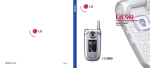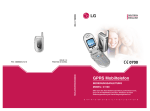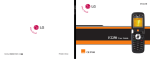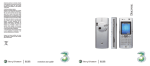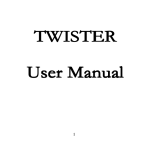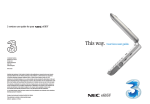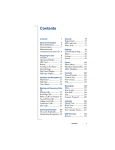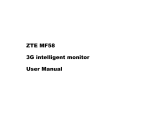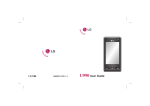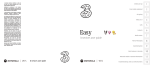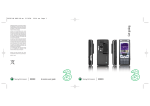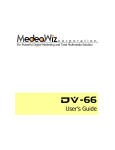Download F866 user manual.p65
Transcript
ZTE F866 UMTS/GSM/GPRS Mobile Phone User Manual Copyright © 2005 by ZTE Corporation All rights reserved. No part of this publication may be excerpted, reproduced, translated or utilized in any form or by any means, electronic or mechanical, including photocopying and microfilm, without the prior written permission of ZTE Corporation. ZTE Corporation operates a policy of continuous development. ZTE Corporation reserves the right to make changes and improvements to any of the products described in this document without prior notice. For this product’s Recycling Manual based on WEEE directive, please send email to inquiry or visit the website below to download: WWW: http://ensupport.zte.com.cn E-mail: [email protected] Edition: 1st edition, Oct., 2005 LIMITED WARRANTY ZTE warrants to the original purchaser that the cellular product and its enclosed accessories will be free from defects in material and workmanship, according to the following terms and conditions: Section 1: WHAT THIS WARRANTY COVERS 1 The limited warranty for the handset remains in effect for a period of 12 months based on the date of purchase (except for the battery, where the warranty period shall be 6 months). 2 The limited warranty extends only to the original purchaser (end user) and is not assignable or transferable to any subsequent purchaser/end user. 3 During the warranty period ZTE or officially appointed service agent will repair or replace any defective product or parts thereof at its discretion. 4 This limited warranty is applicable to the customer/end user that purchased the product from an official dealer in the United Kingdom. 5 The purchaser (end user) must retain the original purchase invoice/till slip in order to enforce this limited warranty. Section 2: WHAT THIS WARRANTY DOES NOT COVER 1 Defects or damages resulting from the misuse of this product. 2 Defects or damages from abnormal use, abnormal conditions, improper storage, exposure to moisture or dampness, unauthorized modifications, unauthorized repair, neglect, abuse, accident, alteration, improper installation, blown fuses, food or liquid spillage, acts of God and shipping damage. 3 Breakage or damage to antennas unless caused directly by defects in material or workmanship. 4 The cost of delivery or transportation of the product to the dealer of officially appointed service center will be borne by the purchaser(end user). 5 Products received for repair by the dealer or authorized service center after the product warranty has expired. 6 Products that have had the serial number removed or defaced. 7 THIS LIMITED WARRANTY IS IN LIEU OF ALL OTHER WARRANTIES, EXPRESSED OR IMPLIED IN TERMS OF MARKETABILITY OR FITNESS FOR A PARTICULAR USE. SPECIFICALLY THE COMPANY WILL ACCEPT NO DAMAGE CAUSED BY OR DUE TO FAILURE OF OPERATION OR MALFUNCTION OF THE PRODUCT, OR ARISING FROM THE USE OR INABILITY TO USE THE PRODUCT. 8 Damage resulting from the use of non-ZTE approved accessories. 9 Scratches and damage caused by normal use. 10 Products used outside published maximum rations. 11 Consumables such as fuses. 12 Products that have been subject to an unauthorized removal or deactivation of the network operatorlock function. Thank you for purchasing this ZTE F866 handset. In the unlikely event that your handset needs to be repaired please contact 3 Customer Services for information on how to return your handset for repair by dialing 08707 330 333. Please have your IMEI number ready when you call (this can be found under the battery). Contents For your safety ................................................. 8 General Care ..................................................................................... 8 Aircraft Safety ................................................................................. 10 Hospital Safety ................................................................................ 10 General Safety ................................................................................. 10 Road Safety ..................................................................................... 12 Vehicles equipped with an air bag ............................................... 13 Third party equipment .................................................................. 13 Efficient use .................................................................................... 13 Radio frequency energy ............................................................... 13 Exposure to radio frequency energy .......................................... 14 Emergency Services ..................................................................... 14 Declaration of Conformity ............................................................. 15 Copyright Notice ............................................................................ 15 Getting Started .............................................. 16 Overview ......................................................................................... 16 Key Definition .................................................................................. 16 Display Symbols ............................................................................. 18 Technical Parameters ................................................................... 19 Installing the USIM Card ................................................................. 20 Battery ............................................................................................. 21 Power on/off Your Phone ............................................................. 24 Unlocking USIM Card and Mobile Phone .................................... 24 Connecting to the Network ........................................................... 25 Basic Operations ............................................ 26 Making a Voice/Video Call .............................................................. 26 Making a call from Contacts .......................................................... 27 Receiving a Voice Call .................................................................... 27 Receiving a Video Call ................................................................... 30 Messages ....................................................... 32 SMS ................................................................................................. 32 Create new ........................................................................................ 32 Inbox ................................................................................................ 32 Sent .................................................................................................. 33 USIM ................................................................................................ 33 Drafts ................................................................................................ 34 Voicemail ......................................................................................... 34 Settings ............................................................................................ 34 Memory Info. ..................................................................................... 35 MMS ................................................................................................. 35 F866 User Manual I Contents 5 Contents Create new ........................................................................................ 35 Creating a MMS slideshow ................................................................ 37 Receiving and reading MMS .............................................................. 38 Viewing MMS in the inbox and outbox .............................................. 38 Settings ............................................................................................ 39 Calls .............................................................. 42 Call log ............................................................................................ 42 Call info. .......................................................................................... 43 Settings ......................................................... 44 Screen ............................................................................................ 44 Handset ........................................................................................... 44 Security .......................................................................................... 45 Call ................................................................................................... 46 Call divert ......................................................................................... 46 Call Waiting ...................................................................................... 47 Call Barring ....................................................................................... 47 Send my number ............................................................................... 48 Open flip to answer ........................................................................... 48 Any key to answer ............................................................................ 49 6 F866 User Manual I Contents Multimedia ..................................................... 50 Photos ............................................................................................. 50 Camera ............................................................................................. 50 My pictures ....................................................................................... 51 My slideshows ................................................................................. 52 Memory information ........................................................................... 52 Video ............................................................................................... 52 Video recorder ................................................................................... 52 My movies ........................................................................................ 53 TV Channels ..................................................................................... 54 Memory information ........................................................................... 54 Audio ............................................................................................... 54 Audio recorder ................................................................................... 54 My music .......................................................................................... 55 Playlist ............................................................................................. 56 Memory information ........................................................................... 56 Profiles .......................................................... 58 Tools .............................................................. 60 Alarm ............................................................................................... 60 Contents Stop Watch ..................................................................................... 60 Calculator ....................................................................................... 61 Currency Conversion ................................................................... 61 World Time ..................................................................................... 62 Memo info ....................................................................................... 70 Copy all ........................................................................................... 71 Move all ........................................................................................... 71 Delete all .......................................................................................... 71 Planet 3 ......................................................... 64 Home ............................................................................................... 64 Go to Webpage ............................................................................... 64 Bookmark List ................................................................................ 64 History ............................................................................................. 65 Page Memo List .............................................................................. 65 Push Messages ............................................................................... 65 Options ........................................................................................... 65 Text Input ...................................................... 72 Overview ......................................................................................... 72 ABC and abc mode ........................................................................ 72 123 mode ........................................................................................ 72 Predictive text input ....................................................................... 73 Character Chart ............................................................................. 73 Calendar ........................................................ 66 Annex Glossary ............................................. 76 Troubleshooting ............................................. 74 Contacts ........................................................ 68 All records ..................................................................................... 68 Search ............................................................................................ 69 Create New ...................................................................................... 69 Group settings ................................................................................ 70 Speed Dial ....................................................................................... 70 F866 User Manual I Contents 7 For your safety General Care A handset contains delicate electronic circuitry, magnets and battery systems. You should treat it with care and give particular attention to the following points: Do not allow the handset, battery or accessories to come into contact with liquids or moisture at any time. Do not immerse in any liquid. Do not place the handset alongside computer disks, credit cards, travel cards and other magnetic media. The information contained on disks or cards may be affected by the handset. Do not place anything in the folded handset. Do not paint the handset. Do not leave the handset or the battery in places where the temperature could exceed 60 °C, e.g. on a car dashboard or a windowsill, behind glass in direct sunlight, etc. 8 F866 User Manual I For your safety Do not remove the handset’s battery while the handset is switched on. Take care not to allow metal objects, such as coins or key rings to contact or short-circuit the battery terminals. Do not dispose of battery packs in a fire. The handset’s Li-ION batteries may be safely disposed of at a Li-ION recycling point. Do not put the handset’s battery in your mouth, as battery electrolytes may be toxic if swallowed. Do not attempt to dismantle the handset or any of its accessories. This equipment is fitted with an internal battery that can only be replaced by a qualified service engineer. There is a risk of explosion if the battery is replaced with an incorrect battery type. Dispose of the used battery in accordance For your safety with the manufacturer’s instructions. Do not put a battery into a microwave oven, dryer, or high-pressure container. Do not contact battery directly to an electric outlet or cigarette lighter charger. Use only authorized charger units. Do not pierce battery with a sharp object such as a needle. When the battery is thrown away, be sure it is non-conducting by applying vinyl tape to the (+) and (-) terminals. Do not disassemble or modify the battery. Do not drop, throw, or subject the handset to rough treatment. Stop using the battery if abnormal heat, odor, discoloration, deformation, or abnormal condition is detected during use, charge, or storage. In the unlikely event of a battery leak, take care to keep the battery discharge away from your eyes or skin. If the leakage does come into contact with the eyes or skin, please flush thoroughly in clean water and consult with a doctor. Do not use with a damaged or deformed battery. Do not solder a battery directly Remove the battery whose life cycle has expired from equipment immediately. The earpiece may become warm during normal use. Also, the handset itself may become warm while the battery is being charged. When a handset is set to Vibration mode, the vibration can sometimes cause the F866 handset to move. Be careful not to place the handset near heat sources (such as a heater) or too close to the edge of the table. F866 User Manual I For your safety 9 For your safety Use a damp or anti-static cloth to clean the handset. Do not use an ordinary dry cloth or electrostatically charged cloth. Do not use chemical or abrasive cleaners as these could damage the case. Third party equipment: The use of third party equipment, cables or accessories, not made or authorized by ZTE, may invalidate the warranty of your cellphone and also adversely affect the phone’s safety/operation. Remember to make backup copies of all important data on your handset. Remember to recycle: the cardboard packing supplied with this handset is ideal for recycling. Aircraft Safety Switch off your phone when inside or near aircraft. The use of handsets in aircraft is illegal. It may be dangerous to the operation of 10 F866 User Manual I For your safety the aircraft and it may disrupt the cellular network. Failure to observe this instruction may lead to suspension or denial of cellphone service to the offender, or legal action, or both. Do not use the handset on the ground without the permission of the ground staff. Hospital Safety Switch off your phone and remove its battery in areas where the use of handsets is prohibited. Follow the instructions given by the respective medical facility regarding the use of handsets on their premises. General Safety In some countries national law prohibits private copying of copyrighted material. Please check the national legislation of the For your safety applicable country concerning the use of such material. Many jurisdictions have laws and regulations about taking pictures in public or private areas and regarding the processing and further use of such pictures. ZTE encourages its customers to obey all laws and to honor the personal rights of others. Please check roaming agreement availability with your network operator. The use of Mobile Phones is not allowed in some radiation sensitive areas, such as hospitals, research centers and airplanes. The user is responsible to power-off the device. If there is any uncertainty, the battery shall be removed. Observe “Turn off mobile” signs, such as those near petrol stations, or explosives and turn off handset/device. If you have a heart condition, be careful with the settings of call vibration or tone volume. Do not allow children to play with the handset, charger or batteries. Do not use the handset where blasting is in progress. The operation of some medical electronic devices, such as hearing aids and pacemakers, may be affected if a handset is used next to them. Observe any Note signs and the manufacturer’s recommendations. Take care not to put your phone in the back pocket of your trousers or skirt and then sit on it. Also, do not put your phone at the bottom of bag where it may subject to excessive weight or pressure. Doing so may damage the LCD and camera lens and cause them malfunction. Your phone contains metal, which may cause you an itch, a rash or eczema depending on your constitution or physical condition. F866 User Manual I For your safety 11 For your safety Do not leave the battery pack empty or disconnected for a long time, otherwise some data may be initialized. Road Safety You must exercise proper control of your vehicle at all times. Give your full attention to driving. Observe all of the recommendations contained in your local traffic safety documentation. Pull off the road and park before making or answering a call, if driving conditions so require. Check if local laws and/or regulations restrict the use of handsets while driving. You MUST NOT stop on the hard shoulder of a motorway to answer or make a call, except in an emergency. 12 F866 User Manual I For your safety Switch off your handset at a refueling point, such as a petrol station, even if you are not refueling your own car. Do not store or carry flammable or explosive materials in the same compartment as a radio transmitter. Electronic vehicle systems, such as anti-lock brakes, speed control and fuel injection systems are not normally affected by radio transmissions. The manufacturer of such equipment can advise if it is adequately shielded from radio transmissions. If you suspect vehicle problems caused by radio transmissions, consult your dealer and do not switch on the handset until it has been checked by qualified approved installers. For your safety Vehicles equipped with an air bag Efficient use An air bag inflates with great force. Do not place objects, including either installed or portable wireless equipment, in the area over the air bag or in the air bag deployment area. If in-vehicle wireless equipment is improperly installed and the air bag inflates, serious injury could result. The handset has an external antenna. For optimum performance with minimum power consumption, please do not cover the antenna with your hand. Covering the antenna affects call quality, may cause the handset to operate at higher power level than needed, and may shorten talk and standby times. Third party equipment The use of third party equipment, cables or accessories, not made or authorized by ZTE, may invalidate the warranty of your handset and also adversely affect the handset’s operation. For example, use only the ZTE mains cable supplied with the AC charger. Radio frequency energy Your handset is a low-power radio transmitter and receiver. When it is turned on, it intermittently receives and transmits radio frequency (RF) energy (radio waves). The system that handles the call controls the power level at which the handset transmits. F866 User Manual I For your safety 13 For your safety Exposure to radio frequency energy Radio wave exposure and Specific Absorption Rate (SAR) information. The handset is designed to comply with safely, requirements for exposure to radio waves. This requirement is based on scientific guidelines that include safety margins designed to assure the safety of all persons, regardless of age and health. The radio wave exposure guidelines employ a unit of measurement known as the Specific Absorption Rate, or SAR. Tests for SAR are conducted using a standardized method with the phone transmitting at its highest certified power level in all used frequency bands. While there may be differences between the SAR levels of various ZTE phone models, they are all designed to meet the relevant guidelines for exposure to radio waves. 14 F866 User Manual I For your safety The SAR limit recommended by the International Commission on Non-lonizing Radiation Protection( ICNIRP), is 2W/kg averaged over ten(10) gramme of tissue. The highest SAR value for this model phone tested by DASY3 for use at the ear is 1.7 W/ kg(10g). Emergency Services To make an emer gency call in any country: 1. Ensure that your handset is on and in service. 2. Press key as many times as needed to clear the display and ready the device for calls. 3. Enter the official emergency number for your present location. For your safety 4. Press key to dial the number. Follow instructions received and do not end call until told to do so. Declaration of Conformity When the USIM card is not inserted or when the dial lock function is on, Press Right soft key [SOS] and then enter the official emergency number for your present location. Press key or key to dial the number. We declare under our sole responsibility that the product(s) detailed in this manual, and in combination with our accessories, conform with the essential requirements of European Union Directive 1999/5/EC Radio and Telecommunications Terminal Equipment Directive requirements 3.1(a), 3.1(b), 3.2. Note: Copyright Notice Tell the operator which service you require: Police, Ambulance, Fire Brigade, Coastguard or Mountain Rescue Service. Give your position and, if possible, remain stationary to maintain contact. Due to the nature of the cellular system, the connection of emergency calls cannot be The video/audio recordings you make/download are protected by copyright laws. They are for personal use only and must not be otherwise used without the permission of the copyright owner. guaranteed. You should never rely solely on any wireless device for essential communications like medical emergencies. F866 User Manual I For your safety 15 Getting Started Overview Thank you for purchasing F866 UMTS/GSM/GPRS Mobile Phone. The F866 is capable of operating in UMTS (Universal Mobile Telecommunication System), also known as 3G, GSM (Global System for Mobile Communications) or 2G, and GPRS (General Packet Radio Service) or 2.5G and can realize seamless handover between different networks. Empowered by the latest 3G technology, F866 is so powerful and versatile, it converges real-life experiences with real-time connectivity by sharing highlights of your day. This dual mode 3G, tri-band GSM phone is also equipped with high-end business tools that will enhance your professional life. Enjoy the rush of high-speed, broadband-quality connectivity wherever you go. Key Definition Left soft key Execute prompts that appear in the lower left corner of the screen directly above it. These prompts change according to the screen content. 16 F866 User Manual I Getting Started Right soft key Execute prompts that appear in the lower right corner of the screen directly above it. Shortcut key to access 3 interface. These prompts change according to the screen content. Getting Started Send key Make and answer calls. Bring out call logs in standby mode. End key End a callscall and close down applications. Power on/off. Clear key Delete characters when editing. Back key Take you back to your previous screen. Left/Right/Up/Down/OK key Up/Down key: Used for scrolling up and down lists, for example ‘Contacts’ lists or web pages; Used as shortcut keys in standby mode. Left/Right key: Move the cursor left and right when editing; Used as shortcut keys in standby mode. Switch between different table menu. OK key: Confirm actions/make selections. Execute prompts that appear in the lower middle of the screen directly above it. TV key Short cut key to TV channels offered through the web browser. Triangle key Short cut to the browse interface. F866 User Manual I Getting Started 17 Getting Started Video call key Make or answer a video call. Lists call logs in standby mode. ~ 0~9 Number key Enter numbers and characters; Speed dial; Select options when entering menu. * key and # key They have different functions in different modes or function menus. Volume keys Adjust the earpiece volume during a call. Camera key Activate the camera when in the standby mode. 18 F866 User Manual I Getting Started Display Symbols Indicates the GPRS service is available. Indicates the 3G service is available. Indicates you have a new text message. Indicates you have a new multimedia message. Indicates you have a new E-mail. Indicates you have a new Wap push message. Indicates the message memory is full. Indicates the multimedia message memory is full. Indicates the E-mail memory is full. Indicates the Wap push message memory is full. Indicates you are roaming. Indicates the amount of charge in your battery. Indicates you have a missed call. Indicates the headset profile is activated. Indicates you have a missed video call. Indicates call forward is active. Indicates the ringtune is set to shut-off. Getting Started Indicates the handset is set to vibration with the earpiece connected. Indicates the handset is set to vibration. Indicates the data communication in progress. Indicates the alarm clock has been set. Technical Parameters Handset Type Dimensions (W x L x H) Battery Continuous standby time Continuous talk time Charge time For other parameters about battery and Mains Charger Input Output: F866 50mm x 93.6mm x 25.4mm (antenna excluded) Upper Limit 200 hours (subject to network status) Upper Limit 200 minutes (subject to network status) Approximately 3 hours charger, please refer to the real objects. 100-240V, 50/60Hz,200mA 5.0V 700mA max F866 User Manual I Getting Started 19 Getting Started Installing the USIM Card Your USIM card stores your phone number, service details, phonebook and can store text messages. It must be inserted into your phone to use these services. If the USIM card is removed then the handset becomes unusable until a valid USIM is inserted. The holder for the USIM card is located underneath the battery. Your USIM card can only be used in handsets that are enabled for 3G services. Any attempt to use the USIM card in other handsets may prevent you from being able to use it correctly. Note: Make sure to disconnect the charger and other accessories from your phone and remove the battery before inserting and removing your USIM card. Don’t touch the metal surface of the USIM card in case that information in the card may be lost or destroyed. Do not bend or scratch your USIM card. Keep the card away from electricity and magnetism. 20 F866 User Manual I Getting Started Getting Started Battery 1. Removing the Battery Ensure that your handset is switched off. Then slide down the cover board of the battery and lift the battery away from the handset. 2. Installing the Battery Place the bottom of the battery into position, push down on the upper section of the battery until it clicks into place and then install battery cover. The battery is not fully charged when you buy your phone but there may be enough power in the battery to turn the phone on. A battery that has not been used for a long period of time needs to be completely discharged and then recharged two or three times before reaching full capacity. Charge the battery by following the procedure indicated below. F866 User Manual I Getting Started 21 Getting Started Note: The F866 automatically switches off if the battery voltage is too low. Batteries have a limited life span. If the battery does not last as long as it used to, the battery may be coming to an end. Replace the battery with a new one of the same type. When not using the battery for a long period, remove it from the F866 and store it in a cool dry place. 3. Charging the battery To use the charger supplied with your phone. When the battery is fully charged, a full battery power level icon will be displayed. With the battery in position on the phone connect the lead from the charger to the bottom of the phone. Check that the arrow on the lead connector is facing towards to the front of the phone. Connect the charger to a standard AC wall socket. If the battery is charging whilst the phone is turned on, the battery indicator on the status line will animate If the battery is charging when the phone is off the screen will display a charging animation that indicates the phone is charging. If the phone is not used for a long time or the battery is completely flat it may take a few minutes before this indicator appears. When charging, ensure the power cable is kept clear of walkways and does not cause a hazard. 22 F866 User Manual I Getting Started Getting Started 4. Battery Information and Care: Using unauthorized charger may cause danger and violate the authorization and warranty rules of the phone. Please charge the battery in time when it no longer provides acceptable performance. Do not disassemble or short-circuit the battery. Do not dispose of battery packs in a fire. The handset’s Li-ION batteries may be safely disposed of at a Li-ION recycling point. Do not attempt to dismantle the handset or any of its accessories. Do not put a battery into a microwave oven, dryer, or high-pressure container. Do not contact battery directly to an electric outlet or cigarette lighter charger. Do not pierce battery with a sharp object such as a needle. Stop using the battery if abnormal heat, odor, discoloration, deformation, or abnormal condition is detected during use, charge, or storage. Keep the battery’s metal contacts clean. Battery life will vary due to usage patterns and environmental conditions. It will decrease if exposed to extreme hot or cold temperatures. The phone’s talking time and standby time are based on ideal working environments. The use of extended backlighting, Browser, and network conditions affect battery life and talk/standby time. F866 User Manual I Getting Started 23 Getting Started Power on/off Your Phone Unlocking USIM Card and Mobile Phone Ensure that your USIM card is in your handset and the battery is charged then press and hold the key to power on/off the phone. The mobile will then display the following prompts in turn (depending on the configuration of the USIM and handset): By setting handset lock code and PIN (personal Identification Number) code of USIM card, you can protect your phone and USIM card against unauthorized use. Method to unlock the phone: Key in handset lock code and then press key. Enter password Enter PIN If handset lock code has been activated. The default password is 0000. if USIM card PIN code setting is on. Once the necessary security conditions have been fulfilled the handset will register with the network. 24 F866 User Manual I Getting Started Note: If you forget your handset lock code, please connect with your dealer or the authorized local customer service center. Please refer to Section “Settings——Security”. Method to unlock USIM card: Key in PIN code and then press key. Getting Started Note: Your network service provider will set a standard PIN code (4-8 digits) for your USIM card; please change it with your private password as soon as possible. Keep the new code secret and in a safe place separate from your phone. If you enter an incorrect PIN code three times in succession, your USIM card will be blocked and the phone will ask for PUK code. Please consult 3 customer Services for detailed information. Connecting to the Network After the phone and USIM card are unlocked, the mobile phone will automatically search for the network. When the phone has successfully registered on a network the network service provider’s name/logo appears on the display. F866 User Manual I Getting Started 25 Basic Operations Making a Voice/Video Call To make and receive voice calls, the F866 must firstly be turned on and successfully registered on a network. To make and receive Video calls, the F866 must firstly be turned on and successfully registered on a 3G network. The other party must also have a 3G video phone and be in a video service area. 4. Press the 5. Press key to make a video call. key to end the call. Note: To make an international call, press the key twice for the international prefix. Note: To make an emergency call, enter an emergency number (112 or 999) and press the key. If possible, remain stationary and keep the line connected. 1. Make sure your handset is powered on. 2. Enter the phone number including the full area code by using the keypad. When key to delete a entering digits use the digit or press and hold the key to delete all digits. 3. Press key to make a voice call. 26 F866 User Manual I Basic Operations Starting a video call may take a while. Please be patient. If the call is not successful (for example: video calls not supported by the network, the receiving device is not compatible or out of video call coverage) you will be asked if you want to try a voice call instead. 6. Adjust the camera position if necessary. Basic Operations Press Left soft key to select following operations during a video call: Hold: Send a picture instead of your own image, and make the voice silent. Start recording video: Record the video sent from the opposite side but not to tell the other party you’re recording them. Block my picture: Send a picture instead of your own image. Brightness: Adjust the brightness. Zoom: Change the magnification of your own image. Own picture off: Hide your picture. New text message: Send SMS during a video call. Contacts: Switch to Contacts interface. Making a call from Contacts You can also make a call by choosing a record from your Contacts. 1. Press 2. Press the 3. Press key to make a voice call. key to make a video call. key to end the call. Receiving a Voice Call When you receive a call, the ring tone, the illumination and the vibrate function will be activated (depending on the current profile settings). When Calling Line Identification (CLI) function has been activated by the caller, the caller’s phone number will be displayed. If the calling party select to hide their phone number, F866 will show a message indicating that the phone number has been withheld. F866 User Manual I Basic Operations 27 Basic Operations 1. Open the flip and press key or to answer an incoming call. key Note: When Any key to answer function is activated you can press any key except the Right soft key, Left soft key, key and key to answer the call. Note: When the headset is connected pressing the headset switch will also answer the call. 2. During a call, press Right soft key to reject. Press Left soft key to select following operations during a voice call: Hold: Put the current call on hold. End call: End current call. Record: Record the current call. 28 F866 User Manual I Basic Operations DTMF Off/On: Enable or disable sending DTMF tone. Tools: Switch to Tools interface during a call. SMS: Switch to SMS interface during a call. Contacts: Switch to Contacts interface during a call. 3. Press key, or close the handset. The call is disconnected, and the call time duration is displayed. Note: F866 supports multi-party conversation. It needs network support. When the headset is connected, closing the handset will not end the call. You can answer a call while using the Contacts or other menu features. Basic Operations Useful Tips Useful tips for receiving a call are shown below: Operation Turning off the Ringtone Rejecting a call Operation Procedure While receiving a call, You can mute the ringtone by the following operation: Press Left soft key-Mute. Select Profiles-Edit-Ring volume- Shut-off. While receiving a call, do one of the following to reject the call: Press key. Press Right soft key [Reject]. Close the handset. When you miss a call Procedure You will be notified that you have a missed call by an icon in standby mode and the missed call number will be saved to the Missed calls list. Press key to view the details. Once you’ve viewed the Missed call details, the icon disappears. F866 User Manual I Basic Operations 29 Basic Operations Receiving a Video Call You will only be able to receive a video call when you’re in 3G coverage. If you are browsing or playing video or audio files then the browser or media player will be suspended in the background whilst you answer the video call. When the call has terminated you can resume your previous operation. 1. You will receive an incoming video call notification. 2. Press key to start the video function. 3. Adjust the camera position if necessary. 4. Press key to end the call. 30 F866 User Manual I Basic Operations Note: If you are inside a building, being near a window may give you better reception. You can see the strength of your signal by the signal bar on your screen. Basic Operations F866 User Manual I Basic Operations 31 Messages In standby mode, press Menu, select Messages and then press key to access the Messages interface. 4. You can directly enter the recipient party’s number or use Contacts by pressing the Right soft key [Contacts] and choosing the recipient. SMS Note: Press Left soft key [save] to save message Create new to the Drafts and any sent message will be saved 1. Select SMS and then select Create New. 2. Enter your message in to the window or insert a template by pressing Right soft key. Note: The symbol table can be shown by pressing key. Choose the desired symbol then press key to insert. 3. Press the key to complete the editing of the message. 32 F866 User Manual I Messages to the Sent folder automatically. Inbox The Inbox stores all received messages. Use the Up/Down key to scroll through the message list and press key to view the message details. Press Left soft key [Options] to display the following popup menu items: Forward: Transfer message(s) to others. Messages Use details: Extract numbers E-mail address, http address and rstp address included in the message text and list them on the screen. Voice Call: Make a voice call to the sender. Video Call: Make a video call to the sender. Copy/Move to USIM: Copy or Move the message to USIM card. Delete: Delete the message. Sent The Sent folder contains all the sent messages. Press Up/Down key to scroll through the message list. Select Delete to delete the message, and press key to view the message details. Press Left soft key [Options] to display the following popup menu items: Forward: Transfer message to others. Copy/Move to USIM: Copy or Move the message to USIM card. USIM Select USIM to check the short messages saved in USIM card, use Up/Down key to scroll through the message list, press key to view the message details. Select Delete to delete the message. Press Left soft key [Options] to display the following popup menu items: Copy/Move to phone: Copy or Move the message from USIM card to the phone. F866 User Manual I Messages 33 Messages Drafts Settings If you select Save after editing a message the message will be saved in the Drafts. You can view previously saved messages by highlighting a message and then pressing key to edit. Press the Right soft key [Delete] to delete the selected message, press Left soft key [Delete all] to delete all the messages saved in Drafts. You can manually edit the SMS settings (although this may prevent the service working). If in doubt, contact your service provider. Msg center number: Set the messaging gateway. Voicemail number: Set the voice mail number. Message validity: Press Left /Right key to select the length of time in which the message center will attempt to deliver the message until it is received. Receive report: When this function is activated the network informs you whether or not your message has been delivered. Access Settings-Template submenu, you can edit and view frequently-used phrases. Voicemail You must set the voicemail number in settings firstly, then you can listen to your voicemail messages by pressing Voice mail. Voicemail messages are stored on the network not on your phone. Please contact your service provider for details. 34 F866 User Manual I Messages Messages Memory Info. You can check the total amount of messages that has already been stored and can be stored at most in the USIM card and the total phone. message but create a slideshow with images, audio and a text content in a slide with max 10 seconds. The other is a Message with attachments. You can add similar content however there are no slideshow options. MMS Note: In standby mode, press Menu, select Messages-MMS. If the network supports and you have set the right parameters of the MMS and subscribed this service, you can use the handset to send and receive multimedia messages. Create new There are two type of message you can create, one is picture message, that you can not only attach the content just as text If you set the signature and the heading text of the message in the MMS—settings submenu, you can see the heading text and signature in the text content page when creating a MMS-Create new-Send attachment. 1. Select Create MMS to create a new MMS. 2. Select Picture Message or Send Attachment and then press key. F866 User Manual I Messages 35 Messages 3. Move the highlight to the TO field, press key and select Add No. to input the recipient number of the message. You can enter the phone number searching from the Contacts by pressing key. 4. Press Right soft key [Done] to confirm the input. 5. Move the highlight to the CC field, press key and select Add No. to input the other recipient’s number of the message. You can enter the phone number searching from the Contacts by pressing key. 6. Move the highlight to the Sub field, press key to write a title. 7. Attach the picture, sound and video attachment from your handset data folder in “attachment’ line. 36 F866 User Manual I Messages 8. When you finish creating the message, you can send the message by pressing Right soft key [Send] or pressing Options-Send. 9. You can edit the message by pressing Options-Edit. 10.You can save the MMS in the drafts by pressing Options-Save as draft. 11.Press Left soft key [Options]sending options to display the following popup menu items: Message priority: Select High priority, Standard priority, or Low priority. Receive report: Allow you to activate or deactivate the report function. When this function is activated, the network informs you whether or not your message has been delivered. Messages Delivery time: Allow you to set the length of time for which your messages will be stored at message center while attempts to deliver them to the recipient. Creating a MMS slideshow 1. Move the highlight to “Add Content” during editing Picture Message and then press key. 2. You can change the slide duration in the Slide Timing field, the default value is 5 seconds. 3. You can attach your desired image, audio or video file by moving the highlight to the desired file to attach. If there is an attached image or audio file, you cannot attach a video file. If there is an attached video file, you cannot attach an image or audio file. 4. Press Left soft key [Options] to display the following popup menu items Remove Add Slide (add a new slide after the one you edit) Insert slide (add a new slide before the one you edit) Delete Slide Preview Slide Preview Slide options 5. After completing creating your message, press Right soft key [Done], then you can send the MMS by pressing Left soft key [Option] then select send or pressing Right soft key [Send]. F866 User Manual I Messages 37 Messages Receiving and reading MMS Viewing MMS in the inbox and outbox When you receive a new multimedia message an envelope icon will appear in the status bar. 1. Select Inbox to view received multimedia messages and new incoming notification message. 1. Select Inbox to read the message. Highlight the new message and select the option menu to receive the multimedia message. 2. Select Outbox to view unsuccessfully sent multimedia messages. 3. Select Draft to view saved multimedia messages. 2. Once received you can play the slideshow. 4. Select Sent to view successfully sent multimedia messages. 3. You can also save the images, audio and video files in the multimedia message. 5. Select My folders to view the received multimedia messages and incoming notification moving from the Inbox. 6. Use Up/Down key to select in the message list. 38 F866 User Manual I Messages Messages Settings You can change the MMS settings from those specified by your network operator with the MMS-Settings submenu (however this may prevent messaging from operating correctly). 2. The MMS Settings menu includes: 1. The General Settings menu includes: Scrolling: Select the scrolling type. Heading text: You can insert Heading text in your messages. The text will be inserted automatically into the text part of the message. Signature: You can insert a Signature into your messages. The text will be inserted automatically into the text part of the message. Quote indicator: When replying to or forwarding an MMS message, the quote indicator will be applied to the existing message part. Download timing: You have three choices: Automatic - retrieve the new multimedia message automatically without selecting the notification message and receiving. Manual in roaming - when you are in roaming state, you will retrieve the new multimedia message manually. Manual - retrieve the new multimedia message manually. Delivery time: You can set immediate delivery or defer it for a specified period of time. F866 User Manual I Messages 39 Messages Send reports: You can request delivery reports for messages you send. When the message is delivered to the recipient, you will be notified with a popup message. Validity period: You can configure the validity period of outgoing messages. Messages will be saved in the network for the time period specified whilst delivery is attempted. 3. Reset Settings: The MMS setting will be set to its original values. MMS playback: After you receive an MMS message you can choose to automatically play the slideshow. Anonymous msg: You can choose to accept or refuse anonymous message. 40 F866 User Manual I Messages Server Address/Proxy server: You can choose to change the server address and proxy server for the messaging service (although this may prevent the service from working correctly). Messages F866 User Manual I Messages 41 Calls In standby mode, press Menu, select Calls and then press key to access the Calls interface. Call log 3. Press the Right soft key [Save] to save the number to USIM card or phone. Press Left soft key [Options] to display the following popup menu: Send via SMS: Send text messages to the number. Select Missed calls to view the calls that you received, but did not answer. Send via MMS: Send multimedia messages to the number. Select Received calls to view the calls that you answered. Make voice call: Make a voice call to the number. Select Dialled calls to view calls that you dialled. Make video call: Make a video call to the number. Delete: Delete the call log. Clear: Delete all call logs. Select All calls to view all calls list. 1. Press the list. key to view the desired call 2. Press Up/Down key to highlight the desired call record. 42 F866 User Manual I Calls Calls Calls info. Call duration: You can monitor the approximate duration of your incoming and outgoing calls. You can check the Last call duration, all calls duration. And you can clear all the call duration timers by pressing Right soft key [Delete all]. To reset timers needs password. The default of security code is 0000. F866 User Manual I Calls 43 Settings In standby mode, press Menu, select Settings and then press key to access the Settings interface. Screen In this menu you can configure screen display options. 1. Set wallpaper: You can select your favourite wallpaper to display in standby mode. 2. Set backlight duration: You can set the duration of backlight. 3. Set brightness: You can adjust the brightness of the main screen. 4. Set owner name: Set the owner name of the handset. 5. Set phone greeting: Set a message that is displayed when the handset is turned on. 44 F866 User Manual I Settings Handset 1. Language: Set the language used in the handset. 2. Set time: Use Scroll keys to switch between year, month, day and time. Date can be set from January 6, 1980 to December 31, 2049. Time can be set from 00:00 to 23:59. 3. Network settings: Preferred mode: You can select to use WCDMA network or select Automatic to let the handset searching for the network automatically. Preferred selection: You have two choices: Automatic and Manual. The Automatic enables you to search for the network and register the handset to the network. The Manual enables you to search the network list and specify Settings which network to attempt registration with. 4. Own phone number: Edit/view your own phone number. 5. Shortcut keys: Set the shortcut menu item corresponding to each Scroll key. 6. Access point settings: This menu shows the access point list. To modify these settings please call your service provider. Restore factory settings: Restore to original factory settings. Security Security features protect you from unauthorized use of the handset. 1. Activate security codes: You can select to enable/disable the code protection in this submenu. PIN code: Configure this item to On or Off. If it is On, a PIN code will be required whenever the handset is turned on. Input the current PIN code and press the key. PIN2 code: Configure this item to On or Off. PIN2 code is used to clear calls cost data, set call charge parameters, etc. Handset lock: Configure this item to On or Off. If it is On, your handset will request security code when you switch on your handset. 2. Change security codes: You can change PIN code, PIN2 code and handset lock code. PIN/ PIN2 code: This menu allows you to change the PIN or PIN2 code. Input the current PIN or PIN2 code, and then enter the new code twice. F866 User Manual I Settings 45 Settings Handset lock code: This menu allows you to change the handset password. Note: Personal identification (PIN) code protects your USIM card against unauthorized use. The PIN code is usually supplied with the USIM card. After 3 consecutive incorrect PIN code entries you USIM 3. Fixed dial numbers: You can fix dialing to specified phone number only. This information is saved on the USIM card. You must enter your PIN2 code for authentication. 4. FDN list: List of the fixed dialled number. will be blocked (PIN locked). then please ask 3 Call customer service to unlock your (U)SIM card. Call divert The PIN2 code is supplied with some USIM cards and is required to access some functions in your phone. Personal unblocking key (PUK) code and PUK2 code is required to change a blocked PIN code or PIN 2 code, respectively. Entering an incorrect PUK code 10 times will restrict use of the handset. This service enables you to divert some incoming calls to other preset numbers. After choosing one of the following options, you can enable or disable a divert service to your chosen number: 1. All calls diverted: Divert all incoming calls unconditionally. 2. When busy: Divert incoming calls when the line is busy. 46 F866 User Manual I Settings Settings 3. When no reply: Divert calls when there is no answer. 4. When unreachable: Divert calls when the phone is turned off or the phone is not in an area covered by service network. Activate: Only registered phone number are functional. Erase: Delete the divert service. Check status: Query if the service is active. After registering, enter the forward number, and then enter the following menu: All voice calls: Only divert incoming calls. All bearer services: Divert all service. Basic services: Divert all incoming calls, voice calls, short messages, video phone call and MMS. 5. Cancel all call diverts: Cancel all forwarding services. Call Waiting Select Activate/Erase to enable/disable this function; select Check status to query the current status of this function. If the service is enabled the network will notify you of a new incoming call while you have a call in progress. Call Barring You can restrict making and receiving calls with your handset. For this function, you need the barring password, which you can obtain from your network provider. 1. Barring all outgoing calls: Calls can not be made. 2. Barring outgoing calls (international): International calls can not be made. F866 User Manual I Settings 47 Settings 3. Dialling barring ( international No. not to home ph.) except home number: When abroad, calls can be made only to numbers within the current country and to your home country, where your home network operator is located. 4. Barring all incoming calls: Calls cannot be received. 5. Barring incoming calls when international roaming: Calls cannot be received when you are using your handset outside your home service area. After choosing one of the above 5 options, you can Select Activate/Erase to enable/ disable this function; select Check status to query the current status of this function. After registering, enter the password, and 48 F866 User Manual I Settings then enter the service select interface: All voice call: Only bar incoming calls. All bearer services: Bar all service. All basic services: Bar all incoming calls, voice calls and short messages. 6. Cancel all call barrings: Cancel all settings about barring. 7. Change password: Change password. Send my number This function allows subscribers to send or hide their numbers when making calls. Open flip to answer If “On” you can answer the incoming call by opening the flip. Settings Any key to answer If “On” you can answer an incoming call by pressing any key except key, key, Left soft key and Right soft key. F866 User Manual I Settings 49 Multimedia In standby mode, press Menu, select Multimedia and then press key to access the Multimedia interface. Photos Your phone has a camera that can be used for taking photos and recording short video clips with sound. The photos can also be used as wallpapers and sent in Picture messages. Warning: Respect the personal rights of others and obey the local laws, regulations, and customs when taking and using images or video clips. Camera This application enables you to take a still picture. You can take a picture and use it for a Contacts photo, a wallpaper or send via 50 F866 User Manual I Multimedia messaging. At the bottom of the interface there are many symbols used to explain the photo parameters. The options are as follows: Brightness, Contrast, Zoom and Effect. Use Right/Left key to switch in these options and use Up/Down key to change the parameters. Press Left soft key [Options] to display the following popup menu items: Quality: Select the quality standard of an image. Size: Select the size of an image. Shutter sound: Select the sound when the shutter is pressed. Video: Access the interface to record a video clip. When all the parameters are confirmed you Multimedia can press key to take a picture, save it by pressing key or discard by selecting Discard. Press Right soft key to access MMS interface with the picture attached. My pictures This application enables you to view still images. Image files can be store in different folders: Photos, Wallpapers and Avatars. Select the desired image and press key to view the enlarged image. Press Right soft key [Mark] to select an image, and press Right soft key [Mark] again to cancel the selection. Press Left soft key [Options] to display the following popup menu items: Send via MMS: Attach the selected image to a message. Set as wallpaper: Set the picture as wallpaper. Rename: Change the name of the selected image. (Appears when Photos is selected) New slide: Create a new slideshow and attach the marked images. Add to slide: Add the selected image to a created slideshow. Mark all: Mark all images in the list. Unmark all: Unmark the marked images in the list. Delete: Delete marked images. (Appears when Photos is selected) File information: Shows information about the selected image file. New photo: Switch to camera interface. (Appears when Photos is selected) F866 User Manual I Multimedia 51 Multimedia My slideshows Press key to add a new image. You can select the pictures from My pictures., Press Up/Down key to highlight an image and press key to save the picture to the slide. Select Right soft key [Edit] to edit the selected record. Press Left soft key [Options] to display the following popup menu items: New: Add a new slide record. Rename: Rename the selected record. Delete: Delete the selected record. Delete all: Delete all the records in the file. Memory information Show the current memory usage. 52 F866 User Manual I Multimedia Video Video recorder This application enables you to record a video clip, Press Right soft key [Movie] to enter the movie list directly. Press Left soft key [Options] to display the following popup menu items during the recording: Video quality: Set the quality of a video clip. Video length: Set the recording time. The length of the video recording is restricted by the available space on your memory card. Video record: Select Off to mute the sound during the video record. Video format: Define the format of the video record. Multimedia Covert to camera: Covert to the camera mode. 1. Press key to start recording. 2. Press Right soft key [Pause] to pause and then press Right soft key [Continue] to resume recording. 3. Press key to stop recording. Note: Once you have stopped recording you can discard the video by pressing the Left soft key [Discard]. 4. Press Right soft key to select to send a message with the video record. My movies This application allows you to playback prerecorded video files. 1. Select a desired video and press to view. key 2. You can mute playback with the Left soft key [mute]. 3. You can pause playback with the key. 4. Press Right soft key [Info] to view the video information. 5. Press Left soft key [Options] to display the following popup menu items: Send MMS: Attach the selected video file via MMS. Rename: You can rename the selected video file. Delete: You can delete the selected video file. Delete All: You can delete all video files. Vidicon: Switch to video recording mode. F866 User Manual I Multimedia 53 Multimedia TV Channels Memory information TV channels are links to audio or video streaming content available through the browser (like bookmarks). The streaming content is only available while you are connected to the server and depends on your network operator or suitable content. Shows the available space left in the directory for media files. 1. Press Left key/Right key to rewind/ fast-forward the streaming. 2. Press Up/Down key to adjust the volume. 3. Press picture. key and key to reverse the 4. Press key key to adjust the brightness of the screen. 5. Press key and size of the display. key to adjust the 6. Press Right soft key to display the full screen. 54 F866 User Manual I Multimedia Audio Audio recorder This function allows you to record a voice memo. 1. Press Record to start recording your voice memo. 2. Press key to stop recording. 3. You can save the voice memo by pressing key. 4. Press Left soft key [Discard] to discard the voice memo. 5. Press Left soft key [Send] to send the memo via MMS. Multimedia My music Within My Music there are several folders: 1. Message: A folder dedicated to messages. 2. Ringer: A folder dedicated to ringtones. 3. Record: A folder dedicated to voice memos. 4. Download: A folder dedicated to files you have downloaded from the browser. Press Left/Right key to select the desired folder and use Up/Down key to navigate to the desired audio file. 1. Press key to play the selected files. 2. Press Right soft key [Mark] to mark a highlighted file. Press Left soft key [Options] to display the following popup menu items: Send via MMS: Attach the selected audio file to a message and send. Set as ringtune: Set the selected audio file as ringtone. Rename: rename the record. ( Appears when Record selected) New playlist: Establish a new playlist. Add to playlist: Add the record to a favorite list. Mark all: Mark all audio files. Unmark all: Unmark all marked audio files. Delete: Delete the selected file. ( Appears when Record selected) File information: Show information about the selected audio file. F866 User Manual I Multimedia 55 Multimedia New audio: Create a new audio file. (Appears when Record selected) During the play, press Right soft key to mute the sound temporarily. Press Left soft key [Cycle] to select the cycle modes. Playlist This function enables you to create a list of your favorite audio files. 1. Press Add to access the playlists 2. Press key to mark the audio record and add them to your playlist 3. Press Right soft key [Save] to save all marked record. 56 F866 User Manual I Multimedia Memory information Shows the current memory usage. Note: The other downloaded files which can not be saved in Photos, Audio or Video will be saved in Other. Multimedia F866 User Manual I Multimedia 57 Profiles In standby mode, press Menu, select Profiles and then press key to access the Profiles interface. Supported profiles are: General, Meeting, Outdoor, Silent and Headset. These profiles have been set before leaving factory. 1. Press Up/Down key to select one profile and press key to activate the profile. 2. Press Right soft key [Edit] to access key to the detailed settings, press modify each setting: Ringtune: Select the voice ringtone for incoming call notification. Ring volume: Adjust the ringtone volume level. 58 F866 User Manual I Profiles ringing type: Select the notification mode for incoming calls. Message tone: Select the notification that sounds when a new message arrives. Key tones: Select to turn on/off the keypad tone. Warning tone: Select to turn on/off the warning tone. Power on/off sound: Select to turn off the power on/off melody. Earpiece volume: Adjust the volume of the earpiece. Profiles F866 User Manual I Profiles 59 Tools In standby mode, press Menu, select Tools and then press key to access the Tools menu interface. Alarm The alarm function allows you to set up multiple separate alarms. 1. Press Left soft key to display the following popup menu items: Edit alarm: Allow you to set the alarm type, time, bell ringtone and subject. When you have completed configuration, press key to save the edited alarm configuration. Setting restday: Press Up/Down key to highlight and then press Select/Cancel and then press key to change the restday. The preset Workday Alarm will 60 F866 User Manual I Tools not ring at the defined restday. Delete all: Clear all settings of all the alarm clocks. 2. Select your desired alarm to configure in the alarm list. If there is no alarm, press key to add a new alarm. 3. Press item. key to view the selected alarm Stop watch You can measure time and take split times or lap times, for example, in different sports. 1.Press key to start timing. 2.Press key to stop the timing during the operation and view the duration of time. 3.You can press key to continue timing. 4.Press Right soft key to reset. Tools Calculator Currency Conversion The phone provides simple calculating functions, such as addition, subtraction, multiplication and division. This function allows you to account foreign currency to local currency or vice versa. 1. Press ~ key to enter numbers, press Right soft key [Decimal] to enter decimal point. 1. Press Left soft key [Rate] to input a currency exchange rate. 2. Press Up/Down key to reset the current input field. 2. Press Up/Down/Left/Right key to switch among +, -, ×, . 3. Press the Right soft key to input the decimal. 3. Press key to clear last digit and results. Press key to get results. Press key or key to exit the calculator. 4. Using number keys to input standard unit in local. Then you can view converted value in Foreign. You can also view the value in home country currency unit in Local by inputting standard unit in Foreign. Note: This calculator has limited accuracy and rounding errors may occur, especially in long division. 5. To exit currency conversion function, press key or key. F866 User Manual I Tools 61 Tools World Time The world time function provides time information on major cities worldwide. 1. You can view the time of desired city by using Left/Right key on the navigation screen of World Time. 2. Press Right soft key [Setting], key to select one city and then press save the selected city time as a native display. 3. Press key or 62 F866 User Manual I Tools key to quit. Tools F866 User Manual I Tools 63 Planet 3 3G brings you a whole world of communications, information and entertainment services. You can ask for directions within major cities, get the latest news, sports, weather and much, much more. This section is your guided tour of that world. Press Menu, select Planet 3 and then press key to access the Planet 3 interface. frequently accessed sites. Select Enter address to input the special URL, or select the Use last Address, or Recent addresses to select one address from the past input address and then press key to connect to the specified URL. Note: All accessed page addresses can be saved as bookmarks in your phone. This function allows you to view and edit frequently accessed sites. Press Left soft key [Options] to access the following submenu: Add: Add a new site to the bookmark list. Go to: Load the current page again. Show Address: Show current address. Edit: You can edit and save the Title and address of the selected bookmark. You can also press the key in standby mode to enter browser directly. Home Select Home in the Planet 3 menu and then press key to go to your homepage. Go to Webpage This function allows you to store and edit 64 F866 User Manual I Planet 3 Bookmark List Planet 3 Delete: Delete the selected bookmarks. Delete All: Delete all bookmarks. History This function allows you to check the browsed http address. Page Memo List This function displays the list of pages saved as an off-line file. Push Messages This shows a list of all the messages pushed to your browser. Not all network providers use this feature. Options You can set the Browser settings in this options menu. Home: Input the homepage of the browser. View: Change the settings relating to animations, images, tables and scripting. Proxy: Select to use the proxy or not and set the proxy server address, port, username and password. Cache: Set the browser cache parameters. Cookies: Set the mode when receiving the cookies. Certificates: View the certificates provided in the browser. Push setting: Set to receive the push message or not. Background music: Set the background music when browsing. Reset: Restore the original Browser settings. F866 User Manual I Planet 3 65 Calendar The phone provides a full-screen monthly calendar. Initially the cursor appears on today’s date according to your handset settings. You can move the date cursor to the desired location using the Up/Down/ Left/Right key. On a date the schedule is arranged, a purple icon will be displayed on the bottom right corner of the date. 1. Press Left soft key [Options] to display the following popup menu items: New: Input the desired date, time, alarm ringtone, message alert. Press Up/ Down key to select each item. Press Left/Right key to select type. Press key to save the schedule item. Memory Info: Shows the current memory usage. 66 F866 User Manual I Calendar 2. Press Right soft key [List] to check the whole arranged schedule. 3. Press Right soft key [View] to check the detailed schedule of selected date. 4. Press key to mark the select date. key to unmark the marked 5. Press schedule. 6. Press Left soft key [Options] to display the following popup menu items: New: create a new schedule. Mark all: Mark all existed schedule. Unmark all: Unmark all marked schedule. Delete marked: Delete only marked schedule. 7. Press key to add a new schedule item. Calendar F866 User Manual I Calendar 67 Contacts In standby mode, press Menu, select Contacts and then press key to access the Contacts menu interface. This menu allows you to save and manage contact address information. In Contacts, you can add a new address or search saved contact addresses by name. You can also add a personal ring tone or image to a contact card. All records 1. In Contacts, select one record and then press Left soft key [Options] to display the following popup menu: Create New: Add a new record. Send Bus. card: You can send the name and number of the record as text message. 68 F866 User Manual I Contacts Copy to phone/card: You can copy the entry from the phone memory to card and vice versa. Move to phone/card: You can move the entry from the phone memory to card and vice versa. Delete: Delete the selected record. Delete all: Delete all records. 2. In Contacts, select one record and press key to view the detailed information. Press Left soft key [Options] to display the following popup menu: Send SMS: You can access the interface of editing text messages directly. Send MMS: You can access the interface of editing multimedia messages directly. Dial: Make a phone call. Dial video call: Make a video call. Contacts Assign speed dial: Assign the current number to one of the speed dialling keys directly. Speed dialling is a quick way to call frequently used numbers. 3. Press Right soft key [Edit] to edit the information of each record, press key to save. 4. Press key to return to the main menu. Create New This menu allows you to add a new contact address. You have to select phone or card memory. If USIM card is selected to save new number, you need: 1. Enter the name you want to add. 2. Enter the phone number you want to add. Search 1. Press Left key to enter the Manage submenu under the Contacts interface. 2. The Search menu allows you to search your contact addresses. Generally the search operation is performed by name. 3. In the search window, key in the names or first few letters of the desired name, the cursor moves to the record whose name has the similar initial. If phone is selected to save new number, you need: 1. Enter the name you want to add. 2. Select the group. 3. Enter the phone number, up to 3 numbers. 4. Enter the email address. 5. Select a ringtune. 6. Select a thumbnail. F866 User Manual I Contacts 69 Contacts If the name is saved into the phone, you can choose input options, however, you must enter at least the name and one phone number. The group of name also can be chosen; the default group is the current group. Press key to confirm, and Press key to exit. Group settings This menu allows you to manage group information. Records saved in the USIM card are sorted into an independent group. If the user doesn’t appoint the record to any group, the record will be sorted into the Unclassified. Besides, there are five groups for selection: VIP, Family, Friend, Colleague and Mates. 70 F866 User Manual I Contacts Speed dial This menu allows you to check current list of Speeddial, press Right soft key [View] to view the contact information including names, Speeddial number and phone number specified to this number key. Press and hold the specified number key to dial the phone number directly under standby mode. Press and hold the key to enter the voicemail directly. Memo info This submenu allows you to check the total amount of phone numbers that has already been stored and can be stored at most in the USIM card and the handset. Contacts Copy all This menu allows you to copy all phone numbers saved in the USIM card or the handset. When copying, there will be a prompt on the screen if the destination space is full. handset. This differs from the copy all operation in that the target information is saved only in the destination location. 1. Card to phone: You can move all the phone numbers from the card to phone memory 1. Card to phone: You can copy all the phone numbers from the card to phone memory 2. Phone to card: You can move all the phone numbers from the phone memory to the USIM card. 2. Phone to card: You can copy all the phone numbers from the phone memory to the USIM card. Delete all Move all This menu allows you to delete all contact address information saved in the USIM card or the handset. This menu allows you to move all phone numbers saved in the USIM card or the F866 User Manual I Contacts 71 Text Input Overview Your mobile phone provides the following input methods: upper and lower case input, numeric input and predictive text input, punctuation mark or special characters input. When you are in a field that allows characters to be entered, you will notice the text input mode indicator in the upper right corner of the display. Press key to switch between different input mode. ABC and abc mode 1. Use the number key from key to key to enter your text. 2. Press the key labeled with the required letter Once for the first letter Twice for the second letter And so on Press and hold the key to enter the number. 72 F866 User Manual I Text Input 3. To insert a space, press key once. To delete letters, press key to clear the display. 4. If the next letter is located on the same key as the present one, wait until the cursor appears or press Right key to end the time-out period, and enter the letter. 5. The most common punctuation marks are available under key, press key repeatedly to reach the desired punctuation key to open a list of special mark. Press characters, use Scroll keys to move through the list, and press key to select a character. 123 mode 1. The 123 mode enables you to enter numbers in a text message. 2. Press the keys corresponding to the required digits. Text Input Predictive text input You can enter any letter with a single key press. Predictive text input is based on a built-in dictionary. 1. To write the desired word, press the keys key to key. Press each key only once for one letter. For example, to write “book”, press key for b, key for o, key for k. 2. When you finish writing the word and it is correct, press key to confirm it. If the word is not correct, press Scroll keys to view the matching words the dictionary has found. Character Chart Refer to the table below for more information on the characters available using the keys. key Corresponding Characters 1 and some common symbols ABCabc2 DEFdef3 GHIghi4 JKLjkl5 MNOmno6 PQRSpqrs7 TUVtuv8 WXYZwxyz9 Space 0 key Press * key to bring out symbol entering. key Switch among different input modes. Up/Down key Roll the cursor up/down. Left/Right key Roll the cursor left/right. key Exit F866 User Manual I Text Input 73 Troubleshooting If you encounter a problem with your phone, first refer to this Troubleshooting Guide before contacting your service provider. Symptom Resolution Enter PIN” is shown when the phone is switched on. Input the PIN or input the new PIN if you have changed the code. The code can be set “off” if you do not want to input. ”Insert USIM” is shown when the phone is switched on Turn off your phone and make sure that you have inserted a valid USIM card. ”Enter password” is shown when the phone is switched on Enter the handset lock code or the new code if you have changed it. The code can be set “off” if you do not want to input. (Please refer to Section “Security Settings”.) No key tone when pressing keys. Check the key tone setting in the profile. No incoming ring tone. Check the ringing tone and ringing volume settings in the profile No alarm tone when the reminder time reaches. Check the profile setting and the alarm ring setting A phone number cannot be dialed. Check whether call restriction is set to the number. Please refer to Section “Call Barring”. 74 F866 User Manual I Troubleshooting Troubleshooting Symptom Resolution Short message cannot be sent. Check the SMS center setting in the SMS-Settings menu Some menus related to voice setting couldn’t be used Check the profile settings Why does the battery get shorter in standby mode? The battery is worn out. As time passed, the battery life gradually becomes shorter. If battery lasts about the amount of time as when first purchased, it’s time to purchase a new battery Why does the battery run out so quickly during normal use? It is due to the user environment or a large number of calls or weak signal. Why does the handset get warm? The phone may get hot when there is a very long call duration or when using the browser. This has no effect the life of the product or performance What is 3’s customer service? customer services to use is 08707 330 333 F866 User Manual I Troubleshooting 75 Annex Glossary 2G MMS (Multimedia Message Service) Second Generation wireless communication system. 2G system supports low quality voice and low-rate packet-data service. 2G refers to GSM in European countries, and CDMA in America. A message service for the handset environment, that allows videos, pictures, audio files and text to be sent between phones and dependent on network provider support, to email addresses 3G Third Generation wireless communication system. 3G is the next generation wireless communication system that offers real-time video streaming services and high-rate packet-data service. 3G is also known as UMTS (Universal Mobile Telephony System). Access point Access point refers to a point through which users can connect to the network so that the users can use the network services. 76 F866 User Manual I Annex Glossary Roaming Use of your phone when you are outside your home area, when traveling for example. USIM Universal Subscriber Identity Module. Your USIM is provided by network operator. It carries the authentication and service grade data for the network operator as well as user-specific data such as Contacts and SMS. Annex Glossary Video call A communications service that enables users to communicate with video instead of normal voice. Video calling is only supported by 3G network providers Voice/Video mail An answering service that automatically answers your calls when you are not available. Others can leave either voice or video messages for you with this service. F866 User Manual I Annex Glossary 77 Declaration of Conformity This model complies with the essential requirement of Article 3 of the R&TTE 1999/5/EC Directive, if used for its intended use. 1. Health ( Article 3.1.a of the R&TTE Directive) 2. Safety (Article 3.1.a of the R&TTE Directive) 3. Electromagnetic compatibility (Article 3.1.b of the R&TTE Directive) 4. Efficient use of the radio frequency spectrum (Article 3.2 of the R&TTE Directive) We hereby declare under our sole responsibility that the product mentioned above to which this declaration relates complies with the above mentioned articles of the directive.