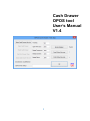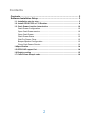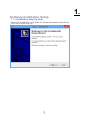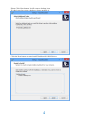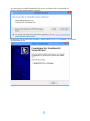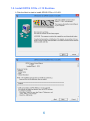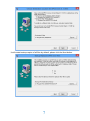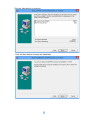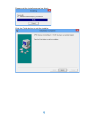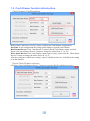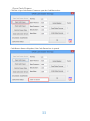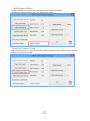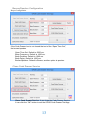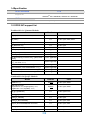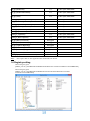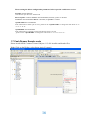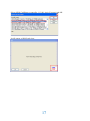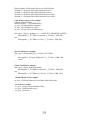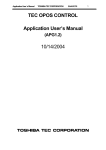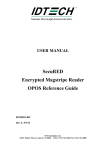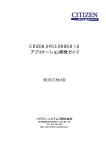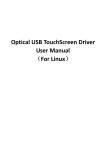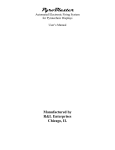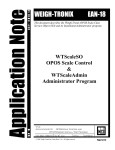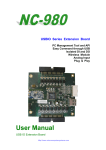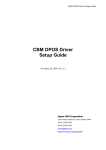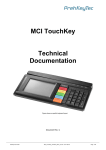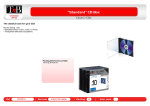Download Cash Drawer OPOS tool User's Manual V1.4
Transcript
Cash Drawer
OPOS tool
User’s Manual
V1.4
1
Contents
Contents ................................................................................................. 2
Software Installation Setup ................................................................... 3
1.1. Installation step by step .............................................................................. 3
1.2. Install OPOS CCOs v1.13 Runtime ............................................................. 6
1.3. Cash Drawer function introduction. ......................................................... 10
Cash Drawer Configuration .......................................................................... 10
Open Cash Drawer service .......................................................................... 10
Open Cash Drawer ....................................................................................... 11
Cash Drawer Status ..................................................................................... 12
Wait For Drawer Close ................................................................................. 12
Beeper/Speaker Configuration ..................................................................... 13
Close Cash Drawer Service ......................................................................... 13
1.4Specification ................................................................................................. 14
1.5 OPOS API support list ................................................................................ 14
1.6 Registry setting ........................................................................................... 15
1.7 Cash Drawer Sample code ......................................................................... 16
2
1.
Software Installation Setup
1.1. Installation step by step
Please click XcashboxSO.exe to launch the XcashboxSO installer Setup Wizard.
Click Next to do the next step.
3
Please Click Next button. It will create a desktop icon.
If it don’t need to create a desktop, please uncheck it.
Click the Next button to start install XcashboxSO OPOS driver.
4
It is necessary to install XcashboxSO IO driver at windows all version 64bit OS.
Please click the Install button to install it.
If necessary, Please check the checkbox “Install OPOS CCOs v1.13 Runtime” or click the
finish button to exit.
5
1.2. Install OPOS CCOs v1.13 Runtime
1.Click the Next to start to install OPOS CCOs v1.13.001.
6
It will create backup copies of all files by default, please click the Next button.
7
Click the Next button to continue.
Click the Next button to begin the installation.
8
Please wait the install progress bar finish.
Click the Finish button to exit the installer.
9
1.3. Cash Drawer function introduction.
Cash Drawer Configuration
Before Open Cash Drawer Service, please configure the Cash Drawer configuration.
FireTime: It can configuration the voltage pulse timing to open the Cash Drawer.
Read Status Reverse: If the Cash Drawer is opened, but the Cash Drawer status is closed.
Please click “Read Status Reverse” button to change the status from “L” to “H”.
Write Status Reverse:If the Cash Drawer cannot open or close, please click the “Write Status
Reverse” button to change the status From “H” to “L”.
After the config the Cash Drawer setting, “Open Cash Drawer Service” will follow the setting
to do the function.
Open Cash Drawer service
Click the “Open Cash Drawer Service” button to open the OPOS Cash Drawer service.
10
Open Cash Drawer
Click the “Open Cash Drawer” button to open the Cash Drawer box.
Cash Drawer Status will update, if the Cash Drawer box is opened.
11
Cash Drawer Status
“Check Cash Drawer“ button can re-check the Cash Drawer box status.
Cash Drawer Status will show the Cash Drawer box status.
Wait For Drawer Close
If the Cash Drawer box is opened, click the “Wait For Drawer close” button will be about to
begin a beeper/speaker sound.
12
Beeper/Speaker Configuration
Beeper configuration
If the Cash Drawer box is not closed that out of the “Open Time Out”,
the buzzer/speaker
Open Time Out: Default is 5000 ms.
Beep Frequency: Default is 1000 ms.
Beep Duration: Default is 1000 ms.
Beep Delay: Default is 1000 ms.
Buzzer/Speaker: Default is Buzzer, another option is speaker.
Close Cash Drawer Service
Close Cash Drawer Service: It can close the Cash Drawer Service.
It can click the “OK” button to exit the OPOS Cash Drawer Test App.
13
1.4Specification
OPOS VERSION
Support OS
V1.6
Windows
®
XP
32bit/64bit,
Windows
®
7
®
32bit/64bit,
Windows XP 8 32bit/64bit, Windows 8.1 32bit/64bit
I/O Ports
Cash Drawer
1 x RJ12 (24VDC)
1.5 OPOS API support list
XcashboxSO v1.6 Common Methods
Name
Version
note
long Open(LPCTSTR DeviceName)
1.0
use with a device name
long Close()
1.0
use after open, claim, enable
long ClaimDevice(long Timeout)
1.0
use after open
long ReleaseDevice()
1.0
use after open
1.0(Note)
use after open
long CheckHealth(long Level)
clearInput ( ):
Not supported
clearInputProperties ( ):
Not supported
clearOutput ( ):
Not supported
long DirectIO(long Command, long * pData, BSTR *
1.0(Not Applicable)
pString)
compareFirmwareVersion ( firmwareFileName:
string, out result: int32 ):
1.9(Not supported)
resetStatistics ( statisticsBuffer: string ):
1.8(Not supported)
retrieveStatistics ( inout statisticsBuffer: string ):
1.8(Not supported)
updateFirmware ( firmwareFileName: string ):
1.9(Not supported)
updateStatistics ( statisticsBuffer: string ):
1.8(Not supported)
XcashboxSO v1.6 Specific Methods
Name
Version
note
openDrawer ( ):
1.0(Note)
use after open, enable
waitForDrawerClose
( beepTimeout: int32, beepFrequency: int32,
beepDuration: int32, beepDelay: int32 )
1.0(Note)
use after open, enable
long get_OpenResult()
1.0
use after open service
CString get_CheckHealthText()
1.0
use after open
BOOL get_Claimed()
1.0
use after open
BOOL get_DeviceEnabled()
1.0
use after open, claim
void put_DeviceEnabled(BOOL newValue)
1.0
use after open, claim
BOOL get_FreezeEvents()
1.0
use after open
void put_FreezeEvents(BOOL newValue)
1.0
use after open
14
long get_ResultCode()
1.0
use after open, claim,enable
long get_ResultCodeExtended()
1.0
use after open, claim,enable
long get_State()
1.0
use after open, claim,enable
CString get_ControlObjectDescription()
1.0
use after open
long get_ControlObjectVersion()
1.0
use after open
CString get_ServiceObjectDescription()
1.0
use after open
long get_ServiceObjectVersion()
1.0
use after open
CString get_DeviceDescription()
1.0
use after open
CString get_DeviceName()
1.0
use after open
BOOL get_CapStatus()
1.0
use after open, claim,enable
BOOL get_DrawerOpened()
1.0
use after open, claim,enable
long get_BinaryConversion()
not support
void put_BinaryConversion(long newValue)
not support
long get_CapPowerReporting()
not support
long get_PowerNotify()
1.3(always enabled)
void put_PowerNotify(long newValue)
1.3(always enabled)
long get_PowerState()
BOOL get_CapStatusMultiDrawerDetect()
Note:
1.3(always online)
1.5(always false)
Also requires that no other application has claimed the cash drawer.
1.6 Registry setting
32bit OS registry path
[HKEY_LOCAL_MACHINE\SOFTWARE\OLEforRetail\ServiceOPOS\CashDrawer\XCASHBOXSO]
64bit OS registry path
[HKEY_LOCAL_MACHINE\SOFTWARE\Wow6432Node\OLEforRetail\ServiceOPOS\
CashDrawer\XCASHBOXSO]
15
Please setting the below configuration parameter before open the cash drawer service.
FireTime=dword:000001f4
Cash Drawer open fire time: millisecond
Buzzer/Speaker: Default is Buzzer=dword:00000001(Enabled), speaker is disabled.
Set Buzzer=dword:00000000 Buzzer is disabled, the speaker is enabled.
OpenWriteBit=dword:00000000
If the Cash Drawer cannot open or close, please set the “OpenWriteBit” to change the value From “0” to
“1” or “1” to “0”.
OpenReadBit=dword:00000001
If the Cash Drawer is opened, but the Cash Drawer status is closed.
, please set the “OpenReadBit” to change the value From “1” to “0” or “0” to “1”.
1.7 Cash Drawer Sample code
Please install OPOS Common Control Objects 1.13.001 installer and header files.
Right Click on the Dialog, select Insert ActiveX control.
16
Select OPOS CashDrawer controller 1.13.001 ActiveX control and OK.
It will appear a OPOS cash icon.
17
Make a cash drawer class object implement.
CCashdrawer m_opos_CD;
Right click on the “OPOS CASH” icon to create a variable.
Enter the Variable name: m_opos_CD
18
Please Include OPOS header files to use OPOS define.
#include "C:\Program Files\OPOS\Include\opos.h"
#include "C:\Program Files\OPOS\Include\opos.hi"
#include "C:\Program Files\OPOS\Include\oposCash.h"
#include "C:\Program Files\OPOS\Include\oposCash.hi"
Cash Drawer open service sample:
CString strDeviceName;
StrDeviceName = "XCASHBOXSO";
m_opos_CD.Open(strDeviceName);
m_opos_CD.ClaimDevice (500)
m_opos_CD.put_DeviceEnabled(true);
if(m_opos_CD.get_CapStatus () == CASH_SUE_DRAWERCLOSED)
MessageBox (_T("CDBox is Opened"),_T("Note"), MB_OK);
else
MessageBox (_T("CDBox is Close "),_T("Note"), MB_OK);
Open Cash Drawer sample:
if(m_opos_CD.OpenDrawer() != OPOS_SUCCESS)
{
MessageBox(_T("open CDBox Fail !"),_T("Note"), MB_OK);
return;
}
Check Cash Dawer sample:
if(m_opos_CD.get_DrawerOpened())
MessageBox (_T("CDBox is Opened"),_T("Note"), MB_OK);
else
MessageBox (_T("CDBox is Closed"),_T("Note"), MB_OK);
WaitForDrawerClose sample:
m_opos_CD.WaitForDrawerClose(5000,1000,1000,1000);
Close Service samle:
m_opos_CD.put_DeviceEnabled (false);
m_opos_CD.ReleaseDevice();
m_opos_CD.Close ()
19