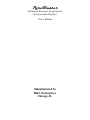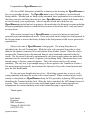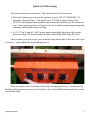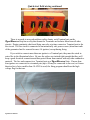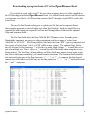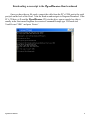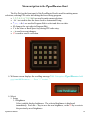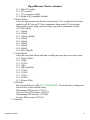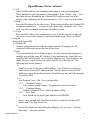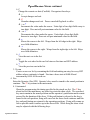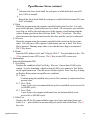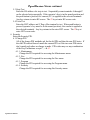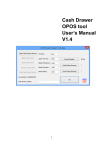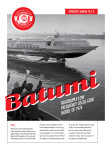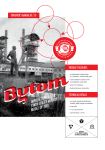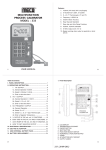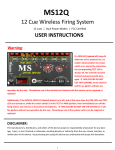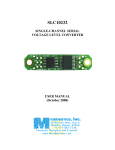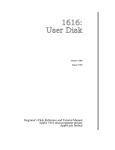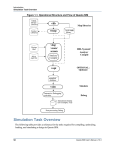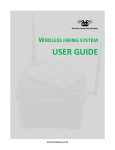Download PyroBlaster Manual - r-l
Transcript
PyroBlaster Automated Electronic Firing System for Pyrotechnic Displays User’s Manual Manufactured by R&L Enterprises Chicago, IL Congratulations PyroBlaster user: All of us at R&L Enterprises would like to thank you for choosing the PyroBlaster to fire your pyrotechnic display. The PyroBlaster is one of the industry’s most advanced firing controls. Whether you are firing a fully automated show synchronized to a sound track or choosing your cues and firing them one at a time, PyroBlaster is packed with features that are sure to satisfy your expectations. After a long day of hard labor in the hot sun, PyroBlaster puts the fun back in going to a fireworks show by allowing everyone including the person pushing the button to watch the show because at shoot time there’s only one button to worry about. With security in mind, four of PyroBlaster’s six top level menus are password protected to prevent unauthorized access. These passwords can be changed or even bypassed in the Security menu or reset to the factory defaults in the Setup menu (a field service password is required here). Safety is also one of PyroBlaster’s design goals. The wiring Strips have an individual relay for each Terminal pair. While the relay is de-energized it provides a safety shunt for the igniter(s) connected to it and isolation from all other circuits. When the relay is energized the Terminal pair is disconnected from its safety shunt and connected to the fire circuit. The fire circuit is driven by an intrinsically safe power supply (about one tenth of the guaranteed no fire current for most 1A igniters) except during firing. That means there is not enough energy to fire any connected igniters. This is the current used to verify wiring continuity. The only way to get enough energy to fire an igniter to the Terminal is to enter a Fire menu (password required), insert and turn the Operator’s Key to the Armed position and press the Fire Bush Button. We also put some thought into ease of use. Most firing systems have a way to verify wiring continuity and report the results at the control console. When a technician goes out to remedy a wiring fault at a PyroBlaster Strip, he’ll be greeted by a glowing LED positively identifying the Terminal with the fault. When the fault is remedied, the LED changes from red to green. There’s no need to devise some weird hand signals so the console operator can communicate the current continuity state to the technician trying to repair the fault. Thanks again, Dale Smith Proprietor R&L Enterprises Chicago IL 60656-1406 (630) 887-7214 PyroBlaster Manual 2 PyroBlaster system components All of the PyroBlaster system components are manufactured with heavy duty steel enclosures and an easy to see safety orange coating that will withstand temperatures of 1000°F. The control console for the PyroBlaster system called the ‘Head’ is 28 9/16” wide by 7 5/8” high by 15 1/4” deep. It features a sloped front with a 16 character by 2 line Vacuum Florescent Display, a 20 button Key Pad, a Key Switch and a lighted Push Button. The power switch and power input connectors are on the right side. On the back are 16 output connectors and a DE9S connector for RS232 communication with a PC’s COM port. Included with every Head are a CD with PC software for downloading cue files to the Head, power cord with a 1” automotive type power plug, external 15V 4A power supply, serial cable and users’ manual. The optional PyroBlaster ‘Hub’ is 28 9/16” wide by 4 7/8” high by 16 5/8” deep. There is one input connector on the front that accepts signals from the Head and 16 output connectors on the back that send signals to the Strips. Shows with more than 256 cues will require at least one Hub. Up to 16 Hubs may be connected to the Head and up to 16 Strips may be connected to each Hub to attain the 4096 cue system capability. Igniter wires connect to the PyroBlaster system at the Strips. The Strips are 12” wide by 6 17/32” high by 2 7/8” deep. The input connector is on the bottom and there are two key-hole slots on the back. On the front there are 16 pairs of spring Terminals for connecting igniter wires. Next to each Terminal pair is a Red/Green LED that indicates the continuity status during wiring verification. All these PyroBlaster components interconnect with Cables that R&L Enterprises manufactures in two standard lengths, 20’ (6 meter) and 100’ (30 meter). Other lengths may be custom ordered or longer lengths may be reached by daisy-chaining shorter cables. PyroBlaster Manual 3 Quick start field wiring The system will need to be powered. This can be done in one of two ways. The most common way to power the system is to use a FULLY CHARGED 12V automotive booster battery. This can be any 12V 10AH or larger battery, but it MUST be fully charged (you wouldn’t want to miss the finale because the battery ran out). Some operators prefer two batteries, one for use during setup, programming and continuity check and the other for firing. A 12-15 Volt 4 Amp AC or DC power supply using utility line power (the system draws less than 15W in most modes, but may exceed 40W while firing HV cues). After you have your guns set up, you can mount Strips on the side of the racks with a pair of screws 6” apart with the heads protruding about ¼”. There are keyhole slots on the back of the Strips for hanging this way. You can also lay the Strip on the ground near an array of box items. As you load shells into the guns they can be wired to the Strips. PyroBlaster Manual 4 Quick start field wiring continued There is no need to worry about those safety shunts, each Terminal pair on the PyroBlaster Strip has a relay that shunts the Terminals and isolates them from all other circuits. During continuity check and firing one relay at a time connects a Terminal pair to the fire circuit. The fire circuit is connected to an intrinsically safe power source (about one tenth of the guaranteed no fire current for most 1A igniters) except during firing. If you wish to connect more than one igniter to a Terminal pair, they must be wired in series like in the illustration below. Be sure the splices are twisted tight enough that they will keep a good electrical connection and then protect them from contact with any other conductive material. The free ends connect to a Terminal pair on a PyroBlaster Strip. If more than four igniters are connected to a terminal pair (up to 20 may be connected to one cue) or if more than ten feet of wire smaller than 18 AWG is used, the firing program should use the high voltage flag for that cue. PyroBlaster Manual 5 Quick start field wiring continued Once all the igniters are connected to a Strip, connect a Cable to its input connector. If there are no more than 16 Strips in the show, they can connect directly to the Head with 100’ or longer Cables (Hubs may be used if it simplifies cable routing). Otherwise use a 20’ (or other convenient length) Cable to a Hub. Finally connect all the Hubs to the Head with 100’ or longer Cables. The Cable connections determine the wiring address for each cue. Each cue has a three letter wiring address using the letters ‘A’ through ‘P’. The connectors on the back of the Head and Hubs as well as the Terminal pairs on the Strips are labeled ‘A’ through ‘P’. The wiring address for each cue is the Hub, Strip and Terminal pair (HST) where that cue’s igniter is wired. Hubs get their single letter address (H) from the letter of the connector on the Head where they connect. Strips have a two letter (HS) address that is the address of the Hub to which they connect followed by the letter of the connector on the Hub to which they connect. If a Strip is connected directly to the Head, its H and S addresses are both the letter of the connector on the Head where it is connected. The third letter of the wiring address comes from the letter next to the Terminal pair to which the igniter connects. Wiring addresses must coordinate with the program that is used to fire the show. PyroBlaster Manual 6 Quick start programming The quickest way to create a program in the Head is to ‘learn the field’ after all wiring is completed. If you use this method, continuity check may not be meaningful because ProgramLearn uses the continuity check algorithm to determine which cues are connected and creates a program entry for each connection. For this to be successful, you must know how many cue points were supposed to be wired. If the number of learned cues differs from the number expected, you may have to audit the generated program to find the missed cue(s). You can use Program-Edit to add the missed cue(s). The learned program will have equally paced (every 00:01.46) cues starting with address AAA through PPP. If you have Strips connected directly to the Head, they will have the same Hub and Strip address (AA, BB … OO or PP). You may want to use Program-Edit to reorder a couple cues. When you exit Program-Edit and Save Changes the program is automatically sorted by fire time and then stored in the nonvolatile memory. Suppose, for example, you have a small show with 240 shells in the open shoot, 3 box items for the grand-opening, mid-time and pre-finale and 10 chains of shells for the finale. You would probably want the finale wired to one strip and the boxes to another and connected directly to the Head and 15 Strips for the open shoot wired to one Hub. Connect the Hub to the Head between the Strip for the boxes and the Strip for the finale to minimize the editing needed to reorder the show. The first box will be first in the program, the second and third boxes need to have their fire times changed. If there is more than 200’ of cable from the Head to the Strip, more than 10’ of wire less than 18 AWG connecting igniters to the Strip or more than four igniters on a single cue, those cues should use the high voltage (V) flag. It’s always a good idea to perform a Continuity-All check before firing your show. If you created the program with Program-Learn, you would probably want to shoot it with FireStep. This method uses the fire time entries for firing sequence but actual fire timing is provided by the operator’s actuation of the fire push button. PyroBlaster Manual 7 Downloading a program from a PC to the PyroBlaster Head If you wish to create a file on a PC for your show program, there is a utility supplied on the CD that shipped with the PyroBlaster Head. It is called DownLoad.exe and its function is to transmit a cue file to a COM port that connects the PC through a 9 pin RS232 serial cable to the Head. The cue file that DownLoad expects is a plain text file that can be exported from a choreography program or created with a text editor like NotePad. Each cue should be on a separate line and contain the required FireTime and WiringAddress fields and the optional Flags and comment fields. The FireTime field takes the form ‘MM:SS.HH’ (Minutes, colon, Seconds, point Hundredths; important, no spaces or other punctuation) and has a range of values from ‘00:00.00’ to ‘99:59.99’. The WiringAddress field takes the form ‘HST’ (spaces permitted) and has a range of values from ‘AAA’ to ‘PPP’ (4096 unique values). The optional flags field is any (all or none) of the characters ‘!’ to fire the cue using High Voltage, ‘~’ to mark this cue as part of a multiple cue ‘Wave’ effect or ‘|’ to mark the end of the finale when using the reverse firing method. The FireTime, WiringAddress and Flags fields may appear in any order on the line, but to aid human readability, you should remain consistent. The comment field should be last and avoid using any of the flag characters ‘!’, ‘~’, ‘|’ or ‘*’. A comment line that doesn’t contain any of the other cue fields may use the flag characters ‘!’, ‘~’, ‘|’ or ‘*’ but should avoid the ‘:’ and ‘.’ characters. PyroBlaster Manual 8 Downloading a cue script to the PyroBlaster Head continued Once you have the cue file ready, connect the cable from the PC’s COM port to the serial port jack on the back of the Head. Turn the Head on and navigate to Program-Download. If the PC’s CD drive is D: and the PyroBlaster CD is in the drive, open a console box (this is usually in the Start menu Programs-Accessories-Command Prompt) type ‘D:DownLoad YourFile.cue COM1’ and press ‘Enter↵’. PyroBlaster Manual 9 Menu navigation in the PyroBlaster Head The Key Pad on the front panel of the PyroBlaster Head is used for making menu selections, entering PIN codes and editing the stored firing program. • 1, 2, 3, 4, 5, 6, 7, 8, 9 & 0 are used to make menu selections. • - & + are used to alter the show clock in Automated Firing. • ↑, ←, → & ↓ are used in Program Edit to select and alter cue data. • M changes the sort order in Program Edit. • C is the clear or Back Space key during PIN code entry. • ↵ is used to accept changes. • ∅ is used to cancel a selection. Welcome screen displays the scrolling message 'R&L Enterprises PyroBlaster built yyyy/mm/dd hh:mm:ss - - - Press "↵" to start. '. Select: 1. Setup 1.1. Brightness Select suitable display brightness. The selected brightness is displayed immediately. Press the ↵ key to save the new brightness, or the ∅ key reverts to the previously saved brightness. PyroBlaster Manual 10 PyroBlaster Menus continued 1.1.1. Dim 25% (night) 1.1.2. 50% (sunset) 1.1.3. 75% (overcast or dusk) 1.1.4. Bright 100% (sunlight) (default) 1.2. Dwell Adjust Select the approximate time that fire current (about1.5A) is applied to the electric igniter for all HV hits and LV hits in automatic firing mode (LV hits in other firing modes receive firing current as long as operator’s push button is held). 1.2.0. Min (10mS) 1.2.1. (20mS) 1.2.2. (30mS) 1.2.3. (40mS) (default) 1.2.4. (50mS) 1.2.5. (60mS) 1.2.6. (70mS) 1.2.7. (80mS) 1.2.8. (90mS) 1.2.9. Max (100mS) 1.3. Scroll Speed Select the speed that Menus and other scrolling messages pass across the screen. 1.3.0. Fastest (20Hz) 1.3.1. (10Hz) 1.3.2. (6.7Hz) 1.3.3. (5Hz) 1.3.4. (4Hz) (default) 1.3.5. (3.3Hz) 1.3.6. (2.9Hz) 1.3.7. (2.5Hz) 1.3.8. (2.2Hz) 1.3.9. Slowest (2Hz) 1.4. Defaults Enter the Field Service PIN (837367868887868↑). Resets the above settings and the user PINs to their default values: Maintenance PIN becomes 11111111 Operator (Fire) PIN becomes 18436572 Programming PIN becomes 13572468 Security PIN becomes 13587654 2. Continuity PyroBlaster Manual 11 PyroBlaster Menus continued 2.1. All Scans all HST addresses for continuity and compares to the stored program. When finished it reports the number of mismatches ‘Done # Faults – pak ’. User may then advance through the list of faulted HST addresses and view a live display of the continuity state by pressing any key. The ∅ key exits at any time. 2.2. Strip Enter the HS address for the strip to test. While testing, displays the Terminal ID to indicate continuity or ‘–‘ for open at each of the strip’s terminals. The ∅ key exits, any other key returns to the enter HS address screen. 2.3. Term Enter the HST address for a terminal pair to test. Like the strip test except only one point is tested and continuity is reported with the words ‘Open’ or ‘Short’. 3. Program Enter the Program PIN 3.1. DownLoad Accepts a program from the software supplied on the CD running on a PC connected to the serial port on the back of the Head. 3.2. Edit View and modify the stored firing program. On entry searches the program for multiple cues with the same HST address. If any duplicates are found, the list is sorted by HST and the initial view is the first duplicate cue. If no duplicates are found, the list is sorted by fire time and the initial view is the first cue. The following keys are recognized. ↵ Search for a cue by fire time or HST address. Uses CueEdit (see below) to enter the fire time or HST address to find. If both values are entered, HST address is used as the preferred search. Search by time may fail if the program is sorted by HST. ∅ Exit Program View / Edit. User is prompted to: 3.2..1. Abandon Changes Exits without saving changes. Program list reverts to last saved. 3.2..2. Continue Editing Returns to Program View / Edit to continue editing. 3.2..3. Save Edits Sorts edited cue list by fire time and saves to EEPROM. + Inserts a new cue and calls CueEdit (see below) to enter the fire time, HST address and VWF flags for the cue. Deletes the current cue after asking the obligatory ‘are you sure?’ Answers other than ‘↵’ abort the deletion. PyroBlaster Manual 12 PyroBlaster Menus continued C Change the current cue data (CueEdit). Recognizes these keys: ↵ Accept changes and exit. ∅ Abandon changes and exit. Passes canceled flag back to caller. + or ↑ Increments the value under the cursor. Units digit of two digit fields carry to tens digit. Does not roll past maximum value for the field. - or ↓ Decrements the value under the cursor. Units digit of two digit fields borrow to tens digit. Does not roll past minimum value for the field. ← Moves the cursor to the left. Wraps from the left edge to the right. Skips over field delimiters. → Moves the cursor to the right. Wraps from the right edge to the left. Skips over field delimiters. ↓ View the next cue in the list. M Toggle the sort order for the cue list between fire time and HST address. ↑ View the previous cue in the list. 3.3. Learn Creates a new cue list by examining the field and making an entry for every HST address where continuity is found. Fire time values start at 00:00.00 and increment by 00:01.46 for each cue. 4. Fire Enter the Operator (Fire) PIN. Operator’s key must be turned to the armed position to continue. The ∅ key returns to the main menu. 4.1. Automated Shoot the program using the timing specified in the stored cue list. The ∅ key aborts back to the main menu, any other key starts the show clock. The operator’s key must remain in the armed position and the operator’s push button must remain pressed for the duration of the show. If the push button is released or the key is turned to the safe position, firing will cease but the show clock continues until the key and push button are returned to the operating positions. Firing will resume as fast as possible until it catches up to the show clock. While firing the show clock may be adjusted with the following keys: PyroBlaster Manual 13 PyroBlaster Menus continued + Advances the show clock 60mS for each press or while held clock runs 60% fast (160% of normal). Retards the show clock 40mS for each press or while held clock runs 40% slow (60% of normal). 4.2. Step Shoot the program using the sequence specified in the stored cue list. For each press of the operator’s push button one cue is fired. All consecutive cues with the wave flag set will be shot with one press of the operator’s push button using the relative timing specified in their fire time fields. The ∅ key aborts. The show clock measures the elapsed time from the first shot until the cue list is exhausted. 4.3. Reverse Shoot the program using the sequence specified in the stored cue list in reverse order. For each press of the operator’s push button one cue is fired. The Wave flag is ignored. Shooting stops when a cue with the Fence flag is encountered. The ∅ key aborts. 4.4. Point Enter the HST address to fire and V flag for HV/LV. Use push button to fire. The ∅ key returns to enter HST screen. The ∅ key at enter HST screen exits. 5. Maintenance Enter the Maintenance PIN. 5.1 Fire Relay Displays the condition of the Fire Relay; ‘like new’ if more than 65,000 cycles remain, ‘# cycles remaining’ when less than 65,000 cycles remain or ‘Fire Relay needs replacement soon’ if useful service life has expired. Press Any Key to bring up Replace Relay menu (except like new condition). 5.1.1 Later Continue using the installed relay (service life continues to count down from present value. 5.1.2 New 2 Pole A new 2 pole relay (recommended) has just been installed; resets service life to 500,000 cycles. 5.1.3 New 4 Pole A new 4 pole relay (approved alternate) has just been installed; resets service life to 200,000 cycles. 5.2. Hub Test Displays the ID for all connected hubs (upper case letter) and strips (lower case letter) or a ‘-‘ place holder for unconnected ports on the back of the Head. The ∅ key exits. PyroBlaster Manual 14 PyroBlaster Menus continued 5.3. Strip Test Enter the HS address of a strip to test. Sequentially scans terminals A through P on the selected strip repeatedly. If the operator’s key is in the armed position and the push button is pressed, fire current (LV) is applied to the selected terminals. Any key returns to enter HS screen. The ∅ key at enter HS screen exits. 5.4. Term Test Enter the HST address and V flag of the terminal to test. When push button is pressed (operator’s key must be in the armed position), fire current is applied to the selected terminals. Any key returns to the enter HST screen. The ∅ key at enter HST screen exits. 6. Security Enter the Security PIN. 6.1. Change PIN All of the change PIN methods ask for the old PIN and then the new PIN twice. If the old PIN entered doesn’t match the current PIN or if the two new PIN entries don’t match each other no change is made. PIN codes may use any combination of the Key Pad buttons except C, ↵ & ∅. 6.1.1. Maintenance Change the PIN required for accessing the Maintenance menu. 6.1.2. Fire Change the PIN required for accessing the Fire menu. 6.1.3. Program Change the PIN required for accessing the Program menu. 6.1.4. Security Change the PIN required for accessing this Security menu. PyroBlaster Manual 15 PyroBlaster Advanced Features All of PyroBlaster’s internal power conversion uses high efficiency switching power supply technology. Designed to operate in remote locations (where utility power may not be available) using readily available 12V automotive booster batteries. PyroBlaster can operate on AC or DC supply of 12V to 15V. A 15V 4A external power supply is provided as an accessory with the Head and is capable of firing a show where utility power is available. PyroBlaster can reliably fire up to four igniters through 200’ of control cable using battery power. To reach longer control cable distances, up to 20 igniters per cue or where smaller than 18 AWG wire is used to extend igniter wiring to the Strips an internal boost converter steps up firing voltage to 70V. Normally this converter is disabled to conserve power until the operator enters one of the firing modes and there are cues with the High Voltage flag set. The current in the fire circuit during firing is limited to less than 4A to insure connector reliability. PyroBlaster has four firing methods for a variety of applications. The Automated firing method is usually used with a program created on a PC with a choreography program like FINALE Fireworks (www.finalefireworks.com/?pid=1002475). The choreography program exports a cue file in the PyroBlaster format that can be downloaded into the Head. You may still want to edit the cue file before downloading or after in the Head’s stored program to add the Voltage (!) flag where necessary. In this method all the timing and addressing information is in the program and the operator only needs to start the firing at the right time and hold the button while watching the show. The Step method is usually used on smaller shows where the program is created in the field by the Program Learn method and minimal editing is required to reorder the sequence of some cues. In this method the FireTime field is used only to determine the firing sequence with actual timing determined by the operator’s push of the button. If you want a couple cues to fire with one push of the button with a definite separation in time, set the Wave flag (~) on those cues and program their FireTimes to differ by the desired separation time. The Reverse firing method is handy for sporting events when we want to salute each home team score and fire any excess with the post game show’s finale. Arrange the post game show as you would any other show with cues for the scoring salutes after the end of the finale. Set the Fence flag (|) on the last shot of the finale. At the start of the game select the Fire Reverse method and push the fire button when the home team scores. After the game select either Fire Auto or Fire Step to shoot the post game show. Any extra salutes will fire at the end of the finale. Some times the AHJ may want a test shot fired before the show. The Fire Point method allows the operator to pick any cue by wiring address and fire it. PyroBlaster Manual 16