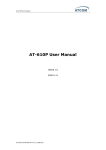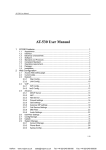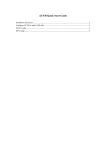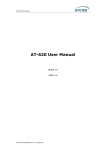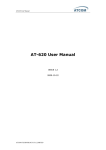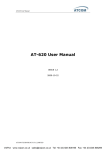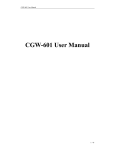Download Dynamix 510 User manual
Transcript
DYNAMIX IP PHONE 510. User manual DYNAMIX IP PHONE 510 User manual 1 / 32 DYNAMIX IP PHONE 510. User manual I、 DYNAMIX IP PHONE 510 Feature ...............................................................4 1. 2. 3. 4. 5. 6. 7. II、 Appearance........................................................................................................................4 Interfaces...........................................................................................................................4 Electricity characteristic....................................................................................................5 Software ............................................................................................................................5 Operating requirement ......................................................................................................6 Packing List.......................................................................................................................6 Installation.........................................................................................................................6 Web Configuration...........................................................................................7 1. 2. 3. 4. Access Web setting page ...................................................................................................7 Network.............................................................................................................................7 2.1、 WAN Configuration............................................................................... 7 2.2、 LAN Config ......................................................................................... 10 VoIP.................................................................................................................................10 3.1、 SIP Config .......................................................................................... 10 3.2、 Iax2 Config ......................................................................................... 13 Advance ..........................................................................................................................14 4.1、 Stun .................................................................................................... 14 4.2、 Digit map ............................................................................................ 15 4.3、 Call Service ........................................................................................ 16 4.4、 Audio Settings .................................................................................... 17 4.5、 Config Service .................................................................................... 18 Dial-Peer configuration...........................................................................................................19 Config Manage........................................................................................................................20 Update .....................................................................................................................................20 4.6、 Web Update: ...................................................................................... 20 4.7、 TFTP/FTP Update: ............................................................................. 21 4.8、 Auto Provisioning................................................................................ 22 2 / 32 DYNAMIX IP PHONE 510. User manual System Manage .......................................................................................................................23 III、 1. 2. 4.9、 Account Manage................................................................................. 23 4.10、 Phone Book ........................................................................................ 24 4.11、 Syslog config ...................................................................................... 24 4.12、 Time Set ............................................................................................. 26 4.13、 Reboot................................................................................................ 26 Use keypad configure DYNAMIX IP PHONE 510 ......................................27 Keypad function..............................................................................................................27 Keypad Menu..................................................................................................................28 IV、 POST Mode ...................................................................................................29 V、 FAQ................................................................................................................30 1. 2. Why the settings vanish after reboot? .............................................................................30 How to use the dial rule?.................................................................................................30 3. How to use speed dial function? ...................................................................................31 4. How to use Call Forward, Call Transfer and 3-way Conference calls? ........................31 5. How to use set the IP type via keypad?.........................................................................32 3 / 32 DYNAMIX IP PHONE 510. User manual I、 DYNAMIX IP PHONE 510 Feature 1. Appearance 2. Interfaces 9 Power: 9 WAN: 9 LAN: Output Power:12VDC,800mA. RJ45 port. RJ45 port. 4 / 32 DYNAMIX IP PHONE 510. User manual 3. Electricity characteristic 9 Speciality of electric: 9 The network connects: output 12V 500mA DC 2 RJ45 connect, a WAN, a LAN 4. Software 9 Sip 2.0 (RFC3261) 9 IAX2 9 STUN 9 Jitter Buffer (200ms) VAD, CNC 9 G7.11 a/u , G729 codec. 9 DHCP client and server. 9 Support inbound audio, RFC2833 and SIP info , DTMF transmission way 9 SIP Call Forward、Call transfer、Call hold、Call waiting, 3-way Talking、Pickup、Join call、 Redial、Unredial、Call Park 9 Hotline、DND(Do Not Disturb)、blacklist、call limitation、caller ID 9 Dial-peer calling rule ,IP to IP call 9 SIP server conference 9 Phone book 500 records; answered call、missed call 100 for each 9 Config server management for remote IP phone terminal 9 Support HTTP、FTP TFTP updating the configuration and firmware 9 Auto Provisioning 9 Syslog 9 Answering machine 9 Support PPPoE,(ADSL,cable modem use for internet connecting) 9 Support SNTP terminal 9 LAN support DHCP server,DNS relay 9 WAN/LAN support both bridge and router mode 9 Support Telnet, WEB access to terminal 9 Support admin/guest different level management Explanation: The letter “e” is the first letter of “environment: and “electronic”, The rim is a round with two arrow , stands for recycle. The number 20 stands for the years of environment protection. Please note the years of environment protection is not discarding year nor usage life 5 / 32 DYNAMIX IP PHONE 510. User manual 5. Operating requirement 9 Operation temperature: 0 to 40° C (32° to 104° F) 9 Storage temperature: -30° to 65° C (-22° to 149° F) 9 Humidity: 10 to 90% no dew 9 Package 9 Size:338×220×85mm 6. Packing List 9 DYNAMIX IP PHONE 510 9 Power adaptor (out put 12v ,500mA) 9 Manual CD 7. Installation Use ethernet cable to connect DYNAMIX IP PHONE 510’s LAN port and your computer. Set your computer’s ip to the network 192.168.10.x or using dynamic obtain IP. Open your web browser and key in 192.168.10.1. Then you will see the logon page of DYNAMIX IP PHONE 510, the default username and password is admin/admin for administrator and guest/guest for guest. Set up page for VoIP use only: PBX Power Internet User 6 / 32 DYNAMIX IP PHONE 510. User manual II、 Web Configuration 1. Access Web setting page Enter DYNAMIX IP PHONE 510 IP address in the web browser and press ENTER to go to the log on page, and key in the username and password to access DYNAMIX IP PHONE 510 setting page. Default username and password is: Administrator: Username: admin password: admin User: Username: guest Username: guest This page shows the IP phone woking status. The network part shows the connection status of WAN and LAN . VoIP part shows the SIP server connection status 2. Network 2.1、 WAN Configuration There are 3 ways to connect to the internet DHCP , Static and PPPoE , please choose one according to your own situation A、DHCP,the IP phone will get IP address from DHCP server , you do not have to fill in the date of IP address , net mask etc , just choose DHCP and submit . Please refer to the below picture 7 / 32 DYNAMIX IP PHONE 510. User manual Parameters: 9 Active IP: IP phone’s address 9 Current Netmask:network netmask 9 MAC Address:MAC of IP phone 9 Current Gateway : the IP address of the router B、If your ISP provide you with the fixed IP address, please choose static and fill in the correct information of IP Address、 Netmask、Gateway、Primary DNS etc. If you do not know it please refer to your ISP provider or network management stuff. The reference picture is as below Parameters: 8 / 32 DYNAMIX IP PHONE 510. User manual 9 9 9 9 9 9 Static IP Address: fixed IP address Netmask: LAN netmask Gateway: Gateway IP address DNS Domain: imput DNS domain name if it’s provided Primary DNS: Primary DNS address Alter DNS: Alternative DNS address C、when you use PPPoE to get IP address,please select “PPPoE”,and input ADSL account information as below picture: Parameters: PPPoE Server: sever name, if the ITSP have no special requirements , keep the ANY as default Username: ADSL account user name Password: ADSL account password Attention: 1)After configuration setting please click “Apply” to effect the change 2)If the IP address is changed after effecting the configuration change , the webpage will lose response former address, so you must get to the webpage with new address 3)If the LAN IP address is happened to be the same as WAN IP which is allocated from DHCP server. The LAN IP address will be changed automatically by adding 1 at the last digital 9 / 32 DYNAMIX IP PHONE 510. User manual 2.2、 LAN Config Parameter: 9 LAN IP:config LAN static IP 9 9 9 9 Netmask: LAN netmask DHCP Service: enable LAN DHCP Server , need to reboot to make it available. NAT: Network Address Traslation Bridge Mode: make the IP phone into switch mode , press Apply the IP phone will reboot 3. VoIP 3.1、 SIP Config 9 Register Status: SIP server registration status, if succeed display Registered,or else display 10 / 32 DYNAMIX IP PHONE 510. User manual 9 9 Unregistered Server Address: SIP server address , support both IP address and domain name Server Port: SIP server port , default is 5060 9 Account Name:SIP account name 9 Phone Number:SIP account phone number, if leave it as blank , no registration information will be sent out 9 Display Name:show the display name that you want to display on the phone of callee. Support number and letter input 9 9 9 9 9 9 Proxy Server Address:Normally the Proxy server is the same as SIP server. If they are different then fill in the correct information that provided by ISP Proxy Server Port: Proxy Username: Proxy Password: Domain Realm: config SIP local domain. If the server does not have a special requirements for the local domain of SIP terminal , the local domain can be the same as SIP server domain. The user can also leave it as blank , the system will take SIP server domain as the demain realm. Enable Register: Enable or disable registration Advanced SIP setting 9 Register Expire Time: register expire time, default is 600 seconds. DYNAMIX IP PHONE 510 will auto configure this expire time to the server recommended setting if it is different 11 / 32 DYNAMIX IP PHONE 510. User manual 9 9 9 from the SIP server. NAT Keep Alive Interval: Co-work with the Auto Detect Server, if Auto Detect Server is enable, DYNAMIX IP PHONE 510 will periodically detect if the SIP server is available according this setting. User Agent:: Signal Key: Signal encryption Key: Media Key: voice stream encryption Key 9 Local Port: Local SIP signal port,default as 5060 9 9 9 9 Enable Subscribe: Subscribe to the register to see the message leave for you such as voice mail Enable Conference Num: conference ID Enable Keep Authentication: Dynamix IP Phone 510 can support registration with authentication request to be sent to sever together NAT Keep Alive: Some server’s registration interval time is very short. To config the time here less than the default interval time of servers can keep the IP phone always being connected to server. Enable Via rport: rport mechanism is used in LAN to keep the NAT connection between devices in and out of the LAN Enable PRACK: enable the PRACK in SIP which is mainly used in special ring tone , recommend to keep the default setting Long Contact: enable Contact filed hold more parameters Click To Talk: use the PC to initial calling , need the support of special software Forward Type: The function of forwarding before answering 9 Off:disable call forward 9 Busy:forward to a certain number when this line is busy 9 No answer:when no answer for a long time , forward this call to a certain number 9 Always:All the incoming calls will be forwarded to a certain number 9 9 9 9 9 9 9 9 9 9 For any forwarded call , there is the message in the IP phone Forward Phone Number: config the certain number that the call will be forwarded to Server Type: Choose the encryption way or server type DTMF Mode: config DTMF transmission mode ¾ DTMF_RELAY ¾ DTMF_RFC2833 ¾ DTMF_SIP_INFO 9 Different ITSP provider use different mode. 9 RFC Protocol Edition: config the SIP protocol edition. When the IP phone need to work with some SIP1.0 gateway such as CISCO5300,need to choose RFC2543 here. Default is RFC3261 12 / 32 DYNAMIX IP PHONE 510. User manual 9 9 9 9 9 9 9 9 9 Transport Protocol: choose TCP/UDP Subscribe Expire Time: Subscribe information packet Expire Time: Conference Number: config certain Conference call number Signal Encode: enable signal encryption Rtp Encode: enable voice data encryption Enable Session Timer: enable rfc4028 to refresh the SIP sessions Answer With Single Codec: only answer the call with a certain Codec Auto TCP: enable TCP transmission protocol when the length of message exceed 1300 byte Enable URI Convert: convert # into %23 when sending URI 3.2、 Iax2 Config 9 9 Above is the IAX server configuration page IAX Server Addr: Register address of public IAX server 9 IAX Server Port: 9 9 9 9 9 9 Account Name: Username of your SIP account (Always the same as the phone number) Account Password: Password of your IAX account. Local port: Signal port of local, default port is 4569 9 9 Register port of public IAX server,default port is 4569 Phone Number: Phone number of your IAX account Voice mail number: If the IAX support voice mail, but your username of the voice mail is letters which you can not input with the ATA , then you use the number to stand for your username Voice mail text: if IAX support voice mail, config the domain name of your mail box here. Echo test number: If the platform support echo test , and the number is test form , the config the test number to replace the text format The echo test is to test the woring status of terminals and platform 13 / 32 DYNAMIX IP PHONE 510. User manual 9 9 9 9 9 Echo test text: echo test number in text format Refresh time: IAX refresh time Enable Register: enable or disable register IAX(Default Protocol): Set IAX 2 as the default protocol to initial the call ( not answering) , if not the system will choose SIP as default. But you can still use SIP by config the prefix in dial plan Enable G.729: Using G.729 speech coding mandatory consultations 4. Advance 4.1、 Stun 9 STUN NAT Transverse:STUN NAT Transverse status true or false 9 9 9 STUN Server Addr: configure stun server address; STUN Server Port: configure stun server port default 3478 STUN Effect Time: stun detect NAT type interval time .If NAT found a link inactive for a certain time , it will close the link so you need to send a packet within a interval tome to keep the link alive 9 Local SIP Port: config local SIP port , default as 5060Use Stun:enable/disable SIP STUN 9 Attention:SIP STUN is used for NAT transverse. When you config STUN server’s addressand port (default 3478) and enable it, then you can use the normal SIP server to make the IP phone transverse NAT 14 / 32 DYNAMIX IP PHONE 510. User manual 4.2、 Digit map Digit map is a set of rules to determine when the user has finished dialing. DYNAMIX IP PHONE 510 support below digital map: 9 End With “#”: Use # as the end of dialing. 9 Fixed Length: The call will be sent out automatically when the length of the number you dial reach the fixed one. For example if you set number of 11 here , when you dial 11 digits the call will be sent out immediately. 9 Timeout: Specify the timeout of the last dial digit. The call will be sent after timeout 9 Prefix: User define digital map: 9 [ ] represents the range of digit, can be a range such as [1-4], or use comma such as [1,3,5], or use a list such as [234] 9 x represents any one digit between 0~9 9 Tn represents the last digit timeout. n represents the time from 0~9 second, it is necessary. Tn must be the last two digit in the entry. If Tn is not included in the entry, we use T0 as default, it means system will sent the number immediately if the number matches the entry. 9 Example: ¾ [1-8]xxx All number from 1000 to 89999 will be sent immediately. ¾ 9xxxxxxx 8 digits numbers begin with 9 will be sent immediately. ¾ 911 Number 911 will be sent will be immediately ¾ 99xT4 3 digits numbers begin with 99 with be sent after four seconds. 9 Attention:The above configuration can exist at the same time. For example you enable # as the signal of sending the call while set fixed length of 11. Either you press # before the number reach 11 or dial 11 digital can send out the call 15 / 32 DYNAMIX IP PHONE 510. User manual 4.3、 Call Service User configure the value add service such as hotline, call forward, call transfer, 3-way conference call .etc in this page 9 Hotline: configure hotline number. DYNAMIX IP PHONE 510 immediately dials this number after hook-off if it is set and the user can not dial any other number 9 No Answer Time: no answer call forward time setting. 9 No Disturb: DND, do not disturb, when there is an incoming call , the caller will get the message that this line is not available , but you it has no affection when you make outgoing call 9 Ban Outgoing: Enable this to ban outgoing calls. 9 Enable Call Transfer: call transfer 9 Enable Call Waiting: call waiting 9 Enable Three Way Call: 3 way conference call 9 P2P IP Prefix: config P2P IP call prefix,for example , if you want to call the phone with IP address of 192.168.1.119 , then you define 192.168.1 here, once you dial #119 you will make call to that IP phone 9 Auto Answer: Enable/disable auto answer function 9 Accept Any Call: If this option is disable, DYNAMIX IP PHONE 510 refuse the incoming call when the called number is different from DYNAMIX IP PHONE 510’s phone number. 9 . 9 Enable Voice Record: Enable/disable answering machine function. Please refer to Record Function for detail. 9 User-defined Voice: Use customized greeting message. 9 Incoming Record Playing: simultaneously play the message when recording. 9 Black List: incoming call in these phone numbers will be refused. It support below rules ¾ You add a certain number in it , when this number call you , it will be refused ¾ Use x to represent any number. For example , 4xx means any incoming call with 3 digital and the first digital is 4 , will be refused 16 / 32 DYNAMIX IP PHONE 510. User manual ¾ Any digital call with a certain head number , For example 6. means any incoming number with the 6 as the first number will be refused 9 Limit List: outgoing calls with these phone numbers will be refused ¾ You add a certain number in it , when the number you dial contain this number , it will be refused ¾ Use x to represent any number. For example , 4xx means any outgoing call with 3 digital and the first number of 4 , will be refused ¾ Any digital call with a certain head number , For example 6. means any outgoing call number with the 6 as the first number will be refused 9 Attention:black list and limit list max record is 10 pieces for each 4.4、 Audio Settings 9 First Codec:choose the codec in first priority , available choice are G.711A/u, G.729 9 Second Codec:choose the codec in second priority 9 Third Codec:choose the codec in third priority 9 VAD:voice active detection. If enabled ,G.729 payload length can not be set over 20ms 9 Handdown Time:Flashhook response time , minimum 200ms as default. if the flashhook was pushed down for less than 200ms , this action will take no effect. 9 Input Volume:handset speaker voice volume 9 Output Volume:handset MIC volume 17 / 32 DYNAMIX IP PHONE 510. User manual 9 Handfree Volume:handfree speaker output volume 9 Ring Volume:ring tone volume 9 G729 Payload Length:config G729 Payload length 4.5、 Config Service 9 Config server is an independent IP phone configuration software which is installed in PC 9 Register status:show the status of registration 9 Server Address:config server IP address 9 Account Name: config server account name 9 Password:config server password 9 Signal Encode:signal encryption 9 Enable Register:Enable/Disable registration 18 / 32 DYNAMIX IP PHONE 510. User manual Dial-Peer configuration This is the Dial-peer setting page , please refer to “How to make dial plan ?”for reference 19 / 32 DYNAMIX IP PHONE 510. User manual Config Manage 9 9 9 Save Config: save current settings. If not save , any change on setting will lost after rebooting Backup Config: Backup the config file, via point the right key of mouse-Æ save target as….-Æwill pop a save window, then type the config file name in the File name(the file type is text file) Clear Config: restore to default settings. Notice: clear config in admin mode, all settings restores to factory default; clear config in guest modem, all settings except sip, advance sip restore to factory default. Update 4.6、 Web Update: Update IP phone’s settings or firmware. Firmware file is .z extension when configure file is .cfg extension, DYNAMIX IP PHONE 510 will auto select configure update or firmware update according the extension. 20 / 32 DYNAMIX IP PHONE 510. User manual 4.7、 TFTP/FTP Update: upload/download the configure file with FTP or TFTP server. or download firmware from FTP or TFTP server Back up configure file to your FTP/TFTP server. 9 9 9 9 Server: FTP/TFTP server address . It can be the format of IP address such as 192.168.1.1 or domain such as ftp.domain.com Meanwhile , it support sub directory such as 192.168.1.1/ftp/config/ or ftp.domain.com/ftp/config Username: FTP user name (TFTP no need) Password: FTP password (TFTP no need) File name: the firmware or configuration file name that IP phone will search for in the server , if leave it as blank the IP phone with search the file with the name of its MAC such as 000102030405 Notice:Users can revise the exported config file by themselves and import the config file with only modules, for example if there is the SIP setting page in the config file , the IP phone will only change SIP setting after import this file and leave other setting as not changed 9 Type: upgrading type ¾ Application update: update firmware。 ¾ Config file export: export the current configuration to a FTP/TFTP server ¾ Config fie import: import configuration file from a FTP/TFTP server ¾ Protocol: choose server type FTP or TFTP 21 / 32 DYNAMIX IP PHONE 510. User manual 4.8、 Auto Provisioning 9 Current Version: the system will display the current version number 。 9 9 9 9 Server Address: FTP/TFTP server address Username: FTP server user name Password: FTP server password Config File Name: The name of configuration file. Normally users leave it as blank the IP phone search for the file with the name same as its MAC in the server Config Encrypt Key: The encrypt key of confirmation file Protocol Type: The protocol type that used for upgrading. FTP TFTP and Http Update Interval Time: The interval time that the terminals search for new configuration file , counted in hour 9 9 9 9 Update Mode: auto provision mode; Disable: not auto update,Update after reboot: auto update after reboot,Update at time interval: auto update after a certain time Configure file version was in the <<VOIP CONFIG FILE>> and <GLOBLE CONFIG MODULE> ConfFile Version For instance: Gateway original version is: <<VOIP CONFIG FILE>>Version:1.0000 <GLOBLE CONFIG MODULE> ConfFile Version:6 User may edit the configure file version to: <<VOIP CONFIG FILE>>Version:1.0007 <GLOBLE CONFIG MODULE> ConfFile Version:7 22 / 32 DYNAMIX IP PHONE 510. User manual System Manage 4.9、 Account Manage Users can add new account or delete and change existing account 9 Keyboard Password:config password that you use keyboard to access the menu , must be in number 9 User Name:set new account name 9 User Level:set new account level;root can read and change setting,general can only read 9 Password:config password for new account 9 Confirm:double confirm password If you want to make change on existing account , select the account an click 【Modify】or 【Delete】. General account can only modify or delete general account 23 / 32 DYNAMIX IP PHONE 510. User manual 4.10、 Phone Book 9 9 Phonebook Table: shows phonebook detailed information Add Phone Book: add a new record in phonebook 9 Name: nick name of a number ,when the call of this number comes in the LCD will show 9 9 the name Number: phone number Ring Type: ring tone If you want to make change on existing account , select the account an click 【Modify】or 【Delete】. General account can only modify or delete general account Notice:Maximum records of phone book is 500pcs Users can use Pbook key to enter the phonebook directly and choose the right person , then press # top make a call , no need to dial the number. 4.11、 Syslog config Syslog is to record the message comes from the running of IP phone and send this message to a syslog server. The message can be divided into 8 grades: 0-emergency 24 / 32 DYNAMIX IP PHONE 510. User manual 1-alert 2-critical 3-error 4-warning 5-notice 6-info 7-debug ( can only be displayed in telnet mode) 9 Server IP: Syslog server IP address 9 Server Port:Syslog server port 9 MGR Log Level:config MGR log level 9 SIP Log Level:config SIPlog level 9 IAX2 Log Level:config IAX2log level 9 Enable Syslog:Enable/Disable Syslog 25 / 32 DYNAMIX IP PHONE 510. User manual 4.12、 Time Set 9 9 9 9 9 9 Server:type the ip address of time server Timezone:select correct time zone in list box Timeout: longest response time for SNTP Manual Timeset:The time setting Select SNTP: choose SNTP server Daylight:Daylight saving time 4.13、 Reboot Reboot IP phone, some setting needs to reboot to make it works. Please always save config before reboot, otherwise the setting will return to previous setting. 26 / 32 DYNAMIX IP PHONE 510. User manual III、 Use keypad configure DYNAMIX IP PHONE 510 1. Keypad function User can configure DYNAMIX IP PHONE 510 through its keypad. List below is the keypad function Keypad Mode Function/Display Idle mode ---- show current time info Idle mode circularly show phone number,wan ip, gateway info Menu/OK Idle mode enter config mode, default password 123 config mode confirm or enter sub-menu Exit config mode exit Up Calling mode volume up (Max:9) config mode Page up Calling mode volume down (Min:1) config mode Page down Calling mode Delete digits config mode Delete digits Mute Calling mode Mute CONF Idle mode 3 way conference call History Idle mode Call record Pbook Idle mode Enter Phone book set up Handfree Calling mode Handfree Calling mode Digits 0~9 config mode Hit quickly to switch between numeric or alphabetic * config mode Use as “.” In the ip address setting # Calling mode Use as end key of dialing or the dial number Hold Calling mode Hold, detail refer Down Del 0-9 27 / 32 DYNAMIX IP PHONE 510. User manual XPER Calling mode Transfer, detail refer Redial Calling mode Redial key Voicemail Calling mode call key Status Idle mode Speed dial key 2. Keypad Menu User may use SET, Menu/ok, Exit, Vol+, Vol- to config DYNAMIX IP PHONE 510 detail setting. Press Menu/ok to enter config mode, and the default password is 123. Below list the keypad menu of DYNAMIX IP PHONE 510 DYNAMIX IP PHONE 510 Level 1 Network Level 2 LAN Keypad Menu Level 3 Level 4 Bridge Mode IP Netmask DHCP Server WAN Status Static Net 1. IP 2. NetMask 3. Gateway 4. DNS 5. DNS2 PPPoE User name Password 28 / 32 DYNAMIX IP PHONE 510. User manual SIP Server Regist SIP Number Password Account Input-volume DSP Output-Volume System 1. Save 2. Reboot 3. Set Default IV、 POST Mode DYNAMIX IP PHONE 510 provide safe mode. When there is booting problem because of setting problem or firmware problem. User can restore the factory setting or upgrade to a new firmware to solve this problem. How to enter safe mode? There will be a schedule bar in the DYNAMIX IP PHONE 510 booting procedure, press # key 29 / 32 DYNAMIX IP PHONE 510. User manual within the first 5 seconds, then the phone will go to POST mode. It has a default ip 192.168.10.1 in POST mode. User may change the PC’s IP address to 192.168.10.xx and telnet to 192.168.10.1 to access the IP phone in POST mode. User can accord the guide in post mode to clear the settings or upgrade the firmware V、 FAQ 1. Why the settings vanish after reboot? Please go to Config ManageÆSave Config to save your setting always. 2. How to use the dial rule? 9 9 9 9 9 9 9 DYNAMIX IP PHONE 510 provide flexible dial rule, with different dial-rule configure, user can easily implement the following function: ¾ Replace, delete or add prefix of the dial number. ¾ Make direct IP to IP call ¾ Place the call to different servers according the prefix. You can click “Add” to add a new dial rule. Below is the detail setting of the dial-rule: Phone Number: The Number suit for this dial rule, can be set as full match or prefix match. Full match means that if the number user dialed is completely the same as this number, the call will use this dial-rule. Prefix match means that if prefix of the number that the user dials is the same as the prefix, the call will use this dial-rule, to distinguish from the full match case, you need to add “T” after the prefix number in the phone number setting. Call Mode: support SIP.. Destination (optional): call destination, can be IP or domain. Default is 0.0.0.0, in this case the call will be routed to the Public SIP server. If you set the destination to 255.255.255.255, then the call will be routed to the private SIP server. Also you can key other address here to make direct IP calls Port (optional): Configure the port of the destination, default is 5060 in SIP Alias (optional):Set up the Alias. We support four Alias as below. Alias need to co-work with the Del Length: ¾ add:xxx, add prefix to the phone number, can set to reduce the dial length. ¾ all: xxx, replace the phone number with the xxx, can use as speed dial function. ¾ del, delete the first N numbers. N is set in the Del Length ¾ rep:xxx,replace the first N numbers. N is set in the Del Length. For Example: Use wants to place a call 8610-62281493, then you can set the phone number in the dial rule as 010T, and set the Alias as rep:8610, and set the Del Length to 3. Then all calls begin with 010 will be changed to 30 / 32 DYNAMIX IP PHONE 510. User manual 8610 xxxxxxxx. 9 Suffix (optional):Configure suffix, show no suffix if not set Instance: 9 9 9 9 9 2T rule: If the call starts with 2, the first 2 will be deleted, and the rest number will be sent to private SIP server. 3T rule: If the call starts with 3, the first 3 will be deleted, and the rest number with be sent to public SIP server. 123 rule: Dial 123 and will send 8675583018049 to your server. Used as speed dial function. 0T rule: If the calls is begin with 0, the first 0 will be replace by 86. Means that if you dial 075583018049 and AT530P will send 8675583018049 to your server. 179 rule: when you dial 179 , the call with send to 192.168.1.179, suit for LAN application without set up a sip server. 3. How to use speed dial function? Please refer to digital map 4. How to use Call Forward, Call Transfer and 3-way Conference calls? 31 / 32 DYNAMIX IP PHONE 510. User manual 9 9 Call transfer: Enable Call Transfer Unattended transfer: If A is using AT510 talking with B , B want to speak to C. A just press XFER and dial C’s number Attended transfer: 9 Only SIP support attended Transfer. If A is using DYNAMIX IP PHONE 510 talking with B , B want to speak to C. A just press Hold and dial C’s number to ask whether he can answer the call from B. C agree , then press Hold to talk with B and press XFER to transfer the call 3 way conference call: Enable Three Way Call If A is using DYNAMIX IP PHONE 510 talking with B and B want to make conference call with A and B. A just press Hold and dial C’s number . Then press CONF to initiate conference call 5. How to use set the IP type via keypad? In the idle mode, user may us the keypad to set the IP type as the below procedure: ¾ Keep pressing the button 1 for changing to static mode. ¾ Keep pressing the button 2 for changing to DHCP mode. ¾ Keep pressing the button 3 for changing to PPPoE mode. 32 / 32