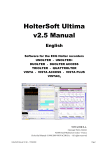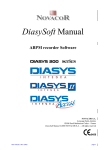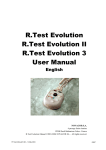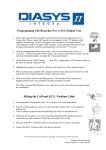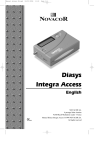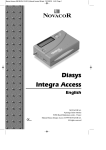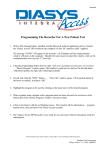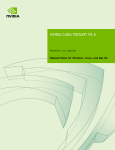Download User manual
Transcript
User manual NOVACOR S.A. 4, passage Saint-Antoine 92508 Rueil-Malmaison - France User manual - GB – rev05 – Avril 2004 Page 1 NovaDrive 1. Contents 1. CONTENTS ............................................................................................................................................................. 2 2. INTRODUCTION.................................................................................................................................................... 3 3. REQUIRED CONFIGURATION AND EQUIPMENT ....................................................................................... 4 3.1 REQUIRED CONFIGURATION ................................................................................................................................... 4 3.2 COMMUNICATION CABLES ...................................................................................................................................... 4 4. NOVADRIVE........................................................................................................................................................... 5 4.1 PRESENTATION ....................................................................................................................................................... 5 4.1.1 Starting NovaDrive ....................................................................................................................................... 5 4.1.2 The NovaDrive window ................................................................................................................................ 5 4.1.3 Icon bar......................................................................................................................................................... 6 4.2 READING THE HEADER OF A RECORDER OR A FLASH CARD ..................................................................................... 7 4.3 SAVING A PROCEDURE ............................................................................................................................................ 7 4.4 SAVING A PROGRAM ............................................................................................................................................... 8 4.5 PROGRAMMING A FLASH CARD OR A RECORDER ..................................................................................................... 8 4.5.1 Programming a flash card or a recorder...................................................................................................... 8 4.5.2 Programming the modem telephone number ................................................................................................ 8 4.6 SENDING A PROCEDURE VIA E-MAIL ....................................................................................................................... 8 4.7 MANAGEMENT OF PROGRAMS AND PROCEDURES ................................................................................................. 10 4.7.1 Management of programs ........................................................................................................................... 10 4.7.2 Management of procedures......................................................................................................................... 10 4.7.3 Management of e-mails............................................................................................................................... 10 4.8 SETTING THE COMMUNICATION MODE .................................................................................................................. 11 4.9 CHANGING THE LANGUAGE .................................................................................................................................. 11 User manual - GB – rev05 – Avril 2004 Page 2 NovaDrive 2. Introduction The NovaDrive software is designed to: Read and program a flash card from a recorder from the Holter ECG range (Duolter, Unolter, Unolter+) Read and program an R-Test Evolution, R-Test Evolution II, Diasys Integra, Diasys Integra II or Diasys Integra Access recorder. Send an R-Test or Diasys procedure via e-mail. User manual - GB – rev05 – Avril 2004 Page 3 NovaDrive 3. Required configuration and equipment 3.1 Required configuration The necessary configuration for standard use of NovaDrive is: • A Pentium PC type computer with: − A serial port for communication with the recorders − A serial port for connecting the modem or a built-in modem − a PCMCIA drive for communication with flash cards − a parallel port for connecting the access key • Windows 95 and above, or Windows NT4 SP4 and above • A MAPI compatible e-mail software (to send procedures via mail only) (MicroSoft Outlook for example). • Diasys and R.Test A saved procedure can be read if the person receiving has RT-Soft software (version 1.12 or above) with e-mail option or DiasySoft software (version 4.6 or above) with e-mail option, as well as NovaMail software (version 1.0.7 or above). Holter A saved procedure can be read if the person receiving has HolterSoft software (version 1.18 or above) NovaDrive v1.6.0 is required to read a Vista Access compact flash 3.2 Communication cables Communication between recorders and NovaDrive is via direct cables connected to the computer’s serial port (Diasys PC or R.Test ¨PC cables). User manual - GB – rev05 – Avril 2004 Page 4 NovaDrive 4. NovaDrive 4.1 Presentation 4.1.1 Starting NovaDrive NovaDrive icon The NovaDrive icon is automatically copied to the desktop when the software is installed. Click twice on the icon to start NovaDrive . 4.1.2 The NovaDrive window The NovaDrive window contains the following features: Title bar showing the software name and version Icon bar Header display of the recorder or the flash card Software status ¼ ¼ ¼ ¼ NovaDrive window: Example after reading a Diasys Integra recorder. Before reading a recorder or a flash card the header display is empty. User manual - GB – rev05 – Avril 2004 Page 5 NovaDrive 4.1.3 Icon bar At the top of the window the software has an icon bar, with the following icons: The Quit icon To exit the software. The Read icon To: • Read the header of a recorder or flash card • Save a procedure. • Send a procedure via e-mail The arrow to the right of the icon appears after reading the recorder header. The Program icon To program a flash card or a recorder. The arrow to the right of the icon appears after reading the recorder header. The Management icon To: • Save the program in the unit or flash card • See the list of saved program • See the list of e-mails sent • See the list of procedures saved in the computer. • Set the NovaDrive communication mode, with a unit or a flash card The Language icon To change the language. User manual - GB – rev05 – Avril 2004 Page 6 NovaDrive 4.2 Reading the header of a recorder or a flash card To read the header of a flash card or a recorder: 1. Start up the NovaDrive software 2. Insert the flash card into the PCMCIA drive or connect a recorder. 3. Click on the Read icon. The header is displayed in the NovaDrive window. 4.3 Saving a procedure To save a procedure from a flash card or a recorder onto a computer: 1. Read the header of the flash card or recorder 2. Select "to file" by clicking on the arrow to the right of the Read icon. The "save as" window appears with the "save" directory and a default file name. 3. If required, select a different directory and / or modify the name of the file. Click to save. UNOLTER, UNOLTER+ only: Before opening the "Save as" window, NovaDrive opens a window for inserting the date of the procedure. Default file name: The file name proposed by NovaDrive is the first three letters of the patient name, the date of the procedure and an automatically incrementing number. File extensions are: • ".bin" for a flash card • ".Nov" for an R.Test or a Diasys recording • ".vis" for Vista recordings DO NOT MODIFY THESE EXTENSIONS COPYING OR MOVING A PROCEDURE Saved procedures can be copied or moved whenever. Use "copy" or "move" in Windows. R.TEST OR DIASYS PROCEDURES A procedure saved with NovaDrive can only be read by RT-Soft or DiasySoft software with the "e-mail" option. See the RTSoft manual or DiasySoft manual for more information. HOLTER PROCEDURES A procedure saved with NovaDrive can only be read by HolterSoft software. See the HolterSoft manual for more information.. User manual - GB – rev05 – Avril 2004 Page 7 NovaDrive 4.4 Saving a program To save a flash card or recorder program: 1. Read the header of the flash card or the recorder. 2. Select "save program" by clicking on the arrow to the right of the management icon. A window opens with a default file name for flash cards and Diasys, (program name written on header of flash card or recorder). 3. Modify the file name if required and click OK. Programs are saved in files with the following extensions: • "HUp" for a Unolter program • "HDp" for a Duolter program • "DSp" for a Diasys Integra program • "Dap" for a Diasys Integra Access program • "RTp" for a R.Test Evolution program DO NOT MODIFY THESE EXTENSIONS 4.5 Programming a flash card or a recorder 4.5.1 Programming a flash card or a recorder To program a flash card or a recorder: 1. Read the header of the flash card or the recorder. 2. Click on Program icon. The programming window opens. 3. Enter the patient’s name, select a program, and click OK. Choice of program: The scroll down list shows only programs in the "Programs" directory and those compatible with the recorder or flash card being programmed. 4.5.2 Programming the modem telephone number The NovaDrive software can reprogram the telephone number of a modem-type recorder (R.Test modem, R.Test II, Diasys Integra modem, Diasys Integra Access modem, Diasys Integra II). To program the recorder’s dial number 1. Read the header of the recorder. 2. Select "Modem" by clicking on the arrow to the right of the Program icon. The programming window opens. 3. Enter the telephone number then click OK. 4.6 Sending a procedure via e-mail The NovaDrive software can send an R-Test or a Diasys procedure via e-mail. The procedure sent can be read by the person on the receiving end only if he has RT-Soft or DiasySoft with the e-mail option, as well as the NovaMail reception software. User manual - GB – rev05 – Avril 2004 Page 8 NovaDrive To send a procedure via e-mail: 1. Read the header of the recorder. 2. Select "to e-mail” by clicking on the arrow to the right of the Read icon. NovaDrive creates an e-mail in the e-mail software which is displayed on the screen. 3. Complete the recipient’s name and send the mail. Contents of the e-mail: DO NOT MODIFY EITHER the e-mail text NOR the e-mail subject field automatically generated by NovaDrive. Procedures saved on a disk can also be sent manually via e-mail using NovaDrive. 1 Open the e-mail messaging software and create a new mail. 2 Join the NovaDrive file as an attachment 3 Type "NVML" as the subject of the mail 4 Send the mail Only join one attachment file per mail. NovaMail recognises the "NVML" codeword and automatically downloads the procedure. User manual - GB – rev05 – Avril 2004 Page 9 NovaDrive 4.7 Management of programs and procedures 4.7.1 Management of programs To access saved programs select “Saved programs” by clicking on the arrow to the right of the Management icon. A Windows Explorer window opens on the “ Programs ” directory displaying the list of program files. Files can be copied, deleted or moved by using the Windows management functions in this window. Programs are saved in files with the following extensions: • "HUp" for a Unolter program • "HDp" for a Duolter program • "DSp" for a Diasys Integra program • "Dap" for a Diasys Integra Access program • "RTp" for a R.Test Evolution program DO NOT MODIFY THESE EXTENSIONS 4.7.2 Management of procedures To access saved procedures select “Saved files” by clicking on the arrow to the right of the Management icon. A Windows Explorer window opens on the “Save” directory displaying the list of procedure files. Files can be copied, deleted or moved by using the Windows management functions in this window. The file extensions are: • ".bin" for a flash card • ".Nov" for an R.Test or a Diasys recording DO NOT MODIFY THESE EXTENSIONS 4.7.3 Management of e-mails To access saved procedures select “Sent mails” by clicking on the arrow to the right of the Management icon. A Windows Explorer window opens on the “ SentBox ” directory displaying the list of e-mail files. Files can be copied, deleted or moved by using the Windows management functions in this window. DO NOT MODIFT FILE EXTENSIONS User manual - GB – rev05 – Avril 2004 Page 10 NovaDrive 4.8 Setting the communication mode The NovaDrive software offers two different modes for communication with units: • Automatic Mode: NovaDrive checks all the computer’s serial ports to establish communication with the unit (R.Test Evolution or Diasys Integra). • Manual Mode : NovaDrive only checks the specified serial port for communication with the unit (R.Test Evolution or Diasys Integra). To set the communication mode: 1. click on the arrow to the right of the management icon to select « settings » . The « settings » window appears. 2. for each unit, select « auto » for automatic communication mode or specify the serial port the unit is connected to for manual communication mode, . Settings windows Recommendation The automatic mode is set as the default mode for NovaDrive. It is advisable to maintain this setting, unless communication with the unit (R.Test Evolution or Diasys Integra) cannot be established. If this is the case, specify the communication port that the unit is connected to. 4.9 Changing the language Select the desired language by clicking on the right arrow of the « language » icon. User manual - GB – rev05 – Avril 2004 Page 11