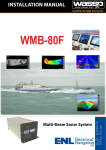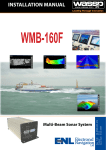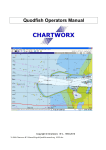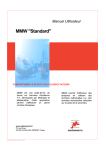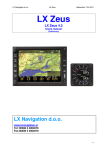Download INSTALLATION MANUAL
Transcript
Location must be such that beam is clear of hull. Avoid mounting an of the WASSP Tra M ABOVE INSTALLATION MANUAL WMB-3230 WMB-5230 Doc. P/N: WSP-009-009 Version:V1.3 Issue Date: April 2014 CT ucer WMBT-160F-C Type Transduc Document Revision History Revision Date Reason for Change Version 28 February 2013 WMB-X230 Installation Manual First Revision v1.0 28 April 2013 Changes for WMB-X230 v1.1 software release v1.1 12 June 2013 Updated Software Installation and Navionics Chart Card information v1.1a 11 December 2013 Updates for WMB-X230 software v1.2 v1.2 16 April 2014 Updates for WMB-X230 software v1.3 v1.3 Disclaimer WASSP LTD. RESERVES THE RIGHT TO CHANGE THIS MANUAL WITHOUT NOTICE. ALTHOUGH WASSP LTD. HAS MADE EVERY EFFORT TO ENSURE THE INFORMATION IN THIS MANUAL WAS CORRECT AT PUBLICATION TIME, WASSP LTD. DOES NOT ASSUME AND HEREBY DISCLAIMS ANY LEGAL LIABILITY OR RESPONSIBILITY TO ANY PARTY FOR ANY DIRECT, INDIRECT, SPECIAL OR CONSEQUENTIAL LOSS, DAMAGE OR DISRUPTION CAUSED BY ERRORS OR OMISSIONS, WHETHER SUCH ERRORS OR OMISSIONS RESULT FROM NEGLIGENCE, ACCIDENT OR ANY OTHER CAUSE. General Notices WASSP LTD. RESERVES THE RIGHT TO CHANGE THE CONTENTS OF THIS MANUAL AND ANY SYSTEM SPECIFICATIONS WITHOUT NOTICE. CONTACT WASSP LTD. REGARDING COPYING OR REPRODUCING THIS MANUAL. Copyright and Confidentiality Notice THIS DOCUMENT IS COPYRIGHT WASSP LTD 2014. CIRCULATION OF THIS DOCUMENT IS STRICTLY PROHIBITED WITHOUT THE WRITTEN PERMISSION OF WASSP LTD. ii www.wassp.com Doc. P/N: WSP-009-009 Version:V1.3 Issue Date: April 2014 Installation Manual Related Documents Document P/Number Title WSP-009-008 WMB-X230 Operator Manual Warnings, Cautions, and Notes Warnings, cautions, and notes are indicated by the following icons throughout this manual: A WARNING indicates that if the instruction is not heeded, the action may result in loss of life or serious injury. A CAUTION indicates that if the instruction is not heeded, the action may result in equipment damage or software malfunction. A Note indicates a tip or additional information that could be helpful while performing a procedure. Safety Notices THE INSTALLER OF THE EQUIPMENT IS SOLELY RESPONSIBLE FOR THE CORRECT INSTALLATION OF THE EQUIPMENT. WASSP LTD ASSUMES NO RESPONSIBILITY FOR ANY DAMAGE ASSOCIATED WITH INCORRECT INSTALLATION. Electrical Safety ►► Fire, electrical shock, or equipment damage may occur if the BTxR becomes wet. ►► The equipment is rated for operation at: •• BTxR 24 V DC •• WASSP Processor 6 - 30 V DC ►► Make sure that the power is switched OFF at the main supply (e.g. switchboard) before beginning the installation. Fire or electrical shock may occur if the power is left ON. ►► Do not open equipment covers unless you are totally familiar with the system’s electrical circuits. ►► Make sure all safety precautions for electrical equipment are taken when operating or servicing the equipment. These to be carried out in accordance with local or national regulatory body safety regulations. ►► Make sure that the transducer cannot become loosened or insecure due to the vessel’s vibration. Doc. P/N: WSP-009-009 Version:V1.3 Issue Date: April 2014 www.wassp.com iii Contents 1.Introduction 1.1 Purpose of this Installation Manual.................................................................................................................................... 1 1.2 Introducing the WASSP Sonar System............................................................................................................................... 1 1.3 Main Features............................................................................................................................................................................. 1 1.4 System Overview....................................................................................................................................................................... 3 2. Installation Flow 2.1 WASSP System Interconnections........................................................................................................................................ 5 3.Transducer 3.1 Transducer Type ........................................................................................................................................................................ 5 3.2 Transducer Dimensions.......................................................................................................................................................... 6 3.2.1 160kHz Transducer (WMB-3230 system).................................................................................................... 6 3.2.2 80kHz Transducer (WMB-5230 system)....................................................................................................... 7 3.3 Transducer Mounting Methods........................................................................................................................................... 8 3.3.1 Through Hull Mounting.................................................................................................................................... 8 3.3.2 Pole Mounting...................................................................................................................................................... 9 3.4 General Considerations........................................................................................................................................................10 3.5 Gland Assembly.......................................................................................................................................................................12 3.5.1 Mount the Transducer Cable Gland............................................................................................................12 3.5.2 Transducer cable Installation........................................................................................................................14 4.BTxR 4.1 BTxR Connections and Dimensions..................................................................................................................................16 4.2 BTxR Installation......................................................................................................................................................................17 4.2.1 BTxR Installation Considerations.................................................................................................................17 4.2.2 BTxR Installation................................................................................................................................................17 5. WASSP Processor 5.1Connections..............................................................................................................................................................................21 5.2 Mounting Considerations....................................................................................................................................................21 5.3 Re-installing or Upgrading the WMB-X230 Software................................................................................................22 5.4 Using the WMB-X230 Software..........................................................................................................................................26 5.4.1 User Dongle........................................................................................................................................................26 5.4.2 Starting and Stopping the WASSP System...............................................................................................26 iv www.wassp.com Doc. P/N: WSP-009-009 Version:V1.3 Issue Date: April 2014 Installation Manual 6.Sensors 6.1 NMEA Interconnection..........................................................................................................................................................28 6.2 WASSP Transfer Task Settings.............................................................................................................................................29 6.3 Device Settings (Ship Setup)...............................................................................................................................................30 6.4 Satellite Compass Installation Considerations.............................................................................................................30 7. Pre-commissioning Procedures 7.1 Required Software..................................................................................................................................................................31 7.2 Required Display Settings....................................................................................................................................................31 7.3 Recommended Display Settings.......................................................................................................................................31 7.4 Network Settings.....................................................................................................................................................................31 7.5 Serial Transfer Task Settings.................................................................................................................................................32 7.6 Technician Utilities..................................................................................................................................................................33 7.6.1 Advanced Technician Options......................................................................................................................33 7.6.2 BTXR Options Box ............................................................................................................................................34 7.7 Advanced Options..................................................................................................................................................................34 8.Commissioning 8.1 Dockside Tests..........................................................................................................................................................................37 8.1.1 Commissioning Step 1: Ship Measurements..........................................................................................37 8.1.2 Commissioning Step 2: Channel Gain.......................................................................................................39 8.1.3 Commissioning Step 3: Channel Signal Function.................................................................................41 8.1.4 Commissioning Step 4: Array Geometry..................................................................................................42 8.1.5 Commissioning Step 5: Electrical Noise....................................................................................................43 8.1.6 Commissioning Step 6: Heading Check....................................................................................................45 8.1.7 Commissioning Step 7: Tide Configuration.............................................................................................45 8.2 Sea Trial.......................................................................................................................................................................................47 8.2.1 Sea Trial - Commissioning Step 8: Array Polarity...................................................................................47 8.2.2 Sea Trial - Commissioning Step 9: Roll Correction Polarity................................................................48 8.2.3 Sea Trial - Commissioning Step 10: Side Lobe Levels...........................................................................49 8.2.4 Sea Trial - Commissioning Step 11: Patch Test (Roll).............................................................................51 8.2.5 Sea Trial - Commissioning Step 12: Sound Speed.................................................................................52 8.2.6 Sea Trial - Commissioning Step 13: Beam Width Validation..............................................................54 8.2.7 Sea Trial - Commissioning Step 14 : GPS Time Delay (Required)......................................................55 8.2.8 Sea Trial - Commissioning Step 15 : Setting Sidescan Gain Limit....................................................56 8.2.9 Sea Trial - Commissioning Step 17: Additional Patch Tests (Optional)...........................................57 8.2.10 Sea Trial - Commissioning Step 18 (Optional): Clear Map Data........................................................60 8.2.11 Sea Trial - Commissioning Step 19 (Optional): Map an area..............................................................60 8.2.12 Sea Trial - Commissioning Step 20: Copy Final System Configuration..........................................61 Doc. P/N: WSP-009-009 Version:V1.3 Issue Date: April 2014 www.wassp.com v 9. Navionics Chart Card Information 9.1 Registering a Navionics Chart Card..................................................................................................................................62 9.2 Navionics Chart Card errors.................................................................................................................................................63 10. APPENDIX A - Specific WASSP Processor Information 10.1Leviathan 013 for WASSP (Q1 2013).................................................................................................................................64 10.2ADLINK MXE-5301/ENL for WASSP (Q3 2013)...............................................................................................................65 11. APPENDIX B - Part Numbers 11.1WMB-X230 System — Standard Supply .........................................................................................................................67 11.2WMB-X230 System — Options...........................................................................................................................................67 12. APPENDIX C - 80kHz Transducer Mounting (WMB-5230) 13. Product Information for the People’s Republic of China vi www.wassp.com Doc. P/N: WSP-009-009 Version:V1.3 Issue Date: April 2014 Installation Manual Introduction 1. 1.1 Introduction Purpose of this Installation Manual This installation manual describes the procedures to install the following WASSP equipment: ►► ►► ►► A WMB-X230 BTxR. A WASSP Ltd supplied processing unit (WASSP Processor). The WMB-X230 software onto the WASSP Processor. It also provides procedures to commission the WMB-X230 system during dockside and sea trials. 1.2 Introducing the WASSP Sonar System The WMB-X230 is a multi-beam sonar system that uses a wide-angle sonar transducer to profile the water column and seafloor to a high resolution. It is this unique combination of multi-beam sonar and computer processing power which provides you with unparalleled information about the underwater environment. It gives you a wide 120° port-starboard swath of the water column and seafloor, allowing you to find and position reefs and wrecks, fish schools, seafloor hardness changes, and foreign objects in the water column or on the seafloor. From the 120° swath, the system processes 112 dynamic beams, with each beam containing detections from the water column and seafloor. The information is presented in a user-friendly, mouse controlled, Windows-based operating system. The intuitive graphical user interface displays both acoustic views and charting views for complete knowledge of the world beneath with the ability to view both real-time and previously recorded maps from any part of the globe in 2D and 3D. Depth and backscatter colours can be dynamically changed while viewing. The system can output data to plotting software packages. For optimal performance, roll, heave, pitch, heading and position inputs are all required. The WMB-X230 can be applied to a variety of fishing methods, as well as search and rescue, customs, and police applications. 1.3 Main Features The WMB-X230 has the following main features: ►► ►► ►► ►► ►► ►► ►► Improved performance. The use of separate transmit and receive arrays has enabled WASSP to optimise both transmit performance and receive sensitivity, giving improved performance over traditional sonar and sounders. High detail picture of marine environment. The transmit beam spreads over a 120° port-starboard swath and covers 4° fore-aft while the receive beam covers 10° fore-aft, displaying a highly detailed picture of the marine environment. Real-time map generation. Generate new maps in real-time from bottom detections. Beam stabilisation. Beam stabilisation compensates for the movement of the vessel, providing accurate seafloor profiles and fish school locations. Variable beam width. Unique to the WMB-X230 the single beam view can not only be stabilised, but the beam width can be varied from 5° to 40°. Triple beam view. With variable width and angle, the port, centre, and starboard beams display together to help build your understanding of the sea environment. Navionics chart overlay. The charting displays can draw a vector Navionics hydrographic chart overlaid on the WASSP seafloor data. The displayed chart features can be turned on or off as required. Maps are available from Doc. P/N: WSP-009-009 Version:V1.3 Issue Date: April 2014 www.wassp.com 1 ►► ►► ►► ►► ►► ►► ►► ►► ►► ►► ►► 2 Navionics to cover almost every part of the world. Bottom lock. Bottom lock provides a traditional bottom lock mode where the changes in bottom depth are ignored and the bottom is drawn flat. Fish and other echoes are shown relative to the flat bottom image, enabling better discrimination between bottom fish and the seafloor. Computer based profile storage. A computer-based system means the WMB-X230 can generate and store very detailed seafloor profiles. Map resolution based on depth. Your WASSP system dynamically changes the resolution of the stored maps to suit the depth of the seafloor. Shallow seafloor data is stored at resolutions as high as 250mm to give the maximum detail available, while deep seafloors have their resolution restricted to 4m to avoid saving spurious fine detail. Database management. The WASSP system uses one or more databases for storing and displaying WASSP data including the depth, backscatter and water column information. Additional databases can be created at any time and incoming data can be assigned to any database. Unnecessarily large databases can be downsized to save recording space. Digital signal processing (DSP). Using DSP technology, the WMB-X230 can provide an indication of changes in seafloor hardness, ideal for scalloping, crayfishing, and trawling where you want to understand and locate small changes on the seafloor. 160 kHz operating frequency (WMB-3230). Operating at a frequency of 160 kHz provides high seafloor definition at depths down to 200m. 80 kHz operating frequency (WMB-5230). This frequency provides performance down to 500m with a slight reduction in the shallow water < 60m performance. Depth and seafloor coverage. Seafloor coverage is determined by the beamwidth in use: For a 90 degree beamwidth, the seafloor coverage will be approximately twice the water depth. For example, 100m depth gives 200m seafloor coverage with 112 beams - every ping. For a 120 degree beamwidth, the seafloor coverage is 3.4 x depth. For example 200m depth gives approximately 680m seafloor coverage. Unique power management system (14 power levels). 14 power levels provide optimal performance over a wide range of seafloor types and water depths. More accurate seafloor - faster. Profiles 90 times faster than conventional single beam echo sounders, leading to reduced costs and improved accuracy. Future proof technology. The computer based operating system and BTxR firmware are both upgradeable as new software features are developed. www.wassp.com Doc. P/N: WSP-009-009 Version:V1.3 Issue Date: April 2014 Installation Manual Introduction 1.4 System Overview 29.01.13 ADDED USB Transducer 4 23.11.11 Transducer Cable JW WMB-X230 SR Pitch, Roll, Heave; RS232/NMEA0183 Motion Sensor GPS GPS Position, Time; RS232/NMEA0183 Power Cable USB Transducer Hull Gland Hull USB Ethernet (CAT5) Crossover Cable Mouse wassp WASSP Processor BTXR WMB-X230 Power Cable Keyboard Monitors (x2 Owner Supply) 1 A complete WASSP system is made up of a variety of hardware which all combine to provide the WASSP software package with all the information required to generate a seafloor profile with water column information. Figure 1 below shows an overview of a complete WASSP system. Figure 1. Doc. P/N: WSP-009-009 Version:V1.3 Issue Date: April 2014 Overview of a complete WASSP system www.wassp.com 3 2. 1 Installation Flow Transducer ►► ►► Mount the Transducer Mount the Transducer Cable Gland See “3. Transducer” on page 5 2 BTxR ►► ►► 24 V Mount the BTxR Connect BTxR to Transducer See “4. BTxR” on page 16 3 WASSP Processor ►► ►► ►► 24 V Mount the WASSP Processor Connect WASSP Processor to BTxR Set-up WASSP Processor Software See “5. WASSP Processor” on page 21 4 S oftware /F irmware Upgrade See “5.3 Re-installing or Upgrading the WMB-X230 Software” on page 22 Position / Motion Sensor ►► Interface with WASSP Processor See “6. Sensors” on page 28 5 Commissioning ►► ►► Dockside Tests Sea Trials See “8. Commissioning” on page 36 6 Start Using System See the Operator Manual. Figure 2. 4 Basic Installation Flow www.wassp.com Doc. P/N: WSP-009-009 Version:V1.3 Issue Date: April 2014 Installation Manual Transducer 2.1 WASSP System Interconnections LCD Screen OWNER’S SUPPLY WASSP Processor Ship’s Power 24 V DC LCD Screen OWNER’S SUPPLY 9-pin NMEA (RS-232) cable NMEA Opto-Isolator TCP / IP Position Key Pulse / Ping Gate Ethernet (CAT5) Crossover Cable Heading Motion Ship’s Power 24 V DC Time / Date Power Cable PC TRANSMITTER SENSOR 24V STATUS POWER BTxR (Transceiver) Satellite Compass SC-30 (optional) Earthing Strap Connector Grey DRAWING NOT TO SCALE Blue Green Yellow Orange Red Black Transducer Cable Transducer Figure 3. 3. 3.1 WASSP System Interconnection Diagram Transducer Transducer Type The WASSP system uses a transducer intended to be either pole mounted or flush mounted inside the hull through a suitable opening to allow the bottom face of the transducer to be in contact with the sea water. The transducer is a rectangular-shaped, low-profile transducer for through-hull mounting, encased in a sealed sea chest made to suit the vessel’s hull dead rise angle. The transducer is best suited to steel and aluminium hulls. A sea chest for housing and sealing the transducer should be designed and constructed by a reputable shipyard to suit the size and contours of the hull of each individual vessel. This must be sized and constructed accurately. The sea chest provides a stable platform for the transducer and must be mounted as horizontal to the vessel’s waterline as possible. An optional gland supplied by WASSP Ltd. in alloy, plastic, or steel, provides the transducer cable through-hull seal. The transducer is supplied standard with a 10m cable. Different cable lengths are available. Please ask your WASSP representative for details. Doc. P/N: WSP-009-009 Version:V1.3 Issue Date: April 2014 www.wassp.com 5 3.2 Transducer Dimensions The following drawings give the overall dimensions of the two types of WASSP Transducer. The recommended cut-out dimensions for a mounting plate are also shown. 3.2.1 160kHz Transducer (WMB-3230 system) WMBT160F_Transducer_Dimensions_Rev-2.pdf Figure 4. 6 160kHz Transducer Dimensions www.wassp.com Doc. P/N: WSP-009-009 Version:V1.3 Issue Date: April 2014 Installation Manual Transducer 3.2.2 80kHz Transducer (WMB-5230 system) WMBT80F_Transducer_Dimensions_Rev-3.pdf Figure 5. Doc. P/N: WSP-009-009 Version:V1.3 Issue Date: April 2014 80kHz Transducer Dimensions www.wassp.com 7 3.3 Transducer Mounting Methods 3.3.1 Through Hull Mounting When mounting the transducer, ensure it is accurately running parallel to the keel in a bow-stern direction. See below. WASSP Transducer WASSP Transducer 120° Beam Angle Location must be such that beam is clear of hull. 100 meters Depth 200 meters Avoid mounting another transducer in the vicinity of the WASSP Transducer, especially along the line of the beam. VIEWED FROM ABOVE Figure 6. Through Hull Transducer Mounting HORIZONTAL PLANE 90° Mounting Brackets 90° Transducer AFT FORWARD Keel 90° Looking from above (not to scale) Figure 7. Placing the Transducer on the Keel The above mounting example is provided as a guide. WASSP Ltd. recommend that a reputable boat builder is used to install the transducer to prevent damage to the vessel’s hull. 8 www.wassp.com Doc. P/N: WSP-009-009 Version:V1.3 Issue Date: April 2014 Installation Manual Transducer 3.3.2 Pole Mounting The transducer can be used with a temporary mounting assembly. The assembly would typically incorporate transducer, and a position and motion sensor, and be deployed on a rigid mount over the side or the stern of the vessel such that it can be raised / lowered when required. GPS HORIZONTAL PLANE 90° 90° Transducer AFT FORWARD Keel 90° Looking from above (not to scale) Figure 8. Pole Transducer Mounting The above mounting example is provided as a guide. WASSP Ltd. recommend that a reputable boat builder is used to fabricate the pole mount assembly. Any flex in the pole mount during operation will introduce errors. Doc. P/N: WSP-009-009 Version:V1.3 Issue Date: April 2014 www.wassp.com 9 3.4 General Considerations The transducer is mounted on the hull below the water line, normally using a permanent sea chest. The transducer must be mounted so that it is aligned with the fore-aft axis of the vessel. It must also be mounted so that the flat underside of the transducer is as close to horizontal as possible. If the vessel has a keel, the transducer can be mounted somewhere along the length of it. If it is mounted on the hull, it should be far enough away from the keel so that the keel will not be detected within the 120° beam angle. Figure 6 on page 8 shows a sea chest type through-hull mounting designed specifically for a fast moving, alloy hull crayfish boat. The performance of the system is directly related to the mounting location of the transducer, especially for high-speed cruising. The installation should be planned in advance, keeping in mind the fixed cable length of your transducer (5m / 10m / 20m) and the following factors: ►► ►► ►► ►► ►► ►► Air bubbles and turbulence caused by movement of the vessel seriously degrade the sounding capability of the transducer. The transducer should be located in a position with the smoothest water flow. The transducer should not be mounted close to propellers because noise from propellers can adversely affect the performance of the transducer. Mount the transducer inboard of lifting strakes as these create acoustic noise. The transducer must always remain submerged, even when the boat is rolling, pitching or planing at high speed. A practical choice would be somewhere between a 1/3 and a 1/2 of the boat’s length from the stern. For planing hulls, a practical location is generally towards the rear of the vessel, to ensure that the transducer is always submerged, regardless of the planing angle. Do not mount another transducer near the WASSP transducer as it will interfere with the 120° beam. Planing hulls On planing hulls the transducer obviously needs to be mounted in or on the aft part of the hull, which stays in the water when the vessel is on the plane. The transducer can be mounted either in a streamlined housing or blister on the hull or inside the hull in a specially prepared cofferdam, with the transducer face flush with the hull and faired to the hull shape. It is important that the part of the hull in front of the transducer is smooth and has no hull penetrations or attachments of any kind. Displacement hulls A practical choice is somewhere in the area between a 1/3 and a 1/2 of the vessel’s length, from the bow. The transducer should be mounted in a housing or blister attached to the hull. The disturbed aerated water tends to be in a layer against the hull, it’s thickness varies by vessel’s speed and sea conditions. Therefore the deeper the housing is, i.e. the further the transducer is away from the hull, the better the equipment will perform. Also on V-shaped hulls the housing should be mounted against or close to the keel, again to get deeper and away from aeration and turbulence. The 120 degree athwart ship pattern must be kept in mind when mounting the transducer. No part of the keel or hull should protrude into this pattern. 10 www.wassp.com Doc. P/N: WSP-009-009 Version:V1.3 Issue Date: April 2014 Installation Manual Transducer Larger displacement hulls with bow thruster The best location on these vessels is in or against the keel, forward of a line just aft of the thruster cavity. Locations further aft are becoming heavily affected by aeration when the vessel pitches and air exhausts out of the thruster tunnel on the downward movement of the bow. This air creates havoc with the performance of any transducers further aft on the hull. Figure 9 suggest mounting locations for these types of vessels. In these installations, the strength of the mounting becomes very important, as the transducer can be out of the water when the vessel pitches. Re-entry into the water exerts large forces on the transducer face and the mounting structure. See “APPENDIX C - 80kHz Transducer Mounting (WMB-5230)” sheets 1 to 3 from page 68 for the detailed mounting instructions. These steps must be carried out accurately and completely. FW D In housing Mounting area for transducer on large vessels with thruster In box keel View from above Figure 9. View from the bow Transducer mounting locations for larger displacement hulls Please read the notes on Sheet 3 of “APPENDIX C - 80kHz Transducer Mounting (WMB-5230)” carefully on page 68. In particular pay attention to the torque tension of the mounting nuts and the requirement to fill any gaps that exist between the transducer body and the retaining with epoxy. Doc. P/N: WSP-009-009 Version:V1.3 Issue Date: April 2014 www.wassp.com 11 3.5 Gland Assembly “Figure 10. Alloy / Plastic Gland Assembly Outline and Dimensions” shows the physical dimensions of the WASSP Ltd. supplied alloy / plastic gland assembly. The steel gland is different to below. WSP-002-080 (Alloy) WSP-002-081 (Plastic) TRANSDUCER CABLE WSP-002-082 (Steel) TRANSDUCER CABLE STEEL WASHER Approx. 140 mm GLAND NUT GLAND PACKING RING GLAND LOCK NUT GLAND PIPE LOCK SCREW 63.5 mm Outside diameter of GLAND PIPE FLANGE 50 mm Outside diameter of GLAND PIPE FLANGE LOCK PLATE HULL PLATE HULL HULL GASKET ABOVE HULL GASKET BELOW HULL 80 Drawing not to scale All sizes in millimeters Cut away of gland GLAND PIPE FLANGE Cut away of gland Figure 10. Alloy / Plastic Gland Assembly Outline and Dimensions 3.5.1 Mount the Transducer Cable Gland See “Figure 11. Mounting the Gland Assembly” and “Figure 12. Gland Assembly - Cable Connectors”. In the external sea chest and fairing type installations, the cable gland forms a seal where the transducer cable passes through the hull. In low profile sea chest installations, the gland passes through the sea chest cover. The gland pipe and a single gasket are the only parts of the gland that are located inside the sea chest or outside the hull, all other parts are attached to the gland pipe inside the vessel. Gland Mounting Instructions Depending on the type of installation, there are various ways of mounting the cable gland to the hull. The following example describes how to mount the gland through the hull and then feed the cable through the gland. Adapt the following procedure to suit your installation while taking the following into consideration: ►► ►► ►► ►► 12 Always use a good quality marine sealant to seal across areas that can leak. When installing the gland packing ring, apply soapy water to the inside of the packing ring and pass it over the transducer cable until it is sitting on top of the gland pipe. The soapy water allows the packing ring to slide easily down the cable. When sitting on top of the gland pipe, clean as much of the soapy water off as possible to ensure the packing ring grips the cable when pressure is applied by the gland nut. Tighten the gland nut by hand until secure. With the vessel in the water, check for leaks at the gland and if leaking slightly, tighten the gland nut with a spanner until the leak stops. When all leaks are stopped, tighten the gland lock nut against the gland nut. www.wassp.com Doc. P/N: WSP-009-009 Version:V1.3 Issue Date: April 2014 Installation Manual Transducer 1 Place the bottom gasket over the gland pipe and apply marine sealant to both sides of the gasket. See Figure 11 below. 2 Push the gland pipe into the hole. 3 Place the top gasket over the gland pipe and apply marine sealant to both sides of the gasket. 4 Place the plate over the gland pipe and onto the top gasket. 5 Screw the lock plate onto the gland pipe until a good joint is achieved. Clean away any excess marine sealant. 6 Feed the transducer cable through the gland. See Figure 12 on page 14 for a set of steps to feed a RJ-45 type cable through the gland pipe. 7 Screw the gland lock nut as far as it can go onto the gland pipe. 8 Place the gland packing ring over the cable until it sits on top of the gland pipe. 9 Place the steel washer and gland nut over the cable and screw the nut onto the gland pipe firmly by hand. 10 With the vessel in the water, check for leaks at the gland and if leaking slightly, tighten the gland nut with a spanner until the leak stops. 11 With all leaks stopped and while holding the gland nut with a spanner, tighten the gland lock nut against the gland nut with a spanner. TRANSDUCER CABLE STEEL WASHER GLAND NUT GLAND PACKING RING GLAND LOCK NUT GLAND PIPE LOCK SCREW LOCK PLATE HULL PLATE GASKET ABOVE HULL VESSEL HULL OR SEA CHEST COVER GASKET BELOW HULL GLAND PIPE FLANGE Cut away of gland Figure 11. Mounting the Gland Assembly Doc. P/N: WSP-009-009 Version:V1.3 Issue Date: April 2014 www.wassp.com 13 3.5.2 Transducer cable Installation The transducer cable consists of seven CAT-5 cables and one screened pair for the transmit connection. To fit the RJ-45 connectors and cable through the gland, no special preparation is required. The BTxR cable end has the RJ-45 connectors fitted with “staggered” cable lengths. This allows each RJ-45 connector and its associated cable to be fed through the gland fitting easily. Commencing with the black RJ-45 cable and black transmit cable, feed each cable in turn through the gland, finishing off with the grey RJ-45 connector and cable. Complete fitting and tightening the gland as shown in Figure 11. Note colour code for transmit cable conductors: White, Black and Green. DO NOT STRAIN THE TRANSDUCER CABLE! Forcing the cable to bend, twist, or stretch beyond its means will damage the transducer and impair performance. Once the transducer has been installed, ensure that the transducer cable is not under tension. Use cable ties (or similar) to secure the cable as necessary. Figure 12. Gland Assembly - Cable Connectors 14 www.wassp.com Doc. P/N: WSP-009-009 Version:V1.3 Issue Date: April 2014 Installation Manual Transducer 3.5.2.1Replacing / Repairing an RJ-45 Connector If one or more of the RJ-45 connectors gets damaged during the installation process, the connector can be easily replaced. Wiring details and colour codes used are shown below. Oran d Ora Bl ue d an Bl ire ue te hi W ite Green / Wh Green and Sc r e e n / dra in w ge an nge / Bro Whit e wn an dB row n/ Wh ite The CAT5E cables used in the transducer cable follow standard CAT5 colour codes but the RJ-45 plug wiring is specific to the BTxR and does NOT conform to T568A or B: RJ-45 Plug Pin Number 1 Orange 2 Orange / White 3 Green 4 Green / White 5 Blue 6 Blue / White 7 Brown 8 Brown / White Case Pin #8 CAT 5 conductor colour Screen / drain wire (solder) Pin #1 The screen / drain wire should be soldered onto the side of the RJ-45 connector. Scratch the side of the connector with something sharp before soldering to assist with the join. Doc. P/N: WSP-009-009 Version:V1.3 Issue Date: April 2014 www.wassp.com 15 16 www.wassp.com 19 TOP VIEW 497 TRANSDUCER (Receiver) EARTHING STRAP Drawing not to scale All sizes in millimeters 19 172.5 24.5 Grey TRANSDUCER (Transmitter) SENSOR 221.5 Blue Green Yellow Orange Red WASSP PC Black 24V STATUS POWER FRONT VIEW 180 4.1 535 456 SIDE VIEW 4. BTxR BTxR Connections and Dimensions Figure 13. BTxR Connections and Dimensions Doc. P/N: WSP-009-009 Version:V1.3 Issue Date: April 2014 Installation Manual BTxR 4.2 BTxR Installation 4.2.1 BTxR Installation Considerations For maintenance purposes, the PCB assembly can be removed from the case in situ. Always leave at least 600 mm clearance at the faceplate end cover to allow the PCB assembly to be withdrawn from the case. 4.2.2 BTxR Installation Using the mounting flanges on the end covers, the BTxR can be mounted vertically on a bulkhead, or horizontally on the floor. See “Figure 13. BTxR Connections and Dimensions” on page 16 and “Figure 14. BTxR Mounting Diagram” for BTxR dimensions and mounting clearances. 1 Using the mounting holes on the mounting flanges, secure the BTxR to the mounting surface. Vertical Bulkhead Mounting Horizontal Floor Mounting 221.5 172 Mounting holes 80 535 Drawing not to scale All sizes in millimeters 497 535 The BTxR can be mounted with the transducer cable feeding in from the top. WASSP Ltd. do not recommend this as any water leaks could run down any of the cables attached to the faceplate and enter the BTxR. Figure 14. BTxR Mounting Diagram Connect the following cables to the faceplate end cover. See “2.1 WASSP System Interconnections” on page 5 for cable connection details: 2 ►► ►► ►► Transmitter cable and Receiver cables from the Transducer to BTxR. See Figure 15 and Figure 16. WASSP Processor CAT5 cable to BTxR 24 V DC power to BTxR Doc. P/N: WSP-009-009 Version:V1.3 Issue Date: April 2014 www.wassp.com 17 4.2.2.1BTxR Connections CAT5 Ethernet Cable Socket 24 Volt DC Power Supply Socket Key Pulse Socket 3-pin Plug transmitter connection The seven receiver cables MUST be connected in the colour order shown. Failure to do this will result in faulty operation of the WASSP system. 7 Receiver Cables Transmitter Cable Figure 15. Transducer to BTxR Cable Connections The BTxR cable MUST be fitted with the supplied cable clamp to prevent strain on the RJ-45 connectors where they plug into the front of the BTxR. H1 H2 l L 34-46 45-57 60 90 B 60 Cable Clamp Figure 16. BTxR Cable Clamp 18 www.wassp.com Figure 17. Cable Clamp dimensions Doc. P/N: WSP-009-009 Version:V1.3 Issue Date: April 2014 Installation Manual BTxR 4.2.2.2Power to BTxR 24 V DC power is input to the BTxR from the vessel’s power supply through the 2-pin connector on the BTxR’s faceplate. The power input uses a Switchcraft-EN3 2-way connector to connect to the faceplate end cover. See below for connection details. Pin No. Colour 1 (+) RED or CLEAR 2 (-) BLACK 2-way Cable Connector Red or Clear 24 V DC Input Black 1 + ve 2 -ve 2 1 Figure 18. BTxR 24 V DC Input Connector Pin out Diagram Recommended Fuse / Circuit Breaker ratings: WMB-3230 BTxR (peak pulse current of 6.5A): 10A WMB-5230 BTxR (peak pulse current of 8.0A): 12A 4.2.2.3Key Pulse Connection A Key Pulse (KP) can be connected to / from the sensor port of the BTxR front plate. Input can detect a short circuit in addition to a voltage ranging from 0 - 15 V. See “KP (Key Pulse) Settings” on page 37 of the WMB-X230 Operator Manual for information on operating the WASSP system with a key pulse. Use the following connections: Pin No. Function Pin No. Function 1 (+) Input 3 (+) 5V Ping Gate Out 2 (-) Input Return 4 (-) 5V Return Input Voltage Range: 0 - 15 V Higher voltages may be available, with a limited Duty Cycle. Doc. P/N: WSP-009-009 Version:V1.3 Issue Date: April 2014 www.wassp.com 19 4.2.2.4Transmitter Cable Socket Assembly If the transmitter cable socket needs to be disassembled, use the locking ring tightening tool supplied with the BTxR to loosen the locking ring. To assemble the 3-pin sealed plug on the end of the transmitter cable: Push the following parts over the transmitter wires: 1 ►► ►► ►► ►► Gland Nut. Gland Cage. Gland. Main Body. Locking Cap Locking Ring Tightening Tool Gland Nut Gland Gland Cage Locking Ring Main Body Socket Figure 19. Cable Socket Assembly 2 Attach the RED or WHITE wire to L, the BLACK wire to N, and the GREEN wire to E on the socket and tighten all three screws. BLACK E N GREEN L BLACK E N WHITE Figure 20. Later cable colour code 20 L RED Figure 21. Early cable colour code 3 Push the socket into the main body, rotating to make sure that the flat edge on the socket is aligned with the flat edge on the main body. 4 Using the tightening tool, screw the locking ring into the front of the socket until tight. 5 Push the gland, gland cage, and gland nut into the main body as far as it will go and tighten the nut securely. www.wassp.com GREEN Tightening Tool Doc. P/N: WSP-009-009 Version:V1.3 Issue Date: April 2014 Installation Manual WASSP P rocessor 5. WASSP Processor Due to changes in technology and advanced software updates, the requirements of the WASSP Processor are dynamic. As such, this section does not contain specific details pertaining to the WASSP Processor included with your WASSP system, and instead only provides generic information, standard for the WMB-X230 specification. Refer to “APPENDIX A - Specific WASSP Processor Information” on page 64. 5.1 Connections A CAT5 ethernet crossover cable, with RJ-45 connectors, connects the BTxR to the WASSP Processor through the connector socket on the BTxR’s faceplate. WASSP Processor connections include (minimum): ►► Ethernet #1 Dedicated connection to BTxR ►► Ethernet #2 Connection to Third party software / local network ►► DVI / VGA Dual video output, supporting 2x HD monitors (1920x1080) ►► USB x 4 Keyboard, Mouse, WASSP Dongle, USB Card Reader ►► RS232 x 4 Serial communication ports for interfacing with GPS Satellite Antennae and Motion Sensors. 5.2 Mounting Considerations The supplied WASSP Processor must be mounted on a flat, stable surface. The WASSP Processor can be mounted horizontally using the supplied stand. Keep the following in mind when selecting a mounting location for the WASSP Processor: ►► ►► ►► ►► ►► ►► ►► ►► ►► Secure the WASSP Processor so that it cannot come loose in rough seas. Keep the WASSP Processor out of direct sunlight. The temperature and humidity of the location where the WASSP Processor is mounted should be moderate and stable. Locate the WASSP Processor away from exhaust pipes and vents. The mounting location should be well ventilated. Mount the WASSP Processor where shock and vibration are minimal. Keep the WASSP Processor away from electromagnetic field-generating equipment, such as motors or generators. For maintenance and checking purposes, leave sufficient space at the sides and rear of the WASSP Processor installation location. A magnetic compass will be affected if placed too close to the WASSP Processor. Do not locate the WASSP Processor closer than the following compass safe distances to prevent interference with the magnetic compass: •• Standard compass: 0.8 meters. •• Steering compass: 0.6 meters. Doc. P/N: WSP-009-009 Version:V1.3 Issue Date: April 2014 www.wassp.com 21 5.3 Re-installing or Upgrading the WMB-X230 Software Your WASSP system is supplied with the WMB-X230 software fully pre-loaded on the WASSP Processor. You should only refer to this section if upgrading or restoring your installation under a technician’s instruction. WMB-X230 software is NOT compatible with WASSP-F hardware. Attempts to upgrade your WASSP system from WASSP-F to WMB-X230 will fail. Follow the steps in this section if the following applies: ►► You have received a WMB-X230 installation file for upgrading your WASSP Processor software to a new version. Software / Firmware upgrades are available from your dealer. ►► Important WASSP program files have been deleted or become corrupted, preventing the WASSP program from operating, and a service technician has instructed you to reinstall the software. The WASSP USB Dongle that was supplied with your WASSP system will have the installation file on it (WMB-X230_Setup.exe). When you run the new install program, the WMB-X230_Setup.exe program overwrites your previous installation with upgraded files. Your configuration files will remain untouched, as these are stored separately to the installation location. 1 Close any open WASSP Programs, including the Transfer Task. Run the WMB-X230 Installation Wizard. The file will be named either “WMB-3230_Setup.exe” or “WMB-5230_Setup.exe” Click Next > 2 Read through the Licence Agreement. If you accept the terms, select ‘I accept the agreement’ Click Next > 22 www.wassp.com Doc. P/N: WSP-009-009 Version:V1.3 Issue Date: April 2014 Installation Manual WASSP P rocessor 3 Select your installation location. If you are re-installing, the wizard will automatically detect the previous installation location to overwrite the old files. This directory should be C:\Program Files (x86)\ENL\WASSP\ Click Next > 4 Select a Start Menu folder name. This is ‘WASSP’ by default. Click Next > 5 If you want to install desktop icons, leave the ‘Create a desktop icon’ box ticked (default). Once the software installation is complete, the DirectX and BTxR Firmware upgraders are to be run. Ensure the BTxR is ON and connected to the WASSP Processor via the dedicated BTxR network port, otherwise the firmware upgrade will fail. The BTxR front panel LED will be RED, but the network icon in the Task Bar should show as connected: Ensure both recommended checkboxes are selected (default). Click Next > Doc. P/N: WSP-009-009 Version:V1.3 Issue Date: April 2014 www.wassp.com 23 6 The installation summary is displayed. Click Install > when you are ready to reinstall the software. The software installation wizard carries out the installation. Once the WASSP software installation is complete, the DirectX and MITY Firmware upgraders will run automatically. 7 24 The MITY Firmware upgrader connects automatically to the BTxR and overwrites the previous firmware version. www.wassp.com Doc. P/N: WSP-009-009 Version:V1.3 Issue Date: April 2014 Installation Manual WASSP P rocessor 8 The MITY Firmware upgrader will display ‘SUCCESS’ when the firmware upgrade has been successful. If the upgrade fails, ensure the BTxR is ON and connected to the correct network port on the WASSP Processor, then click Connect until the upgrade is successful. The upgrader will close automatically. 9 Once both the DirectX and BTxR upgrades are complete, the WASSP Installation / Upgrade is complete. Click Finish. Your WASSP system is now restored / upgraded Doc. P/N: WSP-009-009 Version:V1.3 Issue Date: April 2014 www.wassp.com 25 5.4 Using the WMB-X230 Software For a complete description of how to operate the WMB-X230 software, refer to the WMB-X230 Operator Manual also supplied with your WASSP system. 5.4.1 User Dongle To use the WMB-X230 software with complete functionality, you must plug the supplied user USB dongle into the WASSP Processor. If you do not have a dongle attached to the system you will not be able to run the WASSP program with BTxR input or GPS input. The software prompts you that a dongle is not connected and MODE button status is ‘DEMO’. If operating without a dongle, you can play previously recorded WASSP data files and view the acoustic displays. The MODE button has the text DEMO to show that you cannot operate the transducer or BTxR. If you attach a dongle after running the WASSP software program, either click the Rescan button, restart the WASSP program or press the MODE button to start transmitting. 5.4.2 Starting and Stopping the WASSP System 1 Turn on the power: Press the POWER button on the The BTxR starts up and the LED glows RED. BTxR. Turn on all appropriate sensors. Turn on the WASSP Processor. In standard installations, the WASSP program starts STATUS up automatically. The BTxR LED will turn GREEN once the program has initialised. POWER If no dongle is found, a Dongle Error message appears on the screen. The program then performs a self-calibration (MODE button turns YELLOW). When the button turns BLUE it is ready to go. You can click Cancel and run a demo file from the Utility Panel. Ensure a dongle has been plugged into the WASSP Processor’s USB port and click Retry. If this doesn’t work, remove the dongle and try plugging it in again. 2 Transmit, Receive: Check the Device Connection Indicators - the Dongle and BTxR indicators should both be green (charting indicator will light up if a Navionics Chart Card is connected). Click the MODE button to switch from STBY (standby) to the transmit mode. When transmitting, the transmit button animates showing a pulse being transmitted from the vessel. 26 www.wassp.com Doc. P/N: WSP-009-009 Version:V1.3 Issue Date: April 2014 Installation Manual WASSP P rocessor 3 4 Choose a display mode: Cycle through the display layouts to choose a display mode you want to use. Left-click to cycle forwards, right-click to cycle backwards. Customise the Selected Displays: Click the icon in the top-left corner of each display to open the menu for that display. Select any options you require. 5 6 Perform any seafloor profiling operations you require Quit the WASSP program: When you have completed your profiling operations: ►► ►► Click the MODE button to set the BTxR to standby. Click the Exit button on the main menu. The Exit System box appears. ►► ►► ►► ►► ►► Click OK. All files opened by the system are closed automatically and the program shuts down. Shut down the WASSP Processor following standard Windows procedure. Turn the BTxR OFF using the POWER button on the face plate. The WASSP system is now shut down. STATUS Doc. P/N: WSP-009-009 Version:V1.3 Issue Date: April 2014 www.wassp.com POWER 27 6. Sensors The WASSP system requires position, heading, attitude, heave, speed and time information in order to be fully functional. The overall performance will be directly affected by the quality of the sensors chosen. 6.1 NMEA Interconnection The WASSP system will extract the required data from NMEA input format sentences as well as proprietary RS232 from supported motion sensors. For full details on installation and connection, refer to Equipment Manuals. GPS Heading Sensor Opto Coupler NMEA RS232 WASSP Processor Opto Coupler NMEA Motion Sensor RS232 RS232 Figure 22. Example NMEA /RS232 Sensor Connections 9-pin D Type Female Connector YELLOW or GREEN Tx- GND 5 9 4 NMEA Cable 8 3 Tx+ BROWN Data from sensor Note: the supplied cable may have yellow or white conductor for the Tx+ data connection Viewed from the solder side. 7 2 6 1 Pin No. Colour Function 2 BROWN Data from sensor 5 YELLOW Ground Figure 23. NMEA Pin in Pin Out NMEA sentences need to be converted from the current loop to the RS232 that is used by the WASSP Processor. If the data sources (talkers) do not have the capability of doing this themselves, a data converter must be used. Data cables should be run from existing sensors on the vessel to the WASSP Processor serial ports using 9-pin female D connectors. 28 www.wassp.com Doc. P/N: WSP-009-009 Version:V1.3 Issue Date: April 2014 Installation Manual Sensors 6.2 WASSP Transfer Task Settings Connect the sensors to the WASSP Processor via the serial cables. Once the sensors are turned on, the WASSP Transfer Task can be configured to read the NMEA sentence output from each of the connected sensors. The WASSP Transfer Task has three tabbed pages for configuring serial transfer settings: ►► ►► ►► NMEA Network RTS/CTS Note: Before the Transfer Task is configured, it may be necessary to start the WASSP Processor before the satellite compass. To open the WASSP Transfer Task window and enter the NMEA and communication port settings: 1 2 3 Right-click the Serial Transfer Task icon on the Windows Task bar. Click Setup. The Serial Transfer Task box opens. The NMEA COM Port Settings are used to configure the transport protocol between sensors and the WASSP system. Note: If the WASSP Transfer Task icon is not available on the Task Bar, click Start > All Programs > WASSP > Transfer Task. Select the appropriate COM Port and configure as required for the sensor. For full details on installation and connection, refer to Equipment Manuals. The Activity indicator will show data activity. GREEN is connected and active, CLEAR is not active and RED indicates an error on the COM port. Select Monitor to see the real-time output sentences from the sensor in the display area. The display area. Figure 24. WASSP Transfer Task NMEA Tab Doc. P/N: WSP-009-009 Version:V1.3 Issue Date: April 2014 www.wassp.com 29 6.3 Device Settings (Ship Setup) 1 With the WASSP program running, open the Utility Panel from the Main Menu. The Utility Panel opens. 2 3 4 Click the System Configuration button. Click the Ship Setup Tab and then the General subtab. For each sensor connected to the COM ports on the WASSP Processor, select the appropriate device / sensor from each of the devices under the Device Settings heading. Set the Time Lag. The Time Lag can be determined during the Commissioning Steps, see “Sea Trial - Commissioning Step 14 : GPS Time Delay (Required)” on page 55. 5 6.4 Close the System Configuration. Satellite Compass Installation Considerations For GPS input data, WASSP Ltd. recommend a Furuno SC-30 satellite compass. The model SC-30 consists of: ►► ►► An antenna unit in closed radome housing. An Interface Unit. Operators working with a Furuno SC-30 should select the Furuno SC-30 option for each of the Heading, Position and Motion devices in Step 4 of the instructions above. For full details on mounting the units of the SC-30, see the Furuno documentation supplied with the equipment: Furuno Satellite Compass, Model SC-30 Operator’s Manual. 30 www.wassp.com Doc. P/N: WSP-009-009 Version:V1.3 Issue Date: April 2014 Installation Manual Pre-commissioning Procedures 7. Pre-commissioning Procedures This section (Section 7) is generally only required if the WASSP Processor Operating System settings have been changed or another processor installed. Pre-commissioning procedures consist of ensuring the required software is loaded and the display and network settings correctly set. 7.1 ►► ►► Required Software Windows 7 - 64bit WASSP WMB-X230 Software. 7.2 Required Display Settings 1) If running, close the WASSP program. 2) Right-click in the Windows desktop and click 3) Select the Windows 7 Aero Theme The theme should adjust to the Aero Theme. Close the Personalize window. 7.3 . Recommended Display Settings 1) Screen resolution (Screen area) of 1920x1080 (an HD monitor is required for this resolution). 2) Screen saver inactive. 3) Set Hard disks and Monitor to never turn off (Advanced Power Settings). 7.4 Network Settings 1) In the Control Panel, open Network and Internet. 2) Select Network and Sharing Center. 3) Select Change Adapter Settings. 4) View the Properties of the Local Area Connection that the BTxR is connected to (right-click > Properties). 5) Select Internet Protocol /Version 4 (TCP/IPv4) (install if not present). 6) Click Properties. Use the following IP Address and input the following: 7) Click OK (to close this window). 8) Click OK (to save these settings). Doc. P/N: WSP-009-009 Version:V1.3 Issue Date: April 2014 www.wassp.com 31 7.5 Serial Transfer Task Settings The Serial Task Transfer box has a dedicated NMEA Settings tab for configuring serial transfer settings: The NMEA input from the sensor devices connected to the WASSP Processor can be configured to work with your WASSP system here. To open the Transfer Task window and enter the NMEA communication port settings: 1 2 3 Right-click the Serial Transfer Task icon on the Windows Task bar. Click Setup. The Serial Transfer Task box opens. In the NMEA tab, configure the NMEA Com Port Settings. You may need to refer to sensor equipment manuals to configure the Transfer Task to read the incoming NMEA data correctly. Note: If the Serial Transfer Task icon is not available on the Task Bar, click Start > All Programs > WASSP > Transfer Task. 32 www.wassp.com Doc. P/N: WSP-009-009 Version:V1.3 Issue Date: April 2014 Installation Manual Pre-commissioning Procedures 7.6 Technician Utilities The Technician Utilities form part of the Utility Panel. The advanced set up operations are only accessible when a technician’s dongle is connected to the WASSP Processor and should only be performed by a trained technician. The advanced set up options do not help the system operator to use the system. Any changes made to the options are more likely to hinder operation. They are mainly available to allow advanced diagnosis of the system and to help troubleshooting any problems it may have. These functions can adversely affect the performance of the WMB-X230 system. Read this section carefully as any changes you make may not be recoverable. 1) Click the Utility Panel button. The Utility Panel opens. 2) Click the Technician icon. This opens the Technician Utility box. 3) Click Options to open the Advanced Technician Options. Click BTXR Options to open the BTxR Options. 7.6.1 Advanced Technician Options By default, the advanced technician options are pre-configured to optimal settings. Caution is advised as changing these options can drastically affect the performance of the WMB-X230 system. The Beam Forming and Data Decimation dialogue boxes provide a list of the default values to enable a technician to return the system back to its factory settings if it becomes necessary. The default values are: •• Apply Software TVG: On (if Transducer Number > 199) •• Depth for 2: 20 (160kHz) or 60 (80kHz) •• Depth for 4: 40 (160kHz) or 120 (80kHz) •• Surface Detection Limit: 5.0 The remaining data values shown in the Advanced Technician Options box are for information only and cannot be modified. Doc. P/N: WSP-009-009 Version:V1.3 Issue Date: April 2014 www.wassp.com 33 7.6.2 BTXR Options Box The BTXR Options box provides the installing technician with a number of additional diagnostic tools to help with troubleshooting installation problems. Preprocessing will always default to on. This is the application of the calibration parameters to the Sonar Data. DC Correction is required for all new BTxR receivers. This function should not cause problems with older style BTxRs so in general it should be on. The effects of not having this on when it should be are multiple torch lights of noise appearing down the sonar display. Request Calibration forces the BTxR to perform a new calibration routine Ping Parameters reloads the BTxR with the default set of ping parameters. Request Version provides a read-out of the current WASSP Software, Firmware and Hardware versions. Engineer - This option should not be used. Do not make any changes to any of the parameters in this box. 7.7 Advanced Options The Advanced Options will need to be changed during the Commissioning. These are accessed through the Utility Panel. ►► Minimisation (Default: 4000) Minimisation describes the filtering process used to hide side lobe signals. Side lobe generated signals show up as a ring on the sonar when a strong signal is received e.g. the seafloor. See “Sea Trial - Commissioning Step 10: Side Lobe Levels” on page 49. ►► Clutter (Default: 0) Clutter describes the filtering process used to remove all signals below a certain amplitude on the sonar and fish finder displays. Set to zero for “Sea Trial - Commissioning Step 10: Side Lobe Levels”. ►► Beam width Reduction (Default: 10, 10 [99 degrees]) Reduce the beam width to improve the quality of the sea-floor maps if the outer beams show errors due to water refraction problems or shading of the transmitter beam pattern by the ships keel. ►► Interference Filter (Default: disabled) The Interference Filter enables reduction in interference caused by other acoustic devices such as sounders. It also provides some noise filtering. It is recommended that the interference filter be left selected (ON) on if you have another sounder or sonar on your vessel that operates at the same time as the WMB-X230. Best results are achieved if all other sounders are turned off. Set the Interference Filter Level to High when encountering strong interference, and Low when the interference is weak. Disable this function for Commissioning Steps 1-5. ►► Aeration Filter (Default: disabled) This function is used to reduce the effects of strong signals which appear on only part of the receiver array. Air bubbles, sudden impacts and some other sources of noise can be suppressed using this function. Disable this function for Commissioning Steps 1-5. ►► Noise Filter (Default: disabled) This function is designed to remove low level electrical noise early on in the processing pipeline. This function is very effective if used in conjunction with the Aeration Filter (even when the Aeration filter is on the lowest setting) for removing unwanted signals. Enable only if interference issues are present. Keep this function disabled for Commissioning Steps 1-5. 34 www.wassp.com Doc. P/N: WSP-009-009 Version:V1.3 Issue Date: April 2014 Installation Manual Pre-commissioning Procedures ►► Tx Pulse Blanking (Default: disabled) This will remove noise which is constant across the sonar display, such as transmit pulses from other acoustic sounder equipment. Works just with the sonar display and single beam display. It is best to start the slider from the right hand side and move to the left until you see less interfering pulses on the sonar display. This filter will also remove bottom detections which intersect with interfering pulses. ►► Single Beam IF (Default: OFF) This is a filter just for the single beam display. It will remove interfering pulses from the sonar data. NOTE: this will leave holes where these pulses occurred. LOW = remove large pulses MED = remove large & medium pulses HIGH = remove large, medium and small pulses Figure 25. Example of noisy system with fish echoes. Unfiltered Single Beam display. Figure 26. Filtered Single Beam display Doc. P/N: WSP-009-009 Version:V1.3 Issue Date: April 2014 www.wassp.com 35 8. Commissioning Commissioning should be performed by a trained WASSP technician immediately after installation of the system. The commissioning procedures are designed to be carried out in sequential order. If a test fails, fix the system until that test can be completed satisfactorily before continuing. Failure to do this may invalidate the commissioning procedure. Commissioning procedures are divided into two sets: ►► ►► Dockside Tests Sea Trials For all commissioning steps, the WASSP software needs to be running. See “5.4 Using the WMB-X230 Software” on page 26. Once the software is running, do the following before proceeding with the commissioning: 1 Open the System Configuration from the Utility Panel. 2 Click the Ship Setup tab and then the General subtab. 3 36 Fill out the Vessel Information. This allows data collected on this vessel to be clearly identified for diagnostic purposes. www.wassp.com Doc. P/N: WSP-009-009 Version:V1.3 Issue Date: April 2014 Installation Manual Commissioning 8.1 Dockside Tests The first part of the commissioning procedures requires a number of dockside tests to confirm that the WASSP system is installed and operating correctly, before actually taking to sea. 8.1.1 Commissioning Step 1: Ship Measurements Take measurements on the vessel between the vessel’s reference point, the GPS antenna, and the transducer’s receiver face. These measurements must be as accurate as possible. See “Figure 27. Ship Measurements Diagram” on page 38. The accuracy of these measurements has a direct effect on the accuracy of depth soundings. Enter these values in the spaces below, and on the Offset sub-tab of the Ship Setup tab in the System Configuration (see below). Note: The Ship’s Reference Point is an arbitrary point close to the ship’s centre of Pitch and Roll. It pays to make this point easy to measure to for improved accuracy of measurements. A good guideline for a reference point is a point near the water line in the centre of the ship (port to starboard) and half way down the length of the ship. Measurement Description Measured Displacement (meters) Transducer Tx Depth (Draft) Displacement: A GPS X Displacement from reference B GPS Y Displacement from reference: C GPS Z Displacement from reference: D Transducer Tx X Displacement from reference: E Transducer Tx Y Displacement from reference: F Transducer Tx Z Displacement from reference: G Motion Sensor X Displacement from reference: H Motion Sensor Y Displacement from reference: I Motion Sensor Z Displacement from reference: J To enter the above measurements into the WASSP Ship Setup: 1 Open the System Configuration from the Utility Panel. 2 Click the Ship Setup tab and then the Offset subtab. 3 Fill out the above measured displacements in these Offset fields. Doc. P/N: WSP-009-009 Version:V1.3 Issue Date: April 2014 www.wassp.com 37 GPS X (+) X axis Tx X (-) B E GPS R Tx Stern Negative Bow Positive Reference If using an SC30, the Motion Sensor position is the same as the GPS position. If the Motion Sensor is an SC50, measure the position of the SC50 electronics box. Z axis GPS D Sky Negative GPS Z (-) R A Tx Depth Displacement Tx Z (+) Tx G Y axis Reference Sea Positive Port Negative Looking from above C GPS Tx R GPS Y (-) Reference Tx Y (+) F Starboard Positive Figure 27. Ship Measurements Diagram 38 www.wassp.com Doc. P/N: WSP-009-009 Version:V1.3 Issue Date: April 2014 Installation Manual Commissioning 8.1.2 Commissioning Step 2: Channel Gain 1 Start the BTxR and run the WMB-X230 program. See “Starting and Stopping the WASSP System” on page 26. With the BTxR ON, configured and connected correctly, the system should now be ready to acquire data. 2 STATUS POWER Ensure the transducer is submerged in water. On the Main Menu, set the Power Level to manual and set to level 01. Double-click on the power level indicator to switch between automatic power and manual power. 3 4 Click the Mode button to begin pinging. On the Main Menu, set the Range Control Dial to Manual. Set the range to show the seafloor. Double-click on the range indicator to switch between automatic range and manual range. 5 Open the I/Q Bars from the Utility Panel. The IQ Bars window is used to diagnose issues with the transducer and wiring. Major problems with any of the receiver channels should be easy to spot using this facility. As the data comes in throughout the duration of a ping, the display instantly updates. The I channel is displayed in RED, the Q channel is displayed in GREEN, and the Magnitude is displayed in BLUE. The letters along the bottom are directly linked to the respective 26 channels on the receiver board and the transducer elements. The slider bar to the right of the bars controls the gain of the display. 6 Use the slider bar on the side of the window to adjust the bars so that they fill about a third of the window height. Ensure there are no extreme (more than 200%) changes in signal strength across the channels. The display should update regularly and the values should fluctuate. If one or more bars are full ON or full OFF there is a problem that you need to resolve before continuing. See Figure 28, Figure 29 and Figure 30 for IQ Bar examples. The source of problems identified in this test is most likely to be found in the connections from the transducer cable into the BTxR receiver board. If a wire/connector is loose or has lost some of its insulation, you will likely see a blank or very high channel. Doc. P/N: WSP-009-009 Version:V1.3 Issue Date: April 2014 www.wassp.com 39 Figure 28. IQ Bars showing a good reading Figure 29. IQ Bars showing Channel E disconnected 40 Figure 30. IQ Bars showing noisy Channel K www.wassp.com Doc. P/N: WSP-009-009 Version:V1.3 Issue Date: April 2014 Installation Manual Commissioning 8.1.3 Commissioning Step 3: Channel Signal Function 1 2 3 Open the Raw Signal Data window from the Utility Panel. Select the IQ Raw Data tab. This tab shows a voltage graph of signals received over a single ping. By clicking and dragging across the display, you can zoom in to see more detail, or increase the gain slider if the signal is too low. Adjust the gain and range of the graph so that the graph’s peak signal only just fits on the axis. The graph should have a small ripple at the beginning followed by a relatively blank period and then a strong pulse with a rippling tail. This strong pulse is the return from the seafloor. Figure 31 shows a regular transmission pulse with a typically shaped bottom return. When functioning correctly, all 26 channels should display very similar information to each other. 4 Use the Channel selection box to view channels A to Z. Check that all of the channels have similar shaped waveforms on them. If any have non-random noise, significant DC offsets or are without the correct general shape, resolve these problems electrically (check connections). Figure 31. IQ Raw Data - Typical Signal Doc. P/N: WSP-009-009 Version:V1.3 Issue Date: April 2014 www.wassp.com 41 8.1.4 Commissioning Step 4: Array Geometry Depending on the depth in the dock, it may be necessary to start the seatrial before this test can be completed fully. However, overt problems should be able to be seen even with only 1m of water beneath the transducer. The transducer number should have been entered in the General sub-tab of the Ship Setup tab in the System Configuration by this stage. If you are unsure of your transducer number, try ‘1’ or ‘200’. These two numbers will give different responses, as they relate to two different series of transducer builds, and inputting the incorrect value will result in a strange mirror effect (see Figure 32 below). Note: In very shallow water it may help to increase the minimisation to 5000. This will suppress problems caused by too much power. Correct Transducer Number Incorrect Transducer Number 8 metres deep sloped seafloor with pier pole adjacent to the transducer. Incorrect transducer number makes the seafloor and pole very hard to interpret Almost flat seafloor with transducer numbers correct. With incorrect transducer number the flat seafloor becomes impossibly deep chasm that always follows the ship. Figure 32. Sonar display with Transducer Number set to correct and incorrect values. 42 www.wassp.com Doc. P/N: WSP-009-009 Version:V1.3 Issue Date: April 2014 Installation Manual Commissioning 8.1.5 Commissioning Step 5: Electrical Noise If possible, do this test at rest with the engine out of gear and with all other sounding devices off. 1 Open the Sonar display as a full screen display (Acoustic Layout Preset #1 by default). See “3.1 Sonar Display” on page 9 of the WMB-X230 Operator Manual. 2 On the Main Menu, set the Range Control to Manual then change the range to 110m. Double-click on the Sonar display to ensure all 110 metres are displayed. Double-click on the range indicator to switch between automatic range and manual range. 3 4 5 6 7 On the Main Menu, set the Gain Control to 30. Open the Sonar Display menu. Open the Config menu, and ensure Normalise is inactive / disabled. Open the Advanced Options from the Utility Panel. Set the Clutter to zero (0) and Disable all filters. Check the centre line of the Sonar display for a consistent signal or a consistent pulse down a radial line. If present, this is evidence of noise signals common to all channels. If this noise can be clearly seen as more than a faint blue-white vertical line on the display, it is likely that all of the receiver channels are picking up electrical noise. If the display is relatively clean, move on to the next test. See Figure 33, Figure 34 and Figure 35. The most likely cause of noise problems is incorrect termination of the transducer cable grounding and screening. Ensure a low gauge grounding wire is attached to a solid ground which is common to the power supply ground. Doc. P/N: WSP-009-009 Version:V1.3 Issue Date: April 2014 www.wassp.com 43 Noise seen as a constant torch beam which moves with vessel motion. Noise could fade in and out down this line depending on the frequency. Figure 33. WASSP system with significant electrical noise Figure 34. WASSP sonar display with low electrical noise Figure 35. Sonar display with one very noisy channel can make the Sonar difficult to use. This particular failure might have been detected by Commissioning Step 1 and Commissioning Step 2. 44 www.wassp.com Doc. P/N: WSP-009-009 Version:V1.3 Issue Date: April 2014 Installation Manual Commissioning 8.1.6 Commissioning Step 6: Heading Check Having installed and selected the appropriate sensors under section “6. Sensors” on page 28, the system should now be receiving heading information. Test this by completing the following steps: 1 2 3 Select the charting 2D display with the Charting Layout button on the Main Menu. Enable Centre on Vessel. A small boat icon in the centre of the 2D display will show a white heading line. Check that this line is stable, and that it is true to the ship‘s heading. If the indicated heading is jumping around even though the ship is not moving, ensure TMG is not selected as the Heading device, as this is not appropriate for mapping. 4 If you are using a the HDG sentence for heading, apply any applicable magnetic Heading Offset under the Sensor sub-tab of the Ship Setup tab in System Configuration. The Heading Offset can also be used to correct for alignment problems between the transducer and the heading source. Refining this offset is a complex process and requires good position accuracy (DGPS or better). 8.1.7 Commissioning Step 7: Tide Configuration The Tides tab under the System Configuration can be used to view current tide offsets. Tide correction is enabled by default. Tide calculation requires Position and Time - if this information is not present as inputs to the Transfer Task, the entire Tides page will be blank. Check that the Current Time reads as the current local time. If not, enter the local time difference in hours (from Coordinated Universal Time UTC) into the Local Time difference field to update the Current Time and Next Tide times to local time. If you are using your WASSP system on a lake, or any other place unaffected by tidal movement, tides should be disabled. Check the Disable Tides box to do this. Doc. P/N: WSP-009-009 Version:V1.3 Issue Date: April 2014 www.wassp.com 45 THE SYSTEM IS NOW READY FOR SEA TRIAL COMMISSIONING PROCEDURES. THIS REQUIRES THE VESSEL TO LEAVE THE DOCK AND PERFORM SOME BASIC MANOEUVRES. THE DEEPER THE WATER THE MORE ACCURATE THE TESTS CAN BE. AIM FOR AT LEAST 20 METRES OF WATER. 46 www.wassp.com Doc. P/N: WSP-009-009 Version:V1.3 Issue Date: April 2014 Installation Manual Commissioning 8.2 Sea Trial The second part of the commissioning procedure requires taking the vessel on a short sea trial. This requires the vessel to leave the dock and perform some basic manoeuvres. The deeper the water the more accurate the tests can be. Ideally, this would be at least 20 metres of water. 8.2.1 Sea Trial - Commissioning Step 8: Array Polarity 1 Open the Sonar display as a full screen display (Acoustic Layout Preset #1 by default). See “3.1 Sonar Display” on page 9 of the WMB-X230 Operator Manual. 2 While the system is pinging, determine whether or not the right-hand side of the Sonar display shows topography located on the starboard side of the vessel (or vice-versa with the port side). If you are unsure of the nature of the seafloor, or only have a flat seafloor nearby, you will need to find a seafloor feature such as a rock, bank, or sloped seafloor. Use the 2D charting display to navigate and pass near the feature in opposite directions. 3 If the display seems incorrect, change the polarity of the Swap Array check box in the Sensor sub-tab of the Ship Setup. See Figure 36. Circle the final selection in the box to the right. SWAP ARRAY ENABLED? YES NO Swap Roll checkbox Swap Array checkbox Figure 36. Swap Roll / Swap Array settings Doc. P/N: WSP-009-009 Version:V1.3 Issue Date: April 2014 www.wassp.com 47 8.2.2 Sea Trial - Commissioning Step 9: Roll Correction Polarity 1 Open the Sonar display as a full screen display (Acoustic Layout Preset #1 by default). See “3.1 Sonar Display” on page 9 of the WMB-X230 Operator Manual. 2 Watch the Sonar display carefully when the vessel is subject to some roll. If the roll polarity is correct, the seafloor shown on the Sonar display should stay steady as the vessel rolls (Figure 37 A). If the roll polarity is incorrect, the roll of the Sonar display will double what is actually present (Figure 37 B). 3 If you are unsure, compare the results with the Swap Roll checkbox selected and then deselected. For an SC30, Swap Roll should be enabled unless the Array or Antenna are swapped. An example of Correct and Incorrect Roll polarities. SWAP ROLL ENABLED? YES NO Circle the final Swap Roll setting in the box to the right. A B Figure 37. The visible difference between the Swap Roll settings 48 www.wassp.com Doc. P/N: WSP-009-009 Version:V1.3 Issue Date: April 2014 Installation Manual Commissioning 8.2.3 Sea Trial - Commissioning Step 10: Side Lobe Levels 1 Before this test can be done, the WASSP system must be operating at the correct power level. On the Main Menu, set the Power Level to Automatic. Double-click on the power level indicator to switch between automatic power and manual power. 2 If the power mode is not already set to Auto Power by Signal (blue Power Level indicator), open the System Configuration from the Utility Panel, then go to the Power sub-tab of the Ship Setup tab in the System Configuration and select Auto Power by Signal. The Power Level indicator should now be BLUE. 3 4 5 Wait until the Power Level is automatically set to at least 02. Open the Advanced Options from the Utility Panel. Move the window so that you can adjust the Minimisation while watching the change in the Sonar display above the seafloor. First, set the Minimisation to 0. Then move it up to 1000, 2000, 3000, 4000 to get a sense for how the ring shown at the first echo return becomes less and less noticeable. Set the Minimisation at the lowest value at which the ring is not visible. See Figure 38 on page 50. If the value required is greater than 5000, then it is likely that something is wrong: ►► ►► Check that the power level is not too high and that you have followed the configuration above and Automatic Power by Signal is set. Re-check the individual receiver channels for anomalies and check that all receiver cables from the transducer are connected to the correct sockets. Doc. P/N: WSP-009-009 Version:V1.3 Issue Date: April 2014 www.wassp.com 49 No Minimisation Light Minimisation Full Side Lobe Suppression Too Much Minimisation Figure 38. Reduction of Side Lobe Levels via Minimisation changes 8.2.4 Sea Trial - Commissioning Step 11: Patch Test (Roll) Carry out the following patch test. This test has been automated and the software will calculate the value of roll correction and store this value. It can be quite hard to perform a patch test in some vessels. Generally the more room you have, the easier it will be to get the paths overlapping in exactly opposite directions. Note: The patch testing needs to be performed at a depth of at least 10 metres over an area of smooth flat seafloor. 50 1 Find a straight, clear area of water, at least 200m long. 2 Set the display layout to the 2D charting display from the Main Menu, and enable Seafloor Mapping on the Main Menu. www.wassp.com + Doc. P/N: WSP-009-009 Version:V1.3 Issue Date: April 2014 Installation Manual Commissioning 3 Open the Utility Panel, then System Configuration. Click the Ship Setup tab, then select the Sensor subtab. Under Patch Test Settings, click on ‘Open Test Selection’, and select ‘Roll’. 4 Follow the on-screen instructions, being mindful of the following: ►► ►► ►► ►► It is easier to do the first leg of the patch test with the tide/wind/swell (whichever has the greatest effect on the ship’s COG). Avoid moving across the tide or across the wind as these will make it difficult to keep a straight course over ground. Give yourself plenty of room to turn around. The patch test can be easily re-done if you encounter difficulty while running it. Turn 200m+ Finish Start 5 Once the second run has been completed, the Patch Test window will calculate a Roll Value from the data that was collected. In addition to the result itself, the Patch Test also gives a confidence score (as a percentage) given the conditions and ability of the test to determine a good roll correction value from the acquired data. Validity percentages over 80% are recommended. If you are unable to achieve a result over 80%, this may indicate an issue with previous commissioning steps. If you are satisfied with the roll correction value determined by the automated patch test, click on ‘Use This Result’ to apply the correction. 8.2.5 Sea Trial - Commissioning Step 12: Sound Speed Sound speed varies with temperature so this changes throughout the year. Use a temperature sensor to set the sound speed if possible. Otherwise, the operator should become familiar with this process themselves and adjust on a regular (at least monthly) basis as necessary. ►► ►► Option 1: In Manual mode, Sound Speed can be entered directly or calculated from a known or estimated Temperature and Salinity. Option 2: When an NMEA Temperature Sensor is active, a Temperature Offset can be applied to adjust for errors. Seafloor Profile Convex profile Concave profile INCREASE sound speed value DECREASE sound speed value Seafloor Profile Figure 39. Sound Speed correction Doc. P/N: WSP-009-009 Version:V1.3 Issue Date: April 2014 www.wassp.com 51 Ocean Salinity generally varies between 32 and 37 parts per thousand (ppt) / Practical Salinity Units (psu). shows an image of the annual mean sea surface salinity for the year 2009. Figure 40. Annual mean sea-surface salinity from World Ocean Atlas 2009 Option 1 : Manual Sound Speed Correction: 1 Select the Sonar display using the Acoustic Layout Select button on the Main Menu. See “2.7 Layout Selection” on page 7 of the WMB-X230 Operator Manual. 2 Open the Ship Setup tab in the System Configuration. Select the Sound Speed sub-tab. Set the Sound Speed Correction method to Manual 3 4 5 Find a section of seafloor that is known to be flat, preferably 20-100m deep. Enable the Seafloor Line on the Sonar display. This will make it easier to determine the flatness of the seafloor under different sound speed values. Cross over the known section of flat seafloor and do either of the following: ►► ►► Adjust the Surface Sound Speed value in the Ship Setup Sound Speed Tab until any curve in the seafloor has been removed. This value will be roughly 1500 ms-1. Input the Surface Temperature and Salinity values then calculate the Surface Sound Speed using the Calculate button. See Figure 41. 52 www.wassp.com Doc. P/N: WSP-009-009 Version:V1.3 Issue Date: April 2014 Installation Manual Commissioning Option 2: Surface Temperature Correction (NMEA) If NMEA MTW information is being received, this will be shown next to the Use NMEA Temp option. 1 Select the Sonar display using the Acoustic Layout Select button on the Main Menu. See “2.7 Layout Selection” on page 7 of the WMB-X230 Operator Manual. 2 Open the Ship Setup tab in the System Configuration. Select the Sound Speed sub-tab. Set the Sound Speed Correction method to Use NMEA Temp. 3 4 5 Find a section of seafloor that is known to be flat, preferably 20-100m deep. Enable the Seafloor Line on the Sonar display. This will make it easier to determine the flatness of the seafloor under different sound speed values. Cross over the known section of flat seafloor and adjust the Temperature Offset value until any curve in the seafloor has been removed. Sound speed increases with increasing temperature. Manual Correction NMEA Temp Correction Figure 41. Sound Speed Correction Options Doc. P/N: WSP-009-009 Version:V1.3 Issue Date: April 2014 www.wassp.com 53 8.2.6 Sea Trial - Commissioning Step 13: Beam Width Validation The usable beam width of the swath may be limited due to low temperatures, turbulent flow, aeration, high sea state, quick temperature fluctuations or shading of the transducer. Additionally, perhaps none of these factors has an effect on your WASSP system and you may find the default beamwidth reduction excessive. The aim of this commissioning step is to validate the usable beam width of the system. This parameter is likely to change over different environments, so the operator should know how to modify this if required. Note: The beam width is reduced by 10 beams on either side of the swath by default. This should be sufficient under most scenarios. However, you may find that this default reduction in the beam width is too much, and wish to increase the beam width. Beam width has no effect on water column detections (i.e. fish marks), as these detections occur over the full beam width. Make the following observation before carrying out a beam width reduction: ►► ►► Watch the outer edges of the Sonar acoustic display carefully with the Seafloor Line enabled. If the outside edges of the seafloor line appear to vary much more than the area immediately adjacent, consider reducing the beam width. These variances can be seen as frilly edges at the side of the swath on the 3D charting display and as perpetually weak echoes on the outer beams on the Sonar display. Failure to reduce the beam width will introduce false data on the outer edges into the backscatter and depth maps. To change the beam width: 1 2 Open the Utility Panel from the Main Menu. Click on Advanced Options. Modify the beam width to a value suitable for your application. Area where physical beam width is narrower than 120 degrees. This causes the mapping of the outer edges to be error prone and erratic. Good Area Care must be taken to not confuse this with a motion artifact, or a sound speed artifact. Figure 42. Frilly edges showing on 3D charting view reduce the beam width to eliminate this problem. 54 www.wassp.com Doc. P/N: WSP-009-009 Version:V1.3 Issue Date: April 2014 Installation Manual Commissioning 8.2.7 Sea Trial - Commissioning Step 14 : GPS Time Delay (Required) Most GPS sources used in conjunction with WASSP will have a significant delay between when the ship passes through a position and that position is sent on the serial port. This delay may be in the order of 1 second. At 10 knots, this will result in an object moving 10 metres if passed in opposite directions at this speed. This delay is about 1.0 seconds for an SC30, and about 1.2 seconds for an SC50. To calculate the GPS Time Delay, follow either of the following steps, dependant on your hardware: 8.2.7.1Test 1: For use with a standard GPS 1 2 Find a distinct feature on the seafloor. e.g. a big rock, a sharp slope or a cable. Open the System Configuration from the Utility Panel. Open the Ship Setup tab, then the Sensor sub-tab. 3 4 Set the GPS Time Delay to 0 seconds. Create a new database (see “6.9 Database Manager” on page 41 of the WMB-X230 Operator Manual). Select it so it becomes the Current Recording Database. 5 Run over the distinct object at a constant, quick SOG (e.g. 8kts). 6 Start a 2nd new database, run back over object in the opposite direction to the first pass, same SOG (eg. 8kts). 7 Use the measure tool (see “Add Measure” on page 28 of the WMB-X230 Operator Manual) to measure the difference between the object’s position in the direction the vessel travelled. If the second run brings the object forward towards the vessel on the second pass (i.e. the object appears earlier than you expect), then the required GPS Time Delay value is positive. This should happen, as the GPS Time Delay during the test should be 0. First Pass - Vessel Direction If the second run pushes the object backwards on the second run (i.e. the object appears after you expect), then the required GPS Time Delay value is negative. This will only happen if the GPS Time Delay was set to a positive value during testing. Second Pass - Vessel Direction Doc. P/N: WSP-009-009 Version:V1.3 Issue Date: April 2014 www.wassp.com 55 8 Calculate the GPS Time Delay value from this formula: Input the result into the GPS Time Delay field. 8.2.7.2Test 2: For use with DGPS The advantage of this approach over the previous test is it will eliminate pitch errors, however, the displacement of the object will be smaller and this will be difficult to measure accurately as GPS errors can make this impossible. Perform the same steps as Test 1, with the following differences: 5 Run over the distinct object - at a speed as close to 0 as possible. 6 Start a 2nd new database, run back over object in the SAME direction as the first pass, at the fastest mapping speed. 8 Calculate the GPS Time Delay value from this formula: Input the result into the GPS Time Delay field. 8.2.8 Sea Trial - Commissioning Step 15 : Setting Sidescan Gain Limit 1 Open the Sidescan Gain control from the Sidescan acoustic display menu. 2 Adjust the Sidescan Gain and Sidescan Gain Threshold to a level that shows good seafloor definition. The Sidescan Gain control can be varied at any time. Changing the Sidescan Gain Threshold will cause a big step in the Sidescan and the old data will not be reprocessed to conform to this gain change. Suggested values are 60-90. 56 www.wassp.com Doc. P/N: WSP-009-009 Version:V1.3 Issue Date: April 2014 Installation Manual Commissioning 8.2.9 Sea Trial - Commissioning Step 17: Additional Patch Tests (Optional) The following patch tests are optional. 8.2.9.1Backscatter (v1.2 and later) Requires: ►► ►► ►► ►► 10-50m depth Flat seafloor Consistent seafloor type Calm conditions For this patch test, the WASSP system will acquire 256 sets of pings from which it will determine normalised backscatter signals. Thus, it is important that the seafloor type you perform the patch test over is consistent, without variation. This test has been automated and the software will calculate the values for backscatter correction and store these values. 1 2 3 Find a straight, clear area of water, at least 200m long. The seafloor below must be flat, and have a consistent seafloor type. If backscatter calibration is required for all beams, set the Mapping Beamwidth to 120° (see section “8.2.6 Sea Trial - Commissioning Step 13: Beam Width Validation” on page 54 for instruction on how to achieve this). Open the Utility Panel, then System Configuration. Click the Ship Setup tab, then select the Sensor subtab. Under Patch Test Settings, click on ‘Open Test Selection’, and select ‘Backscatter’. If Backscatter is unavailable, you will need to change the Backscatter setting on the System Tab under System Configuration to v1.2. See section “7.1.4 System” on page 46 of the Operator Manual for further information. 4 5 Follow the on-screen instructions. Once complete, the Patch Test will apply the corrected backscatter, and the change will be immediately visible on the charting backscatter display. If you are satisfied with the applied backscatter correction determined by the automated patch test, click on ‘Use This Result’ to apply the correction. The patch test can be easily re-done if the test result is not satisfactory. 6 Optional: Revert the Mapping Beamwidth setting to the previous setting. Doc. P/N: WSP-009-009 Version:V1.3 Issue Date: April 2014 www.wassp.com 57 8.2.9.2Pitch Correction (Optional) Vessel Direction Requires: ►► ►► ►► ►► 40m+ depth Distinct Object DGPS or better Accurate Time Lag α Once the Time Lag is accurately ascertained using the variable speed method described in the previous commissioning step, a Pitch Offset correction can be ascertained by having the ship travel over a distinct object in opposite directions. The object will move if the Pitch Offset is incorrect, and use of trigonometry will determine the Pitch Offset between the Motion Sensor and the Transducer. Enter this number into the Pitch Offset on the Sensor Values Tab. The WMB-X230 system does not have provision for variance in the Motion Time Lag from the default values shown in the Sensor sub-tab at this time. Z d/2 d = distance object moves Z = depth α = pitch offset (-ve pitch offset if object moves ahead of vessel) 8.2.9.3Heading Correction (Optional) Requires: ►► ►► ►► 40m+ depth Distinct Object DGPS or better A note on heading correction was included in “Commissioning Step 6: Heading Check” on page 45. To determine a more accurate heading correction between the heading sensor and the transducer orientation we need high accuracy position sensors and corrected seafloor data. Approach a small distinct seafloor feature so that the port side of the swath covers the object. Next pass over the object so that the port side of the swath crosses the same object in the opposite direction. It is important that these two tracks are on exactly parallel heading lines. Use basic trigonometry to calculate the required heading offset that will allow the object to remain stationary. Redo the heading test to check that the heading offset was entered correctly. d/2 w α d tan(α) = -d/(2w) α = tan-1 (-d/2) If the object moves as above, the sign is negated. Otherwise, remove the -ve sign from this equation. Enter the calculated value for α into the Heading Offset on the Sensor sub-tab under Ship Setup. 58 www.wassp.com Doc. P/N: WSP-009-009 Version:V1.3 Issue Date: April 2014 Installation Manual Commissioning 8.2.9.4Element Spacing Patch Test The element spacing patch test is an optional advanced patch test that should be done after all other patch tests and commissioning steps are complete. WMB-5230 users can only manually adjust the element spacing in the Ship Setup. 1 Find a large clear area of water, at least 300m x 300m. 2 Set the display layout to the 2D charting display from the Main Menu. 3 4 Enable Seafloor Mapping on the Main Menu. Open the Utility Panel, then System Configuration, Ship Setup tab, then select the Sensor sub-tab. Under Patch Test Settings, click on ‘Open Test Selection’. Select ‘Element Spacing’. 5 Follow the on-screen instructions, being mindful of the following: ►► ►► ►► Avoid moving across the tide or across the wind as these will make it difficult to keep a straight course over ground. Give yourself plenty of room to turn around. The patch test can be easily re-done if you encounter difficulty while running it. Turn 200m+ sq. Finish Start 6 Once complete, the Patch Test will give a confidence score (as a percentage) given the conditions and ability of the test to determine a good roll correction value from the acquired data. If you are satisfied with the roll correction value determined by the automated patch test, click on ‘Use This Result’ to apply the correction. Doc. P/N: WSP-009-009 Version:V1.3 Issue Date: April 2014 www.wassp.com 59 8.2.10Sea Trial - Commissioning Step 18 (Optional): Clear Map Data As the system has been in various stages of configuration over the course of this Commissioning, all of the mapping before this point will have configuration errors in it. If the skipper is willing, you can clear the maps so that newly recorded data will be free of any seatrial miss-configuration artefacts. A procedure to do this follows: 1 Quit the WASSP application. THIS PROCEDURE WILL DELETE ALL CHARTING DATABASES. If you wish to keep any of the charting databases, refer to section “6.9.2 Database Management” on page 43 of the WMB-X230 Operator Manual for instructions on backing up charting databases. 2 3 Open Windows Explorer and navigate to the maps directory (D:\WMBData\BathMaps by default). Delete the entire contents of the BathMaps folder. This will include folders named after your databases as well as trackdata.track and markdata.mark. Deleting the entire contents will remove all mapping databases, vessel tracks, and marks - effectively starting fresh. 4 Restart the WASSP application. 8.2.11Sea Trial - Commissioning Step 19 (Optional): Map an area Now that everything is configured as well as you can configure it you can check your work and showcase the WASSP systems performance. Find an area with some feature, sand waves, depth variance, rocks - whatever is handy. Have the skipper map an area, ideally with parallel tracks and ‘mow the lawns’ so that the coverage between each track on the contour display has some overlap. It is a good idea to take a copy of raw data recorded during this mapping, as the data can be analysed in closer detail at a desk and can be compared to any subsequent data received from the vessel and may help isolation of a post-commissioning fault. Refer to section “6.2 Data Recorder” on page 34 of the WMB-X230 Operator Manual for instructions on recording data. 60 www.wassp.com Doc. P/N: WSP-009-009 Version:V1.3 Issue Date: April 2014 Installation Manual Commissioning 8.2.12Sea Trial - Commissioning Step 20: Copy Final System Configuration Now that the system has been configured, we will take a copy of this ship’s configuration for future reference. This involves copying a small file onto a USB memory stick such as the technician dongle. 1 Ensure that all configurations have been finalised, then close the WASSP Application. 2 Open the ‘Run...’ dialogue box. This can be found in the Start Menu, or by holding down the Windows Key and pressing ‘R’ ( 3 4 5 + R). Type %APPDATA% and press Enter. Open WASSP > WMB-X230. Copy the file WASSPPRO.INI to external storage (rename or archive in such a way as to note what ship this file was taken from for ease of file management). Go back to the %APPDATA%\WASSP folder, then open the Navigator folder. Copy the file WMBViewer.INI to external storage (rename or archive in such a way as to note what ship this file was taken from for ease of file management). COMMISSIONING COMPLETE Note: No mention has been made of training the operator on how to use their system. If there is time and the operator can spare some time during the sea trial they may appreciate being run through a few of the basics on how to get started to supplement the operator manual. Doc. P/N: WSP-009-009 Version:V1.3 Issue Date: April 2014 www.wassp.com 61 9. 9.1 Navionics Chart Card Information Registering a Navionics Chart Card Navionics charts are normally stored on an SD card. These cards have to be registered online before they can be used with your WMB-X230 software. Some Navionics Chart Cards come supplied with a USB SD card reader. In these cases, either the supplied USB card reader or the SD card reader on the WASSP Processor can be used. The SD card reader on the Leviathan WASSP Processor only detects a card on system boot. This means that the Navionics Chart Card will need to be inserted into the Leviathan’s SD card reader prior to powering it on. If you have already connected your WASSP Processor to the internet, and the charting view has displayed charting detail (see 6.3 on page 30 of the Operator Manual), then your Navionics card is already registered, or does not require registration. To register your Navionics chart, please follow these steps: 1 Turn on the WASSP Processor. Before accepting the Navigational Warning and opening the WASSP Program, ensure the WASSP Processor is connected to the internet. This can be done by connecting the WASSP Processor to an internet router via a network cable connected to the secondary network port at the rear of the WASSP Processor. 2 Insert the Navionics Chart Card into the WASSP Processor. See “APPENDIX A - Specific WASSP Processor Information” on page 64 for relevant WASSP Processor connections. 3 Start the WASSP program by accepting the Navigational Warning on the splash screen. If no dongle is found, a Dongle Error message appears on the screen. Ensure a dongle has been plugged into the WASSP Processor’s USB port and click Retry. If this doesn’t work, remove the dongle and try plugging it in again. 4 62 Once the WASSP program has initialised while connected to the internet, the chart licence on your Navionics card should be automatically registered to the WASSP Processor. www.wassp.com Doc. P/N: WSP-009-009 Version:V1.3 Issue Date: April 2014 Installation Manual Navionics Chart Card Information 9.2 Navionics Chart Card errors Once the card has been plugged in and successfully registered to your WASSP Processor, you should not receive any errors. Here are some of the errors you might encounter while attempting to use / register your Navionics Chart Card: Error Description Resolution The Navionics Chart Card cannot be read by the system. Check that the Navionics Chart Card is properly inserted into the SD card reader. Reboot the WASSP Processor. The WASSP Processor is not connected to the internet and is therefore unable to register the Navionics Chart Card with the registration server. Check the WASSP Processor’s connection to the internet. Ensure you are using the correct network port at the rear of the WASSP Processor. See “APPENDIX A - Specific WASSP Processor Information” on page 64 for details. The Navionics Chart Card you are using has exceeded its registration limit. Each Navionics Chart Card can only be registered to a maximum of 5 different PCs. Use a Navionics Chart Card which has not exceeded its registration limit. This may require purchasing a new card. The Navionics registration server is returning an error. Wait for the Navionics server fault to be fixed and try again. There is nothing wrong with your system - this message occurs because of a fault with their registration server. The WASSP program has detected a second version of the same Navionics chart. Close WASSP, use Windows Explorer to navigate to %APPDATA%\WASSP\ Navigator and delete the TmpMap folder. Restart WASSP - the charts should load successfully from the card. If not, they may need to be registered. Each Navionics chart card can only be registered to a maximum of 5 different PCs. Doc. P/N: WSP-009-009 Version:V1.3 Issue Date: April 2014 www.wassp.com 63 10. APPENDIX A - Specific WASSP Processor Information This section contains information on different interfaces or connections between particular WASSP Processor systems. 10.1 Leviathan 013 for WASSP (Q1 2013) Built-in SD Card Reader USB 2.0 Port USB 2.0 Port Power Button PS/2 Keyboard / Mouse Splitter BTxR Ethernet Port VGA Video USB 2.0 Ports HDMI Video V+ V- Secondary Ethernet Port 4-way Serial Cable USB 3.0 Ports USB 2.0 Ports DVI Video Dimensions: Length:350mm Width:325mm Height: 105mm Weight:7.0kg 64 www.wassp.com Doc. P/N: WSP-009-009 Version:V1.3 Issue Date: April 2014 Installation Manual APPENDIX A - Specific WASSP Processor Information 10.2 ADLINK MXE-5301/ENL for WASSP (Q3 2013) Dimensions: Length:230mm Width:205mm Height: 75mm Weight:3.8kg DVI-D video output VGA video output BTxR Ethernet (#1) DVI-I (Dual video output) Power Button CFAST card slot Other Ethernet (3rd party / Network) Power Supply DC IN 4-way Serial Cable Fanless, industrial grade WASSP Processors rely on air convection to maintain operating temperatures. As such, DO NOT mount these units upside-down. Incorrect Processor upside-down. Effective convection impossible. Doc. P/N: WSP-009-009 Version:V1.3 Issue Date: April 2014 Correct Correct Ideal Processor orientation. Wall-mounted Processor. www.wassp.com 65 THIS PAGE HAS BEEN LEFT INTENTIONALLY BLANK. 66 www.wassp.com Doc. P/N: WSP-009-009 Version:V1.3 Issue Date: April 2014 Installation Manual APPENDIX B - Part Numbers 11. APPENDIX B - Part Numbers 11.1 WMB-X230 System — Standard Supply These tables list the equipment and cabling shipped with each of the WMB-X230 Systems. Specific Equipment: WMB-3230 Specific Equipment: WMB-5230 Name Part Number Transducer with 5m cable WSP-501-160-05 Qty. Weight (kg) Transducer with 10m cable WSP-501-160-10 Transducer with 20m cable. WSP-501-160-20 WMB-3230 BTxR WSP-602-160-30 1 10.0 WASSP Processor WSP-700-160-30 1 3.8 1 Name Part Number Qty. Weight (kg) 9.0 Transducer with 20m cable. WSP-501-080-20 1 39.0 12.0 WMB-5230 BTxR WSP-602-080-30 1 10.0 WASSP Processor WSP-700-080-30 1 3.8 19.0 Common Equipment: WMB-3230 / WMB-5230 Name Part Number Qty. Weight USB dongle with software WSP-002-003 1 - Cable Clamp WSP-201-020 1 - Keyboard WSP-002-002 1 - Trackball WSP-002-001 1 - Ethernet cable WSP-002-020 1 - NMEA optocoupler WSP-002-004 1 - Delock CFAST to SD Adapter WSP-002-086 1 - NMEA 9-pin cable WSP-002-021 1 - Power cable (BTxR) WSP-002-022 1 - Transmitter Plug WSP-100-029 1 - Installation Manual WSP-009-009 1 - Operator Manual WSP-009-008 1 - 11.2 WMB-X230 System — Options The below table lists the options available for use with the WASSP X230 System. Optional Equipment Doc. P/N: WSP-009-009 Version:V1.3 Issue Date: April 2014 Name Part Number Qty. AC-DC Power Adapter WSP-002-064 1 Aluminium gland WSP-002-080 1 Plastic gland WSP-002-081 1 Steel gland WSP-002-082 1 www.wassp.com 67 68 www.wassp.com WMBT80F_Transducer_Mounting_Rev-3.pdf:1 Doc. P/N: WSP-009-009 Version:V1.3 Issue Date: April 2014 All measurements are nominal. Check measurement of the actual transducer. Sheet 1 12. APPENDIX C - 80kHz Transducer Mounting (WMB-5230) Doc. P/N: WSP-009-009 Version:V1.3 Issue Date: April 2014 www.wassp.com 69 WMBT80F_Transducer_Mounting_Rev-3.pdf:2 All measurements are nominal. Check measurement of the actual transducer. Sheet 2 Installation Manual APPENDIX C - 80kHz Transducer Mounting (WMB-5230) 70 www.wassp.com Doc. P/N: WSP-009-009 Version:V1.3 Issue Date: April 2014 WMBT80F_Transducer_Mounting_Rev-3.pdf:3 All measurements are nominal. Check measurement of the actual transducer. Sheet 3 Installation Manual Product Information for the People’s Republic of China 13. Product Information for the People’s Republic of China Toxic or Hazardous Substances or Elements Component Name Lead (Pb) Mercury (Hg) Cadmium (Cd) Hexavalent Chromium (Cr6+) Polybrominated Biphenyls (PBB) Polybrominated Diphenyl Ethers (PBDE) BTxR X O O X O O PC X O O O O O Transducer X O O O X X WASSP Navigator Kit with software O O O O O O ALUMINIUM Gland through hull type O O O O O O PLASTIC Gland through hull type O O O O X X STEEL Gland through hull type O O O O O O USB Dongle with Software X O O O O O Keyboard X O O O O O Trackball X O O O O O Ethernet Crossover Cable 15m O O O O O O NMEA Optocoupler X O O O O O 9-pin NMEA Cable 5m X O O O O O Power Cable Transceiver 5m X O O O O O Power Cable Computer 3m X O O O O O Cable Clamp for Transducer Cable O O O O O O O: Indicates that this toxic or hazardous substance contained in all the homogeneous materials for this part is below the limit requirement in SJ/T11363-2006 X: Indicates that this toxic or hazardous substance contained in at least one of the homogeneous materials used for this part is above the limit requirement in SJ/T11363-2006 Table 100: Table of toxic or hazardous substances. Product Marking Explanations In accordance with the requirements specified in SJ/T11364-2006, all the Electronic Information Products (EIPs) sold in the People’s Republic of China are marked with a pollution control marking. The following marking applies: This marking indicates that the homogeneous substance within the EIP contains toxic or hazardous substances or elements above the requirements listed in SJ/T11363-2006. These substances are identified in Table 100. Environmentally Friendly Use Period The number in the marking shown as 10 in the illustration above, refers to the EIP’s Environmentally Friendly Use Period (EFUP). The EFUP is the number of years from the date of manufacture that toxic or hazardous or elements contained in EIPs will not leak or mutate under the normal operating conditions described in the EIP user documentation resulting in any environmental pollution, injury or damage. Note: Except as expressly stated herein and as required under mandatory provisions of regulations of the People’s Republic of China, WASSP Ltd makes no representation or warranty of any kind expressed or implied, with respect to the EFUP and expressly disclaims any representations or warranties expressed or implied with respect to the EFUP. Doc. P/N: WSP-009-009 Version:V1.3 Issue Date: April 2014 www.wassp.com 71 WMB-X230 Technical Specifications Dimensions BTxR: Height: 180 mm Width: 221.5 mm Length: 535 mm 160kHz (WMB-3230) Transducer: Height: 94 ± 2 mm Width: 164 ± 2 mm Length: 327 ± 2 mm WASSP Processor 80kHz (WMB-5230) Transducer: Height: 130 ± 3 mm Width: 336 ± 2 mm Length: 527 ± 2 mm Interface Serial Ports: 4 - Motion / Position Sensors Ethernet Ports: 2 - BTxR / Secondary Network Displays: 1 or 2 - Owner supplied Minimum Resolution: 1024x768 Recommended Resolution: 1920x1080 Inputs: USB Keyboard + Mouse / Trackball Storage: SSD + HDD (System Dependent) BTxR Inputs: TSS1, PSXN, PASHR, HDT, HDG, VTG, RMC, GGA, GGL, ZDA, PFECGpatt, PFEC-Gphve. Key Pulse Outputs: Olex Sodena MaxSea Key Pulse Recording: Realtime bathymetry mapping Output power: 14 power settings from 40 W to 1.5 kW. Ping rate: Automatic, determined by depth. Frequency: 160 kHz (WMB-3230) 80kHz (WMB-5230) Power Supply Beam width: 112 beams at 1.07º over 120º port/ starboard swath, Transmit 4º fore/aft, Receive 10º fore/aft. BTxR: 24 V DC, 100 W. WASSP Processor: 6 - 30 V DC, ship’s supply. Raw Data XYZ (ASCII) Environmental Maximum depth: Temperature: 0 to 40 ºC. Display Relative humidity: 5 to 95% non condensing. Display Range: 5 - 400m (WMB-3230) 5 - 800m (WMB-5230) Vibration: IEC 60945, protected equipment. Display Modes: Sonar view Single / Triple beam view Sidescan view 2D Charting view 3D Charting view Display Layouts: For both Acoustic and Charting: Single screen Vertical split screen Weight BTxR: 10 kg Transducer: WMB-3230: 12 kg incl. 10m cable WMB-5230: 39 kg incl. 20m cable Processor: 5.7 kg Equipment List See “APPENDIX B - Part Numbers” on page 67 for a full list. Standard: Horizontal split screen 3-screen Advance speed: Transducer: Slow – fast (5 speeds). Mounting options for through hull or pole mounted. BTxR WASSP Processor Glands: Options: Options for alloy, steel or plastic. See “APPENDIX B - Part Numbers” on page 67 for a full list. Specifications subject to change without notice. Doc. P/N: WSP-009-009 Version:V1.3 Issue Date: April 2014 WASSP Ltd. 65 Gaunt Street Westhaven Auckland 1010 New Zealand PO Box 5849 Auckland 1141 Phone: +64 9 373 5595 Fax: +64 9 379 5655 Email:[email protected] WASSP Ltd. reserves the right to change this manual without notice. The information in this manual may not, in whole or in part, be copied, reproduced, photocopied, translated, or reduced to any electronic medium or machine readable form without the prior written consent of WASSP Ltd. COPYRIGHT © 2014 WASSP LTD. ALL RIGHTS RESERVED. w w w. w a s s p . com