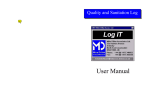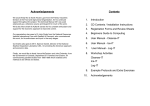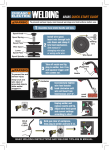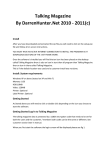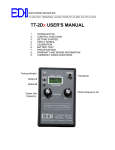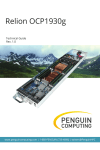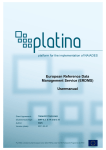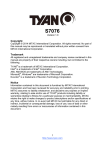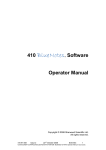Download Costing Sanitation User Manual
Transcript
Costing Sanitation User Manual Further Help Contents 0.0 Introduction 0.1 0.2 0.3 0.4 0.5 Who is the Software Aimed at? What can the Software do? How is the Software Used? Example of benefits Program Overview 3 3 3 4 5 1.0 General Concepts 1.1 Navigation 1.2 Viewing and Printing 1.3 Logging On and Main Menu 6 8 9 2.0 Global Settings 2.1 Units of Measurement 2.2 Resources 2.3 Factory Related 2.4 Sanitation Details 10 11 12 13 14 3.0 Cleaning Methods 3.1 Viewing Cleaning Methods 3.2 Adding New Methods 15 17 4.0 Costs and Predictions 4.1 Company Cost of Resources 4.2 Viewing Cost Predictions 4.3 Adding New Cost Predictions 19 20 21 22 5.0 Tracking Changes 5.1 Log of Change 25 6.0 Printing Reports 6.1 Company Reports 29 7.0 Actual Company Records 7.1 Actual Resources Used 7.2 Production Details 33 35 8.0 Additional Reports 36 Further Help 39 For further information on this or other available software tools please contact: Mike Dillon Associates Ltd. 32a Hainton Avenue Grimsby North East Lincolnshire DN32 9BB United Kingdom Phone/Fax +44 (0) 1472 348852 Fax +44 (0) 1472 356838 Email: [email protected] 39 Notes 0.0 Introduction 0.1 Who is the software aimed at? Although initially developed for the African Fishing industry, this software could be used by anyone who has an interest in investigating economic impact of using different cleaning procedures. 0.2 What can the software do? This program is designed to perform several functions. 1. Document standard cleaning methods and required resources. 2. Predict cost of cleaning based on standard cleaning methods. 3. Document actual cost of cleaning to validate predictions. 4. Document changes in cleaning methods or practices. All cleaning methods can be documented at three different levels; Factory, Area or Key Item. Factory: Used for global predictions based on factory area. Area: More specific prediction based on factory area. Key Item: Specific prediction based on factory itinerary and size of key items. The program can also be used as a predictor, allowing the costs of different methods to be assessed and compared. This allows a change in cleaning procedures to be investigated before they are actually implemented in the factory. Also included in the software is a facility for logging the amount of daily production that takes place. This information can be used to compare the amount of cleaning required when production is at different rates. 38 3 0.0 Introduction Notes 0.3 How is the software used? The rest of this manual explains how to use the software. 0.4 Example Benefits When a company can log and track all resources used for sanitation, it gives control over the money spent. If methods used for cleaning are validated, this means that comparisons and predictions can be made to identify the most cost effective methods for a particular factory. 4 37 8.0 Additional Reports From the Main Menu click on the Report: All Cost Predictions button. 0.5 Program Overview Units of Measurement Resources Factory Layout Collect Generic Data Chemical Dilutions Validation This gives you a summary of all of the cost predictions that have been made. Description of Method Library of Generic Methods of Cleaning Level of Factory Level (based on all areas) What to Clean From the Main Menu click on the Cleaning Methods Unit Costs button. Frequency of Clean Build Profile for Prediction Quantity/ Size to Clean Key Item (Specific to item) Cost of Cleaning This gives you a reports showing the unit costs of all of the cleaning methods you have entered. 36 Area Level (Based on Specific 5 1.1 Navigation 7.2 Production Details From the Main Menu click on the Production Data per Co. button. Whilst using the software, these are some of the buttons and features you will come across. The program then requires you to select the company who’s production details you wish to view Back to the previous screen Add a new record Delete the selected record The production details for that company are then displayed. Go to the Maintenance Menu View and print options New entries can be added to the bottom of the list and the empty field boxes filled in. Today’s date is automatically entered, but this can be changed to any date required. To get to the end of a along list, press the last record arrow. 6 35 7.1 Actual Resources Used Before you can enter data here, the costs of the resources must be declared on the Costs and Predictions screen S502 (page 20) 1.1 Navigation Scroll up or down text Begin by choosing the class of resource you want to enter details for. Go to first or previous Go to next or last To delete a row, click on the arrow head and press delete on the keyboard. Selected record (arrow head) New Record (star) The company reports can be accessed here (page 29) By changing the date range here, you can view all of the actual data that has previously been entered. Drop-down menu selection An alternative to ‘point and click’ with the mouse is to use the keyboard ‘tab’ key to move between fields. 34 7 7.1 Actual Resources Used 1.2 Viewing and Printing Whenever the ‘print preview’ button is available on a menu you can view and print report(s) . Drop-down menu: Click file then close to return to the previous menu. Click file then print to print the report you are viewing. From the Main Menu click on the button Actual Resources Used per Co. The program then requires you to select the company whose resources you wish to view Use the left and right arrows to move between the available Zoom in for a closer view. 8 Use the side and bottom ‘scroll bars’ to view all of the page. When you have clicked on the name of the company you wish to view, the program then asks you to indicate the level of data you wish to work at. Having selected the level of data you wish to work with (in this example the whole factory), the program then displays the Actuals Data Entry screen. The options for entering/viewing cost details for chemical, labour and water can be accessed. 33 6.1 Company Reports 1.3 Logging On and Main Menu 3 To start : Double click system icon on desk top, wait for logon screen Enter name ‘A N Other’ and password ‘letmein’, press enter on the keyboard and then click continue button. 7 4 5 32 This shows which data set is currently loaded and where it is saved. This can be changed at manager level. The program will then display the Main Menu options; 1) Costs and predictions per company (page 19) 2) Actual resources used per company (page 32) 3) Production data per company (page 34) 4) Cost Prediction report (page 35) 5) Cleaning methods unit cost report (page 35) 6) Maintenance Menu (Global Settings page 10) 7) return to logon screen. 1 2 3 4 5 6 9 7 6.1 Company Reports 2.0 Global Setting 2 The Global Settings Menu can be accessed by clicking on this button on the Main Menu. These sub menus must be set up before any cost predictions or reports can be made. If some information is left out, this may result in calculations being inaccurate. Page 11 Page 13 Page 14 Page 12 Page 15 The Global Settings Menu gives access to twelve sub-menus which hold all of the data which underlies the predictions, and the drop-down box lists. It should be noted that the assumed costs entered in the Global Settings – Resources Menus will be used in cost predictions where ‘actual costs’ are not available (see page 18). 10 31 6.1 Company Reports 2.1 Units of Measurement 1 These twelve sub menus allow you to set up background information / data. After data entry press back button to return to the Global Settings menu S501. Production Frequency All values should be entered into the relevant boxes. Pressing the View Frequencies button gives access to the Frequency Table. Standard Units Declare preferred standard units used for sanitation here. Conversion Factors All other units used are recorded here and converted into the previously defined standard units. 30 11 6.1 Company Reports 2.2 Resources After data entry press back button to return to the Global Settings menu S501. Water Standard types and costs of water are listed here. From the Costs and Predictions screen S502 the Company Reports menu can be accessed. 1 2 3 Labour Types and costs of labour are listed here, with a unique ID. 4 5 The following reports are available from this screen Chemicals Details of all chemicals used should be listed here and given a unique reference code. 12 1) This gives list of all resource costs under the headings Chemical, Labour and Water 2) All of the predictions that have been made are shown in this report 3) This gives a summary of the log of changes 4) A detailed report of resources used by a company is available, split into a month at a time 5) Also a summary of costs by date 29 5.1 Log of Change 2.3 Factory Related After data entry press back button to return to the Global Settings menu S501. Companies Codes and full names of all companies should be listed here. Factory Areas All areas of the factory should be listed and given an order of cleaning (sequence) reference. Key Items All key items to be cleaned should be recorded here with a unique ID. When adding a new record 3) the code box first needs to be changed from “?”. The other boxes can then be filled in. If predictions have been made (page 22) these can also be included. 28 13 2.4 Sanitation Details 5.1 Log of Change After data entry press back button to return to the Global Settings menu S501. On selecting an existing record from the available list, the program displays the details of the selected record (1) including predicted and actual costs before and after the change. It also enables the following options: (2) View/print the records (3) add a new record (4) Delete the selected record Cleaning Equipment All equipment used to clean with should be listed here. 1 Chemical Dilutions All dilutions used during cleaning should be listed here. 14 2 4 3 Clicking on the Print Preview button (option 2) displays the log of change report for all of the records. This can then be viewed or printed as required. 27 5.1 Log of Change 3.1 Viewing Cleaning Methods From the Costs and Predictions screen S502 a Log a change can be accessed to allow a comparison of two methods actually used in the factory and predictions. First select the level to be used for the comparison From the Global Settings Menu press the Cleaning Methods button. This will bring up the Select Data Level screen. Select which level of cleaning is required and press the OK button. To return to the previous screen press the Cancel button. 1 4 2 The options available are: (1) select an existing record from the list or (2) create a new record. 26 3 2 1 From this screen all available cleaning methods for the selected level are displayed. After selecting a method : 1) the notes can be displayed (page 16). 2) A new method can be added (see page 17) and 3) reports printed off (page 16). 4) this button prints a report of all of the methods. 15 3.2 Adding New Methods 4.3 Adding New Cost Predictions Next, to enter the information about which methods are to be used on what equipment, press the notes button. Here is an example of the notes for a particular cleaning method, and the report that goes with it. A description of the item(s) to be cleaned by a particular method should be given, and the other drop-down and field boxes completed . The cleaning methods are set-up in the Global Settings menu (page 10) The predicted costs will then be shown along side the actual costs on the previous screen, S105. 16 25 4.3 Adding New Cost Predictions To add a new prediction click the button on the Cost Predictions screen S105 3.2 Adding New Methods From the Select Cleaning Methods Screen S200, press the add new method button. The program will then display a blank Cleaning methods record, in which the reference code box is highlighted with “RefCode?”. You should begin by giving the method a unique reference code. The code field will be highlighted and a unique code should be entered. A description should then be given, and if there are actual methods entered, dates can be given that relate to this data. The actual costs of cleaning based on these methods will be calculated and shown at the bottom. 24 You can choose to specify resources used, or just enter a total cost. The remainder of the record can be completed by typing into the blank field boxes, or where they are available making selections from the drop-down boxes. When you have finished, if you chose to enter the resources, click the Resources Required button to continue to the Resources Required per Clean screen (page 18). 17 3.2 Adding New Methods To record resources used in the cleaning method press this button on S201 4.2 Viewing Cost Predictions When selecting a level of detail to make the prediction on, the following should be taken into consideration: Factory Level: Very generic, groups all areas and items together. Useful when documenting total factory costs. Not very accurate prediction. This screen also needs to be completed using drop-down boxes and filling in the blank field boxes. Area Level: Enables key areas to be monitored. Allows similar areas to be compared through predictions. Takes no account of the items contained within an area. Predictions can be made on a specific area, where the Key Item Level: Enables a full itinerary of a factory to be used, or specific items of equipment. Gives a better basis for cost prediction. To record any validation results, press the button on the cleaning methods screen S201 and log all tests performed. 18 23 3.2 Adding New Methods 4.2 Viewing Cost Predictions From the Costs and Predictions screen S502 Cost predictions can be made using cleaning methods that have already been entered into the program, by pressing the Cost Predictions button. All cleaning methods are based on one level of the factory structure. The level for use in the prediction should first be selected. If you choose not to enter resources information, you can specify the total cost for the cleaning procedure. The cost per unit is shown on the Select Cleaning Method screen. Methods can be entered in a similar way for each level, factory, area and key item. 1 4 3 2 The Cost Predictions screen then appears, with a list of predictions, if any have previously been made. 1) Selecting a prediction brings up a description and the option to 2) view the notes. 3) A new prediction can also be added (page 24) and 4) A report printed (page 29) 22 19 4.0 Costs and Predictions 4.1 Company Resource Costs From the Costs and Predictions screen S502 Water, Chemical and Labour Costs can be accessed. From the Main Menu press the Costs and Predictions per Company button. Then choose a company who’s costs and predictions you wish to view/edit from the list. To view/edit the resource costs press one of these buttons (page 21). The Actual Costs of resources used by a factory can be entered on these screens. The descriptions available in the drop-down lists are set-up using the Global Setting menu (page 10). Page 22 Page 28 20 21