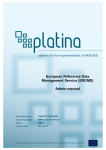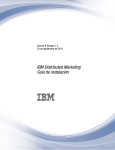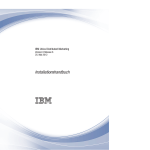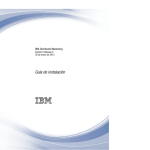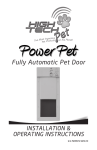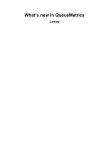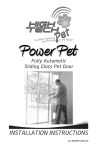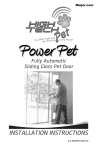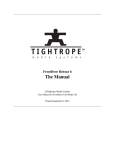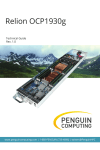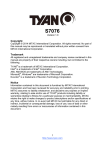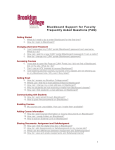Download ERDMS User Manual
Transcript
European Reference Data Management Service (ERDMS) Usermanual Grant Agreement: TREN/FP7/TR/218362 (Sub)workpackage: SWP 5.2. D.14 and D.15 Author: RWS Version (date): 2011-03-21 European Reference Data Management Service (ERDMS) - Usermanual PLATINA is funded by the European Union (DG-TREN) under the 7th Framework Programme for RTD Page 1 Document history Document version (date) 21-03-2011 Comments (changes previous version) compared to Document updated en restyled Authorised by Marco van Dop Authors of the document Responsible organisation Principal author RWS DISCLAIMER PLATINA is funded by the Directorate General on Energy and Transport of the European Commission under the 7th Framework Programme for Research and Technological Development. The views expressed in the working papers, deliverables and reports are those of the project consortium partners. These views have not been adopted or approved by the Commission and should not be relied upon as a statement of the Commission's or its services' views. The European Commission does not guarantee the accuracy of the data included in the working papers and reports, nor does it accept responsibility for any use made thereof. European Reference Data Management Service (ERDMS) - Usermanual Page 1 Contents 1.Introduction ..............................................................................................................................3 1.1. General ............................................................................................................................3 2.User Manual..............................................................................................................................4 2.1. General ............................................................................................................................4 2.2. Start up.............................................................................................................................4 2.3. Login ................................................................................................................................5 2.4. Homepage........................................................................................................................7 2.5. Enter data, new mutations ...............................................................................................8 2.6. Search for (and edit) existing reference data .................................................................10 2.7. Requesting mutations ....................................................................................................14 2.8. Import & export mutations ..............................................................................................17 2.9. Requesting a Master dump ...........................................................................................19 2.10. Logout .........................................................................................................................20 Appendix I: Reference data types ..........................................................................................21 SRS Locations .......................................................................................................................21 SRS HS goods ......................................................................................................................23 SRS ADNR codes .................................................................................................................24 SRS Container types .............................................................................................................26 SRS (Inner) Pack types .........................................................................................................27 SRS Ship types .....................................................................................................................28 SRS List of Countries ............................................................................................................29 European Reference Data Management Service (ERDMS) - Usermanual Page 2 1. 1.1. INTRODUCTION General This user manual describes the use of the “ European Reference Data Management Service” (the User role). The user of the application is the responsible reference data representative for ERI in each country, i.e. the person who enters and requests the mutations on the reference data used in ERI & NtS. In general terms, ERDMS produces mutations in the reference data that is used by a variety of users in various navigation systems. The mutations are entered by authorised users then validated and accepted by the designated Data Manager, after which they are finalised in the system and published. The process is outlined below: Figure 1: Reference Data Management – Tool, system context In this manual only the “User” role will be explained (upper part of diagram in Figure 1). The manual expects some knowledge about ERI (Electronic Reporting) and the purposes of the several codes (see also the short data type description in the appendix). The manual starts with a general description and how to Login (par. 2.3), including the Home page (par. 2.4). Paragraph 2.5 describes how to enter new mutations or edit existing data and request mutations. Finally some additional functions are described, such as Searching, Import & Export mutations and Dumping (par. 2.9) the Master data (=actual reference data/codes). European Reference Data Management Service (ERDMS) - Usermanual Page 3 2. USER MANUAL 2.1. General This manual describes how users should use the application. A user is defined as the person who submits mutation requests to the Administrator (see Figure 1). There is a separate manual for the Administrator / Data Manager This document describes the manual for the European Reference Data Management Service. The text and figures are based on version 1.2 (March 2011) of the application. 2.2. Start up URL ERDMS The ERDMS is opened by typing the following URL in the internet browser address bar: http:/reftool.risexpertgroups.org On the left side of the Login screen some links are available (you don’t have to log in to access them). The most important ones are: • Masterdump will return a dump of the records of a selected datatype (see par 2.9). • ERI Datamanager Can be used to send an email to the data manager. Start Depending on the users authorisation, he can log in as a user or administrator in the Login screen. Normally Users will have only the User role and can only enter & request mutations as described in this manual. European Reference Data Management Service (ERDMS) - Usermanual Page 4 2.3. Login The Login screen displays the following fields: • User name: <<enter user name here>> • Password: <<enter password here>> Click on the “Login” button to start the login procedure. Figure 2: Login screen If login succeeds, the user homepage will be displayed (see paragraph 2.4). If the login information is incorrect, the following message will appear: Click on “OK” to return to the Login screen. The following message appears if the user is already active or logged in: European Reference Data Management Service (ERDMS) - Usermanual Page 5 Click on “OK” to continue using the tool or choose the logout link (upper right corner) to stop. (duplicate login could result in strange behaviour when editing & saving the same data) European Reference Data Management Service (ERDMS) - Usermanual Page 6 2.4. Homepage After login the User Homepage will be displayed. Figure 3: Homepage From within this Homepage you can activate the following functionalities: • Enter new reference data (‘new mutations’), see paragraph 2.5 • Search for specific existing data (existing data can be used to specify a new mutation, change or addition), see paragraph 2.6 • Edit, Delete and Request mutations (‘pending mutations’), see paragraph 2.7 • View your history (what was entered and what happened to it), see paragraph 2.7 • Import mutations, see paragraph 2.8 • Request a Masterdump (all data of a specific data type), see paragraph 2.9 European Reference Data Management Service (ERDMS) - Usermanual Page 7 2.5. Enter data, new mutations Enter new reference data (mutations) – define category New reference data can be entered by selecting a category from a drop-down menu. Srs_location is one of the possible category options: Figure 4: Choosing the data category to insert European Reference Data Management Service (ERDMS) - Usermanual Page 8 Enter new reference data – populate fields The system displays the empty fields that need to be filled in when submitting a request for new reference data: Figure 5: Enter new mutation Normally at least the Code and the Name field has to be filled in. Those fields are mandatory. The optional field can (must) be filled in if the information is available. Otherwise the Data Manager has to complete these fields or he will request extra information and it will take longer to process your requests. Mandatory field are marked with an asterisk (*). Use the ‘save mutation’ button to save your new entry. ERDMS will return to your Homepage, where you can see the entered mutation (see Figure 3: Homepage). Paragraph 2.7 of this manual describes how mutations can be edited and requested (send to the data manager). European Reference Data Management Service (ERDMS) - Usermanual Page 9 2.6. Search for (and edit) existing reference data The “Search” option can be used to search for reference data that already exists. Onwards this data can be viewed, edited or copied. Select the ‘Search’ button in the upper left corner of the Home Page, to enter the searchscreen: Figure 6: Search Select a category under the “Reftype” field and enter a search criteria in the ‘Search for’ field. Click on the ‘Search’ button to start the search process. The search results are displayed in a table: Figure 7: Search results The details of a record can be shown by clicking on the underlined ‘Refcode’ or ‘Name’-field. European Reference Data Management Service (ERDMS) - Usermanual Page 10 Edit existing reference data (change existing records) Existing reference data can be edited by clicking the edit-button (E) in front of the record. The editor-screen will appear: Figure 8: Edit existing reference data Here you can adjust the updated properties of the reference data record. After entering the updated data, click the ‘save mutation’ button to save a mutation, resulting in a so called change mutation request for that record. Reftool will return to your homepage, where the mutation is added to the ‘New mutations’ table. European Reference Data Management Service (ERDMS) - Usermanual Page 11 If a record is to be deleted, just check the ‘Erased’-checkbox and click ‘save mutation’. Paragraph 2.7 of this manual describes how mutations can be edited and requested (send to the data manager). Copy existing reference data (add new records) Sometimes it’s more efficient to copy an existing record in stead of inserting a new (blank) mutation. To do so, click the ‘Copy’-button (C) which is located in front of each record in the search results table (see Figure 7: Search results). After clicking the Copy-button, the editor screen appears: Figure 9: Copy existing reference data (insert new record) Now you can edit the properties of the copied record, to specify your new, unique, record. European Reference Data Management Service (ERDMS) - Usermanual Page 12 The ‘Remarks’-field contains a note that the record was copied from an existing record. Please do not delete this remark, because it is valuable information for the data manager. When finished editing, click ‘Save mutation’ to save your new record, resulting in a so called new mutation request (record to add). Reftool will now return to your homepage, where the mutation is added to the ‘New mutations’ table. Paragraph 2.7 of this manual describes how mutations can be edited and requested (send to the data manager). European Reference Data Management Service (ERDMS) - Usermanual Page 13 2.7. Requesting mutations The mutations you have entered are displayed on the homepage: Figure 10: Mutations on homepage Depending of its status, a mutation is listed as ‘New mutation’ or as ‘Pending mutation’. New Mutations New mutations are those mutations that has not yet been requested to the data manager (will not be visible for the data manager) Each mutation that you save, first appears in this list. Various actions can be applied to the mutations in this list: • • • • • View details: view the details of each mutation by clicking the underlined ‘Refcode’ or ‘Details’-fields. Edit mutations: Edit the mutation by clicking the Edit-button (E) in front of the record. Delete selected mutations: Select the checkbox in front of the record(s) and click the ‘Delete selected records’ button. Export selected mutations: Select the checkbox in front of the record(s) and click the ‘Export selected records’ button. The records will be exported to a standard comma separated format which can be imported in excel etc. Request selected mutations: Each mutated reference data record must be sent to the data manager for approval. To do so, select the reference data records concerned by activating the appropriate checkbox(es) and then clicking on ‘request selected mutations’. After requesting the mutations you can not edit them anymore and they will be visible for the data manager to be processed. If you want to request, export or delete multiple mutations, clicking on the ‘T’ (Toggle current selection) is an alternate selection method. This activates all the checkboxes in the table. European Reference Data Management Service (ERDMS) - Usermanual Page 14 Pending mutations After a mutation is requested, it is moved to the ‘pending mutations’ section on the home page: Figure 11: Pending mutations The mutations in the ‘pending mutations’ section are send to the data manager and awaiting approval. Pending mutations can have different statuses: • Requested: The mutation is requested to the data manager. • Processing: The data manager is busy processing the request. • Rejected: The data manager has rejected the request and you can edit it again. European Reference Data Management Service (ERDMS) - Usermanual Page 15 Figure 12: Mutation statuses You can edit a rejected mutation by clicking the Edit button (E) in front of the record. In the edit screen a comment from the data manager is added in the ‘remarks’ field. You can delete the rejected mutation now from the edit screen (click ‘delete mutation’) or, after completing / changing the data, save the mutation. The mutation will now be relocated to the ‘new mutations’ section of the homepage. If you want to request the mutation again, just select it and click the ‘request selected mutation’ button. Requested mutations that have been accepted by the data manager will be removed from the ‘pending mutations’ section. These mutations can be found in the ‘User history’ screen. User History The ‘history’ button is available on the homepage (see Figure 12 on previous page). The “History” button allows you to view the history of your own new or mutated reference data. However it is not possible to call up any details via this screen. Mutations that have been accepted by the data manager, will be shown in this screen. These mutations can be recognised by their status: ‘Accepted’. Figure 13: User History European Reference Data Management Service (ERDMS) - Usermanual Page 16 2.8. Import & export mutations It is possible to import (bulk) mutations, that you have created in other systems, into the ERDMS. This can be done via an import file (e.g. Excel file). You can also export mutations that you have entered in the ERDMS so you can edit them using other tooling (e.g. Excel or Access). Export mutations The export function can be found at the home page, underneath your new mutations: Figure 14: Export mutations It’s best to export mutations of one unique reftype at a time. Only then the exportfile contains headings in line 1. Import mutations The import format is the same as the export format and differs per reference data type. The best way to use this import functionality is to fill in a (dummy) mutation for each data type you want to import (so you can use the export result as an example (template) for the import files). After mutations are available select the ones you want to export. Copy the result into a text file (using notepad) and save it as an .csv file (this can be opened with Excel or Access). The import function can be reached via the ‘Import’-button that is located on the home page. European Reference Data Management Service (ERDMS) - Usermanual Page 17 Figure 15: Import (bulk) mutations To import mutations, it is necessary to configure the following fields: • Reference type • Separator • Skip header • CSV-file name and location When filling in the “csv file” field, the desired file can be selected using the browse function. The name of the selected document is displayed in the “csv file” field. Click on the “import mutations” button to import the mutations. If the import process is completed without errors, the system automatically reopens the homepage where the imported mutation is displayed in the ‘new mutations’ list. A message is displayed if an error occurs during the import process. European Reference Data Management Service (ERDMS) - Usermanual Page 18 2.9. Requesting a Master dump Master dumps can be generated by choosing the ‘Masterdump’ button in the Homepage or the Master dump link on the login page. It is not necessary to login to create a master dump. Figure 16: Requesting a Masterdump Within this screen, it is necessary to configure the following fields: • Reftype. • Separator (specify field separator, default “|”). • Quoted values (text field will be quoted with a double quote (“). • Include Header (field headers will be included on the first row). • History (erased records (erased=true) will be included). • Date from and to (records with a last modification date between the specified dates will be included). After activating the dump, the result will be displayed and can be copied to a text file (save this as a .csv file and you can import it in other systems, databases or in Excel). European Reference Data Management Service (ERDMS) - Usermanual Page 19 2.10. Logout To log out, click on the “logout” link at the top right of the screen. Figure 17: Logout from Tool After Logout the user will return to the main (login) page. European Reference Data Management Service (ERDMS) - Usermanual Page 20