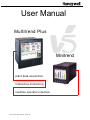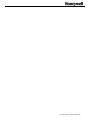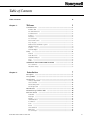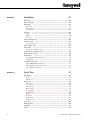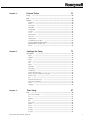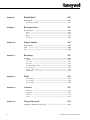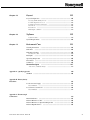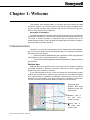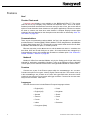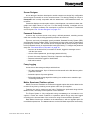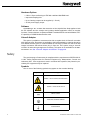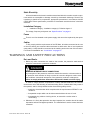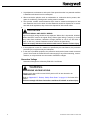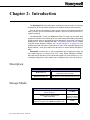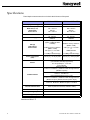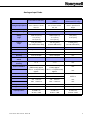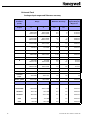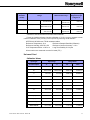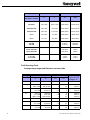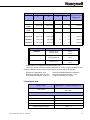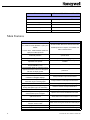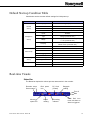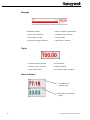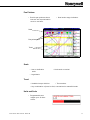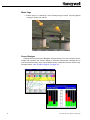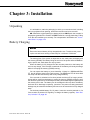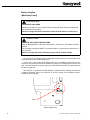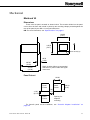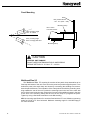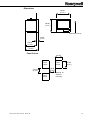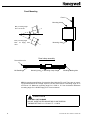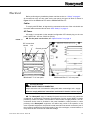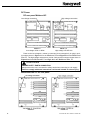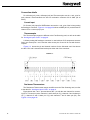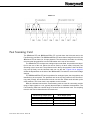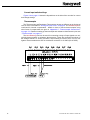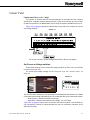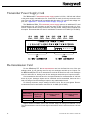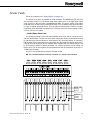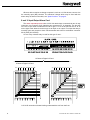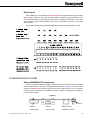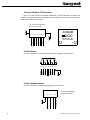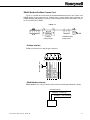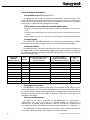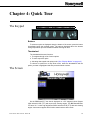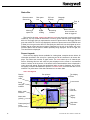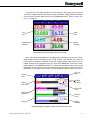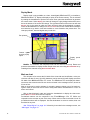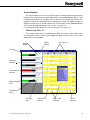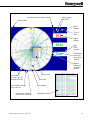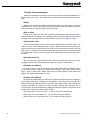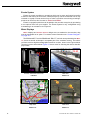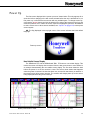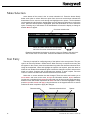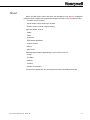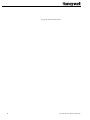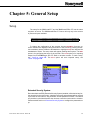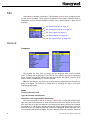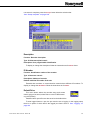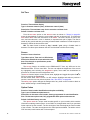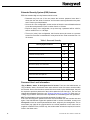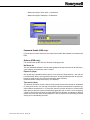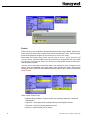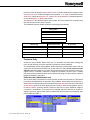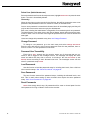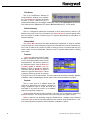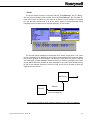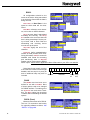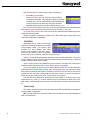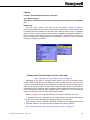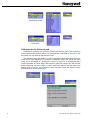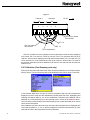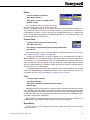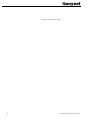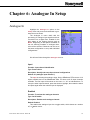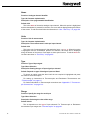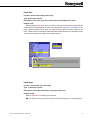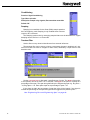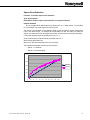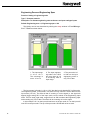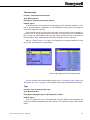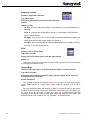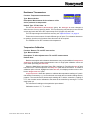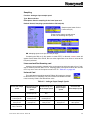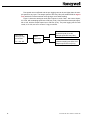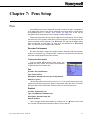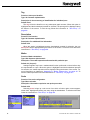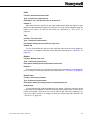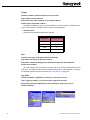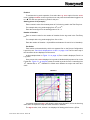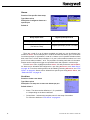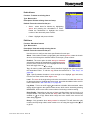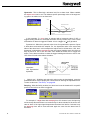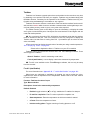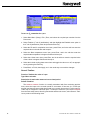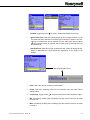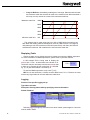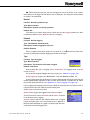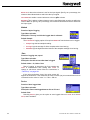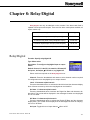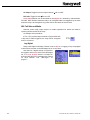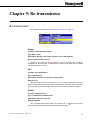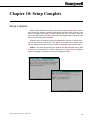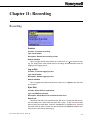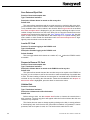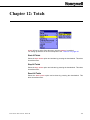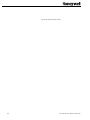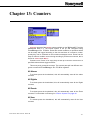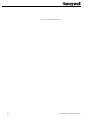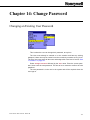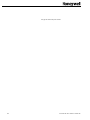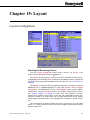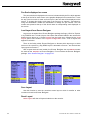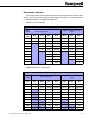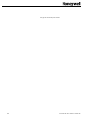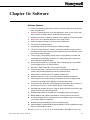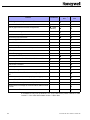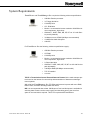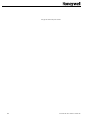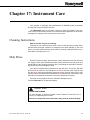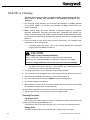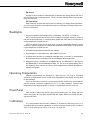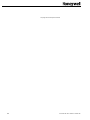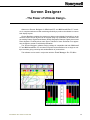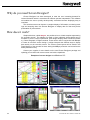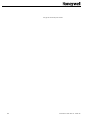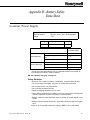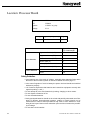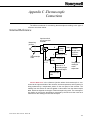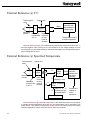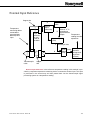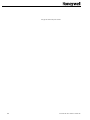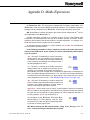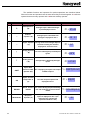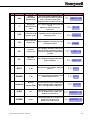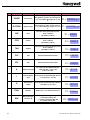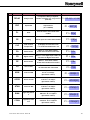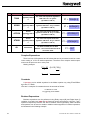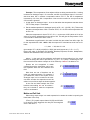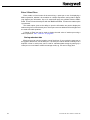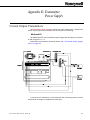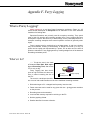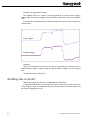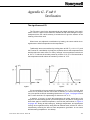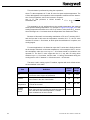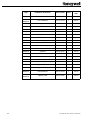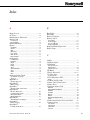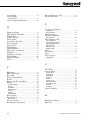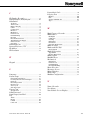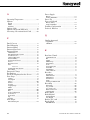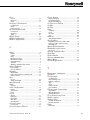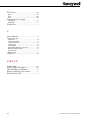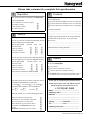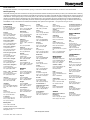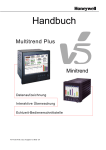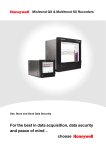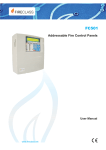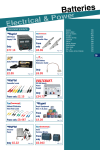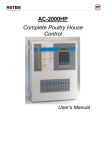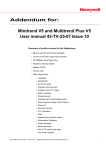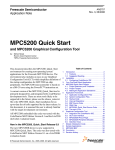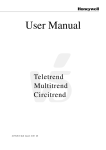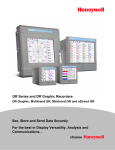Download Recorders: Honeywell Multitrend Plus/Minitrend User Manual
Transcript
User Manual Multitrend Plus Minitrend plant data acquisition interactive monitoring realtime operator interface 43-TV-25-07 GLO Issue 13 07/03 UK 43-TV-25-07 GLO Issue 13 07/03 UK Table of Contents Table of Contents Chapter 1: iii Welcome Communications 1 ............................................................................................ 1 Realtime data ......................................................................................................... 1 Circular Chart mode .............................................................................................. 2 Communications .................................................................................................... 2 Counters ................................................................................................................. 2 Languages .............................................................................................................. 2 Screen Designer ..................................................................................................... 3 Password Protection .............................................................................................. 3 Fuzzy Logging ........................................................................................................ 3 Maths, Events and Totaliser options ...................................................................... 3 Hardware Options ................................................................................................. 4 Software ................................................................................................................. 4 Vutronik Adapter .................................................................................................... 4 Safety ............................................................................................................. 4 Symbols .................................................................................................................. 4 Static Electricity .................................................................................................... 5 Installation Category ............................................................................................. 5 Fuses ...................................................................................................................... 5 Cables .................................................................................................................... 5 WARNINGS AND SAFETY PRECAUTIONS ............................................ 5 Do’s and Don’ts ..................................................................................................... 5 Hazardous Voltage ................................................................................................. 6 Chapter 2: Introduction 7 Description ..................................................................................................... 7 Storage Media ................................................................................................ 7 Specifications ................................................................................................. 8 Analogue Input Cards ............................................................................................ 9 Universal Card .................................................................................................... 10 Fast Scanning Card ............................................................................................. 12 Linear Input card ................................................................................................. 13 Main Features .............................................................................................. 14 Default Start-up Condition Table ................................................................. 15 Real-time Visuals ......................................................................................... 15 Status Bar ............................................................................................................ 15 Bargraph .............................................................................................................. 16 Digital .................................................................................................................. 16 Alarm Indicators .................................................................................................. 16 Pen Pointers ......................................................................................................... 17 Scale ..................................................................................................................... 17 Trend ................................................................................................................... 17 Units and Scale .................................................................................................... 17 Mimic Page .......................................................................................................... 18 Screen Designer ................................................................................................... 18 43-TV-25-07 GLO Issue 13 07/03 UK iii Chapter 3: Installation 19 Unpacking .....................................................................................................19 Battery Charging ...........................................................................................19 Mechanical ...................................................................................................21 Dimensions ...........................................................................................................21 Panel Cut-out ........................................................................................................21 Panel Mounting ....................................................................................................22 Electrical .......................................................................................................25 Cables ...................................................................................................................25 AC Power ..............................................................................................................25 DC Power .............................................................................................................26 Analogue Input Cards ...................................................................................27 Universal Card ..............................................................................................27 Connection details ................................................................................................28 Fast Scanning Card .......................................................................................29 Linear Card ...................................................................................................31 Set Current or Voltage switches ...........................................................................31 Transmitter Power Supply Card ...................................................................32 Re-transmission Card ...................................................................................32 Alarm Cards ..................................................................................................33 8 and 16 Input/Output Alarm Card ......................................................................34 Digital Inputs .......................................................................................................35 Communications Cards ................................................................................35 Ethernet/RS485/RS232 Comms card ....................................................................35 RS485 Modbus/Profibus Comms Card .................................................................37 Vutronik Adapter Installation ...............................................................................38 Chapter 4: Quick Tour The Keypad 39 ...................................................................................................39 Buttons ..................................................................................................................39 Thumbwheel .........................................................................................................39 The Screen ....................................................................................................39 Status Bar .............................................................................................................40 Screen Layouts .....................................................................................................40 Replay Mode .........................................................................................................42 Mark on chart .......................................................................................................42 Screen Displays ....................................................................................................43 Circular Chart ...........................................................................................44 Messages ..............................................................................................................47 Events List ............................................................................................................47 Events System .......................................................................................................48 Mimic Displays .....................................................................................................48 Power Up ......................................................................................................49 Menu Selection .............................................................................................50 Text Entry .....................................................................................................50 About ............................................................................................................51 iv 43-TV-25-07 GLO Issue 13 07/03 UK Chapter 5: General Setup 53 Setup ............................................................................................................ 53 Edit ............................................................................................................... 54 General ......................................................................................................... 54 Language ............................................................................................................. 54 Name .................................................................................................................... 54 Description .......................................................................................................... 55 ID Number ........................................................................................................... 55 Default Drive ....................................................................................................... 55 Set Time ................................................................................................................ 56 Screen .................................................................................................................. 56 Option Codes ....................................................................................................... 56 Password .............................................................................................................. 57 Administrator: ...................................................................................................... 57 Communications (Comms) .................................................................................. 63 Ethernet / RS485 Trendbus / RS232 ..................................................................... 63 RS485 Modbus / Profibus card ............................................................................ 67 Factory ................................................................................................................. 69 Chapter 6: Analogue In Setup Analogue In 75 ................................................................................................. 75 Input ..................................................................................................................... 75 Enabled ................................................................................................................ 75 Name .................................................................................................................... 76 Units ..................................................................................................................... 76 Type ...................................................................................................................... 76 Range ................................................................................................................... 76 Input Zero ............................................................................................................ 77 Input Span ............................................................................................................ 77 Conditioning ........................................................................................................ 78 Square Root Extraction ........................................................................................ 79 Engineering Zero and Engineering Span ............................................................ 80 Thermocouple ...................................................................................................... 81 Type ...................................................................................................................... 81 Resistance Thermometers .................................................................................... 83 Temperature Calibration ...................................................................................... 83 Tie To ................................................................................................................... 84 Sampling .............................................................................................................. 85 Chapter 7: Pens Setup Pens 87 .............................................................................................................. 87 Recorder Performance ......................................................................................... 87 Pen ....................................................................................................................... 87 Enabled ................................................................................................................ 87 Tag ....................................................................................................................... 88 Description .......................................................................................................... 88 Maths ................................................................................................................... 88 Scale ..................................................................................................................... 88 Alarms .................................................................................................................. 92 Totaliser ............................................................................................................... 95 Logging ................................................................................................................ 98 43-TV-25-07 GLO Issue 13 07/03 UK v Chapter 8: Relay/Digital Relay/Digital 101 ...............................................................................................101 NB. Fail Safe and Maths Chapter 9: ....................................................................................102 Re-transmission Re-transmission 103 ..........................................................................................103 Output .................................................................................................................103 Pen ......................................................................................................................103 Enable ................................................................................................................103 Overrange ...........................................................................................................104 Chapter 10: Setup Complete 105 Setup complete ...........................................................................................105 Load ............................................................................................................106 Save ............................................................................................................106 Chapter 11: Recording Recording 107 ...................................................................................................107 Enabled ..............................................................................................................107 Log to Disk .........................................................................................................107 Eject Disk ...........................................................................................................107 Save Data and Eject Disk ...................................................................................108 Load to PC Card ................................................................................................108 Prepare to Remove PC Card ..............................................................................108 Validate Disk ......................................................................................................108 Chapter 12: Totals 109 Start All Totals ....................................................................................................109 Stop All Totals ....................................................................................................109 Reset All Totals ...................................................................................................109 Chapter 13: Counters 111 All Alarms ...........................................................................................................111 All Digitals .........................................................................................................111 All Events ...........................................................................................................111 All User ..............................................................................................................111 Chapter 14: Change Password Changing an Existing User Password vi 113 .........................................................113 43-TV-25-07 GLO Issue 13 07/03 UK Chapter 15: Layout 115 Layout Configuration ................................................................................. 115 Selecting and Re-naming Screens ...................................................................... 115 Pen Scale displayed on screen ........................................................................... 116 Load Layout from Screen Designer ................................................................... 116 Save Layout ........................................................................................................ 116 Reset Layout ...................................................................................................... 116 Data display evaluation ..................................................................................... 117 Chapter 16: Software 119 Software Features .............................................................................................. 119 System Requirements Chapter 17: ................................................................................ 121 Instrument Care 123 Cleaning Instructions ................................................................................. 123 Disk Drive .................................................................................................. 123 Disk Drive Cleaning .................................................................................. 124 Cleaning Procedure ........................................................................................... 124 Backlights .................................................................................................. 125 Operating Temperature .............................................................................. 125 Front Panel ................................................................................................. 125 Calibration ................................................................................................. 125 Screen Designer ............................................................ 127 - The Power of Ultimate Design - Appendix A - Quality Approvals CE Mark ...................................................................... 127 129 ..................................................................................................... 129 Appendix B - Battery Safety Data Sheet Location: Power Supply Safety Guideline ................................................................................................. 131 Location: Processor Board Safety Guideline 131 ............................................................................. 131 ......................................................................... 132 ................................................................................................. 132 Appendix C -Thermocouple Connections 133 Internal Reference ...................................................................................... 133 External Reference @ 0°C ......................................................................... 134 External Reference @ Specified Temperature ........................................... 134 External Input Reference ........................................................................... 135 43-TV-25-07 GLO Issue 13 07/03 UK vii Appendix D- Maths Expressions 137 Complex Expressions .........................................................................................142 Constants ............................................................................................................142 Boolean Expressions ..........................................................................................142 Maths and Fail Safe ............................................................................................143 Extra / Virtual Pens ............................................................................................144 Appendix E- Transmitter Power Supply Current Output Transmitters Voltage Output Transducers Current Output Transmitters Voltage Output Transducers 145 .......................................................................145 .......................................................................146 .......................................................................147 .......................................................................148 Appendix F- Fuzzy Logging 149 What is Fuzzy Logging? .............................................................................149 OK. How does it work? ..............................................................................150 Appendix G - F sub 0 Sterilisation The significance of F0 153 ........................................................................................153 Application Notes & Installation Instructions.......................................................................................... 155 Index............................................................................................................................................................. 157 viii 43-TV-25-07 GLO Issue 13 07/03 UK Chapter 1: Welcome This product isthe industry leader in solid state process recorders and data acquisition systems. The recorders feature multi-channel display capability allowing one recorder to perform many functions and provide an intuitive set-up procedure for easy, rapid in plant configuration. Honeywell V5 Recorders An advanced paperless recording system with the product range, performance and software capability to meet the most sophisticated operational requirements. The range of recorder products, in conjunction with our extensive suite of PC based software solutions, offer unrivalled functionality with easy intuitive configurations and graphical operator interface. Communications TrendServer is the most comprehensive level of software within the TrendManager Pro V5 Suite. Minitrend V5 and Multitrend Plus V5 recorders are both available with comms card options. • Ethernet/Trendbus RS485/RS232 card and Modbus TCP/IP using Ethernet (with Modbus X option), web browser and FTP capabilities. • Comms card 2 featuring Modbus RS485 (with Modbus X option) and Profibus protocols. Realtime data Realtime data can be transfered from the recorder to the TrendServer software via RS485 Trendbus or Ethernet connections. Data can be stored, logged and graphed using the TrendServer software. A new Communications Server is used to manage the communications status between the recorder and the software. The Comms server can enable and disable ports, add recorders to a database for Realtime communications. Servers can be accessed on a local network, or by using a remote link via an Ethernet connection. The user can then access Realtime data on recorders on remote servers. Shared graphing Realtime data being displayed along side Historic data Realtime data in the blue area, scales in orange Historic data in the white area, scales in blue 43-TV-25-07 GLO Issue 13 07/03 UK 1 Features New! Circular Chart mode A Circular chart display is now available on the Multitrend Plus V5 . The circular chart can be set up to display many different time durations from 1 hour to 96 weeks. Standard pre-defined chart durations have been set up for ease of use, plus a user defined option to create alternative chart durations to suit specific applications. Choose to overwrite the chart or create a new chart when each duration is complete. Display includes digital readings of all pens displayed on the chart plus events and mark on chart facility. See “Circular Chart” on page 44. Communications There are two communications cards available, the first is the standard comms card, that provides Ethernet, Trendbus RS485, RS232, Modbus TCP/IP using Ethernet, (with Modbus X option), Web browser and FTP. The second is comms card 2 which can be used for Modbus RS485, with Modbus X option, or Profibus protocol. Ethernet connection on the Minitrend V5 and the Multitrend Plus V5 recorders also have Web, WAP and E-mail facility as an option. All communications are managed by a Communications server, only available with TrendServer software option. See “Ethernet / RS485 Trendbus / RS232” on page 63. Modbus X Modbus X differs from standard Modbus only by the floating point 4 byte order being reversed for application compatibility. Modbus X runs on the Ethernet using the Modbus TCP/IP option, on the standard comms card or through Modbus RS485 on comms card 2 Counters Counters are a part of the Events system within the TrendManager Pro V5 Suite. Counters are split into four types:- Alarms, Digital, Events and User. The counter is set up in the TrendManager Pro V5 Suite as a ’Cause’ with a specified value, when the counter reaches its set value the Events system will trigger an Effect. Counters can be reset manually from the recorders’ main menu. Languages Recorder firmware now includes Eastern European language variants. • English (UK) • Polish • English (US) • Hungarian • Spanish • Slovak • German • Czech • French • Turk • Italian • Romanian • Portuguese (Braz) 2 43-TV-25-07 GLO Issue 13 07/03 UK Screen Designer Screen Designer has been developed to enable customers to design fully configurable screen layouts for transfer on to the recorders screen. This design package is unique to Honeywell and is totally compatible with the Minitrend V5 and Multitrend Plus V5 recorders. Customise displays can show plant mimics, plant diagrams, conventional charts, bargraphs and digital values of any size. For total design flexibility, investigate Screen Designer, a complete software tool developed to produce the ultimate in customised screen layouts. See “Screen Designer” on page 127 Password Protection A secure way to protect screen entry using a defined password, restricting access within the recorder and providing password protection at each level. There are two levels of password security available; Standard Security System (SSS) and Extended Security System (ESS). The password security option must be stated when purchasing the recorder. The recorder will be configured with a code according to which level of password security is required before leaving the factory. To configure the password setup see “Password Security System” on page 57. • Access to all levels/screens, successful or denied, logged to messages screen with the User name • 10 user defined passwords, plus change password facility. • 4 levels of access, Operator, Technician, Supervisor and Engineer • Password alterations logged for identification • Audit trail recorded. Fuzzy Logging A new secure data storage technique which allows: • 10:1 data compression. Up to 10 times more data stored on the disk than any other paperless recorder. • Automatic capture of process glitches. • Self teaching data storage algorithm resulting in a variable rate to match the process being monitored. Maths, Events and Totaliser options Maths, Events and Totalisers are all firmware upgrade option that can be added to the recorder at any time by obtaining a new options code from your supplier. Totalizers are used to measure a total value. Totalisers are purchased along with the Maths function, necessary for the operation of the Totalisers. The Events System is fully configurable using TrendManager & TrendServer Pro software. Events are certain conditions or operations which can be setup and logged according to the time and date of the occurrence using Cause and Effect operations. Basic Maths functions are available on the Minitrend V5 with an upgrade option for more Maths expressions. The Multitrend Plus V5 has full Maths expression functionality. 43-TV-25-07 GLO Issue 13 07/03 UK 3 Hardware Options • 8 M to 1 Gbyte conforming to ATA flash card/hard disk/RAM card. • Improved sampling time. • Up to 8 analog outputs can be supplied (4 - 20 mA). • 24 Vdc power supply output. Software TrendManager Pro V5 Suite has extensive on-line Help facilities. Help applies to both the PC software and the recorder and includes detailed application notes on recorder functions. Communications via Ethernet/RS485 Trendbus/RS232 card with Modbus TCP/ IP capability or RS485 Modbus/Profbus card. Vutronik Adapter This option is available to customers who wish to replace their old Vutronik recorders with minimum effort. Recorders are available to this build standard by ordering this option on th Model selection guide. It is also available as a kit which consists of a rear cover with integral connectors that allows direct plug in from the TDC system using a Vutronik recorder. No other wiring changes are necessary. This option is not available for the Multitrend Plus V5. See “Vutronik Adapter Installation” on page 38. Safety The product range of instruments is compliant with the requirements of BS EN 610101:1993 “Safety Requirements for Electrical Equipment for Measurement, Control and Laboratory Use”. If the equipment is used in a manner NOT specified, the protection provided by the equipment may be impaired. Symbols One or more of the following symbols may appear on the recorder labelling: Symbol Meaning Caution - refer to manual for instructions Caution - risk of electric shock Direct Current Protective conductor terminal Earth terminal 4 43-TV-25-07 GLO Issue 13 07/03 UK Static Electricity All circuit boards and electronic modules associated with this recorder contain components which are susceptible to damage caused by electrostatic discharge. Should it be necessary to handle such components, appropriate precautions in accordance with BS CECC 00015 “Basic specification: protection of electrostatic sensitive devices” should be observed. Installation Category • Installation category - Installation category II, Pollution degree 2 For voltage, frequency and power see “Specifications” on page 8. Fuses There is one fuse situated on the power supply, this can not be replaced by the operator. Cables To fully comply with the requirements of the CE Mark, all cables connected to the rear of the unit should use screened cable terminated at both ends. Also a low impedance earth cable (<1 mΩ) should be connected to the earthing stud on the rear of the recorder. For Electrical Installation see “Installation” on page 19. WARNINGS AND SAFETY PRECAUTIONS Do’s and Don’ts 1. Before any other connections are made to the recorder, the protective earth terminal should be connected to a protective conductor. DANGER IMPROPER INTERRUPTION OF CONNECTIONS Any interruption of the protective conductor outside the recorder, or disconnection of the protective earth terminal is likely to make the recorder dangerous under some fault conditions. Intentional interruption of the protective conductor is dangerous. Failure to comply with these instructions will result in death or serious injury. In order to comply with the requirements of safety standard EN61010, the recorder should have one of the following as a disconnecting device, located within easy reach of the operator, and be clearly labelled as the disconnecting safety device: • A switch or circuit breaker which complies with the requirements of IEC947-1 and IEC947-3. • A separable coupler which can be disconnected without the use of a tool. • A separable plug, without a locking device, to mate with a socket outlet in the building. 2. Whenever it is likely that protection has been impaired, the recorder should be made inoperative and secured against operation. The manufacturer's service centre should be contacted. 43-TV-25-07 GLO Issue 13 07/03 UK 5 3. Any adjustment, maintenance, and repair of the opened recorder in a powered condition is hazardous and should never be attempted. 4. Where conductive pollution such as condensation or conductive dust is present, adequate air conditioning, filtering and/or sealing must be installed. 5. This recorder contains several batteries which must be treated and disposed of with care. Batteries must not be short circuited. Batteries should be disposed of in accordance with local regulations, they must not be disposed of with normal refuse. 6. WARNING IMPROPER SIGNAL AND SUPPLY WIRING Signal and supply wiring should be kept separate. Where this is impractical, shielded cables should be used for the signal wiring. Where signal wiring is carrying, or could carry under fault conditions, hazardous voltage (defined as >30 V rms and 42.4 V peak, or >60 Vd.c.), double insulation must be used for all signal wiring. Failure to comply with these instructions could result in death or serious injury. 7. If the equipment is used in a manner not specified by the manufacturer, the protection provided by the equipment may be inadequate. 8. In the case of portable equipment, the protective earth terminal must remain connected (even if the recorder is isolated from the mains supply) if any of the measuring, communications, or relay terminals are connected to hazardous voltages. Hazardous Voltage Hazardous Voltages are defined by EN61010-1 as follows: WARNING HAZARDOUS VOLTAGE LEVELS Voltage levels above 30V rms and 42.4V peak or 60V dc are deemed to be "Hazardous Live". Refer to “Appendix B - Battery Safety Data Sheet” on page 131 for further information. Failure to comply with these instructions could result in death or serious injury. 6 43-TV-25-07 GLO Issue 13 07/03 UK Chapter 2: Introduction The Honeywell V5 ‘Next Generation' of paperless chart recorders, is the latest development of the solid-state replacement for traditional paper chart recorders. Several options are available to meet a wide range of requirements within the water, process, gas and petrochemical industries, as well as power and environmental monitoring. The Minitrend V5 and the Multitrend Plus V5 both use the latest high brightness industrial LCD technology for the class leading data display. Depending on the model, a range of up to 8 traces can be displayed in chart mode, for both the Minitrend V5 and the Multitrend Plus V5 (custom screens can be created using the Screen Designer software, see “Screen Designer” on page 127). The displays show real time data in combinations of chart mode, bargraph displays and digital readouts - each input channel can also have a number alarms assigned to them. Honeywell recorders can be fully programmed and re-configured locally via the integral keypad, or remotely from a PC using Trend Manager Software. Recorder setups and data can be transferred between PC and recorder on a 3.5", 1.44 Mbyte floppy disk or other media such as PCMCIA card or Zip disk (if fitted). Description Model Details Minitrend V5 A 4 to 16 channel recorder with 5.5” diagonal quarter VGA colour TFT LCD. An 8 to 32 channel recorder with 12.1” SVGA (800 x 600 mm) colour high brightness TFT LCD Multitrend Plus V5 Storage Media Media Capacity 3.5” Floppy Disk (this is an option) 1.44 Mbyte PCMCIA memory interface card (fitted as standard) 8 Mbyte to in excess of 5 Gbyte ATA Type 1, 2 or 3 Zip Drive* (fitted as an option on the Multitrend 43-TV-25-07 GLO Issue 13 07/03 UK Plus V5 ) 100MB 7 Specifications Panel depth measurements do not include the thickness of the panel Minitrend V5 Multitrend Plus V5 Display Technology 5.5" TFT LCD 12.1" TFT LCD Dimensions (mm): Bezel Size (w x h) Panel Depth Panel cut out 144 x 144 mm 285 mm 138 x 138 mm 300 x 300 mm 285 mm 281 x 281 mm Number of Channels 4, 6, 8, 12, or 16 8, 12, 16, 24 or 32 90 - 250 Vac 50/60 Hz 4 Mbyte battery backed RAM (option of 8 Mbytes RAM available) 90 - 250 Vac 50/60 Hz 8 Mbyte battery backed RAM Power Supply Storage Data Internal Data Transfer Power Consumption (max) Alarms Communications PCMCIA memory Interface* (8MB to >5GB) ATA Type 1, 2 or 3 cards or 1.44 MByte standard floppy PCMCIA memory Interface* (8MB to >5GB) ATA Type 1, 2 or 3 cards or 100MB ZIP drive or 1.44 MByte standard floppy <50 VA (ac), <30 W (dc) Max. <50 VA (ac), <50W (dc) Max. 4 relays or 8 relays 2 input/output - NO/NC 3 A 240 Vac (non inductive, internally suppressed) 8 or 16 input/output - 1 A 24 Vdc (non inductive) Ethernet only card Protocol - Trendbus II™, Modbus TCP/IP through Ethernet (Modbus X option) RS485 Trendbus only card Protocol - Trendbus II™ Ethernet/RS485/RS232 Comms card Protocol - Trendbus II™, Modbus TCP/IP through Ethernet (Modbus X option), RS232, Barcode (ASCII output). RS485 Modbus/Profibus card Protocols - Modbus™ (Modbus X option) or Profibus DC Isol Fast Scanning Card DC Isol Universal card <100V dc (channel to channel, channel to earth) 400V dc (channel to channel, channel to earth) Relative Humidity 10% to 90% RH Operating Temp 0 to 40 °C Storage Temp -10 to 60 °C *PCMCIA memory Interface card is fitted as standard to the Minitrend V5 and the Multitrend Plus V5. 8 43-TV-25-07 GLO Issue 13 07/03 UK Analogue Input Cards Analogue Input Options Universal Card (UC) Fast Scanning Card (FSC) Linear Card (LC) (Minitrend V5 only) ±100 mV, ±500 mV, ±1 V, ±10 V, 0-20 mA, 4-20 mA, R/T, T/C ±100 mV, ±200 mV, ±1 V, ±10 V,±10 mA,±20 mA, R/T, T/C 0-20mA, 4-20mA, 0-5V, 010Vdc or specified sub ranges Resolution of analogues 16 bit 0.0015% 16 bit 0.0015% 12 bit 0.025% Accuracy of analogues Voltage range Current range ±100 mV (±0.1%) ±500 mV (±0.1%) ±1 V (±0.1%) ±10 V (±0.1%) 0-20 mA (±0.2%) 4−20 mA (±0.2%) (with 250Ω resistor fitted) ±100 mV (±0.1%) ±200 mV (±0.1%) ±1 V (±0.1%) ±10 V (±0.1%), ±10 mA (±0.2%) ±20 mA (±0.2%) (internal 10Ω resistor) Resistance thermometer 0-5V (0.5%) 0-10V (0.5%) 0-20mA (0.5%) 4-20mA (0.5%) (internal 10Ω resistor) - Burn out indication up, down or none up or down scale N/A Minimum span 20 °C 20 °C N/A Accuracy ±0.2% of full span ±0.2% of full span N/A ±1 °C ±1 °C N/A -T/C mV 0.5 °C/100 Ω (1000 Ω max) approx. -RTD 0.1 °C/ Ω (40 Ω max) approx. -T/C mV 0.5 °C/100 Ω (1000 N/A Ambient temperature effects Reference junction accuracy Source resistance Temperature effect -V, mV 0.005%/°C Ω max) approx. -RTD 0.1 °C/ Ω (40 Ω max) approx. -V, mV N/A 0.005%/°C 0.02%/°C - mA 0.02%/°C - mA 0.02%/°C 0.05%/°C -T/C 0.01%/°C -T/C 0.01%/°C N/A -RTD 0.035%/°C -RTD 0.035%/°C N/A Cold junction effect 0.05 °C/°C 0.03 °C/°C N/A Long term stability 0.1%/year 0.1%/year 0.1%/year Input Impedance Current loop resistance dc:250Ω ± 5% all other: >1MΩ Current loop resistance dc:10Ω ± 5% all other: >1MΩ Current loop resistance dc:10Ω ± 5% all other: >1MΩ 43-TV-25-07 GLO Issue 13 07/03 UK 9 Universal Card Analogue Input ranges and Reference accuracy Input Actuation (Linear) Thermo couples °C Temp. Stability ± Degrees Error per 1 Degree ∆Τ Reference Accuracy** °F ±°C ±°F B 100 to 260 260 to 538 538 to 1815 212 to 500 500 to 1000 1000 to 3300 16.7 4.5 2.3 30 8 4 0.13%/°C 0.13%/°C 0.13%/°C C(W5) 0 to 316 316 to 1982 1982 to 2300 32 to 600 600 to 3600 3600 to 4172 2 1.7 2 3.5 3 3.5 0.06%/°C 0.06%/°C 0.06%/°C E -200 to -130 -130 to 1000 -328 to -202 -202 to 1832 14 1.3 25 2.3 0.06%/°C 0.06%/°C -18 to 871 0 to 1600 0.6 1.2 0.03%/°C -18 to 1316 0 to 2400 1.2 2 0.03%/°C -200 to 900 -328 to 1652 2.75 5 0.03%/°C N -18 to 1300 0 to 2372 1.2 2 0.05%/°C R -18 to 260 260 to 1704 0 to 500 500 to 3100 2.8 1.2 5 2.2 0.1%/°C 0.1%/°C S -18 to 260 260 to 1704 0 to 500 500 to 3100 2.5 1.2 4.5 2.2 0.1%/°C 0.1%/°C T -184 to 371 -300 to 700 1.2 2 0.08%/°C 1000 to 2300 1832 to 4172 1.2 2 Chromel/ Copel -50 to 600 -58 to 1110 1.8 3.2 2.4 Nickel- Cobalt -50 to 1360 -58 to 2480 1.4 2.4 0.05%/°C J K L G(W) RTD’s 10 Range °C °F ±°C ±°F 100 Pt.RTD# -184 to 649 -300 to 1200 0.8 1.4 0.05%/°C 200 Pt.RTD# -184 to 649 -300 to 1200 0.5 0.9 0.05%/°C 100 Nickel -60 to 180 -76 to 356 2.5 4.5 0.05%/°C 120 Nickel -80 to 240 -112 to 464 2.5 4.5 0.05%/°C Cu10 -20 to 250 -4 to 482 1.4 2.5 0.05%/°C Cu53 0 to 150 32 to 302 0.8 1.7 0.05%/°C 43-TV-25-07 GLO Issue 13 07/03 UK Input Actuation (Linear) Range Milliamps* ± 0.2% F.S.* ± 0.2% F.S.* ± 0.1% F.S. ± 0.1% F.S. ± 0.1% F.S. ± 0.1% F.S. 4 to 20 mA dc 0 to 20 mA dc Millivolts -100 to 100 mV dc -500 to 500 mV dc Volts Temp. Stability ± Degrees Error per 1 Degree ∆Τ Reference Accuracy** -1 to 1 V dc -10 to 10 V dc 0.01%/°C 0.01%/°C 0.01%/°C 0.01%/°C 0.01%/°C 0.01%/°C * Tolerances include the external Current Sense Resistor. ** Does not include reference junction calibration of ±1.0°C using the standard “ice bath” method of calibration. factory accuracy can be improved by performing a field calibration. # RTD Pt100 & Pt200 use ITS-90 resistance tables Reference Temperature: 20°C Reference Humidity: 65% RH 15% CJC Temperature Effect: ±0.05°C/°C Reference Sample Rate:2Hz (500msec) Reference Junction Accuracy: ±1.0°C Long Term Stability: 0.2%/year All accuracies are measured over the full scale (F.S.) Universal Card Calibration Values Input Type Thermocouples Input Range °C Range Value °F 0% 100% B 100 to 1815 212 to 3300 0.033 mV 13.769 mV E -200 to 1000 -328 to 1832 -8.825 mV 76.373 mV J -18 to 871 0 to 1600 -0.886 mV 50.060 mV K -18 to 1316 0 to 2400 0.692 mV 52.952 mV L -200 to 900 -328 to 1652 -8.150 mV 53.140 mV N -18 to 1300 0 to 2372 -0.461 mV 47.513 mV R -18 to 1704 0 to 3100 -0.090 mV 20.281 mV S -18 to 1704 0 to 3100 -0.092 mV 17.998 mV T -184 to 371 -300 to 700 -5.341 mV 19.097 mV G (W) 1000 to 2300 1832 to 4172 14.392 mV 38.380 mV C (W5) 0 to 2300 32 to 4172 0.000 mV 36.931 mV Chromel-Copel -50 to 600 -58 to 1110 -0.311 mV 49.020 mV Nickel-Cobalt -50 to 1360 -58 to 2480 -1.732 mV 71.109 mV 43-TV-25-07 GLO Issue 13 07/03 UK 11 Input Type Input Range Range Value RTD’s IEC Alpha = 0.00385 °C °F 0% 100% 100 Ohms -184 to 649 -300 to 1200 25.18 Ohms 274.96 Ohms 200 Ohms -184 to 649 -300 to 1200 50.36 Ohms 549.92 Ohms 100 Nickel RTD -60 to 180 -76 to 356 69.50 Ohms 223.20 Ohms 120 Nickel RTD -80 to 240 -112 to 464 66.60 Ohms 353.14 Ohms 10 Cu -20 to 250 -4 to 482 8.265 Ohms 18.676 Ohms 53 Cu 0 to 150 32 to 302 53.00 Ohms 86.37 Ohms Milliamperes 4-20 mA 0-20 mA 4.00 mA 0.00 mA 20.00 mA 20.00 mA Millivolts -100 to 100 mVdc -500 to 500 mVdc -100.00 mV -500.00 mV 100.00 500.00 Volts -1 to 1 Vdc -10 to 10 Vdc -1.00 V -10.00 V 1.00 V 10.00 V Thermocouple Voltages are for a Reference Junction Temperature of 0°C / 32°F. Fast Scanning Card Analogue Input ranges and Reference accuracy table Input Type Range °C C(W5) 12 Temp. Stability ± Degrees Error per 1 Degree ∆Τ Reference Accuracy* °F ±°C ±°F 0 to 2300 32 to 4172 5.75 10.35 0.06%/°C E -200 to -130 -130 to 1000 -328 to -202 -202 to 1832 6 3 10.8 5.4 0.06%/°C 0.06%/°C J -200 to 0 0 to 1190 -328 to 32 32 to 2174 4.5 2.3 8 4 0.03%/°C 0.03%/°C K -200 to 0 0 to 1000 1000 to 1350 -328 to 32 32 to 1832 1832 to 2462 5 2.5 3 9 4.5 5.4 0.03%/°C 0.03%/°C 0.03%/°C L -200 to 900 -328 to 1652 2.75 5 0.03%/°C N -200 to 0 0 to 1300 -328 to 32 32 to 2372 1.5 1.5 2.7 2.7 0.05%/°C 0.04%/°C T -200 to 0 0 to 400 -328 to 32 32 to 752 4.5 2 8 3.6 0.08%/°C 0.08%/°C 43-TV-25-07 GLO Issue 13 07/03 UK Input Type Range Reference Accuracy* °C G(W) ±°C °F ±°F Temp. Stability ± Degrees Error per 1 Degree ∆Τ 1000 to 2300 1832 to 4172 3.25 5.9 0.15%/°C -50 to 1300 -58 to 2372 1 1.8 0.05%/°C Chromel/ Copel -50 to 600 -58 to 1112 2 3.6 0.05%/°C 100 Pt.RTD -200 to 650 -328 to 1202 1.7 3.1 0.05%/°C 200 Pt.RTD -200 to 180 -328 to 356 4 7.2 0.05%/°C 100 Nickel -60 to 180 -76 to 356 1.5 2.7 0.05%/°C 120 Nickel -80 to 240 -112 to 464 1.75 3.2 0.05%/°C Nickel Cobalt Input Range Accuracy % of full span Milliamps -10 to 10 mA dc -20 to 20 mA dc Millivolts -100 to 100 mV dc -200 to 200 mV dc Volts -1 to 1 V dc -10 to 10 V dc ±0.2% ±0.2% ±0.1% ±0.1% ±0.1% ±0.1% All accuracies are measured over the full scale (F.S.) * Does not include reference junction calibration of ±1.0°C using the standard “ice bath” method of calibration. factory accuracy can be improved by performing a field calibration Reference Temperature: 20°C Reference Humidity: 65% RH 15% CJC Temperature Effect: ±0.05°C/°C Reference Sample Rate:2Hz (500msec) Reference Junction Accuracy: ±1.0°C Long Term Stability: 0.2%/year Linear Input card Linear card Minitrend V5 Multitrend Plus V5 Input signals 0-20mA, 4-20mA, 0-5V, 0-10V dc. or specified sub ranges Voltage 43-TV-25-07 GLO Issue 13 07/03 UK d.c. Input resistance > 1MΩ Range 0-5V, 0-10V Resolution 0.025% Accuracy 0.5% Ambient temperature effect 0.02% / °C 13 Linear card Minitrend V5 Multitrend Plus V5 Current d.c. Input resistance > 1MΩ Range 0-20mA, 4-20mA Resolution 0.025% Accuracy 0.5% Ambient temperature effect 0.05% / °C Main Features Recorder Function Standard Comms card with Ethernet, Trendbus, Modbus TCP/IP (Modbus X option) and RS232 Comms card 2 - Modbus RS485 (Modbus X option) & Profibus protocols 14 Rationale Access recorder data via an ethernet connection Variable protocols for simpler, more reliable and faster communications. Password protection Allows restricted access to recorder menus at specific levels Independent log rate on each pen. Each input has specific logging response. Adjustable chart speeds. Data view and collection optimised to the process variables. Independent logging criteria on each pen Sample, Max/Min, Fuzzy. Data collection optimised to the process variable. Programmable display of multicolour traces, digital instantaneous values and bargraphs with 250 ms display update. Process window customised to application and user preference. Different pen colours for analog/waveforms. Maximise user visibility. Visual indication of process maximums and minimums on bargraph displays. Prompt indication of process excursions. Indication of alarm set-points and process over/under range on the bargraphs. Timely indication of critical process deviations. Programmable chart divisions. Simulated “paper” background easily changed. Programmable pen names, engineering units and tag descriptions (up to 20 characters). Effective recorder and input identification. Pen programmable maths expression. Process input manipulated at the recorder. Event marking and recording system using external switch inputs or keypad. Specific event can be identified and recorded. Replay of historical and Realtime data using split screen format. Stored data can be analysed on the recorder. Self diagnostics within the recorder. Distinct identification of unit failures. Data replay, zoom, scroll and magnification/ reduction of time scales. Clear review of long term trends and data analysis. Language sensitive firmware Firmware available in 6 languages Screen designer option Load layouts from customised screen designs 43-TV-25-07 GLO Issue 13 07/03 UK Default Start-up Condition Table Listed below are the recorder default settings for initial power up. Menu Function Default Language English (UK) General Default Drive Disk Set up Password SSS Disabled, ESS enabled (if operational) Factory Drives Disk Inputs Analogue In Type Set up Range Sampling Enabled Current (Linear and Fast Scanning card) Voltage (Universal card) 4 - 20 mA (Linear and Fast Scanning card) +/- 10V (Universal card) 200 mS <5 Hz> (Linear and Fast Scanning card) 500mS <2Hz> (Universal card) Pen Enabled Scale 0-100% (Auto format/Auto Divs) Totaliser Disabled Logging Disabled Alarms Disabled Recording Recording Disabled Set up Log to disk Disabled Pens Set up Layout Screens 1 & 2 Enabled Screens 3 to 10 Disabled Real-time Visuals Status Bar The Status bar depicts the various process states active in the recorder Recorder name Screen name Disk space icon PC Card (if fitted) Bargraph reading Time & Date Memory space icon 43-TV-25-07 GLO Issue 13 07/03 UK Digital reading Recording indicator Alarm Bell Icon turns red when an alarm is triggered 15 Bargraph • Max/Min markers. • Major and Minor graduations. • Alarm level indication. • Variable screen position. • Auto attach to trend. • Fully sizeable. • Over/under range indication. • Horizontal or vertical. Digital • Variable screen position. • Fully sizeable. • Change colour on alarm. • Flashing display. • Auto attach to bar. • Over/under range indication. Alarm Indicators • Low alarm icon flashes cyan • High alarm icon flashes yellow 16 43-TV-25-07 GLO Issue 13 07/03 UK Pen Pointers • Provide pen pointers where bars are not required which move in real-time. • Over/under range indication. Scale Pen pointers Trend Scale • Auto or definable scale. • Horizontal or vertical. • Logarithmic Trend • Variable time per division. • Text markers. • Any combination of pens in tiled, conventional or waterfall mode. Units and Scale • Programmable text length up to 20 characters. 43-TV-25-07 GLO Issue 13 07/03 UK 17 Mimic Page • A Mimic page is a “Backdrop” with a bitmap image overlaid. Including digital readings, trends and alarms. Screen Designer Load layouts from the Screen Designer software directly on to the recorders screen. Design and customise the screen’s display to individual requirements. Bitmaps can be used to associate activity, logos can be added and any combination of bars, charts or digital panel meters. See “Screen Designer” on page 127. 18 43-TV-25-07 GLO Issue 13 07/03 UK Chapter 3: Installation Unpacking It is advisable to retain the packaging in which your recorder arrived, including the inner polythene foam packing, should the recorder need to be returned. NB: Should the original packing be destroyed, then ONLY pack the recorder in polystyrene granules if the recorder is FIRST sealed in a strong plastic bag. Failing to do this will invalidate your warranty. For transportation information see “Instrument Care” on page 123. Battery Charging NOTICE Ensure the internal battery is fully charged before use. To achieve this, power up the unit and leave running continuously for a minimum of 48 hours. The backup time of the system is dependent on two main parts, the battery and the memory (DRAM). The battery being the source of the power and the DRAM being the power user, both these can vary by batch. When the battery is fully charged and the recorder powered on the battery will not lose any charge, if the recorder is switched off the battery will slowly discharge whilst it is keeping the memory (DRAM) running. You can expect the battery to loose data after 14 days in a Multitrend Plus V5 but will hold the setup in the Flash memory. The Minitrend V5 will loose both the setup and data after 42 days with a fully charged battery. If the recorder is switched on for short periods and then off for longer periods, charge will be used from the battery to power the memory (DRAM) during the time the recorder is powered off. Eventually the battery will be discharged completely and the memory will be lost. The battery can be recharged in 96 hours but if the battery has been left to discharge completely, (recorder in the power off state) permanent damage may be caused to the battery and can never be returned to its fully charged state. For the best possible battery life, 10 years+, leave the recorder powered on. Or if the recorder is powered off regularly, re-charge the battery regularly. See “Battery Isolation” on page 20. 43-TV-25-07 GLO Issue 13 07/03 UK 19 Battery Isolation (Minitrend V5 only) WARNING HAZARDOUS VOLTAGES Disconnect all power to the recorder before removing the back panel and attempting any maintenance procedures. Failure to comply with these instructions could result in death or serious injury CAUTION OBSERVE ANTI-STATIC PRECAUTIONS Refer to BS EN1000151:1992. Basic specification. Protection of electrostatic sensitive devices. Full anti-static precautions MUST be observed when in contact with the electronics of your recorder. Failure to comply with these instructions may result in product damage. To save the life of the battery during prolonged storage times it is recommended a link is disconnected on the Power Supply card. Locate Link 1 (LK1) on the Power Supply card, do not completely remove the link as it will have to be reconnected when the recorder is ready for use. Simply pull the link up, turn it 90° and refit leaving only one pin connected. This will disconnect the link and ensure the link does not get lost. The shelf life ‘un-powered’ for NiMH batteries, is between 50 to 90 days, therefore its is always necessary ensure the minimum of 48 hour charge for the battery before it reaches working capacity. Link 1 Power Supply Card 20 43-TV-25-07 GLO Issue 13 07/03 UK Mechanical Minitrend V5 Dimensions These units are panel mounted as shown below. The recorder slides into the panel cut-out from the front and is held in place by two mounting clamps pressed against the rear of the panel by two M4 x 16 mm pan-head screw. NB: For more information, see “Specifications” on page 8 144.00 (5.67”) 144.00 (5.67”) Mount this way up 48.00 (1.89) 285.00 (10.43) Depth includes 40mm recommended clearance for power cable and signal connectors. 333.00 (12.00) Panel Cut-out 138.00 (5.43”) Panel Cutout Panel Cutout 138.00 (5.43”) >7.00 (0.28”) >6.00 (0.237”) Panel Cutout Spacing for adjacent mounting For Vutronik panel cut-out installation, see “Vutronik Adapter Installation” on page 38. 43-TV-25-07 GLO Issue 13 07/03 UK 21 Panel Mounting Panel Min. panel thickness 1.52 - 12.7 (0.06” - .500”) Mounting clamp Max. mounting angle ±15° for LS120 M4 x 16 mm Pan head screws Horizontal Max. mounting angle ±25° for floppy disk drive Mounting clamp CAUTION CONTROL UNIT DAMAGE DO NOT OVERTIGHTEN MOUNTING CLAMP SCREWS TORQUE SETTING 0.2 - 0.5 Nm/1.77 - 4.4 lbf-in Multitrend Plus V5 The Multitrend Plus V5 mounting kit consists of two panel clamp assemblies to be fitted top and bottom of the unit. Place unit in the panel and push through the panel. From behind the panel, take each clamp and loosen by unscrewing the studding to accommodate the panel thickness. The orientation of the clamp should be with the protruding studding towards the rear of the unit. Position the mounting boss in the hole of the case with the lip of the boss inside the case. Ensure the front end of the studding locates in the hole at the front of the mounting clamp and the front of the clamp is up against the panel. Tighten by using a flat blade screwdriver to suit M6 studding. NB. No mounting specification for recorders fitted with the PC card. Maximum mounting angle for LS120 is 15° from horizontal. Maximum mounting angle for 1.44 MB Floppy is 25° from horizontal 22 43-TV-25-07 GLO Issue 13 07/03 UK Dimensions 300.00 (11.81”) 300.00 (11.81”) Mount this way up 36.00 (1.88”) 285.00 (11.22”) 321.00 (12.64”) Panel Cut-out 281.00 (11.06”) Panel Cutout 281.00 (11.06”) >20.00 (0.787”) >20.00 (0.787”) Panel Cutout 43-TV-25-07 GLO Issue 13 07/03 UK Panel Cutout Spacing for adjacent mounting 23 Panel Mounting Panel Mounting clamp Max. mounting angle ±15° for LS120 HORIZONTAL Max. mounting angle for floppy disk drive ±25° Mounting clamp Panel clamp assembly Screw driver slot M6 Studding Mounting boss Mounting clamp front Studding locating hole NB. No mounting specification for recorders fitted with the PC card. There are no mounting specifications for the Iomega Zip drive, but we would advise a mounting angle of no more than 15° Maximum mounting angle for LS120 is 15° from horizontal. Maximum mounting angle for 1.44 MB Floppy is 25° from horizontal CAUTION CONTROL UNIT DAMAGE DO NOT OVERTIGHTEN MOUNTING CLAMP SCREWS TORQUE SETTING 0.2 - 0.5 Nm/1.77 - 4.4 lbf-in 24 43-TV-25-07 GLO Issue 13 07/03 UK Electrical Before performing any Installation please read the section on “Safety” on page 4. All connections to the unit are made via the rear panel, the layout of which is shown in Figure 3.1 for the Minitrend V5 and the Multitrend Plus V5. Cables To comply with CE Mark, all signal wiring connected to the rear of the unit should use screened cable terminated at both ends. See “Safety” on page 4. AC Power AC supply is connected via the standard configuration IEC chassis plug on the rear panel, labelled 90 - 250 Vac, 50-60 Hz (50 VA). FIGURE 3.1 NB. For the panel cut-out sizes, see “Specifications” on page 8. IEC connections Neutral Hot Chassis ground Minitrend V5 AC rear panel Multitrend Plus V5 AC rear panel WARNING ENSURE SAFETY EARTH CONNECTION Always ensure the unit is connected to safety earth when connecting to a d.c. supply. Failure to comply with these instructions could result in death or serious injury. NB. The Honeywell range is intended for panel-mount use and as such should be considered as permanently connected. Disconnection from the supply MUST be made possible by means of a switch, circuit breaker or other means of supply isolation. The disconnection device must be included in the panel installation, clearly marked, in close proximity to the Honeywell equipment, and within easy reach of the operator. In the case of portable equipment, the protective earth terminal must remain connected (even if the recorder is isolated from the mains supply) if any of the analogue, communications, or relay terminals are connected to hazardous voltage. 43-TV-25-07 GLO Issue 13 07/03 UK 25 DC Power DC rear panel Minitrend V5 Low voltage connection FIGURE 3.1 Low voltage 12/24 or 48Vdc High voltage connection FIGURE 3.1a High voltage 120-250 Vdc Power to the low voltage d.c.variant is connected via a rectangular 3 pin plug in position shown above in Figure 3.1 for the Minitrend V5 and Figure 3.2 for the Multitrend Plus V5 . The high voltage variant has a circular 3-way socket connector shown above in Figure 3.2a for the Minitrend V5 and Fig 3.3a for the Multitrend Plus V5 . WARNING ENSURE SAFETY EARTH CONNECTION Always ensure the unit is connected to safety earth when connecting to a dc supply. Failure to comply with these instructions could result in death or serious injury. Multitrend Plus V5 DC rear panel. FIGURE 3.2 26 FIGURE 3.2a 43-TV-25-07 GLO Issue 13 07/03 UK Analogue Input Cards There are three types of Analogue Input card available: • Fast Scanning Card (FSC) • Universal Card (UC) • Linear Card (LC) (Minitrend V5 only) The Minitrend V5 can have two analogue input cards fitted, slot positions are identified on the rear of the unit. Either slot can be used by all three cards, Universal, Fast Scanning or the Linear card. The top slot will have the Fast Scanning card (if fitted). The Multitrend Plus V5 has four positions for analogue inputs, the slot positions are identified on the rear panel, the top slot will have the Fast Scanning card (if fitted) and either other Fast Scanning cards or the Universal card will take up the other positions. Both the Universal card and the Fast Scanning card are used for connecting a wider range of input signals to a unit, typically thermocouples or resistance thermometers. The Universal card has improved noise immunity and better stability for CJCs, Thermocouples and Resistance thermometers. Recommended wire size for termination connector 22-12 AWG (22-14 SWG). Universal Card The Minitrend V5 and Multitrend Plus V5 can both have the Universal card or the Fast Scanning card fitted. The Multitrend Plus V5 has a channel range from 8 to 32, the Minitrend V5 can have 8 or 16 input channels. The connections are made via a 24-way screw terminal plug which fits into the PCB header at the rear of the recorder. This connector will be orange in colour for identification purposes. The Minitrend V5 can have two analogue input cards fitted, slot positions are identified on the rear of the unit. Either slot can be used by all three cards, Linear, Universal or the Fast Scanning card. The top slot will have the Fast Scanning card (if fitted). The Multitrend Plus V5 has four positions for analogue inputs, the slot positions are identified on the rear panel, the top slot will have the Fast Scanning card (if fitted) and either other Fast Scanning cards or the Universal card will take up the other positions. Both the Universal card and the Fast Scanning card are used for connecting a wide range of input signals to a unit, typically thermocouples or resistance thermometers. The Universal card has improved noise immunity and better stability for CJCs, Thermocouples and Resistance thermometers. 43-TV-25-07 GLO Issue 13 07/03 UK Universal sample speed RT/TC Sample speed 500 ms (2 Hz) twice per sec (@ 50Hz or 60Hz) 500 ms (2 Hz) twice per sec (@ 50Hz or 60Hz) 27 Connection details For millivolts (mV), Volts, milliamps (mA) and Thermocouples use the + and - pins for each channel. Recommended wire size for termination connector 22-12 AWG (22-14 SWG). Current Input For Current (mA) input fit a 250Ω resistor across the + and - pins of the 24-way mating half analogue connector. Figure 3.4 on page 29 shows a 250Ω (±0.1%) resistor fitted to channel 5 for a current (mA) input. Thermocouples The Thermocouple ranges are different to the Fast Scanning card, so refer to the table for “Analogue Input Cards” on page 9. A 24-way mating half analogue connector is used with two CJC temperature sensors fitted, one across pins 1 and 2 and the other across pins 23 and 24 for use with thermocouples. Figure 3.3 shows the pin and channel numbers for the Universal card. Also shown are the CJC1 and 2 sensors fitted at the pins either end of the connector. FIGURE 3.3 Resistance Thermometers The Resistance Thermometer ranges are different to the Fast Scanning card, so refer to the table for “Analogue Input Cards” on page 9. Each channel has + and - pins and shares the * pin with the next channel for connecting R/Ts. This works in pairs: channels 1 and 2 share pin 5(*), channels 3 and 4 share pin 10 (*), channels 5 and 6 share pin 15(*) and channels 7 and 8 share pin (20). See Figure 3.4 on page 29. 28 43-TV-25-07 GLO Issue 13 07/03 UK FIGURE 3.4 Fast Scanning Card The Minitrend V5 and Multitrend Plus V5 can both have the Universal card or the Fast Scanning card fitted. The Multitrend Plus V5 has a channel range from 8 to 32, the Minitrend V5 can have 8 or 16 input channels. The connections are made via a 24-way screw terminal plug which fits into the PCB header at the rear of the recorder. The Minitrend V5 can have two analogue input cards fitted, slot positions are identified on the rear of the unit. Either slot can be used by all three cards, Universal, Fast Scanning or the Linear card. The preferred card in the top slot position is the Fast Scanning card (if fitted), but the Universal card can use this slot. Figure 3.6 on page 31 shows the dip switches on the side of the Minitrend V5 recorder for current and voltage settings. The Multitrend Plus V5 has four positions for analogue inputs, the slot positions are identified on the rear panel. The preferred card in the top slot position is the Fast Scanning card (if fitted), but the Universal card can use this slot. Either cards will take up the other positions. The Linear card is not available on this recorder Both the Universal card and the Fast Scanning card are used for connecting a wider range of input signals to a unit, typically thermocouples or resistance thermometers. The Fast Scanning Card has a similar range of functions to the Universal card. The sampling times for this card is faster than the Universal card. 43-TV-25-07 GLO Issue 13 07/03 UK Fast Scanning sample speed RT/TC Sample speed 20 ms (50 Hz) 50 times per sec N/A 200 ms (5 Hz) 5 times per sec 200 ms (5 Hz) 5 times per sec 500 ms (2 Hz) twice per sec 500 ms (2 Hz) twice per sec 29 Current Input switch settings Figure 3.6 on page 31 shows the dip switches on the side of the recorder for current and voltage settings Thermocouples The Thermocouple and Resistance Thermometer ranges are different to the Universal card, so refer to the table for “Analogue Input Cards” on page 9. The Thermocouple is connected for internal compensation - details on how to connect thermocouples using other forms of compensation are given in “Appendix C -Thermocouple Connections” on page 133. Details on setting up thermocouple and resistance thermometer inputs see “Thermocouple” on page 81. The Fast Scanning card can be used for connecting a range of input signals to a unit, typically thermocouples or resistance thermometers. These are connected as shown in the example below. For 24-way connector; torque setting 0.4 Nm/3.5 lbf-in. Do not over tighten. Recommended wire size for termination connector 22-12 AWG (22-14 SWG). 30 43-TV-25-07 GLO Issue 13 07/03 UK Linear Card Linear card (Minitrend V5 only) The number of channels that can be used depends on the model and the customer specification. Available channels start at channel 1 (CH1) and continue up to the number of channels specified. The Minitrend V5 has a range of channels available from 4 to 16. Figure 3.6 on page 31shows the dip switches on the side of the recorder for current and voltage settings. FIGURE 3.5 For 24-way connector; torque setting 0.4Nm/3.5lbf-in. Do not over tighten. Set Current or Voltage switches These switch settings are for current and voltage positions on the Linear card and the Fast Scanning card only. For current and voltage settings for the Universal card , see “Current Input” on page 28. FIGURE 3.6 The ten ohm shunt resistors for mA input ranges are switched and the switches are located on the side of the recorder. Numbering from 1-8 corresponds to the pen of the same number. • Down position = Resistor selected for mA input • Up position = Resistor not selected for all voltage, T/C or R/T input. Figure 3.5 on page 31 shows a 0-5 Volt device connected to channel 1 and 4-20mA device connected to channel 3. Recommended wire size for termination connector 22-12 AWG (22-14 SWG). 43-TV-25-07 GLO Issue 13 07/03 UK 31 Transmitter Power Supply Card The Minitrend V5 Transmitter power supply option is 24 V d.c. 200 mA and is fitted to the power supply card within the unit. Connection is made via a 2-way connector at the rear of the unit, the mating half is supplied with this option. For current and voltage outputs, see “Appendix E- Transmitter Power Supply” on page 145 The Multitrend Plus V5 Transmitter power supply option is an additional PC card fitted within the unit, slot F position on the rear panel. It also is 24 Vdc but with 1 A. Connection is made via two 10-way connectors, see diag. below, mating halves supplied with this option. Recommended wire size for termination connector 22-12 AWG (22-14 SWG). Re-transmission Card For the Minitrend V5 the Re-transmission card can be fitted into one of the two analogue slots, A or B, leaving room for only one analogue card with up to 8 inputs. For the Multitrend Plus V5 the re-transmission card can be fitted into one or two analogue slots, A1 and/or B1 on, leaving room for two analogue cards with up to 8 inputs on each. A re-transmission card can have 2 or 4 output channels for re-transmission of 4-20 mA driven by a pen. Analogue inputs can be combined and re-transmitted, these can be a total or average of several analogue inputs or any mathematical result. For 24-way connector; torque setting 0.4 Nm/3.5 lbf-in. Do not over tighten. Recommended wire size for termination connector 22-12 AWG (22-14 SWG). Re-transmission card identification Card position Minitrend V5 Multitrend Plus V5 2 channel Re-transmission card (output channel number) 4 channel Re-transmission card (output channel number) Slot A Slot B Slot A1 Slot B1 1&2 5&6 1, 2, 3 & 4 5, 6, 7 & 8 Card position Output channel numbers refer to the recorder setup, for wiring use channels 1 to 4. The Re-transmission card 4-20 mA output connections are the same as these 4-20 mA inputs. 32 43-TV-25-07 GLO Issue 13 07/03 UK Alarm Cards For set up of Alarms, see “Relay/Digital” on page 101 The Alarm Card option is available on both recorders. The Minitrend V5 can have one card fitted, either a 4 or 8 channel relay alarm card or an 8 or 16 digital input output card, in slot D on the rear panel. The Multitrend Plus V5 has the option of two alarm cards which can be fitted in any combination either a 4 or 8 channel relay alarm card and/ or a 8 or 16 digital input/output card. The first relay card will be fitted in slot D, any additional relay cards will locate in position D2. For 24-way connector; torque setting 0.4 Nm/ 3.5 lbf-in. Do not over tighten. 4 and 8 Relay Alarm Card The 24-way connector on the rear panel labelled Alarm Card , Slot ‘D’ connects to 3 A, 240 Vac SPCO relays. The pin-outs for 4 and 8 relay alarm cards are numbered from left to right and they read as follows for each channel; NC (normally closed), C (common), NO (normally open). Devices driven by the relays are connected to a 24-way screw terminal plug as for the analogue inputs. Available alarm outputs start from alarm channel 1 up to the maximum number of alarms allocated. For 24-way connector; torque setting 0.4 Nm/3.5 lbf-in. Do not over tighten. Recommended wire size for termination connector 2212 AWG (22-14 SWG). A Form C dry contact relay is used for this type of card. NB. For a 4 channel alarm card only channels 1, 2, 3 and 4 are available. NC C NO NC C NO NC C NO NC C NO NC C NO NC C NO NC C NO NC C NO Digital I/P Current Source Digital I/P Current Source 43-TV-25-07 GLO Issue 13 07/03 UK 33 Where a device requires a voltage to operate it, such as a 12 Volt buzzer, connect it to the normally open (NO) contacts. The maximum voltage which may be used with the alarm relays is shown in the table, see “Specifications” on page 8 8 and 16 Input/Output Alarm Card The Alarm Input/Output Card has 1A 24 Vdc rated relays connected via two 16-way connector, one connector for 8 channels, two connectors for 16 channels. The pin-outs for 8 and 16 I/O cards are labelled from left to right, 1 to 16 on the left side and 17 to 32 on the right. Each channel can be set up as an input or an output. For output the relay is normally open and closed on alarm. Recommended wire size for termination connector 28-14 AWG (29-16 SWG). A Form A dry contacts relay is used for this type of card... 16 Channel Digital I/O Card 8 Channel Digital I/O Card ch1 ch2 ch3 ch4 ch5 ch6 ch7 ch8 ch9 ch10 ch11 ch12 ch13 ch14 ch15 ch16 8 & 16 I/O connections viewed looking underneath the unit from the front 34 43-TV-25-07 GLO Issue 13 07/03 UK Digital Inputs On a standard 8 or 16 channel Digital Input/Output card, all channels may be used as Digital Inputs , if they are not in use as alarm outputs. A digital input is provided by a voltfree contact between the normally open (NO) and a common (C) terminals of an output relay as shown below. Recommended wire size for termination connector 28-14 AWG (29-16 SWG). The 8 channel relay alarm card has 2 digital inputs at the right hand end I7 and I8. Communications Cards Ethernet/RS485/RS232 Comms card This card provides Ethernet, RS485 Trendbus and RS232 communications. Modbus TCP/IP (with Modbus X options) is available through Ethernet. Figure 3.1 is a view of the standard Communications card as seen from the rear of the recorder. There is a simpler version of this card which just has RS485 connection enabled. Complete this chapter for full connection details. FIGURE 3.1 LEDs RS485 RS232 Ethernet RJ45 5-way socket 9-way D-type & Modbus TCP/IP 43-TV-25-07 GLO Issue 13 07/03 UK 35 Ethernet & Modbus TCP/IP Interface This is an 8-way RJ45 socket Molex 95040-288‘‘ used for Ethernet connection, pcb position J5. Standard Ethernet connection. Recommended wire size for termination connector 22-12 AWG (22-14 SWG). . Pin 1 is to the right from the rear of the unit 2 4 6 8 8 7 6 5 4 3 2 1 1 3 5 7 RD+ TDTD+ RD- locating pins (not connected) A B RS232 Interface This is a 9-way D-type connector (mating half not supplied), pcb position P1. -DCD2 -DSR2 RXD2 -RTS2 TXD2 -CTS2 -DTR2 -R12 1 6 2 7 3 8 4 9 5 RS485 Trendbus Interface 36 2 3 4 5 +TXA/RXA 1 -TXB/-RXB This is a 5-way socket (mating half supplied), pcb position J1. Pin 5 is to the right on the rear of the unit 43-TV-25-07 GLO Issue 13 07/03 UK RS485 Modbus/Profibus Comms Card Figure 3.2 shows the connections for the RS485 Modbus/Profibus card. There is an RS232 9-way D type connector for Profibus and a 3-way klippon type connector for RS485 Modbus (with Modbus X option). Recommended wire size for termination connector 22-12 AWG (22-14 SWG). . FIGURE 3.2 LED Profibus 9-way D-type RS485 Modbus 3-way socket Profibus Interface Profibus connector is a 9-way D type connector. Protective GND Voltage-Plus Reserved for power Reserved for power RX/TX Data-P RX/TX Data-N Control-P Control-N Data GND Isol 5 9 4 8 3 7 2 6 1 RS485 Modbus Interface RS485 Modbus is a 3-way connector, also used for accessing the Modbus X option. Comms Ground RS485 B - (inverting) RS485 A - (non-inverting) 3 43-TV-25-07 GLO Issue 13 07/03 UK 2 1 37 Vutronik Adapter Installation Not available for the Multitrend Plus V5 The Minitrend V5 recorder is available from the factory already built with a rear cover with integral connections that allow direct plug-in of the cable from a TDC system using Vutronik Trend Recorders. This cover is also available as a spare kit for retrofitting to a recorder, no additional wiring changes are required. Fitting details for retro-fitting the Vutronik adaptor plate 1.Remove 4 off self-tapping screws and shakeproof washers which retain the rear panel to the case. 2.Hold rear panel in place and fit the two and three way connectors on adaptor assembly into the recorder. 3.Retain adaptor assy onto rear of case using 4 off self-tapping screws and shakeproof washers. Analogue Inputs The Vutronik TDC Trend Recorders have 2 or 3 analogue inputs measuring 1 to 5V dc. Extra inputs can be wired in using the access slot on the underside of the adapter. Connection details This table shows the connection loom between the rear of the Honeywell recorder and the adaptor plate. Check to identify which Analogue Input card is fitted in the recorder as the connection details will be different.The IEEE 488 connector is the 50-way connector fitted to the adaptor plate. Adaptor plate IEEE 488 50-way connector Wire Colour Recorder rear panel Universal Analogue Input card 24-way connector Recorder rear panel Fast Scanning Analogue Input card 24-way connector 1 Blue 3 2 3 Orange 6 5 8 8 7 Green 17 Violet 25 Black 26 Grey 28 Yellow 7 4 28 Brown 9 7 50 Red Recorder rear panel 24V DC 3-way 3 2 4 1 1 Start/stop chart function The Minitrend V5 will record continuously unless stopped manual using the functions on the keypad. The TDC system used a chart motor to start and stop the chart on the Vutronik recorder. Digital inputs can be wired in separately and used to perform the start/stop recording function using TMP V5 Software . There is an access slot on the underside of the adapter. Panel cut-out dimensions The panel cut-out size is larger that for the Minitrend V5 , 138mm(5.43”) x 138mm(5.43”). The panel cut-out for the Vulturine adapter is 144mm(5.67”) x 138mm(5.43”). An adapter plate is available to allow for the difference, please contact your supplier for details. The adapter plate dimensions are 180mm(7.1”) x 160mm(6.3”). The Minitrend V5 with the adapter plate can also be used to replace the DPR112/ 113 recorders that were being used to replace the Vutronik recorders. 38 43-TV-25-07 GLO Issue 13 07/03 UK Chapter 4: Quick Tour The Keypad Buttons To select an option as displayed along the bottom of the screen, press the button immediately below the required option. The options displayed above the buttons change dependent upon the facilities available at that given time. Thumbwheel The thumbwheel has two functions: 1. To navigate through a list of menu options 2. To select a specific option 3. Activating chart speed and replay mode (See “Replay Mode” on page 42.) To choose an option from a drop down menu, rotate the thumbwheel until the option you want is highlighted and then press the wheel to select. The Screen On the Minitrend V5 the data is displayed on a 5.5" diagonal colour Quarter VGA Industrial LCD (TFT) with super wide viewing angles. The Multitrend Plus V5 has a 12.1" colour high brightness SVGA Industrial LCD (TFT) with wide viewing angles. Inset menus appear after function selections have been made. 43-TV-25-07 GLO Issue 13 07/03 UK 39 Status Bar Recorder name Screen No. Disk space icon PC Card (if fitted) Bargraph reading Time & Date Digital reading Memory space icon Recording indicator Alarm Bell Icon turns red when an alarm is triggered The icons for the Chip, Floppy Disk and PC card icons are green in normal operating conditions. The chip relates to the amount of memory space used and goes orange when 80% full. The floppy disk icon represents the amount of space used on the floppy disk and goes red at 95% full. The PC icon displays the amount of space used on the PCMCIA card (if fitted), this icon goes red at 95% full. And finally the alarm bell icon which lights up red to indicate that an alarm has been triggered. Displayed on the left of the Status bar is the Recorder Name and the Screen number presently being displayed. On the far right, the Time and Date are displayed. Screen Layouts These are the display formats available for viewing data, examples shown below. All information specified in the set-up for a particular pen will be consistent in all screen displays. This shows the recorder in graph mode. The chart shows up to 8 channels per screen. Selecting this item will cause all pens displayed on the screen in conventional mode to conform to the chart rate. If the wheel is then rotated whilst a chart is displayed a cursor arrow will appear. Rotate the thumbwheel when a chart is displayed, and a cursor will appear. Press the thumbwheel to produce a context menu , here the chart rate can be selected. The yellow area of the chart indicates its in an alarm state. Chart with digitals Bottom display scale Pen pointers Cursor arrow Setup changed indicator Time & Date line Major scale Divisions 40 Top display scale Alarm state (yellow) Digital display Chart speed reset. (context menu) High alarm indicator Chart Display with digitals panel 43-TV-25-07 GLO Issue 13 07/03 UK Digital Panel: This shows the data in a numeric format. The digital panel screen can show up to 8 digital readouts with associated pen information. Digital panels are available with circular and normal chart screens on the Multitrend Plus V5 .See “Screen Displays” on page 43. Pen Tag Scale units High alarm indicator Digital Reading Digital displays shows 8 digital readouts per screen Bars: This shows data displayed on a bargraph scale reading from left to right. The bargraph display shows information set up for that channel. This includes pen number or name, scale information on Min/Max levels and a digital display. Bars screens are displayed showing up to 4 bargraphs at any one time on the Minitrend V5 and up to 8 bargraph displays on the Multitrend Plus V5 . Rotate the thumbwheel and a cursor arrow will appear. Use the wheel to move up and down the bars and select a channel. Press the thumbwheel in to produce context menu, here the bargraphs min/max levels can be reset. Top pen scale Screen label Min/Max Readings Bottom pen scale Pen Scale units Major scale Divisions Min/max menu Digital Reading Pen tag Bargraph display with digital readout 4 bars shown per screen 43-TV-25-07 GLO Issue 13 07/03 UK 41 Replay Mode Replay mode is only available on a chart, chart/digitals (Minitrend V5 ) or chart/bars ( Multitrend Plus V5 ). Replay will display a replay of the screen memory. This is activated by rotating the thumbwheel to produce the cursor arrow, press the thumbwheel to generate the context menu. Select Replay, the chart will change to a grey background and the menu bar at the bottom of the screen will change. The right hand button of the menu bar will read Normal , this is the speed at which the chart will travel when the thumbwheel is rotated. Press the thumbwheel in to change to a Fast or Slow rate of travel. Rotate the thumbwheel anti clockwise to go back in time and clockwise to come forward to the present time. The chart pen pointers, bars and digitals stay in real time. Pen pointers Context menu showing replay option Replay speed control MaxMin: The minimum and maximum levels can be reset for bars only. Rotate and press the thumbwheel to display the Bar Graph menu and reset using Reset MaxMin or by resetting all the channels using Reset All Max Mins. Mark on chart This will place a line across the full width of the chart with text identification, at the precise time and date of entry. Up to 80 characters can be entered, this will display across the full width of the Multitrend Plus V5 screen. The Minitrend V5 can display 40 characters across the screen but the full text can be reviewed in the messages screen, shown as 2 lines of text. Mark on chart can be used to indicate, for example, operator change over or for batch recognition. Mark on chart can also be used to notify when alarms are switched on or off, if an alarm card is fitted. With a chart displayed, rotate and press the thumbwheel to display the chart menu. Select Mark on chart and enter text required. Pre-defined markers can be composed in the TrendManager Pro V5 Suite and imported into the recorder as part of the setup. When mark on chart is selected a list of 20 pre-defined markers will be displayed. Use the thumbwheel to select a marker, these can be edited at any time. See “Relay/Digital” on page 101. All activity is recorded in the messages screen, see “Messages” on page 47. 42 43-TV-25-07 GLO Issue 13 07/03 UK Screen Displays The screen display is non-volatile, which means the recorder will show the last screen displayed after a power down. Both the Minitrend V5 and the Multitrend Plus V5 offer configurable display layouts. A display can be created by using digital panel meters, bargraphs and vertical and horizontal charts. Combinations of chart and digitals displays are available on both types of recorder and there is an extra option on the Multitrend Plus V5 of a chart and bargraph display. See “Layout” on page 115. For customised screen layouts. See “Screen Designer” on page 127. Multitrend Plus V5 The example shown here is of a Multitrend Plus V5 screen in Chart+Bars mode. The Chart+Bars mode is unique to the Multitrend Plus V5 with room for up to 8 bargraphs and a full chart display. Min/Max Readings Digital reading Pen pointers Pen tag High alarm indicator Low alarm indicator Bottom display scale Top display scale Pen scale units 43-TV-25-07 GLO Issue 13 07/03 UK Alarm state (yellow) Major scale Divisions Time & Date line 43 Circular Chart One of the latest features unique to the Multitrend Plus V5 is the circular chart. The circular chart starts at the top, in the 12 o’clock position, and moves round in a clockwise direction. All pens that have been enabled will display as a trend on the circular chart and as a digital reading. Full recorder status is displayed showing the screen and recorder names, time and date readings and memory, disk and alarm status indicators. Full replay facility is available to enable the user to scroll back through previous data. The duration of the chart can be set from a pre-defined selection of chart duration times or the user defined option can be used to setup a specific time span for the length of the chart. Once the chart has completed its full 360° circuit, the chart can be set to either overwrite, by clearing the next section ahead, or a new chart can be created. Chart Divisions The chart divisions for the pen scale are taken from the first pen being displayed. The divisions for each scale have to be set up in the configuration for each individual pen, as with other chart modes. So if pen 1 is the first pen displayed with a scale of 0-50, with a major division at 25 and minor divisions every 5, then this is the scale that will be displayed for the whole chart. Each pen will have its own scale displayed next to the corresponding pen colour, see Pen Scale. The time divisions are automatically calculated depending on the full time duration of the chart. Pen Identifier Each enabled pen can be located on the circular chart by a small oblong of colour on the outer edge of the graph corresponding to the colour of that pen, this is the pen identifier. The first pen identifier is placed at the top of the chart and each subsequent pen is then placed equally around the chart in a clockwise direction. Pen Scale Each pen that is being displayed will have its own scale next to the corresponding pen identifier. The scale for each pen may be different, the chart can only display one set of divisions and that will be defined by the first pen being displayed. Marker Identifier The Marker Identifier is a letter that is placed on the outer edge of the circular chart when something has occurred, different markers indicate different things have happened. ‘P’ - Power fail ‘S’ - Set up change ‘R’ - Reset chart ‘E’ - Event list (including a triggered alarm) ’?’ - Unknown ‘a to t’ - User defined marker. This marker is used to indicate a user-defined event. As each user-defined mark is placed a letter will appear starting with the letter ‘a’ through to ‘t’ . 44 43-TV-25-07 GLO Issue 13 07/03 UK Recorder name and screen number memory space disk space Chart duration Alarm indicator Time & date Digital reading High alarm indicator User defined marker (a) Event Test 1 19:24:52 Mark on chart event (E) Mark 1, 09:25:57 Alarm event On then Off (E) 09:43:20, 09:43:51 Mark on chart event (E) Mark 2, 09:41:15 User defined marker (b) Event Test 2, 09:40:30 43-TV-25-07 GLO Issue 13 07/03 UK Context menu Pen Scale Pen Identifier Messages screen 45 Circular chart context menu Rotate the thumbwheel to produce the cursor arrow then press the thumbwheel in to activate the context menu. The context menu contains options for the circular chart display: Replay Replay mode can easily be identified as the chart background becomes grey. Rotate the thumbwheel one click to scroll back through the previous chart data section by section (overwrite mode) or screen by screen (new chart mode). Mark on chart A mark can be placed on the chart manually by selecting this option and providing a suitable caption that will appear in the messages screen. A line will be placed onto the chart reaching to the outer edge where a marker identifier is placed. See ‘Marker Identifier’ Overwrite when full This is the default setting for the circular chart as opposed to the ‘New chart’ option. The chart is full when it has completed its 360° rotation, and the chart has returned to the top. With the overwrite option selected the first section of the chart will be cleared for the new data to write on. When the current data reaches the next section this in turn will be cleared for the new data. This process will continue for all subsequent sections continuing round the graph. New chart when full When the chart has completed its full 360° operation and returned to the top, the existing graph will clear and a new graph will be started from the 12 o’clock position. Durations, pre-defined For ease of setup, a selection of popular chart lengths have been pre-defined and set into this context menu: 1 hour, 4 hours, 8 hours and 12 hours: 1 day, 2 days, 5 days and 31 days: 1 week, 2 weeks, and 4 weeks. Select the user defined option to enter other chart lengths. The default chart duration is 1 hour. Duration: user defined A selection of pre-defined time periods for the length of the chart have been created and set into this context menu. The default chart duration is 1 hour. Should the user required a different chart length, then this option can be used. The duration refers to the length of time it takes for the chart to complete a full 360° revolution, starting and returning to the 12 o’clock position. Use the thumbwheel to highlight and select this option to produce the chart duration menu. Select from Weeks, Days or Hours. Hours range from 2 to 36 hours (for 1, 4, 8 & 12 hours select pre-defined) Days range from 3 to 30 days (for 1, 2, 5 & 31 days select pre-defined) Weeks range from 3 to 96 weeks (for 1, 2 & 4 weeks select pre-defined) 46 43-TV-25-07 GLO Issue 13 07/03 UK Messages If a situation occurs where a warning message is indicated the MESSAGE button will flash amber. If an error occurs the MESSAGE button will flash red. The messages screen records any setup activity that has been changed. • Green - indicates normal status. • Amber - indicates a warning message. • Red - indicates a problem has occurred. • Blue - indicates alarm on/digital on • Magenta - indicates alarm off/digital off • Dark Green - indicates user information e.g. mark on chart or password/user access Press the Review button to reveal this menu bar Press the Back button to return to the main screen. The Review button produces a different button bar at the bottom of the screen with the options of Exit which will return to the main messages screen and the Date On/Off facility which toggles on and off. Up , Down are for scrolling by page and the directional key will scroll by Line or Page selected by the thumbwheel. The Enter button will only become active when the thumbwheel is rotated and a cursor arrow appears, then press Enter. This activates the Events list. For information on how to enter text into the messages screen, see “Mark on chart” on page 42. For information on how to view messages see “Messages” on page 47. Events List The Events list is activated by entering the Messages screen and rotating the thumbwheel to produce the cursor arrow. Then press the thumbwheel to reveal the events list. From this list the Date option can be turned on or off and the Review menu bar can be activated. The Filter option allows specific event types only to be displayed such as indicating when an alarm has been triggered. Reset will clear all the messages that have been displayed up to that time and the Exit option will remove the events list menu. 43-TV-25-07 GLO Issue 13 07/03 UK 47 Events System Events are certain conditions or operations which can be setup and logged according to the time and date of the occurrence, subsequently they can be reviewed in a list or represented on a graph. Events can be set up so when a condition occurs during recording it produces an outcome, this is known as ‘Cause’ and ‘Effect’. Events is a upgrade option that can be added to the recorder at any time by purchasing a new options code from your supplier. The Events System is only configurable using TrendManager & TrendServer Pro software. Mimic Displays Mimic displays and Custom Screen designs are not standard to the recorders, they must be purchased as an option. For custom screen information see “Screen Designer” on page 127. The Minitrend V5 and the Multitrend Plus V5 can both accept detailed plant Mimics, these are stored as bitmaps in a separate part of the recorders memory. The mimics can have real-time digital and bargraphs inserted on to them, shown in the Figures below. The mimic screen shown below Figure 4.1 has a menu for selecting the various data display formats. Process View with inset menu FIGURE 4.1 48 Filter Bed FIGURE 4.1a Map View Tank Farm FIGURE 4.1b FIGURE 4.1c 43-TV-25-07 GLO Issue 13 07/03 UK Power Up The first screen displayed is the ‘power up screen’ shown below. This only appears for a short time before changing to the last screen selected before the unit is switched off or, on first power up, it will show the bars screen with any available pens. To change screen layout press the Screen button and use the wheel on the right of the keypad to scroll up and down the selection menu. When the screen required is highlighted, press the thumbwheel to select. If there are no other screens available, see “Layout” on page 115, to setup new screen layouts. NB. The flag displayed in the top right corner of the screen indicates the initial default language. Power up screen Non-Volatile Screen Display The Minitrend V5 and the Multitrend Plus V5 feature a non-volatile display. This means the screen will display data continued from the last power down or reset. Below is an example demonstrating the non-volatile screen display. The first chart shows the data before the power is cut or the recorder is reset. The second chart shows what happens when the power is restored. No data has been lost, and the full chart history is retained, in the same format, during power interrupt. The recorder will always power up to the screen being displayed before any power interrupt. Before power down or reset 43-TV-25-07 GLO Issue 13 07/03 UK After power up or reset 49 Menu Selection At the bottom of the screen is the ‘on screen selection bar’. Press the button directly below each option to select. When an option from the menu bar has been selected the thumbwheel can be used to scroll through and highlight menu options. The thumbwheel can be rotated in both directions, anticlockwise to scroll down and clockwise to scroll up the menu. When the desired option is highlighted, press the thumbwheel in once to select the option. Pressing any of the buttons or the thumbwheel will cause the display to change or another Menu to appear. On screen selection bar Press the button below the corresponding title in the On screen selection bar to select. Rotate the thumbwheel clockwise to move the cursor up. Rotate to the anti-clockwise for the cursor to move down. Press the thumbwheel to enter a selection. Text Entry Text entry is required for configuring many of the options in the set-up menus. The principle for all text entry follows a similar format. When text entry is required a text entry box will appear on the screen, press the thumbwheel to produce the character selection block. Using the thumbwheel, rotate and highlight the specific row required, press the wheel to select the row. Rotate the thumbwheel again to select the character required, and press the wheel in to select. Continue until all characters are entered. To enter a space, move the cursor to a blank area within the character selection block and select. Notice the on screen selection bar has changed. These are active and enable you to Close Editor and return to the menu, Accept the information entered, Insert characters into the text or numbers block, Delete any entry that may be incorrect and finally the thumbwheel function which when depressed will Select the row or character highlighted. Finally press Accept then Finish and Apply using the buttons on the keypad under the on-screen selection bar when complete to apply the changes. Character block 50 Character selection block Spaces 43-TV-25-07 GLO Issue 13 07/03 UK About Select the Main Menu button and rotate the thumbwheel until About is highlighted, press the wheel to display the technical specifications relevant to your recorder including: •Firmware version (Loader) •Serial number, unique number per recorder •Session number (start and stop recording) Options available; such as •Maths •Totals •Events etc. •ESS (where applicable) •Custom screens •Mimics •Web server Communications facilities appertaining to your recorder; such as •E-mail •Trendbus •Modbus •Profibus •Number of extra pens To remove the display from the screen press the button immediately below OK . 43-TV-25-07 GLO Issue 13 07/03 UK 51 This page has intentionally been left blank 52 43-TV-25-07 GLO Issue 13 07/03 UK Chapter 5: General Setup Setup The setup for the Minitrend V5 and the Multitrend Plus V5 has the same sequence of menus. The Multitrend Plus V5 menus will only vary in the amount of pens and inputs available. To change the configuration of the recorder choose MainMenu from the onscreen selection bar displayed along the bottom of the screen by pressing the button immediately below. Rotate the thumbwheel to highlight Setup then depress the thumbwheel to select. The setup menu will appear showing three options. The Edit option is for configuring the setup of the recorder. The Load option is for importing setups from TrendManager Pro V5 Suite or another recorder. To load a setup, see ”Load’ on page 106. The Save option will save imported setup, see ”Save’ on page 106. Extended Security System: Recorders that have ESS (Extended Security System) enabled, will be denied any further access from the main menu. A default User name and password will be required to proceed, the user name is ‘Eng or Master’ and the password is ‘PASS’. This should only be done by the Administrator who can then enter other users onto the recorder. Please read the section on Password Security System to configure the password setup. 43-TV-25-07 GLO Issue 13 07/03 UK 53 Edit Select Edit for recorder configuration. The following General menu will appear showing the options available. These options are detailed on the pages indicated below. A small black arrow to the right indicates a further menu. Options shown in grey are not available. See ”General Setup’ on page 53 See.”Analogue In Setup’ on page 75 See ”Pens Setup’ on page 87 See ”Relay/Digital’ on page 101 See ”Re-transmission’ on page 103 General Language The recorder will arrive from our factory with the language setup as per customer order. To change the language go to the General menu, select Language to activate the menu. Choose the language required and the reset window will appear, press the three buttons shown simultaneously to reset the recorder. NB. User defined tags, eg. Name, do not automatically update when the recorder language is changed. The customer is responsible for changing the tags to meet their unique language needs. Name Function: Recorder name Type: 20 Character alpha/numeric Description: User programmable identification The second selection on the General menu is Name , this is a user defined label. Highlight and press the thumbwheel to show the recorder name at the bottom of the screen, (the cursor will be on the first character, see below) press again to display the character set available. To edit the text, navigate through the rows by rotating the wheel, press the wheel when the row containing the letter required is highlighted. Rotate the wheel once more to identify the specific character. Press the wheel to select the character. When the 54 43-TV-25-07 GLO Issue 13 07/03 UK new name is complete, press the Accept button below the selection bar. See “Setup complete” on page 105. Description Function: Recorder description Type: 50 Character alpha/numeric Description: User programmable identification To display or change the description follow the instructions as for Name above. ID Number Function: Identification number of the recorder Type: 4 Character numeric Description: Address of recorder Default: Individual ID number of the unit Essential that recorders on communication networks have different ID numbers. To display or change the ID Number follow the instructions as for Name . Default Drive This menu shows where the recorder setup and events data is going to be saved, either Disk or to the PCMCIA memory card (if fitted). Password and Layout files are also saved to the default drive. To save logged data on a pen, the pen must be set to logging. In the logging setup there is an option of which device the logged pen data is sent to. See “Logging” on page 98. 43-TV-25-07 GLO Issue 13 07/03 UK 55 Set Time Function: Time and date display Type: 6 Character numeric (time), 8 Character numeric (date) Description: Time and date setup for the recorders real time clock. Default: Linked to real time clock From the Set Time option on the General menu as shown in ”Setup’ on page 53, press the thumbwheel to show the current date and time as shown here. To change the Time and/or Date follow the instructions as for Name. The time is shown in hours, minutes, and seconds with a colon in between to separate each pair of digits. The date is shown by day, month and then year using a forward slash in between. Provide a space inbetween to define the time and the date. NB. The date format is shown by day / month / year, using a forward slash in between. Provide a space between the time and the date to define them clearly. Screen Function: Screen functions Type: Menu select, Time-out 1 to 255 minutes Description: Blanks the screen when there has been no activity for a specified time period Default: Disabled The Screen function is available on the Minitrend V5 from July 2000 and on the Multitrend Plus V5 from June 2001. The user can adjust the brightness of the screen by highlighting and selecting the Brightness option, then rotate the thumbwheel to decrease or increase the screen brightness level. The Saver function helps to reduce screen wear, highlight and toggle this option On ! or Off x, by pressing the thumbwheel. Set the screen saver Time-out from 1 to 255 minutes. Highlight and select to produce a text box, enter the time-out period required. See “Text Entry” on page 50. The Chart paper option changes the background of any chart on the recorder to black or white. default setting is a white background. Option Codes Function: Serial number Identification and option availability Type: 2 part 15 Character alpha/numeric. Description: 6 character serial number, factory programmed for unit identification. Plus a 9 character option code, fully upgradeable with option enhancements. Default: Individual factory set code This Option Code is a unique serial number specific to your recorder which contains information enabling certain options. It can ONLY be changed when and if you purchase further options for this recorder. The first six digits of the code depicts the serial number of the recorder. The other nine digits are the coded options available. The whole code is CRC checked, invalid entries will not be accepted. 56 43-TV-25-07 GLO Issue 13 07/03 UK Password Password Security System Protects entry to the system at various levels Type: Text entry Description: Restricts access within the recorder, providing password protection at different levels. Default: SSS disabled, ESS enabled. There are two password security systems. Read through this section to understand the password system in your recorder. To find out which password system has been configured into the recorder go to the Main Menu and select About . If ESS has a ✓then this is the password security system that is set up. If ESS has a x against it, then SSS is the password security system that is set up The ESS operates similarly to the SSS but with extra security features, these will be detailed during the setup procedure. Password Lock-out It is possible that the life of the battery in the recorder may have expired by the time the recorder is put into use. If this is the case the User may become “locked out” of the recorder when trying to enter the initial password. If this happens please contact Honeywell to obtain a new password to access the recorder and reset the passwords. Administrator: The term “Master” is for use in the United States only It is advisable to allocate an Administrator who is responsible for the password set up and control. The Administrator will be able to create other users and allocate their access levels. The Administrator will also be responsible for removing any lockout situations should a user enter an incorrect password more than 3 times. The Administrator should also be the person who deals with any problems with the password system and will contact the supplier for help. The Administrator will have the highest access level known as ‘Eng or Master’ status. ‘Eng or Master’ status can be allocated to any user, but it is advised only a limited number of users are given this status as this level has access to change the password system setup. Standard Security System (SSS) active: Passwords will be disabled on start up for recorders with the SSS. The user can now access all areas of the recorder without a password except the password setup. Only the Administrator or an ‘Eng or Master’ status user with an initial default password can be entered at this point. When more users are created they will appear on this menu. Extended Security System (ESS) active: On a recorder with ESS enabled, access will be denied from the main menu. When entering the recorder for the first time you will be prompted for the default user name and password. The default user name is ‘Eng or Master’, and the default password is ‘PASS’. This should only be done be the Administrator who can then enter other users onto the recorder. The extended high security features for this option are listed in ”Extended Security System (ESS) features:’ on page 58. ESS access will always be denied from the main menu, and the password system cannot be disabled. 43-TV-25-07 GLO Issue 13 07/03 UK 57 Extended Security System (ESS) features: ESS has extended high security features which include: • Password retry Lock out: If the user enters the incorrect password more than 3 times, then the user will be “locked out” until a master reset is performed on the password. Contact your Administrator. • No reuse for: User configurable, set the number of times the user will not be allowed to use the same password. Enter a number from 4 to 12 times. • Expires in (days): User configurable, set up how long a password will be valid for, enter a number from 1 to 190 days. • Time out in (mins): User configurable, this function returns the screen to a process screen if the recorder is unattended for a set period of time. Enter a number from 1 to 10 minutes. Table 1: Password Security Security System Features ESS ✓ Enable/disable password Options features ✓ Password re-entry lockout ✓ No re-use for (4 to 12 times) ✓ Expires in (days) 1 to 190 days ✓ Time out in (mins) 1 to 10 minutes ✓ ✓ Number of users = 10 Number of users = 20 ✓ ✓ Enter user name from pick list Type in user name SSS ✓ Password User Level information: ’Eng or Master’ status, is the highest level of access. From here the Administrator, at ‘Eng or Master’ status, can allocate other users and their levels of access to screens within the recorder. Once a user has been entered into the recorder, by the Administrator, they will be required to provide a password of their choice when the user first logs in. The user can change their password at any time, see ”Change Password’ on page 113. Each user, including ‘Eng or Master’ status users are responsible for remembering their own password. NB. The Administrator cannot access the passwords for other users. If the user does forget the password the user must be deleted from the recorder and start again. If the Administrator forgets their password and no access is available, contact us at Honeywell to issue an override password/user name, subject to prior arrangement. The on screen date (top right) will be required before an override password or user name can be supplied. In addition to this, for ESS only, the serial number will also be required, this can be found in the About menu. 58 43-TV-25-07 GLO Issue 13 07/03 UK • Maximum length of User name = 8 characters • Maximum length of Password = 6 characters . Password Enable (SSS only): From the General menu select Password and tick to enable. Not available on recorders with ESS. Options (ESS only): For recorders set up with SSS, this function will be greyed out. No Reuse for The user will not be allowed to use the same password as they have done for at least 4 previous changes, enter between 4 and 12 times. Expires in (days) Set up how long a password will be valid for. A set number of days between 1 and 190 can be entered after which a users password will expire. A new password will then be required, having provided the old one, before accessing any other functions. Enter the number of days before expiry 1 to 190 days. Time out in (mins) This function returns the screen to the previous process screen if the recorder is unattended for a set period of time. If a user logs on to perform a specific task and does not perform any action within a specified time, 1 to 10 minutes, then the recorder will return to a normal safe state (previous process screen) automatically logging the user off. If the user is configuring a setup in the recorder and does not finish within the time allowed, all changes for that log will be lost. Enter how many minutes between 1 and 10, before the process screen returns and log off is automatically executed 43-TV-25-07 GLO Issue 13 07/03 UK 59 Protect These menus are only available to the Administrator and other ‘Eng or Master’ status users. There are seven areas in the recorder which can be protected from users. Access to these areas can be assigned using the Protect and Protect menu from menus. Select each of the seven areas, Setup, Record, Layout, Screen, Totals, Counters and *Context menus . Decide at which user level each area is to be protected from, user levels are: Operator, Technician or Supervisor . Not Protected will enable access to all areas except the password option. *Context menus are hidden menus that have to be activated in order to appear on the screen. They are embedded in the main display chart, digital panel meters, bars and the messages screen. Rotate the thumbwheel and press enter on any of these to activate the Context menu There are four levels of user: • Engineer (Eng) or Master - Highest access level including Supervisor, Technician and Operator. • Supervisor - 2nd highest level including Technician and Operator access • Technician - 3rd level including Operator access • Operator - 4th and lowest level of access 60 43-TV-25-07 GLO Issue 13 07/03 UK Notice the menu is labelled ‘Protect menus from ’, this table shows how to assign access. Protect menu from includes the highest user specified. i.e. if Setup is protected from the Supervisor , neither the Supervisor’s, Technician’s or the Operator’s passwords will work, so only the Engineer or Master has access. The Operator is the default access to the recorder, this is the lowest level, anybody using the recorder will have this level of access. The password system is based around the following priority hierarchy. Priority table Top level - Engineer or Master - Supervisor - Technician Bottom level - Operator Access only Protect From enter No access to Engineer or Master Supervisor and below Supervisor, Technician, Operator Engineer or Master and Supervisor Technician and below Technician and Operator Eng or Master, Super, Technician Operator and below Operator Eng or Master, Super, Tech, Operator Not protected Access to all users Password Entry Access for ‘Eng or Master’ status users only. For recorders with SSS, when entering this menu for the first time you will be required to provide the default password. The Administrator or other ‘Eng or Master’ status users have access to these menus and can create up to 20 user names for ESS and 10 user names for SSS, all User names must be different. Maximum length of user name is 8 characters. Each user must have a level assigned to them, Technician, Supervisor or Engineer (or Master). Once the user is created they must provide a password of their choice when they first log on to the recorder, maximum length of password 6 characters. Enter New User (Administrator use) All new users have to be entered on to the recorder, and their access level set. This should be done by the Administrator as they have ‘Eng or Master’ status and access to this menu. Select User from the Password menu and select a free (No User) from the menu, then select Create User to produce the User name entry box. The User Details menu appears, first enter the User Name , press the ACCEPT button for the menu to return. Maximum length of user name is 8 characters. Then select Level , highlight and select the level of access assigned to that user. When all the users are added and their protection level assigned, then press FINISH and APPLY. 43-TV-25-07 GLO Issue 13 07/03 UK 61 Delete User (Administrator use) Select the desired user from the list and press enter, highlight Delete User an press the enter button. The user is immediately deleted. User entry When the user logs on to the recorder for the first time, they will be prompted to enter a new password. New passwords must be re-entered to confirm, 6 characters max. Once a users password is entered their allocated level will immediately apply and they will only be able to access the areas set up by the Administrator. Each user, including the Administrator is responsible for remembering their own password. The Administrator or any other person with ‘Eng or Master’ status cannot access the passwords for other users. If the user does forget the password the user must be deleted and start again. Users can change their password at any time, see Change Password Change Password To change a user password, go to the main menu and select Change Password. Enter the user and enter the users current password. Enter the new password, then reenter to confirm. This new password is now active. Password User Traceability Every time a User, entered into the recorder, enters any of the areas that are protected, it will be logged to the messages screen. The message will display the users name and which area they wish to access. It will show if the user Accessed or was Denied access according to their allocated user level. The messages screen will also show if a password setup Failed. Load Passwords Use this function to load the passwords setup’s, including their levels, from a disk into other recorder setups. See “Save Passwords” on page 62. Save Passwords The save function saves all the password setups, including the allocated levels, onto disk. This is useful when setting up other recorders that require the same password setup. See “Load Passwords” on page 62. Reset Passwords Reset does exactly what it says. All passwords will be reset or cleared apart from the initial password for ‘Eng or Master’ fixed into the recorder. 62 43-TV-25-07 GLO Issue 13 07/03 UK Communications (Comms) There are a range of Communications Cards which can be fitted into both the Minitrend V5 and the Multitrend Plus V5. This section takes us through each card and the various menus required for setting up communications. Ethernet / RS485 Trendbus / RS232 This card can provide Ethernet, RS485 Trendbus and RS232 communications. Modbus TCP/IP is available through Ethernet and the Modbus X option. Function: External communications facility Type: Menu select Description: Communication ports handling data transfer Default: All disabled. Activate Comms port in factory menu to enable. To activate this comms card in the recorder go to the Factory option in the General Set up menu. Select Comms Ports and activate the option. The recorder now knows that a standard comms card has been installed in the unit. See “Comms Ports” on page 73. Refer to the Honeywell Communications manual (43-TV-25-08) for full details on recorder setup, system configuration, connection and installation requirements. Ethernet Ethernet is a local area network protocol used for connection and communication between computers and other devices. The Ethernet protocol option on the recorders allows the transfer of data between the recorder and a PC running the Trend Server software. Ethernet connections can be setup to link between many recorders to various computers and other devices. Refer to the Honeywell Communications Manual for more information. . IP Resolution IP Resolution is a mechanism which maps the IP Address to an Ethernet address. IP Resolution uses different types of protocol to translate the IP Address. The default is FIXED with BOOTP and DHCP options. Please see your IT systems administrator for selecting the type of resolution required. 43-TV-25-07 GLO Issue 13 07/03 UK 63 IP Address This is an identification address for communications between two peripherals. The IP Address identifies a specific recorder or device. Please see your IT systems administrator for allocating IP Addresses. Refer to the Honeywell Communications manual for the Minitrend V5 and the Multitrend Plus V5 , for full details. Default Gateway This is a configuration parameter transmitted to each network device. Where an IP Address cannot be found in a local network, the Default Gateway sorts out getting traffic from one subnet to another. Please see your IT systems administrator for information on Default Gateways. Subnet Mask The Subnet Mask acts as a filter when identifying IP Addresses. A single IP network can be divided into many subnets by using some of the MS bits of the host address portion of the IP address as a subnet. A mask is simply a screen of numbers that tells you which number to look at underneath. Please see your IT systems administrator for setting up the mask. Protocol: ‘Protocols define the format in which the data is transferred from the recorder to a PC or transfer between other devices and peripherals. The protocol options for the standard comms card are Ethernet, Trendbus RS485 or Modbus TCP I/P. Modbus TCP/IP is through the Ethernet connection with the Modbus X option. If neither are required select None . If None is selected, Ethernet can still be used for FTP down load or HTTP web browser. The None option just de-selects Trendbus, Modbus or Modbus X without disabling the default options. See “Communications” on page 3’. Sockets The is a term given to a software object that connects an application to a network. It works by a using a program to open a socket and read and write data to and from the socket. Its a software object not a physical component. Socket number should not need to change. This must only be changed for networking by advanced users. The socket numbers are set according to each type of socket. HTTP is used for web browsing using the Trend Server software via an Ethernet connection. FTP is used for importing data from the recorder using Trend Server software via an Ethernet connection. Select ‘Modbus’ for Modbus X option. 64 43-TV-25-07 GLO Issue 13 07/03 UK E-mail The E-mail facility is used in conjunction with the ’TrendManager Pro V5 Suite’. Set up E-mail information in the recorder and in the TrendManager Pro V5 Suite . Emails can be sent on request e.g. the effect of an Event, from the recorder to a named PC. Use this menu option to set up an E-mail Server Address so that information being transmitted to the recorder can be directed effectively. Tick to enable . The recorder sends messages for distribution by a remote e-mail server. The e-mail server is located by its IP address as set-up in the communications set-up options. When the recorder sends an e-mail message, it locates the e-mail server you have configured and uses SMTP (Simple Message Transfer Protocol) to send the message to the e-mail server. SMTP allows the recorder to send messages to an e-mail server without having its own e-mail address; because of this the e-mail server will not be able to send any reply back to the recorder . Mail Server Ethernet Recorder LAN Local Area Network Please refer to Application Note 4 Ethernet & Email on your CD or our website. 43-TV-25-07 GLO Issue 13 07/03 UK 65 RS232 All configurations should be the same as the device being transmitted to or the device from which the data is being received. Data Rate or Baud Rate is the speed at which data will be transferred. Data Bits , referred to as a character, in this case an ASCII character. Parity ensures data is transmitted accurately and correctly. The Parity bit is added to the end of the data unit that is being transmitted. Set the parity to None, Odd or Even. Both the transmitting and receiving device must be set up the same. Stop Bits signify the end of the character. Protocols define standardisation formats for data packets when transferring information. ASCII is a numeric standard code format for converting and transferring data. A Barcode Reader can be used using the RS232 ASCII output. Please refer to Application Note 12 Barcode on your CD or our website. Serial data format usually consists of one start bit, between five and eight databits, and one stop bit. A parity bit and an additional stop may also be Start bit included Data bits Parity Stop bit bits RS485 The RS485 menu has been set to default for use with Trendbus . None of these options need to be changed for RS485 interface. To enable go the the Protocol item and select Trendbus. The None option just de-selects Trendbus without disabling the default options. RS232 (Front) Menus are the same as for RS232. This is a 5 V connection used mainly for upgrading software revisions. See “RS232” on page 66. 66 43-TV-25-07 GLO Issue 13 07/03 UK RS485 Modbus / Profibus card Function: External communications facility Type: Menu select Description: Communication ports handling data transfer. Default: None This communications card 2 provides Modbus RS485 with Modbus X option or Profibus protocols or channels used for communications. Only one Protocol or channel can be operational at a time, either Modbus RS485 or Profibus . The Comms Port , in the Factory menu, does not need to be activated for this communications card. Refer to the Honeywell Communications manual for full details on recorder setup, system configuration, connection and installation requirements. To activate the comms card in the recorder, select the Set up option from the main menu, then Edit . Select General followed by Factory. From the factory menu select Comms Ports , a menu will appear showing the available ports. Select a port, press Finish and Apply. Return to the general menu. Comms Select Comms and activate the desired option. The recorder now knows that a comms card is installed in the recorder, and what comms options are available, see “Comms port”. Once returned to the General menu, select Comms . Choose either None, Modbus or Profibus, Modbus X is accessible through the Modbus option. Refer to the Communications manual for Modbus memory map addresses. MODBUS ‘MODBUS RS485 protocol defines a message structure that controllers will recognise and use, regardless of the type of networks over which they can communicate. Enable to activate the menu.’ Address (1-247) This is a three digit slave address and must be unique for each recorder. This is a group of numbers on a RS485 loop. Enter an address number between the span shown. Baud Rate is the speed, in bps, at which data will be transferred. 43-TV-25-07 GLO Issue 13 07/03 UK 67 Byte Format Option consists of three digits comprising of • • 8 Data Bits, per character • Stop Bits, signifying the end of the character string, 1 or 2 . Parity set to None , Even or Odd . This ensures data is accurately transmitted. The parity bit is added to the end of a data unit to be transmitted. Both the transmitting and receiving devices must have their parity set the same. Line Turn-around (x10ms) This is for a 2-wire line type. Data has to be fully transmitted before the line can be turned-around and data can be received, or vice versa. Tx invalid Time (x10ms) This is the amount of time allowed between data being trans- ferred and data being read. Modbus X differs from Modbus RS485 only by the floating point 4 byte order being reversed for application compatibility. PROFIBUS PROFIBUS can be used for both highspeed time critical applications and complex communication tasks. This system uses Profibus DP using Master and slave devices. The recorder is the slave device. There are two different modes of operation Acyclic and Cyclic, see below. Enable to activate the menu Address (3-126 ) Select and address different to each recorder. Addresses 1 and 2 are for the master device(s). Enter an address number between the span shown. A different number must be used for each recorder. Acyclic buffer (5-244) This is data that is sent on request. The buffer size is the amount of data the buffer can store and send. See “Buffer Setup” on page 68. Cyclic Input Buffer (0-244) and Cyclic Output Buffer (0-244) This is about data being transmitted and received using a polling cycle. Transmission lines are scanned to check their status and ascertain when data is to be sent or received. The cycle time, in mS, can be reproducible and calculable. Output data from the slave is sent in a numeric string and is deciphered by the master device. See “Buffer Setup” on page 68. Pen data can be configured for selected pens to send data, on a polling cycle, to the master device. e.g. Pens 1, 2, 3 and 5 could be set up to send data on a timed cycle, cyclic data transfer. The remainder of pens setup to only send data on request, acyclic data transfer. Buffer Setup The master and slave devices must have the same buffer size dictated by the application and master configuration NB. The total buffer size for all three buffers must not add up to more than 448 bytes of data to be transferred. 68 43-TV-25-07 GLO Issue 13 07/03 UK Factory Function: Unit Calibration and Alarm card setup Type: Menu selection Description: Calibration for the Analogue Input cards and configuration of Relay/Digital. Default: N/A From the Factory option on the General menu as shown in ”Setup’ on page 53, press the thumbwheel to generate the sub menus as shown below. Use this menu route to calibrate the Fast Scanning card and the Linear cards for input or output of analogue signal. The Drives option gives the choice of either 1.44 Mbyte Floppy disk, LS120/Zip, or PC card, check to see which is fitted in the unit and select. Reset Setup will reset to the factory settings when highlighted and the thumbwheel is pressed. Follow on-screen instructions during this procedure. Calibrate Input (Fast Scanning and Linear cards only) See “Calibration for the Universal card” on page 70. Depending on the type of analogue card(s) fitted in the unit, the following menu screens, within Calibrate Input, will identify the cards as either Linear or Fast Card . The number of channels available are also displayed. If both a Linear and Fast Scanning card fitted, the top slot will usually have the Fast Scanning card fitted. Inputs for each card are calibrated by scrolling down the menu, highlighting and selecting the desired input by use of the thumbwheel. Individual input channels can be switched on or off by selecting Inputs and entering a tick or a cross in the Calibrate option. Select Analogue In ‘All’ to identify which channels require calibration using a ✓. ‘F’ indicates the input is calibrated to the factory setting. If any power loss should occur the unit will retain the calibration settings at the time of power loss. Input channels can be calibrated individually, indicated by the disappearance of the ‘F’. The other inputs are not effected and will calibrate to the factory settings. See “CJC Calibration setup (Fast Scanning card only)” on page 71. 43-TV-25-07 GLO Issue 13 07/03 UK 69 Fast Scanning card Linear card Calibration for the Universal card Calibration is accessed from the Factory item in the General menu. Select Calibrate Input to produce the Calibrate menu. The Universal card is identified as “Universal ”, this then takes you to a menu for that particular card. The calibration range will defualt to ±.10V, the calibration range shown here are determined by the Input range set. To change the calibration range, first change the Input range, go to the chapter on ”Analogue In Setup’ on page 75. If changing the Input ranges remember to Finish, Apply, and Discard to enter the changes into the recorder before calibrating. Once the range is correct, select the channel, and the options will appear to Reset Factory Cal or Calibrate , select Calibrate . Check the range is correct and follow the on screen instructions. 70 43-TV-25-07 GLO Issue 13 07/03 UK CJC Calibration setup (Fast Scanning card only) Function: CJC Calibration Type: Menu selection Description: Calibration of the Cold Junction Compensator on the Fast Scanning card Default: N/A NB. Before attempting CJC calibration, ensure that you have the correct test fixtures as detailed in this procedure and you have saved both the recorder setups and layouts and any data for future reloading. Storage of the CJC constant in the memory location that allows it to be recalled if it is accidentally erased. Each card must be calibrated individually in the recorder. 1. Ensure that the analogue card or cards, that are for calibration, have their input Dip Switches set to V. Refer to the User manual for details. 2. Setup the recorder input card(s) to the following configuration. From the Analogue In menu set up each of the following inputs as resistance thermometers (R/T). Use the first analogue channel on each card fitted. A1 is the first input if one analogue card is fitted, A9 is the first input on card two, A17 and A25 will be the first analogue inputs for cards three and four. Analogue cards three and four would only be available on the 180 mm recorder. 3. Setup the second inputs for each card as a thermocouple input, Type K. Analogue input A2 for card one, A10 for card two, A18 for card three and A26 for card four. 4. Enter the Pen menu, set up the first two pens of each card fitted to read 0-100°C. Pen 1 & Pen 2 for card one, Pen 9 & Pen 10 for card two, Pen 17 & Pen 18 for card three and Pen 25 & Pen 26 for card four. When the recorder has been configured to the parameters laid out in items 1 to 4 the exit the setup, by using the Finish, Apply and Discard buttons. Wiring Details (Fast Scanning card only) Fast Scanning card only Use a Resistance Thermometer sensor to measure the actual temperature of the Thermocouple connections at the rear of the unit. Deviation in temperature, between the measured T/C connections and the CJC, result in a calculated adjustment being made to the CJC temperature. Figure 1 on page 7 shows how to wire an R/T across the first channel to measure the temperature of the terminal. This must be done on the first channel of each Fast Scanning card fitted. For this calibration ensure channel 1 is enabled as a Resistance Thermometer and any other channel (2) for the Type K Thermocouple. Please refer to Application Note 1 Setting up and Calibrating Thermocouples on your CD or our website. 43-TV-25-07 GLO Issue 13 07/03 UK 71 . Figure 1. Channel 1 1 - Pin 24 Channel 2 2 3 4 5 6 + * - + * R/T sensor placed into terminal R/T +ve Wire link placed into terminal R/T -ve R/T Compensation Once the recorder has been configured to these parameters check the pens displaying on the chart. Pen 1 for card one, Pen 9 for card two, Pen 17 for card three and Pen 25 for card four, should now be displaying the local ambient temperature. Pen 2 for card one, Pen 10 for card two, Pen 18 for card three and Pen 26 for card four, will show the CJC value for the recorder. Allow the recorder to stabilise for 45 minutes, once this has been archived calibrate the CJC. CJC Calibration (Fast Scanning card only) Return to the first menu and select Setup, Edit, General, this will take you to the menu below. Select Factory. The Fast Scanning card will be identified on the menus as the “Fast Card”. In the Calibrate Input menu, the type of card, its slot position and how many channels are displayed. Inputs for each card are calibrated by scrolling down the menu, highlighting and selecting the desired input by use of the thumbwheel. Individual input channels can be switched on or off by selecting Inputs and entering a tick or a cross in the Calibrate option. The CJC option is at the bottom of the Fast Scanning menu, select and follow the on screen check list and instructions. After calibration go back to the main menu and select the messages screen. Displayed here is the card slot position 1, 2, 3 or 4, and the temperature correction measurement, (C) identifies that the card in this slot position has been calibrated. 72 43-TV-25-07 GLO Issue 13 07/03 UK Drives Function: Disk drive selection Type: Menu selection Description: Choice of available drives Default: Floppy Set up before leaving the factory, this menu will identify the type of drives fitted to the unit. Either a 1.44 Mbyte Floppy or an LS-120/Zip drive both with the option of adding a PC Card (PCMCIA). The PC card can be used as a memory card interface or a hard drive, purchased as an option. It can be any size from 8 MByte flash card to a 1 GByte hard drive. The Zip option only applies to the Multitrend Plus V5 . The default setting is for both recorders is for the Floppy drive. Comms Ports Function: External communications facility Type: Menu selection Description: Communication ports handling data transfer. Default: N/A Select which port(s) are to be used from Ethernet, RS485 and/or RS232. See “Ethernet / RS485 Trendbus / RS232” on page 63. The Ethernet connection is an option available to only the Minitrend V5 and the Multitrend Plus V5 . The standard comms card has the option to connect to Web and Email (TCP/IP) or Trendbus RS485 or both. The default state is the Ethernet option ena- bled. The Ethernet Card is required if the user wishes to import data using the Trend Server software package. The Ethernet option will also give access to recorder data on the Internet by use of a web browser. ‘If the RS485 Modbus/Profibus card is fitted this menu will be disabled. The comms card 2 uses RS485 Modbus , with Modbus X option, and Profibus protocols, but only one is available at a time. See “RS485 Modbus / Profibus card” on page 67. Filter Function: Noise reduction Type: Menu selection Description: Smoothing significant signal changes Default: GCA Damping and GCA are both filters for noise reduction using different methods to smooth any significant or sudden change in the signal. Damping works by averaging sampled data over an allocated time. Whereas GCA looks at the previous and current readings, executes an algorithm depending on how large the difference is between the two readings and then calculates a new position immediately. Damping/GCA is only enabled when a thermocouple or RT is selected. Damping is not available for the 20ms (50Hz) sample speed on the Fast Scanning card. Reset Setup This will clear all user configuration from the recorder and layout as soon as this option is selected. 43-TV-25-07 GLO Issue 13 07/03 UK 73 This page has intentionally been left blank 74 43-TV-25-07 GLO Issue 13 07/03 UK Chapter 6: Analogue In Setup Analogue In Highlight the Analogue In option on the Setup menu and press the thumbwheel to generate the menu shown. The Analogue In menu deals with the processing of analogue input signals and their conversion into a digital form, suitable for the later stages of the logging process such as Maths . Depending on the options available on the unit, differing numbers of analogue channels can be selected. Channels can be set to the same configuration or set up with individual configurations. We will now follow through the Analogue In menu. Input Function: Input channel identification Type: Preset choice Description: Identify and setup input channel configurations Default: A1 (analogue input channel 1) The Input is selecting the analogue input. On the Minitrend V5 there are 4-16 inputs available and on the Multitrend Plus V5 there are 8-32 input channels available. The first input will be shown on the menu i.e. “A1” as indicated here. To set up the other inputs channels, press the wheel to highlight, then rotate the wheel and press again when the relevant input is displayed. Enabled Function: To activate the analogue channels Type: On/off switch Description: Enables each analogue channel. Default: Enabled This enables the analogue input via a toggle switch, which shows as a x when off, or ! when active. 43-TV-25-07 GLO Issue 13 07/03 UK 75 Name Function: Analogue channel identifier Type: 20 Character alpha/numeric Description: User programmable identification Default: N/A This is the Name of the active analogue input channel. When this option is highlighted and the thumbwheel is pressed for selection, the name will be displayed along the bottom of the screen. To edit the name follow the instructions in. See “Text Entry” on page 50. Units Function: Unit of measurement Type: 10 Character alpha/numeric Description: The measurement in units per input channel Default: N/A This is the unit of measurement for that particular input, e.g.% or °C . When this option is highlighted and the thumbwheel pressed for selection, the name will be displayed along the bottom of the screen. Press again to show option screen. To edit the Units follow the instructions in “Text Entry” on page 50 Type Function: Type of Input signal Type: Menu Selection Description: Setting the type of input signal per channel Default: Depends on type of Analogue input card fitted. To choose an option rotate the wheel until the one required is highlighted and press the wheel to select that option. For setting up instructions on Thermocouples and Resistance Thermometers see “Thermocouple” on page 81. For further information on Thermocouple connections see “Appendix C -Thermocouple Connections” on page 133. Range Function: Specify the range for each input Type: Menu Selection Description: Selecting the value of the range Default: 20 mA This is dependent on the Type of input selected. For Thermocouple or Resistance thermometer input ranges see “Thermocouple” on page 81. 76 43-TV-25-07 GLO Issue 13 07/03 UK Input Zero Function: Value at the bottom of the range. Type: 8 Character numeric Description: This is the input value that equates to the bottom of the scale. Default: 4 mA When selecting Input Zero there are now two choices, either Specify, which will call up the relative prompt requiring a value to be entered see “Text Entry” on page 50. The other method of setting up an input is to apply Sample signals of known values to the input. These values are internally calibrated which means that the zero and span values selected are referenced to known values within the unit. Input Span Function: Value at the top of the range. Type: 7 Character numeric Description: Input value that equates to the top of the scale. Default: 20 mA Refer to Input Zero for setting up instructions. NB. The input zero and span must be within the selected range for correct operation 43-TV-25-07 GLO Issue 13 07/03 UK 77 Conditioning Function: Signal Conditioning Type: Menu selection Description: Damps noisy signals, filters transient anomalies Default: Off Damping Damping is not available for the 20ms (50Hz) sample speed on the Fast Scanning card. Damping is only enabled when a thermocouple or RT is selected. The Damping option works by averaging sampled data over the allocated time. Signal damping can be set from 1 to 15 seconds. Transient Filter Used to filter out any electrical interference from external influences. The transient filter can be set up to ignore a momentary change in amplitude of a signal from its base line value to a higher or lower value, followed by a rapid return to the baseline value Set the Transient filter to disregard a specified type of pulse. The Width of the pulse, to be rejected, can be set from 1 to 15 seconds. The Depth of the pulse is entered as a percentage of the span. The span being defined by the Engineering span e.g. Eng Zero = -10, Eng Span = +10. Enter spike depth as a percentage of span = 20. If the signal is within the percentage of span the point will be logged, if the signal is outside the percentage of the span the signal will be logged as the previous point. See “Engineering Zero and Engineering Span” on page 80. 78 43-TV-25-07 GLO Issue 13 07/03 UK Square Root Extraction Function: To activate square root extraction Type: On/off switch Description: Enables square root extraction on a specific channel Default: Disabled This is a toggle switch which shows as a x when off, or a ✓ when active. It is a method for converting a non-linear signal into a linear scale. The Square root extraction in the analogue input is used to linearise certain sensors that have a non linear output - for example in the calculation of flow. So when you check the Square root extraction in the Analogue input section it carries out the following calculation. It ratios the analogue input range that you set, to 0 to 1. So any sensor input is represented by a number from 0 to 1. We then take the square root. We then re ratio the result back to the user set range. The resultant linearisation carried out looks like this: • Series 1 - Lineariser • Series 2 - Raw field signal 1.2 1 0.8 Series1 0.6 Series2 0.4 0.2 43-TV-25-07 GLO Issue 13 07/03 UK 21 19 17 15 13 11 9 7 5 3 1 0 79 Engineering Zero and Engineering Span Function: Setting of engineering units Type: 7 Character numeric Description: To allocate engineering units to the zero and span analogue inputs. Default: Engineering zero = 0, Engineering span = 100 This facility can be best described by utilising the Setup window in TrendManager Pro V5 Suite as shown below. 1. The input range is -10 to +10 V. The sub-range is set to -10 to 0 V 2. The input engineering scale is 0 to 150% but using span of -10 to 0 volts e.g. 50% of input range 3. The pen scale is 0 to 200 but the input engineering scale is only 75% of that The input range, left scale, is -10 to +10 V, but data is only showing 50 % of the scale. The engineering scale, in the middle, is 0-150% but only uses 50 % of the data from the Input scale (-10 to 0). The effect is that of ’zooming in’ on the signal i.e. the signal will appear bigger seeing 50% of the Input scale over the whole of the Engineering Input scale. The Pen scale, right scale, ranges from 0 to 200 but shows the Engineering Input scale reading only 75% of that. The effect will be ’zooming out’ on the signal. In this example -10 V on the input will read zero on the pen scale, 0 V on the input will read 150 on the pen scale. The top of the pen scale 150-200 will never be used. 80 43-TV-25-07 GLO Issue 13 07/03 UK Thermocouple Function: Temperature measurement Type: Menu selection Description: Selects thermocouple settings Default: Type K A Thermocouple is an electrical circuit comprising of two dissimilar materials. A voltage is generated which is dependent on the temperatures at the junctions forming the limits of the dissimilar materials. If the recorder has the T/C (Thermocouple) option, the Analogue In menu changes to allow the user to set up specific details. Follow the on screen menus for each different type of input. For thermocouples enter the type, which reference junction is to be set for thermocouples, unit of measurement and finally if upscale burn out is required. Refer to “Specifications” on page 8 for Analogue Input ranges available for each type if card, also Reference acuuray tables. These ranges apply to the Fast Scanning card For the Universal Card thermocouple ranges refer to “Analogue Input ranges and Reference accuracy” on page 10, for Analogue Input ranges and Reference accuracy. Type Function: Type of thermocouple input Type: Menu selection Description: Setting the type of input signal per channel Default: Type K This is to specify the Type of thermocouple required. Different thermocouples are made from different materials which then measure over different ranges. Menu shown above. 43-TV-25-07 GLO Issue 13 07/03 UK 81 Reference Junction Function: Temperature reference Type: Menu select Description: Measures the temperature at the reference junction Default: Int Auto Int auto - Uses the cold junction sensor in the recorder as a variable reference temperature. Ext 0 °C - Assumes the cold junction is held at 0 °C to provide a 0 mV reference, external to the recorder. Ext Spec. - Uses a Reference Junction held at a constant temperature. Specify the temperature that the cold junction sensor is to be set at. Ext Input - Use a thermocouple or resistance thermometer from another channel to measure as the cold junction sensor. Units Function: Unit of measurement Type: Menu selection Description: The measurement in units per input channel Default: °C Select from the menu box the units of measurement required for either thermocouple or resistance thermometer inputs. Upscale Burn Function: Takes the signal in a specified direction if there is a break in the T/C. Type: Menu selection Description: Should the thermocouple break contact the signal will be driven in a specified direction if activated. Default: Downscale This enables the signal to be directed Upscale in the event of a break in the thermocouple. These operate via a toggle switch, which shows as a x when off or a !when active. On units fitted with release .EH firmware or newer, a Downscale option is also available which allows the signal to be directed downscale if there is a break in the thermocouple. There is also the Off option, to switch to no burn-out. To identify which release of firmware is in the recorder, press the Main Menu button and select the About option. The firmware release will be on the top line. e.g. Firmware = 01.ES (RELEASE). 82 43-TV-25-07 GLO Issue 13 07/03 UK Resistance Thermometers Function: Temperature measurement Type: Menu selection Description: Measurement of the resistance of the device produces its temperature Default: Type - PT100, Units - °C For the R/T (Resistance Thermometer) option, the Analogue In menu changes to allow the user to set up specific details. The Fast Scanning card and the Linear card will access and work with all the R/T inputs except Cu10 (Copper 10) and Cu53. For RTD Input ranges and reference accuracy see “Specifications” on page 8 Follow the on screen menus for each different type of input. For resistance thermometer settings, just the unit of measure from this menu will be required. The resistance of an R/T increases with temperature. Temperature Calibration Function: Remove T/C and R/T inaccuracies Type: Menu selection Description: To allow adjustment to T/C and R/T measurements Default: None Both thermocouples and resistance thermometers may require additional Temperature Calibration to eliminate system measurement errors. A single point calibration can be set up for each input using Set Cal Point. Select the Main Menu button then Setup, Edit, Analogue In. Providing the Type of input has been set to Thermocouple then the Temp Cal. option will become active. To enable a calibration point to be set, highlight and select Use Cal ., this displays another menu to enable the Single Point Cal. option. Single Point Cal. allows the operator to calibrate the temperature readings of a particular channel if necessary. e.g. An oven has both a recorder and a controller reading the temperature. The recorder has a thermocouple reading 48°C and the controller is reading of 51°C, the recorder can be calibrated to the same as the controller by entering 51°C in the single point cal. The will effect all readings on that particular input channel. Calibration can be in °C, °F, or Kelvin. 43-TV-25-07 GLO Issue 13 07/03 UK 83 Contact your supplier for further information on recorder calibration. Tie To Function: To tie the input engineering scale to pen scale Type: Pen selection Description: To allow the Pen scale and the Engineering scale to be independent of each other or to be linked together Default: Tie to Pen (Defaults to None for TC and RT inputs) This is an option to connect the information on this input to a particular pen. The default is Tie to , so if you do not wish the input scales to change together this must be set to None . When active, a connection is made between the pen scale, engineering scale and the input scale. So if the pen scale is changed, the engineering and input scales will change too. To change or edit a tie to, highlight tie to, press the thumbwheel to select the option. Rotate the wheel until the required pen ID is displayed, press the wheel to select that pen. Press Finish on the on-screen selection bar, then press Apply. 84 43-TV-25-07 GLO Issue 13 07/03 UK Sampling Function: Analogue input sample speed Type: Menu selection Description: Sets the sampling for the base input card Default: Normal, Sampling speed defaults to 500 ms(2 Hz) Sample speed menu for the Linear card (LC) These are the sample speed menus for the Fast Scanning card (UFC) NB. Sampling speed is set per card not per input. If selecting the 500 ms (2 Hz) option on either RT/TC or Normal, a Filter menu will appear. Select either 50 or 60 Hz, this is a mains ripple filter to cut down on noise at the frequency selected. Linear card and Fast Scanning card Analogue input sampling ‘Normal’ refers to the speed at which the card will run if voltage or current inputs are used. ‘RT/TC’ sampling refers to the speed at which the card will run if any one or more of the inputs are set to RT/TC. Table 6.1 on page 85. Universal Card This card has one sampling speed of 500ms (2Hz) twice per second for Normal of RT/TC sampling. The Filter function is available for better noise immunity. 50Hz is the default filter value Table 6.1: Analogue Input Sample Speeds Fast Scanning card Normal sample speed Fast Scanning card RT/TC Sample speed 20 ms (50 Hz) 50 times per sec N/A 200 ms (5 Hz) 5 times per sec 200 ms (5 Hz) 5 times per sec 200 ms (5 Hz) 5 times per sec 500 ms (2 Hz) twice per sec 500 ms (2 Hz) twice per sec 500 ms (2 Hz) twice per sec Linear card sample speed Universal card Normal sample speed Universal card RT/TC Sample speed 500 ms (2 Hz) twice per sec 500 ms (2 Hz) twice per sec 2 Sec (1/2 Hz) every 2 seconds 43-TV-25-07 GLO Issue 13 07/03 UK 85 Pen speeds are not affected and the pen logging rate can be set higher than the sample speed for any input. The sample speed of 500 ms (2 Hz) will enable 50/60 Hz Digital filter which will cut down external noise giving a more stable reading. Figure 1 shows two analogue cards with 8 inputs on each. Card 1 has current inputs, A1 to A8, with a sampling speed set to 500 ms (2 Hz). Card 2 has 8 thermocouple inputs, A9 to A16, with the sample speed set to 500 ms (2 Hz). The pens logging rate for both cards, A1 to A16, are set to a rate of 1 log per second. Pen logging rate e.g. 1 log per second Maths expression P1 = A1+ A9 FIGURE 6.1 86 Card 1 8 current inputs A1 to A8 Sample speed 500 ms (2 Hz) Card 2 8 thermocouple inputs A9 to A16 Sample speed 500 ms (2 Hz) 43-TV-25-07 GLO Issue 13 07/03 UK Chapter 7: Pens Setup Pens All available pens may be displayed as either a trend on a chart, a bargraph or as a digital panel meter. Pens can be displayed in groups using the Layout menu and assigning pens to a screen. See “Layout” on page 115. A pen can be assigned to show engineering units or display a maths expression. Please note that each pen can only be logged to one of the drives. If you require the same pen to be logged to both drives, use an extra pen. The extra pen can be named to identify it as a duplicate. The Minitrend V5 , that has the Maths option fitted, comes with 16 extra pens, 32 extra pens are standard on a Multitrend Plus V5. More pens are available upon request. Recorder Performance Be aware that when configuring multiple recorder functions with the maximum number of extra pens eg. Complex maths, Totalisers, Fast Scanning, as this can effect the overall performance of the recorder. To Setup the Pen details: From the MAIN MENU button select Setup and highlight the Pens option, then press the thumbwheel to generate the menu shown here. Pen Function: Pen identification Type: Preset choice Description: Identify and setup pen configurations Default: P1 (pen1) The first pen will be shown on the menu ie. P1. To set up alternative pens, highlight the Pen option and press the wheel to select then rotate the wheel. The available pens will scroll incrementally. Press the wheel to select relevant pen. Enabled Function: Enables the pen Type: Thumbwheel activated on/off Description: Activates each pen Default: Enabled This is a toggle switch which shows as a x when off, or a ! when active. Each pen can then be setup with information specific only to that pen. 43-TV-25-07 GLO Issue 13 07/03 UK 87 Tag Function: Active pen identifier Type: 18 Character alpha/numeric Description: A short name tag or identification for individual pens Default: Pen 1 The Tag will be the identifier on any subsequent graph screens. When this option is highlighted and the thumbwheel pressed for selection, the pen tag will be displayed along the bottom of the screen. To edit the tag follow the instructions in “Text Entry” on page 50. Description Function: Pen function Type: 18 Character alpha/numeric Description: For additional Pen information Default: N/A When this option is highlighted and the thumbwheel pressed for selection, the pen Description will be displayed along the bottom of the screen. To edit the name follow the instructions in “Text Entry” on page 50. Maths Function: Maths calculations Type: 256 character alpha/numeric Description: The maths expression allocated to this particular pen. Default: A1 (for pen1) Analogue signals may have a mathematical function performed on them before they are represented as a pen. When this option is highlighted and the thumbwheel pressed for selection, the maths expression will be displayed along the bottom of the screen. For more information on maths see “Appendix D- Maths Expressions” on page 137 To edit the maths expression follow the instructions in “Text Entry” on page 50. Scale Function: Pen scale configuration Type: Menu selection Description: Information required to set up the pen scales Default: N/A Selecting Scale brings up a sub menu from which a further option menus appear, shown here. Highlight and select your entry using the thumbwheel. To edit the scale units follow the instructions in “Text Entry” on page 50. 88 43-TV-25-07 GLO Issue 13 07/03 UK Units Function: Scale measurement units Type: 10 Characters alpha/numeric Description: The units which the pen is measured in. Default: % Enter here the Units required for the scale measurement. When this option is highlighted and the thumbwheel pressed for selection, the units will be displayed along the bottom of the screen. To edit the units follow the instructions for “Text Entry” on page 50. Top Function: Top scale value Type: 7 Character alpha/numeric Description: Reading shown at the top of the scale Default: 100 The Top value allows the user to set the numerical value at the top of the graph display for a pen. To change or edit these values follow the instructions for “Text Entry” on page 50. Bottom Function: Bottom scale value Type: 7 Character alpha/numeric Description: Reading shown at the bottom of the scale Default: 0 This value allows the user to set the numerical value at the Bottom of the graph display. To change or edit these values follow the instructions for “Text Entry” on page 50. Scale Factor Function: Scale value multiplier Type: 8 Character alpha/numeric Description: Reference scaling factor for representational use. Default: None To avoid having large numbers displayed on the graph, a factor by which the values on the scale can be multiplied to give the actual value being represented, is shown at the bottom of the graph. The Scale Factor has no effect on the value being displayed- it is only for the user’s reference.To change or edit these values follow the instructions for “Text Entry” on page 50. 43-TV-25-07 GLO Issue 13 07/03 UK 89 Format Function: Number of decimal places on the pen scale Type: Single numeric character Description: Pen scale format for up to 6 decimal places Default: Auto = Automatic enabled Automatic formatting for the pen scale defaults to 3 decimal places. Deselect Automatic to allow entry to manually set the number of decimal places. Decimal places See table for automatic decimal place settings . Span of scale less than Number of decimal places 10 4 100 3 1000 2 10,000 1 Divs Function: Set up for chart major and minor divisions Type: Major and minor 10 character numeric Description: Allows the display to be divided into major and minor divisions Default: Auto enabled The chart background is divided in to major and minor divisions represented by thin blue lines. The major divisions are also marked numerically on the bargraph. To change or edit these values follow the instructions for “Text Entry” on page 50. Log Scale Function: Enables a logarithmic scale to be in operation for a pen Type: Toggle to enable on or off, set numeric ranges for log scale Description: Displays a logarithmic scale according to ranges set, per pen. Default: Disabled 90 43-TV-25-07 GLO Issue 13 07/03 UK Enabled To activate the log scale operation, first select the Log Scale option form the Scale menu, highlight Enabled on the Log scale menu and press the thumbwheel toggle the x to a !. This will now operate a log scale for this pen. Starting power of 10 (example) Enter a numeric value of the lowest power of 10 for the log scale in the Text Entry box. For example with a Log scale ranging from 104 to 1010: Enter the lowest figure for the starting power of 10 = 4 Number of decades Enter a numeric value for the number of decades for the log scale in the Text Entry box. For example with a Log scale ranging from 104 to 1010 : Enter the number of decades = 6 (the difference between 104 and 1010 is 6 decades). Pen Scales Pens scales are determined by which one appears first on the Screen Configuration Layout list, see “Pen Scale displayed on screen” on page 116. The Pen at the top of this list will be the one displayed on the screen. In this example shown in Figure 7.1 on page 91, Pen 4 scale is displayed, Pen 4 is a Log scale. On a screen with a Chart displayed a Log scale is labelled with its power of ten in the Format En. Figure 7.1 on page 91 shows a vertical log scale for Pen 4 extending from 104, labelled E4, to 1010, labelled E10. Within each decade are major and minor divisions. FIGURE 7.1 Log scales displayed as Bars will show the same scale format En, as for the chart log scale, E4 to E10 plus the major and minor divisions in between. The Digital value, max., and min. are displayed in floating point format. x.yE±nn. 43-TV-25-07 GLO Issue 13 07/03 UK 91 Alarms Function: Pen specific alarm setup Type: Menu select Description: Configures alarms to a specific pen Default: 0 Relay output cards Digital input/output cards 4 relay output (3 A 240 Vac rated) 8 digital input/output (24 Vdc 1 A rated) 8 relay output / 2 digital inputs (3 A 240 Vac rated) 16 digital input/output (24 Vdc 1 A rated) There are a total of up to 64 alarms available and each pen can be allocated any number of Alarms . So for example pen 1 could be allocated two alarms, pen 2 could have four alarms and pen 3 eight alarms, a total of 14 alarms out of a possible 64 alarms have been used. Pen 1 will use alarm numbers 1 & 2, pen 2 will use alarm numbers 3 to 6 and pen 3 will use alarm numbers 7 to14. The procedure for setting each alarm is the same. Alarms can be configured to trigger at a specified levels and respond in various ways. From the Pens menu, highlight and select Alarms , this will produce the Alarms Menu . An alarm can be allocated and configured to a pen using New Alarm, see “New Alarm” on page 92. From here existing alarms can be edited by selecting Edit Alarm, see “Edit Alarm” on page 93. Alarms can be deleted from specific pens using Delete Alarm, see “Delete Alarms” on page 93. New Alarm Function: Create a new alarm Type: Menu select Description: To setup one or more new alarms per pen Default: Alarm 1 92 • Alarm - The alarm number defaults to 1, of a possible 8 or 16 depending on the alarm card fitted. • Create Alarm - Activates the complete menu for the setup of that alarm. For full menu details see “Edit Alarm” on page 93. 43-TV-25-07 GLO Issue 13 07/03 UK Delete Alarms Function: To delete an existing alarm Type: Menu select Description: Deletes existing alarm and setup Default: First active alarm for that pen • Alarm - select alarm for deletion by highlighting Alarm and pressing the thumbwheel to select. Rotate the thumbwheel to highlight the correct number of the alarm and press to select. • Delete - Highlight and press to delete. Edit Alarm Function: Edit alarm features Type: Menu select Description: View and modify existing alarms Default: First active alarm for that pen Use this menu to configure the alarm specifications for each pen. Alarm - Select alarm number by highlighting and selecting Alarm , rotate the thumbwheel to scroll through the available alarms for that pen, press to select. Enabled - The menu option is either Always or Disabled activated by rotating the thumbwheel to highlight Enabled , press to select, from the next menu highlight the selection which will toggle from on (!) or off (x). Tag - Or name by which each alarm can be identified. Highlight this option and press the thumbwheel twice. To edit the Tag follow the instructions in “Text Entry” on page 50. Type - Specify whether the alarm is to be set high or low. Highlight Type and select, from the next menu select either High or Low. Level - The Level is the engineering units value and must be set within the Scale set for that particular pen. Highlight and select level, press the thumbwheel twice and follow the instructions. See “Text Entry” on page 50. Log Alarm - This is an on/off toggle !to enable x to disable. When activated, alarm activity will be logged in the system events screen, which can be located by pressing MESSAGES, found on the main screen selection bar during normal recording. Relay Enable - Depending on the type of alarm card fitted there may be from 4 to 16 relays available. This menu shows the Relay state, each relay can be individually enabled on (!) or off (x). Select which relays are to be closed in the event of an alarm being triggered. Relays - Only operative when Relay Enable is activated. This will show the relay number currently being edited, switch enable on or off using the toggle mode (!) on or (x) off. 43-TV-25-07 GLO Issue 13 07/03 UK 93 Hysteresis - This is effectively a tolerance level for an alarm level. When enabled, the Adjust Level can be set. This allows a specific percentage value of the engineering span to be added on to an alarm level. 100% Alarm deactivated at this point Low alarm level 30% 20% 0% Alarm activated at this point Hysteresis level In this example, if a Low alarm is selected with a hysteresis value of 10%, a logged reading will have to be below the alarm level by at least 10% of the overall scale before an alarm is triggered. Enable - this is a toggle on (!) off (x) switch Symmetrical - When the hysteresis value is set for symetrical the percent of span is both above and beloiw the setpoint. So, the hysteresis value is the same both sides of the alarm level. In this example the adjust level is still the same, 10%, but if hysteresis is selected as Symmetrical then the logged reading would only have to drop as much as 10% of the full scale value below the alarm level to trigger the alarm. For the alarm condition to cease the logged reading would have to rise to over 10% of the full scale value above the alarm. Low alarm 10% Symmetrical hysteresis • Adjust Level - Highlight and select this option using the thumbwheel, press the thumbwheel twice more to display the numeric bars for entering the adjustment level. To enter a value see “Text Entry” on page 50. Damping - With this facility enabled, an alarm level must be breached for a specific period of time before an alarm is triggered. For example, if a High alarm with Damping time of 3 minutes is set, the input signal must stay above the alarm level continuously for three minutes for the unit to activate an alarm. If the input signal drops below the alarm level before 3 minutes is up, the Damping timer will be reset and start again the next time the alarm level is breached. 94 43-TV-25-07 GLO Issue 13 07/03 UK Totaliser Totalisers is a firmware upgrade option that can be added to the recorder at any time by obtaining a new options code from your supplier. Totalisers are purchased along with the Maths function, necessary for the operation of the Totalisers. Totalisers are fully configurable using TrendManager & TrendServer Pro software. Totalizers are used to measure a total value. Each Pen has the totaliser function available and has a Factor which it uses to calculate a measurement such as gallons per second into gallons per day, month or year, or any other value required. The maths function gives us the ability to input the information, to display the totals and it gives us extra/virtual pens. Virtual pens are ones labeled P33 and higher and are used with math equations. NB. Do not assume that since P33 will display the totalized value that the totalizer must be enabled in that pen. This is not correct, we are only using P33 to display the Totalizer value, but that value is coming from Pen 1 (or whatever pen is to have its total value calculated). A Pen can be used to display the total value of another pen using a maths expression. See “Displaying Totals” on page 98. Please refer to Application Note 11 Totalisers on your CD or website Totalisers can be set up from the recorder and in the Trend Manager software. There are two types of “Totaliser” •Generic Totaliser - used for measuring a total value. •F sub 0 (sterilisation) - user to display a total value measured by temperature. NB. F sub 0 is not available on the TrendManager software, this can only be setup from the recorder. F sub 0 (sterilisation) For more information see “Appendix G - F sub 0 Sterilisation” on page 153. When items are subjected to sterilisation by heating, the rate at which the microorganisms are killed is dependant on the temperature. Please refer to the User manual for more information. Function: Totalises the value of a pen Type: Menu selection Description: A total value measured by temperature Default: Disabled • Enabled: toggle switch on (!) or off (x), enables the F0 totaliser for that pen. • F0 total for completion: Enter F0 value required for completion run. • Start temperature: Enter the temperature at which summation is started. • z Factor: Enter the temperature z factor. • Include cooling phase: Toggles summing of cooling phase on or off. 43-TV-25-07 GLO Issue 13 07/03 UK 95 To turn on F0 summation for a pen: 1. Select Main Menu |Setup | Edit | Pens, and select the required pen number from the Pens menu. 2. Select Totaliser | F sub 0 (sterilisation), and then highlight the Enabled menu option in the F sub 0 (sterilisation) menu and press the Enter key. 3. Select the F0 total for completion menu item, press Enter, and in the edit box enter the required value in the edit box and Accept it. 4. Select the Start temperature menu item, press Enter, and in the edit box enter the required start temperature in degrees Celsius and Accept it. 5. Select the z factor menu item, press Enter, and in the edit box enter the required value of the z factor in degrees Celsius and Accept it. 6. Select the Include cooling phase menu item and toggle the value on or off, as appropriate, by pressing the Enter key 7. Press Back, or Finish, then Apply, etc. in the usual way to commit the changes. Generic Totaliser Function: Totalises the value of a pen Type: Menu selection Description: A total value measured over a timed period Default: Disabled The Generic Totaliser function is normally associated with flow monitoring applications, where the input to the recorder would be a measure of flow rate (ie. in litres per second) and the total amount that has flowed over a certain time period (ie.cubic metres). Totals can be assigned to individual pens. To setup the totals for a pen select Totaliser from the Pens setup menu, this will generate the totaliser sub-menu, select Generic Totaliser to produce the following menu. 96 43-TV-25-07 GLO Issue 13 07/03 UK • Enabled: toggle switch on (!) or off (x), enables the totaliser for that pen. • Ignore Back Flow: If the flow reading should go into a negative value, e.g. the flow meter has been switched off, and the Ignore Back Flow option is non activate (x) the totaliser will start to subtract from the total value. When enabled (!) any negative values are ignored and the total value will be held while the flow meter is off. • Standard Form: With this function enabled the total values will always be displayed in standard form (eg.2.76823e+09) regardless of the length of the number. Displaying Standard Form • Units: This is the units of measure for the totaliser. • Factor: This is the totalising Factor for the conversion from pen input units to totaliser value. • Limit Range: Toggle switch ( • Min: Activated by enabling the Limit Range. Set the minimum limit for the totals to range from. • Max: Activated by enabling the Limit Range. Set the maximum limit for the totals to range to. 43-TV-25-07 GLO Issue 13 07/03 UK !) to activate the minimum and maximum ranges. 97 • Carry On Rollover: Activated by enabling the Limit range. When the total exceeds the maximum scale limit the total will reset to the minimum limit. When activated it will carry over any amount in excess of the maximum scale limit. Maximum scale limit 10000 8000 6000 4000 2000 Minimum scale limit 100 This example has a scale range set from 100 to 10000 with increments every 500. When the reading reaches the maximum scale of 10000 it will be over range by 100 (starting at 100, 20 increments of 500 will equal 10100), with Carry On Rollover activated the residual of 100 is added to the next minimum scale limit. Displaying Totals Choose a spare pen to display the total of another pen using the Maths expression. For more information on Maths expressions, please refer to your User manual. In this example P33 is being used to display the Total of pen 1. Pen 1 is shown here with a divisor of 10. The divisor may be necessary to divide the Total so that P33 = T[1,10] it does not to exceed the pen scale limit of 1,000,000. eg. T[1,10] will show totaliser 1 divided by 10 To enter the Maths expression, only enter T[1,10]. NB. Do not omit the divisor, a divisor must be added even if it is 1. Divisors are used so that very large totals can be used within the math block. Logging Function: Pen specific logging set up. Type: Menu selection Description: Storing data to disk by specifying relevant information Default: Disabled Selecting logging brings up sub menus from which further options appear. These will now be listed in detail. 98 43-TV-25-07 GLO Issue 13 07/03 UK NB. Please note that each pen can only be logged to one of the drives. If you require the same pen to be logged to both drives, use an extra pen. The extra pen can be named to identify it as a duplicate. Normal Function: Normal log mode set up. Type: Menu selection Description: Specific pen during operation Default: N/A This takes you to further setup menus. When the unit has logging enabled it is then necessary to state the Type , Method and Rate of logging. Enabled Function: Activate logging Type: Thumbwheel activated on/off Description: Enables logging for each pen Default: Disabled This is a toggle switch which shows as a x when off, or a ! when active. Each Pen can then be setup with individual logging information for that pen. Type Function: Type of logging Type: Menu selection Description: The format in which data is logged Default: Continuous Once enabled the Type of logging can be Continuous , only logging when an Event occurs or Fuzzy. For continuous logging highlight and select, then go to “Method” on page 100 Fuzzy logging is unique to the Minitrend V5 and the Multitrend Plus V5 . Fuzzy Logging has been developed as a secure data storage technique which has self teaching data storage algorithm so the recorder stores data at a variable rate to match the process being monitored. See “Appendix F- Fuzzy Logging” on page 149. Fuzzy Logging has intelligent resources to enable the most effective and efficient way of using the Scan rate, Disk capacity and Recording time. Select Fuzzy to produce this menu. Enable Fuzzy logging with a ! and select the Rate option. This will reveal two items, the Value and the Units , set these to the desired rate for logging. AutoFit ensures that the last sampled data point is logged before the signal goes out of the tolerance set in Band A or Band B. When displayed on a graph, the input signal will automatically fit to this last logged point. 43-TV-25-07 GLO Issue 13 07/03 UK 99 Band A% is where the tolerance is set for the input signal. Specify, as a percentage, the tolerance band allowed above and below the input signal. Use Band B to enable a second tolerance to be set, ! to activate. Band B% This is where a tighter tolerance can be specified which must be set within the limits of Band A. Specify, as a percentage, the tolerance band allowed above and below the input signal. Method Function: Style of logging Type: Menu selection Description: The way in which the logged data is collected. Default: Sample The Continuous logging option will require a Method of how the data is to be logged. • Sample logs the last sampled reading. • Average logs the average of all the samples taken since last log. • Max/Min logs the highest and the lowest of the sampled readings since last log. Rate Function: Logging rate, speed Type: Menu selection Description: Set this to how often data is logged Default: Value = 10, Units = Secs Rate of logging is determined by first entering the units of measurement then setting their value . To change or edit these values follow the instructions in “Text Entry” on page 50. If the units required are ’msec’ the value screen will appear as shown here. This measures the value in Hertz (Hz), this measurement is then converted into the value in ’msec’ i.e.: 5 Hz = 200 ms. Device Function: Store logged data Type: Menu selection Description: Down load logged data to disk or PC card Default: Disk Selecting Device gives you the option to save logged data on to Disk or to the PC Card , where available. 100 43-TV-25-07 GLO Issue 13 07/03 UK Chapter 8: Relay/Digital Relay/Digital can only be obtained on the recorder if the alarm card fitted is capable of both inputs and outputs. There are four alarm card options available, all inputs contact only. Relay Alarm Cards Ratings 4 Channel relay alarm card (Output only) 3A 240 Vac 8 Channel relay alarm card (8 Outputs/2 Inputs) 3A 240 Vac 8 Channel Input/Output card (8 Inputs/8 Outputs) 1A 24 Vdc 16 Channel Input/Output card (16 Inputs/16 Outputs) 1A 24 Vdc Relay/Digital Function: Specify relay/digital I/O Type: Menu select Description: To configure relay/digital input or output status Default: Channel 1, Label D1, On state On, Off state Off, As Input x, As Output !, Fail Safe x, Log digital Off. Select each item required on the Relay/Digital menu: Channel: Press the thumbwheel and rotate to select channel number required for configuration as a relay/digital input or output channel. Label: 15 character alpha/numeric. Press the thumbwheel twice to activate the label block and the character display block. Allocate a name by which the relay/digital can be identified. On State: 11 character alpha/numeric Press the thumbwheel twice to activate the Digital On State and character display block. This is what will be displayed in the messages list when an relay/digital is in its ’On State’. Off State: 11 character alpha/numeric Press the thumbwheel twice to activate the Digital Off State and the character display block. This is what will be displayed in the messages list when an relay/digital is in its ’Off State’. As Input: Toggle this as an Input channel ! On or x Off. 43-TV-25-07 GLO Issue 13 07/03 UK 101 As Output: Toggle this as an Output channel ! On or x Off. Fail Safe: Toggle fail safe !On or x Off. A Fail safe operation can be activated on the Output on a channel by channel basis. Fail safe, when enabled, holds the relay in an energised state until triggered by an alarm when the relay is de-energised. Any power failure will cause the same result. NB. Fail Safe and Maths However, when using output relays in a maths expression be aware the maths is reporting the literal state of the relay. An example of this would be:If Pen 1 (P1) equals output channel 4 (O4) and fail safe is On with no alarm triggered, the relay will be energised and P1 will return 1. P1= O4 Log Digital: Setup each Digital individually. Default is set to Off , so no logging of any relay/digital events will be recorder on the Messages list or on any chart. Use this box if digital activity is required to be logged to either List , which is the Messages list, or to List & Chart which is recorded on both the chart and in the messages list. Repeat for each channel. See “Messages” on page 47. 102 43-TV-25-07 GLO Issue 13 07/03 UK Chapter 9: Re-transmission Re-transmission For connection details see “Re-transmission Card” on page 32. Output Function: Channel output number Type: Menu select Description: Identify which output channel is for re-transmission Default: First available channel There are two types of Re-transmission card, 2 channel and 4 channel, depending on which slot the re-transmission card has been fitted into will decide the output channel numbers. Pen Function: Pen identification Type: Preset choice Description: Identify and setup pen configurations Default: Pen 1 The first pen will be shown on the menu i.e. P1. To set up alternative pens, highlight the Pen option and press the wheel to select then rotate the wheel. The available pens will scroll incrementally. Press the wheel to select relevant pen option. Enable Function: Enables the pen Type: Thumbwheel activated on/off Description: Activates each pen Default: Disabled This is a toggle switch which shows as a x when off, or a ! when active. Each pen can then be setup with information individual to that pen. 43-TV-25-07 GLO Issue 13 07/03 UK 103 Overrange Function: Activate overrange Type: Thumbwheel activated on/off Description: To allow re-transmission to go overrange Default: Disabled (x) If a pen goes over the range of the preset scale, by having Overrange enabled, the retransmission will also be allowed to go overrange. This is a percentage of 4% both top and bottom of the scale. Rate Function: Re-transmission rate, speed Type: Menu selection Description: Set this to the output rate of re-transmission Default: Value = 200 ms (5 Hz) There are two choices of re-transmission rate as shown. Highlight and select using the thumbwheel. 104 43-TV-25-07 GLO Issue 13 07/03 UK Chapter 10: Setup Complete Setup complete Whilst making alterations to the recorder setup through the Edit, Setup menus, the recorder has still been recording data with the previous setup. When the new setup is complete select APPLY and the recorder will ask if you wish to save the previously logged data and setup to disk. If the data logged whilst creating the new setup is not required select DISCARD . When the setup is complete, select the FINISH button from the on screen selection bar at the bottom of the screen. The options are to APPLY the changes, CANCEL the changes and return to the main menu or go BACK to the previous menu. APPLY - From here the options are to SAVE the log data, DISCARD the log data or EJECT the current disk for possible replacement. During SAVE an hourglass symbol will appear and the drive can be heard logging the data. 43-TV-25-07 GLO Issue 13 07/03 UK 105 Load Function: Import setup to the recorder Type: Button activated Description: To Import a setup from TrendManager Pro V5 Suite or other recorder Default: N/A Use this option to import data setups from disk when: 1. Setups have been exported to disk in TrendManager Pro V5 Suite previously. 2. Setup of one recorder is very similar to another, therefore only a minimal change would be required. 3. One recorder may be used to monitor several functions and may need more than one setup to do so. Importing setups will interrupt logging and will cause the existing setup to be shutdown and saved, then the new setup will be executed. Select setup from the Main Menu , rotate the thumbwheel to highlight the Load option, press the thumbwheel to select. The Import screen will appear, there are two options available. Follow the on screen instructions to complete importing or to cancel this operation. Save Function: Save setup only (no data) Type: Menu Selection Description: To save the recorder setup for transfer on disk to TrendManager Pro V5 Suite or to another recorder Default: N/A After completing a new setup either through editing the menus or importing one select Save to store. Use this option to export the setup only to disk under the same circumstances as importing setups. Rotate the thumbwheel until Save is highlighted, press the wheel to execute the action. Always check there is a disk in the drive prior to using this function. 106 43-TV-25-07 GLO Issue 13 07/03 UK Chapter 11: Recording Recording Enabled Function: To activate recording Type: On/off switch Description: Enables the recording of data Default: Disabled This is a toggle switch which shows as a x when off, or a ! to activate recording. The Floppy drive is the default drive for recording, allocate alternate drives for logging in the Logging setup. Log to Disk Function: To activate logging to disk Type: On/off switch Description: Enables logging to disk Default: Disabled This is a toggle switch which shows as a x when off, or a ! when the disk drive is accessible. Eject Disk Function: Ejects Disk for replacement Type: Thumbwheel activated Description: Allows Disk to be accessed from the drive. Default: N/A This allows the disk to be ejected from the disk drive. To eject disk with the latest data always use “Save Data and Eject Disk” option. To just remove the disk without saving the latest data, rotate the thumbwheel to highlight Eject Disk and press the wheel to action. Please note the LS120 and Zip cannot be ejected manually except in the case of powering up. 43-TV-25-07 GLO Issue 13 07/03 UK 107 Save Data and Eject Disk Function: Down load sampled data Type: Thumbwheel activated Description: Allows data to be stored to disk at any time. Default: N/A This option allows stored data and the recorder setup to be copied to disk at any time, you do not have to wait for the recorder to make a timed dump of recorded data to disk. It is only available when a disk is loaded in the recorder. When Log To Disk is not enabled Save Data and Eject Disk is displayed in grey text, thereby indicating the option is unavailable. Always check there is a disk in the drive prior to using this function and use the Validate Disk function before saving to disk. See “Validate Disk” on page 108. Use this option to store blocks of recorded data to disk which may be in a queue awaiting automatic transfer to disk. Rotate the thumbwheel until Save Data and Eject Disk is highlighted, press the wheel to execute the action. Load to PC Card Function: To activate logging to the PCMCIA card Type: On/off switch Description: Enables logging to the PCMCIA card Default: Enabled This is a toggle switch which shows as a x when off, or a ! when the PCMCIA card is accessible. Prepare to Remove PC Card Function: Down load sampled data Type: Thumbwheel activated Description: Allows data to be stored to the PCMCIA card at any time Default: N/A This option allows stored data and the recorder setup to be copied to the PCMCIA at any time, you do not have to wait for the recorder to make a timed dump of recorded data to disk. The down loading of data can be interrupted or cancelled and the PCMCIA card removed at any time during the data transfer. Rotate the thumbwheel until Prepare to Remove PC Card is highlighted, press the wheel to execute the action. Validate Disk Function: Check disk Type: Thumbwheel activated Description: Initiates and verifies disk status Default: N/A Before saving to disk, use the Validate Disk function to instruct the recorder that a disk is present. The busy egg timer will appear while the function initiates the disk and checks for any corruption. This funtion does not erase or change anything existing on the disk, it mearly performs a “houskeeping” task. It will check to see if the media is installed, is it formatted, is it write protected, how much space is used, etc. The function also scans the PC card. 108 43-TV-25-07 GLO Issue 13 07/03 UK Chapter 12: Totals Totals will not be active from this menu until the Totaliser is enabled. For setting up totalisers in the Pen Setup Menu see “Totaliser” on page 95. Start All Totals Select the Start Totals option and activate by pressing the thumbwheel. This takes immediate effect. Stop All Totals Select the Stop Totals option and activate by pressing the thumbwheel. This takes immediate effect. Reset All Totals Select the Reset Totals option and activate by pressing the thumbwheel. This takes immediate effect. 43-TV-25-07 GLO Issue 13 07/03 UK 109 This page has intentionally been left blank 110 43-TV-25-07 GLO Issue 13 07/03 UK Chapter 13: Counters Counters are part of the Events system available on the Minitrend V5 and the Multitrend Plus V5 . The Events system is set up and configured using TrendManager Pro V5 Suite . Events are certain conditions or operations which can be setup and logged according to the time and date of occurrence, subsequently they can be reviewed on the recorders messages screen. Events can be setup so when a condition occurs during recording it produces an outcome, this is known as ’Cause’ and ’Effect’. Counters are a ’Cause’ of an event, they are set up to count an occurrence to a specified value and then trigger an Effect. This menu purely resets the counters. The counters are split into different categories to match the TrendManager Pro V5 Suite software . All Alarms To activate press the thumbwheel, this will automatically reset all the alarm counters. All Digitals To activate press the thumbwheel, this will automatically reset all the Digital counters. All Events To activate press the thumbwheel, this will automatically reset all the Event counters. For information on Events go to “Events System” on page 48 All User To activate press the thumbwheel, this will automatically reset all the User counters 43-TV-25-07 GLO Issue 13 07/03 UK 111 This page has intentionally been left blank 112 43-TV-25-07 GLO Issue 13 07/03 UK Chapter 14: Change Password Changing an Existing User Password This is where the user can change their password, at any time. The User must already be entered on to the recorder and have an existing password. Users can only be entered on to the recorder by someone at ‘Eng’ level. The ‘Eng’ level user enters all the users and assigns their user level of access. See “Password” on page 57. Select Change Password followed by the User name. Enter the current password, then enter the new password. This has to be re-entered to confirm the new password. The new password is in the now in the system and will be required when the user logs on. 43-TV-25-07 GLO Issue 13 07/03 UK 113 This page has intentionally been left blank 114 43-TV-25-07 GLO Issue 13 07/03 UK Chapter 15: Layout Layout Configuration Selecting and Re-naming Screens From the Layout Configuration menu select a screen, e.g. Screen 1 , the screen must be Enabled by placing a ! against it. The Label is the name given to a screen and can be renamed, as shown above, by highlighting and selecting Label , pressing the thumbwheel twice to activate the character boxes, rotate the thumbwheel and select the text, see “Text Entry” on page 50. The Method in which the screen is presented depends on whether you have a Minitrend V5 or a Multitrend Plus V5 , both units use Bars , Chart , or Digital Panel Meters . The Minitrend V5 has a Chart+Digitals option and the Multitrend Plus V5 has a Chart+Bars option. For examples of these styles of screen see “Screen Displays” on page 43. Finally enter each channel, and pens, required to be present on the screen. These are user configurable screens numbered from Screen 1-10. Each screen can be setup following the menus. Charts, charts+digitals and charts+bars, can be displayed in horizontal or vertical orientation. This configuration of screens enables the user to group pens on to the same screen i.e. a chart showing four pens all used for logging Thermocouple activity within a certain area. 43-TV-25-07 GLO Issue 13 07/03 UK 115 Pen Scale displayed on screen The pen scale that is displayed on the screen is determined by the Pen which appears at the top of the list for each screen. In the graphics displayed in this section Pen 1 is ate the top of the list so this is scale set for this pen is the one that will be displayed on the screen. To change this simply scroll down to the first pen on channel 1 and select by using the thumbwheel. Rotate the thumbwheel to change the pen number. The Pen number now placed at the top of this list will have its corresponding scale displayed on the screen. Load Layout from Screen Designer Layouts can be loaded from Screen Designer package via floppy, LS120 or Zip disk, or by PCMCIA card. To load a layout, first ensure that the disk loaded in the unit has the desired screen layout on it. Choose Layout from the main menu followed by the Load Layout option at the bottom of the Layout Configuration menu. A list of layouts will appear for selection. There is the facility within Screen Designer to allocate which layouts go to which screen on the recorder e.g. Big DPM’s layout is allocated to Screen 1 and Vertical bars layout goes into Screen 2. With a layout that has been loaded from Screen Designer the term Method means the same as the Template on Screen Designer. For more about the Screen Designer package. See “Screen Designer” on page 127. Save Layout Use this function to save the recorders screen layout to disk for transfer to other recorders or back into Screen Designer. Reset Layout Reset Layout will clear all layouts loaded on to the recorder. 116 43-TV-25-07 GLO Issue 13 07/03 UK Data display evaluation These charts shows the chart speed in millimetres per hour against the amount of time shown on the screen and the amount of time stored in the buffer. The charts show times for both Minitrend V5 and Multitrend Plus V5. Minitrend V5 chart speeds . Minitrend V5 4 MBytes Ram Chart speed Buffered time available for replay Screen display time mm per hour Days Hours Mins Secs Days Hours Mins 1 2.71 65.00 3900.00 23400.00 59.29 1423.00 85380.00 5 0.00 13.00 780.00 46800.00 11.86 284.60 17076.00 20 3.25 195.00 11700.00 2.96 71.15 4269.00 30 2.17 130.00 780.00 1.98 47.43 2845.8 60 1.08 65.00 3900.00 1.00 23.72 1423.20 120 32.50 1950.00 11.86 711.60 600 6.50 390.00 2.37 142.20 1200 3.25 195.00 1.19 71.40 6000 39.0 14.24 12000 19.50 7.10 Multitrend Plus V5 chart speeds Multitrend Plus V5 8 MBytes Ram Chart speed Buffered time available for replay Screen display time mm per hour Days Hours Mins Secs Days Hours Mins 1 6.92 166.00 9960.00 597600.00 127.22 3053.23 183193.80 5 1.38 33.20 1992.00 119520.00 25.44 610.65 36639.00 20 8.30 498.00 29880.00 6.36 152.66 9159.60 30 5.53 332.00 19920.00 4.24 101.77 6106.20 60 2.77 166.00 9960.00 2.12 50.89 3053.40 120 1.38 83.00 4980.00 1.06 25.44 1526.40 600 16.60 996.00 5.09 305.40 1200 8.30 498.00 2.54 152.40 6000 1.66 99.6 30.6 49.8 15.0 12000 43-TV-25-07 GLO Issue 13 07/03 UK 117 This page has intentionally been left blank 118 43-TV-25-07 GLO Issue 13 07/03 UK Chapter 16: Software Software Features 1. Conflict free graphing of the same recorder or real-time data source by several users simultaneously. 2. Time Bar indicating the time of the data displayed in units of: year, month, day, hours, minutes, seconds, tenths, hundreths and milliseconds. 3. Data from recorders in a different database can be graphed on the same graph. 4. Data Locator now optionally displayed on the graph screen. 5. Seamless graphing of data on local and remote databases. 6. Full client server implementation. 7. Compatibility with the Screen Designer software package. 8. FTP (File Transfer Protocol) - used for transferring data files over the Internet providing access to down load and import data through remote Ethernet connection to one or many recorders. 9. Fuzzy logging - Self teaching storage rates recording data at a variable rate matching the process being monitored. 10:1 data compression, saving more data to disk and saving disk space. 10. Events system based on a ‘cause’ and ‘effect’ method with up to 24 possible causes triggering up to 15 different effects. 11. Windows™ 98SE, 2000, ME, XP and NT4# compliant. 12. Password protection - protects screen entry, restricting access within the recorder and providing password protection at different level. 13. Web browse a recorder with an IP Address (network use). 14. Upload a setup from a PC to a recorder with an IP Address via Ethernet. 15. Event system now includes sending E-mails when an event is triggered and Counters for counting Alarms, Digitals, Events and User events. 16. Event View Filter allows the events displayed on the graph to be cut down to a specific type of event e.g. Alarm, Digital, System, User or Marker. 17. Audit Manager enables the user to setup an audit trail which records who’s logging on and off, when and what they did. 18. Realtime data transfer to TrendServer for display, graphing and logging 19. RS485 Modbus and Profibus (with Modbus X option) protocol connections. 20. A Communications Server to manage the communication status of the recorder on a serial or Ethernet connection. 21. Remote Server and Database access via an Ethernet link 22. Ethernet/RS485 Trendbus/RS232 card has Modbus TCP/IP capabilities through Ethernet, with Modbus X option. Items 5, 6, 8, 13, 14, 17, 18, 19, 20, 21 and 22 apply to TrendServer Pro only. 43-TV-25-07 GLO Issue 13 07/03 UK 119 . Features TrendViewer Full Configuration of any recorders on PC TrendManager Pro TrendServer Pro ! ! Import data from disk ! ! ! Print all graph data and recorder configurations ! graph data only ! ! Archive data on integral secure database ! ! E-mail recorder configurations and data on www ! ! Export using CSV format files ! ! Export using OPC links ! Up to 256 units on RS485 ! On Ethernet using TCP/IP ! Distribute all recorder data over LAN plant-wide ! FTP via Ethernet ! Enable Fuzzy logging ! ! Events system ! ! ! !# Operates in Windows™ 98SE, 2000, ME, XP and NT4# ! Password protection ! Web browse a recorder ! Send setup to recorder via ethernet ! Audit trail manager ! Replay of historical and Realtime data using a split screen format. ! Realtime data retrieval used for graphing and logging ! Ethernet/RS485 Trendbus communications ! Enable RS485Modbus (with Modbus X) or Profibus comms ! Comms Server to manage the communications status of each recorder. ! Remote links via Ethernet to access other servers. ! # TrendServer only runs on Windows™ NT ver 4.0 with service pack 6 onwards for TMP version 5.*.3.6 or later and firmware version **.GM or later. 120 43-TV-25-07 GLO Issue 13 07/03 UK System Requirements TrendViewer and TrendManager Pro require the following minimum specification:• • • • • 200 MHz Pentium processor 3.5" floppy disk drive LS120/Zip drive CD - ROM drive Monitor - recommended screen resolution 1024x768 minimum requirement, high colour. • Windows™, 98SE, 2000, ME, XP, NT ver. 4.0 with Service pack 6(onwards) • • • 32 Mbyte or more of RAM (64 Mbyte recommended) 10 Mbyte free hard disk space a Mouse For TrendServer Pro the following minimum specifications apply:- • • • • • • • • • 450 MHz Pentium processor CD ROM LS120/Zip drive Monitor - recommended screen resolution 1024x768 minimum requirement, high colour. 2 Gbyte Hard-drive Windows™ 98SE, 2000, ME, XP, NT ver.4.0 with Service pack 6(onwards) 128 Mbyte RAM (256 Mbyte recommended) TCP IP installed a mouse TCP/IP = Transmission Control Protocol/Internet Protocol is the main transport protocol used on the Internet for connectivity and transmission of data across heterogeneous systems. With all of the TrendManager Pro V5 Suite performance improves with more RAM, faster CPU’s, and faster and larger hard disk drives. NB: It is recommended that at least 100 Mbytes of free hard disk space is available for archiving data. Please note the more logging and data being stored, the more free space on the hard disk is required. This is not required with TrendViewer. 43-TV-25-07 GLO Issue 13 07/03 UK 121 This page has intentionally been left blank 122 43-TV-25-07 GLO Issue 13 07/03 UK Chapter 17: Instrument Care Your recorder is designed and manufactured to ISO9000 quality procedures and will give a long and trouble free life. The Honeywell range of recorders contains no parts serviceable by the user. In the event of a unit failure contact your nearest Service Department (or an authorised agent) to arrange for the return of the unit for repair. Cleaning Instructions Switch recorder off prior to cleaning. Cleaning the unit should be done with a soft lint cloth and warm soapy water. Solvents and prolonged exposure to detergents can cause damage to the front panel. It is recommended that any cloth used for cleaning is damp but NOT wet, to avoid water collecting in the unit. Disk Drive DO NOT insert any object, other than the correct diskette into the disk drives for 3.5" floppy, LS120, Zip or PCMCIA (as fitted). Disks should be removed gently on a parallel plane to the opening of the disk drive. Avoid tilting the disk side to side during removal as it may damage the drive. If the disk is impeded during ejection from the disk drive, it may jam. DO NOT pull the disk out if there is any resistance. To remove the disk, push it gently back into the drive, using the thumbwheel select Recording from the main menu, highlight Eject Disk and depress the thumbwheel to release the disk, ensuring the original cause of impediment to the disk is removed. Repeat as necessary. If the disk is still caught in the drive, DO NOT attempt to force it. Contact Honeywell or an authorised agent. CAUTION AVOID DISK DAMAGE To avoid damage to disk drive heads, ensure diskette is removed prior to moving or transporting the recorder. Failure to comply with these instructions may result in product damage. 43-TV-25-07 GLO Issue 13 07/03 UK 123 Disk Drive Cleaning The disk drive in your recorder is a highly reliable component that will give many years of trouble free operation if the following precautions are observed:1. Use only high quality diskettes. We recommend pre-formatted 1.44 MByte diskettes from Verbatim, Maxell, Fuji, and Sony, pre-formatted 120 MByte "Super Disks" from Imation and Maxell. 2. Never use bulk supply “unbranded” diskettes, or diskettes “badged” by a component wholesale organization. Experience has shown that “unbranded” and “badged” diskettes, whilst often meeting ISO, ECMA, or ANSI standards, do not exhibit the longevity, or performance at temperature, available from diskettes sourced from reputable manufacturers. 3. Every six months (or more often in dusty or harsh environments), use a suitable cleaning diskette on the recording heads. • 1.44 Mbyte floppy disk drives - use a "dry" cleaning diskette.The recomended cleaning disk kit is MIPOX FCD-R0I-35 CAUTION USE CORRECT DISK CLEANING MATERIALS Refer to TEAC FD-235HF-7291 Micro Floppy Disk Drive Specification Never use “wet” cleaning diskettes on these drives. These are not suitable. Failure to comply with these instructions may result in product damage. • 120 Mbyte LS120 Super Disk Drive - use a suitable "wet" cleaning diskette. We recomend dry cleaning kit IMATION 41066-1PK. 4. For critical applications, do not continually re-use the same diskette. 5. To minimise the risk of damaged or worn media, replace with new disks every 4 months. 6. Insert and remove diskette only when the “In Use” warning light is off. 7. Only touch the diskette on its cover - NEVER touch the recording media. 8. Do not place magnets near diskette. 9. Store diskette in a secure area, your data is valuable and you must protect the diskette from extremes of temperature, moisture and dust. 10. Never leave a diskette in the drive for a more than 2 months if not recording. 11. Turn off ‘Auto Sensing’, in the disk menu, when not logging to disk. Cleaning Procedure LS120 disk drives. Wet cleaning disk surface with 2 to 3 drops of cleaning fluid, follow instructions on the packet. (Dry cleaning only available for U.S.). Insert the disk, wait for the disk drive light to go out, remove and repeat three times. Floppy drives The Mipox cleaning disk comes complete with a cleaning instruction sheet. 124 43-TV-25-07 GLO Issue 13 07/03 UK Zip drives Iomega Zip drive heads are manufactured to maintain their quality without the use of any cleaning device or cleaning service. The use of head cleaning disks or kits will dammage your Zip drive. PC Card drives Flash cards are all solid state and require no cleaning, but always follow manufacturers instructions. Hard drives are sealed and require no cleaning, but always follow manufacturers instructions. Backlights 1. At room temperature the backlight MTTF is 22,000 hrs. The MTTFL is 10,000 hrs, MTTF is defined as the time at which 50% of a batch of backlights remain in excess of half their original brightness i.e. a display has a greater than 50% chance of being half its original brightness at 22,000 hrs old. MTTFL is defined as the time at which 90% of a batch of backlights remain in excess of half their original brightness i.e. a display has greater than 90% chance of being half its original brightness at 10,000 hrs old 2. At extended temperatures these times are reduced. 3. The backlight is a consumable item, and will NOT live forever. 4. A maintenance schedule of exchanging backlights every 12 months, is recommended for customers who are particularly keen to keep displays at best brightness. 5. Brightness control is available on the Minitrend V4 and Teletrend V5 and now on the Minitrend V5 and the Multitrend Plus V5. This is set to approximately 75% of full brightness when leaving the factory, which approximately doubles backlight life. (Square law applies). Operating Temperature Operating temperatures are described in “Specifications” on page 8. Prolonged operation at temperatures over 50 °C will cause degradation of the display and may lead to other damage. If the unit has been moved from a cold environment into a warm one, ensure that the unit has reached a minimum temperature of 12 °C or is left to stand for 1 hour at room temperature before applying power, to ensure no condensation remains in the unit. Front Panel Care should be taken with the front panel when handling the unit. Sharp and hard objects may pierce the front panel and damage the display. Abrasive materials will damage the front panel. Calibration It is recommended that Recorder calibration is checked at least every year, or in accordance with your industry regulations, to ensure maximum accuracy. See “Calibrate Input (Fast Scanning and Linear cards only)” on page 69. 43-TV-25-07 GLO Issue 13 07/03 UK 125 This page has intentionally been left blank 126 43-TV-25-07 GLO Issue 13 07/03 UK Screen Designer - The Power of Ultimate Design - Welcome to Screen Designer for Minitrend V5 and Multitrend Plus V5 recorders. A complete software tool with total design flexibility to produce the ultimate in customised display layouts. Screen Designer enables the customer to design unique display for transfer on to the recorder screen. Screen layouts can be created using any combination of indicators such as trending Charts, Digital Panel Meters (DPM), Bargraphs, Bitmaps, Digital pictures and Plant diagrams. Flexibility allows each type of indicator to have elements of its appearance changed to create an individual presentation. The Screen Designer software design package is compatible with both Minitrend V5 and Multitrend Plus V5 recorders so layouts can be transferred on to single or multiple recorders giving continuity and standardisation of process data. This software can be used in conjunction with the Trend Manager Pro V5 Suite. 43-TV-25-07 GLO Issue 13 07/03 UK 127 Why do you need Screen Designer? Screen Designer has been developed to meet the ever increasing demand for instant information which is customised for efficient operator interpretation. This software tool enables the user to quickly develop totally customised screens displaying easy to read data. The recorders screen can become a complex display of information, monitoring readings and acquiring data. Use Screen Designer to display data for clear and precise presentation of process data. How does it work? Graphical devices, called Widgets , are positioned on to a blank template representing the recorders screen. The widgets are made up from individual objects which can be modified to suit the users requirements. Each widget displays data in different formats e.g. Chart, Bargraph, or Digital readouts. These can be used in conjunction with Bitmaps to create an exclusive screen design. A widget interprets the different ways to display data activity on the recorders screen. The custom screen layouts will be stored in the Flash Memory of the recorder for those having the 8MByte processor card as well as the battery backed memory. Contact your supplier for more details on the new Screen Designer package and updating your recorder with custom screen and mimic capabilities. Examples of screen designs on a Minitrend V5 . 128 43-TV-25-07 GLO Issue 13 07/03 UK Appendix A - Quality Approvals CE Mark Honeywell V5 recorders are compliant with Low Voltage Directive 72/23/EEC and amended by 93/68/EEC, and the Electromagnetic Capability Directive 89/336/ EEC and amended by 91/263/EEC, 92/31/EEC, 93/68/EEC and 93/97/EEC. 43-TV-25-07 GLO Issue 13 07/03 UK 129 This page has intentionally been left blank 130 43-TV-25-07 GLO Issue 13 07/03 UK Appendix B - Battery Safety Data Sheet Location: Power Supply Type 3/V150H Chemical System NiOOH | KOH | MH - Rechargeable Voltage 3.6 V Cell Type V150H Typical Capacity (mAh) 150 Weight 19 Approx Percentage (%) of total weight Active Materials* Passive Materials* Nickel hydroxide - Ni(OH)2 10 Hydrogen storage mischmetal alloy 10 - 11 Potassium hydroxide - KOH 8 Steel 40 -50 Metallic nickel 20 -25 Plastic 3 * All cell types are sealed button cells, no chemical hazard will be posed as long as the cell remains in sealed condition. NB. See “Battery Charging” on page 19. Safety Guideline • Keep out of the reach of children. If swallowed, contact a doctor at once. • Do not incinerate or mutilate, may burst or release toxic materials. • Do not short circuit, may cause burns. • Do not solder the battery directly. • Observe charging temperature: 0 to +65°C. • Either battery compartment or battery connector should have a design that makes it impossible to place the battery in reverse polarity. • Battery of different electrochemical system, grades, or brands should not be mixed. • Battery disposal method should be in accordance with local and state regulations. V150H is UL recognised component: category BBET2, file no. MH13664. 43-TV-25-07 GLO Issue 13 07/03 UK 131 Location: Processor Board Type 6032 IEC CR2032 System Li/MnO 2 /org.elyt. Voltage 3.0 V Cell Type 6032 Typical Capacity (mAh) 18 mAh Weight 3 gms Approx Percentage (%) of total weight Active Materials Passive Materials Maganese dioxide (mnO2) 29 Propylen carbonate (PC) 4.3 1,2 Dimethoxiethan (DME) 2.1 Lithium metal (Li) 2 Carbon (C) 0.9 Lithium perchlorate (LiCIO) 0.3 Stainless steel 57.6 Plastic 3.8 Safety Guideline • Keep batteries out of the reach of children, especially those batteries fitting within the limits of the truncated cylinder as defined in ISO/DP 8124/2.2 page 17. • In the case of ingestion of a cell or battery the person involved should seek medical assistance promptly. • It is of extreme importance that batteries are inserted into equipment correctly with regard to polarity (+ and -). • Do not attempt to revive used batteries by heating, charging or other means. • Do not dispose of batteries in fire. • Do not dismantle batteries. • Newly purchased batteries should not be mixed with partially exhausted ones. Batteries of different electrochemical systems, grades or brands should not be mixed.Failure to observe these precautions may result in some batteries in a set being driven beyond their normal exhaustion point and thus increase the possibility of leakage. • Do not short circuit batteries. 132 43-TV-25-07 GLO Issue 13 07/03 UK Appendix C -Thermocouple Connections The different methods for connecting thermocouples according to the type of reference are shown below. Internal Reference Measuring junction Input terminals on rear panel of recorder V D + Thermocouple cable C A Inputs Reading (A*B) in °C B Inputs added (C+D) (Volts) Look-up table (converts voltage reading to temperature) Reading in volts multiplied Value in V/ °C according to type of thermocouple Temperature reading to maths expression Thermocouple table Internal Reference is the reference junction where the thermocouple is connected to the input terminals of the recorder, and the temperature at this junction is being measured by a temperature sensor on the rear panel of the recorder. The reading from this sensor is read off against a value taken from the thermocouple table, which corresponds to the type of thermocouple being used. The corresponding reading in volts for the temperature measured by the sensor is then used as a reference for the reading from the thermocouple. 43-TV-25-07 GLO Issue 13 07/03 UK 133 External Reference @ 0°C Thermocouple cable Copper wire 0 °C Measuring junction Look-up table (converts voltage reading to temperature) (Volts) 0 Volts V + Reference junction held at 0 °C Input terminals on rear panel of recorder Temperature reading to maths expression External Reference @ 0°C is maintainted by keeping the reference junction at 0 °C then the negative input is acting as a 0 Volt reference so the voltage reading from the thermocouple can be passed directly to the polynomial where the corresponding temperature reading can be found. External Reference @ Specified Temperature Thermocouple cable Copper wire - ° 45 C Measuring junction Reference junction held at 45 °C 0 Volts D V + Input terminals on rear panel of recorder C A Inputs added (C+D) Look-up table (Volts) (converts voltage reading to temperature) Reading in volts Inputs multiplied (A*B) B Value in V/ °C according to type of thermocouple Temperature reading to maths expression Thermocouple table External Reference @ specified temperature is the reference junction can be kept at a constant known temperature other than 0°C this temperature can be specified in the setup menus. This reference temperature is then used in the same way as the reading from the temperature sensor using the Internal Reference method. 134 43-TV-25-07 GLO Issue 13 07/03 UK External Input Reference Copper wire A _ Temperature measuring device connected to separate input. Normally RTD input Nominal signal processing * + Input terminals on rear panel of recorder Thermocouple table Value in V/ °C according to B type of thermocouple Temperature reading to maths expression Inputs multiplied (A+B) C _ PT100 V 0 + Thermocouple cable D Reading in Volts Inputs added (C+D) (Volts) Look-up table (converts voltage reading to temperature) Copper wire External Input Reference is the reference temperature reading in this method is provided by a separate temperature measuring device connected to another input. This input is processed in the normal way and then passed back into the thermocouple signal processing system as a temperature reading. 43-TV-25-07 GLO Issue 13 07/03 UK 135 This page has intentionally been left blank 136 43-TV-25-07 GLO Issue 13 07/03 UK Appendix D- Maths Expressions All Multitrend Plus V5 recorders are shipped with Full Maths functionallity. The Minitrend V5 has only limited Maths functions as standard. The full Maths expression package can be purchased for the Minitrend V5 as an option/upgrade at any time. NB. All the Maths Functions are listed in this section, those marked with an ted as standard to the Minitrend V5 . * are fit- A Maths expression is made up of a number of terms. A term is the smallest valid component in a maths expression and can be a variable, operator or function. Certain operators and functions have the same effect in a maths expression - for example, $ or SQRT will both perform the square root of an operand. An operand may be a constant (i.e. a fixed number) or a variable . The variables that can be used are described below. In the following examples P1 (Pen 1) equals the result of the maths expression shown in the shaded area. A pen number (P1) will be automatically entered when a pen is selected. •An - The letter ‘A’ followed by a number causes the reading taken from an analogue input (denoted by the number) to be inserted in the maths expression. In this example, the readings from Analogue Input 1 are being displayed on Pen 1. P1= A1 •In - The letter ‘I’ followed by a number causes the P1= I1*I2 reading taken from a digital input (denoted by the number) to be inserted in the maths expression. In this example, the result of digital input 1 multiplied by digital input 2 is displayed on Pen 9. As digital inputs are read as either 1 or 0, the result of this maths expression will effectively be an AND function (i.e. digital inputs 1 and 2 must both be 1 for the value displayed on Pen 9 to be 1 - see “Boolean Expressions” on page 142). •On - The letter ‘O’ followed by a number causes the state of a Relay output (denoted by the number) to be inserted in the maths expression. A Relay output is read as 1 when active and 0 when inactive. P1= O1 •Operators - can be either unary or binary. A unary operator requires one operand after it to make a valid expression, whereas a binary operator requires an operand on either side. For example # is a unary operator, as in #2 (2 squared), whereas * is a binary operator, as in 2*3 (2 multiplied by 3). •A new feature on the Minitrend V5 and the Multitrend Plus V5 is MU (Memory use) DU, (Disk P1= MU use) and PU (PC card use) gives a percentage reading of disk or memory space used. NB. When entering the MU and DU feature using Trend Manager Pro V5 Suite , ensure the Complex Variables box is ticked. 43-TV-25-07 GLO Issue 13 07/03 UK 137 The available functions and operators for maths expressions are described below. Where a function and operator have the same effect they are listed together. A U after the operator denotes a unary operator and a B denotes a binary operator. . Std FUNCTION * + * - * - * * * / SQRT SQ 138 EXPRESSION Add Operator (B) + Subtract. Operator - (B) Negate. Operator - (U) Multiply. Operator * (B) Divide. Operator: EXAMPLE DISPLAY Analogue Input 1 added to Analogue Input 4 displayed on Pen 1 P1 = A1+A4 Analogue Input 1 subtracted from Analogue 2 displayed on Pen 1 P1 = A2 - A1 The sign of the value Analogue Input 1is reversed. A reading of 6 would be displayed as -6 and vice versa P1 = -A1 The value of Analogue Input 2 multiplied by two P1 = A2*2 / (B) Analogue Input 1 divided by Analogue Input 3 P1 = A1/A3 Square Root. Function: SQRT Operator: $(U) Pen 1 displaying the square root of Input 3 added to Input 4 P1 = SQRT[A3+A4] Square. Function SQ Operator: # (U) The value of Input 3 squared and displayed on Pen 1 ROUND Round. Function ROUND RECIPROCAL Reciprocal. Operator! (U) P1 = SQ[A3] The value of Analogue Input 2 divided by four and rounded to the nearest whole number The reciprocal of the value of Analogue Input 2 is displayed on Pen 1. (An alternative way of writing this expression would be 1 / A2). P1 = ROUND[A2/4] P1 = ! A2 43-TV-25-07 GLO Issue 13 07/03 UK Std FUNCTION ABS T EXPRESSION EXAMPLE DISPLAY Absolute. Function ABS Operator: & (U) The result of Input 4 subtracted from Input 1 is always considered as positive. If A1 = 2, and A4 = 3.5, the value displayed on Pen 1 would be 1.5 not -1.5. P1 = ABS[A1-A4] Pen 1 displays the Total of Pen 2 divided by 10 NB:Do not omit the divider (10), even if it is 1 P1 = T[2,10] Assigns the Totalised value of a Pen LOG Logarithm to base 10. Function: LOG Operator: @ (U) LN Natural logarithm. Function: LN LO Low value. Function: LO HI High value. Function: HI Root. Operator: ROOT ~ (B) Natural logarithmic value (loge) of Input 2 displayed on Pen 1. P1 = LOG[A1] P1 = LN[A2] Pen 1 displays whichever is the lowest value out of Input 1 and Input 3. Note the inputs being compared are separated by a comma. P1 = LO[A1,A3] Pen 1 displays the highest value out of Input 1 and Input 3. P1 = HI[A1,A3] The third root value of Input 1 displayed on Pen 1. P1 = A1~ 3 ^ (B) The value of Input 2 to the power of 3 (or cubed) displayed on Pen 1. P1 = A2^ 3 Modulus The value of Input 2 (A2) is divided by 20 and the remainder ONLY is displayed on Pen 1. The signal will be within 0-19. P1 = A2%2O Power. Operator: POWER Logarithmic value (LOG10) of Input 1 displayed on Pen 1. MODULUS Operator:%(B) OVER Over If the analogue input ‘A1’ is greater than ‘10’ then P1 will return the value of A1. Returns ‘0’ if less than’10’. UNDER Under If the analogue input ‘A1’ is less than ‘10’ P1 will return the value of A1. Returns ‘0’ if greater than’10’. 43-TV-25-07 GLO Issue 13 07/03 UK P1 = OVER[A1,10] P1 = UNDER[A1,10] 139 Std FUNCTION EXPRESSION EXAMPLE Inside range P1 will equal ‘X’ when ‘x’ stays within the ranges of ‘y’ and ‘z’. P1 will return ‘0’ if ’x’ is not within the ranges of ‘y’ and ‘z’. OUTSIDE Outside range P1 will equal ‘X’ when ‘x’ goes outside the ranges of ‘y’ and ‘z’. P1 will return ‘0’ if ’x’ is not outside the ranges of ‘y’ and ‘z’. SIN Sine The value of P1 equals the Sin of A1 A1 is in radians (2pi radians = 360ºC) COS Cosine The value of P1 equals the cosine of A1 A1 is in radians (2pi radians = 360ºC) TAN Tangent The value of P1 equals the tangent of A1 A1 is in radians (2pi radians = 360ºC) P1 = TAN[A1] F2C F2C Converts Fahrenheit to Celsius P1 = F2C[P2] C2F C2F Converts Celsius to Fahrenheit P1 = C2F[P2] A Indexed analogue P1 is equal to the indexed analogue input 1+I1 (If I1 = 1, P1 = A2) (If I1= O, P1 = A1) P1 = A[1+I1] I Indexed digital input P1 is equal to the indexed digital input of 1 + O1 (If O1 is 1, P1 = I2) P1 = I[1+O1] O Indexed relay output P1 is equal to the indexed relay output of 1-A1 (If A1 = O, P1 = O1) P1 = O[1-A1] EVAL Evaluate Returns 0 if x = O, otherwise returns 1 P1 = EVAL[x] RAV Rolling Average. Function: R INSIDE * 140 P1 displays the rolling average of: x = analogue input eg. A1 y = number of samples, Max 500 z = sample interval (ms) DISPLAY P1 = INSIDE[x,y,z] P1 = OUTSIDE[x,y,z] P1 = SIN[A1] P1 = COS[A1] P1 = RAV[x,y,z] 43-TV-25-07 GLO Issue 13 07/03 UK Std * FUNCTION EXPRESSION EXAMPLE DISPLAY DELAY Delayed value P1 equals the ‘Delay’ of input A1, number of samples (10), every second (1000 ms) P1 = DELAY[A1,10,1000] EXP Expotential Calculates the value of the exponentional. (P1 = 7.389056) P1 = EXP [2] FL Floor Rounds down to the nearest whole number P1 = FL[x] CE Ceiling Rounds up to the nearest whole number CJC Cold Junction Compensator P1 displays the value of the CJC ‘x’ is the board number from 1 to 4 CA Alarm counter Where ‘x’ is the Alarm number, P1 will return the alarm count value P1 = CAx CD Digital counter Where ‘x’ is the Digital input number, P1 will return the Digital count value P1 = CDx CE Event counter Where ‘x’ is the Event number, P1 will return the Event count value P1 = CEx CU User counter Where ‘x’ is the User counter number, P1 will return the User count value P1 = CUx ASIN Inverse of SIN The value of P1 equals the inverse SIN of A1. A1 is in radians (2pi radians = 360ºC) P1 = ASIN[A1] ACOS Inverse of COS The value of P1 equals the inverse COS of A1. A1 is in radians (2pi radians = 360ºC) P1 = ACOS[A1] ATAN Inverse of TAN The value of P1 equals the inverse TAN of A1. A1 is in radians (2pi radians = 360ºC) P1 = ATAN[A1] SINH Hyperbolic SIN of ‘x’ The value of P1 equals the hyperbolic SIN of A1. A1 is in radians (2pi radians = 360ºC) P1 = SINH[A1] COSH Hyperbolic COS of ‘x’ The value of P1 equals the hyperbolic COS of A1. A1 is in radians (2pi radians = 360ºC) P1 = COSH[A1] 43-TV-25-07 GLO Issue 13 07/03 UK P1 = CE[x] P1 = CJC[x] 141 Std FUNCTION EXPRESSION EXAMPLE DISPLAY TANH Hyperbolic TAN of ‘x’ The value of P1 equals the hyperbolic TAN of A1. A1 is in radians (2pi radians = 360ºC) P1 = TANH[A1] ASINH Inverse hyperbolic SIN of ‘x’ The value of P1 equals the inverse hyperbolic SIN of A1. A1 is in radians (2pi radians = 360ºC) ACOSH Inverse hyperbolic COS of ‘x’ The value of P1 equals the inverse hyperbolic COS of A1. A1 is in radians (2pi radians = 360ºC) P1 = ACOSH[A1] ATANH Inverse hyperbolic TAN of ‘x’ The value of P1 equals the inverse hyperbolic TAN of A1. A1 is in radians (2pi radians = 360ºC) P1 = ATANH[A1] Alarm Status P1 displays the Alarm status for AL1. 64 alarms available, AL1 to AL64 Returns ‘1’ for an active alarm and ‘0’ for an inactive alarm AL P1 = ASINH[A1] P1 = AL1 Complex Expressions There is a limit of 20 operators and 20 values that can be processed as well as a maximum nesting of 10 for all maths expressions. Therefore more complex maths expressions must be split over two or more pens. Nesting example: P1 + 20 1 level 1 (A1-10 (*4%)) level 3 level 2 Constants A Constant can be added anywhere in the Maths equation ony using Trend Man- ager Pro V5 Suite . Here are 2 examples of constants that can be entered as follows: For PI enter 3.14159 For g (gravity) enter 9.80665 Boolean Expressions Boolean expressions can be performed using Relay output (O) and Digital input (I) variables. At a basic level AND and OR functions can be performed by using the * and + operators respectively between the above variables. More significantly, these variables and operators can be used to enable or disable certain segments of a maths expression, as illustrated in the following example. 142 43-TV-25-07 GLO Issue 13 07/03 UK Example:- The temperatures of two adjacent kilns are being monitored. Kiln 1 is being monitored on Analogue Input 1 of a recorder, and Kiln 2 on Analogue Input 2. It is noticeable that when Kiln 1 reaches a temperature above 750 °C, the Kiln 2 temperature increases by 2% of the Kiln 1 temperature. How can the recorder be set up so that this 2% increase is ignored? 1. A high alarm on Analogue Input 1 is set so that when the temperature reaches above 750 °C Relay output 1 is activated. 2. Set the maths expression for Analogue Input 2 as P2 = A2 - ( (A1/50) * O1). This means that when the temperature of Kiln 1 is below 750°C, O1 = 0 so the above expression will be P2 = A2. When the temperature is above 75 0°C, O1 = 1 so the term A1/50 (which is 2% of the value of A1) will be subtracted from the value of A2. This will give the temperature of Kiln 2 as it would be without the effect of Kiln 1. Calculations are performed in the order in which they are written from left to right. So for the expression P1 = A1 + A2/2 * A3, the sequence of calculations would run as follows:r / 2, then r *A3, then A1 + A2 (an example: if P1 = 2(A1) + 6(A2) / 2 * 5 (A3) this would equate to 6 / 2 *5 + 2 = 17). Ensure the order of operations are followed, Brackets, Exponent, Division, Multiplication, Addition then Subtraction last, from left to right. where ‘r’ is the result of the calculation performed on the preceding line. Use round brackets to change the order of precedence - e.g. P1 = A1 + (A2/2) * A3 would give a different result from the above example as A2 is divided by 2 before it is added to A1. Spaces are not recognised in maths expressions and the expression can be written anywhere within the 250 character text field. More than one set of brackets can be used in a maths expression. For example, if you wanted the value of the square root of Analogue Input 3 to be rounded to the nearest whole number the expression would be written in one of three ways as shown opposite. In the first and third example the round brackets surrounding A3 can be omitted they are included to make the expression easier to understand. P1 = ROUND[$(A3)] P1 = #(SQRT[A3]) P1 = #($(A3)) Maths and Fail Safe When using output relays in a maths expression be aware the maths is reporting the literal state of the relay. If Pen 1 (P1) equals output channel 4 (O4) and fail safe is On with no alarm triggered, the relay will be energised and P1 will return 1. 43-TV-25-07 GLO Issue 13 07/03 UK P1= O4 143 Extra / Virtual Pens Extra, maths or Virtual mean all the same thing, a spare pen to use for dispalying a Maths expression, whether it be a totaliser or a simple expression, storing data or dispalying duplicat pen information. Up to 16 extra/virtual pens are available with the Minitrend V5 and 32 extra/virtual pens with the Multitrend Plus V5 when the maths option is purchased. The maths option gives us the ability to input the information we need to display the totals and it gives us extra/virtual pens. Virtual pens are ones labeled P33 and higher and are used with math equations. A Virtual or Extra pen can be used to display the total value of another pen using a maths expression. See “Totaliser” on page 95. Storing redundant data Each real pen can only be logged to one of the drives. If you require the same pen to be logged to both drives, use an extra pen. The extra pen can be named to identify it as a duplicate. Virtual or extra pens can be used for redundant data storage by setting up a virtual pen to record data to a different storage media, eg. PC card or floppy disk. 144 43-TV-25-07 GLO Issue 13 07/03 UK Appendix E- Transmitter Power Supply Current Output Transmitters The Transmitter Power Supply is intended to power transmitters or transducers whose output signal is then fed back into the recorder for measuring. Minitrend V5 The Minitrend V5 has a transmitter power supply that will supply a maximum of 200 mA @ 24 V+/- 1 V. Connections to transmitters are shown below: See “Transmitter Power Supply Card” on page 32. 200mA If more than one transmitter is connected then the measuring inputs for those channels will no longer be isolated from each other. 43-TV-25-07 GLO Issue 13 07/03 UK 145 Voltage Output Transducers Minitrend V5 Voltage transducers may also be powered from this supply. Maximum current is 200 mA total @ 24 V. Connections to transducers are shown below. See “Transmitter Power Supply Card” on page 32. 200mA 146 43-TV-25-07 GLO Issue 13 07/03 UK Current Output Transmitters Multitrend Plus V5 The Multitrend Plus V5 has the same system but is capable of supplying a total of 1 A @ 24 V and has 10-ve and 10+ve connections on the rear of the unit. See “Transmitter Power Supply Card” on page 32. 43-TV-25-07 GLO Issue 13 07/03 UK 147 Voltage Output Transducers Multitrend Plus V5 Connections to transmitters are shown below: See “Transmitter Power Supply Card” on page 32. 148 43-TV-25-07 GLO Issue 13 07/03 UK Appendix F- Fuzzy Logging What is Fuzzy Logging? Fuzzy Logging is a real time Data Compression technique. Patent no. US 6,405,155 B2, developed at Honeywell as an alternative to the more standard methods of recording data. Paperless Recorders are primarily used for exception recording. They spend most of their life trending and recording straight lines. Fuzzy Logging has been developed to improve the efficiency of data storage, and is particularly effective in exception recording examples where normal operation consists of generally static inputs. Fuzzy Logging looks for straight lines in the data stream, in real time, whether they are horizontal, climbing or descending. A straight line made up of say 10 points can be equally well represented by 2 points, one at either end, the other 8 points are redundant. Fuzzy logging works by creating straight lines in the data and discarding redundant points. What’s it for? …… To help the user in the trade off between Scan Rate, Disk capacity and Recording Time, after all the ‘Pie’ is only so big. Fuzzy Logging has been developed to help maximise all three sections, in effect increasing the size of the ‘Pie’. The Recording 'Pie'. Scan Rate Recording Period Storage Capacity The result is a technique that delivers a host of real world benefits over the more traditional recording methods. 1. Disks take longer to fill – changed less frequently, less site visits. 2. Faster scan rates can be used for any given disk size – giving greater resolution on the process. 3. Recording time can be extended. 4. Less hard disk memory required for archiving on the PC. 5. Quicker graphing of data. 6. Smaller data files for remote collection. 43-TV-25-07 GLO Issue 13 07/03 UK 149 OK. How does it work? Fuzzy Logging does not log data points that form part of a straight line. The technique is best illustrated by the diagram below: Time 7 6 5 4 3 2 1 7 6 5 4 3 2 1 Input Signal Continuously Sampled data: 7 6 5 4 3 2 1 Fuzzy Logged data: 12 points only! Changing ‘slope’ requires more data points to be logged, to capture the shape correctly. Diagram 1 Points marked: # are NOT logged, as they lie on an ‘imaginary’ straight line between points marked: The graph of the Fuzzy Logged data, looks identical to the graph of the sampled data, but has taken less than half the points to build it. 150 43-TV-25-07 GLO Issue 13 07/03 UK Sounds Great! But what about ‘Spikes’ on my trend line? Won’t it miss them? NO, you will not miss any ‘Spikes’, ‘Glitches’ or ‘Transients’ – these are what you need to see! As Fuzzy Logging is an adaptive technique, it will log as fast as it needs to in order to capture everything. Although not all points are logged, the base ‘Scan Rate’ of the input is the same as if you were using a standard logging technique. OK, but what about slowly drifting inputs? Again – No Problem. The algorithm is processed in ‘Real Time’, i.e. as the reading is taken. As it already knows the previous logged readings it can calculate where the next point should be (assuming it’s on a straight line) – if the measured value does not equal the predicted value, the point is logged as it no longer forms part of the straight line. Fuzzy Logging, looks for straight lines – at any angle. Not just on the horizontal. I’m convinced. Do you have any examples? Example 1.) Flow & Pressure Measurement of Mains Water Pressure A recorder was installed, to monitor the flow of a mains water supply. At peak demand the mains pressure had been subject to sharp drops in pressure and flow rate, and it was necessary to find the cause of the problem. • The recorder had to have a fast scan rate, in order to capture the ‘glitches’. • The recording period would be over many days if not weeks, so storage capacity was at a premium. A fast scan rate using the standard sampling method would result in a disk life of about a day, which was not acceptable. As this application consists of long periods of little activity (relatively constant flow rate), and short periods of high activity (rapidly changing flow rate), it is ideally suited to Fuzzy Logging. During the hours of stable flow where the flow rate remained more or less constant, the Fuzzy Logging technique would give compression ratios up to 100 times. However, as soon as a glitch appeared the fast sampling rate was able to capture and store all the points. Example 2.) Cold Storage Temperature Measurement A recorder was required to help track random and rapid temperature changes within the cold storage rooms. Conventional sample recording had shown that temperature variations were present, but was not of high enough resolution to pinpoint the cause. Again as in example 1), the measured inputs would show long periods of stable constant readings, interspersed with small sharp increases in temperature. In order to track the cause of these variations, it was necessary to maximise the time resolution of the data. This application was ideally suited to the Fuzzy Logging data storage technique, as the periods of inactivity would result in compression rates of over 50 times. 43-TV-25-07 GLO Issue 13 07/03 UK 151 Example 3.) Logged Data Example The diagram below is a sample of actual logged data in both the Fuzzy Logging method (top) and Sample Logging method (bottom), derived from the same analogue input. It provides an excellent illustration of how less data points can be used to construct an identical trace. Fuzzy Logged Sampled Logged Diagram 2. Note. This data extract was taken from a 56 hour temperature run, which resulted in approximately 1 Mbyte of sample data, and approximately 40 Kbyte of Fuzzy Logged data. A compression ratio of 25 times!! Anything else it can do? Yes! Fuzzy Logging can be used as a ‘One Hit’ recording button. In applications where the measured process is new or the ideal scan rate is unknown Fuzzy Logging is ideal, as it adapts the log rate to the input signal, and can therefore find the optimum logging rate for you. 152 43-TV-25-07 GLO Issue 13 07/03 UK Appendix G - F sub 0 Sterilisation The significance of F0 The F0 value is used in the pharmaceutical and related industries in the sterilisation of items. A paper on the method is available at http://www.fedegari.com/protech/protech.htm, but a brief summary is included here to give the essence of the meaning of the terms used. When items are subjected to sterilisation by heating, the rate at which microorganisms are killed is dependent on the temperature. Traditionally items were sterilised by holding them at 250 ºF (= 121.11 ºC), and the F0 value for a sterilisation is simply the equivalent time at this temperature that would produce the same effect. For many "average" micro-organisms each minute at 121.11 ºC reduces the number present by a factor of 10, so a 15-minute hold at this temperature would reduce the number by a factor of 1^15. Figure 1 Figure 2 If it were possible to heat a sample from ambient to 121.11 ºC in 1 second, hold it there for 15 minutes, and then cool it back to ambient in 1 second, the temperature / time profile would look something like the trace in Figure 1 on page 153 and the F0 value would be 15, representing 15 minutes at 121.11 ºC. In practice, of course, to reach this temperature the object would have to be subject to an initial heating period up to that temperature, and later a cooling period back down again to ambient temperature, more like the profile shown in Figure 2 on page 153. During all this heating up, holding at temperature, and subsequent cooling, micro-organisms will be being killed at different rates, and the F0 value is calculated by summing the effect at each temperature (provided it is over some defined starting temperature - see below). 43-TV-25-07 GLO Issue 13 07/03 UK 153 This calculation is performed by using the expression, where T is the temperature in ºC and ∆t is the time spent at that temperature. The z factor that appears in this equation is the temperature coefficient for the destruction of micro-organisms, and is the increase in temperaT − 121 . 11 ture, in ºC, that produces a 10-fold increase in z F 0 = ∆ t 10 sterilisation rate. ∑ This summation is only performed once the sample temperature has reached some specified starting temperature. For example in Figure 2 on page 153 if this starting temperature has been set to 100 ºC (a common value) then the F0 summation would begin at t = 8 minutes when the temperature first reaches this value. Because of this small, but increasing contribution to F0 once T reaches 100 ºC, and the fact that in this trace the temperature exceeds 121.1 ºC, the F0 value reaches 15 at time t = 20 minutes, at which point the sterilisation is complete, and cooling begins. For some applications it is allowed to report the F0 value that is finally achieved as the sample cools back to the start temperature, in this example 100 ºC, and so the contribution under the curve up to t = 22 minutes would be included in the reported F0. The final F0 value might then be 16.1, say, with 15 having been achieved up to t = 20 minutes, and the extra 1.1 having accumulated during the cooling back to 100 ºC between t = 20 minutes and t = 22 minutes. The terms used in setting up the F0 totaliser, together with their default values, are summarised in this table. Definition Default values Allowed Range F0 The equivalent time in minutes at 121.11 ºC that would produce the same degree of sterilisation 15 1 - 999 z factor The temperature increase in ºC that will produce a 10fold increase in the rate of sterilisation 10 5 - 20 Start temperature The temperature in ºC above which the contributions to F0 can be counted 100 90 - 120 Include cooling phase If TRUE, contributions to F0 can be included after the target value has been reached and while the temperature is still above the start temperature. If FALSE, these contributions are not included FALSE - Term 154 43-TV-25-07 GLO Issue 13 07/03 UK Application Notes & Installation Instructions All Application Notes and Installation Instructions are available in PDF format on the TrendViewer, TrendManager Pro and TrendServer Pro CDs Application Notes for Minitrend V5 and Multitrend Plus V5 recorders App. note no. V5 Application Note Number Issue Release date 1 Setting Up and Calibrating T/C 43-TV-07-01 3 Aug-02 2 Fuzzy logging 43-TV-07-02 2 Aug-02 3 Firmware upgrade 43-TV-07-03 3 Aug-02 4 Ethernet & E-mail (TMP) 43-TV-07-04 2 Aug-02 5 Database Management (TMP) 43-TV-07-05 3 Jan-03 6 Trendbus over Comms 43-TV-07-06 1 Aug-02 7 Ethernet via Modbus/TCP (TMP) 43-TV-07-07 2 Oct-02 8 OPC Overview (TMP) 43-TV-07-08 2 Oct-02 9 DCOM Configuration (TMP) 43-TV-07-09 1 Jan-03 10 Gaps in Trend Server Pro data 43-TV-07-10 1 Jan-03 11 Totalisers, Generic 43-TV-07-11 1 May-03 12 Barcode Reader 43-TV-07-12 1 July-03 Type Installation Instruction Part number Issue Release date Mini Front Sur/Disp 5.5 43-TV-33-01 1 Dec-01 Mini Alarm Card 43-TV-33-02 1 Feb-01 Mini Analogue Card 43-TV-33-03 2 Jul-02 Mini Comms Card 43-TV-33-04 1 Jan-02 Mini Disk Drive 43-TV-33-05 1 Jan-02 Mini PCMCIA Card 43-TV-33-06 1 Jan-02 Mini Power Supply Card 43-TV-33-07 3 May-03 Mini Processor Card 43-TV-33-08 2 May-03 Mini Rear Panel Assy 43-TV-33-09 1 Jan-02 43-TV-25-07 GLO Issue 13 07/03 UK 155 156 Type Installation Instruction Part number Issue Release date Mini Retransmission Card 43-TV-33-10 1 Jan-02 Mini & MultiPlus CJC Calibration 43-TV-33-22 1 Oct-01 Mini Battery replacment 43-TV-33-27 1 Nov-02 MultiPlus Alarm Card 43-TV-33-28 1 May-02 MultiPlus Analogue Card 43-TV-33-29 2 Jul-02 MultiPlus Comms Card 43-TV-33-30 1 May-02 MultiPlus LS120 Disk Drive 43-TV-33-31 1 Jan-02 MultiPlus PCMCIA Card 43-TV-33-32 1 May-02 MultiPlus Power Supply Card 43-TV-33-33 1 May-02 MultiPlus Processor Card 43-TV-33-34 2 May-03 MultiPlus Rear Panel Assy 43-TV-33-35 1 May-02 MultiPlus Retransmission Card 43-TV-33-36 1 May-02 MultiPlus Zip Drive 43-TV-25-39 1 Jun-02 MultiPlus 12.1 Display 43-TV-33-41 1 Jun-02 MultiPlus Front Surround 43-TV-33-43 1 Sep-02 MultiPlus Splashproof Cover 43-TV-33-45 1 Jan-03 MultiPlus Backlight 12.1(BC31-17) 43-TV-33-47 1 Feb-03 MultiPlus Backlight 12.1(AC31-12) 43-TV-33-48 2 Mar-03 Mini Backlight for 5.5 display 43-TV-33-49 1 May-03 Mini & MultiPlus ESS Password 43-TV-33-50 1 Jun-03 Mini & MultiPlus Options Code 43-TV-33-52 1 Jun-03 43-TV-25-07 GLO Issue 13 07/03 UK Index A B About Screen ............................................................51 AC Power ...................................................................25 Administrator, Password ....................................57 Alarm Card Backlights ............................................................... 125 Bargraph ................................................................... 16 Battery Charging .................................................. 19 Battery Safety Connections ..............................................................33 Digital Inputs ............................................................35 Alarm Indicators ....................................................16 Alarms .........................................................................92 Dampling ...................................................................94 Delete .........................................................................93 Edit .............................................................................93 Hysteresis ..................................................................94 Log Alarm .................................................................93 New Alarm ................................................................92 Relay Enable .............................................................93 Data Sheet .............................................................. 131 Power Supply ......................................................... 131 Processor Board ..................................................... 132 Safety Guideline .................................................... 131 Boolean Maths Expression ............................ 142 Buffer Setup ............................................................. 68 C Analogue In Conditioning .............................................................78 Damping, ...................................................................78 Input ...........................................................................75 Name ..........................................................................76 Range .........................................................................76 Span ............................................................................77 Transient Filter .........................................................78 Type ............................................................................76 Units ...........................................................................76 Zero ............................................................................77 Analogue Input Cards Set Cuttent or Voltage .............................................27 Types of .....................................................................27 Appendix A Quality Approvals ..................................................129 Appendix B Battery Safety .........................................................131 Appendix C Thermocouple Connections .................................133 Appendix D Boolean Extression ................................................142 Complex Expressions ............................................142 Extra/Virtual Pens ..................................................144 Maths Expression ..................................................137 Appendix E Transmitter Power Supply ....................................145 Appendix F Fuzzy Logging .......................................................149 Appendix G F sub 0 (sterilisation) .............................................153 43-TV-25-07 GLO Issue 13 07/03 UK Cables ........................................................................... 5 Calibrate Input ....................................................... 69 Calibration Fats Scan Card ......................................................... 71 Maintenance ........................................................... 125 Universal Card ......................................................... 70 CE Mark .................................................................. 129 Change Password ......................................... 62, 113 Circular chart ......................................................... 44 Context menu ........................................................... 46 CJC Calibration (FSC) ...................................... 72 Setup .......................................................................... 71 Cleaning the Recorder ..................................... 123 Comms Card, Connections .............................. 35 Comms Ports ........................................................... 73 Communications Card Ethernet ..................................................................... 63 Ethernet/RS485/RS232 .......................................... 63 Modbus ..................................................................... 67 Profibus ..................................................................... 68 RS232 ........................................................................ 66 RS485 ........................................................................ 66 RS485 Modbus/Profibus ........................................ 67 Setup .......................................................................... 63 Connection Details, Universal Card .......... 28 Counters Setup ..................................................... 111 All Alarms .............................................................. 111 All Digitals ............................................................. 111 All Events ............................................................... 111 All User ................................................................... 111 157 Create Alarm Current Input ........................................................... 92 External Reference, T/C .................................. 134 Extra/Virtual Pens ............................................... 144 Universal Card ......................................................... 28 Current Output Transmitters ......................... 145 F D Damping Alarms ................................................... 94 Data Dispaly Evaluation ................................ 117 Default Drive .......................................................... 55 Default Gateway .................................................... 64 Delete Alarm ........................................................... 93 Description, Recorder ........................................ 55 Device Logging .................................................... 100 Digital Filter ........................................................... 86 Digital Inputs .......................................................... 35 Digital Reading ...................................................... 16 Dimensions, mechanical ................................... 21 Disk Drive ............................................................... 123 Disk Drive Cleaning .......................................... 124 Disk, Validate ........................................................ 108 Displaying Totals .................................................. 98 Drives .......................................................................... 73 F sub 0 (sterilisation) Appendix G ............................................................ 153 Totraliser Pens .......................................................... 95 Factory Setup .......................................................... 69 Fail Safe and Maths Relay Outputs ........................................................ 102 Fast Scanning Card CJC Calibration ....................................................... 72 CJC Calibration Setup ............................................ 71 Input Ranges/Ref. Acc. .......................................... 12 Specifications ............................................................. 9 Thermocouple .......................................................... 30 Wiring Details .......................................................... 71 Filter ............................................................................ 73 Front Panel ............................................................. 125 Fuses ............................................................................. 5 Fuzzy Logging Appendix F ............................................................. 149 G E Edit Alarm ................................................................ 93 Edit, Setup menus ................................................. 54 Eject Disk ................................................................ 107 Electrical Installation ......................................... 25 E-mail ......................................................................... 65 Engineering Zero and Span ............................. 80 Ethernet ..................................................................... 63 Default Gateway ...................................................... 64 E-mail ........................................................................ 65 IP Address ................................................................ 64 IP Resolution ............................................................ 63 Protocol ..................................................................... 64 Sockets ...................................................................... 64 Subnet Mask ............................................................. 64 Events option ............................................................. 3 Events System ......................................................... 48 Events List ................................................................ 47 Events, Counters ................................................. 111 Extended Security System ................................. 57 158 GCA Filter ................................................................ 73 General Menu ......................................................... 54 Default Drive ............................................................ 55 Description ............................................................... 55 ID Number ................................................................ 55 Language .................................................................. 54 Name ......................................................................... 54 Options Code ........................................................... 56 Passwords Setup ...................................................... 57 Screen Functions ..................................................... 56 Set Date ..................................................................... 56 Set Time .................................................................... 56 Generic Totaliser .................................................. 96 H Hazardous Voltages ............................................... 6 Hysteresis .................................................................. 94 43-TV-25-07 GLO Issue 13 07/03 UK I Logarithmic Scale .................................................90 Logging Pens ........................................................... 98 ID Number, Recorder ..........................................55 Inputs/Outputs, Relay/Digital .......................101 Installation AC Power ..................................................................25 Alarm Cards ..............................................................33 Battery Charging ......................................................19 Cables ........................................................................25 Comms Card .............................................................35 Electrical ...................................................................25 Mechanical ................................................................19 Panel Cut-out ............................................................21 Panel Mounting ........................................................22 Recorder ....................................................................21 Re-transmission Card ..............................................32 Transmitter Power Supply ......................................32 Universal Card ..........................................................27 Unpacking .................................................................19 Instrument Care ...................................................123 Internal Reference, T/C ....................................133 IP Address .................................................................64 IP Resolution ...........................................................63 Method ..................................................................... 100 Rate ..........................................................................100 Storing redundant data .......................................... 144 Type ............................................................................99 M Main Features, Recorder Maintenance ................................... 14 Backlights ...............................................................125 Calibration .............................................................. 125 Cleaning .................................................................. 123 Disk Drives .............................................................123 Front Panel .............................................................. 125 Operating Temperature .........................................125 Mark on chart ......................................................... 42 Maths and Fail Safe Realy Outputs ......................................................... 143 Maths Expressions Appendix D .............................................................137 Boolean Expressions .............................................142 Maths option .............................................................. 3 MaxMin Reset ......................................................... 42 Mechanical K Keypad ........................................................................39 L Language ...................................................................54 Layout Setup ..........................................................115 Data Display Evaluation .......................................117 Load Layout from Screen Designer ...................116 Pen Scale .................................................................116 Re-naming Screens ................................................115 Reset Layout ...........................................................116 Save Layout ............................................................116 Selecting Screen .....................................................115 Linear Card ..............................................................31 Specifications .............................................................9 Load Password ........................................................62 Load Setups from Disk ......................................106 Dimensions ...............................................................21 Panel Cut-out ............................................................ 21 Panel Mounting ........................................................22 Recorder Mounting .................................................19 Menu Selection ....................................................... 50 Messages Screen ....................................................47 Mimic Displays ....................................................... 48 Mimic Page ...............................................................18 Modbus Configuration ........................................ 67 N Name, Recorder ......................................................54 New Alarm ................................................................ 92 Non-Volatile Screen Display ............................ 49 Log Alarm .........................................................................93 Digital ......................................................................102 to Disk ......................................................................107 to PC card ................................................................108 43-TV-25-07 GLO Issue 13 07/03 UK 159 O Power Supply Battery ..................................................................... 131 Safetey Guidelines ................................................ 131 .................................... 125 Power Up .................................................................. 49 Processor Board Events .......................................................................... 3 Maths ........................................................................... 3 Totalisers ..................................................................... 3 Battery Safety ........................................................ 132 Safety Guidelines .................................................. 132 Operating Temperature Options Options Code .......................................................... 56 Options, Password (ESS only) ........................ 59 Overrange, Re-transmission Card .............. 104 Profibus Configuration ...................................... 68 Protocol, Ethernet ................................................ 64 Q P Quality Approvals Panel Cut-out .......................................................... 21 Panel Mounting ...................................................... 22 Password Entry ...................................................... 61 Password Lock-out ............................................... 57 Password Setup ...................................................... 57 Administrator ........................................................... 57 Extended Security System ..................................... 57 Load Password ......................................................... 62 Options (ESS only) ................................................. 59 Password Entry ........................................................ 61 Password User Level ............................................... 58 Protect ....................................................................... 60 Reset Password ........................................................ 62 Save Password ........................................................ 62 Standard Security System ...................................... 57 Traceability ............................................................... 62 Password, Change .............................................. 113 Pen Pointers ............................................................. 17 Pen Scale Displayed on the Screen ............ 116 Pens Setup ................................................................. 87 Alarms ....................................................................... 92 Description ............................................................... 88 Device ...................................................................... 100 Format ....................................................................... 90 Logging ..................................................................... 98 Logging Type ........................................................... 99 Maths ......................................................................... 88 Method .................................................................... 100 Rate .......................................................................... 100 Scale Configuration ................................................ 88 Scale Factor .............................................................. 89 Scale Units ................................................................ 89 Tag ............................................................................. 88 Totaliser ..................................................................... 95 Pens Setups Extra/Virtual pens .................................................. 144 Appendix A ............................................................ 129 CE Mark .................................................................. 129 R Real-time Visuals .................................................. 15 Alarm Indicators ...................................................... 16 Bar .............................................................................. 16 Digital ........................................................................ 16 Mimic Page .............................................................. 18 Pen Pointers .............................................................. 17 Scale .......................................................................... 17 Screen Designer ....................................................... 18 Status Bar .................................................................. 15 Trend/Chart .............................................................. 17 Units and Scale ........................................................ 17 Recorder Installation ................................................................ 21 Main Features .......................................................... 14 Maintenance ........................................................... 123 Performance ............................................................. 87 Setup .......................................................................... 53 Start up Condition table ......................................... 15 Recording ................................................................ 107 Eject Disk ............................................................... 107 Log to Disk ............................................................. 107 Log to PC card ....................................................... 108 Remove PC Card ................................................... 108 Validate Disk .......................................................... 108 Relay Alarm ............................................................. 93 Relay/Digital Inputs/Outputs ........................................................ 101 Log Digital ............................................................. 102 Remove PC card .................................................. 108 Replay Mode ........................................................... 42 MaxMin Reset ......................................................... 42 160 43-TV-25-07 GLO Issue 13 07/03 UK Reset Screen Layouts Layout ......................................................................116 Password ....................................................................62 Setup ..........................................................................73 Resistance Thermometer Configuration ............................................................83 Units ...........................................................................82 Universal Card ..........................................................28 Re-transmission Card Connections ..............................................................32 Overrange ................................................................104 Setup ........................................................................103 RS232 (Front) ..........................................................66 RS232 Configuration ...........................................66 RS485 Configuration ...........................................66 ........................................................40 Bargraph Display ..................................................... 41 Chart with digitals ................................................... 40 Digital Panel Display .............................................. 41 Set Current or Voltage ........................................ 31 Set Date ...................................................................... 56 Set Time ...................................................................... 56 Setup Complete .................................................................105 Load ......................................................................... 106 Recorder .................................................................... 53 Save ..........................................................................106 Software ................................................................... 119 System Requirements ............................................ 121 Specifications Input Ranges/Accuracy tables, FSC ..................... 12 Input type table, Universal Card ...........................10 Recorder type ............................................................. 8 S Square Root Extraction ......................................79 Standard Security System Password .................................................................... 57 Safety .............................................................................4 Battery .....................................................................131 Cables ..........................................................................5 Fuses ............................................................................5 Hazardous Voltage .....................................................6 Installation Category .................................................5 Static Electricity .........................................................5 Symbols .......................................................................4 Warnings and Safety Precautions ............................5 Safety Guidelines Power Supply ..........................................................131 Processor Board .....................................................132 Sampling Start-up Condition table ....................................15 Status Bar .................................................................. 15 Storage Media ........................................................... 7 Storing redundant data ..................................... 144 Subnet Mask .............................................................64 System Requirements .........................................121 T ....................................................................85 Digital Filter .............................................................86 Linear Card and Fast Scanning Card ....................85 Universal Card ..........................................................85 Save Layout ......................................................................116 Setups from Disk ...................................................106 Save Password Scale ........................................................62 Features .....................................................................17 Scale Configuration .............................................88 Format ........................................................................90 Scale Factor ..............................................................89 Units ...........................................................................89 Screen Display .......................................................................43 Functions ...................................................................56 Re-naming ...............................................................115 Selecting ..................................................................115 Specifications ...........................................................39 Screen Designer .....................................................18 Load Layout ............................................................116 Screen Designer Software ...............................127 43-TV-25-07 GLO Issue 13 07/03 UK Temperature Calibration ................................... 83 Text Entry .................................................................. 50 Thermocouple Configuration ............................................................ 81 Fast Scanning Card .................................................. 30 Reference Junction .................................................. 82 Type ............................................................................81 Units ........................................................................... 82 Universal Card ..........................................................28 Upscale Burn ............................................................ 82 Thermocouple Connections Appendix C .............................................................133 External Reference ................................................ 134 Internal Reference ................................................. 133 Tie to, Engineering Units ..................................84 Totaliser option ........................................................3 Totaliser Pens ..........................................................95 F sub 0 (sterilisation) ...............................................95 Gerneric Totaliser ....................................................96 Totals Displaying .................................................................98 161 Totals Setup ............................................................ 109 Reset ........................................................................ 109 Start .......................................................................... 109 Stop .......................................................................... 109 Transmitter Power Supply Appendix E ............................................................. 145 Insatllation ................................................................ 32 Trend/Chart .............................................................. 17 U Units and Scale Universal Card ...................................................... 17 Calibration ................................................................ 70 Calibration Values ................................................... 11 Connection Details .................................................. 28 Connections .............................................................. 27 Current Input ............................................................ 28 Input Ranges/Reference Accuracy ....................... 10 Resistance Thermometer ........................................ 28 Specifications ............................................................. 9 Themocouple ............................................................ 28 Unpacking ................................................................. 19 V, W, X, Y, Z Validate Disk ......................................................... 108 Voltage Output Transducers .......................... 146 Vutronik Adapter Installation ......................... 38 Warnings and Safety Precautions ................... 5 Wiring Details (FSC) .......................................... 71 162 43-TV-25-07 GLO Issue 13 07/03 UK Please take a moment to complete this questionnaire 1 3 Reputation How would you rate the reputation of Honeywell How do you perceive our range of products? Tick as appropriate Tick as appropriate Products offered are better than those of competitors A very reputable, successful company Products offered are worse than those of competitors A reputable company Products offered are the same as those of competitors A disreputable company No views either way 2 Service How do you rate or perceive the following service levels provided by our sales staff? Tick as appropriate Excellent Good Fair Response speed Quality of response Follow up response Overall level of service How do you rate or perceive the following service levels provided by our Technical Support Service? Tick as appropriate Excellent Good Fair Response speed Quality of response How could our service be improved upon ........................................................................... ......................................................................... How many times do you receive a visit from one of our Sales representatives? Visits every: 3-6 months 6-12 months How does that compare to our competitors? Less 4 General If you are an existing or new customer, what made you choose Honeywell? Price plus a combination of factors Overall level of service More Any other comments .............................................................................. .............................................................................. .............................................................................. Are there any products that we do not provide that you would like us to provide - or any we could improve on? .............................................................................. .............................................................................. .............................................................................. Improvements to existing products.......................... .............................................................................. .............................................................................. .............................................................................. Only on price Follow up response 1-3 months Products The same Prefer to deal with a reputable company Honeywell offers more than the competition in terms of ’added value’ over and above the product itself Thank you for completing this questionnaire. Please fill out your name and address below. Photo copy this form and Fax to us on +1 (215) 641 3400 Name ..................................................... Score on a level of 1-10, with 10 being the best Company name ...................................... Quality of manuals / sales literature ............................................................... Administration / documentation and letters ............................................................... Technical expertise of our sales staff County................. Postcode................... Address ................................................. Sales staff ability to give informed advice The quality of the Honeywell sales team. Pricing Honeywell understanding of your industry. Tel:........................ Fax.......................... Company business ................................ ............................................................... 43-TV-25-07 GLO Issue 13 07/03 UK Sales and Service For application assistance, current specifications, pricing, or name of the nearest Authorized Distributor, contact one of the offices below. Warranty/Remedy Honeywell warrants goods of its manufacture as being free of defective materials and faulty work-manship. Contact your local sales office of warranty information. If warranted goods are returned to Honeywell during the period of coverage, Honeywell will repair of replace without charge those items it finds defective. The foregoing is Buyer’s sole remedy and is in lieu of all other warranties, expressed or implied, including those of merchantability and fitness for a particular purpose. Specifications may change without notice. The information we supply is believed to be accurate and reliable as of printing. However, we assume no responsibility for its use. While we provide application assistance personally, through our literature and the Honeywell website, it is up to the customer to determine the suitability of the product in the application. Honeywell 2002. All rights reserved. ASIA PACIFIC Control Products Asia Pacific Headquarters Phone: +(65) 6355-2828 Fax: +(65) 6445-3033 Australia Honeywell Limited Phone: +(61) 2-9370-4500 FAX: +(61) 2-9370-4525 Toll Free 1300-36-39-36 Toll Free Fax: 1300-36-04-70 China – PRC - Beijing Honeywell China Inc. Phone: +(86-10) 8458-3280 Fax: +(86-10) 8458-3102 China – PRC - Shanghai Honeywell China Inc. Phone: (86-21) 6237-0237 Fax: (86-21) 6237-1237 China - Hong Kong S.A.R. Honeywell Ltd. Phone: +(852) 2953-6412 Fax: +(852) 2953-6767 China – PRC - Chengdu Honeywell China Inc. Phone: +(86-28) 6786-348 Fax: +(86-28) 6787-061 China – PRC - Guangzhou Honeywell China Inc. Phone: +(86-20) 3879-1169 Fax: +(86-20) 3879-1269 China – PRC - ShenzhenHoneywell China Inc. Phone: +(86) 755-518-1226 Fax: +(86) 755-518-1221 Indonesia Honeywell Indonesia Pte Ltd. Phone: +(62) 21-535-8833 FAX: +(62) 21-5367 1008 IndiaTATA Honeywell Ltd. Phone:+(91)20687 0445/0446 Fax: +(91) 20681 2243/ 687 5992 Japan Honeywell Inc Phone: +(81) 3 5440 1425 Fax: +(81) 3 5440 1368 South Korea Honeywell Korea Co Ltd Phone: +(822) 799-6167 Fax: +(822) 792-9013 Malaysia Honeywell Engineering Sdn Bhd Phone: +(60-3) 7958-4988 Fax: +(60-3) 7958-8922 New Zealand Honeywell Limited Phone: +(64-9) 623-5050 Fax: +(64-9) 623-5060 Toll Free (0800) 202-088 Philippines Honeywell Systems (Philippines) Inc. Phone: +(63-2) 636-1661 / 1662 Fax: +(63-2) 638-4013 Singapore Honeywell South East Asia Phone: +(65) 6355-2828 Fax: +(65) 6445-3033 Thailand Honeywell Systems (Thailand) Ltd. Phone: +(662) 693-3099 FAX: +(662) 693-3085 Taiwan R.O.C. Honeywell Taiwan Ltd. Phone: +(886-2) 2245-1000 FAX: +(886-2) 2245-3242 EUROPE Austria Honeywell Austria GmbH Phone: +43 (316)400123 FAX: +43 (316)40017 Belgium Honeywell SA/NV Phone: +31(0)205656999 FAX: +31(0)165330746 Bulgaria Honeywell EOOD Phone: +(359) 2 79 40 27 FAX: +(359) 2 79 40 90 Czech Republic Honeywell spol. s.r.o. Phone: +420-54324-5014 FAX: +420-54324-5011 Denmark Honeywell A/S Phone: +(45) 39 55 55 55 FAX: +(45) 39 55 55 58 Finland Honeywell OY Phone: +358 (3) 2727625 FAX: +358 (3) 2728600 France Honeywell SA Phone: +33 (0)1 60198075 FAX: +33 (0)1 60198201 Germany Honeywell AG Phone: +49 (69)8064336 FAX: +49 (69)806497336 Hungary Honeywell Kft. Phone: +36-1-451 4335 FAX: +36-1-451 4343 Italy Honeywell S.p.A. Phone: +39 02 9214 6503 FAX: +39 0292146377The Netherlands Honeywell B.V. Phone: +31(0)205656999 FAX: +31(0)165330746 Norway Honeywell A/S Phone: (45) 39 55 55 55 Poland Honeywell Sp. zo.o Phone: +48-22-6060900 FAX: +48-22-6060901 Portugal Honeywell Portugal Lda Phone: +351 21 424 5000 FAX: +351 21 424 50 99 Romania Honeywell Bucharest Phone: 40212110076 FAX: +40 (40212103375) Commonwealth of Independent States (CIS) Z.A.O. Honeywell Phone: +(7 095) 796 98 36 FAX: +(7 095) 796 98 93 Slovak Republic Honeywell s.r.o. Phone: +421-2-58247 410 FAX: +421-2-58247 415 Honeywell Units 4 & 5 Lakeside Headlands Business Park Salisbury Road, Ringwood BH24 3PB Hampshire, U.K. www.honeywell.com/imc 43-TV-25-07 GLO Issue 13 07/03 UK Spain Honeywell S.A. Phone: +34 (0)91313 61 00 FAX: +34 (0)91313 61 30 Sweden Honeywell AB Phone: +(46) 8 775 55 00 FAX: +(46) 8 775 56 00 Switzerland Honeywell AG Phone: +41 18552448 FAX: +(41) 1 855 24 45 Turkey Honeywell Turkey A.S. Phone: +90 216 575 6600 FAX: +90 216 575 6637 United Kingdom Honeywell Control Systems Ltd Phone: +(44) 1698 481730 FAX: +(44) 1698 481276 South Africa (Republic of) Honeywell Southern Africa Honeywell S.A. Pty. Ltd Phone: +27 11 6958000 FAX +27 118051504 NORTH AMERICA Canada Honeywell LTD Phone: 1-800-737-3360 FAX: 1-800-565-4130 USA Honeywell Control Products, International Headquarters Phone: 1-800-537-6945 1-815-235-6847 FAX: 1-815-235-6545 E-mail:info.sc@honeywell. com LATIN AMERICA MIDDLE EAST Abu Dhabi U A E Middle East Headquarters Honeywell Middle East Ltd Phone: +971 2 4041220 FAX: +971 2 4432536 Sultanate of Oman Honeywell & Co Oman LLC Phone: +968 701397 FAX +968 787351 Egypt Honeywell Egypt Ltd Phone: +202 4514460 /1/ 2/ 3/ 4/ 5/ 6 FAX : +2024514467 Saudia Arabia Honeywell Turki Arabia Limited Phone: +966-3-341-0140 Fax: +966-3-341-0216 Argentina Honeywell S.A.I.C. Phone: +(54-11) 4383-3637 FAX: +(54-11) 4325-6470 Brazil Honeywell do Brasil & Cia Phone: +(55-11) 7266-1900 FAX: +(55-11) 7266-1905 Chile Honeywell Chile, S.A. Phone: +(56-2) 233-0688 FAX: +(56-2) 231-6679 Mexico Honeywell S.A. de C.V. Phone: +(52) 55 5259-1966 FAX: +(52) 55 5570-2985 Puerto Rico Honeywell Inc. Phone: +(809) 792-7075 FAX: +(809) 792-0053 Kuwait Honeywell Kuwait KSC Phone: +965 2421327 Trinidad Honeywell Inc Phone: +(868) 624-3964 FAX: +(868) 624-3969 AFRICA Venezuela Honeywell CA Phone: +(58-2) 238-0211 FAX: +(58-2) 238-3391 Mediterranean & African Distributors Honeywell SpA Phone: +39 (02) 250 10 604 FAX: +39 (02) 250 10 659