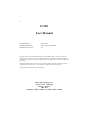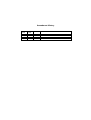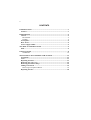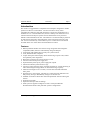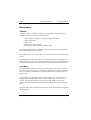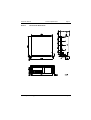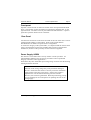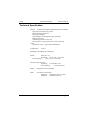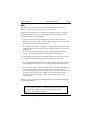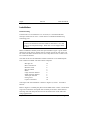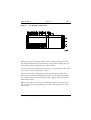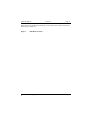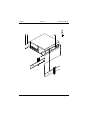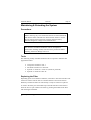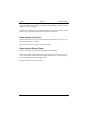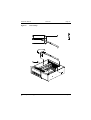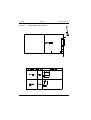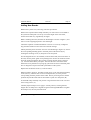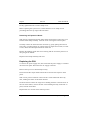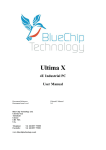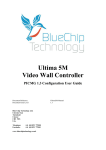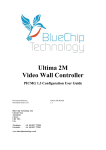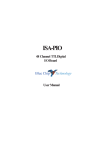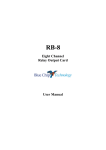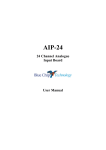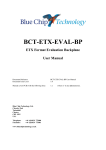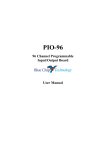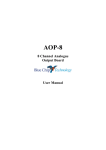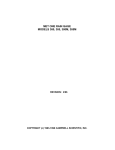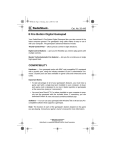Download The Industrial PC User Manual
Transcript
ICON The Industrial PC User Manual 2 ICON User Manual Document Part N° Document Reference Document Issue Level 0127-0198 Icon\...\0127_0198.DOC 1.0 All rights reserved. No part of this publication may be reproduced, stored in any retrieval system, or transmitted, in any form or by any means, electronic, mechanical, photocopied, recorded or otherwise, without the prior permission, in writing, from the publisher. For permission in the UK contact Blue Chip Technology. Information offered in this manual is correct at the time of printing. Blue Chip Technology accepts no responsibility for any inaccuracies. This information is subject to change without notice. All trademarks and registered names acknowledged. Blue Chip Technology Ltd., Chowley Oak, Tattenhall, Chester, Cheshire, CH3 9EX Telephone : 01829 772000 Facsimile : 01829 772001 Amendment History Issue Level 1.0 Issue Date 25/02/98 Author RT Amendment Details First Approved Issue 4 CONTENTS INTRODUCTION...........................................................................................1 Features .......................................................................................................1 DESCRIPTION...............................................................................................2 Chassis .........................................................................................................2 Rack Mount...............................................................................................2 Desktop.....................................................................................................4 Front panel ..................................................................................................4 Rear Panel ...................................................................................................5 Power Supply & BBU..................................................................................5 TECHNICAL SPECIFICATION ...................................................................5 EMC ............................................................................................................6 INSTALLATION............................................................................................8 WARNING .............................................................................................10 MAINTAINING & EXTENDING THE SYSTEM......................................12 Precautions ................................................................................................13 Tools...........................................................................................................13 Replacing the Filter...................................................................................13 Removing the Top Cover...........................................................................14 Removing the Board Clamp......................................................................14 Adding New Boards ..................................................................................16 Removing an Expansion Board ...............................................................18 Replacing the PSU.....................................................................................18 ICON User Manual Introduction Page 1 Introduction The ICON is a ruggedised PC compatible microcomputer designed for reliable operation in adverse environments. The unit can take a variety of PCcompatible ISA and PCI cards with both passive and active motherboard. It is available as a 19" rack mountable unit, and as a desktop unit. Both units use a common chassis and layout. System controls and disk drives are protected behind a sealed lockable steel door. The machine is cooled internally by filtered air which enters through a removable filter at the front panel and exits at the rear. Access to boards is by a removable top cover. Connections to the boards are made at the rear of the chassis and behind the front door. Features • Robust polished stainless steel chassis using recognised electromagnetic compatible (EMC) emission and immunity design techniques. • Front panel with lockable door security for system controls. • ATX, PICMG & ISA compliant. • Unique front panel status display allows monitoring of power rails, alarms and optionally CPU diagnostics. • Rear panel connector for external processor reset. • Various switch mode power supply unit • Optional battery back up for power supply DC outputs. • Shock and vibration protected drive cage • Two drive cages allow the choice of either horizontal or vertical mounting to offer all full length card population or maximum storage capacity. • Filtered air through two 92 x 25 mm, 12V DC fans mounted behind the filter panel. • Quick access to the air filter. The filter is a coated polyester material of 30 PPI porosity having a flammability rating to UL94 Class V0. • Modular construction allows fan removal/replacement without entering the chassis. • Optional card clamp. • Optional telescopic slide rail fittings. • Each system is supplied configured to order. The System Release Documentation details each particular system's configuration. Blue Chip Technology Ltd. 01270198.doc Page 1 Page 2 Technical Specification ICON User Manual Description Chassis The basic chassis is common to both types of assembly (rack mounting and desktop), and comprises several sub-assemblies: Chassis body including the cooling fan support brackets Chassis front panel Chassis cover Internal drive cage assembly Power supply unit and associated battery pack The common metalwork is of stainless steel construction with riveted fitments. Removable items are fixed by screws. Fitted internally are two cooling fans, the chosen passive/active back plane and drives. The front panel has two hinged doors. The left hand one has a slotted front to allow air through to the filter. The right hand door which can be lockable gives access to the drive bays, the power and reset switches and keyboard connector. Rack Mount The rack mounting chassis is made of polished stainless steel and is shown in Figure 1. It comprises the same chassis as the bench mount, but has mounting ears. The chassis is completed by a polished stainless steel lid held in place by eight screws. The front panel is a 4U high, full 19” racking width panel. The front panel is slightly higher than the chassis itself in order to allow the use of top cover screws. The front panel secures the unit to the rack ladder by four fixing screws. To permit withdrawal from the racking, handles are fitted to the front panel. The rack mount unit has tapped holes along each side to facilitate the mounting of the slide rails. Page 2 01270198.doc Blue Chip Technology Ltd. ICON User Manual Figure 1 Technical Specification Page 3 01270198.doc Page 3 Rack Mount Dimensions Blue Chip Technology Ltd. Page 4 Figure 2 Technical Specification ICON User Manual Desktop Dimensions Desktop The desktop unit is shown in Figure 2. It comprises the same chassis as the rack unit, but without the mounting ears. Take care not to insert longer screws than those provided in the side. Overly long screws may cause internal damage. Page 4 01270198.doc Blue Chip Technology Ltd. ICON User Manual Technical Specification Page 5 Front panel Operator controls and the air filter are located on the front panel behind sealed doors. The operator controls are behind a (optional) key-lockable door, on the right hand side. The filter is held in place behind the left hand door. A push to open/close operation allows access to the filter. Rear Panel All electrical connections to the ICON are made at the rear of the unit. Units are configured individually to requirements. Refer to the System Release Documentation for details of a particular PC configuration. To ensure the integrity of the system EMC, it is important that the chassis earth stud is connected direct to the best available cabinet earth in rack mounted installations, because of the proximity of other electrical equipment. Power Supply & BBU The chassis is can be fitted with a variety of PS/2 or ATX style PSUs. An optional Battery Backup Unit can also be provided to ensure operational integrity in mission critical applications. Some PSUs may have switchable input voltage range. In these cases the flowing warning should be observed. WARNING Selection of the wrong voltage may cause permanent damage to the unit. Ensure that the switch is correctly set for the installation supply before connecting to the supply. If the wrong voltage is applied to the unit the internal fuse may protect the ICON. However, this cannot be guaranteed. Blue Chip Technology accept no responsibility for the consequences of operating the unit on the wrong supply. Blue Chip Technology Ltd. 01270198.doc Page 5 Page 6 Technical Specification ICON User Manual Technical Specification Chassis: 19" Rack mountable polished stainless steel chassis Optional Card restraining system Shock mounting for drives Front panel handles Optional fully extending heavy duty slide rails High capacity fans Air filter approved to UL94 V-0 Locking door covering disk drives, power and reset switch. Nitrile/PVC seals - Approved to FMVSS302 Temperature: 0-50 °C Humidity: 0-90 %RH non-condensing Shock: (IEC 68-3-37) Operating 5G 11 mS, ½ sine wave Non-operating 15G 11 mS, ½ sine wave Vibration:(IEC 68-2-27) Operating 5 to 500 Hz, 0.5G Non-operating 5 to 500 Hz 2.0G Page 6 Safety: Designed to meet EN 60950 EMC: EU Directive 89/336/EC Emissions EN55022, Class A (1995) Immunity EN50082-2 (1995) 01270198.doc Blue Chip Technology Ltd. ICON User Manual Technical Specification Page 7 EMC This product as supplied meets the requirements of the European Union Directive 89/336 EC and is eligible to bear the CE mark. It meets the requirements for an industrial environment. However, it must be noted that because the unit is user configurable, certain precautions will be required to maintain that compatibility. • The body of the unit must be earthed using the earth stud on the rear, adjacent to the power supply. The earth lead should be as short as possible and connect to the incoming cabinet earth. • If a rack-mounted monitor is used, it is recommended that the monitor body earthing stud be connected using as short a lead as possible to the PC body earthing stud. • It is essential that the housing lid is firmly secured using all the fixing screws. The lid must be earthed through a separate earthing wire. • The blanking panels covering the unused expansion slots must be securely screwed to the back panel to ensure an adequate earth connection. • Any expansion boards must be correctly fitted and the metal bracket secured to the back panel using the screw to ensure an adequate earth connection. • It is imperative that any cables connecting to the expansion boards are fully screened and connect to the metal bracket and hence are earthed. It is recommended that woven braid screened cables are used in preference to the foil screen and drain wire type. Metal connector shells which connect around the braid are preferable to types which are earthed by a single “pig-tail” wire. Failure to comply with these recommendations may invalidate the compliance with the EMC Directive. WARNING This is a Class A product. In a domestic environment this product may cause radio interference in which case the user may be required to take adequate measures. Blue Chip Technology Ltd. 01270198.doc Page 7 Page 8 Parts List ICON User Manual Installation Rack Mounting If the ICON is to be installed in a 19" rack unit, it is recommended that telescopic slide rails are used. A slide rail kit is available from Blue Chip Technology Ltd. WARNING Under no circumstances must the ICON be mounted in a 19” rack solely by its front panel fixings. Slide rails or a rear support must be used. Before installation carefully assess the space available. Figure 1 gives outline dimensions of the chassis. Ensure there is enough room at the rear of the unit for cables. DO NOT mount the unit in such a way that air inlet or outlet vents are covered or blocked. The slide rail kit will accommodate cabinets with front to rear ladder depths from 510mm to 690mm. The slide rail kit comprises: M6 cage nut M6 x 16 PH screw M6 brass screw M6 cup washer Block Large extension bracket Small extension bracket Telescopic slide rail Fixing screw Captive nut/washer 12 4 8 3 4 2 2 2 10 10 Telescopic slide rail installation is shown in Figures 5, 6 and 7. Proceed as follows : Refer to Figure 5 to identify the pattern of the ladder holes. Holes A and D hold cage nuts to which the front panel will eventually be secured. Holes B and C hold cage nuts and clamp the front end of the fixed section of the slide rails using tapped blocks. Page 8 01270198.doc Blue Chip Technology Ltd. ICON User Manual Figure 5 Parts List Page 9 19” Racking Ladder Holes Referring to Figure 6, clip cage nuts (A) into front and rear ladder sections in the positions indicated. Then insert the brass screws (B) fully through the cage nuts indicated. Loosely attach block (C) to these screws. Loosely attach slide rail extension bracket (D or E, as appropriate) to outer slide rail (F) with a screw (G) and captive nut (H). Insert the slide rail front flange between cage nut and block at cabinet front. Insert slide rail extension bracket flange between cage nut and block at cabinet rear. Lightly tighten up the front and rear screws. Tighten slide rail extension bracket fixing screws. Remove inner slide rails (I) and (J) by pulling them all the way out until they lock. Press the spring catch situated on the outside of the middle rail to unlock inner section. Blue Chip Technology Ltd. 01270198.doc Page 9 Page 10 Figure 6 Parts List ICON User Manual Slide Rail Sub-Assembly Referring to Figure 7, attach the inner rails to ICON sides using M4 x 6 pan head screw (A). WARNING Do not use longer screws. Longer screws may damage the electronics within the unit. Slide unit on to extended inner sections. Press the spring catches and push unit forward until catches lock in first position. Press the catches again and slide unit home. Tighten rear screws. Adjust unit until front panel is central and does not foul equipment panels above and below. This is best achieved by adjusting each side and tightening front screws separately. Page 10 01270198.doc Blue Chip Technology Ltd. ICON User Manual Parts List Page 11 When the unit is satisfactorily adjusted, secure ICON to the cabinet with screws (B) and cup washers (C). Figure 7 Slide Rail Assembly Blue Chip Technology Ltd. 11 01270198.doc Page Page 12 Page 12 Parts List 01270198.doc ICON User Manual Blue Chip Technology Ltd. ICON User Manual Parts List Page 13 Maintaining & Extending the System Precautions WARNING Before removing any cover ensure that the unit is both switched off and that the mains cable has been disconnected. Failure to switch the unit off will result in the PSU operating from the battery. Note that dangerous voltages exist within the unit. WARNING The electronic assemblies within the unit are susceptible to electrostatic discharge (ESD). Take anti-static precautions before handling, otherwise damage will occur. Tools The following readily available standard tools are required to maintain and upgrade the ICON: • • • • • Crosspoint screwdriver size 1 Crosspoint screwdriver size 2 Flat blade screwdriver 5 mm wide Spanner or nutdriver 5.5 mm AF (nutdriver preferred) Spanner or nutdriver 8 mm AF Replacing the Filter Depending upon environmental conditions, from time to time the inlet filter will need to be cleaned. The air filter is accessible from the front of the chassis. Routinely examine the filter for dust build up. It may be cleaned or replaced.. To remove the filter press the middle top of the left hand door and release to allow the door to open. Remove the filter by pinching the middle of the filter with forefinger and thumb. Blue Chip Technology Ltd. 13 01270198.doc Page Page 14 Parts List ICON User Manual Wash in the filter in warm water to which has been added a low foam domestic detergent, rinse and drip dry. Replace filter into the recess in the front panel and close door ensuring that the fastener slot is horizontal. Push the fastener until it clicks shut. Removing the Top Cover Remove the two front cover screws and release the remaining six screws. Lift the lid off by sliding it forward. Replacing the unit cover is the reverse of the above. Removing the Board Clamp The ICON system can be fitted with an optional board clamp. Removing the ICON board clamp consists of removing the two screws (C) at each end. Carefully rotate and slide the clamp assembly out of position taking care not to damage the boards in the process. Replacement is the reverse procedure. Page 14 01270198.doc Blue Chip Technology Ltd. ICON User Manual Figure 8 Page 15 01270198.doc Page PCB Clamp Blue Chip Technology Ltd. 15 Parts List Page 16 Figure 9 Page 16 Parts List ICON User Manual PCB Clamp Screw Selection 01270198.doc Blue Chip Technology Ltd. ICON User Manual Parts List Page 17 Adding New Boards Remove the system cover, observing anti-static precautions. Remove the expansion board clamp assembly. If a new board is to be added to the system the clamp has to be set up to suit the height of the new board, because PC boards vary significantly in height. Before installing the board, measure the PCB height as shown in Figure 9, and select a screw length appropriate to the card height. Check the expansion card documentation to ensure it is correctly configured. Pay particular attention to the selection of the link settings. Identify the back plane connector slot to be used. Referring to Figure 10, remove the corresponding blanking plate in the back panel of the chassis (B) by undoing the retaining screw (C). Keep the screw and panel. If a full length board is to be installed, locate the board end (nearest the front of the unit) into the plastic guide corresponding to the chosen slot. Slide the board down the guide (D) until the edge connect contacts the back plane connector (A). Press the board firmly into place. Note that the lower end of the metal bracket has to be pushed into a spring clip just below the level of the back plane. This is designed to improve the EMC performance of the system. Replace the end bracket screw (C) removed earlier. Referring back to Figure 8, assemble an half nut (F) to the selected board clamp screw (D or E), and insert the screw into clamp bracket (A) in the position corresponding with the position of the board. Ensure just enough screw thread protrudes beyond the under side of the bracket to push on a clamp foot (B). Fit the PCB clamp assembly into position. Align with the holes in the case and secure using screws (C). Carefully adjust clamp screw to apply a vertical pressure, ensuring that the longest face of clamp foot is aligned along the PCB length. Do not over-tighten the clamp screw, this may bend the PCB. Blue Chip Technology Ltd. 17 01270198.doc Page Page 18 Parts List ICON User Manual Finally, tighten half nut to secure clamp screw. Before replacing the system cover, ensure that there are no clamp screws protruding above the top edge of the side walls. Removing an Expansion Board With the unit switched off and the mains cable disconnected, remove the cover and the board clamp assembly. Undo the screw securing the board in place. Carefully remove the board from the connector by gently pulling the board at each end in a rocking motion (in a plane along its length front to back, not side to side). Slide the board upward and out of the unit. Replace the blanking panel and screw ensuring that the end of the panel sits in the spring at the bottom. Replace board clamp assembly and cover. Replacing the PSU To remove the power supply unit, first ensure that the power supply is switched off at the front panel. Disconnect the AC supply to the unit. Remove the top cover as described previously. Disconnect the DC output leads from the drives and the active/passive back plane. With a cross-point screwdriver remove the two screws behind the drive bay door, holding the mains on/off switch bracket. Inside the chassis remove the single screw holding the PSU to the side wall. At the rear of the chassis, remove the four screws holding the body of the PSU in place, and lift out the PSU. Replacement is a reversal of the removal process. Page 18 01270198.doc Blue Chip Technology Ltd.