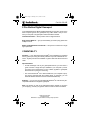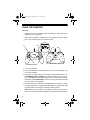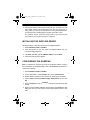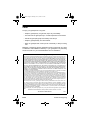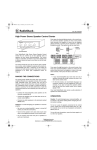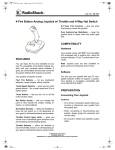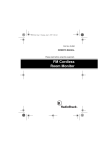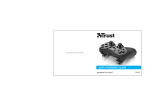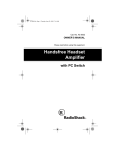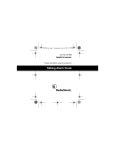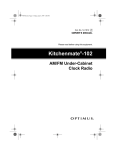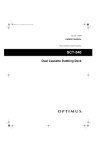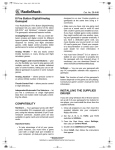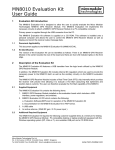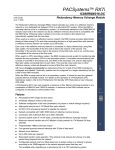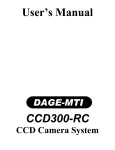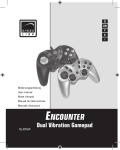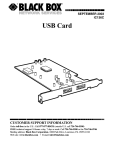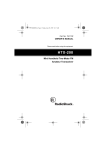Download Radio Shack 26-445 User's Manual
Transcript
26-445.fm Page 1 Thursday, June 3, 1999 9:57 AM Cat. No. 26-445 8 Fire Button Digital Gamepad Your RadioShack 8 Fire Button Digital Gamepad lets you take control of the latest computer games! The gamepad’s long cable makes it easy to use it with your computer. The gamepad’s advanced features include: Thumb-Control Pad — allows precise control in eight directions. Eight Control Buttons — give you the flexibility you need to play games with multiple controls. Master Turbo/Automatic Fire Selector — lets you fire a continuous or single high-speed blast. COMPATIBILITY Hardware — Your gamepad works with IBM® and compatible PCs equipped with a joystick port, using the industry-standard 15-pin D subminiature connector. Joystick ports are also available on game cards and enhanced sound cards. Important Notes: • To take advantage of all of your gamepad’s features, you must have a game card with a single dual port installed in your computer. (A dualport game card is designed to run two 2-button joysticks or gamepads at the same time (using a Y-connector)). • You must have DirectX® 5.0 or above installed on your computer to properly test the gamepad with the included driver. If necessary, you can download DirectX at www.microsoft.com/directx/default.asp. Software — You can use your gamepad with Windows95 or 98 and any PCcompatible software that supports a gamepad. Note: The function of each of the gamepad’s buttons depend on the game you are playing. Consult your game’s owner’s manual for more information. © 1999 Tandy Corporation. All Rights Reserved. RadioShack is a registered trademark used by Tandy Corporation. 26-445.fm Page 2 Thursday, June 3, 1999 9:57 AM USING THE GAMEPAD Cautions: • Always turn off your computer before connecting or disconnecting the gamepad from the game port. • When disconnecting the gamepad from the computer, hold and gently pull on the connector plug. Do not pull the cable. R1 L1 L2 R2 B D A C Thumb-Control Pad OFF/NORMAL/TURBO 1. Turn off the computer. 2. Insert the gamepad’s connector into game port A on your computer, then turn on the computer. 3. If the game you want to play uses all eight of the gamepad’s buttons, set OFF/NORMAL/TURBO to NORMAL (for normal fire when you press a button) or to TURBO (for high-speed turbo fire when you hold down a button). Otherwise, set OFF/TURBO/AUTO to OFF to use only the buttons marked A, B, C, and D on your gamepad. 4. Install the driver (see “Installing The Supplied Driver” on Page 3), configure the gamepad (see “Configuring the Gamepad” on Page 3), then load the game software according to the game's owner's manual. Note: Depending on the game you are playing, turbo fire might work differently. Try each game with and without it to determine what works best. 2 26-445.fm Page 3 Thursday, June 3, 1999 9:57 AM 5. Hold the gamepad in both hands and press A, B, C, or D with your right thumb while pressing the thumb-control pad with your left thumb. In many games, you can use the red buttons on your gamepad (marked L1 and L2 (left) and R1 and R2 (right)) for throttle and rudder control. For maximum comfort, keep your elbows close to your sides and rest your forearms on your lap if you play for a long time. INSTALLING THE SUPPLIED DRIVER Follow these steps to install the driver from the supplied diskette. 1. Set OFF/NORMAL/TURBO to NORMAL. 2. Close all programs in use, then insert the supplied diskette into your computer’s floppy disk drive. 3. Click Start, click Run, type A:SETUP.EXE, then press Enter. 4. Follow the instructions that appear. CONFIGURING THE GAMEPAD Note: To calibrate the gamepad and map the gamepad’s buttons using the driver included on the supplied diskette, refer to the README.TXT file also included on the diskette. 1. Set OFF/NORMAL/TURBO to NORMAL. 2. From the Start Menu, select Settings, then click on Control Panel. 3. Double-click the joystick icon then remove all existing game controllers. 4. Click on Add, select 8-Fire Button Digital Gamepad Ver 1, then click OK. 5. Click on Properties, click on Calibrate, then follow the instructions that appear. 6. When you have finished calibrating the gamepad, click FINISH then click TEST (near the top of the screen). Press the gamepad’s buttons to test them. 3 26-445.fm Page 4 Thursday, June 3, 1999 9:57 AM CARE To enjoy your gamepad for a long time: • Keep the gamepad dry. If it gets wet, wipe it dry immediately. • Use and store the gamepad only in normal temperature environments. • Handle the gamepad gently and carefully. Don’t drop it. • Keep the gamepad away from dust and dirt. • Wipe the gamepad with a damp cloth occasionally to keep it looking new. Modifying or tampering with the gamepad’s internal components can cause a malfunction and invalidate its warranty. If your gamepad is not performing as it should, take it to your local RadioShack store for assistance. Limited Ninety-Day Warranty This product is warranted by RadioShack against manufacturing defects in material and workmanship under normal use for ninety (90) days from the date of purchase from RadioShack company-owned stores and authorized RadioShack franchisees and dealers. EXCEPT AS PROVIDED HEREIN, RadioShack MAKES NO EXPRESS WARRANTIES AND ANY IMPLIED WARRANTIES, INCLUDING THOSE OF MERCHANTABILITY AND FITNESS FOR A PARTICULAR PURPOSE, ARE LIMITED IN DURATION TO THE DURATION OF THE WRITTEN LIMITED WARRANTIES CONTAINED HEREIN. EXCEPT AS PROVIDED HEREIN, RadioShack SHALL HAVE NO LIABILITY OR RESPONSIBILITY TO CUSTOMER OR ANY OTHER PERSON OR ENTITY WITH RESPECT TO ANY LIABILITY, LOSS OR DAMAGE CAUSED DIRECTLY OR INDIRECTLY BY USE OR PERFORMANCE OF THE PRODUCT OR ARISING OUT OF ANY BREACH OF THIS WARRANTY, INCLUDING, BUT NOT LIMITED TO, ANY DAMAGES RESULTING FROM INCONVENIENCE, LOSS OF TIME, DATA, PROPERTY, REVENUE, OR PROFIT OR ANY INDIRECT, SPECIAL, INCIDENTAL, OR CONSEQUENTIAL DAMAGES, EVEN IF RadioShack HAS BEEN ADVISED OF THE POSSIBILITY OF SUCH DAMAGES. Some states do not allow the limitations on how long an implied warranty lasts or the exclusion of incidental or consequential damages, so the above limitations or exclusions may not apply to you. In the event of a product defect during the warranty period, take the product and the RadioShack sales receipt as proof of purchase date to any RadioShack store. RadioShack will, at its option, unless otherwise provided by law: (a) correct the defect by product repair without charge for parts and labor; (b) replace the product with one of the same or similar design; or (c) refund the purchase price. All replaced parts and products, and products on which a refund is made, become the property of RadioShack. New or reconditioned parts and products may be used in the performance of warranty service. Repaired or replaced parts and products are warranted for the remainder of the original warranty period. You will be charged for repair or replacement of the product made after the expiration of the warranty period. This warranty does not cover: (a) damage or failure caused by or attributable to acts of God, abuse, accident, misuse, improper or abnormal usage, failure to follow instructions, improper installation or maintenance, alteration, lightning or other incidence of excess voltage or current; (b) any repairs other than those provided by a RadioShack Authorized Service Facility; (c) consumables such as fuses or batteries; (d) cosmetic damage; (e) transportation, shipping or insurance costs; or (f) costs of product removal, installation, set-up service adjustment or reinstallation. This warranty gives you specific legal rights, and you may also have other rights which vary from state to state. RadioShack Customer Relations, 200 Taylor Street, 6th Floor, Fort Worth, TX 76102 We Service What We Sell 06A99 04/99 Printed in Hong Kong