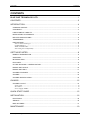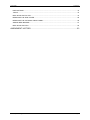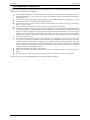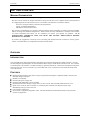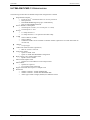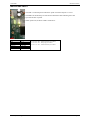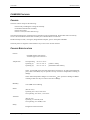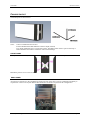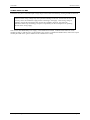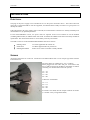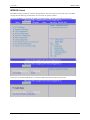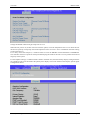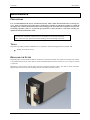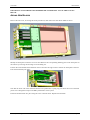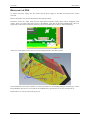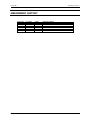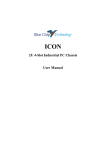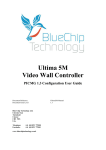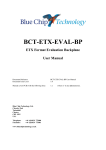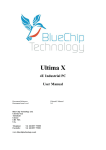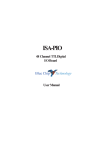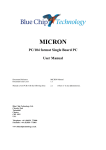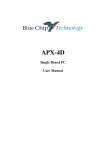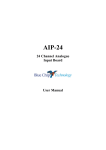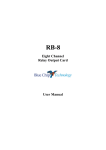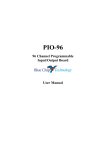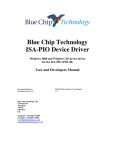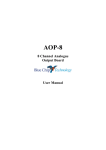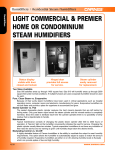Download BCT-ETX-C3 User Guide - Blue Chip Technology
Transcript
Ultima 2M Video Wall Controller PICMG 1.3 Configuration User Guide Document Reference Document Issue Level Blue Chip Technology Ltd. Chowley Oak Tattenhall Chester CH3 9EX U.K. Telephone: Facsimile: +44 (0)1829 772000 +44 (0)1829 772001 www.bluechiptechnology.co.uk Ultima 2M Manual 1.2 ULTIMA 2M CONTENTS CONTENTS BLUE CHIP TECHNOLOGY LTD. ..............................................................................1 CONTENTS .................................................................................................................2 INTRODUCTION .........................................................................................................4 COMPANY PROFILE ......................................................................................................................... 4 COPYRIGHT ...................................................................................................................................... 4 LIMITATIONS OF LIABILITY ............................................................................................................. 4 REGULATORY STATEMENTS ......................................................................................................... 5 RELATED PUBLICATIONS................................................................................................................ 5 TRADEMARKS ................................................................................................................................... 5 PRECAUTIONS .................................................................................................................................. 6 Electro-Static Discharges .............................................................................................................................6 On-Board Battery..........................................................................................................................................6 BIOS & CMOS RAM .....................................................................................................................................6 Electromagnetic Compatibility .....................................................................................................................7 GETTING STARTED ...................................................................................................8 MANUAL ORGANISATION ................................................................................................................ 8 OVERVIEW ........................................................................................................................................ 8 INTRODUCTION ................................................................................................................................ 8 FEATURES ........................................................................................................................................ 8 ULTIMA 2M PICMG 1.3 SPECIFICATION ......................................................................................... 9 BACKPLANE LAYOUT ..................................................................................................................... 10 BACKPLANE LED’S ......................................................................................................................... 11 CHASSIS FEATURES...................................................................................................................... 12 CHASSIS .......................................................................................................................................... 12 CHASSIS SPECIFICATION ............................................................................................................. 12 CHASSIS ...................................................................................................................12 CHASSIS LAYOUT .......................................................................................................................... 13 Front panel .................................................................................................................................................13 Rear Panel ..................................................................................................................................................13 Power Supply & BBU .................................................................................................................................14 QUICK START GUIDE ..............................................................................................15 INSTALLATION .........................................................................................................16 ELECTRICAL ................................................................................................................................... 16 SIGNALS .......................................................................................................................................... 16 BIOS SETTINGS .............................................................................................................................. 17 MAINTENANCE.........................................................................................................19 Blue Chip Technology Limited Page 2 ULTIMA 2M CONTENTS PRECAUTIONS ................................................................................................................................ 19 TOOLS.............................................................................................................................................. 19 REPLACING THE FILTER ............................................................................................................... 19 REMOVING THE SIDE COVER....................................................................................................... 20 REMOVING THE OPTIONAL DRIVE CADDY ................................................................................. 20 ADDING NEW BOARDS .................................................................................................................. 21 REPLACING THE PSU .................................................................................................................... 22 AMENDMENT HISTORY ...........................................................................................23 Blue Chip Technology Limited Page 3 ULTIMA 2M INTRODUCTION INTRODUCTION COMPANY PROFILE Blue Chip Technology is a leading specialist PC product manufacturer in Europe, providing innovation with quality design and manufacturing from a single source. Based in the North West of England, our purpose built complex contains both advanced research and development facilities, and manufacturing facilities. Specialising in the provision of industrial computing and electronic solutions for a wide range of UK and European organisations, Blue Chip Technology has one of the UK's largest portfolios of industrial PCs, Industrial PCs, peripherals and data acquisition cards. This extensive range of products, coupled with our experience and expertise, enables Blue Chip Technology to offer an industrial processing solution for any application. This is one of the products from our portfolio, providing you with a cost effective product development and volume production tool. A unique customisation and specialised system integration service is also available, delivering innovative solutions to customers problems. The company's success and reputation in this area has led to a number of large design and manufacturing projects for major companies. British Standards Institute approval (BS EN 9001) means that all of Blue Chip Technology's design and manufacturing procedures are strictly controlled, ensuring the highest levels of quality, reliability and performance. Blue Chip Technology are committed to the single European market, and continue to invest in the latest technology and skills to provide high performance computer and electronic solutions for a world-wide customer base. COPYRIGHT All rights reserved. No part of this publication may be reproduced, stored in any retrieval system, or transmitted, in any form or by any means, electronic, mechanical, photocopied, recorded or otherwise, without the prior permission, in writing, from the publisher. For permission in the UK please contact Blue Chip Technology. Information offered in this manual is believed to be correct at the time of printing. Blue Chip Technology accepts no responsibility for any inaccuracies. The information contained herein is subject to change without notice. There are no express or implied licences granted herein to any intellectual property rights of Blue Chip Technology Ltd. LIMITATIONS OF LIABILITY In no event shall Blue Chip Technology be held liable for any loss, expenses or damages of any kind whatsoever, whether direct, indirect, incidental or consequential, arising from the design or use of this product or the support materials supplied with this product. If this product proves to be defective, Blue Chip Technology is only obliged to replace or refund the purchase price at Blue Chip Technology's discretion according to their Terms and Conditions of Sale. Blue Chip Technology Limited Page 4 ULTIMA 2M INTRODUCTION REGULATORY STATEMENTS CE This product meets the essential protection requirements of the European EMC Directive (2004/108/EC) and the Low Voltage Directive (2006/95/EC), and is eligible to bear the CE mark. Warning This is a Class A product. In a domestic environment this product may cause radio interference in which case the user may be required to take adequate measures. FCC NOTE: This equipment has been designed to meet the requirements of a Class A digital device, pursuant to Part 15 of the FCC Rules. These limits are designed to provide reasonable protection against harmful interference when the equipment is operated in a commercial environment. This equipment generates, uses, and can radiate radio frequency energy and if not installed and used in accordance with the instruction manual, may cause harmful interference to radio communications. Operation of this equipment in a residential area is likely to cause harmful interference in which case the user will be required to correct the interference at their own expense. WARNING: Changes or modifications not expressly approved by the manufacturer could void the user's authority to operate the equipment. RELATED PUBLICATIONS The following publications will provide useful information related to the Standard Personal Computer and can be used in conjunction with this manual. IBM Personal Computer AT Technical Reference, 1502494, IBM, 1984. IBM Personal System/2 and Personal Computer BIOS Interface Technical Reference, 15F0306, IBM, 1987. The Programmers PC Sourcebook, Microsoft The Winn L. Rosch Hardware Bible, Brady TRADEMARKS All trademarks and registered names acknowledged. IBM, PC, AT and PS/2 are trademarks of International Business Machines Corporation (IBM). Phoenix BIOS is a trademark of Phoenix Technologies Inc Intel is a registered trademark of the Intel Corporation. All 80x86 and Pentium processors are registered trademarks of Intel Corporation. MS-DOS and WINDOWS are registered trademarks of the Microsoft Corporation. Linux is a registered trademark of Linus Torvalds. ATA-Disk Chip is a trademark of Silicon Storage Technology Inc. Blue Chip Technology Limited Page 5 ULTIMA 2M INTRODUCTION PRECAUTIONS Certain precautions are necessary when designing with, handling, and using circuit boards. It is imperative that precautions are taken at all stages to avoid electro-static discharges, which will damage boards. Those boards fitted with an on-board lithium battery must be handled carefully to avoid maltreatment of the battery that could create a hazard. ELECTRO-STATIC DISCHARGES Some of the devices within the Industrial PC can be totally destroyed by static electricity. Also bear in mind that the damage caused by static electricity may be partial and not immediately obvious. This could have an effect on your product's reliability and warranty. Ensure that you take necessary static precautions; ideally you should wear an approved wrist strap or, if that is not possible, touch a suitable ground to discharge any static build up. This should be repeated if the handling is for any length of time. When carrying any boards around, please place them into anti-static bags. This will prevent any static electricity build up. If the board has an on-board battery, do not use black anti-static bags because these tend to be conductive and will discharge any on-board battery. ON-BOARD BATTERY The Ultima 2M contains a Processor board with an on-board lithium cell connected. To that end the following precautions apply and should be observed. If the battery is mistreated in any way there is a very real possibility of fire, explosion, and harm. Great care should be taken with this type of battery. Under NO circumstances should it be: short-circuited exposed to temperatures in excess of 100 ºC or burnt immersed in water unsoldered recharged disassembled Expired batteries remain hazardous and must be disposed of in a safe manner. BIOS & CMOS RAM Please be aware that on Industrial PC products, it is possible to create configurations within the CMOS RAM that make booting impossible. If this should happen, clear the CMOS settings, (see the description of the Jumper Settings on the Processor board being used for details). Blue Chip Technology Limited Page 6 ULTIMA 2M INTRODUCTION ELECTROMAGNETIC COMPATIBILITY This product has been assessed operating in representative, standard configurations. As with any PC product, however, final installation & configuration can vary significantly, and so the following guidelines are offered to help ensure that compatibility is maintained. All components added to a system should either carry appropriate equivalent levels of compliance, or be tested for compliance as part of the final system, and should be installed in accordance with supplier recommendations. The external enclosure should be securely fastened (with standard lids and covers in place) to ensure good metal-to-metal contact around the internal electronics Any metal back plate must be securely screwed to the chassis of the computer to ensure good metal-tometal (i.e. earth) contact. Metal, screened, connector bodies should be securely connected to the enclosure. The external cabling to boards causes most EMC problems. It is recommended that any external cabling to the board be totally screened, and that the screen of the cable connects to the metal end bracket of the board or the enclosure and hence to earth. Round, screened cables with a braided wire screen are used in preference to those with a foil screen and drain wire. Wherever possible, use metal connector shells that connect around the full circumference of the cable screen: they are far superior to those that earth the screen by a simple “pig-tail”. The keyboard and mouse will play an important part in the compatibility of the processor card since they are ports into the board. Similarly, they will affect the compatibility of the complete system. Fully compatible peripherals must be used otherwise the complete system could be degraded. They may radiate or behave as if keys/buttons are pressed when subject to interference. Under these circumstances it may be beneficial to add a ferrite clamp on the leads as close as possible to the connector. A suitable type is the Chomerics type H8FE-1004-AS. USB cables should be high quality screened types. Ensure that the screens of any external cables are bonded to a good RF earth at the remote end of the cable. An earth stud is available on the back of the unit to improve grounding in extreme environments Failure to observe these recommendations may invalidate the EMC compliance. Blue Chip Technology Limited Page 7 ULTIMA 2M GETTING STARTED GETTING STARTED MANUAL ORGANISATION This manual describes the Blue Chip Technology ULTIMA 2M Video Wall Controller. We have tried to include any unique information relying on end users to be computer literate and experienced in configuring hardware and software in a PC environment. The manual is sectioned as follows: Overview, listing the Chassis’s features and specification; Layout, and dimensional details; Installation, and associated issues; We strongly recommend that you study this manual carefully before attempting to interface with the ULTIMA 2M PC or change the standard configurations. Whilst all the necessary information is available in this manual we would recommend that unless you are confident, you contact your supplier for guidance. IT IS PARTICULARLY IMPORTANT THAT YOU READ THE SECTION 'PRECAUTIONS' BEFORE HANDLING ANY BOARDS. If you have any suggestions or find any errors concerning this manual and want to inform us of these, please contact our Technical Services department with the relevant details. OVERVIEW INTRODUCTION The ULTIAM 2M is small ruggedised PC compatible microcomputer designed for reliable operation. The unit has been designed specifically for use with the Matrox Mura range of Video Wall Controller cards. It is available as a desktop unit. The machine is cooled internally by optionally filtered air, which enters through the front panel and exits at the rear. Access to boards is by a removable side cover. Connections to the boards are made at the rear of the chassis. FEATURES Robust polished stainless steel chassis using recognised electromagnetic compatible (EMC) emission and immunity design techniques. PICMG 1.3 compliant. Switch mode power supply unit Optional Dual Redundant version available Optionally Filtered air through a single 120 x 25 mm, 12V DC fans mounted behind the front cover. Quick access to the air filter. The filter is a coated polyester material of 30 PPI porosity having a flammability rating to UL94 Class V0. Card retention mechanism. Each system is supplied configured to order. The System Release Documentation details each particular system's configuration Blue Chip Technology Limited Page 8 ULTIMA 2M GETTING STARTED ULTIMA 2M PICMG 1.3 SPECIFICATION The following list describes the default and optional configurations available Single Board Computer o LGA1150 for 4th Generation Intel Core i7/i5/i3 processors o Intel Q87 PCH o Dual DDR3 DIMM supporting up to 16GB memory o Dual 10/100/1000Mbps Ethernet Passive PICMG 1.3 Backplane o 3 PCI Express x16 slots ( 2 x 16 lanes plus 1 x 1 lane) o 1 PCI Express x 1 slots Storage o 1 x 6Gbps SATA 3.5” o 2 x 6Gbps SATA 2.5” via optional removable caddy 4 USB o 2 Rear USB 3.0 (on SBC) o 2 Rear USB 2.0 o 2 additional USB 3.0 Ports available via header on SBC (Optional Fit via cable and would use one I/O slot) 1 RS232 o 9 way D-type 1 HD Codec Audio ALC662 (optional fit) o MIC In / Line In / Line Out ATX Power Supply o Option 1: 300W ATX o Option 2: 300W Dual Redundant configuration High Capacity 120 x 25mm Chassis Fans o Speed Control available Matrox P690 Graphics Card o Optional as Control Monitor via PCI Express Port Matrox Mura o Optional As required o Up to 2 Mura Cards supported Support for further PCI Express x 1 Adapter card Dimensions o 440mm x 222mm x 155mm Standard PSU o 452mm x 222mm x 155mm Dual Redundant PSU o Allow approx 8mm to height (222mm) for additional of feet Blue Chip Technology Limited Page 9 ULTIMA 2M GETTING STARTED BACKPLANE LAYOUT The picture above shows the slot layout on the backplane. When installing Matrox Mura cards into the backplane, they should be installed in the following order Backplane Connector P15 P14 P13 P17 Matrox Card Card 2 Card 1 P690 PCI Express x 1 Card MPX40 MPX40 Example Output C1, C2, D1, D2 A1, A2, B1, B2 Example 1: 2 Mura Cards with single P690 Blue Chip Technology Limited Page 10 ULTIMA 2M GETTING STARTED BACKPLANE LED’S The LED’s on the backplane indicate the speed of each PCI Express x 16 slot. The 0GD Led should always be Full On and should not flash indicating that it has synced at full Gen 2 speeds. When operational, all Power LED’s should be lit. Slot: SHB P14 P15 Fatal error LED: Port 0 Port 4 Port 8 F’TL ERR Blue Chip Technology Limited Full ‘on’ – PCIe[x16] sync at Gen 2 0.5s ‘on’/0.5s ‘off’ – some PCIe lanes sync at Gen 2 1.5s ‘on’/0.5s ‘off’ – PCIe[x16] sync at Gen 1 0.5s ‘on’/1.5s ‘off’ – some PCIe lanes sync at Gen 1 Page 11 ULTIMA 2M GETTING STARTED CHASSIS FEATURES CHASSIS The basic chassis comprises the following: Chassis body including the cooling fan assembly Front Bezel and Fan Filter assembly Chassis front panel Chassis covers (two sides and one top) The Chassis metalwork is of stainless steel construction with riveted fitments. Removable items are fixed by screws. The Front Bezel and Fan filter assembly are of Painted Zintec construction Fitted internally are PSU, cooling fan, Single Board Computer, passive back plane and HDD. The front panel is a magnetic contact hold for easy access to the air filter if fitted CHASSIS SPECIFICATION Chassis Polished stainless steel chassis Air filter approved to UL94 V-0 Temperature Non-Operating Operating (1) Operating (2) -20 ºC to +70 ºC +0 ºC to +45 ºC +0 ºC to +35 ºC [Chassis + SBC] [With Mura Cards Fitted] Note1: Unit should not be started at temperatures less than 5ºC as items with mechanical parts, such as the HDD, may not operate correctly at such low temperatures resulting in damage Note2: Max Temperature changes are restricted to 20ºC per hour as damage to HDD’s resulting in data loss may occur above this rate of change Humidity 0-90 %RH non-condensing Shock: (IEC 68-2-27) Operating 5G 11 ms, ½ sine wave Non-operating 15G 11ms, ½ sine wave Vibration: (IEC 68-2-6) Operating 5 to 500 Hz, 0.5G Non-operating 5 to 500 Hz, 2.0G Safety Designed to meet EN 60950 Blue Chip Technology Limited Page 12 ULTIMA 2M GETTING STARTED CHASSIS LAYOUT The desktop unit is shown below Notes: 1.Allow an additional 8mm for feet 2. Dual redundant PSU adds additional 12mm to depth (452mm) 3. For depth, additional space is required for cables. The Matrox Mura cable is quite stiff and up to 150mm should be allowed for bend of the cable without damage FRONT PANEL The System On/Off control, Power LED and HDD Activity LED are located on the front panel. Behind the panel is access to the air filter. REAR PANEL All electrical connections to the ULTIMA are made at the rear of the unit. Units are configured individually to requirements. Refer to the System Release Documentation for details of a particular PC configuration. Blue Chip Technology Limited Page 13 ULTIMA 2M GETTING STARTED POWER SUPPLY & BBU The chassis can be fitted with a variety of ATX style Power Supplies. Some PSUs may have switchable input voltage range. In these cases the following warning should be observed. WARNING Selection of the wrong voltage may cause permanent damage to the unit. Ensure that the switch is correctly set for the installation supply before connecting to the supply. If the wrong voltage is applied to the unit the internal fuse may protect the ULTIMA. However, this cannot be guaranteed. Blue Chip Technology accepts no responsibility for the consequences of operating the unit on the wrong supply. Note: for the Dual Redundant power supply, if the audible alarm sounds, it indicates that either one of the modules is faulty or that the power to the module is not present. To disable the audible alarm, remove the suspect module [the LED on the “good” module will be solid Green in colour] Blue Chip Technology Limited Page 14 ULTIMA 2M GETTING STARTED QUICK START GUIDE If the Ultima 2M is provided with an operating system installed, the operating system will require setup and activation first. IMPORTANT: Once powered on for the first time - Do not power off the unit until the Operating system has completed the Microsoft Mini-setup process or corruption could occur to the OS requiring re install. It is important that before powering on the unit for the first time that a display is attached to the relevant primary display output. This output can be identified as follows: If no additional graphics cards are installed, then the primary display output will be the VGA port on the single board computer, as shown on the left. If a Matrox P690 card is fitted, then it will occupy the 3 rd slot down from the top as shown on the left. There are two versions of this card: one with a high density connector requiring a interface cable (as shown on the left) or one with dual DVI connections. If fitted, the P690 should be the primary display output, and the display should be attached to this. If P690 and Matrox cards are both fitted, then the P690 will still be the primary display If Matrox Mura cards only are fitted, then the primary display will be output 1 on the lower card fitted. Do not attach any other display until the operating system has been setup. Note that after connecting additional displays to the Mura outputs, the unit will require to be rebooted in order for the new displays to be recognised. Blue Chip Technology Limited Page 15 ULTIMA 2M INSTALLATION INSTALLATION ELECTRICAL The plug on the power supply cord is intended to serve as the power disconnect device. The socket outlet into which this is plugged should be near the equipment, and should remain readily accessible. It is good practice to identify the socket. If the plug fitted to the power supply cord is removed, the cord should be connected to a suitably installed power disconnect device, by qualified personnel. For the Dual Redundant version, two power cords are required. In the event of failure of one the modules (including Mains failure) an audible alarm will sound. To disable the audible alarm remove the faulty module for replacement. The unit should continue to work reliably with only one module. The LEDs on the rear of the Dual Redundant Modules function as follows Flashing Green Solid Green Flashing/Solid RED AC mains applied but PC turned off AC Mains applied and Unit powered on Either Ni AC mains on module or Faulty Module SIGNALS All signal connections are on the rear. Connection to the Matrox Mura card is via an octopus type cable with four DVI connections The Four cables are numbered 1/5, 2/6, 3/7 and 4/8. When plugged into the Video Out port of the Mura card, they would be assigned in the Matrox PowerDesk as follows (assuming it is the first Mura card in the system) 1/5 – A1 2/6 – A2 3/7 – B1 4/8 – B2 And for the second Mura 1/5 – C1 2/6 – C2 3/7 – D1 4/8 – D2 If a P690 is also fitted, then the outputs would be E1 and F1 (C1 and D1 if only a single Mura fitted) Blue Chip Technology Limited Page 16 ULTIMA 2M INSTALLATION BIOS SETTINGS Most BIOS settings should not need to be changed by the end-user, however in the event of loss of CMOS settings then the following would need to be set in order to operate as before Access to the BIOS is by pressing the <DEL> key during POST. Navigate to the ADVANCED page First in the Advanced section select SATA Configuration, then select IDE Mode for the SATA MODE option Next in the NCT6106D H/W Monitor, set the threshold temperature for the CPU fan to start Enter Smart Fan Mode Configuration Blue Chip Technology Limited Page 17 ULTIMA 2M INSTALLATION Change the Default CPUFan Target Temp from 55 to 35. When the unit powers on, the fan will run but will be quieter, but as the temperature starts to rise inside the unit the fan will speed up to help keep the inside temperature lower. If noise is not a consideration then thus setting can be lowered to 30. For a really warm enclosed space, it would be better to leave the SMART FAN FUNCTION as DISABLED. This will allow the fan to operate at its full potential keeping the inside of the unit as cool as possible and will aid longevity of the system. For the Graphics settings, if a Matrox P690 is fitted in the demo unit, then the Primary Display setting should be set to PCIE in order to set the P690 as the primary boot display. This can be found via the Chipset, System Agent Configuration menu’s Blue Chip Technology Limited Page 18 ULTIMA 2M MAINTENANCE MAINTENANCE PRECAUTIONS It is recommended that the unit is switched off and any mains cables disconnected before removing any cover. Some systems may incorporate battery-backed power supplies, in which case a failure to switch off the supply may result in internal electronics still receiving power. Note that some components may become hot during operation, and so it is generally good practice to allow the unit to cool before starting any significant internal maintenance work' WARNING The electronic assemblies within the unit are susceptible to electrostatic discharge (ESD). Take anti-static precautions before handling, otherwise damage will occur. TOOLS The following readily available standard tools are required to maintain and upgrade the ULTIMA 2M: Phillips screwdriver size #2 REPLACING THE FILTER Depending upon environmental conditions, from time to time the inlet filter will need to be cleaned. The air filter is accessible from the front of the chassis, and is located behind the stainless steel front cover. It may be cleaned or replaced. Referring to picture below, pull the plate forward to break the magnetic contact. The filter is easily accessible. Replace filter into the recess and carefully push the front plate back into position. Blue Chip Technology Limited Page 19 ULTIMA 2M MAINTENANCE REMOVING THE SIDE COVER Each side cover is held in place by 3 screws as shown below. When removed, slide the cover back slightly and lift to remove. REMOVING THE OPTIONAL DRIVE CADDY The Drive caddy is removable as a single unit to allow for easier upgrade of the hard drives. Access to the drives is by 2 screws on the rear of the caddy, and each HDD is held in place by 4 screws The Caddy base assembly is held in place by 3 screws, two on the rear and one inside. It can then be easily removed or inserted. Blue Chip Technology Limited Page 20 ULTIMA 2M MAINTENANCE IMPORTANT: PLEASE REMOVE POWER BEFORE ATTEMPTING ANY OF THE ACTIONS BELOW. ADDING NEW BOARDS Remove the side cover, observing anti-static precautions, then remove the internal fan baffle as shown Identify the back plane connector slot to be used. Remove the corresponding blanking plate in the back panel of the chassis by removing the retaining screw and lifting out. Position the card and slide the board down the I/O slot until the edge connect contacts the back plane connector. Press the board firmly into place. Note that the lower end of the metal bracket has to be pushed into a spring clip just below the level of the back plane. This is designed to improve the EMC performance of the system. Fasten the metal bracket into place using the screw removed earlier. Replace the fan baffle Blue Chip Technology Limited Page 21 ULTIMA 2M MAINTENANCE REPLACING THE PSU To remove the power supply unit, first ensure that the power supply is switched off and the power cord(s) removed. . Remove both side covers and the fan baffle as described previously. Disconnect all the DC output leads from the single board computer (single cable) and the backplane (three cables). There is no need to disconnect power to the HDD(s). [Note that for the dual redundant PSU, due to its length some of the cables on the back plane may only be accessible after the PSU is removed partially] At the rear of the chassis, remove the two screws holding the body of the PSU in place. On the underside of the chassis a number of screws will need to be removed depending on the PSU type. For the Dual redundant, there are six screws and for the standard ATX type there are two screws as shown above. Replacement is a reversal of the removal process. Blue Chip Technology Limited Page 22 ULTIMA 2M AMENDMENT HISTORY AMENDMENT HISTORY Issue Level 1.0 1.1 1.2 Issue Date Feb 2014 Feb 2014 Feb 2014 Blue Chip Technology Limited Author T MCK T MCK T MCK Amendment Details Release of Ultima 2M configuration Added quick start info Added Dual Redundant Audible Alarm note Page 23