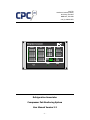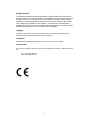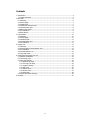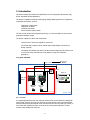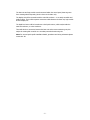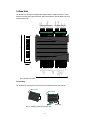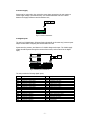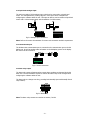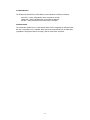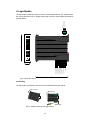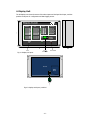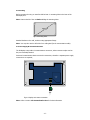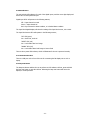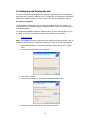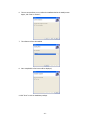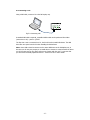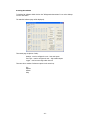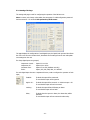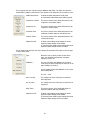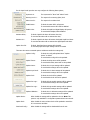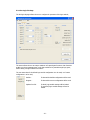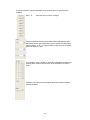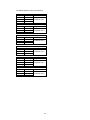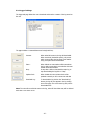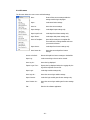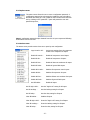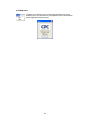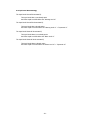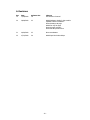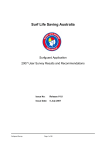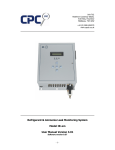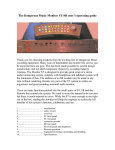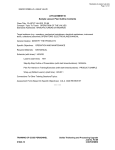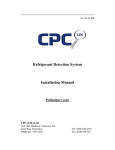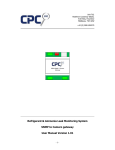Download Refrigeration Annuciator Compressor Pak Monitoring System User
Transcript
Unit 7/8, Heathrow Causeway Estate, Ariel Way, Hounslow Middlesex, TW4 6JW +44 (0) 208 6302270 Refrigeration Annuciator Compressor Pak Monitoring System User Manual Version 2.2 -1- All rights reserved The information contained in this manual has been carefully checked and is believed to be accurate. However, CPC (UK) Ltd assumes no responsibility for any inaccuracies that may be contained herein. In no event will CPC (UK) Ltd, be liable for any direct, indirect, special, incidental, or consequential damages resulting from any defect or omission in this manual, even if advised of the possibility of such damages. In the interest of continued product development, CPC (UK) Ltd reserves the right to make improvements to this manual, and the products described herein, at any time without notice or obligation. Copyright Copyright by CPC (UK) Ltd. No part of this manual may be reproduced or transmitted in any Form without express written authorization from CPC (UK) Ltd. Trademarks All trademarks are acknowledged and are the property of their respective holders. Contact Details If you have any questions about this document, or the products it describes – please contact CPC UK; Tel : +44 (0) 208 6302270 Email : [email protected] -2- Contents 1. Introduction ............................................................................................................. 4 1.1 Typical schematic ................................................................................................ 4 2. Base Unit ................................................................................................................. 6 2.1 Mounting............................................................................................................ 6 2.2 Power supply ...................................................................................................... 7 2.3 Digital inputs ...................................................................................................... 7 2.4 Liquid level analogue input ................................................................................... 8 2.5 Communication port ............................................................................................ 8 2.6 Alarm relay output .............................................................................................. 8 2.7 LED Indicators .................................................................................................... 9 2.8 Reset button....................................................................................................... 9 3. Logic Module ...........................................................................................................10 3.1 Mounting...........................................................................................................10 3.2 Power supply .....................................................................................................11 3.3 240VAC Inputs ...................................................................................................11 3.4 Communication port ...........................................................................................11 3.5 LED Indicators ...................................................................................................11 4. Display Unit ............................................................................................................12 4.1 Mounting...........................................................................................................13 4.2 Power Supply & Communication Port ....................................................................13 4.3 LED Indicators ...................................................................................................14 4.4 Communications Port ..........................................................................................14 4.5 Lamp test button ...............................................................................................14 5. Configuring and Viewing the unit ...............................................................................15 5.1 Software Installation ..........................................................................................15 5.2 Connecting a unit ...............................................................................................17 5.3 Using the software .............................................................................................18 5.3.1 Settings Tab Page........................................................................................19 5.3.2 Fan Logic Tab Page .....................................................................................22 5.3.3 Logger Tab Page .........................................................................................25 5.3.4 File menu ...................................................................................................26 5.3.5 Options menu .............................................................................................27 5.3.6 Actions menu ..............................................................................................27 5.3.8 Help menu ..................................................................................................28 5.4 Liquid Level Alarm Strategy .................................................................................29 6. Revisions ................................................................................................................30 -3- 1. Introduction This manual outlines the features and specifications for the Refrigeration Annunciator (RA), and its associated software application. The RA unit is capable of monitoring and logging multiple digital signals from a refrigeration compressor pak systems, such as; Compressor control alarms Compressor oil alarms Condenser fans faults Various common system alarms The unit can also monitor the refrigerant liquid level, via a remote liquid level sensor with a proportional analogue output. The RA unit comprises of three main components; The base unit to which input signals are connected. The 240VAC logic module to which 240VAC input signals maybe connected (not always required). The display unit indicates the status of all the monitored inputs and also allows users to access unit setup and read logs via its USB port (using the RA software application). 1.1 Typical schematic Fig 1 Schematic In a typical application the base unit and logic module will be housed within the existing Pak control panel, power for the base unit will come from the existing control circuit transformer. Where possible existing fault signals will be connected into the base unit and logic module, in some cases fault signals may require re-wiring of the control panel making use of spare contacts within existing fault relays etc. -4- The base unit and logic module must be mounted within the control panel, deterring users from resetting alarms frequently (which is done via the base unit). The display unit will be mounted inside the main Pak enclosure – in an easily accessible and visible location. There will be separate connection cables between the base unit, logic module and the display unit. The liquid level sensor will be located near to the liquid receiver, which maybe inside the main Pak enclosure, or at the Condenser. There will also be a connection between the base unit and a remote monitoring unit, this maybe the existing Pak controller or a secondary networked monitoring unit. Note: For site and pack specific installation details, procedures and wiring schematics please contact CPC UK. -5- 2. Base Unit The RA base unit monitors the digital alarm signals and the liquid level sensor. It also provides an alarm relay output and sends status information to the RA display unit via a communications link. Power Alarm Relay UK 22 Liquid Level (Digital) SHT Pak Shutdown LLV BAC Pak In Backup DHP Discharge High Press. Compressor Oil Alarm Inputs Condenser Fan Alarm Inputs Suction Low Press. SHP Suction High Press. SLP CO3 CO4 CO5 CO6 CO7 CO8 CO9 CO10 CF1 CF2 CF3 CF4 CF5 CF6 AN - DCC DCB DCA NC COM NO Not Used Reset Not Used Relay 24VAC Status 24VAC Supply AN + CC1 CC2 CC3 CC4 CC5 CC6 CC7 CC8 CC9 CO1 CC10 CO2 Fig 2.1 Installing, Removing RA base unit Display Panel Comms. Link 105 -6- Liquid Level Analog Input Compressor Control Alarm Inputs Compressor Oil Alarm Inputs Refrigeration Annuciator Fig 2 RA base unit layout 120 2.1 Mounting The RA base unit is designed to be mounted onto standard top-hat type DIN rail. 2.2 Power supply Power must be connected to the unit via the power input connections; the unit requires a 24VAC supply voltage (1A maximum load). It is recommended that a 2A fuse is fitted between the supply transformer and the RA base unit; Fig 2.2 Power connections 2.3 Digital inputs The unit has 32 digital inputs. All inputs function electrically in the same way, however inputs maybe inverted when configuring the software within the unit. Inputs sense the presence, and absence of a 24VAC voltage at the input. The 24VAC supply voltage should be passed through the remote alarm contact, and connected to the digital input; Fig 2.3 Alarm input connections The unit provides the following digital inputs; ID CC1 CC2 CC3 CC4 CC5 CC6 CC7 CC8 CC9 CC10 CO1 CO2 CO3 CO4 CO5 CO6 Description Compressor Compressor Compressor Compressor Compressor Compressor Compressor Compressor Compressor Compressor Compressor Compressor Compressor Compressor Compressor Compressor 1 Control Alarm 2 Control Alarm 3 Control Alarm 4 Control Alarm 5 Control Alarm 6 Control Alarm 7 Control Alarm 8 Control Alarm 9 Control Alarm 10 Control Alarm 1 Oil Alarm 2 Oil Alarm 3 Oil Alarm 4 Oil Alarm 5 Oil Alarm 6 Oil Alarm ID CO7 CO8 CO9 CO10 CF1 CF2 CF3 CF4 CF5 CF6 SLP SHP DHP BAC LLV SHT -7- Description Compressor 7 Oil Alarm Compressor 8 Oil Alarm Compressor 9 Oil Alarm Compressor 10 Oil Alarm Condenser Fan 1 Alarm Condenser Fan 2 Alarm Condenser Fan 3 Alarm Condenser Fan 4 Alarm Condenser Fan 5 Alarm Condenser Fan 6 Alarm Suction Low Pressure Alarm Suction High Pressure Alarm Discharge High Pressure Alarm Pak Running In Backup Low Liquid Level Alarm Pak Shutdown 2.4 Liquid level analogue input The unit has a single 0-5VDC analogue input, which can be connected to a Liquid Level sensor. The exact parameters, sensing range etc. of the input can be changed when configuring the software within the unit. The input can also be used to measure a liquid level sensor with a 4-20mA output signal, with the addition of a 250R resistor; Fig 2.4 Analogue input connections Note: Refer to the sensor documentation for sensor end connections and PSU requirements. 2.5 Communication port The RA base units communication port is connected to the communication port on the RA display unit. As well as sending status information to the RA display, power for the display also comes via this connection. Fig 2.5 Comms connection 2.6 Alarm relay output The alarm relay output will activate when certain alarm conditions are detected by the RA base unit. The exact conditions required to activate the alarm relay can be changed when configuring the software within the unit. The alarm relay is a change-over relay, providing both Normally Open and Normally Closed relay contacts; Fig 2.6 Alarm Relay Note: The alarm relay contacts are rated at 1A 240VAC / 30VDC. -8- 2.7 LED Indicators The RA base unit includes three LED indicators, these indicate the following conditions; Green LED = Power, Illuminated if unit is powered up correctly. Yellow LED = Status, Will flash when a new alarm is detected. Red LED = Relay, Illuminated if the alarm relay is activated. 2.8 Reset button The reset button enables users to reset latched alarms. When configuring the software within the unit, it is possible to set a particular alarm input to latch permanently into an alarm state (regardless of the physical state of the input), until the reset button is pressed. -9- 3. Logic Module The logic module enables the system to monitor 240VAC signals directly. The software within the unit also allows the user to configure special logic functions, using multiple input states to generate alarms. Display Panel Comms. Link DCB CF1 Condenser Fan 1 FC1 Fan control 1 DCA DCC Refrigeration Annuciator Supply Status 105 240VAC LOGIC MODULE UK 22 N Neutral CF2 Condenser Fan 2 FC2 Fan Control 2 CF3 Condenser Fan 3 CF4 Condenser Fan 4 FC3 Fan Control 3 CF5 Condenser Fan 5 CF6 Condenser Fan 6 120 Fig 3 Logic module layout 3.1 Mounting The logic module is designed to be mounted onto standard top-hat type DIN rail. Fig 3.1 Installing, Removing the logic module - 10 - 3.2 Power supply Power is supplied to the logic module via the communication port. 3.3 240VAC Inputs The unit has 9 x 240VAC inputs which are used to monitor the presence of a 240VAC signal at the input. Fig 3.2 240VAC input connections The following inputs are available; ID FC1 CF1 CF2 FC2 CF3 CF4 FC3 CF5 CF6 Description Fan Control 1 Condenser Fan Condenser Fan Fan Control 2 Condenser Fan Condenser Fan Fan Control 3 Condenser Fan Condenser Fan 1 2 3 4 5 6 3.4 Communication port The logic modules communication port is connected to the communication port on the RA display unit. As well as sending status information to the RA display, power for logic module comes via this connection. Fig 3.3 Comms connection 3.5 LED Indicators The logic module includes two LED indicators; these indicate the following conditions; Green LED = Power, Illuminated if unit is powered up correctly. Yellow LED = Status, Will flash when a new alarm is detected. - 11 - 4. Display Unit The RA Display unit shows the status of the alarm inputs and the liquid level input, and also provides a USB port for configuration and data-logging access. 120 Fig 4.1 Display unit layout Base Unit Comms. Link - 12 - DCC DCB DCA Fig 4.2 Display unit layout, inside lid 4.1 Mounting Before mounting the unit, you must first drill at least 2 x mounting holes in the base of the RA Display unit. Note : Remove the lid of the unit before drilling the mounting holes. Fig 4.3 Mounting holes Attached the base to the wall, enclosure using appropriate fixings. Note : You may also need to drill a hole for a cable gland (for the communication cable). 4.2 Power Supply & Communication Port The RA display unit provides 2 communications connectors, either connector maybe used as they are electrically identical. Power and communication data is sent via this connection; therefore a separate power supply connection is not required; Main PCB Daughter Board Base Unit Comms. Link DCC DCB DCA Base Unit Comms. Link Fig 4.4 Display unit comms connection Note : Refer to section 2.5 Communication Port for further information. - 13 - 4.3 LED Indicators The unit includes LED indicators for each of the digital inputs, and also a two digit display and status LED’s for the liquid level input. Digital input LED’s will operate in the following manner; Off = Input channel not used Green = Input channel OK Red = Input channel in alarm condition, or in latched alarm condition The Liquid level digital display will show the reading of the liquid level sensor, 0% to 99%. The Liquid level status LED’s will operate in the following manner; “OK” LED (green) On = Sensor OK, Level OK “ALERT” LED (red) On = Level within Alert level range “ALARM” LED (red) On = Level within Alarm level Range or Sensor Fault There is also a power LED indicator, which will illuminate if the unit is powered correctly. 4.4 Communications Port There is a USB port on the front of the unit for connecting the RA display unit to a PC or laptop. 4.5 Lamp test button The lamp test button enables the user to perform an LED indicator self test, press and hold the lamp test button to start the self test. Releasing the lamp test button will return the display to normal operation. - 14 - 5. Configuring and Viewing the unit The unit is configured using the RA software application supplied by CPC UK, a configuration password must be entered to enable the user to configure the unit. Without the configuration password the software package can only be used to view the units configuration and logs. 5.1 Software Installation The RA Software is designed to run on PC installed with Windows 2000, XP or Vista. You must have at least one available USB port, and approximately 3.5mb of free hard disk space to install the software. The RA Software installation package is supplied by CPC (UK) and can be supplied to you on a CDROM, or via Email. The software may also be downloaded from our website, www.cpcuk.co.uk Note : The installation procedure, and other sections within this document relating to the use of Windows, assume the user is reasonably competent in using a PC installed with Windows. 1. Within Windows explorer, locate the RA Software setup.exe file, and run it (double click). 2. The main setup window will now be displayed; 3. Click “Next” to continue. 4. The next screen enables you to change the default destination folder; 5. Change the location if required, then click “Next” to continue. - 15 - 6. The next screen allows you to confirm the installation before the install process begins, click “Next to continue”; 7. The software will now be installed. 8. Once completed the final screen will be displayed; 9. Click “Close” to exit the installation package. - 16 - 5.2 Connecting a unit Using a USB cable, connect a PC to the RA Display unit, Fig 5.0 Connecting a PC A standard USB cable is required, a suitable USB be cable can be purchased from Misco (www.misco.co.uk) – part no. Q77025 The first time a unit is connected to a PC, the PC will need to install USB drivers. The USB driver files are copied onto the PC when installing the RA Software. Note : Some USB to Serial converters use the same USB drivers as the RA display unit, in this case your PC may not prompt you to install drivers. However in some instances the driver you do have may not be up to date, and may not function with the unit. To overcome this you will need to manually update the drivers – contact CPC UK for more details. - 17 - 5.3 Using the software To load the RA Software double click on the “Refrigeration Annunciator” icon on the desktop or in the start menu. The main RA Software page will be displayed; There main page is split into 3 tabs; Settings - used to configure the unit – base unit inputs Fan Logic – used to configure the unit – logic module inputs Logger - used to access logs within the unit There are also a number of submenu options in the menu bar; File Options Actions Help - 18 - 5.3.1 Settings Tab Page The settings tab page is used for configuring the operation of the RA base unit. Note: You many only change values within the setup page if a valid configuration password has been entered – see section 5.3.5 Options drop down menu. The page displays the configuration of each digital input, the liquid level input and also allows the user to set the units real-time clock, download current settings from the unit and update new settings into the unit. For clarity digital inputs are grouped; Compressor Control – Compressor Oil Condenser Fans Faults - Inputs CC1 to CC10 Inputs CO1 to CO10 Inputs CF1 to CF6 (RA Base unit only) Inputs, SLP, SHP, DHP, BAC, LLV and SHT For each digital input there are 4 separate tick boxes, used to configure the operation of each input; Enabled – If ticked the input will be monitored. If not ticked the input will be ignored. High is OK - If ticked the input will be inverted – ie 24VAC at input = OK If not ticked the input will not be inverted. Latching - If ticked the input will latch following an alarm. If not ticked the input will not latch. Relay - If ticked when the input is in alarm, the alarm relay will be activated. If not ticked the input will not activate the alarm relay. - 19 - For input group the user may also setup a validation delay timer. The input must be in the desired alarm condition continuously for the duration of the delay timer for an alarm to occur; Enable delay timers – If ticked the alarm delay timers will be used If not ticked the alarm delay timers will be ignored. Compressor Controls - The time in seconds of the alarm delay timer for all compressor control alarm inputs. Compressor Oil - The time in seconds of the alarm delay timer for all compressor oil alarm inputs. Condenser Fans - The time in seconds of the alarm delay timer for all condenser fan alarm inputs on the RA base unit. Common Faults - The time in seconds of the alarm delay timer for all common fault inputs. Update from file - If ticked, when loading saved settings the saved liquid level input settings will be loaded. If not ticked, when loading saved settings the saved liquid level input settings will not be loaded. For the Liquid Level input the user may configure the operation of the input to suite the type of sensor being used; Type - Allows the user to specify a name for the sensor type – this should be entered when saving the settings for future use. Calibration - The user may adjust the calibration of the Liquid Level input, the value will specify the actual % of the input reading to be used, ie If input reading is 50% and calibration is set to 90% then reading will be, 50 x 0.9 = 45% 99% at (Volts) - The voltage to be seen at the input to represent 99% liquid level. 0% at (Volts) - The voltage to be seen at the input to represent 0% liquid level Delay Timer - The time in minutes of the alarm delay timer for liquid level alarms (Warning and Alarm) Update from file - If ticked, when loading saved settings the saved liquid level input settings will be loaded. If not ticked, when loading saved settings the saved liquid level input settings will not be loaded. - 20 - For the Liquid Level input the user may configure the following alarm options; Hysteresis % - The Hysteresis for “Alert” and “Alarm” levels. Warning Level % - The setpoint for a warning (Alert) level. Alarm Level % - The setpoint for an Alarm level. Enable Status - If ticked the status LED’s will operate. If not ticked the status LED’s will be disabled. Enable Value - If ticked the liquid level digital display will operate. If not ticked the display will be disabled. Activates Relay - If ticked a liquid level alarm will activate the relay. If not ticked the alarm will not activate the relay. Activates LLV - If ticked a liquid level alarm will activate the digital Liquid level alarm If not ticked the alarm will not activate the digital liquid level alarm. Update from file - If ticked, liquid level input settings will be loaded. If not ticked, liquid level input settings will not be loaded. There are also various command options and buttons within the settings tab; Update Config - If ticked the config will updated when “Update Device” is clicked. If not ticked the config will not be updated. Update Timers - If ticked the delay timers will be updated. If not ticked the delay timers will not be updated. Update Sensor - If ticked the LLV input settings will be updated. If not ticked the settings will not be updated. Update Liquid Level - If ticked the LLV alarm settings will be updated. If not ticked the settings will not be updated. Update Clock - If ticked the clock will be updated. If not ticked the clock will not be updated. Update Fan Logic - If ticked the logic module settings will be updated. If not ticked the settings will not be updated. Update Fan Logic - If ticked the logic module settings will be updated. If not ticked the settings will not be updated. Update Calibration - If ticked the LLV calibration settings will be updated. If not ticked the settings will not be updated. Update Device - When clicked the settings will be updated to the unit. Note: This option is only available if a configuration password has been entered. Update Clock - When clicked the units real-time clock will be updated to match the PC’s current time and date. Download Config – When clicked the settings will be downloaded from the unit. - 21 - 5.3.2 Fan Logic Tab Page The fan logic tab page allows the user to configure the operation of the logic module; The screen allows the user to setup a maximum of 8 special gate functions. Gate functions enable up to three separate inputs on the logic module to be passed through logic gates, before setting a single condenser fan alarm. The user must select if the default logic module configuration is to be used, or if custom configuration is to be used; Default - If selected the default configuration will be used. Program - If selected the custom configuration will be used. Update from file - If ticked, logic module settings will be loaded. If not ticked, logic module settings will not be loaded. - 22 - If user has selected a custom configuration, they must first select the gate function to configure, Gate 1…8 - Select the gate you wish to configure. The user must then select the inputs which will be used within the gate Only inputs on the Logic module will be used. A maximum of three inputs maybe selected – A, B, C. It is also possible to select the result of another gate as an input for a gate. It is possible to select a number of states which will activate an alarm, the example shown requires all three inputs to be activated for an alarm to occur. Finally the user must select which display alarm output will be activated following an alarm. - 23 - The default operation of the logic module is; Gate 1 Input A – FC1 B – CF1 C - None Alarm Logic 0 0 - Gate 2 Input A – FC1 B – CF2 C - None Alarm Logic 0 0 - Gate 3 Input A – FC2 B – CF3 C - None Alarm Logic 0 0 - Gate 4 Input A – FC2 B – CF4 C - None Alarm Logic 0 0 - Gate 5 Input A – FC3 B – CF5 C - None Alarm Logic 0 0 - Gate 6 Input A – FC3 B – CF6 C - None Alarm Logic 0 0 - Condenser Fan 1 Condenser Fan 2 Condenser Fan 3 Condenser Fan 4 Condenser Fan 5 Condenser Fan 6 - 24 - 5.3.3 Logger Tab Page The logger tab page allows the user to download and view the contents of the log stored on the unit. The page includes 4 command buttons and a single tick box; Unerase - When ticked all events in the log will downloaded. When not ticked (the default option), only events which occurred after the last erase (erase marker entry) took place will be downloaded. Erase - When clicked an erase marker will be entered into the log. Only events which occurred after this erase marker will be downloaded. It may take a while to download the entire log, to stop downloading the log click on “Stop”. Stop - Update Clock - When clicked the units real-time clock will be updated to match you PC’s current time and date Download Log - To download the log click on the “Download log” button, the log will now appear in the log viewing area of the page. The most recent log entry will be downloaded first. Note: The unit will record 16000 entries in the log, when full the oldest entry will be deleted each time a new event occurs. - 25 - 5.3.4 File menu The file menu allows the user to save and load settings, New - Clears all the current settings within the settings and fan logic tab pages. Open - Loads saved units settings. Save As - Saves the current settings. Open Settings - Loads digital input settings only. Open Liquid Level - Loads liquid level alarm settings only. Open Timers - Loads input delay timer settings only. Save As Template - Saves all the settings as a template file. These will be the settings loaded each time you start the software. Open Sensor - Loads liquid level sensor settings only. Save Sensor As - Saves the current liquid level sensor settings. Sensor to Default - Resets the liquid level sensor settings to the default. Open Log - Loads a saved log so that it can be viewed. Save Log As - Saves the log displayed. Export Log as Text - Exports the log displayed within the Logging tab, the log will be exported as a text file. Open Logic - Loads logic module settings only. Save Logic As - Saves the current logic module settings. Open Function - Loads the logic module gate function settings only. Save Function As - Saves the current logic module gate function settings only. Exit - Exits the RA software application. - 26 - 5.3.5 Options menu The options menu allows the user to enter a configuration password. A configuration password must be entered to enable the user to be able to download new setting to a unit, update the units real-time clock and erase the log. Clicking on the “password..” option will present the user with password input box, Note: A configuration password maybe obtained from CPC UK upon request and following authorization from the end user. 5.3.6 Actions menu The actions menu provides various short cuts to speed up unit configuration. Copy Control to Oil - Copies input settings from the compressor control to the compressor oil inputs. Enable All Controls - Enables all compressor control inputs. Enable All Oils - Enables all compressor oil inputs. Enable All Fans - Enables all base unit condenser fan inputs Enable All Faults - Enables all general fault inputs. Disable All Controls - Disables all compressor control inputs. Disable All Oils - Disables all compressor oil inputs. Disable All Fans - Disables all base unit condenser fan inputs Disable All Faults - Disables all general fault inputs. Set All Enables - Enables all inputs Set All High is OK’s - Sets the “High is OK” setting for all inputs Set All Latchings - Sets the latching setting for all inputs Set All Relays - Sets the relay setting for all inputs Clear All Enables - Disables all inputs Clear All High is OK’s - Clears the “High is OK” setting for all inputs Clear All Latchings - Clears the latching setting for all inputs Clear All Relays - Clears the relay setting for all inputs - 27 - 5.3.8 Help menu The about menu allows the user to access help information (not current available) and to view the about box, which displays CPC UK contact details and the application software revision; - 28 - 5.4 Liquid Level Alarm Strategy The Liquid Level Alert will be activated if; The Liquid Level Alert is not already active And if the Liquid Level falls below the “Warning Level %” The Liquid Level Alert will be de-activated if; The Liquid Level Alert is already active And if the Liquid Level rises above the “Warning Level %” + “Hysteresis %” The Liquid Level Alarm will be activated if; The Liquid Level Alarm is not already active And if the Liquid Level falls below the “Alarm Level %” The Liquid Level Alarm will be de-activated if; The Liquid Level Alarm is already active And if the Liquid Level rises above the “Alarm Level %” + “Hysteresis %” - 29 - 6. Revisions Rev 1.0 Date 12/08/2008 Software Rev 1.8 Changes First revision of manual 2.0 28/08/2008 2.2 Added hardware details for logic module Updated software installation Revised Settings tab page Added Fan Log tab page Revised Logger tab page Revised all drop down menus 2.1 09/09/2008 2.3 Minor amendmants 2.2 07/10/2008 2.9 Added liquid level alarm delays. - 30 -